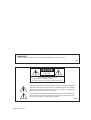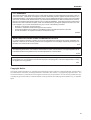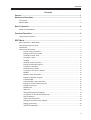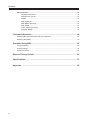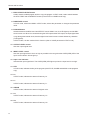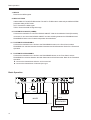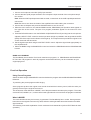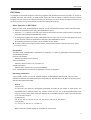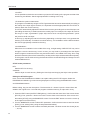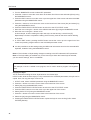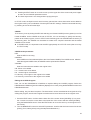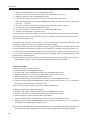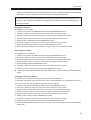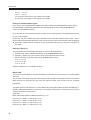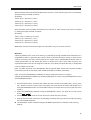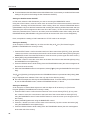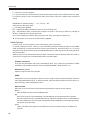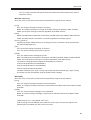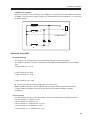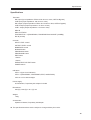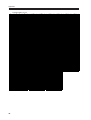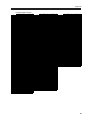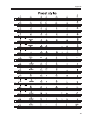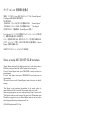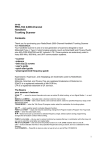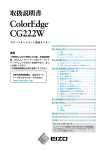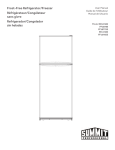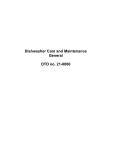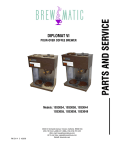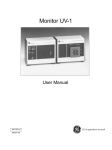Download Akai HV 10 Operator`s manual
Transcript
HARMONY PROCESSING UNIT WARNING!! To prevent fire or shock hazard, do not expose this appliance to rain or moisture. 1-En CAUTION RISK OF ELECTRIC SHOCK DO NOT OPEN CAUTION: TO REDUCE THE RISK OF ELECTRIC SHOCK DO NOT REMOVE COVER (OR BACK). NO USER-SERVICEABLE PARTS INSIDE. REFER SERVICING TO QUALIFIED SERVICE PERSONNEL. THE SYMBOLS ARE RULED BY UL STANDARDS (U.S.A.) The lightning flash with arrowhead symbol , within an equilateral triangle, is intended to alert the user to the presence of uninsulated “dangerous voltage” within the product’s enclosure; that may be of sufficient magnitude to constitute a risk of electric shock to persons. The exclamation point within an equilateral triangle is intented to alert the user to the presence of important operating and maintenance (servicing) instructions in the literature accompanying the appliance. 5B-En 08/20/2002 Rev. 2 v WARNING WARNING The HV10 is designed to be used in a standard household environment. Power requirements for electrical equipment vary from area to area. Please ensure that your AC Adaptor supplied meets the power requirements in your area. If in doubt, consult a qualified electrician or AKAI professional dealer. 120 VAC 220~230 VAC @ 60 Hz for USA and Canada @ 50 Hz for Europe PROTECTING YOURSELF AND THE HV10 • Never touch the AC Adaptor with wet hands. • Always disconnect the AC Adaptor from the power supply by pulling on the adaptor/plug, not the cord. • Allow only an AKAI professional dealer or qualified professional engineer to repair or reassemble the HV10. Apart from voiding the warranty, unauthorized engineers might touch live internal parts and receive a serious electrical shock. • Do not put, or allow anyone to put any object, especially metal objects, into the HV10. • Use only a household AC power supply. Never use a DC power supply. • If water or any other liquid is spilled into or onto the HV10, disconnect the power, and call your dealer. • Make sure that the unit is well-ventilated, and away from direct sunlight. • To avoid damage to internal circuitry, as well as the external finish, keep the HV10 away from sources of direct heat (stoves, radiators, etc.). • Avoid using aerosol insecticides, etc. near the HV10. They may damage the surface, and may ignite. • Do not use denaturated alcohol, thinner or similar chemicals to clean the HV10. They will damage the finish. • Modification of this equipment is dangerous, and can result in the functions of the HV10 being impaired. Never attempt to modify the equipment in any way. • Make sure that the HV10 is always well-supported when in use on a firm level surface. • When installing the HV10 in a 19” rack system, always allow 1U of ventilated free space above it to allow for cooling. Make sure that the back of the rack is unobstructed to allow a clear airflow. • In order to assure optimum performance of your HV10, select the setup location carefully, and make sure the equipment is used properly. Avoid setting up the HV10 in the following locations: 1. 2. 3. 4. 5. In a humid or dusty environment In a room with poor ventilation On a surface which is not horizontal Inside a vehicle such as a car, where it will be subject to vibration In an extremely hot or cold environment i WARNING CAUTION (Only for the product sold in Canada and U.S.A.) To prevent electric shock, do not use this polarized AC power plug with an extension cord, receptacle, or other outlet unless the blades can be fully inserted to prevent blade exposure. 14-En ATTENTION Afin d’éviter tout risque de décharge électrique, n’ utilisez pas cette prise polarisée avec une rallonge, une prise de courant ou autre sortie á moins que les lames puissent être complétement insérées et qu’elles ne soient plus visibles. 14-F IMPORTANT (for U.K. customers only) This equipment is fitted with an approved converter plug. To change the fuse in this type of plug proceed as follows: 1) Remove the fuse cover and old fuse. 2) Fit a new fuse which should be a BS1362 5 Amp A.S.T.A. or BSI approved type. 3) Refit the fuse cover. If the AC mains plug fitted to the lead supplied with this equipment is not suitable for your type of AC outlet sockets, it should be changed to an AC mains lead, complete with moulded plug of the appropriate type. If this is not possible, the plug should be cut off and a correct one fitted to suit the AC outlet. This should be fused at 5 Amps. If a plug without a fuse is used, the fuse at the distribution board should not be greater than 5 Amp. PLEASE NOTE: THE SEVERED PLUG MUST BE DESTROYED TO AVOID A POSSIBLE SHOCK HAZARD SHOULD IT BE INSERTED INTO A 13 AMP SOCKET ELSEWHERE. The wires in this mains lead are coloured in accordance with the following code: BLUE —NEUTRAL BROWN —LIVE As the colours of the wires in the mains lead of this apparatus may not correspond with the coloured markings identifying the terminals in your plug, please proceed as follows: The wire which is coloured BLUE must be connected to the terminal which is marked with the letter N or coloured BLACK. The wire which is coloured BROWN must be connected to the terminal which is marked with the letter L or coloured RED. DO NOT CONNECT ANY WIRE TO THE PIN MARKED E OR OR COLOURED GREEN OR YELLOW & GREEN WHEN WIRING THE PLUG. Ensure that all the terminals are securely tightened and no loose strands of wire exist. Before replacing the plug cover, make certain the cord grip is clamped over the outer sheath of the lead and not simply over the wires. 6F-En VENTILATION Do not prevent the unit’s ventilation, especially by placing the unit on the soft carpet, in a narrow space, or by placing objects on the unit’s chassis—top, side, or rear panels. Always keep the unit’s chassis at least 10 centimeters from any other objects. 31C-En CHANGES OR MODIFICATIONS NOT EXPRESSLY APPROVED BY THE MANUFACTURER FOR COMPLIANCE COULD VOID THE USER’S AUTHORITY TO OPERATE THE EQUIPMENT. 32-En ii WARNING FCC WARNING This equipment has been tested and found to comply with the limits for a Class B digital device pursuant to Part 15 of the FCC rules. These limits are designed to provide reasonable protection against harmful interference in a residential installation. This equipment generates, uses, and can radiate radio frequency energy and, if not installed and used in accordance with the instructions, may cause harmful interference to radio communications. However, there is no guarantee that interference will not occur in a particular installation. If this equipment does cause harmful interference to radio or television reception, which can be determined by turning the equipment off and on, the user is encouraged to try to correct the interference by one or more of the following measures: • Reorient or relocate the receiving antenna. • Increase the separation between the equipment and receiver. • Connect the equipment into an outlet on a circuit different from that to which the receiver is connected. • Consult the dealer or an experienced radio/TV technician for help. 21B-En AVIS POUR LES ACHETEURS CANADIENS DU HV10 Le présent appareil numérique n’ément pas de bruits radioélectriques dépassant les limites applicables aux appareils numériques de la Class B prescrites dans le Règlement sur le brouillage radioélectrique édicté par le ministère des Communications du Canada. 27-F This digital apparatus does not exceed the Class B limits for radio noise emissions from digital apparatus set out in the Radio Interference Regulations of the Canadian Department of Communications. 27-En This appliance is not equipped with a main power switch. Even when the appliance is turned off, the power supply to the appliance is not completely turned off when the power cord is plugged in. Pull out the adaptor when not using the appliance for long periods. 4-En Copyright Notice The AKAI professional HV10 is a computer-based instrument and uses software contained in ROM. Software that is provided with the instrument, including information contained in this manual, is copyrighted by applicable laws. You can use that software or information concerning the instrument only for personal use. You are strictly prohibited to copy or modify any part of the software or manual without written permission from AKAI professional M.I. Corp., Yokohama, Japan. iii WARNING WARRANTY AKAI professional M.I. Corp. warrants its products, when purchased from an authorized “AKAI professional” dealer, to be free from defects in materials and workmanship for a period of 12 (twelve) months from the date of purchase. Warranty service is effective and available to the original purchase only, and only on completion and return of the AKAI professional Warranty Registration Card within 14 days of purchase. Warranty coverage is valid for factory-authorized updates to AKAI professional instruments and their software, when their installation is performed by an authorized AKAI professional Service Center, and a properly completed Warranty Registration has been returned to your “AKAI professional” dealer. To obtain service under this warranty, the product must, on discovery of the defect, be properly packed and shipped to the nearest AKAI professional Service Center. The party requesting warranty service must provide proof of original ownership and date of purchase of the product. If the warranty is valid, AKAI professional will, without charge for parts or labor, either repair or replace the defective part(s). Without a valid warranty, the entire cost of the repair (parts and labor) is the responsibility of the product's owner. AKAI professional warrants that it will make all necessary adjustments, repairs and replacements at no cost to the original owner within 12 (twelve) months of the purchase date if: 1) The product fails to perform its specified functions due to failure of one or more of its components. 2) The product fails to perform its specified functions due to defects in workmanship. 3) The product has been maintained and operated by the owner in strict accordance with the written instructions for proper maintenance and use as specified in this Operator's Manual. Before purchase and use, owners should determine the suitability of the product for their intended use, and owner assumes all risk and liability whatsoever in connection therewith. AKAI professional shall not be liable for any injury, loss or damage, direct or consequential, arising out of use, or inability to use the product. The warranty provides only those benefits specified, and does not cover defects or repairs needed as a result of acts beyond the control of AKAI professional, including but not limited to: 1) Damage caused by abuse, accident, negligence. 2) Damage caused by any tampering, alteration or modification of the product: operating software, mechanical or electronic components. 3) Damage caused by failure to maintain and operate the product in strict accordance with the written instructions for proper maintenance and use as specified in this Operator's Manual. 4) Damage caused by repairs or attempted repairs by unauthorized persons. 5) Damage caused by fire, smoke, falling objects, water or other liquids, or natural events such as rain, floods, earthquakes, lightning, tornadoes, storms, etc. 6) Damage caused by operation on improper voltages. IMPORTANT NOTE: This warranty becomes void if the product or its software is electronically modified, altered or tampered with in any way. AKAI professional shall not be liable for costs involved in packing or preparing the product for shipping, with regard to time, labor, or materials, shipping or freight costs, or time or expense involved in transporting the product to and from AKAI professional Authorized Service Center or Authorized Dealer. AKAI professional will not cover under warranty an apparent malfunction that is determined to be user error, or owner's inability to use the product. THE DURATION OF ANY OTHER WARRANTIES, WHETHER IMPLIED OR EXPRESS, INCLUDING BUT NOT LIMITED TO THE IMPLIED CONDITION OF MERCHANTABILITY, IS LIMITED TO THE DURATION OF THE EXPRESS WARRANTY HEREIN. AKAI professional hereby excludes incidental or consequential damages, including but not limited to: 1) Loss of time. 2) Inconvenience 3) Delay in performance of the Warranty. 4) The loss of use of the product. 5) Commercial loss. 6) Breach of any express or implied warranty, including the Implied Warranty of Merchantability, applicable to this product. iv Contents Contents Genera ................................................................................................................... 1 Names and functions ........................................................................................... 1 Front Panel ............................................................................................................................. 1 REAR PANEL ......................................................................................................................... 3 Basic Operation .................................................................................................... 4 BANK and PROGRAM ........................................................................................................... 4 Practical Operation ............................................................................................... 5 Using Preset Programs ........................................................................................................... 5 EDIT Mode ............................................................................................................. 7 Basic Operation in EDIT Mode ............................................................................................... 7 Saving/Copying the Program .................................................................................................. 7 Parameters ............................................................................................................................. 7 Harmoniser parameters .......................................................................................................... 7 STYLE mode parameters ............................................................................................. 8 Editing the STYLE Program ......................................................................................... 8 Creating the User Style ................................................................................................ 9 Copying the Style ....................................................................................................... 10 CHORD ....................................................................................................................... 11 CHORD mode parameters .......................................................................................... 11 Editing the CHORD Program ....................................................................................... 11 Copying the CHORD .................................................................................................. 13 Renaming the CHORD ............................................................................................... 13 Copying the STYLE to CHORD .................................................................................. 13 MODAL ....................................................................................................................... 14 MODAL mode parameters .......................................................................................... 14 Editing the MODAL Program ...................................................................................... 15 FLEXICHORD ............................................................................................................ 15 FLEXICHORD mode parameters ............................................................................... 15 Editing the FLEXICHORD Program ............................................................................ 16 Setting the Harmony ................................................................................................... 16 MONO CHN. ............................................................................................................... 16 WAIT ALL .................................................................................................................... 17 Saving/Copying the Program .......................................................................... 19 Comparison of Sound before/after Edit ..................................................................... 19 Sub Parameters .......................................................................................................... 19 What is Sub Parameter? ........................................................................................... 19 Setting the Sub Parameter ON/OFF ........................................................................... 20 Setting the Sub Key .................................................................................................... 20 VOICE Parameters .......................................................................................... 21 v Contents SOLO Function ................................................................................................................... 22 GLOBAL Parameters .................................................................................................. 22 MASTER LVL (Level) .................................................................................................. 22 NAME ......................................................................................................................... MIDI SYSTEM ............................................................................................................ MIDI RECV (Receive) ................................................................................................. MIDI SEND ................................................................................................................ COPY PROG. (Program) ............................................................................................ MANUAL DUMP ......................................................................................................... 22 22 23 23 24 24 Footswitch Operation ......................................................................................... 24 Switching the Main Parameter and Sub Parameter .............................................................. 24 Switching the BANK ............................................................................................................. 24 Operation Using MIDI ......................................................................................... 25 Program Change .................................................................................................................. 25 Control Change ..................................................................................................................... 25 System Exclusive .................................................................................................................. 26 Reset to Factory Default .................................................................................... 26 Specifications ..................................................................................................... 27 Appendix ............................................................................................................. 28 vi General /Names and functions General The DecaBuddy mixes up to 9 voice sound in addition, to the original 1 voice sound. That’s where the name deca (Deca=10) comes from. From the monaural vocal signal input, up to 4 harmony voices are generated and the unison voices for the original voice and 4 harmony voices can be generated. The harmonies can, of course, be layered using the preset programs and the programs can be edited to create the harmony customized to the song you play. You can also layer the harmonies using the MIDI signal or play it via MIDI. Names and functions Front Panel 1 14 16 13 15 17 2 3 4 5 6 7 12 8 9 10 11 1. POWER switch Switches the power on and off. 2. EDIT button Switches between the PLAY mode and EDIT mode. The LED above will light up while in EDIT mode. 3. PROGRAM A button Selects the PROGRAM A. While the PROGRAM A is being selected, the Main Parameter can be switched to the Sub Parameter by holding down the PROGRAM A button. Refer to the Sub Parameters in EDIT mode. 4. PROGRAM B button Selects the PROGRAM B. While the PROGRAM B is being selected, the Main Parameter can be switched to the Sub Parameter by holding down the PROGRAM B button. Refer to the Sub Parameters in EDIT mode. 5. < button In EDIT mode, selects the parameter. 6. > button In EDIT mode, selects the parameter. 1 Names and functions 7. EXECUTE/STYLE EDIT button Used to save the edited program and/or to copy the program. In EDIT mode, used to switch between the STYLE EDIT and CHORD EDIT screen (in the STYLE or CHORD mode only). 8. BANK/DATA control In PLAY mode, selects the BANK. In EDIT mode, selects the parameter or changes the parameter value. 9. BYPASS button Switches between the DRY sound and EFFECT sound. While it is on, the LED lights up and the DRY sound comes out. When it is connected using the XLR input and the XLR output, the input signal does not go through the internal circuit, thus the original vocal sound comes out clean without any coloration. (True Bypass). In EDIT mode, it is also used as SOLO function (refer to VOICE parameter in EDIT mode). 10. OUTPUT LEVEL control Sets the output signal level. 11. INPUT LEVEL control Sets the input signal level. Set it as high as possible in the range that the OVER (RED) LED of the Input Level Indicator will not light up. 12. Input Level Indicator Indicates the input signal level. The OVER (RED) LED lights up when the input level is too high. 13. KEY In PLAY mode, indicates the Key of the program (with STYLE, CHORD and MODAL mode programs only). 14. L2 In EDIT mode, indicates the status of Harmony L2. 15. L1 In EDIT mode, indicates the status of Harmony L1. 16. ORIGIN In EDIT mode, indicates the status of Original voice. 17. H1 In EDIT mode, indicates the status of Harmony H1. 18. H2 In EDIT mode, indicates the status of Harmony H2. 2 Names and functions REAR PANEL 1 2 3 4 5 6 7 8 9 10 11 1. MIC input Input of microphone signal level. When both the MIC input and LINE input are connected, the LINE input takes priority over the MIC input. 2. LINE input Connects the vocal signal (Line signal level) from the microphone amplifier and/or mixer, here. When both the MIC input and LINE input are connected, the LINE input takes priority over the MIC input. 3. DC IN Connects the proprietary AC Adaptor included. 4. LINE R output Output of Line signal level. 5. LINE L (MONO) output Output of line signal level. When the LINE R output is not connected, the LINE L (MONO) output provides the L/R mixed signal. 6. MIC output Output of microphone signal level. Connects to the microphone input terminal of the microphone amplifier and/or other mixer. The output signal provided changes by the combination of terminals used. When the LINE L (MONO) output and MIC output are connected at the same time (but the LINE R output is not connected), both the LINE L (MONO) output and MIC output provide the L/R mixed signal. When the LINE R output, LINE L (MONO) output and MIC output are connected at the same time, the LINE R output provides the Stereo R signal and both the LINE L (MONO) output and MIC output provide the Stereo L signal. (Notes in Connection) The LINE R output should not be used alone, but be used together with the LINE L (MONO) output. When the LINE R output is connected alone, the LINE R signal output is disabled when the BYPASS mode is switched ON. 3 Basic Operation 7. MIDI IN Receives the MIDI signals. 8. MIDI OUT/THRU Used as MIDI OUT or MIDI THRU terminal. The OUT or THRU mode is switched by the MIDI SYSTEM parameter setting in EDIT mode. OUT: Transmits the MIDI signal. THRU: Routes the MIDI IN signal through. 9. FOOTSWITCH ON/OFF (COMBI) Connects the footswitch to control the BYPASS ON/OFF. With the Combination Pedal (Footswitch) connected, it can control the BYPASS ON/OFF and also switching between the PROGRAM A and PROGRAM B. Refer to the Footswitch Operation described later. 10. FOOTSWITCH PROGRAM A Connects the footswitch here. Similar to the PROGRAM A button on the Front Panel, selects PROGRAM A or switches between the Main Parameter and Sub Parameter. Refer to the Footswitch Operation. 11. FOOTSWITCH PROGRAM B Connects the footswitch here. Similar to the PROGRAM B button on the Front Panel, selects PROGRAM B or switches between the Main Parameter and Sub Parameter. Refer to the Footswitch Operation. ✽ Connect the footswitches while the unit is turned off. ✽ Connect the footswitches of Normal-Open type. Basic Operation AC ADAPTER OUTPUT INPUT MIC IN ON/OFF A MIDI OUT MIC MIXER MIDI IN SEQUENCER MIDI OUT KEYBOARD 4 B FOOTSWITCH Practical Operation 1. Connect a microphone to the MIC (XLR) input terminal. 2. Connect the MIC (XLR) output terminal to the microphone input terminal of the microphone amplifier ormixer. 3. 4. 5. 6. Note: When the LINE input/output terminals are used, connect them to the LINE output/input terminals of the mixer. Note: Be sure to turn down the levels of the amplifier/mixer while making the connection. Connect the AC Adaptor and press the POWER switch to turn the unit on. When the unit is turned on, the selected BANK number, PROGRAM (A or B) and its name appear on the upper line of the screen. The part of its program parameters appear on the lower line of the screen. Press the BYPASS button to turn the BYPASS off (BYPASS LED is off) and sing into the microphone. Adjust the INPUT LEVEL control to set the input level as high as possible in the range that the OVER (RED) LED of the Input Level Indicator will not light up. The output terminal provides the original vocal sound mixed with the harmonies. Set the signal output level using the OUTPUT LEVEL control. Adjust the signal level appropriately on the amplifier/mixer. 7. Select the BANK using the BANK/DATA control and switch the PROGRAM with the PROGRAM A/B buttons. BANK and PROGRAM The DecaBuddy has 50 banks. Each bank contains two programs, i.e. PROGRAM A and PROGRAM B. There are 100 programs in total. All programs can be edited and they can be overwritten as your original programs. Practical Operation Using Preset Programs Switch the bank using the BANK/DATA control and select the program with the PROGRAM A/PROGRAM B buttons. Try switching the preset programs while singing. Some programs produce the original vocal sound mixed with the harmony sound, while the other programs produce only the original vocal sound. This is because of the difference in MODE, one of the parameters that make up the program. The mode, such as STYLE, MODAL, etc., is shown at the lower right side of the screen when the program is switched. What is MODE? The mode decides the way the harmony is generated. The DecaBuddy has 7 modes. Some generate harmonies to the original vocal sound by itself, while the others generate harmonies based on the MIDI signal received. The following is the brief explanation of each mode and its characteristics (refer to EDIT Mode for their operation). 5 Practical Operation STYLE: Generates harmony by itself The harmony is decided by setting the KEY and assigning the harmony pattern (STYLE), such as Unison, Octave, 3rd, 5th, etc., to each harmony part. The STYLE has the Preset Styles and, in addition, the User Styles. The STYLE can be edited and saved. This makes it easy to set the harmony using with 1 or 2 harmony voices. CHORD: Generates harmony by itself The harmony is decided by setting the KEY and by selecting one preset CHORD out of 50 harmony patterns (CHORD). It is similar to STYLE but not necessary to assign the harmony patterns to each harmony part. Selecting just one CHORD sets the harmony of all harmony parts. The CHORD can be edited to create more complex harmonies and the edited CHORD can be saved. MODAL: Generates harmony based on MIDI note information received The harmony is generated by setting the KEY, TEMPLATE (specifies the interval, unison, 3rd, 5th, etc.) and VOICING (specifies the harmony pattern) and receiving the root note of the harmony via MIDI from the external MIDI keyboard. The appropriate harmonies can be made by specifying just one root note from the external MIDI keyboard for the songs of a simple chord progression to the very complex one. FLEXICHORD: Generates harmony based on MIDI note information received The harmony appropriate to the input sound is generated automatically based on the MIDI note information of 3 or more notes received from the external MIDI keyboard or Sequencer. The appropriate harmonies can easily be made by just playing the chord on the keyboard. MONO CHN.: Generates harmony based on MIDI note information received The harmony is generated by receiving the MIDI note information of each harmony on separate MIDI channels. This mode is useful when using the external sequencer where the harmony data are recorded on the separate tracks on separate MIDI channels for each harmony. By using the sequence data, each harmony can be controlled individually. WAIT ALL: Generates harmony based on MIDI note information received The harmony is generated based on the MIDI note information of one to four notes received from the external MIDI keyboard. The harmony is generated when the MIDI note information of designated number of notes is received. As this allows the player to decide which part to play which harmony, the sophisticated harmonies can be assigned in real time, but it always requires the entry of designated number of MIDI note chords. PRIORITY: Generates harmony based on MIDI note information received The harmony is generated based on the MIDI note information of one to four notes received from the external MIDI keyboard. Not like in WAIT ALL mode, it is easier to use as the harmony can be generated with only one MIDI note received, but the harmony part changes depending on the order of MIDI notes played for the chord. 6 EDIT Mode EDIT Mode As available in the Preset Programs, when the programs that generate the harmony by itself, i.e. STYLE or CHORD, are used, the harmony is obtained just signing into the microphone. However, using the Preset Program may not produce the optimum harmony for all songs. In order to obtain the optimum harmony for the song you play, it may be necessary to make the settings accordingly. Basic Operation in EDIT Mode While in PLAY mode, after selecting the program to edit, press the EDIT button to enter the EDIT mode. • Select the parameter to edit using the BANK/DATA control. • Press the < / > button to move the cursor down to the lower line of the screen and then change the parameter value using the BANK/DATA control. • To change other parameter values, press EDIT button to move the cursor up to the upper line of the screen and then select the parameter to edit using the BANK/DATA control. By repeating the above procedure, all parameters can be edited. ✽ To return to the PLAY mode from EDIT mode, press the EDIT button while the cursor is at upper line of the screen. Parameters The EDIT mode in DecaBuddy is separated in 3 categories, i.e. Harmony parameters, Voice parameters and Global parameters. Harmony Parameters: Sets the formation of the harmony. Voice Parameters: Sets the harmony Level, Pan, Formant, etc. Global Parameters: Sets the MIDI channel, tuning of the DecaBuddy. Here, we describe the functions and operations on these 3 categories. Harmony parameters They include 7 modes, i.e. STYLE, CHORD, MODAL, FLEXICHORD, MONO CHN., WAIT ALL and PRIORITY, and their associated parameters. Depending on the selected mode, the way harmony generated and their parameters differ. STYLE <On STYLE> The STYLE is the harmony style/pattern generated according to the melody of input signal. The DecaBuddy has 16 harmony styles, e.g. Unison, Octave, 3rd, 5th, etc., that can be selected accordingly for the song. Also, there are 9 User Styles that can be edited freely to create your own harmony in STYLE EDIT function. (Preset Styles) UN, 8v, 3A, 3B, 3C, 3D, 3E, 3F, 3G, 3H, 5A, 5B, 5C, 5D, 5E, 5F, 5G and 5H (User Styles) U1, U2, U3, U4, U5, U6, U7, U8 and U9 Refer to the list of Preset Styles for the details of each Preset. 7 EDIT Mode <On KEY> It is not possible to obtain the correct harmony when the KEY setting of the program and that of the actual song are different. Set the appropriate KEY according to the song. <To obtain the optimum harmonies> The program in DecaBuddy using the STYLE generates the harmonies automatically according to the melody of the input signal. However, it is important to set the appropriate KEY and STYLE in order to obtain the correct harmony. The STYLE automatically adjusts the interval of the harmony according to the note of the input, not just adding the harmony of fixed interval to the melody input. For example, if the style 3E is set for the song in C major, it generates E (major 3rd) note for the C note input but generates F (minor 3rd) note for the D note input. In this way, by adjusting the interval of harmony depending on the input note, it can generate the harmony more musically. To obtain the musical harmony, it is inevitable to set the KEY and select the STYLE appropriately matched to the song. <On Modulation> When there is a modulation in the middle of the song, a single setting of KEY/STYLE may not be enough to cover the entire song. In such a case, you may need to pre-arrange the User Styles and/or Programs customized for the song and switch them in the middle of the song. Also, using the Sub Parameter (refer to Sub Parameters), the Key and/or Style could be switched temporarily. The Programs can be switched using the footswitch and/or via the MIDI Program Change from the external MIDI devices. STYLE mode parameters KEY: Sets the KEY for the song. VOICING: Sets the Style for each harmony. Editing the User Style and Copying the Style is also possible. Editing the STYLE Program Here, we use the PROGRAM A in BANK17 to explain editing the STYLE Program. Select the PROGRAM A in BANK17 ([17A Oct Unison] displayed on screen) using the BANK/DATA control and PROGRAM A button. Before editing, sing into the microphone. The harmonies of 1 Octave Up and 1 Octave Down are added to the original voice. Let’s edit this program to add the harmony of major 3rd in C key. 1. Press the EDIT button (the EDIT LED lights up). Confirm that the lower line of the screen shows [STYLE]. (If not, press the < button to move the cursor down to the lower line of the screen and then select [STYLE] using the BANK/DATA control. Press the EDIT button to move the cursor up to the upper line of the screen.) 2. Turn the BANK/DATA control to select KEY parameter. Confirm that the lower screen line shows [C/Am]. (If not, select [C/Am] using the steps described above.) 3. Turn the BANK/DATA control to select VOICING parameter. The lower screen line shows [8v, 8v, - -, 8v, 8v]. 8 EDIT Mode 4. Press the < button to move the cursor down to the lower line of the screen. 5. Press the > button to move the cursor to [H1]. 6. Turn the BANK/DATA control to change it from [8v] to [3E]. Here, let’s sing into the microphone again. You can hear the different harmonies from the one you heard before editing. Up to this point, the four harmonies of 1 Octave Down x2, higher 3rd and 1 Octave Up are available. Next, let’s check how this harmony is constructed. The STYLE EDIT screen shows the contents of the STYLE assigned. Let’s see the contents of the STYLE 3E as an example. 7. Confirming that the cursor is at [3E] for H1, press the EXECUTE/STYLE EDIT button. Pressing the button changes it to show the STYLE EDIT screen indicating [c, c, C, E, C’] on the lower line of the screen. ✽ The lower case alphabet means the lower harmony to the original voice. The [‘] mark beside the alphabet means the harmony of 1 Octave Up. 8. When the Original voice (ORIGIN) is at [C], the H1 (STYLE 3E) is set to [E]. This means that when the input is at C note, the harmony of E note will be added. 9. Try turning the BANK/DATA control. When the Original voice (ORIGIN) is at [E], the H1 (STYLE 3E) becomes [G]. This means that when the E note is available at the input, the harmony of G note will be added. 10. In STYLE EDIT screen, pressing the EDIT button moves the cursor up to the upper line of the screen and pressing it again returns to the VOICING parameter screen. ✽ To save the edited program, refer to Saving/Copying the Program. ✽ It is also possible to see the settings using the MIDI note information sent from the external MIDI keyboard, instead of using the BANK/DATA control. ✽ In STYLE mode, the L2 and L1 always provide the lower harmonies to the original voice and the H1 and H2 always provide the higher harmonies. Creating the User Style The User Style is created by specifying the harmony notes to the original note for the entire octave. As for an example, let’s make the User Style U1 of major 3rd in C Key (see the chart below). ORIGINAL C D D E E F G G A A B B HARMONY E - F - G A - B - C - D Note 1: The [-] in the chart means that no note is specified. By not assigning the specific note for the notes not used in melody, it offers the more natural harmony tracking. Here, we use the PROGRAM A in BANK17 to edit the User Style (U1). Select the PROGRAM A in BANK17 ([17A Oct Unison] displayed on screen) using the BANK/DATA control and PROGRAM A button. 1. Press the EDIT button (the EDIT LED lights up). Confirm that the lower line of the screen shows [STYLE]. (If not, press the < button to move the cursor down to the lower line of the screen and then select [STYLE] using the BANK/DATA control. Press the EDIT button to move the cursor up to the upper line of the screen.) 9 EDIT Mode 2. Turn the BANK/DATA control to select KEY parameter. 3. Press the < button to move the cursor down to the lower line of the screen and select [C/Am] using the BANK/DATA control. 4. Press the EDIT button to move the cursor up to the upper line of the screen and select VOICING parameter using the BANK/DATA control. 5. Press the > button to move down the cursor to the lower line of the screen (H2) and select [U1] using the BANK/DATA control. 6. Press the EXECUTE/STYLE EDIT button to switch it to the STYLE EDIT screen. 7. Move the cursor using the < button to the ORIGIN and select [C] using the BANK/DATA control. 8. Move the cursor using the > button to H2. In this example, as we’re making the major 3rd style, set the harmony note at H2 to [E]. Repeat steps 7 and 8 to complete the setting of the harmony notes for the entire octave referring to the chart. 9. In STYLE EDIT screen, pressing the EDIT button moves the cursor up to the upper line of the screen and pressing it again returns to the VOICING parameter screen. ✽ It is also possible to set the settings using the MIDI note information sent from the external MIDI keyboard, instead of using the BANK/DATA control. Note 2: The indication of Style setting changes according to the KEY selected in KEY parameter. Note 3: The Style editing is available only for the User Style. When the Preset Style is selected, you can see the settings, but it’s not editable. The User Styles (U1~U9) are not available for each program, but are common to all programs. For example, if the U1 is edited in one program, the U1 used in another program is changed as well. Copying the Style This is used when making the User Style based on the Preset Style. In EDIT mode, while the User Style (U1~U9) is selected in the VOICING parameters, the style can be copied. Here, we copy the Style of 3A into U2. 1. In EDIT mode, select VOICING parameter using the BANK/DATA control. 2. Press the < button to move the cursor down to the lower line of the screen. 3. Select [U2] using the BANK/DATA control. 4. Press the EXECUTE/STYLE EDIT button to switch it to the STYLE EDIT screen. 5. Press the EDIT button to move the cursor up to the upper line of the screen. 6. Select [COPY STYLE] using the BANK/DATA control. 7. Press the < button to move the cursor down to the lower line of the screen. 8. Select the [3A] using the BANK/DATA control. 9. Pressing the EXECUTE/STYLE EDIT button copies the Style in 3A to the U2 ([COPY COMPLETED!] flashes). 10 EDIT Mode 10. Pressing the EDIT button to move the cursor up to the upper line of the screen and press it again to return to the VOICING parameter screen. ✽ The User Style name is not changed after copying the style. In STYLE mode, the Style is set for each harmony part and the various harmonies can be added to the original voice by the combination of those styles and KEY settings. Find the best suited harmony by referring to the List of Preset Style. CHORD The harmony is set by setting the KEY and selecting one Preset CHORD (harmony pattern) out of 50 Preset CHORDs. As the CHORD is the set of STYLEs, it is not necessary to specify the harmony pattern to each harmony part, not as in STYLE mode. Selecting just one CHORD sets the harmony of all harmony parts. The CHORD can be edited to create more complex harmonies and the edited CHORD can be saved. ✽ In CHORD mode, it is important to set the KEY appropriately as in STYLE mode (refer to On Key in STYLE mode). CHORD mode parameters KEY: Sets the KEY for the song. CHORDS: One CHORD out of 50 is selected (refer to the List of Preset CHORD). The CHORD can be edited to make the original CHORD. Also, the CHORD can be copied and/or renamed. VOICING: Sets how harmonies are added to the original voice. UN: Unison voice added L8: 1 octave lower voice added H8: 1 octave higher voice added HI: Harmony voice higher to the original voice added LO: Harmony voice lower to the original voice added Editing the CHORD Program Here, we use the PROGRAM A in BANK40 to explain editing the CHORD program. Select the PROGRAM A in BANK40 ([40A Chord Demo] displayed on screen) using the BANK/DATA control and PROGRAM A button. Before editing, sing into the microphone. The harmonies in unison are added to the original voice. By editing this program, we will add 2 higher harmonies and 2 lower harmonies to the original voice. 1. Press the EDIT button. Confirm that the lower line of the screen shows [CHORD]. (If not, press the < button to move the cursor down to the lower line of the screen and then select [CHORD] using the BANK/DATA control. Press the EDIT button to move the cursor up to the upper line of the screen.) 2. Turn the BANK/DATA control to select KEY parameter. Confirm that the lower screen line shows [C/Am]. (If not, select [C/Am] using the steps described above.) 11 EDIT Mode 3. 4. 5. 6. 7. Select CHORD parameter using the BANK/DATA control. Press the < button to move the cursor down to the lower line of the screen. Select [01 Normal] using the BANK/DATA control. Press the EDIT button to move the cursor up to the upper line of the screen. Select [VOICING] parameter using the BANK/DATA control. The lower line of the screen shows [UN, UN, - -, UN, UN]. 8. Press the < button to move the cursor down to the lower line (L2) of the screen. 9. Change [UN] to [HI] using the BANK/DATA control. 10. Press the > button to move the cursor to L1 and change [UN] to [HI]. 11. Similarly, change [UN] at H1 and H2 to [LO]. Try singing into the microphone again. You can hear the different harmony from the one you heard before editing. Up to this point, the harmony voices of 2 higher harmonies and 2 lower harmonies are added to the original voice. In CHORD mode, the rule in STYLE mode, i.e. L2 and L1 are being the lower harmonies and H1 and H2 being the higher harmonies to the original voice, does not apply. The higher harmony is added to the original voice when [HI] is selected in VOICING, and the lower harmony is added to the original voice when [LO] is selected. For example, when [HI] is set to L2, L1, H1 and H2, all harmonies added are higher than the original voice. Similarly, when [LO] is set to L2, L1, H1 and H2, all harmonies added are lower than the original voice. The added harmony notes depend on the CHORD selected. ✽ When [UN], [L8] or [H8] is selected in VOICING parameter, the harmony notes of Unison (UN), 1 Octave Down (L8) and 1 Octave Up (H8) are added regardless of the CHORD. Editing the CHORD There are two ways to edit the CHORD. (1) Editing CHORD from CHORDS parameter 1. In EDIT mode, select CHORDS parameter using the BANK/DATA control. 2. Press the < button to move the cursor down to the lower line of the screen. 3. Select the CHORD to edit using the BANK/DATA control. 4. Press the EXECUTE/STYLE EDIT button to switch it to the CHORD EDIT screen. 5. Using the Cursor buttons and BANK/DATA control, specify the harmonies (L2, L1, H1 and H2) to the original voice (ORIGIN) for the entire octave. Not like in STYLE EDIT, all harmony parts are edited simultaneously. (2) Editing CHORD from VOICING parameter 1. In EDIT mode, select VOICING parameter using the BANK/DATA control. 2. Press the < button to move the cursor down to the lower line of the screen. 3. Select the harmony part to edit using the Cursor buttons. 4. Press the EXECUTE/STYLE EDIT button to switch it to the CHORD EDIT screen. 5. Using the Cursor buttons and BANK/DATA control, specify the harmonies (L2, L1, H1 and H2) to the original voice (ORIGIN) for the entire octave. ✽ In editing the CHORD from the VOICING parameter, it is not possible to edit the [UN], [L8] or [H8] selected harmony part. To edit all harmony parts, either change them all to [LO] or [HI] before 12 EDIT Mode editing or edit CHORD from the CHORDS parameter (when the CHORD is edited from the CHORDS parameter, it can be edited irrelevant to the settings of VOICING parameter.). The CHORD (01~50) are not available for each program, but are common to all programs. For example, if the CHORD 01 is edited in one program, the CHORD 01 used in another program is changed as well. Copying the CHORD The CHORD can be copied. 1. In EDIT mode, select CHORDS parameter using the BANK/DATA control. 2. Press the < button to move the cursor down to the lower line of the screen. 3. Press the EXECUTE/STYLE EDIT button to switch it to the CHORD EDIT screen. 4. Press the EDIT button to move the cursor up to the upper line of the screen. 5. Select [COPY CHORDS] using the BANK/DATA control. 6. Press the < button to move the cursor down to the lower line of the screen. 7. Select the CHORD you want to copy using the BANK/DATA control. 8. Press the EXECUTE/STYLE EDIT button to copy it to the currently edited CHORD. Renaming the CHORD The CHORD can be renamed. 1. In EDIT mode, select CHORDS parameter using the BANK/DATA control. 2. Press the < button to move the cursor down to the lower line of the screen. 3. Press the EXECUTE/STYLE EDIT button to switch it to the CHORD EDIT screen. 4. Press the EDIT button to move the cursor up to the upper line of the screen. 5. Select [NAME] using the BANK/DATA control. 6. Press the < button to move the cursor down to the lower line of the screen. 7. Enter the name using the Cursor buttons and BANK/DATA control. ✽ To erase the letter, press the EXECUTE/STYLE EDIT button. To insert the letter, press the BYPASS button. Copying the STYLE to CHORD The STYLE can be copied to each harmony part to make the CHORD. For example, using the Copying the STYLE function, the CHORD with the combination of STYLEs, such as [L2=UN], [L1=3A], [H1=5E] and [H2=8v] can be assigned. 1. In EDIT mode, select CHORDS parameter using the BANK/DATA control. 2. Press the < button to move the cursor down to the lower line of the screen. 3. Press the EXECUTE/STYLE EDIT button to switch it to the CHORD Edit screen. 4. Select the harmony part you want to copy the Style to using the Cursor buttons. 5. Press the EDIT button to move the cursor up to the upper line of the screen. 6. Select [COPY STYLE] using the BANK/DATA control. 7. Press the < button to move the cursor down to the lower line of the screen. 8. Select the STYLE you want to copy from using the BANK/DATA control. 9. Press the EXECUTE/STYLE EDIT button to copy it to the harmony part selected in the CHORD Edit screen. 13 EDIT Mode MODAL The harmony is generated by setting the KEY, TEMPLATE (specifies the interval, unison, 3rd, 5th, etc.) and VOICING (specifies the harmony pattern) and receiving the root note of the harmony via MIDI from the external MIDI keyboard. For example, with the song with its key in C major and its chord progression in C-F-G-C format, after specifying the KEY, TEMPLATE and VOICING, playing the C (Do) – F (Fa) – G (So) – C (Do) keys on the keyboard according to the chord progression while singing into the microphone generates the appropriate harmonies. Note: It is necessary to set the MIDI channel of both DecaBuddy and the external MIDI device to be the same (refer to the MIDI SYSTEM in GLOBAL parameter). ✽ In MODAL mode, it is important to set the KEY appropriately as in STYLE mode (refer to On Key in STYLE mode). MODAL mode parameters TEMPLATE (1, 2, 3 (m, M), 4, 5, 6 and 7 (m, M)) Sets the notes of the chord. 1: unison, 2: 2nd, 3: 3rd, m, M, 4: 4th, 5: 5th, 6: 6th, 7: 7th, m, M, On [m] and [M] for 3rd and 7th settings: m: When set to [3] or [7], the harmony in either the major scale or minor scale, which is selected automatically according to the KEY and Root note specified, is added. When set to [m], however, the harmony of minor scale is always added regardless of the KEY and Root note specified. M: When set to [3] or [7], the harmony in either the major scale or minor scale, which is selected automatically according to the KEY and Root note specified, is added. When set to [M], however, the harmony of major scale is always added regardless of the KEY and Root note specified. VOICING (UN, 8L, 8H, L8~L1 and H1~H8) Sets the formation of harmonies. UN: Unison 8L: 1 octave lower 8H: 1 octave higher L8~L1: L • • • Lower harmony note to the original voice x (number) • • • Generates the harmony note of xth TEMPLATE, that is turned on, from the input note H1~H8: H • • • Higher harmony note to the original voice x (number) • • • Generates the harmony note of xth TEMPLATE, that is turned on, from the input note 14 EDIT Mode Editing the MODAL Program Here, we use the PROGRAM A in BANK41 to explain editing the MODAL Program. Select the PROGRAM A in BANK41 ([41A C6th Modal] displayed on screen) using the BANK/DATA control and PROGRAM A button. We will create the program to make the appropriate harmonies when the song with its key in C major and its chord progression in C-F-G-C format is played. 1. Press the EDIT button. Confirm that the lower line of the screen shows [MODAL]. (If not, press the < button to move the cursor down to the lower line of the screen and then select [MODAL] using the BANK/DATA control. Press the EDIT button to move the cursor up to the upper line of the screen.) 2. Turn the BANK/DATA control to select KEY. Confirm that the lower screen line shows [C/Am]. (If not, select [C/Am] using the steps described above.) 3. Select TEMPLATE parameter using the BANK/DATA control. The lower line of the screen shows [1-3-56-]. 4. Press the < button to move the cursor down to the lower line of the screen. In this example, as we add the harmonies of 1st (unison), 3rd and 5th, we will turn the 6th OFF. 5. Press the > button to move the cursor to [6] and change it to [-] using the BANK/DATA control. 6. Press the EDIT button to move the cursor up to the upper line of the screen. 7. Select VOICING parameter using the BANK/DATA control. The lower line of the screen shows [UN, UN, - -, UN, UN]. 8. Press the < button to move the cursor down to the lower line (L2) of the screen. 9. Change [UN] to [H1] using the BANK/DATA control. 10. Press the > button to move the cursor to L1 and change [UN] to [H2]. In similar way, change the H1 setting from UN to [H3] and H2 setting from [UN] to [H4]. The screen now shows [H1, H2, - -, H3, H4]. While singing into the microphone, when the C (Do) – F (Fa) – G (So) – C (Do) notes are played on the keyboard, the appropriate harmonies are generated. Since we set the H1, H2, H3 and H4 settings in this example, specifying the root note of C on the keyboard while singing in C (Do), the harmonies of E (Mi), G (So), C (Do) and E (Mi) are generated. If the VOICING parameter is set as L1, L2, L3 and L4, the harmonies of G (So), E (Mi), C (Do) and G (So) are generated. FLEXICHORD The harmony is generated by the chord automatically detected based on the MIDI note information of 3 note chord received from the external MIDI keyboard or Sequencer. The appropriate harmonies to the original voice can easily be made by just playing the chord on the keyboard. Note: It is necessary to set the MIDI channel of both DecaBuddy and the external MIDI device to be the same (refer to the [MIDI SYSTEM] in GLOBAL parameter). FLEXICHORD mode parameters VOICING: LO, LO, - -, LO, HI 15 EDIT Mode LO, LO, - -, HI, HI LO, HI, - -, HI, HI LO: Harmony voice lower to the original voice added HI: Harmony voice higher to the original voice added Editing the FLEXICHORD Program Here, we use the PROGRAM A in BANK43 to explain editing the FLEXICHORD Program. Select the PROGRAM A in BANK43 ([43A Easy Chord] displayed on screen) using the BANK/DATA control and PROGRAM A button. Now, sing into the microphone and play the 3 note chord on the keyboard. The appropriate harmony to your vocal is added. At this time, the pitch of MIDI note input is irrelevant to the automatic detection of the chord. Also, it does not affect the automatic detection of the chord even if the notes of the inverted chord are applied. ✽ Even if the 3 MIDI notes are received, it may not generate the harmony if they don’t comprise of the chord. Setting the Harmony The harmonies can be specified to be higher or lower to the original voice. 1. In EDIT mode, select VOICING parameter using the BANK/DATA control. 2. Press the < button to move the cursor down to the lower line of the screen. 3. Set the formation of the harmonies using the BANK/DATA control. • LO, LO, LO, HI • LO, LO, HI, HI • LO, HI, HI, HI Select the option from 3 combinations above. MONO CHN. The harmony is generated by receiving the MIDI note information for each harmony on separate MIDI channels. This mode is useful when using the external sequencer recorded on the separate tracks on separate MIDI channels for each harmony. By using the sequence data, each harmony can be controlled individually. The MIDI channel of the harmony L2 is the MIDI channel specified at Base in MIDI SYSTEM plus 1. Similarly, the MIDI channels for the harmony L1 is the base channel plus 2, for the harmony H1 is plus 3 and for the harmony H2 is plus 4. (Example) MIDI channel set at Base in MIDI SYSTEM (e.g. 1ch) Harmony L2 > Base + 1 channel (e.g. 2ch) Harmony L1 > Base + 2 channel (e.g. 3ch) Harmony H1 > Base + 3 channel (e.g. 4ch) Harmony H2 > Base + 4 channel (e.g. 5ch) 16 EDIT Mode When the Base channel in MIDI SYSTEM is set to channel 1, each harmony part can be controlled by setting the sequence data as follows. (Example) Track1 (2ch) > Harmony L2 (2ch) Track2 (3ch) > Harmony L1 (3ch) Track3 (4ch) > Harmony H1 (4ch) Track4 (5ch) > Harmony H2 (5ch) When the Base channel in MIDI SYSTEM is set to channel 15, each harmony part can be controlled by setting the sequence data as follows. (Example) Track1 (16ch) > Harmony L2 (16ch) Track2 (1ch) > Harmony L1 (1ch) Track3 (2ch) > Harmony H1 (2ch) Track4 (3ch) > Harmony H2 (3ch) Note: Each channel receives the single note information only. No chord is received. WAIT ALL Unlike the MONO CHN. mode, the harmony is generated receiving the MIDI note information on a single MIDI channel. It generates the harmony when it receives the same number of notes as the number of harmony part set to ON (except for the original voice) at BUDDIES parameter (refer to VOICE parameters). As this allows the player to decide which part to play which harmony, the sophisticated harmonies can be assigned in real time, but it always requires the entry of designated number of MIDI note chords. Note: The MIDI channels of the DecaBuddy and the external MIDI device that transmits the MIDI information must be set the same (refer to MIDI SYSTEM in GLOBAL parameter). Here, we use the PROGRAM A in BANK47 to explain editing the WAIT ALL Program. Select the PROGRAM A in BANK47 ([47A Wait 4] displayed on screen) using the BANK/DATA control and PROGRAM A button. 1. Press the EDIT button. Confirm that the lower line of the screen shows [WAIT ALL]. (If not, press the < button to move the cursor down to the lower line of the screen and then select [WAIT ALL] using the BANK/DATA control. Press the EDIT button to move the cursor up to the upper line of the screen.) 2. Select the [BUDDIES] parameter using the BANK/DATA control. The lower line of the screen shows [ , , , , ]. 3. Press the < button to move the cursor down to the lower line of the screen. 4. Change the parameter referring to the following examples and sing into the microphone playing the external MIDI keyboard. ✽ The ORIGINAL VOICE: ON/OFF setting in BUDDIES parameter is irrelevant to the harmony settings. 17 EDIT Mode (Example 1) Set the BUDDIES parameter as [ , , , , ]. The 4 part harmony is generated when 4 MIDI note information is received (playing 4 notes on the keyboard) simultaneously. (Example 2) Set the BUDDIES parameter as [--, , , , ]. The 3 part harmony is generated when 3 MIDI note information is received (playing 3 notes on the keyboard) simultaneously. (Example 3) Set the BUDDIES parameter as [--, , , , --]. The 2 part harmony is generated when 2 MIDI note information is received (playing 2 notes on the keyboard) simultaneously. (Example 4) Set the BUDDIES parameter as [--, , --, , --]. The 2 part harmony is generated when 2 MIDI note information is received (playing 2 notes on the keyboard) simultaneously. ✽ The MIDI note information received are assigned to the harmony part, i.e. L2, L1, H1 and h2, in the order of note number. For example, when the settings of BUDDIES are as [ , --, , , ] and the C5, E5 and G5 note chord is played from the external MIDI keyboard, the harmony notes are assigned as C5=L2, E5=H1 and G5=H2. PRIORITY The harmony is generated when one to four MIDI note information is received from the external MIDI keyboard. Not like in WAIT ALL mode, it is easier to use as the harmony can be generated with only one MIDI note received, but the harmony part changes depending on the order of MIDI notes played for the chord. Note: The MIDI channels of the DecaBuddy and the external MIDI device that transmits the MIDI information must be set the same (refer to MIDI SYSTEM in GLOBAL parameter). Here, we use the PROGRAM A in BANK49 to explain editing the PRIORITY Program. Select the PROGRAM A in BANK4 ([49A Synth Vox] displayed on screen) using the BANK/DATA control and PROGRAM A button. 1. Press the EDIT button. Confirm that the lower line of the screen shows [PRIORITY]. (If not, press the < button to move the cursor down to the lower line of the screen and then select [PRIORITY] using the BANK/DATA control. Press the EDIT button to move the cursor up to the upper line of the screen.) 2. Select the VOICING using the BANK/DATA control. The lower line of the screen shows [1-2-3-4]. 3. Press the < button to move the cursor down to the lower line of the screen. 4. Change the parameter referring to the following examples and sing into the microphone playing the external MIDI keyboard. 18 EDIT Mode (Example 1) Set the VOICING parameter as [→1-2 -- →3→4] and play the chord notes in the order of C, E, G, B keys on the keyboard. The 4 part harmony is generated in the order of L2 L1 H1 H2. (Example 2) Set the VOICING parameter as [→4-3 -- →2→1] and play the chord notes in the order of C, E, G , B keys on the keyboard. The 4 part harmony is generated in the order of H2 H1 L1 L2. (Example 3) Set the VOICING parameter as [→3-1 -- →2→4] and play the chord notes in the order of C, E, G, B keys on the keyboard. The 4 part harmony is generated in the order of L1 H1 L2 H2. Saving/Copying the Program To save the edited program, in EDIT mode, press the EDIT button while the cursor is at the upper line of the screen. The prompt message [SAVE?] appears. Press the EXECUTE/STYLE EDIT (YES) button to save the program. Press the < (NO) button, if you do not want to save it. In this case, the edited contents are not stored into the program. If you want to save the edited program as another program, while the overwrite confirmation prompt message is displayed, select the BANK and PROGRAM (A or B) to save to using the BANK/DATA control and then press the EXECUTE/STYLE EDIT (YES) button. If the EDIT button is pressed while the [SAVE?] prompt message is displayed, it returns to the EDIT mode screen. ✽ If the parameters have not been edited in EDIT mode, the overwrite confirmation prompt will not appear. Comparison of Sound before/after Edit While the [SAVE?] prompt message is being displayed, you can hear the sound before the edit. By pressing the EDIT button, you can compare the sound before and after the edit. Sub Parameters Regardless of the mode (in PLAY mode or EDIT mode), when the PROGRAM button of the selected PROGRAM is pressed, the Sub Parameter is selected while the button is held pressed. For example, when the PROGRAM A button is pressed while the PROGRAM A is selected, it switches from the Main Parameter to Sub Parameter. It is switched to Sub Parameter while the button is held pressed and returns to Main Parameter when the button is released. The available parameters for Main Parameter and Sub Parameter switching are KEY, VOICING, CHORDS and TEMPLATE. What is Sub Parameter? The Main Parameter and Sub Parameter can be switched using the footswitch . As the name implies, they are the sub parameters. While the Main parameters are used, there may be the point in the middle of the song where the harmony does not match appropriately. It may be possible to handle this by switching it from the Man Parameter to Sub Parameter. For example, while using the C/Am key and Style 3A, it is possible to switch to E /Cm key and Style U1 for the one part of the song. 19 EDIT Mode ✽ To switch between the Main Parameter and Sub Parameter, it is necessary to set the Sub Parameter setting to ON (refer to the Setting the Sub Parameter ON/OFF). Setting the Sub Parameter ON/OFF In Edit mode, select the Sub Parameter you want to set using the BANK/DATA control. Using the Cursor buttons, move the cursor down to the lower line of the screen and then select the parameter. Pressing the BYPASS button while holding down the selected PROGRAM button (PROGRAM A or B) turns the Sub Parameter ON, enabling the switching of Main Parameter and Sub Parameter (the sub mark appears at the lower left of the screen). To turn the Sub Parameter OFF, select the parameter that is turned on and then press the BYPASS button while holding down the PROGRAM button (PROGRAM A or B) (the sub mark at the lower left of the screen disappears). Here, we explain the setting of Sub Parameters in STYLE mode as an example. Setting the Sub Key As an example, we set the Main Key as C/Am and Sub Key as E /Cm (The Preset Program [BANK17 PROGRAM A Oct Unison] is used). 1. Press the EDIT button. Confirm that the lower line of the screen shows [STYLE]. (If not, press the < button to move the cursor down to the lower line of the screen and then select [STYLE] using the BANK/DATA control. Press the EDIT button to move the cursor up to the upper line of the screen.) 2. Select [KEY] using the BANK/DATA control. 3. Press the < button to move the cursor down to the lower line of the screen and select [C/Am] using the BANK/DATA control (Main Key). 4. Press the BYPASS button while holding down the PROGRAM A button (the sub mark appears at the lower left of the screen). 5. While the PROGRAM A button is held pressed, select [E /Cm] using the BANK/DATA control (Sub Key). The [E /Cm] (Sub Key) is displayed when the PROGRAM A button is pressed and the [C/Am] (Main Key) is displayed when released. This is the only step for the Sub Key setting. ✽ In the above example, the Sub Key for the PROGRAM A is set. To set the Sub Key for the PROGRAM B, use the PROGRAM B button, instead of PROGRAM A button, in above. Setting the Sub Style As an example, we set the Main Style as 3A and Sub Style as 3E at harmony L2 (The Preset Program [BANK17 PROGRAM A Oct Unison] is used). 1. Press the EDIT button. Confirm that the lower line of the screen shows [STYLE]. (If not, press the < button to move the cursor down to the lower line of the screen and then select [STYLE] using the BANK/DATA control. Press the EDIT button to move the cursor up to the upper line of the screen.) 2. Select [VOICING] parameter using the BANK/DATA control. 3. Press the < button to move the cursor down to the lower line (L2) of the screen and select [3A] using the BANK/DATA control (Main Style). 4. Press the BYPASS button while holding down the PROGRAM A button (the sub mark appears at the lower left of the screen). 20 EDIT Mode 5. While the PROGRAM A is held pressed, select [3E] using the BANK/DATA control (Sub Style). MAIN STYLE (3A) KEY=C ORIGINAL C C# D D# E F F# G G# A A# B HARMONY E - G - G A - C - C - D PROGRAM A ON PROGRAM A OFF KEY=C ORIGINAL C C# D D# E F F# G G# A A# B HARMONY E - F - G A - B - C - D The [3E] (Sub Style) is displayed when the PROGRAM A button is pressed and the [3A] (Main Style) is displayed when released. This is the only step for the Sub Style setting. ✽ In the above example, the Sub Style for the PROGRAM A is set. To set the Sub Style for the PROGRAM B, use the PROGRAM B button, instead of PROGRAM A button, in above. VOICE Parameters These parameters are common to all modes. They include the parameters of BUDDIES that specifies the harmony ON/OFF and FORMANT, LEVEL, PAN, etc. BUDDIES: - -, , , FX Sets the harmony ON/OFF. [- -] The harmony is OFF. [ ] The harmony is ON. [ ] The unison voice is added to the harmony voice to enrich the harmony. [FX] The unison voice only is ON (available for ORIGIN only). FORMANT: -9 ~ 9 Changes the formant of the harmony. When the formant is changed, the male vocal sounds like a female vocal, or in opposite effect, the female vocal sounds like a male vocal. The negative value setting makes it sound more masculine and the positive value makes it sound more feminine. For example, when the original vocal is the female vocal, arrange the harmony to be lower than the original voice and set its formant in a negative value so that the male vocal harmony is added to the original female vocal. When you want to add the female vocal harmony to the original male vocal, set the harmony to be higher than the original voice and its formant in a positive value. LEVEL: 0 ~ 9 Adjusts the level of each harmony. PAN: L9 ~ C ~ R9 Sets the PAN of each harmony. P.CORRECT (Pitch Correct): - -, 1 ~ 9 Corrects the pitch of each harmony. 21 EDIT Mode [- -] No Pitch Correction applied. [1 ~ 9] Corrects the pitch of the harmony based on the reference pitch set in TUNE ADJUST. It is used to correct the off-key vocal. The higher the value, the more the correction, renders more mechanical sound. RAND.DELAY (Random Delay): - -, D1 ~ D9. R1 ~ R9 Adds harmony the delay effect. [- -] No delay effect applied. [D1 ~ D9] Normal Delay, the ordinary delay of the fixed delay time. [R1 ~ R9] Random Delay, its delay time changes at random. The timing of harmony changes at random, rendering more natural harmonies. In the normal delay and random delay, the higher the value, the longer the delay time. ✽ For the unison voice, only the random delay is applied. SOLO Function In EDIT mode, you can send the sound of the specific part to the output. In VOICE parameter (LEVEL, PAN, etc.) and VOICING parameter settings (except for the MONO CHN. and WAIT ALL modes) and while the cursor is at the lower line, select the part (L2, L1, H1 or H2) using the Cursor buttons and then press the BYPASS button to make only the sound of that part to be sent to the output. While in SOLO mode, the BYPASS LED will flash. The SOLO mode is released when the cursor is moved up to the upper line or the BYPASS button is pressed again. GLOBAL Parameters They are the parameters that set the DecaBuddy itself. They include the parameters of MIDI SYSTEM to set the MIDI channels, COPY PROGRAM, NAME, TUNE ADJUST, etc. MASTER LVL (Level) Sets the output level of each program. NAME Changes the name of the program. Move the cursor using the Cursor buttons and enter the name using the BANK/DATA control. To erase the letter, press the EXECUTE/STYLE EDIT button. To insert the letter, press the BYPASS button. MIDI SYSTEM Move the cursor to the lower line and switch the parameter using the Cursor buttons. [Base] Sets the MIDI channel of the DecaBuddy itself. [ID] Sets the ID number of the DecaBuddy. The DecaBuddy can transmit/receive the System Exclusive data to/from the external MIDI devices. When the multiple number of DecaBuddy is used simultaneously, this ID number distinguishes each DecaBuddy in transmitting/receiving the System Exclusive data. [OUT] THRU: The MIDI input signal from the MIDI IN terminal is routed through to the MIDI OUT terminal. 22 EDIT Mode OUT: It is used to transmit the System Exclusive data to the external Sequencers (refer to System Exclusive). MIDI RECV (Receive) Move the cursor to the lower line and switch the parameter using the Cursor buttons. [Prog] OFF: The Program Change information is ignored. BASE: The Program Change is received on the MIDI channel set at Base in MIDI SYSTEM. OMNI: The Program Change is received regardless of the MIDI channel. [Note] BASE: The MIDI Note-On information is received on the MIDI channel set at Base in MIDI SYSTEM. OMNI: The MIDI Note-On information is received regardless of the MIDI channel. [Zone L], [Zone H] Specifies the range of MIDI Notes (Low and High) received. The Notes can be specified from the external MIDI keyboard. [Ctrl] ON: The Control Change information is received. OFF: The Control Change information is ignored. [Pedal] OFF: The Pedal Control message is ignored. Base: The Pedal Control information is received on the MIDI channel set at Base in MIDI SYSTEM. OMNI: The Pedal Control information is received regardless of the MIDI channel. The Control Change Numbers assigned to the pedals are as follows. Control Change Number 80: PROGRAM A Control Change Number 81: PROGRAM B Control Change Number 82: BYPASS The Main Parameter (Key, Style, Voicing and Chord) and Sub Parameter (Key, Style, Voicing and Chord) can also be switched using the Pedal Control message. MIDI SEND Move the cursor to the lower line and switch the parameter using the Cursor buttons. [Prog] OFF: The Program Change information is not transmitted. BASE: The Program Change information is transmitted on the MIDI channel set at Base in MIDI SYSTEM. [Pedal] OFF: The Control Change message is not transmitted. BASE: The Control Change message is transmitted on the MIDI channel set at Base in MIDI SYSTEM. TUNE ADJUST: 427 ~ 453 (default value: 440) Sets the tuning of the DecaBuddy itself. When the Tone is set to ON, the tone signal of the selected pitch is available from the OUTPUT terminal. 23 Footswitch Operation COPY PROG. (Program) Copies the PROGRAM. Select the PROGRAM to copy at From field and then press the EXECUTE/ STYLE EDIT button. The selected PROGRAM will be copied onto the current POGRAM. MANUAL DUMP GO! (EXEC): Transmits the setting of the selected PROGRAM via the System Exclusive data from the MIDI OUTPUT terminal. Connect the external MIDI devices and record it at the first part of the sequence data. The settings can be recalled using that data. The data is transmitted When the EXECUTE/STYLE EDIT button is pressed and [DUMP COMPLETED!] display will flash. Footswitch Operation It is convenient to use the footswitch when switching the Programs and/or switching Main Parameter (KEY, STYLE, VOICING and CHORD) and Sub Parameter (KEY, STYLE, VOICING and CHORD) in live situation. Similarly, it can be used to control the BYPASS ON/OFF. Note: Connect the footswitches while the unit is turned off. FOOTSWITCH ON/OFF (COMBI) Controls the BYPASS mode ON/OFF. FOOTSWITCH PROGRAM A/FOOTSWITCH PROGRAM B Switch between the PROGRAM A and PROGRAM B. It can also be used to switch between the Main Parameter and Sub Parameter. ✽ Connect the footswitches of Normal Open type. Switching the Main Parameter and Sub Parameter While the PROGRAM A is selected, for example, when the footswitch connected to the FOOTSWITCH PROGRAM A is pressed, it switches from the Main Parameter to Sub Parameter. Similarly, while the PROGRAM B is selected, when the footswitch connected to the FOOTSWITCH PROGRAM B is pressed, it switches from the Main Parameter to Sub Parameter. Switching the BANK The programs can be changed over the BANK. 1. Press the FOOTSWITCH PROGRAM A and FOOTSWITCH PROGRAM B at the same time. 2. Select the BANK using the FOOTSWITCH PROGRAM A (down) and FOOTSWITCH PROGRAM B (up). 3. Press the FOOTSWITCH ON/OFF to enable it. ✽ When the FOOTSWITCH PROGRAM A and FOOTSWITCH PROGRAM B are pressed simultaneously while making changes, the operation is aborted and it returns to the previous state before the change. ✽ When the BANK is switched, the PROGRAM A is always selected after switching. The BANK cannot be changed using the combination pedal. 24 Operation Using MIDI COMBI (nation) PEDAL When the footswitch of the following circuit diagram is connected to the FOOTSWITCH ON/OFF (COMBI), it can be used to switch between the PROGRAM A and PROGRAM B or to control the BYPASS ON/OFF. ON/OFF A COMBI PEDAL B Operation Using MIDI Program Change The Program can be switched by receiving the MIDI Program Change information. The Program Change information corresponds to the BANK and PROGRAM A/B in the following way. Program Change 01 > 01A • • Program Change 50 > 50A Program Change 51 > 01B • • Program Change 100 > 50B ✽ The Program Change numbers higher than 101 are ignored. Note: The MIDI channels of the DecaBuddy and the external MIDI device that transmits the Program Change information must be set the same (refer to MIDI SYSTEM in GLOBAL parameter). Control Change The following parameters can be controlled by receiving the MIDI Control Change information. Control Change 07 > LEVEL (0~127) Control Change 10 > PAN (0~127) Control Change 11 > MASTER LVL. (0~127) Control Change 12 > FORMANT (0~127) Control Change 13 > P. CORRECT (0~127) 25 Reset to Factory Default The MIDI receiving channels of the harmonies are as follows. ORIGINAL > MIDI channel set at Base in MIDI SYSTEM (e.g. 01ch) Harmony L2 > ORIGINAL + 1 channel (e.g. 02ch) Harmony L1 > ORIGINAL + 2 channel (e.g. 03ch) Harmony H1 > ORIGINAL + 3 channel (e.g. 04ch) Harmony H2 > ORIGINAL + 4 channel (e.g. 05ch) System Exclusive The program data of the DecaBuddy can be stored onto the external sequencer and/or other MIDI devices using the MIDI System Exclusive data. The MIDI System Exclusive data can be received at any time regardless of the mode it is in, i.e. Play mode, Edit mode. For the operation of transmitting the System Exclusive data, refer to the MANUAL DUMP in GLOBAL parameter. Reset to Factory Default The DecaBuddy can be reset to the factory default condition. 1. Switch the unit on while holding down the < button and EXECUTE/STYLE EDIT button. 2. The screen shows [RST (<) TEST (X)]. Press the < (RST) button here. Note: Do not press the EXECUTE/STYLE EDIT button at this time. If you did, turn the unit off once and turn it on again as above to resume. 3. The screen now shows [RESTORE PRESETS?]. Press the EXECUTE/STYLE EDIT (YES) button to reset. Or, press the < (NO) button to abort. 4. The screen shows [Writing…..] for a few seconds. The message [COPY COMPLETED!] will flash when the reset is completed. 5. Switch off the unit once and turn the unit on again to resume normal operation. 26 Specifications Specifications Terminals: MIC input (Input impedance: Effect On/4k ohms or more, Off/True Bypass) LINE input (Input impedance: 33k ohms or more) MIC output (Output impedance: Effect On/1k ohms or less, Off/True Bypass) LINE R output (Output impedance: 1k ohms or less) LINE L output (Output impedance: 1k ohms or less) MIDI IN MIDI OUT/THRU FOOTSWITCH x 3 (PROGRAM A, PROGRAM B and ON/OFF (COMBI)) DC IN (9 Volts) Controls: INPUT LEVEL control OUTPUT LEVEL control BANK/DATA control BYPASS button PROGRAM A button PROGRAM B button EDIT button < button > button EXECUTE/STYLE EDIT button POWER switch Indicators: LED x 3 (Input Level Indicator) LED x 4 (PROGRAM A, PROGRAM B, EDIT, and BYPASS) LCD 16 x 2 line with backlight Power supply: 9V DC/250mA, Proprietary AC Adaptor included Dimensions: 483 (W) x 202 (D) x 43.7 (H) mm Weight: 1.8kg Accessories: Operator’s Manual, Proprietary AC Adaptor ✽ The specifications above are the subject to change without prior notice. 27 Appendix Preset Program List 1/2 L1 Prog Name MODE BUDDIES -- VOICING Sub UN UN KEY (Sub) FORMANT LEVEL PAN P.CORRECT R.DELAY 0 0 C --- L2 Origin H1 01A 3A Two Part STYLE -- -UN UN L1 ** ** -- UN -3A UN -3E C/Am (OFF) 3A 3E UN UN +6 6 R8 1 R7 0 0 C --- 0 0 C --- MASTER Prog Name MODE BUDDIES VOICING Sub KEY (Sub) FORMANT ** H2 0 9 C --7 +3 6 L8 1 R4 L2 Origin H1 01B 3A Two Part STYLE -- ** H2 L1 L2 Origin H1 09A 5A Lower Har STYLE ** ** ** ** UN -3A UN -3E C/Am (OFF) 3A 3E 5A 5C 5A -8v 5C -8v C/Am (OFF) +6 6 R8 1 R7 -4 5 L8 -D8 +4 5 R8 -R3 0 0 C --- 0 9 C --7 +3 6 L8 1 R4 ** * 0 0 7 C --- 8 C --7 H2 L1 L2 Origin H1 09B 5A Lower Har STYLE -- ** ** UN UN 5A 5C 5A -8v 5C -8v C/Am (OFF) ** * 0 0 C --- -4 5 L8 -D8 +4 5 R8 -R3 0 0 7 C --- 8 C --7 H2 L1 L2 Origin H1 17A Oct Unison STYLE * * L1 L2 Origin H1 17A Oct Unison STYLE * * * * ** 8v UN 8v -8v 8v -8v C/Am (OFF) 8v UN 8v UN 8v -8v 8v -8v C/Am (OFF) 8v UN UN 3A 0 0 C --- -6 5 L6 1 R3 +7 4 L3 3 R5 +6 3 R6 3 R6 -6 5 L6 1 R3 +7 4 L3 3 R5 +6 3 R6 3 R6 0 6 C --- -6 5 R3 1 R4 * 0 9 C --7 * L1 -- 0 * H2 UN UN 9 C --7 * H2 -6 5 R3 1 R4 L2 Origin H1 25A 3D+5H 3 Part STYLE ** ** ** ** ** 5H UN UN 3A 0 6 C --- -6 6 R8 1 R4 0 6 C --- 0 9 C 1 -6 +3 6 L8 1 R1 02B 3B Two Part 10A 5B Two Part 10B 5B Two Part 18A Unison 18B Unison 26A 3C+5E 3 Part STYLE STYLE STYLE STYLE STYLE STYLE STYLE ** 3B 3E -UN UN -** ** UN -3B UN -3E C/Am (OFF) ** 3B 3E ** 5B 5E ** ** -5B -UN 5E -UN C/Am (OFF) -UN UN ** 5B 5E ** ** -5B -UN 5E -UN C/Am (OFF) -UN UN * UN 8v -* -UN -8v UN -UN C/Am (OFF) * 8v UN * UN 8v -* -UN -8v UN -UN C/Am (OFF) * 8v UN ** UN 3C L1 8v -3H 5H -8v C/Am (OFF) 02A 3B Two Part -** ** UN -3B UN -3E C/Am (OFF) H2 L2 Origin H1 25B 3D+5H 3 Part STYLE ** ** H2 ** ** 8v -3H 5H -8v C/Am (OFF) 5H UN 0 6 C --- -6 6 R8 1 R4 0 9 C 1 -6 +3 6 L8 1 R1 26B 3C+5E 3 Part STYLE ** ** ** 8v -3C 5E -8v C/Am (OFF) ** 5E UN ** UN 3C ** ** ** 8v -3C 5E -8v C/Am (OFF) ** 5E UN 0 0 0 +3 -6 0 0 0 +3 -6 0 0 0 0 0 0 0 0 0 0 -3 +5 0 -7 +8 -3 +5 0 -7 +8 0 0 0 +3 -6 0 0 0 +3 -6 LEVEL PAN 0 C 0 C 6 L8 6 R8 0 C 0 C 6 R8 6 L7 6 R7 0 C 6 L7 6 R7 0 C 9 L9 0 L3 8 R9 9 L9 0 L3 8 R9 6 C 6 C 6 R8 6 C 6 C 6 R8 1 R4 1 R7 -D2 -R2 --- --- -D2 -R2 --- --- 1 R9 3 R5 1 R4 3 R6 1 R9 3 R5 1 R4 3 R6 --- --- 1 R1 1 R4 --- --- 9 C 1 -6 6 L8 --- 9 C 1 -6 6 L8 --- 7 C --7 0 R3 1 R7 7 C --7 0 R3 1 R4 9 C --7 0 C --- 9 C --7 0 C --- 9 C --7 6 L8 P.CORRECT R.DELAY MASTER Prog Name MODE 9 C --7 1 R1 1 R4 BUDDIES VOICING Sub -UN UN * 3C 5A -UN UN * 3C 5A ** 5C 5E -UN UN ** 5C 5E ** ** -5C -UN 5E -8v C/Am (OFF) -UN UN ** 8v UN ** ** ** 8v -8v 8v -8v C/Am (OFF) ** 8v UN ** 8v UN ** ** ** 8v -8v 8v -8v C/Am (OFF) ** 8v UN ** UN 3B ** ** ** 8v -3B 5H -UN C/Am (OFF) ** 5H 8v ** UN 3B ** ** ** 8v -3B 5H -UN C/Am (OFF) ** 5H 8v KEY (Sub) FORMANT LEVEL PAN P.CORRECT R.DELAY ** ** -5C -UN 5E -8v C/Am (OFF) 0 0 C --- -6 6 R8 1 R8 0 0 C --- -6 6 R8 1 R8 0 6 L7 -R7 0 6 R7 -R3 0 0 C --- 0 6 L7 -R7 0 6 R7 -R3 0 0 C --- +5 7 L9 9 R3 -7 5 L3 9 R9 +9 5 R9 9 R6 +5 7 L9 9 R3 -7 5 L3 9 R9 +9 5 R9 9 R6 -3 5 C -D1 +2 6 C -D2 -5 6 R8 1 R4 -3 5 C -D1 +2 6 C -D2 -5 6 R8 1 R4 03A 3C Two Part STYLE 0 0 C --- 0 9 C --7 MASTER Prog Name MODE BUDDIES VOICING Sub KEY (Sub) -UN UN 03B 3C Two Part STYLE -* * UN -3C UN -5A C/Am (OFF) +3 6 L8 1 R4 0 0 C --- 0 9 C --7 +3 6 L8 1 R4 0 11B 5C Two Part STYLE 0 0 C --- 9 C --7 0 19A Oct Unison 2 STYLE 0 0 C --- 9 C --7 0 9 C --7 -6 4 R3 9 R4 0 9 C --7 -6 4 R3 9 R4 27B 3B+5H 3 Part STYLE 27A 3B+5H 3 Part STYLE 19B Oct Unison 2 STYLE 0 9 C 1 -6 +3 6 L8 1 R1 0 9 C 1 -6 +3 6 L8 1 R1 04A 04B 12A 12B 20A 20B 28A 28B 3D Uni+3rds STYLE 3D Uni+3rds STYLE 5D Two Part STYLE 5D Two Part STYLE Unison Dual STYLE Unison Dual STYLE 3A(L)+5A(L) STYLE 3A(L)+5A(L) STYLE -** ** UN -3D UN -8v C/Am (OFF) FORMANT LEVEL 0 0 0 0 PAN P.CORRECT R.DELAY C --- C --- 0 -- ** ** ** -- 9 MASTER Prog Name MODE BUDDIES 11A 5C Two Part STYLE -* * UN -3C UN -5A C/Am (OFF) C --7 ** 3D UN -UN UN -** ** UN -3D UN -8v C/Am (OFF) 0 ** 3D UN ** 5D 5G +3 6 -8 6 +5 6 -4 6 L8 1 R4 R8 1 R1 L7 -R7 R7 -R1 ** ** ** +3 6 -8 6 0 0 0 0 L8 1 R4 R8 1 R1 C --- C --- ** -- ** ** ** -- 9 C --7 05A ** ** -5D -UN 5G -UN C/Am (OFF) 05B 3E Uni+3rds ** 5D 5G ** ** -5D -UN 5G -UN C/Am (OFF) 0 0 0 0 +5 6 -4 6 C --- C --- L7 -R7 R7 -R1 ** -- -- ** ** -- 9 C --7 13A 3E Uni+3rds STYLE 0 -UN UN ** UN 8v ** * ** Un -8v 8v -UN C/Am (OFF) ** UN 8v ** * ** Un -8v 8v -UN C/Am (OFF) +2 5 +7 6 +9 9 +3 6 R3 1 R4 R9 3 R6 L9 1 R9 L3 3 R5 ** ** ** ** ** -- 0 0 0 0 +9 9 +3 6 C --- L9 1 R9 L3 3 R5 ** -- -- ** ** ** ** -- -- 6 C --7 21A 5E Two Part STYLE 0 ** 8v UN C --- 9 C --7 13B 5E Two Part STYLE 0 -UN UN ** 3A UN ** ** ** 5A -8v UN -3A C/Am (OFF) +2 5 +7 6 -5 5 +2 6 R3 1 R4 R9 3 R6 L6 2 R1 R6 2 R3 ** ** ** ** -- 3A+5A 3 Part STYLE 0 9 C 1 -6 ** UN 5A ** 3A UN ** ** ** 5A -8v UN -3A C/Am (OFF) +3 6 -5 6 -5 5 +2 6 C -R1 C -R4 L6 2 R1 R6 2 R3 ** ** ** ** ** -- +3 6 -5 6 C -R1 C -R4 3A(L)+5A(L) STYLE STYLE STYLE 0 9 C 1 -6 ** UN 5A 29B 29A 3A(L)+5A(L) 21B 3A+5A 3 Part STYLE 0 6 C --7 ** 8v UN ** ** VOICING UN 8v 3E 3E UN 8v 3E 3E 5E 5E UN UN 5E 5E UN UN UN 8v 3A 5A UN 8v 3A 5A 3C 5E 8v UN 3C 5E 8v UN Sub KEY (Sub) UN UN -3A C/Am (OFF) 3A UN UN -3A C/Am (OFF) 3A 5G 5G -UN C/Am (OFF) UN 5G 5G -UN C/Am (OFF) UN 3A 5A -8v C/Am (OFF) UN 3A 5A -8v C/Am (OFF) UN UN UN -3C C/Am (OFF) 5E UN UN -3C C/Am (OFF) 5E FORMANT LEVEL PAN 0 0 C 0 6 C +3 6 L8 -5 6 R8 0 0 C 0 6 C +3 6 L8 -5 6 R8 +5 6 L7 -4 6 R7 0 0 C 0 0 C +5 6 L7 -4 6 R7 0 0 C 0 0 C 0 6 L3 0 6 R3 +3 6 L8 -6 6 R8 0 6 L3 0 6 R3 +3 6 L8 -6 6 R8 -5 5 L6 +2 6 R6 +3 6 C 0 6 C -5 5 L6 +2 6 R6 +3 6 C 0 6 C P.CORRECT R.DELAY MASTER Prog --- --- 1 R4 1 R3 --- --- 1 R4 1 R3 -R7 -R1 --- --- -R7 -R1 --- --- --- --- 1 R1 1 R4 --- --- 1 R1 1 R4 2 R1 3 R3 1 R1 1 R4 2 R1 3 R3 1 R1 1 R4 Name MODE 0 9 C --6 0 9 C --6 0 9 C --7 0 9 C --7 0 9 C 1 -6 0 9 C 1 -6 0 9 C 1 -6 0 9 C 1 -6 06A 06B 14A 14B 22A 22B 30A 30A 3F Uni+3rds STYLE 3F Uni+3rds STYLE 5F Two Part STYLE 5F Two Part STYLE 3H+5A 3 Part STYLE 3H+5A 3 Part STYLE 3D(L)+5G(L) STYLE 3D(L)+5G(L) STYLE BUDDIES VOICING -UN -UN ** 3F ** 3F -UN -UN ** 3F ** 3F ** 5F ** 5F -UN -UN ** 5F ** 5F -UN -UN -UN ** 8v ** 3H ** 5A -UN ** 8v ** 3H ** 5A ** 3D ** 5G ** UN ** 8v ** 3D ** 5G ** UN ** 8v Sub KEY (Sub) FORMANT LEVEL UN UN -UN C/Am (OFF) UN UN UN -UN C/Am (OFF) UN 5D 5D -UN C/Am (OFF) UN 5D 5D -UN C/Am (OFF) UN UN 8v -3E C/Am (OFF) 3E UN 8v -3E C/Am (C/Am) 3E UN UN -3D C/Am (OFF) 5G UN UN -3D C/Am (OFF) 5G 0 0 0 0 +3 6 -5 6 +5 6 +3 6 PAN P.CORRECT R.DELAY MASTER C --- C --- L8 1 R4 R8 1 R3 L7 -R2 R7 -R3 -UN ** 8v Sub KEY (Sub) FORMANT LEVEL UN PAN P.CORRECT R.DELAY MASTER Prog Name MODE BUDDIES VOICING Prog Name MODE BUDDIES ** -- 0 ** -- +3 6 -5 6 0 0 0 0 L8 1 R4 R8 1 R3 C --- C --- ** 3G ** 3G -UN ** 8v ** 3G ** 3G ** 5G ** 5G 8v -3C C/Am (OFF) 3C UN 8v -3C C/Am (OFF) 3C 0 0 0 5 -8 6 -5 6 0 0 0 5 -8 6 C --- C --- L8 1 R4 R8 1 R3 C --- C --- L8 1 R4 9 C --6 07A 3G Uni+3rds STYLE ** -- 0 9 C --6 -- ** ** -- 0 9 C --6 ** ** -- UN -3H UN -3C C/Am (OFF) 3H 3C UN UN -- ** 0 +5 6 +3 6 L7 -R2 R7 -R3 -UN -UN ** 5G ** 5G 5D 5D -UN C/Am (OFF) UN -5 6 +3 6 -2 6 0 0 R8 1 R3 L7 -R3 R7 -R1 C --- 9 C --7 0 0 0 0 0 0 0 6 C --- C --- C --- C --- -UN -UN ** UN ** 8v 5D 5D -UN C/Am (OFF) UN 0 0 +3 6 -2 6 0 0 C --- L7 -R3 R7 -R1 C --- 15A 5F Two Part STYLE ** -- 0 9 C --7 0 9 C --7 ** -- 0 9 C --7 ** ** ** 3H 3C 5H 5F 5H -UN 5F -UN C/Am (OFF) -8 -5 +5 -4 0 0 0 +5 -4 0 6 L8 1 R4 6 R8 1 R3 6 L7 -R7 6 R7 -R1 9 C --7 0 C --- 0 C --- 6 L7 -R7 6 R7 -R1 9 C --7 0 0 0 -8 -5 0 0 0 LEVEL PAN P.CORRECT R.DELAY 0 C --- 0 C --- 9 C --7 6 L8 1 R4 6 R8 1 R3 0 C --- 0 C --- 9 C --7 -- ** 0 -6 6 0 0 0 6 R8 1 R4 C --- C --- ** 3A ** 5D ** UN ** 8v 3A 5D -UN C/Am (OFF) 8v 3A 5D -UN C/Am (OFF) 8v 0 0 -7 6 +4 6 +2 6 +5 6 -7 6 +4 6 +2 6 +5 6 C --- C --- C --- L8 1 R1 R8 1 R4 C --- C --- L8 1 R1 R8 1 R4 9 C 1 -7 23A 3A+5D 3 Part STYLE ** -- 0 9 C 1 -6 -- ** ** 5H 5F 5H -UN 5F -UN C/Am (OFF) -- -- ** UN UN UN UN ** ** 0 0 -5 +2 0 0 C --- 0 C --- 5 C -R1 6 C -R3 9 C 1 -6 0 9 C 1 -7 +3 6 -6 6 0 6 0 6 L8 1 R1 R8 1 R4 L6 -R2 R6 -R4 23B 3A+5D 3 Part STYLE 24A 3H+5D 3 Part STYLE UN UN ** -- +3 6 16B 5F Two Part STYLE ** ** -- L8 1 R1 15B 5F Two Part STYLE 16A 5F Two Part STYLE ** ** -- UN -3H UN -3C C/Am (OFF) UN UN 28 0 0 C --- 08B 3H Uni+3rds STYLE VOICING Sub KEY (Sub) FORMANT MASTER 0 0 C --- 07B 3G Uni+3rds STYLE 08A 3H Uni+3rds STYLE -- 0 9 C --6 ** -- ** -- 0 9 C 1 -6 ** 3A ** 5D 24B 3H+5D 3 Part STYLE ** ** ** 8v -3H UN -8v C/Am (OFF) 5D UN UN UN ** ** 8v -3H UN -8v C/Am (OFF) ** ** 5D UN +3 0 -5 +2 0 +3 0 6 L8 1 R1 6 R8 1 R4 5 C -R1 6 C -R3 9 C 1 -6 6 L8 1 R1 6 R8 1 R4 ** -- 0 9 C 1 -6 +3 6 -6 6 0 6 0 6 L2 1 R1 R2 1 R4 L6 -R2 R6 -R4 ** -- 0 9 C 1 -6 +3 6 -6 6 L2 1 R1 R2 1 R4 Appendix Preset Program List 2/2 L2 Origin H1 H2 L1 L2 Origin H1 H2 L1 L2 Origin H1 H2 L1 L2 Origin H1 H2 L1 L2 Origin H1 H2 L1 L2 Origin H1 Prog 31A 31B Prog 38A 38B Prog 45A 45B Name Normal Normal Name 6/9 6/9 Name Mono Chn. Mono Chn. MODE CHORD MODE CHORD CHORD MONO CHN. MONO CHN. MODE CHORD H2 BUDDIES * * * * * * * * * * BUDDIES * * * * * * * * * * BUDDIES * * * * * * * * * * VOICING HI HI -- HI HI HI HI -- HI HI VOICING LO LO -- LO HI LO LO -- LO HI FORMANT -2 +1 0 +2 -4 -2 +1 0 +2 -4 Sub LO LO -- LO LO LO LO -- LO LO Sub HI HI -- HI HI HI HI -- HI HI LEVEL 5 6 9 6 4 5 6 9 6 4 L3 C -- R3 R6 L3 R6 3 4 3 C -- R3 2 2 3 -7 R4 R6 R3 R5 -7 R4 R6 CHORDS(Sub) 01 Normal (OFF) KEY (Sub) CHORDS(Sub) 01 Normal (OFF) 08 6/9 (OFF) PAN L6 L6 P.CORRECT 4 3 -1 +3 0 +6 +9 -1 +3 0 +6 +9 FORMANT -3 +3 0 +6 +2 -3 +3 0 +6 +2 R.DELAY R3 R5 LEVEL 5 6 9 6 4 5 6 9 6 4 LEVEL 5 6 9 6 8 5 6 9 6 8 MASTER L3 C -- R3 R6 L3 R6 PAN L3 R6 L3 R6 3 2 3 P.CORRECT 4 3 2 3 4 3 C -- R3 4 C -- R3 3 C -- R3 2 2 3 Name Mono Chn. 2 Mono Chn. 2 -7 R4 R6 R3 R5 -7 R4 R6 R.DELAY R3 R5 -7 R4 R6 R3 R5 -7 R4 R6 MODE MONO CHN. MONO CHN. PAN C/Am (OFF) L6 P.CORRECT 4 3 R.DELAY R3 R5 MASTER KEY (Sub) 08 6/9 (OFF) FORMANT C/Am (OFF) L6 C/Am (OFF) L6 L6 46A Prog 46B BUDDIES ** ** ** ** ** ** ** ** ** ** Prog 32A 32B Prog 39A 39B FORMANT -8 -5 -3 +7 +8 -8 -5 -3 +7 +8 Name Diatonic Diatonic Name Minor Minor LEVEL 5 6 6 6 4 5 6 6 6 4 C -- R3 R6 L6 L3 R6 3 4 3 C -- R3 2 2 3 R4 R6 R3 R5 -5 R4 R6 MODE BUDDIES CHORD * VOICING LO Sub UN CHORDS(Sub) * MODE CHORD * * * * HI -- HI HI LO LO -- LO LO UN 02 Diatonic (OFF) KEY (Sub) MASTER C/Am (OFF) * * * * HI -- HI HI LO -- LO LO CHORD * PAN L6 L3 * P.CORRECT 4 3 R3 R5 CHORD * * * * * * * HI HI -- HI HI HI HI -- HI HI R.DELAY Sub UN UN -- UN UN UN UN -- UN UN MASTER -5 Prog 47A 01 Normal (OFF) KEY (Sub) C/Am (OFF) * VOICING CHORDS(Sub) 02 Diatonic (OFF) C/Am (OFF) BUDDIES 01 Normal (OFF) Wait 4 Name FORMANT -7 +5 0 +8 +2 -7 +5 0 +8 +2 FORMANT -1 E /m (OFF) +3 0 +6 +9 -1 E /m (OFF) +3 0 +6 +9 MODE LEVEL 7 6 9 6 9 7 6 9 6 9 LEVEL 5 6 9 6 4 5 6 9 6 4 BUDDIES * * C -- R6 R3 L3 L6 R3 PAN L6 L3 R6 L6 L3 R6 FORMANT -1 3 2 3 P.CORRECT 4 3 2 3 4 3 C -- R3 4 C -- R3 3 C -- R6 2 2 3 LEVEL 7 -7 R4 R6 R3 R5 -7 R4 R6 R.DELAY R3 R5 -7 R4 R6 R3 R5 -7 R4 R6 PAN L3 L6 P.CORRECT 4 3 R.DELAY R3 R5 MASTER 33A 7th Chord Prog Name MASTER 33B 7th Chord CHORD 40A Chord Demo Prog Name CHORD 40B Chord Demo CHORD PAN Wait 4 WAIT ALL L6 WAIT ALL * * * * * * * * +3 0 +6 -2 -1 +3 0 +6 -2 8 9 8 7 7 8 9 8 7 L3 C -- R3 R6 L3 R6 3 4 3 C -- R3 2 2 3 -6 R4 R6 R3 R5 -6 R4 R6 P.CORRECT 4 3 R.DELAY R3 R5 MASTER CHORD 47B L6 Prog 48A 48B BUDDIES * * * * * * * * * * BUDDIES * * * * * * * * * * Name Wait 3 Dual Wait 3 Dual VOICING LO HI -- HI HI LO HI -- HI HI VOICING UN UN -- UN UN UN UN -- UN UN MODE WAIT ALL WAIT ALL Sub 8L LO -- LO LO 8L LO -- LO LO Sub HI HI -- HI HI HI HI -- HI HI MODE MODE BUDDIES -- ** * ** ** -- ** * ** ** CHORDS(Sub) 03 7th (OFF) 03 7th (OFF) CHORDS(Sub) 01 Normal (OFF) 01 Normal (OFF) FORMANT 0 -5 0 -1 -1 0 -5 0 -1 -1 KEY (Sub) C/Am (OFF) C/Am (OFF) KEY (Sub) C/Am (OFF) C/Am (OFF) LEVEL 0 6 6 6 6 0 6 6 6 6 C -- L7 R7 C C R7 3 4 3 C -- L7 2 2 3 -6 R4 R6 R3 R5 -6 R4 R6 FORMANT -4 -4 0 +2 +4 -4 -4 0 +2 +4 FORMANT -1 +3 0 +6 +9 -1 +3 0 +6 +9 PAN C C LEVEL 5 6 9 6 8 5 6 9 6 8 LEVEL 5 6 9 6 4 5 6 9 6 4 P.CORRECT 4 3 L3 C -- R3 R6 L3 R6 PAN L3 R6 L3 R6 R.DELAY R3 R5 3 2 3 P.CORRECT 4 3 2 3 4 3 C -- R3 4 C -- R3 3 C -- R3 2 2 3 MASTER -7 R4 R6 R3 R5 -7 R4 R6 R.DELAY R3 R5 -7 R4 R6 R3 R5 -7 R4 R6 Prog PAN L6 P.CORRECT 4 3 R.DELAY R3 R5 MASTER L6 L6 MASTER L6 49B Synth Vox 49A Synth Vox Name Prog 34A 34B Prog 41A 41B MODE Name Combi Dim Combi Dim Name Modal 6th Modal 6th BUDDIES * * -- * * * * -- * * MODE CHORD CHORD MODE MODAL MODAL VOICING →1 →2 0 →3 →4 →1 0 →3 →4 →4 -2 →3 +3 0 →2 +4 →1 +7 →4 -2 →2 →3 +3 0 →2 +4 →1 +7 BUDDIES * VOICING LO Sub HI * -- * * * LO -- LO HI LO HI -- HI HI HI * -- * * LO -- LO HI HI -- HI HI BUDDIES * * * * * * * * * * Sub VOICING H1 H2 -- H3 H4 H1 H2 -- H3 H4 FORMANT Sub H2 H3 -- H4 H5 H2 H3 -- H4 H5 PRIORITY 0 PRIORITY 0 LEVEL 5 6 9 6 5 5 6 9 6 5 CHORDS(Sub) 04 Com-Dim (OFF) 04 Com-Dim (OFF) TEMPLATE(Sub) 1-3-56-(1-M-56-) 1-3-56-(1-M-56-) PAN L6 L3 R3 R6 L6 L3 R6 C/Am (OFF) C/Am (OFF) KEY (Sub) C/Am (OFF) C/Am (OFF) P.CORRECT 9 9 9 9 9 9 C -- R3 KEY (Sub) C -- 9 9 R9 R5 R4 R9 R9 R5 -6 R4 R9 FORMANT +9 FORMANT -2 R.DELAY LEVEL 5 6 9 6 8 5 6 9 6 8 LEVEL 5 6 9 6 9 5 6 9 6 9 MASTER -6 PAN L6 -1 +3 L3 C -- R3 R6 L6 L3 R3 R6 PAN L8 L4 R8 L8 L4 R8 Prog 50A 4 3 2 3 P.CORRECT 4 3 2 3 4 3 C -- R4 3 C -- R4 2 C -- 2 3 -7 R4 R6 R3 R5 -7 R4 R6 R.DELAY R3 R5 R6 R3 R5 -6 R4 R6 MASTER -6 R4 MASTER Prog 35A 35B Prog 42A Name Diminish Diminish Name Modal 7th P.CORRECT 4 3 R.DELAY R3 R5 0 +6 +9 -1 +3 CHORD MODE 0 +6 CHORD -1 +3 0 MODE +6 -2 -1 +3 0 MODAL +6 Name 50B Synth Vox 2 MODE Synth Vox 2 PRIORITY PRIORITY BUDDIES ** ** -- ** ** ** ** -- ** ** 42B VOICING →4 →3 0 →2 →1 →4 →3 0 →2 Modal 7th Sub →4 +9 →2 +2 0 →1 +4 →3 +4 →4 +9 →2 +2 0 →1 +4 →1 →3 +4 FORMANT MODAL 0 0 BUDDIES * * * * * * * * * * BUDDIES ** ** * ** ** ** ** * ** ** LEVEL 5 6 9 7 6 5 6 9 7 6 VOICING HI HI -- HI HI HI HI -- HI HI VOICING H1 H2 -- H3 H4 H1 H2 -- H3 H4 PAN L9 L3 R3 R9 L9 L3 R9 LO LO -- LO LO LO LO -- LO LO Sub H4 H3 -- H2 H1 H4 H3 -- H2 H1 P.CORRECT -- -- -- -- -- -- C -- R3 Sub C -- -- -- R.DELAY -- -- -6 -- -- -- -- -6 -- -- +6 -4 -4 -5 05 Diminish (OFF) C/Am (OFF) CHORDS(Sub) KEY (Sub) FORMANT -4 -3 0 -2 05 Diminish (OFF) C/Am (OFF) -3 0 -2 1-3-5-7(1-M-5-7) C/Am (OFF) TEMPLATE(Sub) KEY (Sub) +6 FORMANT -5 -4 0 -8 1-3-5-7(1-M-5-7) C/Am (OFF) -4 0 -8 MASTER -4 LEVEL 5 6 9 6 8 5 6 9 6 8 LEVEL 5 6 9 6 6 5 6 9 6 6 PAN L6 L3 R6 L6 L3 R6 PAN L8 L4 R8 L8 L4 R8 3 4 3 2 3 P.CORRECT 5 5 5 5 5 5 C -- R4 2 C -- R4 3 C -- R3 4 C -- R3 P.CORRECT 5 5 R3 R5 -7 R4 R6 R3 R5 -7 R4 R6 R.DELAY R3 R5 R6 R3 R5 -5 R4 R6 MASTER -5 R4 MASTER Prog 36A Prog 43A R.DELAY Augment Name Augment CHORD MODE BUDDIES 36B ** ** ** -- ** ** * Easy Chord Name CHORD * 43B Easy Chord FLEXICHORD MODE ** -- BUDDIES * * * * FLEXICHORD * * * * * * VOICING HI HI -- HI UN HI HI -- HI UN VOICING LO LO -- HI HI LO LO -- HI HI Sub LO LO -- LO LO LO LO -- LO LO Sub LO LO -- LO HI LO LO -- LO HI -1 +3 -1 +3 06 Augment (OFF) CHORDS(Sub) 06 Augment (OFF) C/Am (OFF) KEY (Sub) FORMANT C/Am (OFF) 0 +6 -3 0 +6 -3 LEVEL 5 6 9 6 5 5 6 9 6 5 FORMANT -7 +5 0 +8 0 -7 +5 0 +8 0 PAN L6 L3 R3 R6 L6 L3 R6 7 6 9 6 0 7 6 9 6 0 P.CORRECT 4 3 2 3 4 3 C -- R3 LEVEL C -- 2 3 L6 C -- R6 C L6 C R.DELAY R3 R5 R6 R3 R5 R6 3 2 -- MASTER -7 R4 4 -7 R4 -- C -- R6 2 -7 R4 -- R3 R5 -7 R4 -- Prog PAN C P.CORRECT 4 3 R.DELAY R3 R5 MASTER C 44A Easy Chord 2 Name 44B Easy Chord 2 Prog 37A 37B MODE Name II m7/V II m7/V BUDDIES * * * * * * * * * * MODE CHORD CHORD VOICING LO HI -- HI HI LO HI -- HI HI ** Sub LO LO -- LO HI LO LO -- LO HI -1 +3 -1 +3 BUDDIES ** ** ** ** ** ** ** ** ** FLEXICHORD VOICING LO HI -- HI HI LO HI -- HI HI FORMANT Sub LO LO -- LO LO LO LO -- LO LO LEVEL 4 5 9 6 4 4 5 9 6 4 PAN L6 L3 R3 R6 L6 L3 R6 4 3 2 3 4 3 C -- R3 P.CORRECT C -- 2 3 R3 R5 -7 R4 R6 R3 R5 -7 R4 R6 CHORDS(Sub) 07 II m7/V (OFF) 07 II m7/V (OFF) KEY (Sub) C/Am (OFF) C/Am (OFF) FORMANT +9 R.DELAY LEVEL 5 6 8 6 8 5 6 8 6 8 MASTER PAN L6 -1 +3 L3 C -- R3 R6 L6 L3 R3 R6 2 3 4 3 C -- 2 3 -7 R4 R6 R3 R5 -7 R4 R6 P.CORRECT 4 3 R.DELAY R3 R5 MASTER 0 +6 +9 -1 +3 0 +6 0 +2 FLEXICHORD -4 0 +2 -4 29 Appendix 30 Appendix 3A 3B 3C 3D 3E 3F 3G 3H 5A 5B 5C 5D 5E 5F 5G 5H 31 Appendix The followings show the examples of typical harmonies using the Preset Styles. 3A+5A 3B+5D 3A+5B 3D+5E 3E+5C 3E+5E 3F+5F 3G+5G Since the melody and chord progression differ by the song, there is no style available which fits to all songs. The Preset Styles of DecaBuddy are set so that the Presets can be used in the order of A, B, C, D and so on for the songs in major scale, and in the order of H, G, F, E and so on for the songs in minor scale. For example, when the song to play is in major scale, try using the Preset Style in order from 3A, 3B, 3C and so on. Also, with the song in minor scale, try it from 3H, 3G, 3F and so on. If you cannot find the harmony you want from the Preset Styles, try creating your own User Style by editing them. Further, the number of style combinations is countless and their combination varies the harmony. Find the harmony that best suits your need, combining the various styles referring to the list of styles. 32 Appendix MIDI Implementation Chart Model: HV10 Function Basic Channel Mode Note Number Velocity After Touch Default Changed Default Messages Altered True Voice Note ON Note OFF Key's Ch's Pitch Bender Control Change Program Change(True#) System Exclusive System Common System Real Time Aux Messages :Song Position :Song Select :Tune Clock :Commands :Local ON/OFF :All Notes Off :Active Sense :Reset Note: Mode1: OMNI ON, POLY Mode3: OMNI OFF, POLY Transmitted x x x x x x Recognized 1 1-16 x x x 0-127 Date: July, 2002 Version: V1.0 Remarks depend on input note x x x x x x x x x x o(*1) o(*1) 0-99 0-99 o o x x x x x x x x x x x x x x x x x x Preset and Edit dump (*1)LEVEL(07), PAN(10), MASTER LVL.(11), FORMANT(12), P.CORRECT(13), PROGRAM A(80), PROGRAM B(81), BYPASS(82) Mode2: OMNI ON, MONO Mode4: OMNI OFF, MONO o: YES x: NO 33 Printed in Japan マイク in / out 使用時の注意点 本機は、マイクロホン in/out 端子(XLR ジャック)のみ、Normal Bypass と True Bypass を切り替える事が可能です。 切り替え方法は、 PROGRAM A スイッチを押しながら電源を入れると “ Normal Bypass” PROGRAM B スイッチを押しながら電源を入れると “ True Bypass” に設定されます。(工場出荷時は、Normal Bypass に設定。 ) True Bypass とは、マイクの入力信号をダイレクトにリレースイッチで切り替 え、音質の劣化を最小限にする機能です。 しかし、信号を切り替えた時、若干のポッピングノイズが発生する事がありま すので、レコーディング等で、曲中での切り替えが必要な場合は、Normal Bypass の使用をお勧めします。 ©2002 アカイプロフェッショナルエムアイ株式会社 Notes on using MIC IN/OUT (XLR) terminals ‘Normal Bypass’ mode and ‘True Bypass’ mode can be selected only when a XLR jack is connected with Mic. In/Out Terminal at the rear panel. To select ‘Normal Bypass’ mode, press ‘PROGRAM A’ switch and power on simultaneously. To select ‘True Bypass’ mode, press ‘PROGRAM B’ switch and power on simultaneously. (The unit has been set with ‘Normal Bypass’ mode at factory as its default setting). ‘True Bypass’ circuit minimizes degradation of the sound quality by connecting directly Mic. In and Mic. Out terminals with relay switch. However, popping noises may occur when switching ‘Bypass button’ while ‘True Bypass’ mode due to the nature of low signal level of Microphone input. Therefore we suggest that you use ‘Normal Bypass’ mode in case you need to switch input signal during recording at studio, etc. ©2002 AKAI professional M.I. Corp.