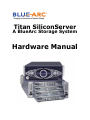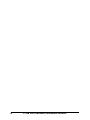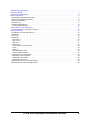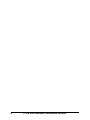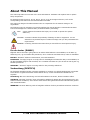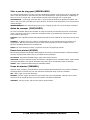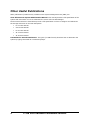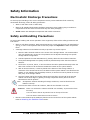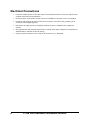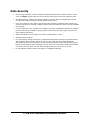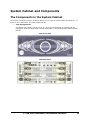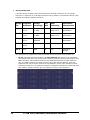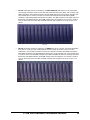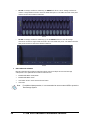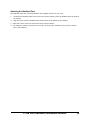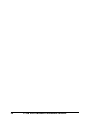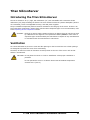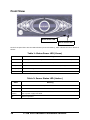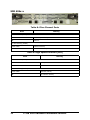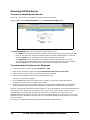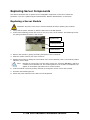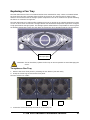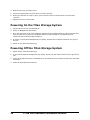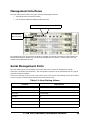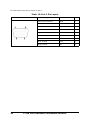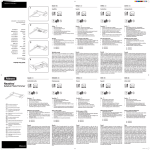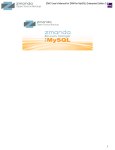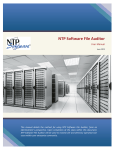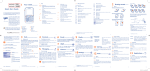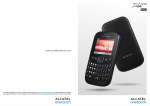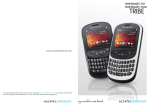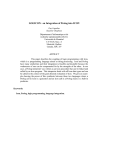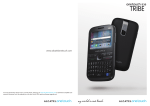Download Vixel 9000 Series Hardware manual
Transcript
Titan SiliconServer A BlueArc Storage System Hardware Manual Publication Title: Titan SiliconServer Hardware Manual Publication Number: SX530093-05 Publication Date: March 2005 Neither BlueArc® Corporation nor its affiliated companies (collectively, “BlueArc”) makes any warranties about the information in this manual. Under no circumstances shall BlueArc be liable for any costs arising from the procurement of substitute products or services, lost profits, lost savings, loss of information or data, or from any other special, indirect, consequential or incidental damages, that are the result of its products not being used in accordance with the manual. The product described in this manual may be protected by one or more U.S. patents, foreign patents, or pending applications. Microsoft®, Microsoft DOS®, Microsoft Windows®, Microsoft Windows NT®, Microsoft Windows 2000® and Microsoft Windows 2003® are either registered trademarks or trademarks of Microsoft Corporation in the United States and/or other countries. All other trademarks appearing in this document are the property of their respective owners. Copyright © March 2005 BlueArc Corporation. All rights reserved. TITAN SILICONSERVER HARDWARE MANUAL iii iv TITAN SILICONSERVER HARDWARE MANUAL A BlueArc Storage System - - - - - - About This Manual - - - - - - - - - Other Useful Publications - - - - - - Safety Information - - - - - - - - - Electrostatic Discharge Precautions - Safety and Handling Precautions - - Electrical Precautions - - - - - - - Data Security - - - - - - - - - - - Mandatory Regulations - - - - - - - International Standards - - - - - - System Cabinet and Components - - - The Components in the System Cabinet Titan SiliconServer - - - - - - - - - Introducing the Titan SiliconServer - Ventilation - - - - - - - - - - - - Front View - - - - - - - - - - - - Rear Panel - - - - - - - - - - - - NIM 1040-x - - - - - - - - - - - FSA 2010-x - - - - - - - - - - - FSB 301x-x - - - - - - - - - - - SIM 404x-x - - - - - - - - - - - Power Supply Unit (PSU) 600 - - - Power - - - - - - - - - - - - - Battery - - - - - - - - - - - - - PSU and Battery Care - - - - - - Powering Off the Server - - - - - Replacing Server Components - - - - Replacing a Server Module - - - - Replacing a Server PSU - - - - - - Replacing a Fan Tray - - - - - - - Powering On the Titan Storage System Powering Off the Titan Storage System - - - - - - - - - - - - - - - - - - - TITAN SILICONSERVER HARDWARE MANUAL - - - - - - - -i 1 4 5 5 5 6 7 8 8 11 11 17 17 17 18 19 20 21 21 22 23 23 23 23 24 25 25 26 27 28 28 v vi TITAN SILICONSERVER HARDWARE MANUAL About This Manual This manual provides an overview of the Titan SiliconServer hardware and explains how to replace faulty components. For assistance with the FC-14, FC-16, SA-14, AT-14, or AT-42 storage enclosures, refer to the corresponding User Manual on the Documentation CD ROM. This manual is designed for administrators who are responsible for the network storage in an organization. The following types of messages are used throughout this manual. BlueArc recommends that these icons and messages are read and clearly understood before proceeding: Note: A note contains information that helps you to install or operate the system effectively. CAUTION: A caution indicates the possibility of damage to data or equipment. You are advised not to proceed beyond a caution message until you fully understand the requirements. WARNING: A warning contains instructions that you must follow to avoid personal injury. Før du starter (DANSK) Følgende ikoner anvendes i hele guiden til at anføre sikkerhedsrisici. Det anbefales, at du læser og sætter dig ind i, og har forstået alle procedurer, der er markeret med disse ikoner, inden du fortsætter. Bemærk: “Bemærk” indikerer informationer, som skal bemærkes. FORSIGTIG: “Forsigtig” angiver en mulig risiko for beskadigelse af data eller udstyr. Det anbefales, at du ikke fortsætter længere end det afsnit, der er mærket med dette ord, før du helt har sat dig ind i og forstået proceduren. ADVARSEL: “Advarsel” angiver en mulig risiko for den personlige sikkerhed. Vorbereitung (DEUTSCH) Die folgenden Symbole werden in diesem Handbuch zur Anzeige von Sicherheitshinweisen verwendet. Lesen Sie die so gekennzeichneten Informationen durch, um die erforderlichen Maßnahmen zu ergreifen. Anmerkung: Mit einer Anmerkung wird auf Informationen verwiesen, die Sie beachten sollten. VORSICHT: Das Wort “Vorsicht” weist auf mögliche Schäden für Daten oder Ihre Ausrüstung hin. Sie sollten erst dann fortfahren, wenn Sie die durch dieses Wort gekennzeichneten Informationen gelesen und verstanden haben. WARNUNG: Mit einer Warnung wird auf mögliche Gefahren für Ihre persönliche Sicherheit verwiesen. TITAN SILICONSERVER HARDWARE MANUAL 1 Antes de comenzar (ESPAÑOL) Los siguientes iconos se utilizan a lo largo de la guía con fines de seguridad. Se le aconseja leer, y entender en su totalidad, cualquier procedimiento marcado con estos iconos antes de proceder. Sugerencia: Una sugerencia indica información adicional que puede serle de utilidad en la finalización de una tarea. PRECAUCIÓN: Una precaución indica la posibilidad de daños a los datos o equipo. Se le aconseja no continuar más allá de una sección marcada con este mensaje, a menos que entienda el procedimiento por completo. ADVERTENCIA: Una advertencia indica la posibilidad de un riesgo a la seguridad personal. Avant de commencer (FRANÇAIS) Les icônes ci-dessous sont utilisées dans le manuel pour mettre en évidence des procédures de sécurité. Nous vous invitons à les lire et à bien comprendre toutes les procédures signalées par ces icônes avant de poursuivre. Conseil : “Conseil” signale les informations complémentaires que vous pouvez trouver utiles pour mener à bien une tâche. ATTENTION : “Attention” signale qu’il existe une possibilité d’endommager des données ou de l’équipement. Nous vous recommandons de ne pas poursuivre après une section comportant ce message avant que vous ayez pleinement assimilé la procédure. AVERTISSEMENT : “Avertissement” signale une menace potentielle pour la sécurité personnelle. Operazioni preliminari (ITALIANO) Le seguenti icone vengono utilizzate nella guida a scopo cautelativo. Prima di procedere Vi viene richiesta un’attenta lettura di tutte le procedure, contrassegnate dalle suddette icone, affinché vengano applicate correttamente. Suggerimento: “Suggerimento” fornisce indicazioni supplementari, comunque utili allo scopo. ATTENZIONE: “Attenzione” indica il potenziale danneggiamento dei dati o delle attrezzature in dotazione. Vi raccomandiamo di non procedere con le operazioni, prima di aver ben letto e compreso la sezione contrassegnata da questo messaggio, onde evitare di compromettere il corretto svolgimento dell’operazione stessa. PERICOLO: “Pericolo” indica l'eventuale pericolo di danno provocato alle persone, mettendo a rischio la vostra incolumità personale. 2 TITAN SILICONSERVER HARDWARE MANUAL Vóór u aan de slag gaat (NEDERLANDS) De volgende pictogrammen worden in de hele handleiding gebruikt in het belang van de veiligheid. We raden u aan alle procedure-informatie die door deze pictogrammen wordt gemarkeerd, aandachtig te lezen en ervoor te zorgen dat u de betreffende procedure goed begrijpt vóór u verder gaat. VOORZICHTIG: “Voorzichtig” geeft aan dat er risico op schade aan data of apparatuur bestaat. We raden u aan even halt te houden bij de sectie die door dit woord wordt gemarkeerd, tot u de procedure volledig begrijpt. WAARSCHUWING: Een waarschuwing wijst op een mogelijk gevaar voor de persoonlijke veiligheid. Antes de começar (PORTUGUÊS) Os ícones mostrados abaixo são utilizados ao longo do manual para assinalar assuntos relacionados como a segurança. Deverá ler e entender claramente todos os procedimentos marcados com estes ícones ande de prosseguir. Sugestão: Uma sugestão assinala informações adicionais que lhe poderão ser úteis para executar uma tarefa. CUIDADO: “Cuidado” indica que existe a possibilidade de serem causados danos aos dados ou ao equipamento. Não deverá avançar para lá de uma secção marcada por esta mensagem sem ter primeiro entendido totalmente o procedimento. AVISO: Um aviso indica que existe um possível risco para a segurança pessoal. Ennen kuin aloitat (SUOMI) Seuraavilla kuvakkeilla kiinnitetään tässä oppaassa huomiota turvallisuusseikkoihin. Näillä kuvakkeilla merkityt menettelytavat tulee lukea ja ymmärtää ennen jatkamista. Huomautus: Huomautus sisältää tietoja, jotka tulee ottaa huomioon. VAROITUS: Varoitus varoittaa tietojen tai laitteiden vahingoittumisen mahdollisuudesta. Tällä merkillä merkitystä kohdasta ei tule jatkaa eteenpäin ennen kuin täysin ymmärtää kuvatun menettelyn. VAARA: Vaara varoittaa henkilövahingon mahdollisuudesta. Innan du startar (SVENSKA) Följande ikoner används i hela handboken för att markera säkerhetsaspekter. Läs igenom handboken ordentligt så att du förstår steg som har markerats med dessa ikoner innan du fortsätter. Obs: “Obs” anger vad du ska observera. FÖRSIKT: “Försikt” anger vad som kan leda till data eller utrustningsskador. Fortsätt inte till nästa avsnitt innan du förstår det steg som har markerats med detta meddelande. VARNING: “Varning” anger vad som kan leda till personskador. TITAN SILICONSERVER HARDWARE MANUAL 3 Other Useful Publications Other publications (in PDF format) available on the System Management Unit (SMU) are: Titan SiliconServer System Administration Manual. This manual provides a full specification of the system and instructions on how to administer the server with the Web Manager. The documents which are listed below provide a full specification on how to configure and administer the storage enclosures in the Titan Subsystem. • FC-14 User Manual. • SA-14 User Manual. • FC-16 User Manual. • AT-14 User Manual. • AT-42 User Manual. Command Line Interface Reference. This guide (in HTML format) describes how to administer the system by typing commands at a command prompt. 4 TITAN SILICONSERVER HARDWARE MANUAL Safety Information Electrostatic Discharge Precautions To ensure proper handling of the server components and to prevent hardware faults caused by electrostatic discharge, follow all safety precautions: • Wear an anti-static wrist or ankle strap. • Observe all standard electrostatic discharge precautions when handling plug-in modules or components that have been removed from any anti-static packaging. • Avoid contact with backplane components and module connectors. Safety and Handling Precautions To ensure safe handling and correct operation of the equipment, follow all the safety precautions and instructions: • Observe safe lifting practices. Each Titan SiliconServer or each storage array can weigh 66 lbs. (30 kg) or more. It is important that at least two people are required to handle and position them. • A Storage Cabinet must be loaded correctly to prevent any serious injuries. 1. Place the Fibre Channel switches in the center of the storage cabinet. The recommended rack unit positions are 23 and 24. The positions can be adjusted according to a specific storage cabinet configuration. 2. Load and position the Titan SiliconServer(s) directly above the Fibre Channel switches. 3. The System Management Unit (SMU) should be placed directly below the Fibre Channel switches. 4. The first FC-14, FC-16, SA-14, or AT-14 enclosure should be positioned directly below the SMU. Then continue to fill enclosures towards the bottom of the system cabinet. 5. With an AT-42 enclosure, it must be placed at the bottom of the storage cabinet. A maximum of five AT-42s can be fit on the bottom of the system cabinet if it is filled from the bottom up. For stability and accessibility reasons, an AT-42 must not be placed on the tophalf (21U) of the storage cabinet. 6. Once the bottom half of the storage cabinet has been filled, the top half of the storage cabinet can be filled. Begin by placing a storage component directly above the Titan SiliconServer and fill upwards. Note: 7. All expansion cabinets including all storage enclosures, must be filled from the bottom to the top. To access the disks in an AT-42 enclosure, slide the unit forward on its rails. WARNING: There is a risk that the cabinet could fall over suddenly. To prevent this from occurring: • Do not remove the AT-42 past the line on the top of the unit. • Do not remove more than one unit at a time. • BlueArc recommends that the stabilizer plate be secured to the front of the system cabinet. Refer to Attaching the Stabilizer Plate section. TITAN SILICONSERVER HARDWARE MANUAL 5 Electrical Precautions 6 • Provide a suitable power source with electrical overload protection to meet the requirements outlined in the technical specification. • Provide a power cord suitable for the country of installation if a power cord is not supplied. • Provide a safe electrical ground connection to the power cord (check the grounding of an enclosure before applying power). • Disconnect all supply power for complete isolation if power is supplied from multiple AC sources. • Only operate the Titan Storage System from nominal mains input voltages of 110VAC 60 Hz, 208VAC 60Hz or 240VAC 50 Hz (CE rating). • Unplug a system component if it needs to be moved or if it is damaged. TITAN SILICONSERVER HARDWARE MANUAL Data Security • Each storage enclosure contains multiple removable Hard Disk Drive (HDD) modules. These units are fragile. Handle them with care and keep them away from strong magnetic fields. • All supplied plug-in modules and blanking plates must be in place to complete the internal circuitry and enable air to flow correctly around an enclosure. • Using the system for more than a few minutes with modules or blanking plates missing can cause an enclosure to overheat, leading to power failure and data loss. Such use may invalidate the warranty. • A loss of data may occur if a hard drive module is removed. Immediately replace any modules that are removed. If a module is faulty, replace it with one of the same type, of at least the same capacity and speed. • Always shut down a server before it is moved, switched OFF, or reset. • Maintain backup routines. • FC-14 and SA-14 storage enclosures are fitted with optical SFP transceivers manufactured by JDS Uniphase. Other storage enclosures (FC-16, AT-14 and AT-42) are fitted with SFPs manufactured by Finisar or Infineon. To ensure proper operation of the Titan Storage System, BlueArc recommends that the JDS SFPs are only used in FC-14 storage enclosures and Finisar or Infineon SFPs are used in all the other storage enclosures (FC-16, AT-14, AT-42). • Do not abandon backup routines. No system is completely foolproof. TITAN SILICONSERVER HARDWARE MANUAL 7 Mandatory Regulations The sections that follow outline the mandatory regulations governing the installation and operation of the system. Adhere to these instructions to ensure that regulatory compliance requirements are met. International Standards The equipment described in this manual complies with the requirements of the following agencies and standards: • CSA 60950-00/UL 60950; EN 60950 • FCC Part 15 Class A; EN 55022 Class A; EN 55024 Federal Communications Commission (FCC) This equipment has been tested and found to comply with the limits for a Class A digital device, pursuant to Part 15 of the FCC Rules. These limits are designed to provide reasonable protection against harmful interference when the equipment is operated in a commercial environment. This equipment generates, uses, and can radiate radio frequency energy and, if it is not installed and used in accordance with the instruction manual, may cause harmful interference to radio communications. Operation of this equipment in a residential area is likely to cause harmful interference, in which case the users will be required to correct the interference at their own expense. Properly shielded and grounded cables and connectors must be used in order to meet FCC emission limits. Neither the provider nor the manufacturer is responsible for any radio or television interference caused by using non-recommended cables and connectors, or by unauthorized changes or modifications to this equipment. Unauthorized changes or modifications could void the user's authority to operate the equipment. This device complies with Part 15 of the FCC Rules. Operation is subject to the following two conditions: 1. The device may not cause harmful interference. 2. The device must accept any interference received, including interference that may cause undesired operation. European Union (EU) Statement This product conforms to the protection requirements of the following EU Council Directives: • 89/336/EEC Electromagnetic Compatibility Directive • 73/23/EEC Low Voltage Directive • 93/68/EEC CE Marking Directive The manufacturer cannot accept responsibility for any failure to satisfy the protection requirements resulting from a non-recommended modification of the product. This product has been tested and found to comply with the limits for Class A Information Technology Equipment according to European Standard EN 55022. The limits for Class A equipment were derived for commercial and industrial environments to provide reasonable protection against interference with licensed communication equipment. 8 TITAN SILICONSERVER HARDWARE MANUAL CAUTION: This is a Class A product and as such, in a domestic environment, may cause radio interference. Canadian Department of Communication Compliance Statement This Class A digital apparatus meets all the requirements of the Canadian Interference-Causing Equipment Regulations. Avis de conformité aux normes du ministère des Communications du Canada Cet appareil numérique de la classe A respecte toutes les exigences du Règlement sur le matériel brouilleur du Canada. Radio Protection for Germany Dieses Gerät erfüllt die Bedingungen der EN 55022 Klasse A. Food and Drug Administration (FDA) The product complies with FDA 21 CFR 1040.10 and 1040.11 regulations, which govern the safe use of lasers. TITAN SILICONSERVER HARDWARE MANUAL 9 10 TITAN SILICONSERVER HARDWARE MANUAL System Cabinet and Components The Components in the System Cabinet The system is housed in a 42U or 25U high cabinet. A U is a unit of measurement equivalent to 1.75 inches or 44.1 millimeters. The main components are: • Titan Storage Server The system may contain a single server, or two servers that operate as a cluster pair. For instructions on how to implement a cluster configuration, refer to the System Administration Manual. Titan Front View Titan Rear View TITAN SILICONSERVER HARDWARE MANUAL 11 • Storage Subsystem A storage cabinet containing the Titan SiliconServer can hold a maximum of nine storage enclosures. A maximum of 13 storage enclosures can be placed in an expansion cabinet. Titan supports the following storage enclosures: Storage Tier Supported Enclosures Storage Technology Disk RPM RAID Technology Performance Characteristics Tier 1 FC-14, FC-16 Dual ported FC disks 15,000 RAID 5; RAID 1/5/10 Very high performance Tier 2 FC-14, FC-16 Dual ported FC disks 10,000 RAID 5; RAID 1/5/10 High performance Tier 3 SA-14, AT-14 SATA disks PATA disk 7,200 RAID 5 Nearline performance Tier 4 AT-14, AT-42 PATA disks 5,400 RAID 5 Archival Tier 5 N/A Tape NA N/A Long term storage The subsystem can support Fibre Channel and ATA disk subsystems which comprise of: º FC-16: A storage enclosure containing 16 Fibre Channel disk drives. In the subsystem, one storage enclosure serves as the main enclosure (storage controller) and contains dual RAID controllers. Each RAID controller has two RAID host ports and a single expansion port. The RAID controller host ports connect to the Fibre Channel switches, while the expansion port can be used to connect to Loop Resiliency Circuit (LRC) modules in other enclosures, which serve as expansion enclosures. Expansion enclosures are fitted with dual LRC modules. A RAID controller pair can support an array of up to 64 drives. FC-16 12 TITAN SILICONSERVER HARDWARE MANUAL º FC-14: A storage enclosure containing 14 Fibre Channel disk drives. In the subsystem, one storage enclosure serves as the Storage Controller Enclosure (SCE) and contains dual RAID controllers. Each RAID controller has two RAID host ports and a single cascade port. The cascade port is used to connect to the Environmental Services Monitoring (ESM) modules in the Storage Expansion Enclosure (SEE). The SEE consists of a storage enclosure fitted with dual ESM modules. Each ESM module has two interfaces on it that are used to Loop In and Loop Out of the SEE. A RAID controller pair supports an array of up to 112 drives. FC-14 º SA-14: A storage enclosure containing 14 SATA disk drives. The SA-14 is distinguishable from the FC-14 by the gray locking handle on the bottom of the drive carrier. In the subsystem, one storage enclosure serves as the SCE and contains dual RAID controllers. Each RAID controller has two RAID host ports and a single cascade port. The cascade port is used to connect to the ESM modules in the SEE. The SEE consists of a storage enclosure fitted with dual ESM modules. Each ESM module has two interfaces on it that are used to Loop In and Loop Out of the SEE. A RAID controller pair supports an array of up to 112 drives. SA-14 TITAN SILICONSERVER HARDWARE MANUAL 13 º AT-14: A storage enclosure containing 14 PATA disk drives. AT-14 storage enclosures contain a single RAID controller with two RAID host ports. The RAID controller host ports connect to the Fibre Channel switches. AT-14 º AT-42: A storage enclosure containing up to 42 PATA disk drives. AT-42 storage enclosures contain a single RAID controller with two RAID host ports. The RAID controller host ports connect to the Fibre Channel switches. AT-42 • Fibre Channel switches BlueArc supports Fibre Channel switches which connect multiple servers and storage subsystems. The qualified Fibre Channel switches are: • Brocade SilkWorm 3250/3850 • Brocade SilkWorm 4100 • Vixel 9000 series: Vixel 9100 and Vixel 9200 • Vixel 355 Note: 14 For additional data protection, it is recommended to use an external UPS to power the Titan Storage System. TITAN SILICONSERVER HARDWARE MANUAL Attaching the Stabilizer Plate The stabilizer plate and mounting hardware are supplied with the 19-inch rack. 1. To attach the stabilizer plate to the front of the system cabinet, place the stabilizer plate up against the cabinet. 2. Align the holes from the stabilizer plate to the holes on the bottom of the cabinet. 3. Place the screws in the hole and secure them into the cabinet. 4. The stabilizer contains two holes for securing it to the ground. Suitable screws must be used to secure the stabilizer. TITAN SILICONSERVER HARDWARE MANUAL 15 16 TITAN SILICONSERVER HARDWARE MANUAL Titan SiliconServer Introducing the Titan SiliconServer The server chassis is 4U (7”) high, 480 millimeters (19”) rack mountable and a maximum of 600 millimeters (22”) deep excluding the fascia. The server chassis consists of a passive backplane (which is not removable), three hot swappable fan trays, and dual power supplies. The pre-installed components perform functions essential to the integrity of the server. If there is an issue with these components, replace them with the same component type. For more information, refer to the Replacing Server Components section. CAUTION: Each server power supply contains a lithium-ion battery that can only be serviced by a BlueArc service engineer. The replacement battery must be of the same or equivalent type recommended by the manufacturer. Dispose of any used batteries in accordance with the manufacturer’s instructions. Ventilation On a Titan SiliconServer, there are vents and fan openings on the front and the rear. These openings are designed to prevent the server from overheating. Therefore, at least four inches of clearance must be present at the rear of the server rack so that airflow is unrestricted. CAUTION: Do not place the server in a built-in installation unless proper ventilation is provided. Do not operate the server in a cabinet whose internal ambient temperature exceeds 40º C (104º F). TITAN SILICONSERVER HARDWARE MANUAL 17 Front View Status Power LED Server Status LED On the front panel there are two LED indicators (Power and Status), which indicate the server status as follows: Table 1: Status Power LED (Green) State Meaning Green Normal operation with a single server or an active server in a clustered operation. Slow Flash Server has been shutdown. Flashes once every three seconds. Flash (0.8Hz) Server is available to host file services but is not currently doing so. Flash (5Hz) Server rebooting. Off Server not powered up. Table 2: Server Status LED (Amber) State Meaning Amber Critical failure and server is not operational . Slow Flash Server shutdown has failed. Flashes once every three seconds. Flash (0.8Hz) Server needs attention, and a non-critical failure has been detected. For example, a fan or power supply has failed. Off Normal operation. 18 TITAN SILICONSERVER HARDWARE MANUAL Rear Panel There are a number of LED indicators on the modules and PSUs. Each module has a Status LED (Green/ Amber). Table 3: Module Status LED (Green/Amber) State Meaning Green Normal Operation Flash Green (5Hz) Module is booting and running self test Amber Critical fault with the module hardware Flash Amber (5Hz) Module is about to reset system due to manual reset or fault condition Off No power TITAN SILICONSERVER HARDWARE MANUAL 19 Additionally each module has individual indicators as shown below: NIM 1040-x Table 4: Server Gigabit Ethernet Ports (4) State Meaning Per Port Status (Green) Green 1,000 Mbps link present Flash (1.25Hz) 1,000 Mbps link standby in a redundant configuration Off No link Per Port Activity (Amber) Amber Flash Network activity Off No Network activity Table 5: 10/100 Ethernet Management Ports (4) State Meaning Per Port Status (Green) Green 10 or 100 Mbps link present Off No link Per Port Activity (Amber) Amber Flash Network activity Off No network activity The NIM 1040-x module also has 2 LED indicators which indicate the current server status. These LEDs are a mirror of the LEDs on the front panel, refer to the Front View section. 20 TITAN SILICONSERVER HARDWARE MANUAL FSA 2010-x The FSA module has only one LED which is the Module Status LED. Table 6: FSA Module Status LED State Meaning Green Normal operation. Flash Green (5 Hz) Board is booting, running self-test or resetting. Amber Critical fault with the module (hardware). Off No power. FSB 301x-x The FSB module has only one LED which is the Transaction Log Status LED (Green/Amber). This LED indicates the status of a battery backed NVRAM. Table 7: Transaction Log Status LED (Green/Amber) State Meaning Off Transaction logging disabled, or battery exhausted. Green Transaction log active (locally or with remote server). Amber Battery condition fault. Green Flash (1Hz) Recoverable transaction log held in NVRAM. Amber Flash (1Hz) There is a recoverable transaction log in NVRAM (as per green flash) and the battery is low. TITAN SILICONSERVER HARDWARE MANUAL 21 SIM 404x-x Table 8: Fibre Channel Ports State Meaning Per Port Status (Green) Green 1 or 2 Gbps FC link present Off No link Per Port Activity (Amber) Amber Flash Network activity Off No network activity Table 9: High Speed Interface (HSI) State Meaning Per Port Status (Green) Green Link present Off No link Per Port Activity (Amber) Amber Flash Network activity Off No network activity 22 TITAN SILICONSERVER HARDWARE MANUAL Power Supply Unit (PSU) 600 Table 10: PSU Status (Green/Amber) Status Meaning Green Mains, DC, and battery are okay Amber PSU Failure (including internal fans or battery) Off No mains connections or switched off Power The Titan SiliconServer monitors the operational status of the power supply modules so that the management interfaces can indicate the physical location of the failed unit. However, it is not possible to distinguish between failed components within a PSU module (such as built in fans). Titan has dual, hot-swappable, load sharing, AC power supplies. The power supplies are serviced and accessible from the rear of the Titan SiliconServer. Mains power connections are an IEC inlet in each power supply. Each PSU is only powered from its mains inlet. Two power feeds are required for the system. Each PSU has an on/off switch to turn on and off the unit without removing the power cabling. The power connections also have a retaining clip which prevents accidental removal of the cable. Each power supply auto-ranges over an input range of 90V to 240V AC, 50Hz to 60Hz. Battery Each power supply includes a battery unit that is part of Titan’s stable storage solution. The batteries within each PSU module operate in both a redundant and parallel manner. Both batteries must be present and charged to support the full NVRAM backup period, but either battery on its own can backup the NVRAM for a shorter period of time. A fully-charged, dual battery system should keep the server’s NVRAM alive for about 72 hours. Charging time will be at a rate of 8 hours of backup for every hour of charging time, or approximately nine hours for a complete charge. PSU and Battery Care Each PSU contains a battery used for NVRAM. To maximize the performance of the battery, it is necessary to fully charge the battery. Complete battery discharge can happen if the server is not shutdown correctly, in which case the NVRAM LED will indicate that the NVRAM is still powered. Verify that the server has been shutdown correctly before powering off. If a proper shutdown was not possible and NVRAM does not need to be preserved, then removal of both PSU modules at the same time, for a few seconds, will ensure that the NVRAM enters the OFF state and the batteries no longer supply power to the NVRAM. When preparing a Titan SiliconServer for shipment or if it is powered down for any length of time, it is important that the server has been shutdown correctly before powering-off. Otherwise, if the server is improperly shutdown, the batteries supplying the NVRAM will become fully discharged. This also occurs if the server is powered down for too long without following the proper procedure. TITAN SILICONSERVER HARDWARE MANUAL 23 Powering Off the Server To reset or shutdown the Server The server can be reset or shutdown if a manual reboot is necessary. Using the SMU, select Reset/Shutdown from the SiliconServer Admin page. The Reset/Shutdown page has two options to power-off the server: • The Reset button will close down all processes on the server and all connections from other hosts. It will restart the server automatically which may take approximately five minutes. Check the Both box to reset both cluster nodes if configured as a cluster. • The Shutdown button will shutdown everything running on the SMU server, close all connections, and bring the SMU server to a state in which it may be safely powered down. Check the Both box to shutdown both cluster nodes if configured as a cluster. To power down the Server for Shipment 1. From the console, run the command shutdown –-ship. 2. Wait for the console to output the message Information: Server has shut down. 3. Power down the Titan server by switching off both PSU modules. 4. Check that the NVRAM status LED on the FSB module is off. The server is now fully shutdown. 5. If the NVRAM status LED is On (either green or amber), then remove both PSU modules simultaneously for at least 10 seconds and replace. 6. If the Titan server fails to shutdown properly or to verify that the NVRAM has not entered the battery powered back-up state when the PSUs are switched off, remove both PSU modules. However, this procedure should be followed whenever a Titan SiliconServer is to be powered down and will be left off more than a day. For instance, this is not necessary if the system is power-cycled. Complete battery discharge can also happen if the server is shutdown correctly but left in an unpowered state for more than 20 days, with the PSU modules plugged in. If the server is to be left powered off for any significant period of time, it is recommended that the PSU modules are removed from the chassis. For long term storage of PSU spares, please contact BlueArc Global Services. 24 TITAN SILICONSERVER HARDWARE MANUAL Replacing Server Components This section describes how to replace the hot-swappable components in the server. Follow the procedure if you are a qualified System Administrator, Network Administrator, or Technician. Replacing a Server Module CAUTION: All power to the server must be switched off before replacing any modules. 1. Verify that the power switches on both the PSU’s are in the OFF position. 2. Unscrew the Retaining Screws (the screw is only a 1/4 turn) of the module. The Retaining Screws are spring-loaded and remain in the module. Ejection Lever Retaining Screws Module Position 3. Remove the module by pulling and lifting the Ejection Levers outwards. 4. Slide the module carefully out of the enclosure. 5. Replace the module by sliding the new module in the correct position (refer to the module position indicator) until it stops. Note: Modules are ‘keyed’ only to fit into their correct slot. Therefore, do not try and force a module into a different slot. The module position in the chassis is indicated by the graphic in the bottom right hand corner of each module. 6. Lock the module in place by pushing inwards on the Ejection Levers until a click is heard. 7. Re-fasten the Retaining Screws. 8. Switch the power switches on the PSU’s to the ON position. TITAN SILICONSERVER HARDWARE MANUAL 25 Replacing a Server PSU 1. Verify that the power switch on the faulty PSU is in the OFF position. 2. Remove the power cord. 3. Unscrew the Retaining Screw of the faulty PSU. 4. Remove the PSU from the server. 5. Ensure that the power switch on the replacement PSU is in the OFF position. Power Supply Unit 1 Power Switch 6. Insert the replacement PSU. 7. Replace the Retaining Screw of the PSU. 8. Insert the power cord. 9. Switch the power to the ON position on the replacement PSU. 26 TITAN SILICONSERVER HARDWARE MANUAL Power Supply Unit 2 Replacing a Fan Tray The Titan SiliconServer fans are contained within three individual fan trays. These are located behind the front fascia and are removable from the front of the server. The fans provide for front to back airflow to be consistent with the storage system components. The server continues to operate following the failure or removal of a single fan. The Titan SiliconServer’s cooling airflow enables the server to operate in an ambient temperature range of 10°C to 40°C when mounted in a storage cabinet with associated components required to configure a high performance storage system. The Storage System Administrator is responsible for ensuring that the ambient temperature within the rack does not exceed the 40°C operating limit for the Titan Server. Release Latch Lift up to open. CAUTION: If a fan has failed, replace the fan tray as soon as possible to avoid damaging the server. To replace a Fan Tray 1. Remove the server front panel by releasing the two latches (one each side). 2. Grasp the center logo to remove the front panel. The fans will then be visible: Fan 3. Fan Fan Loosen the screws at the top and bottom of the faulty fan. TITAN SILICONSERVER HARDWARE MANUAL 27 4. Slide the Fan Tray out of the server. 5. Insert the replacement tray. Push firmly to seat it correctly. 6. When the connector is firmly in place, secure the tray with the screws which were previously removed. 7. Replace the server’s front panel. Powering On the Titan Storage System 1. Check that the servers are switched off. 2. Power on all Expansion Enclosures. 3. Once the disk LEDs on all of the Expansion Enclosures have stopped blinking, which indicates that they are spinning up, power on the Main Enclosures. Main Enclosures are identified as the enclosures that house the RAID controllers. 4. To power on the System Management Unit (SMU), depress the red button located on the right of the unit. 5. Switch on the Titan SiliconServer(s). Powering Off the Titan Storage System 1. Switch off the Titan SiliconServer(s). 2. To turn off the System Management Unit (SMU), depress the red button located on the right of the unit. 3. Power off the Main Enclosures. Main Enclosures are identified as the enclosures that house the RAID controllers. 4. Power off the Expansion Enclosures. 28 TITAN SILICONSERVER HARDWARE MANUAL Management Interfaces The Titan SiliconServer offers two types of physical management ports: • Two RS232 Serial connections (DB-9) • Four switched 10BaseT/100BaseTX Ethernet ports Two RS-232 Serial connections (DB-9) Four 10/100BaseT Ethernet Ports All management ports are physically located on the NIM, and provide connections to ports within the Titan Storage System cabinet only. The System Management Unit (SMU) in Titan provides the rack component management function. Serial Management Ports The Titan SiliconServer has an RS232 connection that can be used as a management console connection (Command Line Interface). The configuration functions can be performed from any VT100 terminal emulation interface. Connect the terminal to port 1 on the rear of the server, then set the host settings to the values below to ensure proper communication between the terminal and server. Table 11: Host Setting Values Terminal Requirement Connection Crossover (nullmodem) cable Protocol Asynchronous RS232 Baud rate 115,200 Bps Data bits 8 Stop bits 1 Parity None Flow control None TITAN SILICONSERVER HARDWARE MANUAL 29 The table below shows the pin layout for port 1. Table 12: Port 1 Pin Layout Pin Positions 30 Signal Abbreviation Pin Data Carrier Detected DCD 1 Receive Data RD 2 Transmit Data TD 3 Data Terminal Ready DTR 4 Signal Ground SG 5 Data Set Ready DSR 6 Request To Send RTS 7 Clear To Send CTS 8 Ring Indicator RI 9 TITAN SILICONSERVER HARDWARE MANUAL