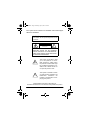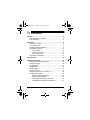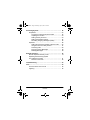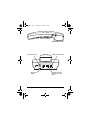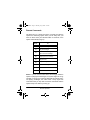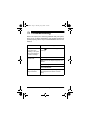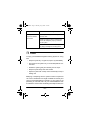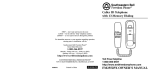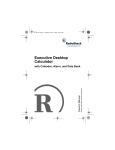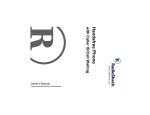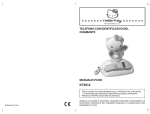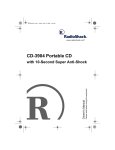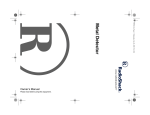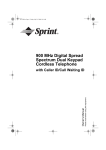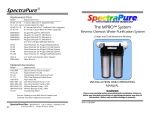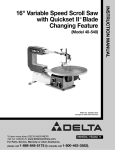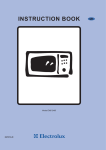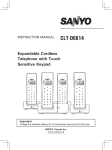Download Radio Shack Digital Answering System with Big Button Trim Phone Owner`s manual
Transcript
43-3804.fm Page 1 Thursday, July 6, 2000 2:35 PM Digital Answering System Please read before using this equipment. Owner’s Manual with Big Button Trim Phone 43-3804.fm Page 2 Thursday, July 6, 2000 2:35 PM Your system is ETL listed to UL standards and meets all applicable FCC standards. WARNING: To reduce the risk of fire or shock hazard, do not expose this product to rain or moisture. CAUTION RISK OF ELECTRIC SHOCK. DO NOT OPEN. ! CAUTION: TO REDUCE THE RISK OF ELECTRIC SHOCK, DO NOT REMOVE COVER OR BACK. NO USER-SERVICEABLE PARTS INSIDE. REFER SERVICING TO QUALIFIED PERSONNEL. This symbol is intended to alert you to the presence of uninsulated dangerous voltage within the product’s enclosure that might be of sufficient magnitude to constitute a risk of electric shock. Do not open the product’s case. ! This symbol is intended to inform you that important operating and maintenance instructions are included in the literature accompanying this product. © 2000 RadioShack Corporation. All Rights Reserved. RadioShack and RadioShack.com are trademarks used by RadioShack Corporation. 2 43-3804.fm Page 3 Thursday, July 6, 2000 2:35 PM ˆ Contents Features ................................................................................. 5 Read This Before Installation .......................................... 7 FCC Statement ................................................................ 8 Installation ............................................................................. 9 Selecting a Location ........................................................ 9 Connecting Power ........................................................... 9 Installing the Backup Battery ......................................... 11 Mounting the System ..................................................... 12 On a Desktop ......................................................... 12 Directly on the Wall ................................................. 13 On the Wall Plate .................................................... 14 Connecting the Handset ................................................ 14 A Quick Look ....................................................................... 15 Telephone Operation .......................................................... Setting the PULSE/TONE Switch .................................. Setting the Ringer .......................................................... Using REDIAL ............................................................... Using RESET ................................................................ Using FLASH ................................................................. Volume Control .............................................................. Using Tone Services on a Pulse Line ............................ Using Memory Dialing ................................................... Storing a Number in Memory ................................. Dialing a Stored Number ........................................ Testing Stored Emergency Numbers ...................... Chain-Dialing Special Service Numbers ................ Contents 18 18 18 19 19 19 19 20 20 20 21 21 21 3 43-3804.fm Page 4 Thursday, July 6, 2000 2:35 PM Answering System .............................................................. Preparation .................................................................... Turning the Answering System On/Off ................... Adjusting the Volume .............................................. Setting the Day and Time ....................................... Setting the Number of Rings .................................. Recording Outgoing Messages (OGM) .................. Operation ....................................................................... Setting the Answering System to Answer Calls ..... Using the Announce-Only Feature ......................... Screening Calls ...................................................... Playing Incoming Messages ................................... Deleting Messages ................................................. 22 22 22 23 23 24 25 26 26 27 28 29 30 Remote Operation ............................................................... Remote Operation Security Code .................................. Operating the Answering System from a Remote Location ................................................ Remote Commands ............................................... 30 31 31 32 Troubleshooting .................................................................. 33 Care ...................................................................................... 34 The FCC Wants You to Know ........................................ 35 Lightning ........................................................................ 35 4 Contents 43-3804.fm Page 5 Thursday, July 6, 2000 2:35 PM ˆ Features Your Digital Answering System is a sophisticated fully-digital message center that combines a telephone and an answering machine in one convenient package. Fully-digital means the answering system stores all messages on a computer chip. This gives you advanced capabilities over tape-based answering machines. For example, you can delete an individual message while saving the rest. And, of course, there are no tape mechanisms to wear out and no tapes to bother with. The system’s features include: ANSWERING SYSTEM Call Screening — lets you listen as a caller leaves a message so you can decide whether or not to answer a call. Voice Day/Time Stamp — records the day and time each incoming message was recorded. Message Indicator — flashes to let you know you have new messages. Remote Operation — lets you use a touch-tone phone (or rotary phone and pocket tone dialer) to operate the telephone answering system while you are away from your home or office. Remote Answer-On — lets you call the system from a remote location and set it to answer calls. Features 5 43-3804.fm Page 6 Thursday, July 6, 2000 2:35 PM Adjustable Ring Number — lets you set the system to answer after two, four, or seven rings. Toll-Saver — lets you avoid unnecessary toll charges when you call long-distance to check your messages. Announce-Only — lets you set the system to play an announcement or memo for the caller, then automatically hang up without letting the caller leave a message. Outgoing Message Capacity — lets you set the system to play an outgoing message and record the caller’s message. Selectable Incoming Message Length — lets you set the maximum length of a caller’s message to 1 or 5 minutes. High Capacity — lets you record up to 10 minutes of incoming/ outgoing messages and memos. Phone Pickup Detection — stops recording when you pick up any phone on the same line as the system, and resets to answer the next call. Built-In Announcement — lets you immediately begin using the system to answer calls and record messages. Volume Control — lets you adjust the speaker’s volume during message playback. Memory Full Warning — beeps twice and announces “Sorry, memory is full.” 6 Features 43-3804.fm Page 7 Thursday, July 6, 2000 2:35 PM TELEPHONE 13-Number Memory Dialing — lets you store up to 13 phone numbers in memory for easy dialing: 3 priority (one-touch) numbers and 10 standard numbers. Volume Control — lets you adjust the handset’s volume. Ringer Control — lets you set the ringer to a high or low volume or turn off the ringer. Redial — lets you quickly dial the last number dialed. Flash — sends an electronic switchhook signal for use with special services, such as Call Waiting. Touch-Tone or Pulse Dialing — lets you use the phone with either type of service. Reset — equivalent to pressing and releasing the switchhook on the phone. READ THIS BEFORE INSTALLATION Your system conforms to federal regulations, and you can connect it to most telephone lines. However, each device that you connect to the phone line draws power from the line. We refer to this power draw as the device’s ringer equivalence number, or REN. The REN is on the bottom of the system. If you are using more than one phone or other device on the line, add up all the RENs. If the total is more than five (three in rural areas), your phone might not ring or your answering system might not answer. If ringer operation is impaired, remove a device from the line. Features 7 43-3804.fm Page 8 Thursday, July 6, 2000 2:35 PM FCC STATEMENT Your system complies with Part 68 of FCC Rules. You must, upon request, provide the FCC registration number and the REN to your phone company. Both numbers are on the bottom of your system. Note: You must not connect your system to: • coin-operated systems • party-line systems • most electronic key phone systems Your system complies with the limits for a Class B digital device as specified in Part 15 of FCC Rules. These limits provide reasonable protection against radio and TV interference in a residential area. However, your system might cause TV or radio interference even when it is operating properly. To eliminate interference, you can try one or more of the following corrective measures: • Reorient or relocate the receiving antenna of the radio or TV antenna. • Increase the distance between the system and the radio or TV. • Use outlets on different electrical circuits for the system and the radio or TV. Consult your local RadioShack store if the problem still exists. 8 Features 43-3804.fm Page 9 Thursday, July 6, 2000 2:35 PM ˆ Installation SELECTING A LOCATION Select a location for the system that is near both a modular phone jack and an AC outlet, and out of the way of normal activities. You can place the system on a flat surface or mount it on a wall plate or directly on the wall. Notes: • If the phone line jack is not a modular jack, you must update the wiring. You can convert the wiring yourself, using jacks and adapters available at any RadioShack store. Or, you can let the phone company update it for you. • The USOC number of the jack to be installed is RJ11C for a standard modular phone jack or RJ11W for a wall-plate jack. CONNECTING POWER You can power the system using the supplied 9V, 300-mA AC adapter. Cautions: You must use a Class 2 power source that supplies 9V DC and delivers at least 300 mA. Its center tip must be set to positive and its plug must fit the system’s 9VDC 300 mA jack. The supplied adapter meets these specifications. Using an adapter that does not ! Installation 9 43-3804.fm Page 10 Thursday, July 6, 2000 2:35 PM meet these specifications could damage the system or the adapter. • Always connect the AC adapter to the system before you connect it to AC power. When you finish, disconnect the adapter from AC power before you disconnect it from the system. Follow these steps to connect the AC adapter. 1. Insert the barrel plug of the supplied AC adapter into the 9VDC 300 mA jack. 2. Plug the other end of the adapter into a standard AC outlet. The system beeps twice and the MESSAGE indicator lights, followed by 4 tones. The LOW BATT indicator blinks. After running a self test, the system sets all internal default values. Notes: • Do not press any of the answering system’s buttons while you are plugging the adapter into the AC outlet. If you acci- 10 Installation 43-3804.fm Page 11 Thursday, July 6, 2000 2:35 PM dentally press a button, unplug the adapter from the AC outlet, then plug it back in. • The answering system cannot operate without AC power. However, you can make and answer calls on the telephone without AC power. INSTALLING THE BACKUP BATTERY If AC power fails or you unplug the system, you need one 9V alkaline backup battery (not supplied) to save the answering system’s messages and settings for the day and time. For the best performance and longest life, we recommend you use a RadioShack alkaline battery. Caution: Use only a fresh battery of the required size and recommended type. Follow these steps to install the battery. 1. Use a flat-blade screwdriver to lift up the battery compartment’s cover, then remove the cover. Insert Screwdriver Here Installation 11 43-3804.fm Page 12 Thursday, July 6, 2000 2:35 PM 2. Attach the battery to the terminals, then place it inside the compartment. 3. Replace the cover. If the LOW BATT indicator blinks while the AC adapter is properly connected, replace the battery. Warning: Dispose of the old battery promptly and properly. Do not burn or bury it. Cautions: • To avoid losing stored information, be sure the AC adapter is plugged in and connected to the system before you replace the battery. • If you do not plan to use the system for 30 days or longer, remove the battery. Batteries can leak chemicals that can destroy electronic parts. MOUNTING THE SYSTEM On a Desktop 1. Plug one end of the supplied long modular cord into the modular jack on the bottom of the system near its back end. 2. Route the phone cord into the groove on the bottom of the system so it feeds out the back of the system and the system sits flat. 3. Plug the other end of the cord into a modular phone jack. Then proceed to “Connecting the Handset” on Page 14. 12 Installation 43-3804.fm Page 13 Thursday, July 6, 2000 2:35 PM Directly on the Wall To mount the system on a wall, follow these steps. Note: For direct wall mounting, drill two holes 31/4 inches (82.5 mm) apart, one below the other. Then thread two screws (not supplied) into each hole, letting the heads extend about 1/4 inch (6.3 mm) from the wall. (Be sure to use screws with heads that fit into the keyhole slots on the bottom of the system.) 1 /4 31 / 4 1. Plug one end of the supplied long modular cord into the modular jack on the bottom of the system near its back end. 2. Route the phone cord into the groove on the bottom of the system by sliding the cord under the tabs along the groove. 3. Plug the other end of the cord into a modular phone jack. 4. Fit the heads of the screws into the keyhole slots on the bottom of the system, then slide the system down until it is secure. Modular Jack Tabs Phone Cord Groove Handset Jack Installation Handset Groove Keyhole Slots 13 43-3804.fm Page 14 Thursday, July 6, 2000 2:35 PM On the Wall Plate 1. Plug one end of the supplied short modular cord into the modular jack on the bottom of the system near its back end. 2. Route the phone cord into the groove on the bottom of the system by sliding the cord under the first two tabs along the groove. Then route the cord into the groove leading to the center rectangular space. 3. Plug the other end of the cord into a modular phone jack wall plate. Press any excess length of cord into the rectangular space on the bottom of the system to keep it out of the way. 4. Fit the wall plate studs into the keyhole slots on the bottom of the system, then slide the system down until it is secure. CONNECTING THE HANDSET 1. To connect the handset to the base of the system, plug one end of the supplied coiled cord into the modular jack on the handset. 2. Plug the other end into the jack on the bottom of the system near its front end. 3. Route the handset cord into its groove on the bottom of the system by sliding the cord under the tab. 4. Place the handset in the cradle. Note: Your local RadioShack store sells a variety of longer coiled handset cords, which are useful when you mount the system on a wall. 14 Installation 43-3804.fm Page 15 Thursday, July 6, 2000 2:35 PM ˆ A Quick Look Before you begin operating your Digital Answering System, familiarize yourself with its controls. Memory Dialing Card Speaker Controls Indicators Microphone Handset A Quick Look 15 43-3804.fm Page 16 Thursday, July 6, 2000 2:35 PM Speaker Priority Memory Keys Numbers and Controls Microphone 16 A Quick Look 43-3804.fm Page 17 Thursday, July 6, 2000 2:35 PM Pulse/Tone Switch Handset Volume Control 9V DC 300 mA Jack Ringer Volume Control Ring Select Switch Message Time Limit/ Announcement Only Switch A Quick Look 17 43-3804.fm Page 18 Thursday, July 6, 2000 2:35 PM ˆ Telephone Operation SETTING THE PULSE/TONE SWITCH Set PULSE/TONE on the handset for the type of service you have. If you are not sure which type you have, do this test: Lift the handset and set PULSE/TONE to TONE. When you hear the dial tone, press any number other than 0. Notes: • If your phone system requires that you dial an access code (9, for example) before you dial an outside number, do not press the access code either. • # does not function when PULSE/TONE is set to PULSE. If the dial tone stops, you have touch-tone service. Leave PULSE/TONE set to TONE. If the dial tone continues, you have pulse service. Set PULSE/ TONE to PULSE. SETTING THE RINGER To turn off the telephone’s ringer, set RINGER to OFF. You can still make outgoing calls and, if you hear an extension phone ring, you can still answer calls. To turn on the telephone’s ringer, set RINGER to HIGH or LOW for high or low ringer volume. 18 Telephone Operation 43-3804.fm Page 19 Thursday, July 6, 2000 2:35 PM USING REDIAL To dial the last number dialed, lift the handset. When you hear the dial tone, press REDIAL. The phone dials the last number dialed. USING RESET At the end of a call, you can make your next call without placing the handset in the cradle. Press RESET to hang up the telephone. USING FLASH Use FLASH to perform the switchhook operation for special services, such as Call Waiting. For example, if you have Call Waiting, press FLASH to take an incoming call without disconnecting the current call. Press FLASH again to return to the first call. Note: If you do not have special phone services, pressing FLASH might disconnect the current call. VOLUME CONTROL Set VOLUME to LO (low) to hear a medium volume through the handset or to HI (high) for a louder handset volume. Telephone Operation 19 43-3804.fm Page 20 Thursday, July 6, 2000 2:35 PM USING TONE SERVICES ON A PULSE LINE If you have pulse service, you normally operate your phone with PULSE/TONE set to PULSE. You can temporarily set your phone to send tones for banking services or computer transactions. Dial the number as usual. Before you enter additional digits in response to prompts, press to change to tone dialing. The phone automatically returns to pulse dialing when you end the call. USING MEMORY DIALING The phone has two types of memory — priority and standard — that let you store and dial up to 13 phone numbers. You can store up to 3 phone numbers (up to 16 digits each) in priority memory and dial them by pressing a single button. You can store up to 10 phone numbers (up to 16 digits each) in standard memory and dial those numbers by pressing two buttons. Storing a Number in Memory 1. With the phone off the hook, press STORE. Enter the phone number you want to store. Note: You will not hear any tone as you enter the phone number. 2. Press STORE again, then press one of the memory locations (0–9) to store the number in standard memory, or press one of the priority memory locations (M1–M3). Hang up the phone. 20 Telephone Operation 43-3804.fm Page 21 Thursday, July 6, 2000 2:35 PM Notes: • For security purposes, we recommend that you do not store private numbers, such as personal identification numbers or passwords. • You cannot erase a number in memory, but you can change it by storing a new one in its place. • Write the memory location number and the name associated with that number on the system’s memory dialing card. Remove the card’s cover by lifting its edge. Dialing a Stored Number To dial a phone number stored in a priority memory location, simply press that number’s priority memory key (M1, M2, or M3). To dial a phone number stored in a standard memory location, press MEMORY then the desired memory number (0–9). Testing Stored Emergency Numbers If you store an emergency service’s number (police department, fire department, ambulance) and you want to test the stored number, make the test call during the late evening or early morning hours to avoid peak demand periods. Remain on the line to explain the reason for your call. Chain-Dialing Special Service Numbers For quick recall of numbers for special services (such as alternate long-distance or bank-by-phone), you can store each group of numbers in its own memory location. Telephone Operation 21 43-3804.fm Page 22 Thursday, July 6, 2000 2:35 PM When calling special services, dial the service’s main number first. At the appropriate place in the call, press the appropriate memory number for the additional numbers you want to send. ˆ Answering System PREPARATION Complete the procedures in this section before you begin using the answering system to answer calls. Note: Before you begin any of the procedures in this section, be sure the system is turned on (see “Turning the Answering System On/Off”). Turning the Answering System On/Off To turn on the system, press ON/OFF/STOP so the MESSAGE indicator turns on. To turn off the system, press ON/OFF/STOP so the MESSAGE indicator turns off. Notes: • Once you turn on the system, it is set to answer calls (see “Setting the Answering System to Answer Calls” on Page 26). • You can also turn on the system remotely (see “Remote Commands” on Page 32). 22 Answering System 43-3804.fm Page 23 Thursday, July 6, 2000 2:35 PM Adjusting the Volume Press VOLUME to increase the volume and to decrease the volume of the system speaker. The system beeps each time or so you can hear the selected level. you press VOLUME Setting the Day and Time You must set the day and time so the system records the correct day and time of each incoming message and memo. Notes: /TIME CHECK/REPEAT, the system • When you press announces “Please set time” until you set the day and time. • The day/time voice stamp automatically defaults to Monday, 12:00 AM, when you connect the system to power. The clock will not run if you do not set it after you turn on the system. • If you do not press a button for more than 8 seconds between steps, the system exits the setup mode. Start over at Step 1. 1. Press ON/OFF/STOP to turn on the system. /TIME SET/SKIP. The system announces “Mon2. Press /TIME SET/SKIP until you hear day.” Repeatedly press the correct day. /TIME CHECK/REPEAT. The system announces 3. Press /TIME SET/SKIP until you “Twelve.” Repeatedly press hear the correct hour. Answering System 23 43-3804.fm Page 24 Thursday, July 6, 2000 2:35 PM /TIME CHECK/REPEAT. The system announces 4. Press /TIME SET/SKIP until you hear the “0.” Repeatedly press correct minute. /TIME CHECK/REPEAT. The system announces 5. Press /TIME “AM.” If you want to set the time to “PM,” press SET/SKIP once. 6. To hear the set day and time, press REPEAT. /TIME CHECK/ Notes: • The system uses the 12-hour time format. Be sure to select “AM” or “PM.” • To hear the current day of the week and the time, press /TIME CHECK/REPEAT. Setting the Number of Rings The system is preset to ring twice before it answers the first call. To have it ring 2, 4, or 7 times before answering, set RINGS to 2, 4, or 7. Toll Saver To help you avoid unnecessary long distance charges when you retrieve your messages remotely, you can set RINGS to TS (Toll Saver). Once you select TS, if there are new messages, the system answers on the second ring. If there are no new messages, the system answers on the fourth ring, giving you time to hang up before it answers. (To find out how to pick up 24 Answering System 43-3804.fm Page 25 Thursday, July 6, 2000 2:35 PM your messages from another phone, see “Remote Operation” on Page 30.) Recording Outgoing Messages (OGM) The system has a built-in outgoing message that says, “Hello, please leave a message after the tone.” Use this message or record your own. Hold down ANNOUNCE. When the system beeps, speak clearly into the microphone from about 10 inches away. Release ANNOUNCE when you finish your message. The system automatically plays back your recorded message. Notes: • A new OGM must be longer than 1 second or the system disregards it and uses the default OGM. • The maximum length for an outgoing message is 30 seconds. When it reaches the maximum outgoing message length, the system sounds 3 tones and plays the portion of the message the system recorded. • If you record your own message and subsequently decide to use the prerecorded message, press ANNOUNCE to play the OGM, then press DELETE during playback to erase the recorded message. To hear the outgoing message at any time, press ANNOUNCE. To stop listening to the outgoing message before it ends, press ON/OFF/STOP. Answering System 25 43-3804.fm Page 26 Thursday, July 6, 2000 2:35 PM OPERATION Setting the Answering System to Answer Calls Set 1/5/ANN. ONLY to 1 or 5 to select 1 minute or 5 minutes as the maximum length of incoming messages. To set the answering system to answer calls, press ON/OFF/ STOP. The MESSAGE indicator turns on. Note: You can also use a remote phone to set the system to answer calls (see “Remote Commands” on Page 32). To set the system so it does not answer calls, turn it off by pressing ON/OFF/STOP so the MESSAGE indicator turns off. When the system answers a call, the outgoing message plays, then the system beeps and begins recording. The caller can leave a message of up to 5 minutes in length, depending on the setting of 1/5/ANN. ONLY. After the call (when the caller hangs up, is silent for more than 7 seconds, or reaches the maximum message length), the system hangs up and resets to answer the next call. The MESSAGE indicator flashes to indicate the system recorded a new incoming message. Notes: • If the system's memory reaches its maximum capacity while a caller is leaving a message, the system stops recording, beeps, says “Sorry, memory is full,” then hangs up. • If the system receives a call when its memory is full, it answers after 10 rings, says “Sorry, memory is full,” waits a 26 Answering System 43-3804.fm Page 27 Thursday, July 6, 2000 2:35 PM few seconds for remote operation commands, then hangs up. The system cannot record additional messages until you delete at least some of the old ones (see “Deleting Messages” on Page 30). • Many local phone companies use calling party control (CPC) to signal that the caller has hung up. Your answering system can recognize a CPC signal and release the line. If the system records phone company messages or dial tones, your local phone company probably does not use CPC. Using the Announce-Only Feature Your system's announce-only feature lets you set the system to play a message for the caller, then automatically hang up without letting the caller leave a message. To select announce-only, set 1/5/ANN. ONLY to ANN. ONLY. When the system receives a call, it plays the announce-only message, then monitors the phone line, waiting for the remote operation security code. If the system receives no code within 7 seconds, the system hangs up and resets to answer the next call. To use this feature, you must record an announce-only OGM. Set 1/5/ANN. ONLY to ANN. ONLY, then hold down ANNOUNCE. When the system beeps, speak clearly into the microphone from about 10 inches away. (The message can be as long as the remaining memory allows.) Release ANNOUNCE when you finish your message. The system automatically plays back your recorded message. To turn off announce-only, set 1/5/ANN. ONLY to either 1 or 5. Answering System 27 43-3804.fm Page 28 Thursday, July 6, 2000 2:35 PM Notes: • The announce-only OGM does not affect your original OGM that tells callers to leave a message. Each OGM can be recorded, played back, or deleted independently. • When the system is set for announce-only, you cannot set it to record calls using the remote commands. Use remote commands to perform all other operations. • If you delete your recorded announce-only (AO) message or never recorded one, you cannot use this feature. You must record an announce-only message before this feature will function. • If you have not recorded an announce-only OGM and the switch is set to ANN. ONLY, the system seizes the telephone line after 10 rings and beeps twice. Enter the remote operation security code within about 7 seconds, then enter 8# to start recording your announce-only OGM. To stop recording, enter 5#. Your announce-only OGM automatically plays back once. After that, the system answers according to the RINGS setting and plays your announcement. Screening Calls To screen your calls, let the system answer and listen to the caller’s message through the system’s speaker. If you decide to answer the call, pick up any phone connected to the same phone line as the answering system. The system stops recording and resets to answer the next call. 28 Answering System 43-3804.fm Page 29 Thursday, July 6, 2000 2:35 PM Note: If you pick up the phone just as the system answers, the system might not stop playing the OGM. If this happens, press ON/OFF/STOP to turn off the system. Playing Incoming Messages The MESSAGE indicator flashes after the system records one or more incoming messages. To play all messages, press PLAY/PAUSE. The system plays all saved messages in sequence, beginning with the message the system stored first. After playing each message, the system announces the day and time the message was recorded. To listen to new messages only, press and hold PLAY/PAUSE for about 1 second. The system plays all new messages, beginning with the first one. After you play the messages, the MESSAGE indicator lights steadily. The system automatically saves the messages and resets to answer calls. To replay incoming messages, press PLAY/PAUSE. To pause while listening to messages, press PLAY/PAUSE. Press PLAY/ PAUSE again to resume playback. The system returns to answerready mode after about 7 seconds. Notes: • If there are no messages, the system sounds 3 tones when you press PLAY/PAUSE. • To repeat the current message, press REPEAT. Answering System /TIME CHECK/ 29 43-3804.fm Page 30 Thursday, July 6, 2000 2:35 PM /TIME • To repeat the previous message, hold down CHECK/REPEAT for about 1 second until the system beeps. • To skip forward to the next message, press SKIP. /TIME SET/ • To stop playback of any message at any time, press ON/ OFF/STOP. Deleting Messages You can delete messages individually during or after playback, or all at once after playback. To delete a particular incoming message, press DELETE during or immediately after message playback. To delete all messages after playback, hold down DELETE for about 3 seconds. The system sounds 4 tones. Note: If you press DELETE before playing back all messages, the system sounds 4 tones to alert you. You cannot delete all messages until you play back all new messages. ˆ Remote Operation While you are away from your home or office, you can use a touch-tone phone or a pulse (rotary) phone with a pocket tone dialer to enter your remote operation security code and do any of the following: • set the answering system to answer calls 30 Remote Operation 43-3804.fm Page 31 Thursday, July 6, 2000 2:35 PM • listen to your messages • delete individual or all messages REMOTE OPERATION SECURITY CODE To use your answering system from a remote telephone, you must first enter a 3-digit remote operation security code. (The default security code is on a label located on the bottom of the system.) Enter the security code within about 7 seconds after the system answers and sounds 2 beeps. Within 10 more seconds, enter a remote command. OPERATING THE ANSWERING SYSTEM FROM A REMOTE LOCATION 1. Dial your phone number. Even if the system is not set to answer calls, it answers after about 10 rings. 2. After the outgoing message plays and the system beeps, enter your remote operation security code. Note: If you pause for 10 seconds between digits, the system hangs up. 3. Enter a remote command (see “Remote Commands” on Page 32). 4. When you finish, press 5# to end remote access. Remote Operation 31 43-3804.fm Page 32 Thursday, July 6, 2000 2:35 PM Remote Commands Use these keys on a touch-tone phone or pocket tone dialer to operate the answering system when you are away from your home or office. Enter your selection within 10 seconds, or the system automatically hangs up. Press To 1# Play new messages. 2# Play all messages. 3# Delete current message and skip to the next message. 4# Repeat previous message. 5# Stop and exit. 6# Skip a message. 7# Turn off /on the system. 8# Record an OGM. 9# Record a memo. Notes: If you do not have CPC service and hang up while the system is playing back messages, the system might not recognize that you hung up. If someone calls while the system continues playing messages, the caller hears a busy signal. We recommend that you stop and exit remote commands until the system beeps once before you hang up. 32 Remote Operation 43-3804.fm Page 33 Thursday, July 6, 2000 2:35 PM ˆ Troubleshooting We do not expect you to have any problems with your system, but if you do, try these suggestions. If the system still does not operate properly, take it to your local RadioShack store for assistance. Problem Remedy The system records a busy tone, siren, beeping, or an operator's voice instead of a caller's message. /TIME SET/SKIP to play the next Press message. The system does not answer calls. Check all phone line connections. Make sure the AC adapter is properly connected. Delete messages. Press ON/OFF/STOP. The outgoing message is distorted. Re-record the OGM, speaking clearly into the microphone from about 10 inches away. Troubleshooting 33 43-3804.fm Page 34 Thursday, July 6, 2000 2:35 PM Problem The system does not respond to remote commands. Remedy Carefully re-enter your remote operation security code. Make sure that AC power is restored and the 9V DC adapter is properly connected to the system. Do not enter commands while the system is playing messages or sounding tones. ˆ Care To enjoy your RadioShack Digital Answering System for a long time: • Keep the system dry. If it gets wet, wipe it dry immediately. • Use and store the system only in normal temperature environments. • Handle the system gently and carefully. Do not drop it. • Keep the system away from dust and dirt. • Wipe the system with a damp cloth occasionally to keep it looking new. Modifying or tampering with the system’s internal components can cause a malfunction and might invalidate its warranty and void your FCC authorization to operate it. If your system is not performing as it should, take it to your local RadioShack store for assistance. If the trouble is affecting the telephone lines, the 34 Care 43-3804.fm Page 35 Thursday, July 6, 2000 2:35 PM phone company can ask you to disconnect your system until you have resolved the problem. THE FCC WANTS YOU TO KNOW In the unlikely event that your system causes problems on the phone line, the phone company can temporarily disconnect your service. If this happens, the phone company attempts to notify you in advance. If advance notice is not practical, the phone company notifies you as soon as possible and advises you of your right to file a complaint with the FCC. Also, the phone company can make changes to its lines, equipment, operations, or procedures that could affect the operation of your system. The phone company notifies you of these changes in advance, so you can take steps to prevent interruption of your phone service. LIGHTNING Your system has built-in protection circuits to reduce the risk of damage from surges in phone and power-line current. These protection circuits meet or exceed FCC requirements. However, lightning striking the phone line or power lines can damage your system. Lightning damage is not common. Nevertheless, if you live in an area that has severe electrical storms, we suggest that you unplug your system during storms to reduce the possibility of damage. Care 35 43-3804.fm Page 36 Thursday, July 6, 2000 2:35 PM Limited One-Year Warranty This product is warranted by RadioShack against manufacturing defects in material and workmanship under normal use for one (1) year from the date of purchase from RadioShack company-owned stores and authorized RadioShack franchisees and dealers. EXCEPT AS PROVIDED HEREIN, RadioShack MAKES NO EXPRESS WARRANTIES AND ANY IMPLIED WARRANTIES, INCLUDING THOSE OF MERCHANTABILITY AND FITNESS FOR A PARTICULAR PURPOSE, ARE LIMITED IN DURATION TO THE DURATION OF THE WRITTEN LIMITED WARRANTIES CONTAINED HEREIN. EXCEPT AS PROVIDED HEREIN, RadioShack SHALL HAVE NO LIABILITY OR RESPONSIBILITY TO CUSTOMER OR ANY OTHER PERSON OR ENTITY WITH RESPECT TO ANY LIABILITY, LOSS OR DAMAGE CAUSED DIRECTLY OR INDIRECTLY BY USE OR PERFORMANCE OF THE PRODUCT OR ARISING OUT OF ANY BREACH OF THIS WARRANTY, INCLUDING, BUT NOT LIMITED TO, ANY DAMAGES RESULTING FROM INCONVENIENCE, LOSS OF TIME, DATA, PROPERTY, REVENUE, OR PROFIT OR ANY INDIRECT, SPECIAL, INCIDENTAL, OR CONSEQUENTIAL DAMAGES, EVEN IF RadioShack HAS BEEN ADVISED OF THE POSSIBILITY OF SUCH DAMAGES. Some states do not allow limitations on how long an implied warranty lasts or the exclusion or limitation of incidental or consequential damages, so the above limitations or exclusions may not apply to you. In the event of a product defect during the warranty period, take the product and the RadioShack sales receipt as proof of purchase date to any RadioShack store. RadioShack will, at its option, unless otherwise provided by law: (a) correct the defect by product repair without charge for parts and labor; (b) replace the product with one of the same or similar design; or (c) refund the purchase price. All replaced parts and products, and products on which a refund is made, become the property of RadioShack. New or reconditioned parts and products may be used in the performance of warranty service. Repaired or replaced parts and products are warranted for the remainder of the original warranty period. You will be charged for repair or replacement of the product made after the expiration of the warranty period. This warranty does not cover: (a) damage or failure caused by or attributable to acts of God, abuse, accident, misuse, improper or abnormal usage, failure to follow instructions, improper installation or maintenance, alteration, lightning or other incidence of excess voltage or current; (b) any repairs other than those provided by a RadioShack Authorized Service Facility; (c) consumables such as fuses or batteries; (d) cosmetic damage; (e) transportation, shipping or insurance costs; or (f) costs of product removal, installation, set-up service adjustment or reinstallation. This warranty gives you specific legal rights, and you may also have other rights which vary from state to state. RadioShack Customer Relations, 200 Taylor Street, 6th Floor, Fort Worth, TX 76102 We Service What We Sell RadioShack Corporation Fort Worth, Texas 76102 12/99 43-3804 07A00 Printed in China