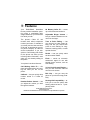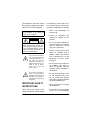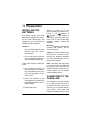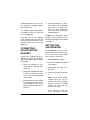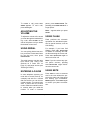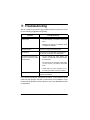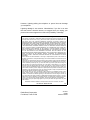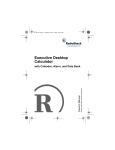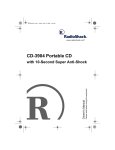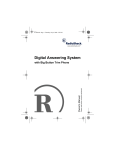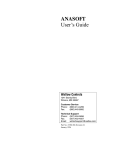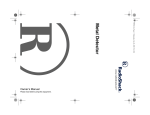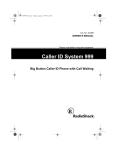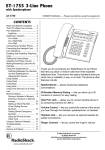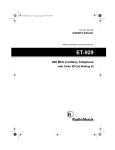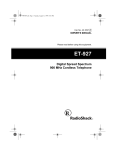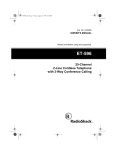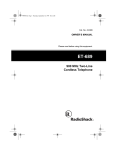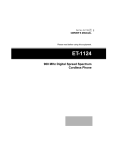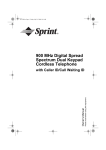Download Radio Shack HandsfreePhone withCallerID/CallWaiting Owner`s manual
Transcript
Please read before using this equipment. Handsfree Phone with Caller ID/Call Waiting Owner’s Manual ˆ Features Your RadioShack Handsfree Phone provides handsfree operation using a comfortable lightweight headset so your hands are free while you talk. The phone’s Caller ID unit records each caller’s telephone number (and name, if available in your area) and the date and time of the call, as provided by your local phone company to Caller ID service subscribers. If you subscribe to Call Waiting with Caller ID, the phone can show you the incoming caller information, even when you are already talking on the phone. Your phone has these features: Call Waiting Caller ID — displays information about an incoming call while you are on the phone. Callback — lets you quickly dial a number stored in a Caller ID record. Headset Volume Control — lets you adjust the volume you hear through the headset. 60 Memory Caller ID — stores up to 60 names and numbers. Adjustable Ringer Volume — lets you choose between two volumes for the ringer. Tone or Pulse Dialing — lets you use tone or pulse (rotary) dialing and lets you switch from pulse to tone dialing for longdistance, bank-by-phone, or other special services. Redial — lets you quickly redial the last number dialed. Flash — sends an electronic switchhook signal for use with special phone services, such as Call Waiting. 3-Line Liquid Crystal Display — lets you view an entire Caller ID record on one screen. Belt Clip — lets you carry the phone on your belt for easy portability. Hearing-Aid Compatibility — allows you to use the phone with hearing aids that have a T (telephone) switch. © 2000 RadioShack Corporation. All Rights Reserved. RadioShack and RadioShack.com are trademarks used by RadioShack Corporation. 2 Features This telephone has been tested and found to comply with all applicable ETL and FCC standards. be followed to reduce the risk of fire, electrical shock, and/or injury to persons including the following: WARNING: To reduce the risk of fire or shock hazard, do not expose this product to rain or moisture. CAUTION RISK OF ELECTRIC SHOCK. DO NOT OPEN. ! all • Follow all warnings and instructions marked on the product. • Do not use liquid cleaners, or aerosol cleaners. Use a damp cloth for cleaning. If necessary, use a mild soap. CAUTION: TO REDUCE THE RISK OF ELECTRIC SHOCK, DO NOT REMOVE COVER OR BACK. NO USER-SERVICEABLE PARTS INSIDE. REFER SERVICING TO QUALIFIED PERSONNEL. This symbol is intended to alert you to the presence of uninsulated dangerous voltage within the product’s enclosure that might be of sufficient magnitude to constitute a risk of electric shock. Do not open the product’s case. ! • Read and understand instructions, This symbol is intended to inform you that important operating and maintenance instructions are included in the literature accompanying this product. • Do not use this product near water, for example near a bathtub, wash bowl, kitchen sink, or laundry tub, in a wet basement, or near a swimming pool. • Do not place this product on an unstable cart, stand or table. The product may fall, causing serious damage to the product. • Do not allow anything to rest on the telephone line cord. Do not locate this product where the cord will be abused by persons walking on it. IMPORTANT SAFETY INSTRUCTIONS • Never spill liquid of any kind on the product. When using your phone, basic safety precautions should always • To reduce the risk of electric shock, do not disassemble Features 3 this product. If servicing is required, take it to a qualified serviceman. There may be a remote risk of electrical shock from lightning. • Disconnect this product from the telephone line and refer to qualified service personnel under the following conditions. • Do not use the telephone to report a gas leak in the vicinity of the leak. • Use only the batteries indicated in this manual. Do not dispose of batteries in a fire. They might explode. Check with local codes for possible special disposal instructions. - If liquid has been spilled into the product. - If the product has been exposed to rain or water. - If the product has been dropped or the cabinet has been damaged. - If the product exhibits a distinct change in performance. - If the product does not operate normally by following the operating instructions. Adjust only those controls, that are covered by the operating instructions because improper adjustment of other controls may result in damage and will often require extensive work by a qualified technician to restore the product to normal operation. • Avoid using a telephone (other than a cordless type) during an electrical storm. 4 SAVE THESE TIONS INSTRUC- FCC STATEMENT This phone complies with Part 68 of FCC Rules. You must, upon request, provide the FCC registration number and the REN to your phone company. Both numbers are on the bottom of the phone. You must not connect your phone to: • coin-operated systems • party-line systems • most electronic key phone systems This device complies with Part 15 of the FCC Rules. Operation is Features subject to the following two conditions: (1) this device may not cause harmful interference, and (2) this device must accept any interference received, including interference that may cause undesired operation. The phone also complies with the limits for a Class B device as specified in Part 15 of FCC Rules. These limits provide reasonable protection in a residential area. However, your telephone might cause TV or radio interference even when it is operating properly. To eliminate interference, you can try one or more of the following corrective measures. • Reorient or relocate the TV's receiving antenna. • Increase the distance between the telephone and the radio and TV. Consult your local RadioShack store if the problem still exists. IMPORTANT CALLER ID INFORMATION To use the phone’s Caller ID and Call Waiting with Caller ID features, you must be in an area where those services are available and you must subscribe to those services through your local phone company. Where Caller ID is offered, one or more options are generally available: • caller’s number only • caller’s name only • caller’s name and number READ THIS BEFORE INSTALLATION We have designed your phone to conform to federal regulations, and you can connect it to most telephone lines. However, each phone (and each device, such as a telephone or answering machine) that you connect to the telephone line draws power from the telephone line. We refer to this power draw as the device's ringer equivalence number, or REN. The REN is on the back of your phone. If you use more than one phone or other device on the line, add up all of the RENs. If the total is more than five (three in rural areas), your telephones might not ring. If ringer operation is impaired, remove a device from the line. Features 5 ˆ A Quick Look at Your Phone VOLUME (not shown) ERASE CALL BACK/ FLASH TALK REDIAL/ PAUSE ABC MUTE TONE PULSE/ TONE 6 RINGER A Quick Look at Your Phone TEL ˆ Preparation INSTALLING THE BATTERIES Your phone requires three AAA batteries (not supplied) for power. For the best performance and longest life, we recommend RadioShack alkaline batteries. Cautions: • Use only fresh batteries of the required size and recommended type. • Do not mix old and new batteries or different types of batteries (standard or alkaline). Follow these steps to install batteries. 1. Use a Phillips screwdriver to loosen the screw on the battery compartment cover, then use a flat screwdriver to pry off the cover. 2. Place the batteries in the compartment, as indicated by the polarity symbols (+ and –) marked inside. 3. Replace the cover. When you press any of the phone’s buttons or the phone receives a call, appears. If appears or the display is blank when you press a key or receive a call, or if the phone stops operating properly, replace the batteries. Warning: Dispose of old batteries promptly and properly. Do not burn or bury them. Caution: If you do not plan to use the phone for a month or more, remove the batteries. Batteries can leak chemicals that can destroy electronic parts. Note: The phone still rings when you receive a call, even if the battery power is low or you have not installed batteries. However, you cannot answer the call without sufficient battery power. CONNECTING TO THE PHONE LINE Your telephone connects directly to a modular phone line jack. If your phone line jack is not a modular jack, you can update the wiring yourself, using jacks and adapters available from your local Preparation 7 RadioShack store. Or, you can let the telephone company update the wiring for you. The USOC number of the jack to be installed is RJ11C, or RJ11W for a wall plate jack. Plug one end of the supplied short modular cord into the TEL jack on the top of the phone. Then plug the other end into the wall plate jack. CONNECTING/ ADJUSTING THE HEADSET Connect the headset’s plug into on the bottom of the phone. Then follow these steps to adjust the headset. 1. Place the headset on your head with the earpiece over either ear. 2. Adjust the headset band until it rests with almost no pressure on your ear and the top of your head. 4. Hold the headset in place, and adjust the microphone boom until it is about even with your chin. Experiment until you find the most comfortable position. Caution: The microphone boom swivels on the headset. Do not bend the microphone boom while you adjust it. SETTING THE DIALING MODE Set PULSE/TONE on the top of the phone for the type of service you have. If you are not sure which type you have, do this test. 1. Set PULSE/TONE to TONE. 2. Put on the headset and adjust it as needed. 3. Press TALK and listen for a dial tone. 4. Press any number other than 0. 3. If the headset is loose, adjust it inward slightly to tighten it. If the headset is tight, gently pull the headset band out to loosen it. Note: If your phone system requires that you dial an access code (9, for example) before you dial an outside number, do not dial the access code either. If the dial tone stops, you have touch-tone service. 8 Preparation Leave PULSE/TONE set to TONE. If the dial tone continues, you have pulse service. Set PULSE/TONE to PULSE. code (or store it in the memory), you can add it afterwards. See “Dialing Numbers from a Caller ID Record” on Page 13. Note: If your calling area requires 10-digit dialing including area code, do not enter the area code but leave this option blank. 5. Press TALK to hang up. SETTING THE RINGER VOLUME You can select one of two volume settings. Set RINGER H/L on the top of the phone to the desired ringer setting (high or low). STORING YOUR AREA CODE You can store your local area code in the phone’s Caller ID memory so it does not store the area code if the received call is from your local area. If for some reason you need to dial the area Follow these steps to store your area code. 1. Hold down CALL BACK/FLASH for about 4 seconds. 2. Enter your three-digit area code. If you make a mistake, press REDIAL/PAUSE to clear the entry, then enter the correct code. 3. Press CALL BACK/FLASH to store the area code. ˆ Phone Operation Before you use the phone, put on the headset and adjust it as needed. then dial the number. The number appears on the display as you dial it. MAKING AND RECEIVING CALLS Note: o appears when you press and H appears when you press #. To make a call, press TALK. TALK appears. Listen for the dial tone, Phone Operation 9 To answer a call, press TALK. TALK appears. To end a call, press TALK again. pause, press REDIAL/PAUSE. Repeatedly press REDIAL/PAUSE for a longer pause. ADJUSTING THE VOLUME Note: – appears when you press PAUSE. To adjust the volume of the sound you hear through the headset during a call, slide VOLUME on the side of the phone until you obtain the desired volume level. USING FLASH USING REDIAL For example, if you have Call Waiting, press CALL BACK/FLASH to answer an incoming call without disconnecting the current call. Press CALL BACK/FLASH again to return to the first call. You can quickly dial the last number you dialed. Press TALK, listen for the dial tone, then press REDIAL/PAUSE. The redial memory can also store tone entries (see “Using Tone Services on a Pulse Line” on Page 11) and pause entries (see “Entering a Pause”). ENTERING A PAUSE In some telephone systems, you must dial an access code (9, for example) and wait for a second dial tone before you can dial an outside number. You should also store a pause after the access code to allow the outside line time to connect when you redial the number. To enter a 2-second 10 Flash performs the electronic equivalent of a switchhook operation for special services, such as Call Waiting. Note: If you do not have any special phone services, pressing CALL BACK/FLASH might disconnect the current call. USING MUTE Press MUTE to talk to someone else in the room without the person on the other end of the phone line hearing your conversation. MUTE appears. Press MUTE again to resume your phone conversation. Phone Operation USING TONE SERVICES ON A PULSE LINE 2. Dial the service’s main number. Some special services require tone signals (such as bank-byphone). If you have pulse dialing, you can still use these special tone services by following these steps. 3. When the service answers, press TONE. Any additional numbers you dial are sent as tone signals. The phone’s dial mode resets to pulse when you make or receive a call. 1. Be sure PULSE/TONE is set to PULSE. ˆ Caller ID Operation If you subscribe to Caller ID service from your phone company, the phone company sends information about the call, as well as the time and date, between the first and second rings of every call you receive. The phone displays this information when it receives a call, and it stores up to 60 Caller ID records for later review. It also shows if caller information is unavailable or if the name and number were blocked by the caller (see “Caller ID Messages” on Page 12). If you subscribe to Call Waiting with Caller ID, flashes along with the Caller ID record for the new call. If you want to answer the incoming call, press CALL BACK/FLASH. To resume the previous phone conversation, press CALL BACK/FLASH again. If the phone’s Caller ID memory becomes full, any new call replaces the oldest call’s record. REVIEWING CALLER ID RECORDS To review the Caller ID records, repeatedly press ▲ or ▼. NEWXX TOTAL-XX appears, showing the number of new Caller ID records, if any, and the total number of records appears. Press ▲ or ▼ again, and the latest record appears. Caller ID Operation 11 Repeatedly press ▲ to scroll through the Caller ID records from the oldest to the newest, or ▼ to scroll back through the records. When you scroll past the last or first record, END OF LIST appears, then the first or last record. The top line of each record shows the following information: You can recall Caller ID information even while you are talking on the phone. CALLER ID MESSAGES Display P or PRIVATE • the time and date (MM/DD) • whether the number on the display is new or already reviewed (NEW appears if you select a Caller ID record you have not reviewed) • whether more than one call was received from that number (REPEAT and the number of repeated calls from that number appears) Appears when the caller has blocked Caller ID information from being sent. Appears when O or OUT OF AREA the caller is not within a Caller ID service area. ERROR Note: Once you review the record, the repeat indication does not appear again. • the number of the record in the Caller ID directory The second line shows the caller’s phone number, and the third line shows the caller’s name. Note: The display does not show &, :, ;, =, or @. 12 Description Caller ID Operation Appears when the Caller ID information was garbled, or when there was an error during the transmission of Caller ID information. Occasional errors are normal. If the phone frequently displays ERROR, contact your local phone company or RadioShack store. DIALING NUMBERS FROM A CALLER ID RECORD To dial a number stored in a Caller ID record, recall the record, then press CALL BACK/FLASH. PRESS TALK appears. If the area code of the received call is the same as the one you stored in the phone, the record does not show the area code. If it is different, the record shows the area code. To dial the number as it appears on the display, simply press TALK. If you need to add the area code and/or use 1+ dialing, repeatedly press CALL BACK/FLASH until the required number appears. For example, if you stored area code 817 into the phone and you received a call from 817-5551234, you see the following as you repeatedly press CALL BACK/ FLASH. • 5551234 • 18175551234 • 8175551234 • 15551234 To stop dialing after the phone started to dial, press TALK again. Note: If a Caller ID record does not contain a phone number (if it was blocked by the caller, for example) you cannot dial from that record. DELETING CALLER ID RECORDS You can delete Caller ID records individually or all at once. To delete a single Caller ID record, repeatedly press ▲ or ▼ to recall the record you want to ERASE. delete, then press ERASE? appears, prompting you to confirm the deletion. Press ERASE MESSAGE again. ERASED appears, indicating that the record was deleted. To delete all Caller ID records, hold down ERASE for about 4 seconds. ALL ERASE? appears, prompting you to confirm the deletion. Press ERASE to delete the records, or press TALK, ▲ or ▼ to cancel the deletion. When you delete all Caller ID records, ERASED then NO CALLS appears. Caller ID Operation 13 ˆ Troubleshooting We do not expect you to have any problems with your phone, but if you do, the following suggestions might help. Problem The phone does not work or works poorly. Possible Solutions • The phone line and handset cords might not be securely connected. Reconnect them. • Batteries are weak or not installed. Install or replace the batteries. Volume drops or you hear unusual sounds. Someone has picked up another phone on the same line. Hang up the other phone. No dial tone. The phone line and handset cords might not be securely connected. Reconnect them. You have an incoming call, but do not receive any Caller ID information. • Let the phone ring twice before you answer, so it has time to record the Caller ID information. • The phone line and handset cords might not be securely connected. Reconnect them. • Check with your phone company to confirm that your Caller ID service is active. Display is blank. Batteries are weak or not installed. Install or replace the batteries. If you still have problems, disconnect the phone. If other phones on the same line work properly, the fault is in this phone or its installation. If you cannot find the problem, take the phone to your local RadioShack store for assistance. 14 Troubleshooting ˆ Care To enjoy your Handsfree Phone for a long time: • Keep the phone dry. If it gets wet, wipe it dry immediately. • Use and store the phone only in normal temperature environments. • Handle the phone gently and carefully. Do not drop it. • Keep the phone away from dust and dirt. • Wipe the phone with a damp cloth occasionally to keep it looking new. Modifying or tampering with the phone’s internal components can cause a malfunction and might invalidate its warranty and void your FCC authorization to operate it. If your phone is not performing as it should, take it to your local RadioShack store for assistance. If the trouble is affecting the telephone lines, the phone company can ask you to disconnect your phone until you have resolved the problem. THE FCC WANTS YOU TO KNOW In the unlikely event that your phone causes problems on the phone line, the phone company can temporarily discontinue your service. If this happens, the phone company attempts to notify you in advance. If advance notice is not practical, the phone company notifies you as soon as possible and advises you of your right to file a complaint with the FCC. Also, the phone company can make changes to its lines, equipment, operations, or procedures that could affect the operation of this telephone. The telephone company notifies you of these changes in advance, so you can take the necessary steps to prevent interruption of your telephone service. LIGHTNING Your telephone has built-in protection circuits to reduce the risk of damage from surges in telephone line and power line current. These protection circuits meet or exceed the FCC requirements. Care 15 However, lightning striking the telephone or power lines can damage your telephone. Lightning damage is not common. Nevertheless, if you live in an area that has severe electrical storms, we suggest that you unplug your phone when storms approach to reduce the possibility of damage. Limited One-Year Warranty This product is warranted by RadioShack against manufacturing defects in material and workmanship under normal use for one (1) year from the date of purchase from RadioShack company-owned stores and authorized RadioShack franchisees and dealers. EXCEPT AS PROVIDED HEREIN, RadioShack MAKES NO EXPRESS WARRANTIES AND ANY IMPLIED WARRANTIES, INCLUDING THOSE OF MERCHANTABILITY AND FITNESS FOR A PARTICULAR PURPOSE, ARE LIMITED IN DURATION TO THE DURATION OF THE WRITTEN LIMITED WARRANTIES CONTAINED HEREIN. EXCEPT AS PROVIDED HEREIN, RadioShack SHALL HAVE NO LIABILITY OR RESPONSIBILITY TO CUSTOMER OR ANY OTHER PERSON OR ENTITY WITH RESPECT TO ANY LIABILITY, LOSS OR DAMAGE CAUSED DIRECTLY OR INDIRECTLY BY USE OR PERFORMANCE OF THE PRODUCT OR ARISING OUT OF ANY BREACH OF THIS WARRANTY, INCLUDING, BUT NOT LIMITED TO, ANY DAMAGES RESULTING FROM INCONVENIENCE, LOSS OF TIME, DATA, PROPERTY, REVENUE, OR PROFIT OR ANY INDIRECT, SPECIAL, INCIDENTAL, OR CONSEQUENTIAL DAMAGES, EVEN IF RadioShack HAS BEEN ADVISED OF THE POSSIBILITY OF SUCH DAMAGES. Some states do not allow limitations on how long an implied warranty lasts or the exclusion or limitation of incidental or consequential damages, so the above limitations or exclusions may not apply to you. In the event of a product defect during the warranty period, take the product and the RadioShack sales receipt as proof of purchase date to any RadioShack store. RadioShack will, at its option, unless otherwise provided by law: (a) correct the defect by product repair without charge for parts and labor; (b) replace the product with one of the same or similar design; or (c) refund the purchase price. All replaced parts and products, and products on which a refund is made, become the property of RadioShack. New or reconditioned parts and products may be used in the performance of warranty service. Repaired or replaced parts and products are warranted for the remainder of the original warranty period. You will be charged for repair or replacement of the product made after the expiration of the warranty period. This warranty does not cover: (a) damage or failure caused by or attributable to acts of God, abuse, accident, misuse, improper or abnormal usage, failure to follow instructions, improper installation or maintenance, alteration, lightning or other incidence of excess voltage or current; (b) any repairs other than those provided by a RadioShack Authorized Service Facility; (c) consumables such as fuses or batteries; (d) cosmetic damage; (e) transportation, shipping or insurance costs; or (f) costs of product removal, installation, set-up service adjustment or reinstallation. This warranty gives you specific legal rights, and you may also have other rights which vary from state to state. RadioShack Customer Relations, 200 Taylor Street, 6th Floor, Fort Worth, TX 76102 We Service What We Sell RadioShack Corporation Fort Worth, Texas 76102 12/99 43-2151 07A00 Printed in Korea