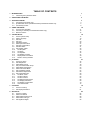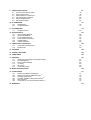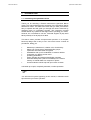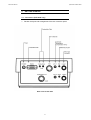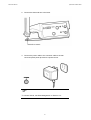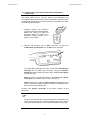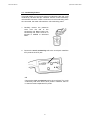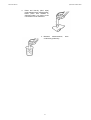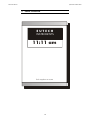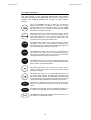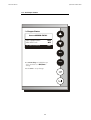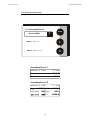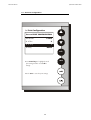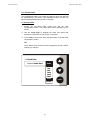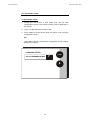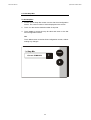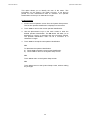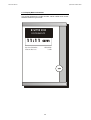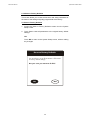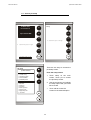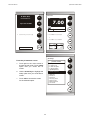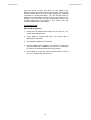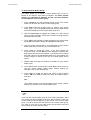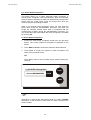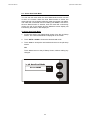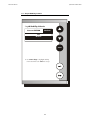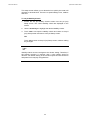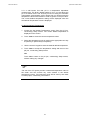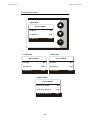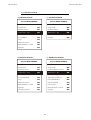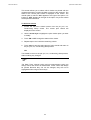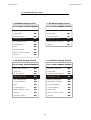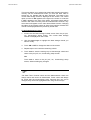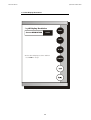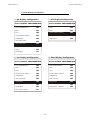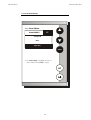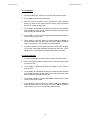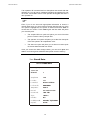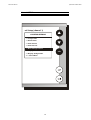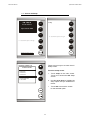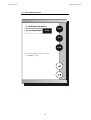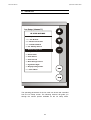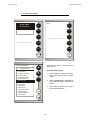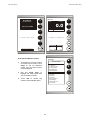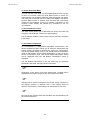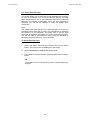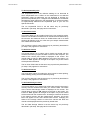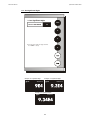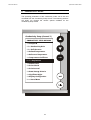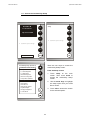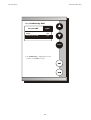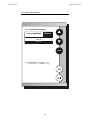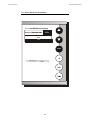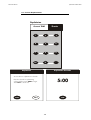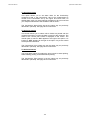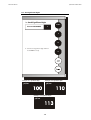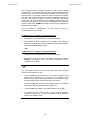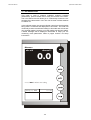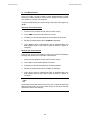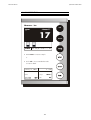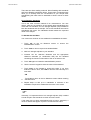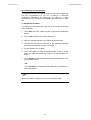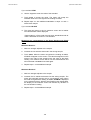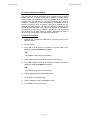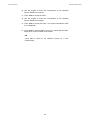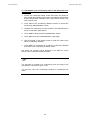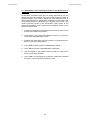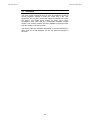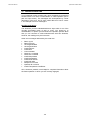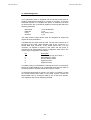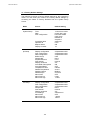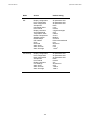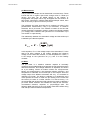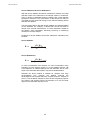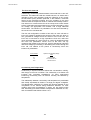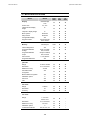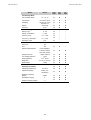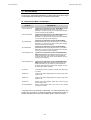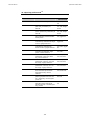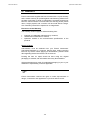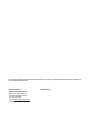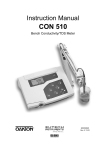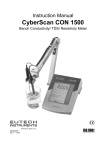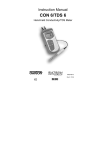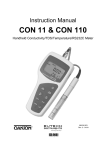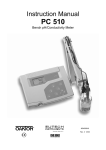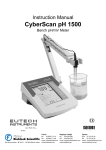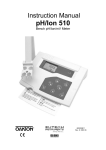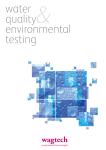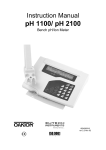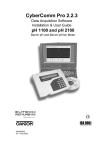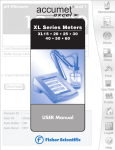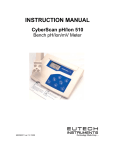Download EUTECH INSTRUMENTS CYBERCOMM 5000 FOR CYBERSCAN 5000 Instruction manual
Transcript
Instruction Manual CyberScan PC 5500/ 5000 Bench pH, Ion & Conductivity Meter/ Bench pH & Conductivity Meter (Also Applicable for CyberScan PCD 5500) Technology Made Easy ... 68X292329 Rev.1 08/03 PREFACE Thank you for selecting a Eutech Instruments CyberScan Series 5000 bench meter. This meter measures pH, conductivity and ion (PCD5500 & PC5500 only). The instruction manual serves to explain the use of the CyberScan Series 5000 bench meters as a step-by-step operational guide to help you familiarize with the meter’s features and functions. It is structured sequentially with illustration of diagrams that explains the various functions and setup menus available. This manual is written to cover as many anticipated applications and uses of the CyberScan 5000 series bench meters as possible. If there are doubts in the use of the meter, please do not hesitate to contact the nearest Eutech Instruments’ Authorized Distributors or call us at (65) 6778-6876 for Eutech Instruments’ Customer Service Dept. for assistance. Kindly remember to complete the warranty card and mail it back to your Authorized Distributors or Eutech Instruments Pte Ltd. Eutech Instruments reserve the rights to change, make improvement and modify specifications without prior notice and cannot accept any responsibility for damage or malfunction to the instrument caused by improper use. © Copyright 2002 Eutech Instruments Pte Ltd All rights reserved. Rev.1 08/03. TABLE OF CONTENTS 1 INTRODUCTION 2 UNPACKING THE METER 2 3 GETTING STARTED 3 1.1 3.1 3.2 3.3 4 Access pH setup Set Sample ID# Select Buffer Group Set pH Custom Buffer Group Select Buffer Recognition Select Auto Read Mode Set pH Stability Criteria Set Default Temperature Set Isopotential Point Set Alarm Limits Set Print Criteria Set Print Interval Set Data Storage Criteria Set Display Resolution Set Display Configuration View Stored Data mV SETUP 7.1 7.2 8 Access system setup Select Language Set Date Set Time Set Beeper Status Select procedural level Set Print Configuration Set Baud Rate Set Number of Bits Set Stop Bits Set Parity Set Operator Set Display Contrast Display Meter Information Reset to Factory Defaults pH SETUP 6.1 6.2 6.3 6.4 6.5 6.6 6.7 6.8 6.9 6.10 6.11 6.12 6.13 6.14 6.15 6.16 7 Touch screen Operation Choosing a channel (for PCD5500 & PC5500 only) Button Functions SYSTEM SETUP 5.1 5.2 5.3 5.4 5.5 5.6 5.7 5.8 5.9 5.10 5.11 5.12 5.13 5.14 5.15 6 Connectors (PCD 5500 only) pH Electrodes & Ion Specific Electrodes (PCD5500 & PC5500 only Conductivity Probes USING THE METER 4.1 4.2 4.3 5 Introducing the CyberScan Series Access mV Setup Set Display Resolution ION SETUP 8.1 8.2 8.3 8.4 8.5 Access Ion Setup Select Ion Method Select Measurement Units Select Electrode Type Set Significant Digits 1 1 3 6 8 10 11 12 14 16 17 19 21 23 25 27 29 31 32 33 34 35 37 39 40 41 42 44 48 50 52 53 54 56 58 60 62 64 66 68 70 72 76 77 81 83 84 86 88 90 92 9 CONDUCTIVITY SETUP 9.1 9.2 9.3 9.4 9.5 9.6 Access the Conductivity Setup Select Cell Constant Select Reference Temperature Set Temperature Coefficient Perform Replatinization Set Significant Digits 10 pH OPERATION 10.1 10.2 Standardizing pH Measurements 11 mV OPERATION 11.1 mV Measurement 12 ION OPERATION 12.1 12.2 12.3 12.4 12.5 12.6 Direct Reading Methods Incremental Methods Known Addition Method Known Subtraction Method Analate addition Analate Subtraction 13 CONDUCTIVITY OPERATION 13.1 13.2 Conductivity Standardization Measurement 94 95 99 101 103 105 109 111 113 117 119 120 121 123 129 131 135 137 139 141 143 146 14 CLEANING 148 15 TROUBLE SHOOTING 149 16 COMPLIANCE 150 17 APPENDIX 17.1 17.2 17.3 17.4 17.5 17.6 Determining Isopotential Points Experimentally Data Management Factory Default Settings pH Theory ISE Theory Conductivity Theory 18 METER SPECIFICATIONS 19 ACCESSORIES 19.1 19.2 19.3 19.4 19.5 19.6 Replacement Meters and Adapters General Purpose pH / ORP Electrodes SP Specialty pH Electrode NP pH Buffer Solutions & Single Use Sachets SP ORP Solutions SP Conductivity & TDS 442 Standard Solutions SP 20 WARRANTY 151 151 152 153 155 160 164 169 171 171 172 173 174 174 174 175 Instruction Manual CyberScan PC5500/ 5000 1 INTRODUCTION 1.1 Introducing the CyberScan Series Thank you for selecting a Eutech Instruments CyberScan Bench meter. This manual describes the operation of the CyberScan Series 5000 bench meter. The state-of-art meter that you have purchased is easy to operate and will guide you through the various functions by displaying easy to understand prompts. This instruction manual should answer any questions that might arise in operating your meter, however, do not hesitate to call our Technical Support at (65) 6778 6876 (ext 839) or fax at (65) 6773 0836. This bench meter provides microprocessor precision in a compact benchtop design that is easy to use. One touch screen controls all procedures, letting you: Measure pH, absolute mV, relative mV or Conductivity Select one of three sets of standard buffer groups Implement automatic buffer recognition Standardize with up to five standard or customer buffers Customise your display screen and + operating parameters Assign operator and sample identification numbers Store 250 data points (1000 for PCD5500) in the meter’s memory or transfer data to a computer or printer. Access extensive online help with just a touch a button It all adds up to rapid, completely automatic, intuitive operation. You will find this symbol appearing in this manual; it indicates useful tips that ease your meter operation. 1 Instruction Manual CyberScan PC5500/ 5000 2 UNPACKING THE METER The following is a listing of what you should have received with your new CyberScan meter. Meter package includes Meter Power adapter (120 VAC/ 12VDC) OR (220 VAC/ 12 VDC) depending on order code. Electrode arm support bracket Electrode arm ATC probe Instruction Manual If any of these items are missing, please contact your nearest Authorized Distributor. Accessory conductivity probes and ion selective electrodes are available and can be ordered by contacting any Authorized Distributor or Eutech Instruments Marketing (65) 67786876. 2 Instruction Manual CyberScan PC5500/ 5000 3 GETTING STARTED 3.1 Connectors (PCD 5500 only) 1. Review the layout and arrangement of the rear connector panel. Back Panel of PCD 5500 3 Instruction Manual CyberScan PC5500/ 5000 Back Panel of PC 5500/ 5000 4 Instruction Manual CyberScan PC5500/ 5000 2. Connect the electrode arm to the base. 3. Connect the power cable to the connector cable to the rear connector panel power jack and to a power source. To connect RS232, see Data Management on Section 17.2. 5 Instruction Manual CyberScan PC5500/ 5000 3.2 pH Electrodes & Ion Specific Electrodes (PCD5500 & PC5500 only This meter allows you to use two types of pH electrodes: the conventional glass pH electrode and the field effect transistor (FET) pH electrode. If both types of pH electrodes are connected, the meter will read the FET electrode. 1. Carefully remove the protective cover from the end of the electrode. Before first using your glass pH electrode, soak it 2-4 hours in an electrode storage solution, pH 4 buffer, or KCI solution. 2. Remove the shorting cap on BNC connector. Connect the combination pH electrode in to the BNC input connector. If a combination electrode isn’t used, connect the indicating pH electrode into the BNC input connector. Plug the reference electrode into the reference pin jack. Also, install the ATC probe into the ATC jack. Note: be sure to connect all probes to the appropriate channel connectors (for example: Input 1, Ref 1 and ATC1). Option: Connect the optional FET electrode by plugging it into the FET jack on the back meter panel. Allow the FET electrode to warm up five minutes before use. Connect ion specific electrodes in the same manner as pH electrodes. If both a conventional and a FET electrode are connected to the meter, do not put them in a solution together because you will get inaccurate measurements. Do not discard the BNC shorting cap. 6 Instruction Manual CyberScan PC5500/ 5000 3. Rinse and blot-dry (don’t wipe) electrodes between each measurement. Rinse electrodes with distilled or deionized water, or a portion of the next solution to be measured. 4. Between measurements, store conventional pH electrodes storage solution, pH 4 buffer, or KCI solution. Always leave the filling hole of liquid filled combination electrodes open. Refill when the level of solution gets below the manufacturer’s recommended level. Proper electrode care is fundamental to obtaining reliable pH measurements. Improper care of the electrode may cause the meter reading to drift, respond slowly, or produce erroneous readings. For this reason, the electrode should always be conditional and used in accordance with manufacturer’s instructions. 7 Instruction Manual CyberScan PC5500/ 5000 3.3 Conductivity Probes This meter allows you to use two types of conductivity cells: the 2-cell conductivity cell with dual pin connector and the 4-cell conductivity cell with DIN connector. If both a 2-cell and a 4-cell conductivity probe are connected, the meter will read the 4-cell conductivity probe. 1. Carefully remove the protective cover from the end of the conductivity cell. Before using your conductivity cell, soak it for 5 to 10 minutes in distilled or deionized water. 2. Connect the 2-cell conductivity cell to the 2-cell jack. Install the ATC probe in the ATC jack. OR Connect the 4-cell conductivity cell to the 4-cell jack. The 4-cell conductivity cells have built in ATC probes. Therefore, there is no need to install a separate ATC probe. 8 Instruction Manual CyberScan PC5500/ 5000 3. Rinse and blot-dry (don’t wipe) probe between each measurement. Rinse probe with distilled or deionized water, or a portion of the next solution to be measured. 4. Between measurements, conductivity probes dry. 9 store Instruction Manual CyberScan PC5500/ 5000 4 USING THE METER EUTECH INSTRUMENTS 11:11 am Touch anywhere to resume 10 Instruction Manual CyberScan PC5500/ 5000 4.1 Touch screen Operation This new CyberScan research benchtop meter operates with a state of art touch screen. The touch screen makes this the easiest meter on the market to operate and care for. When this meter is first plugged in, the STANDBY screen will appear. Touch anywhere on this screen to access the functions of the meter. The buttons on the right side of the screen control all of the functions of the meter. Alight touch on the screen is all you need to access the various functions. Once you touch a button you will get an audible tone; the screen will not change until you lift your finger. This design prevents rapid uncontrolled scrolling through the various function screens. Easy to understand prompts guide you through the operation of the meter in the selected mode. If you are ever in doubt about what to do, just touch help on the bottom right corner of the screen for detailed information about the screen. The touch screen is made of a durable polyester material that is chemically resistant. Maintenance is simple with this meter. To clean the screen you just need to wipe it with a damp cloth and dry it with a clean dry towel. For additional information, see cleaning and troubleshooting section of the manual (page 149). 11 Instruction Manual CyberScan PC5500/ 5000 4.2 Choosing a channel (for PCD5500 & PC5500 only) Main Screen Channel Screen EUTECH EUTECH pH INSTRUMENTS CyberScan PC 5500 CyberScan PC 5500 mV Select from the options to the right Select from the options to the right Cond setup January 15, 2002 11:11 am Measure pH channel 1 1 9.295 2 ID# 00000 auto buffer ON ATC 25.0°C slope 000.0% mV 0000.0 Buffers Last std: Jan 15 @ 11:11 am January 15, 2002 11:11 am µS/cm channel 1 0.010 ID# STND 00000 2 dual Ion January 15, 2002 1 INSTRUMENTS ATC 26.2°C Ref 25°C Co 0.00%/°C Last std: Jan 15 @ 11:11 am Dual Screen 12 11:11 am Cond Instruction Manual CyberScan PC5500/ 5000 The CyberScan PCD5500/ PC5500 are multi-channel meters. With this meter you can switch from channel 1 to channel 2. You can also view both channels at the same time by accessing the dual channel mode. If you set the meter to view both channels, you cannot change the parameters without choosing the screen that you want to modify. The setup parameters for each screen independently of one another. Choosing a channel 1. Touch anywhere on the standby screen. OR Touch channel on the main screen THEN 2. Touch 1, 2 or dual to access the channel that you want to view. To access System Setup from the standby screen 1. Touch anywhere on the standby screen. 2. Touch 1, 2 or dual to access the channel that you want to view. 3. Touch setup. 4. Touch system on the setup screen. If you are in any measure made, touch mode until you access the main screen. 13 Instruction Manual CyberScan PC5500/ 5000 4.3 Button Functions The touch screen of your CyberScan bench meter has “buttons” along the right side of the screen that are common to many of the screens. The following indicates the function of these common buttons. This is the standby button and it allows you to access the standby mode. When in standby, the meter will not take measurements. It is in a state of rest. When you touch stdby the meter will return to the standby screen which says “Eutech Instruments” and displays the time. This button allows you to access the channel screen to choose what channel you want to view. This button appears only on dual-channel meters such as PC 5500 and PCD 5500. This button also allows you to move from the main mode to the channel screen to access the standby mode. mode enter save The mode button allows you to switch between the various operations of the meter. These operations, depending upon which meter you have, include four measuring modes (pH, mV, ion and conductivity) as well as a setup mode. The enter button allows you to accept any changes that you have made on one setup screens or accept values that you have input with keypads. When touched, enter will save the changes and return you to the previous screen. The save button allows you to save multiple changes that you have made on one screen as a group. It functions like the enter button does for an individual changes. The exit button allows you to leave the screen you are currently viewing and return to the previous screen without making any changes. The help button allows you to access helpful information on any screen. When you touch the help button, information about the current screen appears. This information will include step by step instructions for operating the meter from the current screen and possible applications information for that screen. close The close key appears on the bottom of all help screens and allows you to exit the help screen and return to the previous screen. more The more button appears on the help screens and allows you to advance to the next help screen for additional information. back The back button appears on the help screen and allows you to move back to a previous help screen. 14 Instruction Manual CyberScan PC5500/ 5000 std This button accesses the standardization screen from the various measurement modes and initiates standardization of the meter once the standardization screen is accessed. meas This button is the measure button and directs the meter to measure your sample when in the Auto Read function of the pH mode. setup print This button will access the setup screens for the measuring mode that you are currently using. It can also be used to access the system setup screen that allows you to set parameters that are not related to measurements such as the times and the date. The print button will send information to the output device that you have connected to your CyberScan meter. The output device can be a printer, data logger or a computer. In addition to this, touching the print button will also send data to the data storage center of the meter if a sample ID # has been assigned to your sample. S The arrow keys on he screen move the cursor up and down in order to highlight parameters that you would like to review or edit. edit The edit button appears on the setup screens. After you have highlighted a parameter that you would like to change, the edit button allows you to access the available options for that parameter. clear The clear button allows you to remove a setup parameter or standard buffer value from the meter’s memory that may have been entered at a previous time or by a previous user that is no longer of value to you. Touching the clear button erases the value so you may enter a new one. It can also erase the data from the memory of the meter. BS BS The BS button is a backspace button. It appears on keypad screens and it allows you to back up and delete a character entered in error. delete The delete button appears on the “View Stored Data” screens. This button allows you to erase the data from the memory of the meter. prev The prev button appears on the Data Screens when the data stored in the meter’s memory has been accessed. It allows you to scroll through data points sorted and stored prior to the current data point displayed. next The next button appears on the Data Screens when the data stored in the meter’s memory has been accessed. It allows you to scroll through data points sorted and stored prior to the current data point displayed. 15 Instruction Manual CyberScan PC5500/ 5000 5 SYSTEM SETUP System Setup SYSTEM SETUP OPTIONS S - Select Language T - Set Date - Set Time - Set Beeper Status - Set Print Configuration - Set Operator - Set Display Contrast - Display Meter Information - Reset to Factory Defaults 16 edit Instruction Manual CyberScan PC5500/ 5000 5.1 Access system setup EUTECH EUTECH 1 INSTRUMENTS CyberScan PC 5500 CyberScan PC 5500 2 dual Select from the options to the right pH INSTRUMENTS mV Ion Cond Select from the options to the right Cond setup January 15, 2002 11:11 am January 15, 2002 Setup 11:11 am System Setup pH SYSTEM SETUP OPTIONS S - Select Language - Set Date mV - Set Time T - Set Beeper Status - Set Print Configuration - Set Operator Ion - Set Display Contrast - Display Meter Information - Reset to Factory Defaults Select from the options to the right Cond setup 17 edit Instruction Manual CyberScan PC5500/ 5000 The system setup function allows you to customise the meter display options to meet your personal preference. Once set, these will rarely need to be changed. To access System Setup 1. Touch anywhere on the standby screen 2. Touch setup on the main screen 3. Touch system on the setup screen The system setup options are now displayed on the screen. To access a System Setup option 1. Use the arrow keys to scroll through the setup options and highlight the option to be reviewed. 2. Touch edit to view the current status of the selected option. The following is a detailed description of the system setup option screens 18 Instruction Manual CyberScan PC5500/ 5000 5.2 Select Language Set Language Current LANGUAGE English S English T French German Spanish enter Use arrow keys to highlight desired language and then touch enter to accept 19 Instruction Manual CyberScan PC5500/ 5000 This option allows you to choose the language in which all prompts and directions will appear on the touch screen. To Select Language 1. Access the select language screen from the system setup screen. The current language is displayed on the screen. 2. Use the arrow keys to highlight the desired language 3. Touch enter to accept the language and return to the system setup screen. OR Touch exit to return to the system setup screen, without making any changes. 20 Instruction Manual CyberScan PC5500/ 5000 5.3 Set Date Set Date enter Current MM/DD/YY 1 2 3 4 5 6 7 8 9 D/M/Y clear BS 0 / Touch clear to delete current date Use numeric touchpad to input the new date and then touch enter to accept 21 Instruction Manual CyberScan PC5500/ 5000 This screen can be used to set the present date which will be displayed on the measure screens. This date will also be printed on demand and stored in the data storage center of the meter when data is saved. There are two format options for the date: month/ day/ year (M/ D/ Y) or the European format of day/ month/ year (D/ M/ Y) To Set Date 1. Access the Set Date screen from the System Setup screen. The current date and numeric keypad are displayed on the screen. 2. Touch clear to delete the current entry. 3. Touch D/ M /Y or M/ D/ Y to set the date format. 4. Use the numeric touch pad to enter the desired date, separating the day, the month and the year by touching the / key on the keypad. 5. Touch enter to accept the date in the current format. OR Touch exit to return to the system setup screen, without making any changes. If you do not use “/”, the meter will not accept the date entry. 22 Instruction Manual CyberScan PC5500/ 5000 5.4 Set Time Set Time enter Current 12HR: 10:40 am 1 2 3 4 5 6 24hr pm 7 8 9 clear BS 0 / Touch clear to delete current time Use numeric touchpad to input the new time and then touch enter to accept 23 Instruction Manual CyberScan PC5500/ 5000 This screen can be used to set the present time which will be displayed on the measure screens. This time will also be printed on demand and stored in the data storage center of the meter when data is saved. There are two formats options for the time. The clock can be set as either a 12 hour clock or a 24 hour clock. To Set Time 1. Access the set time screen from the System Setup screen. The current time and numeric keypad are displayed on the screen. 2. Touch clear to delete the current entry. 3. Touch the 24hr or 12hr button to format the clock as either a 12 hour or a 24 hour clock. Current 12HR 5:15 pm Current 24HR 17:15 4. Touch am or pm to set the appropriate time. 5. Use the numeric touch pad to enter desired time, separating the hour and the minutes by touching the “:” key in the keypad. 6. Touch enter to accept the time in the current format OR Touch exit to return to the System Setup screen, without making any changes. If you do not use the “:”, the meter will not accept the time. 24 Instruction Manual CyberScan PC5500/ 5000 5.5 Set Beeper Status Set Beeper Status S Current BEEPER STATUS - After STABLE Readin OFF - After KEY Touch OFF - On LIMIT Exceeded OFF T ON Use arrow keys to highlight beeper option and then touch ON/OFF to change Touch save to accept changes 25 save Instruction Manual CyberScan PC5500/ 5000 This screen allows you to turn on or off the beeper. You may choose to have an audible signal when the meter recognises that the current measurement is stable, each time a function button is touched and/ or when the set limits of a measurement mode have been exceeded. After stable reading When active, the meter delivers an audible tone each time the meter recognises the current measurement as stable. If deactivated, you will not hear an audible tone at a stable measurement. You will still see the STABLE indicator even if there is no audible tone. After key activation When active, the meter delivers an audible tone each time you touch a function button or a key on an alphanumeric keypad. If deactivated, you will not hear a tone after a key touch. The changes will only be visible on the screen. On LIMIT Exceeded When active, the meter delivers an audible tone each time the set limits in a measurement mode have been exceeded. If deactivated, you will not hear an alarm tone when the limits in the measurement modes have been exceeded. You will see the LIMIT indicator on the measurement screen. For additional information on the alarm limits of the meter, see the setup sections of this manual for each of the measurement modes. To Set Beeper Status 1. Access the set beeper status screen from the System Setup screen. The current beeper status is displayed on the screen. 2. Use the arrow keys to highlight the beeper status option that you would like to modify. 3. Touch ON or OFF until the desired status is visible in the current beeper status box. 4. Touch save to accept the change sand return to the System Setup screen. OR Touch exit to return to the System Setup screen without making any changes. 26 Instruction Manual CyberScan PC5500/ 5000 5.6 Select procedural level Select Procedural Level enter 1 Current LEVEL LEVEL 1 - Basic Level 1 LEVEL 2 - Advanced Level 2 Procedural Level 1 January 15, 2002 Temperature 11:11am 25.0°C Electrode Performance 100% Procedural Level 2 January 15, 2002 ID# 00000 ATC auto buffer ON slope mV 27 11:11am 25.0°C 100% 0000.0 Instruction Manual CyberScan PC5500/ 5000 This selection screen allows you to choose the amount of information that you want to have displayed on the screen. There are two levels to choose from. Both of the levels provide identical results. The amount of information appearing on the measure screens and the number of setup parameters you can manipulate will vary from Basic to Advanced procedural levels. LEVEL1- Basic level This level option offers a full set of prompts to guide you through the basic operation of the meter. The information provided on the screen is minimal to reduce clutter. It includes the measurement and the last standardization time and buffer values. The data box at the bottom of the measure screen includes the current date, time, sample temperature and the electrode performance. In addition to the limited information appearing on the measure screen, there are also fewer options available to you in the setup screens of the various measurement modes. LEVEL 2- Advanced level This option allows you to access to all of the features available on the meter. A full set of prompts is available on virtually every screen to lead you through the operation of the meter. You are also given access to all setup parameters for the various measurement modes. Any parameter not appearing on the basic level setup screens will maintain the value previously set in the advanced level setup screens. They will not automatically default to factory default settings. This is ideal if you want to “lock” in a parameter in the Advanced Level and switch to the Basic Level so others cannot accidentally modify the parameters. To Select Procedural Level 1. Access the select procedural level screen from the System Setup screen. The current procedural level is displayed on the screen. 2. Use the numbered buttons on the right of the screen to select the desired procedural level. 3. Touch enter to accept the procedural level and return to the System Setup screen. OR Touch exit to return to the System Setup screen, without making any changes. 28 Instruction Manual CyberScan PC5500/ 5000 5.7 Set Print Configuration Set Print Configuration Current PRINT CONFIGURATION - Baud Rate S 19200 - # of Bits 8 - # of Stop 1 - # Parity T NONE edit Use arrow keys to highlight desired print setting and then touch edit to change Touch save to save the print settings 29 save Instruction Manual CyberScan PC5500/ 5000 You can adjust the print configuration of this meter from this screen. The configuration of the following screens must match the configuration of the printer or computer to which the data will be sent. To Set Print Configuration 1. Access the Print Configuration screen from the System Setup screen. The current Print Configuration is displayed on the screen. 2. Use the arrow keys to highlight the configuration option to be modified. 3. Touch edit to access the parameters for the highlighted option OR Touch exit to return to the system Setup screen, without making any changes. 30 Instruction Manual CyberScan PC5500/ 5000 5.8 Set Baud Rate This configuration option will control the speed at which the data will be transmitted by the printer. This parameter needs to match the baud rate designated by the printer or computer. To Set Baud Rate 1. Access the Set Baud Rate screen from the Set Print Configuration screen. The current baud rate is displayed on the screen. 2. Use the arrow keys to highlight the baud rate option that matches the baud rate of your printer or computer. 3. Touch enter to accept the baud rate and return to the Set Print Configuration screen. OR Touch exit to return to the Set Print Configuration screen, without making any changes. S Set Baud Rate 9600 Current BAUD RATE 110 300 600 1200 2400 4800 9600 19200 38400 31 T enter Instruction Manual CyberScan PC5500/ 5000 5.9 Set Number of Bits To Set Number of Bits 1. Access the Set number of Bits screen from the Set Print Configuration screen. The current number of bits is displayed on the screen. 2. Touch 7 or 8 to select the number of bits. 3. Touch enter to accept the bit value and return to the Set print Configuration screen. OR Touch exit to return to the Set Point Configuration screen, without making any changes. Set Number of Bits enter Current NUMBER OF BITS 7 8 32 Instruction Manual CyberScan PC5500/ 5000 5.10 Set Stop Bits To Set Stop Bits 1. Access the Set Stop Bits screen from the Set Print Configuration screen. The current number of bits is displayed on the screen. 2. Touch 1 or 2 to set the desired number of stop bits. 3. Touch enter to accept the stop bit value and return to the Set Print Configuration screen. OR Touch exit to return to the Set Print Configuration screen, without making any changes. Set Stop Bits enter 1 Current STOP BITS 2 33 Instruction Manual CyberScan PC5500/ 5000 5.11 Set Parity To Set Parity 1. Access the Set Parity screen from the Set Print Configuration screen. The current Parity is displayed on the screen. 2. Touch ODD or EVEN or NONE to set the desired parity. 3. Touch enter to accept the parity setting and return to the Set Print Configuration screen. OR Touch exit to return to the Set Print Configuration screen, without making any changes. Set Parity Current PARITY enter NONE EVEN ODD 34 Instruction Manual CyberScan PC5500/ 5000 5.12 Set Operator Set Operator enter Current Operator A B C 1 D E F 2 G H I 3 J K L 4 M N O 5 P Q R 6 S T U 7 V W X 8 Y Z - 9 BS / . 0 35 clear Instruction Manual CyberScan PC5500/ 5000 This option allows you to identify the user of the meter. This information can be saved in the meter’s memory. It can also be printed out with measurement data on demand. The operator identification can be up to 9 characters in length. To Set Operator 1. Access the Set Operator screen from the System Setup screen. The current operator identification is displayed on the screen. 2. Touch clear to remove the current operator identification. 3. Use the alphanumeric keys on the touch screen to enter the desired operator identification. The BS button will allow you to backspace to remove a character that was incorrectly entered. The operator identification code can be a maximum of 9 characters in length. 4. Touch enter to accept the new operator identification. OR To deactivate the operator identification: a) Touch clear to erase the current user identification. b) Touch enter to return to the System Setup screen. OR Touch exit to return to the System Setup screen. OR Touch exit to return to the System Setup screen, without making any changes. 36 Instruction Manual CyberScan PC5500/ 5000 5.13 Set Display Contrast Set Display Contrast lighter 17 darker save Touch lighter or darker to adjust contrast and then touch save to accept The value displayed ranges from 0(darkest) to 25 (lightest) 37 Instruction Manual CyberScan PC5500/ 5000 This option allows you to change the contrast on the screen to improve the readability of the information presented on the screen. The numbering system that appears on the screen is from 0 to 25. The darkest setting is 0 and the lightest setting is 25. To Set Display Contrast 1. Access the Set Display Contrast screen from the System Setup screen. The current display contrast value is displayed on the screen. 2. Use the lighter or darker button to adjust the contrast of the screen to the desired level. 3. Touch save to accept the contrast setting and return to the System Setup screen. OR Touch exit to return to the System Setup screen, without making any changes. The display contrast of the screen is affected by the internal temperature of the meter. The meter will warm up after being plugged in. during this period (approximately 20 minutes), the display contrast of the screen will get lighter. You may need to adjust the contrast during this period to meet your specifications. 38 Instruction Manual CyberScan PC5500/ 5000 5.14 Display Meter Information This screen displays the model number, serial number and current software revision of your meter. EUTECH INSTRUMENTS 11:11 am Unit Serial Number: Software Revision: XX999XXX 1.04b 39 Instruction Manual CyberScan PC5500/ 5000 5.15 Reset to Factory Defaults This screen allows you to reset all functions and setup parameters of the meter of the settings originally programmed at the factory. To Reset to Factory Defaults 1. Access the Reset to Factory Defaults screen from the System Setup screen. 2. Touch Yes to reset all parameters to the original factory default settings. OR Touch NO to return to the System Setup screen, without making any changes. Reset to Factory Defaults You are about to reset all parameters of the meter to factory default settings. Are you sure you want to do this? YES NO 40 Instruction Manual CyberScan PC5500/ 5000 6 pH SETUP pH Setup pH SETUP OPTIONS S - Set Sample ID# T - Select Buffer Group - Select Buffer Recognition - Select Auto Read Mode - Set pH Stability Criteria - Set Default Temperature edit - Set Isopotential Point - Set Alarm Limits - Set Print Criteria - Set Print Interval - Set Data Storage Criteria - Set Display Resolution - Set Display Configuration - View Stored Data The operating parameters of the pH mode can be set and controlled from the pH setup screen. The following sections will guide you through the various options available in the pH setup mode. 41 Instruction Manual CyberScan PC5500/ 5000 6.1 Access pH setup EUTECH INSTRUMENTS CyberScan PC 5000 Setup pH pH mV mV Ion Ion Select from the options to the right Select from the options to the right Cond Cond setup system Last std: Jan 15 @ 11:11 am pH Setup There are two ways to access the pH Setup screen. S pH SETUP OPTIONS From the setup screen - Set Sample ID# - Select Buffer Group - Select Buffer Recognition T 1. Touch setup on the main screen. Touch pH to access the pH Setup screen. - Select Auto Read Mode - Set pH Stability Criteria - Set Default Temperature edit 2. Use the arrow keys to highlight the setup option that you would like to review - Set Isopotential Point - Set Alarm Limits - Set Print Criteria - Set Print Interval - Set Data Storage Criteria 3. - Set Display Resolution - Set Display Configuration - View Stored Data 42 Touch edit to access the screen for the selected option. Instruction Manual CyberScan PC5500/ 5000 EUTECH INSTRUMENTS CyberScan PC 5000 Measure pH channel 1 pH 7.00 mV std meas 7 Ion Select from the options to the right BUFFERS Last std: Jan 15 @ 11:11 am Cond Touch meas to measure sample or Touch std to access standardize setup January 15, 2002 00000 ID# auto buffer ON Last std: Jan 15 @ 11:11 am 11:11am ATC 25.0°C Slope mV NA 0000.0 pH Setup From the pH measure screen S pH SETUP OPTIONS 1. Touch pH on the main screen to access the pH mode. Touch setup option that you would like to review. - Set Sample ID# - Select Buffer Group - Select Buffer Recognition T - Select Auto Read Mode - Set pH Stability Criteria 2. Use the arrow keys to highlight the setup option that you would like to review 3. - Set Default Temperature - Set Isopotential Point - Set Alarm Limits - Set Print Criteria - Set Print Interval Touch edit to access the screen for the selected option. - Set Data Storage Criteria - Set Display Resolution - Set Display Configuration - View Stored Data 43 edit Instruction Manual CyberScan PC5500/ 5000 6.2 Set Sample ID# Set pH Sample ID# enter Manual ID# A B C 1 D E F 2 G H I 3 J K L 4 M N O 5 P Q R 6 S T U 7 V W X 8 Y Z - 9 BS / . 0 44 clear Instruction Manual CyberScan PC5500/ 5000 When this option is active, each time you touch print on the Measure screen the pH value along with the date/ time/ channel and the sample ID# will be sent to data storage. (for additional information on saved parameters). You can manually enter an alphanumeric identification number of up to 9 characters for any sample or you can have the meter sequentially number your samples beginning at the number of your choice. You may choose to deactivate the sample ID#. To Set Sample ID# Manual ID# Assignment 1. Access the Set Sample ID# screen from the pH (mV, Ion, Conductivity) Setup screen. 2. Touch man for manual ID# entry. The current ID# is displayed on the screen. 3. Touch clear to delete the current ID#. 4. Use the alphanumeric keypad on the screen to meter the desired Sample ID#. The BS Key will allow you to backspace to remove a character that was incorrectly entered. 5. Touch enter to accept the current ID# and return to the pH (mV, Ion, Conductivity) Setup screen. 45 Instruction Manual CyberScan PC5500/ 5000 Set pH Sample ID# enter Sequential ID# 1 2 3 4 5 6 24hr clear 7 8 9 BS 0 . Touch clear to delete current ID Use numeric touchpad to input the new starting ID and then touch enter to accept 46 Instruction Manual CyberScan PC5500/ 5000 Sequential ID# Assignment 1. Access the Set Sample ID# screen from the pH (mV, Ion, Conductivity) Setup screen. 2. Touch seq for sequential ID# assignment. The current ID# is displayed on the screen. 3. Touch clear to delete the current ID#. 4. Use the alphanumeric keypad on the screen to enter the number that you would like your sequential ID# assignment to begin with. Every time you touch print on the measure screen, the ID# will increase by 1. The BS key will allow you to backspace to remove a character that was incorrectly entered. 5. Touch enter to accept the first sequential ID# and return to the pH (mV, Ion, Conductivity) Setup screen. OR To Deactivate the Sample ID# Assignment 1. Access the Set Sample ID# screen from the pH (mV, Ion, Conductivity) Setup screen. 2. Touch man for manual ID# entry. The current ID# is displayed on the screen. 3. Touch clear to delete the current ID#. 4. Touch enter. The ID# assignment is now deactivated. No number will be assigned to your samples. The meter will return to the pH (mV, Ion, Conductivity) Setup screen. OR Touch exit to return to the pH (mV, Ion, Conductivity) Setup screen, without making any changes. 47 Instruction Manual CyberScan PC5500/ 5000 6.3 Select Buffer Group View pH Buffer Group Current Buffer Group enter USA 2 4 7 10 12 EURO NIST custom Use keys to display desired buffer group and then touch enter to accept 48 Instruction Manual CyberScan PC5500/ 5000 This setup option allows you to select from 3 different buffer groups each containing 5 buffers, for auto buffer recognition. Or you can create a custom group of buffers for auto buffer recognition by touching custom. The 3 existing buffer groups are: USA buffers: European buffers: NIST buffers: 2,4,7,10 and 12 1,3,6, 8 and 10 1.68, 4.01. 6.86. 9.18 and 12.45 To Select Buffer Group 1. Access the select pH buffer group screen from the pH Setup screen. The current buffer group is displayed on the screen. 2. Touch USA or NIST or EURO or custom on the right of the screen to select a buffer group 3. Touch enter to accept the buffer group to be used for auto recognition. OR Touch exit to return to pH Setup Screen, without making any changes. 49 Instruction Manual CyberScan PC5500/ 5000 6.4 Set pH Custom Buffer Group View pH Custom Buffer Group View pH Custom Buffer Group enter Current BUFFER GROUP Current BUFFER GROUP CUSTOM W CUSTOM X edit edit enter Use keys to display desired buffer group and then touch enter to accept Use keys to display desired buffer group and then touch enter to accept View pH Custom Buffer Group Current BUFFER GROUP enter CUSTOM 1.78 3.65 edit Use keys to display desired buffer group and then touch enter to accept 50 Instruction Manual CyberScan PC5500/ 5000 To Set pH Custom Buffer Group This option allows you to create a custom buffer group of up to 5 buffers to be used for auto buffer recognition. To obtain optimal results, it is important to maintain at least 2 pH units between selected buffers in the custom group. 1. Touch custom on the Set pH Buffer Group screen. The current buffer box will show the current custom buffer group. 2. Touch edit to alter the present group or create a new custom buffer group. The newly displayed Set pH Custom Buffer Group screen has 5 beakers in the current buffer group box. 3. Use the arrow keys to highlight the beaker icon with the pH value you want a change. If there are no buffers in the group then proceed to the next step. 4. Touch edit to add a buffer or make changes to the current buffer group OR touch clear to delete the highlighted buffer value. 5. Use the numeric keypad that is now displayed to enter the pH buffer value that you want ion your custom buffer set. 6. Touch enter to accept the value. If you have entered an erroneous value, use the BS key on the keypad to erase the last digit entered and correct the mistake. If you decide not to change the buffer value on the highlighted beaker icon, touch exit on the numeric keypad to return to the Set pH Custom Buffer Group screen. 7. Repeat steps 3 through 6 to add up to 5 buffers to your custom buffer group. 8. Touch exit to return to the Set pH Custom Buffer Group screen to view the current Custom Buffer Group, without making any changes to the custom buffer group. 9. Touch enter to accept the group and return to the pH Setup screen, OR touch edit to modify the group and repeat steps 3 through 6. OR Touch exit to return to the Set pH Buffer Group screen, without making any changes to the custom buffer group. If you use the custom buffer group for auto buffer recognition, when you access the Set pH Buffer Group from the pH Setup screen, the current buffer group that appears on the screen is the custom buffer group. In order to access the edit option for the custom buffer group, you need to touch any of the other buffer group buttons and then touch custom to access the edit screen. 51 Instruction Manual CyberScan PC5500/ 5000 6.5 Select Buffer Recognition This option allows you to select automatic buffer recognition or manual buffer recognition when standardizing. With the Automatic buffer recognition activated, the meter will automatically recognise the buffers from the chosen buffer group and accept them when the meter recognises the reading as stable. When in the manual buffer recognition mode, you must enter the buffer value during the standardization procedure. The meter will accept the manually entered buffer when it recognises that the measurement is stable. During the standardization procedure, you may accept the buffer value before the meter recognises it as stable by touching std. To Select Buffer Recognition 1. Access the select buffer recognition screen from the pH setup screen. The current method of recognition is displayed on the screen. 2. Touch MAN or AUTO to choose the method of buffer selection. 3. Touch enter to accept the method of buffer recognition and return to the pH Setup screen. OR Touch exit to return to the pH setup screen, without making any changes. Set pH Buffer Recognition enter AUTO Current RECOGNITION MAN Regardless of which buffer Recognition Mode you select, STABLE will appear on the measure screen when the meter recognises the value as stable. 52 Instruction Manual CyberScan PC5500/ 5000 6.6 Select Auto Read Mode You can use this meter when the Auto Read Mode function is active or when it is inactive. When the Auto Read function is active, the meter will lock onto a reading when the meter recognises it as stable. The meter will not deviate from this reading until meas is touched. If the auto Read function is inactive, then the meter will continuously monitor the pH of the sample and the Measure screen display will indicate any fluctuation in the sample pH. To Select Auto Read Mode 1. Access the Select Auto Read Mode screen from the pH Setup screen. The current Read Mode id displayed on the screen. 2. Touch AUTO or MAN to choose the desired read mode. 3. Touch enter to accept the read mode and return to the pH setup screen. OR Touch exit to return to the pH Setup Screen, without making any changes. Set pH Auto Read Mode enter AUTO Current MODE MAN 53 Instruction Manual CyberScan PC5500/ 5000 6.7 Set pH Stability Criteria Set pH Stability Criteria Current CRITERIA Medium S Fast Medium T Slow enter Use arrow keys to highlight stability criteria and then touch enter to accept 54 Instruction Manual CyberScan PC5500/ 5000 This setup screen allows you to determine how quickly the meter will respond to electrode drift. There are 3 speed settings: fast, medium and slow. To set pH Stability Criteria 1. Access the Set pH Stability Criteria screen from the pH (Ion) Setup screen. The current stability criteria are displayed on the screen. 2. Use the arrow keys to highlight the desired stability criteria. 3. Touch enter to accept the stability criteria and return to the pH (Ion) Setup screen and return to the pH Setup screen. OR Touch exit to return to the pH (Ion) Setup screen, without making any changes. Stability criteria are more stringent at the slower setting. Therefore, if the highest precision is required, then a slow setting would be desired. The default setting is the medium speed and this would be adequate for the majority of applications. 55 Instruction Manual CyberScan PC5500/ 5000 6.8 Set Default Temperature Set pH Default Temperature enter Current DEFAULT 25.0°C 1 2 3 4 5 6 7 8 9 clear BS 0 . Touch clear to delete current default temp Use numeric touchpad to input the new temperature and then touch enter to accept 56 Instruction Manual CyberScan PC5500/ 5000 It is a well known fact that pH is a temperature dependent measurement. The factory default setting is 25. if you are taking the pH of a solution that is not 25 and you are not using an Automatic Temperature Compensation (ATC)( probe, then you should meter the temperature value of that solution in order to get the correct pH value. The current default temperature setting will be displayed when the Set Default Temperature screen is displayed. To Set the Default Temperature 1. Access the Set Default Temperature screen from the pH (Ion, conductivity) Setup screen. The current default temperature is displayed on the screen. 2. Touch clear to erase the current temperature value. 3. Select the temperature units by touching the appropriate unit key C (Celsius), F (Fahrenheit) or K (Kelvin). 4. Use the numeric keypad to enter the desired default temperature. 5. Touch enter to accept the temperature setting and return to the pH (Ion, conductivity) Setup screen. OR Touch exit to return to the pH (Ion, conductivity) Setup screen, without making any changes. The use of an ATC probe provides a measured temperature value to the meter and will override any value entered in the default temperature screen. This measured value will be used by the meter to make pH(Ion, conductivity) calculations. 57 Instruction Manual CyberScan PC5500/ 5000 6.9 Set Isopotential Point Set pH Isopotential Point enter Current ISO POINT 0.0 mV 1 2 3 4 5 6 7 8 9 BS 0 . Touch clear to delete current Iso Point Use numeric touchpad to input the new Iso Point and then touch enter to accept 58 clear Instruction Manual CyberScan PC5500/ 5000 The Isopotential point is the millivolts reading for an electrode at which temperature has no effect on the measurement. pH electrodes are constructed so that the isopotential point is theoretically zero millivolts. This is very close to a pH of 7. Most pH electrodes do not achieve this value precisely. However, they are close enough so that it is not usually necessary to use an isopotential point other than zero. The true isopotential point of any given electrode must be determined experimentally. (See APPENDIX: Determining Isopotential Points Experimentally, page 151) To Set Isopotential Point 1. Access the Set Isopotential Point screen from the pH (Ion) Setup screen. The current isopotential point is displayed on the screen. 2. Touch clear to remove the current mV Value. 3. Use the numeric keypad to enter the desired mV setting for the new isopotential point. 4. Touch enter to accept this value and return to the pH (Ion) Setup screen. OR Touch exit to return to the pH(Ion) Setup screen, without making any changes. 59 Instruction Manual CyberScan PC5500/ 5000 6.10 Set Alarm Limits Set pH Limits S Current LIMITS pH Alarm OFF pH Minimum T 0.00 pH Maximum 14.00 edit Set Ion Limits Set mV Limits Current LIMITS Current LIMITS mV Alarm OFF Ion Alarm OFF mV Minimum -1800.0 Ion Minimum mV Maximum 1800.0 Ion Maximum Set Cond Limits Current LIMITS Conductivity Alarm Conductivity Minimum Conductivity Maximum 60 OFF 0.00 1.00E6 0.00 1.00E6 Instruction Manual CyberScan PC5500/ 5000 This option allows you to set alarm limits for the pH measuring mode. If the pH value of the measurement is outside the boundaries set by the minimum and maximum limits, an audible alarm and/ or a visual warning will appear to let you know that your sample measurement was outside of the set limits. To Set Alarm Limits 1. Access the Set Alarm Limits screen from the pH (mV, Ion, Conductivity) Setup screen. The current alarm limits are displayed on the screen. 2. Use the arrow keys to highlight the pH (mV, Ion, Conductivity) Alarm option you want to modify. 3. Touch ON or OFF to set the status of the alarm for the pH (mV, Ion, Conductivity) mode. 4. Use the arrow keys to highlight the desired pH (mV, Ion, Conductivity) alarm limit. 5. Touch edit to change the value. 6. Use the keypad to enter the new limit value 7. Touch enter on the keypad to accept this limit and return to the set pH (mV, Ion, Conductivity) limits screen. If you do not want to change the limit value, you can touch exit on the keypad and return to the Set pH (mV, Ion, Conductivity) limits screen. 8. Repeat steps 4 through 7 to set other pH (mV, Ion, Conductivity) alarm limit. OR Touch exit to return to the pH (mV, Ion, Conductivity) Setup screen, without making any changes. 61 Instruction Manual CyberScan PC5500/ 5000 6.11 Set Print Criteria Set pH Print Criteria Set mV Print Criteria Current PRINT CRITERIA Current PRINT CRITERIA - Date/Time/Channel ON - Date/Time/Channel ON - Sample ID# ON - Sample ID# ON - pH Measurement ON - mV Measurement ON - Temperature - ATC ON - Temperature - ATC ON - Last Standardization OFF -- Meter Model # / serial # ON - Current Buffers OFF - Operator ON - Slope ON - mV Measurement ON - Meter Model # / serial # ON - Operator ON Set Ion Print Criteria Set Cond Print Criteria Current PRINT CRITERIA Current PRINT CRITERIA - Date/Time/Channel ON - Date/Time/Channel ON - Sample ID# ON - Sample ID# ON - Ion Measurement ON - Conductivity Measurement ON - Temperature - ATC ON - Temperature - ATC ON - Last Standardization OFF - Reference Temperature ON - Current Standards OFF - Temperature Coefficient ON - Slope ON - Last Standardization OFF - mV Measurement ON - Current Standard OFF - Meter Model # / serial # ON - Cell Constant ON - Operator ON - Meter Model # / serial # ON - electrode/ method ON - Operator ON 62 Instruction Manual CyberScan PC5500/ 5000 This screen allows you to select which criteria are printed with the measurement when you print the data or send it to the computer. The status of the current print criteria is displayed on the screen. The criteria option is active if “ON” appears to the right of the option. It is inactive if “OFF” appears to the right of the option. Any active criteria will be printed on demand. To Set Print Criteria 1. Access the Set Print Criteria screen from the pH (mV, Ion, Conductivity) Setup screen. The current print criteria are displayed on the screen. 2. Use the arrow keys to highlight the print criteria option you want to modify. 3. Touch ON or OFF change the status of the criteria. 4. Repeat steps 2 and 3 with the remaining criteria. 5. Touch save to save the entire group of print criteria and return to the pH (mV, Ion, Conductivity) Setup screen. OR Touch exit to return to the pH (mV, Ion, Conductivity) Setup screen, without making any changes. The Date/ Time/ Channel option and the measurement option are always active and cannot be deactivated. These criteria will always be printed. Because they can not be changed, they will not be highlighted when using the arrow keys. 63 Instruction Manual CyberScan PC5500/ 5000 6.12 Set Print Interval Set pH Print Interval enter Current INTERVAL manual 1 2 3 4 5 6 7 8 9 timed BS 0 . You have three options for setting the print interval: manual printing, stable reading printing, and timed interval printing. For manual printing of data In this mode, data is printed only when you touch print on the pH (mV, Ion, Conductivity) Measure screen. 1. Access the Set Print Interval screen from the pH (mV, Ion, Conductivity) Setup screen. The current print interval is displayed on the screen. 2. Touch MAN to set the meter for manual printing. 3. Touch enter to accept the print interval mode and return to the pH (mV, Ion, Conductivity) Setup screen. Printing is now done manually by touching print on the Measure screen. OR Touch exit to return to the pH (mV, Ion, Conductivity) setup screen, without making any changes. 64 Instruction Manual CyberScan PC5500/ 5000 For stable reading printed In this mode, data is printed every time the meter recognises the current pH (mV, Ion, Conductivity) measurement as stable. 1. Access the Set Print Interval screen from the pH (mV, Ion, Conductivity) Setup screen. The current print interval is displayed on the screen. 2. Touch stable to set the meter for stable reading printing. 3. Touch enter to accept the print interval mode and return to the pH (mV, Ion, Conductivity) Setup screen. Printing is now done when the meter recognises the present reading as stable. OR Touch exit to return to the pH (mV, Ion, Conductivity) Setup screen, without making any changes. For timed interval printing In this mode, data is printed at the timed interval that you select. 1. Access the Set Print Interval screen from the pH (mV, Ion, Conductivity) Setup screen. The current print interval is displayed on the screen. 2. Touch timed to access the timed interval mode and delete the current print interval time. 3. Use the keypad to enter the desired time for the print interval. 4. Touch enter to accept the new time interval for printing and return to the pH (mV, Ion, Conductivity) Setup screen. Printing is now done at the set timed interval. OR Touch exit to return to the pH (mV, Ion, Conductivity) Setup screen, without making any changes. 65 Instruction Manual CyberScan PC5500/ 5000 6.13 Set Data Storage Criteria Set pH Data Storage Criteria Set mV Data Storage Criteria Current DATA STORAGE CRITERIA Current DATA STORAGE CRITERIA - Date/Time/ Channel ON - Date/Time/ Channel ON - Sample ID# ON - Sample ID# ON - pH measurement ON - mV measurement ON - Temperature - ATC ON - Temperature - ATC ON - Last Standardization ON - Meter model # / serial # ON - Current Buffers ON - Operator ON - Slope ON - mV measurement ON - Meter model # / serial # ON - Operator ON Set Ion Data Storage Criteria Set Cond Data Storage Criteria Current DATA STORAGE CRITERIA Current DATA STORAGE CRITERIA - Date/Time/ Channel ON - Date/Time/Channel ON - Sample ID ON - Sample ID# ON - Ion measurement ON - Conductivity Measurement ON - Temperature - ATC ON - Temperature - ATC ON - Last Standardization ON - Reference Temperature ON - Current Standards ON - Temperature Coefficient ON - Slope ON - Last Standardization OFF - mV measurement ON - Current Standard OFF - Meter model # / serial # ON - Cell Constant ON - Operator ON - Meter model # / serial # ON - electrode/ method ON - Operator ON 66 Instruction Manual CyberScan PC5500/ 5000 This screen allows you to select what criteria are stored in the meter’s memory with the measurement when you save the data. Data is stored only if a Sample ID# has been assigned. The status of the current data storage criteria is displayed on the screen. The criteria option is active if “ON” appears to the right on the screen. It is inactive if “OFF” appears to the right of the option. All storage criteria will be stored in the meter’s memory with the measurement. However, only active items will appear on the View Stored Data screens. Changing the status of the storage criteria to active from inactive will allow the criteria to be displayed with the previously stored data. To Set Data Storage Criteria 1. Access the Set Data Storage Criteria screen from the pH (mV, Ion, Conductivity) Setup screen. The current Data Storage Criteria are displayed on the screen. 2. Use the arrow keys to highlight the data storage criteria you want to modify. 3. Touch ON or OFF to change the status of the criteria. 4. Repeat steps 2 and 3 with the remaining criteria. 5. Touch save to save the entire group of data storage criteria and return to the pH (mV, Ion, Conductivity) setup screen. OR Touch exit to return to the pH (mV, Ion, Conductivity) setup screen, without making any changes. The Date/ Time/ Channel criteria and the Measurement criteria are always active and cannot be deactivated. These criteria will always be stored with the measurement value. Because they can not be changed, they will not be highlighted when using the arrow keys. 67 Instruction Manual CyberScan PC5500/ 5000 6.14 Set Display Resolution Set pH Display Resolution enter Current RESOLUTION X.XX X.X X.XX Select desired display resolution and then touch enter to accept 68 X.XXX Instruction Manual CyberScan PC5500/ 5000 This mode allows you to set the display resolution that you desire on the screen. You have the choice of one, two or three decimal places. To Set Display Resolution 1. Access the set display resolution screen from the pH Setup screen. The current Display Resolution is displayed on the screen. 2. Touch X.X, X.XX, X.XXX to select the desired resolution of the display. This will be the format in which your measurement will be displayed. 3. Touch enter to accept the resolution and return to the pH Setup screen. OR Touch exit to return to the pH Setup screen, without making any changes. Example of X.X resolution pH Example of X.XX resolution pH channel 1 Example of X.XXX resolution pH channel 1 Remember, HELP is always just a touch of the button away. 69 channel 1 Instruction Manual CyberScan PC5500/ 5000 6.15 Set Display Configuration Set pH Display Configuration Set mV Display Configuration Current DISPLAY CONFIGURATION Current DISPLAY CONFIGURATION - Last Standardization ON - Date ON - Date ON - Time ON - Time ON - measurement channel ON - measurement channel ON - sample ID# ON - sample ID# ON - temperature ON - auto buffer status ON - auto read status ON - temperature ON - slope ON - mV Display ON Set Ion Display Configuration Set Cond Display Configuration Current DISPLAY CONFIGURATION Current DISPLAY CONFIGURATION - Last Standardization ON - Last Standardization ON - Date ON - Date ON - Time ON - Time ON - measurement channel ON - measurement channel ON - sample ID# ON - sample ID# ON - auto read status ON - Cell Constant ON - temperature ON - temperature ON - slope ON - reference temperature ON - mV Display ON - temperature coefficient ON - electrode/ method ON 70 Instruction Manual CyberScan PC5500/ 5000 This function will allow you to choose what information you would like to be displayed on the pH Measure screen, particularly the information contained in the data box at the bottom of that screen. To Set Display Configuration 1. Access the Set Display Configuration screen from the pH (mV, Ion, Conductivity) Setup screen. The current display configuration is displayed on the screen. 2. Use the arrow keys to highlight the Display Configuration criteria you want to modify. 3. Touch ON or OFF to change the status of the criteria 4. Touch save to save the entire group of display configuration criteria and return to the pH (mV, Ion, Conductivity) Setup screen. OR Touch exit to return to the pH (mV, Ion, Conductivity) Setup screen, without making any changes. pH Display Configuration January 15, 2002 ID# 00000 ATC auto buffer ON slope mV 71 11:11am 25.0°C 100% 0000.0 Instruction Manual CyberScan PC5500/ 5000 6.16 View Stored Data View Stored Data 17 Data POINTS S Sample ID T Date Operator enter Use arrow keys to highlight desired sort option and then touch enter to accept 72 Instruction Manual CyberScan PC5500/ 5000 This meter has memory capacity of up to 250 data points (1000 data points for PCD5500). The View Stored Data screen allows you to sort and look at specific data points. The stored data can be sorted by sample identification number, date or operator identification number. To View Stored Data 1. Access the view stored data screen from the pH (mV, Ion, Conductivity) setup screen. The number of data points in the memory and the sorting options are now displayed on the screen. 2. Use the arrow keys to highlight the desired data sort option. 3. Touch enter to access the sort option screen. To sort by Sample ID# 1. Access the Sample ID sort option from the View Stored Data screen. 2. Use the keypad to enter the sample ID# entered in error and reenter the ID#. 3. Touch clear to delete a Sample ID# entered in error and re-enter the ID#. 4. Touch enter. All data will be sorted by the meter and the first data point displayed on the screen will be the most recent data point saved under the selected Sample ID#. 5. Touch next or prev to scroll through additional data points saved in the memory of the meter. 6. Touch print to send the data to a printer or computer, OR touch delete to erase the data point from the meter’s memory, OR touch exit to return to the pH (mV, Ion, Conductivity) Setup screen. If a sample ID# is entered and no data points are stored with that sample ID#, you will see a message indicating the sample ID# was not found. Touch OK to return to the sample ID# keypad and enter new sample ID #. 73 Instruction Manual CyberScan PC5500/ 5000 To sort by Date 1. Access the Date sort option from the View Stored Data screen. 2. Touch clear to delete the current date. 3. Use the numeric keypad to enter the date on which the data points you want to view were saved. Be sure to use/ to separate the month, the day and the year. 4. Touch enter. All data will be sorted by the meter and the first data point displayed on the screen will be the most recent data point saved under the selected Date. 5. Touch next or prev to scroll through additional data points saved in the memory of the meter. 6. Touch print to send the data to a printer, OR touch delete to erase the data point from the meter’s memory, OR touch exit to return to the pH (mV, Ion, Conductivity) Setup screen. 7. If a date is entered and no data points are stored with that date, you will see a message indicating the date was not found. Touch OK to return to the operator ID keypad and enter a new date. To sort by Operator 1. Access the Operator sort option from the View sort data screen 2. Use the keypad to enter the Operator ID of the data point(s) that you want to view. 3. Touch clear to delete an Operator ID entered in error and reenter an ID#. 4. Touch enter. All data will be sorted by the meter and the first data point displayed on the screen will be the most recent data point saved under the selected Operator ID. 5. Touch next or prev to scroll through additional data points saved in the memory of the meter. 6. Touch print to send the data to a printer, OR touch delete to erase the data point from the meter’s memory, OR touch exit to return to the pH (mV, Ion, Conductivity) Setup screen. 74 Instruction Manual CyberScan PC5500/ 5000 If an operator ID is entered and no data points are stored with that operator ID, you will see a message indicating the operator ID was not found. Touch OK to return to the operator ID keypad and enter a new operator ID. Even if you do not know the appropriate information to access a specific data point, you can access the stored data through any of the sort options. Highlight the sort option of interest and touch enter to access the sort screen. Touch enter again and the meter will place you at a data point. • The sample ID# sort option will place you at the first data point in numeric order by sample ID#. • The operator sort option will place you at the first data point of the first operator ID in alphabetic order. • The date sort option will place you at the most recent point on the last date that data was stored. Once you access the data storage center, you can touch prev and next to scroll through the additional data points stored in memory. View Stored Data Current STORED DATA January 15, 2002 11:11 am Channel: 1 sample ID#: 110 Ion value: 1.0 Ion method: Known Addition Ion electrode: AMMONIA Temperature: 25.0°C Last Std: Jan.15@11:11am Current Stds: 10.0 100 Slope: 102.2% mV value: 0.6 model#/serial#: PC5500/ alpha 0001 Operator Tom D. 75 Instruction Manual CyberScan PC5500/ 5000 7 mV SETUP mV Setup (channel 1) mV SETUP OPTIONS S - Set Sample ID# T - Set Alarm Limits - Set Print Criteria - Set Print Interval - Set Data Storage Criteria - Set Display Resolution edit - Set Display Configuration - View Stored Data 76 Instruction Manual CyberScan PC5500/ 5000 7.1 Access mV Setup Setup EUTECH INSTRUMENTS pH pH CyberScan PC 5500 mV mV Ion Ion Select from the options to the right Select from the options to the right Cond Cond setup system Last std: Jan 15 @ 11:11 am mV Setup (channel 1) mV SETUP OPTIONS There are two ways to access the mV Setup screen. S From the setup screen - Se t Sample ID# - Set Alarm Limits - Set Print Criteria T 1. Touch setup on the main screen. Touch mV to access the mV Setup screen. - Set Print Interval - Set Data Storage Criteria - Set Display Resolution - Set Display Configuration edit - View Stored Data 2. Use the arrow keys to highlight the setup option that you would like to review. 3. 77 Touch edit to access the screen for the selected option. Instruction Manual CyberScan PC5500/ 5000 Measure EUTECH INSTRUMENTS pH CyberScan PC 5000 mV channel 1 abs mV 0.0 REL meas Ion Touch meas to measure sample Select from the options to the right or Touch REL for Relative mV reading setup January 15, 2002 ID# 00000 11:11am ATC 25.0°C Last std: Jan 15 @ 11:11 am From the Setup screen mV Setup (channel 1) 1. Touch setup on the mV Measure screen. The mV Setup screen is now displayed. Touch mV on the main screen to access the millivolts mode. mV SETUP OPTIONS S - Set Sample ID# - Set Alarm Limits - Set Print Criteria T - Set Print Interval - Set Data Storage Criteria - Set Display Resolution 2. Use the arrow keys to highlight the setup option that you would like to review. 3. Touch edit to access the screen for the selected option. 78 - Set Display Configuration - View Stored Data edit Instruction Manual CyberScan PC5500/ 5000 To Set Sample ID# When this option is active, each time you touch print on the Measure screen the mV value along with the date/time/channel and the sample ID# will be sent to data storage. You can manually enter an alphanumeric identification number of up to 9 characters for any sample, or you can have the meter sequentially number your samples beginning at the number of your choice. You may also choose to deactivate the sample ID#. The mV Sample ID# is set the same way as previously described in pH setup. See page 49 for instructions. To Set Alarm Limit This option allows you to set alarm limits for the mV measuring mode. If the mV value of the measurement is outside of the boundaries set by the upper and lower limits, an audible alarm and/ or a visual warning will appear to let you know that your sample measurement was outside of the set limits. The mV alarm limits are set the same way as previously described in pH setup. See page 64 for instructions. To Set Print Criteria This screen allows you to select which criteria are printed with the measurement when you print the data or send it to the computer. The status of the current print criteria is displayed on the screen. The criteria option is active if “ON” appears to the right of the option. It is inactive if “OFF” appears to the right of the option. Any active criteria will be printed on demand. The mV Print Criteria are set the same way as previously described in pH setup. See page 66 for instructions. Remember, HELP is always just a touch of the button away. 79 Instruction Manual CyberScan PC5500/ 5000 To Set Print Interval You have three options for setting the print interval: manual printing, stable reading printing and timed interval printing. The mV Print Interval is set the same way as previously described in pH setup. See page 64 for instructions. To Set Data Storage Criteria This screen allows you to select what criteria are stored in the meter’s memory with the measurement when you save the data. The status of the current data storage criteria is displayed on the screen. The criteria option Is active if “ON” appears on the right of the screen. It is inactive is “OFF” appears to the right of the screen. All storage criteria will stored in the meter’s memory with the measurement. However, only active items will appear on the View Stored Data screens. Changing the status of the storage criteria to active from inactive will allow the criteria to be displayed with the previously stored data. The mV Data Storage Criteria are set the same way as previously described in pH Setup. See page 66 for instructions. To Set Display Configuration This function will allow you to choose what information you would like to be displayed on the mV Measure screen, particularly the information contained in the data box at the bottom of that screen. The mV display configuration is set the same way as previously described in pH Setup. See page 70 for instructions. To View Stored Data This meter has memory capacity for up to 250 data points (1000 for PCD5500). The View Stored Data screen allows sorting and looking, at specific data points. The stored data can be sorted by sample identification number, date or operator identification number. The mV stored data is viewed the same way as previously described in pH setup. See page 72 for instructions. 80 Instruction Manual CyberScan PC5500/ 5000 7.2 Set Display Resolution Set mV Display Resolution enter Current RESOLUTION X.XX X.X X.XX Select desired display resolution and then touch enter to accept 81 Instruction Manual CyberScan PC5500/ 5000 To Set Display Resolution This mode allows you to set the display resolution that you desire on the screen. You have the choice of zero or one decimal place. 1. Access the set display resolution screen from the mV setup screen. The current display resolution is displayed on the screen. 2. Touch X or X.X to select the resolution of the display that you desire. This will be the format in which your measurement will be displayed. 3. Touch enter to accept the resolution and return to the mV setup screen. OR Touch exit to return to the mV setup screen, without making any changes. Example of X resolution mV channel 1 Example of X.X resolution mV channel 1 82 Instruction Manual CyberScan PC5500/ 5000 8 ION SETUP Ion Setup (channel 1) ISE SETUP OPTIONS S - Set Sample ID# T - Select Ion Method - Select Measurement Units - Select Auto Read Mode - Set Ion Stability Criteria - Set Default Temperature edit - Set Isopotential Point - Set Alarm Limits - Set Print Criteria - Set Print Interval - Set Data Storage Criteria - Set Significant Digits - Set Display Configuration - View Stored Data The operating parameters of the ion mode can be set and controlled from the Ion Setup screen. The following sections will guide you through the various options available for the ion setup mode. 83 Instruction Manual CyberScan PC5500/ 5000 8.1 Access Ion Setup EUTECH INSTRUMENTS Setup pH pH mV mV Ion Ion Select from the options to the right Select from the options to the right Ion Setup (channel 1) ISE SETUP OPTIONS Cond Cond setup system There are two ways to access the Ion Setup screen S From the Setup screen - Set Sample ID - Select Ion Method - Select Measurement Units T 1. Touch setup on the main screen. Then touch Ion on the Ion Setup screen. - Set Auto Read Mode - Set Ion Stability Criteria - Set Default Temperature edit 2. Use the arrow keys to highlight the setup option that you would like to review. - Set Electrode Type - Set Isopotential Point - Set Alarm Limits - Set Print Criteria 3. Touch edit to access the screen for the selected option. - Set Print Interval - Set Data Storage Criteria - Set Significant Digits - Set Display Configuration - View Stored Data 84 Instruction Manual CyberScan PC5500/ 5000 Measure EUTECH INSTRUMENTS pH CyberScan PC 5000 channel 1 ppm 0.0 mV std meas STANDARDS Last std: Jan 15 @ 11:11 am Ion Select from the options to the right setup Touch std to access standardize mode Cond setup January 15, 2002 ID# 00000 Nh3 11:11am ATC Last std: Jan 15 @ 11:11 am mV From the Ion Measure screen 25.0°C Slope NA 0000.0 Ion Setup S ISE SETUP OPTIONS 4. Touch Ion on the main screen to access the Ion mode. Touch setup on the Ion Measure screen. The Ion Setup screen is now displayed. - Set Sample ID# - Select Ion Method - Select Measurement Units T - Select Auto Read Mode - Set pH Stability Criteria - Set Default Temperature 5. Use the arrow keys to highlight the setup option that you would like to review. - Set Electrode Type - Set Isopotential Point - Set Alarm Limits - Set Print Criteria - Set Print Interval 6. Touch edit to access the screen for the selected option. - Set Data Storage Criteria - Set Significant Digits - Set Display Configuration - View Stored Data 85 edit Instruction Manual CyberScan PC5500/ 5000 8.2 Select Ion Method To Set Sample ID# When this option is active, each time you touch print on the Measure screen the ion concentration value along with date/ time/ channel and the sample ID# will be sent to data storage. You can manually enter an alphanumeric identification number of up to 9 characters for any sample or you can have the meter sequentially number your samples beginning at the number of your choice. You may also choose to deactivate the sample ID#. The ion sample ID# is set the same way as previously described in pH Setup. See page 44 for instructions. To Select Ion Method 1. Use the arrow keys to highlight the method you want to use. 2. Touch enter to accept the method and return to the Setup screen. OR Touch exit to return to the Ion setup screen, without making any changes. Select Ion Method Current METHOD Blank S Direct Reading with Standards Direct Read with Blank offset Known Addition T Known Subtraction Analate Addition Analate Subtraction 86 enter Instruction Manual CyberScan PC5500/ 5000 Direct Reading with Standards The direct reading method is the most common method of ion measurement. When using this method, you will use standards of known values to standardize the meter with ion standards. An ionic strength adjuster (ISA) is added to both the standards and the sample. 2 to 5 standards are used to standardize the meter. The standards should bracket the expected value of the sample. The Ion specific electrode is immersed in a stirring sample and the ion concentration is read directly from the meter. Direct Reading with Blank offset The blank method is a method commonly used for determination of ion concentration in a sample with a very low level of ions present. Because of background interference at low concentration levels, a blank is used and the value of the ion concentration in the blank is subtracted from the value of the measured sample. Known Addition Method The known addition method is an incremental method used for samples with a complex matrix. A standard with a known concentration of the ion species of interest is added to the sample. The difference in mV potential is then used to calculate the concentration of the ion of interest. Known Subtraction Method The known subtraction method is also an incremental method. The ion of interest in the sample is not identical to the ion in the standard solution. The standard of known ion concentration that is added to the sample quantitatively reacts in the sample with the ion of interest. This reaction removes a fixed amount of the ion of interest from the sample solution. The ion concentration is then calculated based upon the difference in the mV potential. Analate addition The analate addition method is a modification of the known addition method. In the Analate Addition method, the initial mV measurement is recorded in a standard solution. The ion in the standard solution is the ion of interest and is detected by the ion selective electrode in use. A sample containing the ion of interest is then added to the standard solution. The difference in the mV potential is then used in the calculation of the concentration of the ion of interest. This method is useful if the sample temperature is significantly different than that of the standard. When the small volume of hot sample is added to the larger volume, the temperature impact becomes negligible. 87 Instruction Manual CyberScan PC5500/ 5000 Analate Subtraction The analate subtraction method is particularly useful in the event that there is no ion specific electrode available to directly measure the concentration of the ion of interest. This method employs the addition of a sample of the ion of interest to a standard containing a different ion of known concentration. The ion of interest will quantitatively react with the ion in the standard, creating a complex and removing the ion from the standard solution. The ion specific electrode is specific for the ion in the standard solution and not for the ion of interest. The difference in mV potential is used to calculate the concentration of the ion of interest based upon this quantitative reaction. 8.3 Select Measurement Units This screen allows you to select the units in which the meter will report the concentration of the ion of interest. The current units are displayed on the screen. To Select Measurement Units 1. Access the Select Measurement Units screen from the Ion Setup screen. The current units are displayed on the screen. 2. Use the arrow keys to highlight the desired units. 3. Touch enter to accept these units and return to the Ion Setup screen. OR Touch exit to return to the ion setup screen, without making any changes Select Ion Measurement Units Current UNITS mg/ml S ppm T mg/ml mg/L mole/L Percent enter 88 Instruction Manual CyberScan PC5500/ 5000 To Select Auto Read Mode You can use this meter when the Auto Read Mode function is active or when it is inactive. When the Auto Read function is active, the meter will lock onto a reading when the meter recognises it as stable. The meter will not deviate from this reading until meas is touched. If the auto Read function is inactive, then the meter will continuously monitor the concentration of the ion of interest. The display on the measure screen display will indicate any fluctuation in the ion concentration. To Set Ion Stability Criteria The setup screen allows you to determine how quickly the meter will respond to electrode drift. There are 3 speed settings. The Ion Stability Criteria is set the same way as previously described in pH Setup. To Set Default Temperature Ion concentration is a temperature dependent measurement. The default temperature option allows you to select the temperature that will be used by the meter to calculate the correct ion concentration. The factory default setting is 25°C. You should enter the temperature value of that solution as the default temperature in order to get the correct concentration value. The current default temperature setting will be displayed when the Set Default Temperature screen is displayed. The Ion Default Temperature is set the same way as previously described in pH setup. See page 56 for instructions. Regardless of the status of the Auto Read Mode, STABLE will be displayed as the meter recognises the measurement as stable. Stability criteria are more stringent at the slower setting. Therefore, if the highest precision is required, then a slow setting would be desired. The medium or slow setting is recommended for Ion work. Best results are obtained when the standards and the samples are at the same temperature. 89 Instruction Manual CyberScan PC5500/ 5000 8.4 Select Electrode Type This screen allows you to select the type of electrode that is specific for your ion of interest. Your choice of electrode informs the meter which default slope to use in the calculations made for the electrode efficiency and sample concentration. Once you have selected an electrode, you will not be required to enter the default slope numerically. Note: The default slope value specific for the electrode that you choose is a theoretical slope value that is used in the calculations to determine the efficiency of your electrode. This slope value is not the slope value that is displayed in the data box of the measurement screen. You will still need to standardize the meter using ion standards to determine the actual efficiency of your electrode. To Select Electrode Type 1. Access the Select Electrode Type screen from the Ion Setup screen. The current units are displayed on the screen. 2. Use the arrow keys to highlight the desired units. 3. Touch enter to accept Electrode Type and return to the Ion Setup screen. OR Touch exit to return to the ion setup screen, without making any changes 90 Instruction Manual CyberScan PC5500/ 5000 To Set Isopotential point The Isopotential point is the millivolts reading for an electrode at which temperature has no effect on the measurement. Ion selective electrodes, unlike pH electrodes, are not designed to achieve any particular isopotential point. If samples and standards are at different temperatures when performing ISE experiments, it will be necessary to experimentally determine the isopotential point of your own Ion Specific Electrode. The Ion Isopotential Point is set the same way as previously described in pH setup. See page 58 for instructions. To Set Alarm Limits This option allows you to set alarm limits for the Ion measuring mode. If the ion concentration measurement is outside the boundaries set by the minimum and maximum limits, an audible alarm and/ or a visual warning will appear to let you know that your sample measurement was outside of the set limits. The Ion Alarm Limits is set the same way as previously described in pH setup. See page 60 for instructions. To Set Print Criteria This screen allows you to select which criteria are printed with the measurement when you print the data or send it to the computer. The status of the current print criteria is displayed on the screen. The criteria option is active if “ON” appears to the right of the option. It is inactive if “OFF” appears to the right of the option. Any active criteria will be printed on demand. The Ion Print Criteria are set the same way as previously described in pH setup. See page 62 for instructions. To Set Print Interval You have three options for setting the print interval: manual printing, stable reading printing and timed interval printing. The Ion Print Interval is set the same way as previously described in pH setup. See page 64 for instructions. To Set Data Storage Criteria This screen allows you to select what criteria are stored in the meter’s memory with the measurement when you save the data. The status of the current data storage criteria is displayed on the screen. The criteria option is active if “ON” appears to the right on the screen. It is inactive if “OFF” appears to the right of the option. Any active criteria will be stored with the measurement. All storage criteria will be stored in the meter’s memory with the measurement. However, only active items will appear on the View Stored Data screens. Changing the status of the storage criteria to active from inactive will allow the criteria to be displayed with the previously stored data. The Ion Data Storage Criteria is set the same way as previously described in pH setup. See page 66 for instructions. 91 Instruction Manual CyberScan PC5500/ 5000 8.5 Set Significant Digits Set Ion Significant Digits enter Current SIG DIGITS 2 3 2 Select desired significant digits and then touch enter to accept Example of 1 significant digit ppm channel 1 4 Example of 2 significant digits ppm Example of 3 significant digits ppm channel 1 92 channel 1 Instruction Manual CyberScan PC5500/ 5000 This option allows you to select the number of significant figures that will be used when reporting your ion measurement. You have the choice of one, two or three significant digits. To Set Significant Digits 1. Access the Set Significant Digits screen from the Ion Setup screen. The current Significant Digits is displayed on the screen. 2. Touch 1, 2 or 3 to select the desired significant digits. 3. Touch enter to accept the number of significant digits and return to the Ion Setup screen. OR Touch exit to return to the Ion Setup screen, without making any changes. To Set Display Configuration This function will allow you to choose what information you would like to be displayed on the Ion Measure Screen, particularly the information contained in the data box at the bottom of that screen. The Ion Display Configuration is set the same way as previously described in pH setup. To View Stored Data This meter has memory capacity for up to 250 data points (1000 for PCD5500). The View Stored Data screen allows you to sort and look at specific data points. The stored data can be sorted by sample identification number, data or operator identification number. The Ion Stored Data is set the same way as previously described in pH setup. 93 Instruction Manual CyberScan PC5500/ 5000 9 CONDUCTIVITY SETUP The operating parameters of the conductivity mode can be set and controlled from the Conductivity Setup screen. The following sections will guide you through the various options available for the conductivity setup mode. Conductivity Setup (channel 1) CONDUCTIVITY SETUP OPTIONS S - Set Sample ID - Select Conductivity Units - Select Cell Constant T - Set Default Temperature - Set Reference Temperature - Set Temperature Coefficient - Perform Replatinize - Set Alarm Limits - Set Print Criteria - Set Print Interval - Set Data Storage Criteria - Set Significant Digits - Set Display Configuration - View Stored Data 94 edit Instruction Manual CyberScan PC5500/ 5000 9.1 Access the Conductivity Setup EUTECH INSTRUMENTS CyberScan PC 5000 Setup pH pH mV mV Ion Ion Select from the options to the right Select from the options to the right Cond Cond setup system Last std: Jan 15 @ 11:11 am Conductivity Setup (channel 1) CONDUCTIVITY SETUP OPTIONS There are two ways to access the Conductivity Setup screen. S - Set Sample ID - Select Conductivity Units - Select Cell Constant From the Setup screen T 1. Touch setup on the main screen. Then touch Cond to access the conductivity Setup screen. - Set Default Temperature - Set Reference Temperature - Set Temperature Coefficient edit - Perform Replatinize - Set Alarm Limits 2. Use the arrow keys to highlight the setup option that you would like to review. - Set Print Criteria - Set Print Interval - Set Data Storage Criteria - Set Significant Digits 3. Touch edit to access the screen for the selected option. - Set Display Configuration - View Stored Data 95 Instruction Manual CyberScan PC5500/ 5000 EUTECH INSTRUMENTS Measure - Conductivity pH channel 1 µS/cm 0.010 mV STANDARD std meas Last std: Jan 15 @ 11:11 am Ion setup Touch meas to measure sample or Select from the options to the right Cond Touch std to access standardize mode setup January 15, 2002 ID# From the Conductivity Measure screen 00000 11:11am ATC 25.0°C Ref 25°C Co 0.00%/°C Conductivity Setup (channel 1) CONDUCTIVITY SETUP OPTIONS S - Set Sample ID 1. Touch Cond on the main screen to access the conductivity mode. Touch setup on the Conductivity Measure screen. The conductivity setup screen is now displayed. - Select Conductivity Units - Select Cell Constant T - Set Default Temperature - Set Reference Temperature - Set Temperature Coefficient - Perform Replatinize - Set Alarm Limits 2. Use the arrow keys to highlight the setup option that you would like to review. - Set Print Criteria - Set Print Interval - Set Data Storage Criteria 3. Touch edit to access the screen for the selected option. - Set Significant Digits - Set Display Configuration - View Stored Data 96 edit Instruction Manual CyberScan PC5500/ 5000 To Set Sample ID# When this option is active, each time you touch print on the Measure screen the mV value along with the date/time/channel and the sample ID# will be sent to data storage. You can manually enter an alphanumeric identification number of up to 9 characters for any sample, or you can have the meter sequentially number your samples beginning at the number of your choice. You may also choose to deactivate the sample ID#. The conductivity Sample ID# is set the same way as previously described in pH Setup. See page 44 for instructions. To Select Conductivity Units This screen allows you to select the units in which the meter will report the conductivity measurement of your sample. You can choose microSiemens/cm for conductivity or, ppt for Salinity pr, ppm for total dissolved solids or ohm.cm for Resistivity. The current units are displayed on the screen. Access the Select Conductivity Units from the Conductivity Setup screen. The current units are displayed on the screen. Use the arrow keys to highlight the desired units. Touch enter to accept these units and return to the Conductivity Setup screen. OR Touch exit to return to the Conductivity Setup screen, without making any changes. The salinity scale is a measure of all salts, not just sodium chloride in seawater. 97 Instruction Manual CyberScan PC5500/ 5000 Select Conductivity Units Current UNIT ppm Conductivity µS/cm Salinity ppt Total Dissolved Solids Resistivity S ppm ohm . cm T enter Use arrow keys to highlight desired unit and then touch enter to accept 98 Instruction Manual CyberScan PC5500/ 5000 9.2 Select Cell Constant Select Cond Cell Constant Current CONSTANT 10.0/cm S 0.10/cm 1.00/ cm T 10.0/ cm enter Use arrow keys to highlight desired constant and then touch enter to accept 99 Instruction Manual CyberScan PC5500/ 5000 This screen allows you to select the appropriate cell constant of the conductivity cell that you are using. There are three cell constants to choose from. Each is used for a different range of conductivity. The following indicates the optimal conductivity range for the conductivity cells. Optimal Conductivity Range Cell Constant 2-cell 4-cell 0.1 0.5 to 200 µS/ cm Not Available 1.0 0.01 to 2 mS/ cm 0.01 to 20 mS/ cm 10.0 1 to 200 mS/ cm 1 to 200 mS/ cm To Select Cell Constant 1. Access the Select Cell Constant screen from the Conductivity Setup screen. The current cell constant is displayed on the screen. 2. Use the arrow keys to highlight the cell constant that corresponds to the cell constant of your conductivity probe. 3. Touch enter to accept the cell constant and return to the conductivity Setup screen. OR Touch exit to return to the conductivity Setup screen, without making any changes. To Set Default Temperature Conductivity is a temperature dependent measurement. This option allows you to select a default temperature that the meter will use along with the temperature coefficient to calculate a temperature corrected conductivity measurement. If an ATC probe is used any value entered as a default temperature will be overridden in favour of the actual measured temperature of the solution provided to the meter by the ATC probe. The Conductivity Default Temperature is set the same way as previously described in pH Setup. See page 56 in instructions. 100 Instruction Manual CyberScan PC5500/ 5000 9.3 Select Reference Temperature Select Cond Reference Temp Current TEMPERATURE 25°c S 15°C 20°C T 25°C enter Use arrow keys to highlight desired constant and then touch enter to accept 101 Instruction Manual CyberScan PC5500/ 5000 To Select Reference Temperature This screen allows you to select the reference temperature to be used in the determination of the conductivity of your sample. 1. Access the Select Reference Temperature screen from the Conductivity Setup screen. The current Reference Temperature is displayed. 2. Touch C or F to select the desired Temperature units for the reference temperature. 3. Use the arrow keys to highlight the desired reference temperature 4. Touch enter to accept the reference temperature and return to the conductivity Setup screen. OR Touch exit to return to the Conductivity Setup screen, without making any changes. The units of all temperature parameters must match. The meter will automatically modify units of Default Temperature, Reference Temperature and the Temperature Coefficient to match the last choice made on any of these 3 screens. If Kelvin is desired, it must be selected in either the default Temperature screen of the Temperature Coefficient screen. 102 Instruction Manual CyberScan PC5500/ 5000 9.4 Set Temperature Coefficient Set Cond Temperature Coeff enter Current COEFF 0.00%/°C 1 2 3 4 5 6 7 8 9 clear BS 0 . Touch clear to delete current coefficient Use numeric keypad to input the new coefficient and then touch enter to accept 103 Instruction Manual CyberScan PC5500/ 5000 The temperature coefficient is a value that reflects the degree to which the sample’s conductivity is effected by temperature changes. The meter will use the set temperature coefficient along with the measured temperature provided by the ATC probe to calculate what the conductivity would be at the selected reference temperature. If no ATC probe is being used, the meter will use the set default temperature in the calculation. To Set Temperature Coefficient 1. Access the Set temperature Coefficient screen from the conductivity Setup screen. The current Temperature Coefficient is displayed on the screen. 2. Touch clear to delete the current temperature coefficient. 3. Touch C, F or K to select the desired temperature units for the temperature coefficient. 4. Use the keypad to enter the desired temperature coefficient. 5. Touch enter to accept the temperature coefficient and return to the conductivity Setup screen. OR Touch exit to return to the Conductivity Setup screen, without making any changes. 104 Instruction Manual CyberScan PC5500/ 5000 9.5 Perform Replatinization Replatinize 5 min Current TIME 1 2 3 4 5 6 7 8 9 BS 0 . Replatinize Replatinize Electrode You are about to replatinize an electrode 5:00 Place the electrode in replarinizing solution and then touch START to begin. Touch EXIT to cancel now. START STOP EXIT 105 Instruction Manual CyberScan PC5500/ 5000 Replatinization is the process of replacing the platinum on the surfaces of the 2-cell conductivity probes that may flake or wear off over time. The platinum on the surface of the probe is used to increase the surface area of the measuring surface resulting in decreased polarization error. Replatinization is a relatively quick procedure to perform, taking no more than 5 minutes in most cases. This meter is capable of performing replatinization from 1 to 30 minutes. Although replatinization is not a long process, the replatinization solution is costly. If you are not certain that replatinization will improve the performance of your conductivity probe, please call the technical support hotline. To Perform Replatinization 1. Access the Perform Replatinization screen from the conductivity Setup screen. The current replatinization time is displayed on the screen. 2. Touch clear to delete the current replatinization time. 3. Use the keypad to enter the desired replatinization time. 4. Touch enter to accept the replatinization time. 5. Touch START on the display screen to begin the process of replatinization. At this time a countdown timer will appear on the display screen to let you know how much time is remaining in the replatinization procedure. At anytime after you have initiated the replatinization, you can touch STOP to abort the procedure and return to the conductivity Setup screen. OR Touch exit on the display screen to cancel the replatinization process and return to the Conductivity Setup screen. OR Touch EXIT to return to the Conductivity Setup screen, without performing replatinization. 4-cell conductivity probes do not require replatinization. 106 Instruction Manual CyberScan PC5500/ 5000 To Set Alarm Limits This option allows you to set alarm limits for the Conductivity measuring mode. If the Conductivity value of the measurement is outside of the boundaries set by the upper and lower limits, an audible alarm and/ or a visual warning will appear to let you know that your sample measurement was outside of the set limits. The Conductivity alarm limits are set the same way as previously described in pH setup. See page 60 for instructions. To Set Print Criteria This screen allows you to select which criteria are printed with the measurement when you print the data or send it to the computer. The status of the current print criteria is displayed on the screen. The criteria option is active if “ON” appears to the right of the option. It is inactive if “OFF” appears to the right of the option. Any active criteria will be printed on demand. The Conductivity Print Criteria are set the same way as previously described in pH setup. See page 62 for instructions. To Set Print Interval You have three options for setting the print interval: manual printing, stable reading printing, and timed interval printing. The Conductivity Print Interval is set the same way as previously described in pH setup. See page 64 for instructions. 107 Instruction Manual CyberScan PC5500/ 5000 To Set Data Storage Criteria This screen allows you to select what criteria are stored in the meter’s memory with the measurement when you save the data. The status of the current data storage criteria is displayed on the screen. The criteria option is active if “ON” appears to the right of the option. It is inactive if “OFF” appears to the right of the option. All storage criteria will be stored in the meter’s memory with the measurement. However, only active items will appear on the View Stored Data screens. Changing the status of the storage criteria to active from inactive will allow the criteria to be displayed on the View Stored Data screen with the previously stored data. The Conductivity Data Storage Criteria are set the same way as previously described in pH Setup. See page 66 for instructions. 108 Instruction Manual CyberScan PC5500/ 5000 9.6 Set Significant Digits Set Cond Significant Digits enter Current SIG DIGITS 1 1 2 Select desired significant digits and then touch enter to accept Example of 1 significant digit 3 Example of 2 significant digits µS/cm µS/cm Example of 3 significant digits µS/cm 109 Instruction Manual CyberScan PC5500/ 5000 This option allows you to select the number of significant figures that will be used when reporting you conductivity measurement. You have the choice of one, two or three significant digits. To set Significant Digits 1. Access the Set Significant Digits screen from the conductivity Setup screen. The current Significant Digits are displayed on the screen. 2. Touch 1, 2 or 3 to select the desired significant digits. 3. Touch enter to accept the number of significant digits and return to the Conductivity Setup screen. OR Touch exit to return to the Conductivity Setup screen, without making any changes. To Set Display Configuration This function will allow you to choose what information you would like to be displayed on the Conductivity Measure screen, particularly the information contained in the data box at the bottom of that screen. The Conductivity Display Configuration is set the same way as previously described in pH Setup. To View Stored Data This meter has memory capacity of up to 250 data points (1000 data points for PCD5500). The View Stored Data screen allows you to sort and look at specific data points. The stored data can be sorted by sample identification number, date or operator identification number. The Conductivity Stored Data is accessed the same way as previously described in pH Setup. 110 Instruction Manual CyberScan PC5500/ 5000 10 pH OPERATION Measure pH channel 1 7.00 4 7 10 Buffers Last std: Jan 15 @ 11:11 am Touch meas to measure sample or Touch std to standardize January 15, 2002 ID# auto buffer 00000 ON 11:11am ATC 25.0°C slope mV 100% 0000.0 111 std meas Instruction Manual CyberScan PC5500/ 5000 In this mode, you will able to measure the pH of a wide variety of samples. Before measuring pH, you will need to standardize the meter using buffers with known pH values. It is good practice to standardize the meter frequently using a minimum of two buffers. Using two buffers allows the meter to calculate and display an actual slope for the electrode, and therefore produce more accurate measurements. If there is no standardization in the memory of the meter or id only one buffer has been used to standardize the meter, the slope value will appear as “NA”. You can standardize your meter using automatic or manual buffer recognition. With the Automatic buffer recognition activated, the meter will automatically recognize the buffers from the chosen buffer group and accept them when the meter recognizes the reading as stable. When in manual buffer recognition mode, you must enter the buffer value during the standardization procedure. The meter will accept the manually entered buffer when it recognizes that the measurement is stable. During the standardization procedure, you may accept the buffer value before the meter recognizes it as stable by touching std. See page 52 to select desired buffer recognition. At the basic procedural level the only setup options that you can access are the buffer groups, the print interval and the display resolution. If you need to change any other parameter such as Buffer Recognition or Auto Read mode you will need to set the Procedural level to Advanced in the system setup screen. Any values previously saved in the pH setup screen of the advanced procedural level will become the default values for basic procedural level. Remember to setup your pH measuring mode parameters. Refer to pages 41-72for pH setup instructions. Connect the electrodes you will be using to the meter. See page 3 for details. 112 Instruction Manual CyberScan PC5500/ 5000 10.1 Standardizing Measure pH channel 1 7.00 std meas STABLE 4 7 Buffers Last std: Jan 15 @ 11:11 am Touch meas to measure sample or Touch std to standardize January 15, 2002 00000 ID# auto buffer ON 11:11am ATC 25.0°C slope 100% mV 0000.0 Standardize pH channel 1 7.00 4 7 10 Buffers Last std: Jan 15 @ 11:11 am USA Current BUFFER GROUP Touch clear to delete previous buffers Insert electrode into buffer and stir Touch std to standardize new buffer January 15, 2002 ID# auto buffer 00000 ON 11:11am ATC 25.0°C slope mV 100% 0000.0 113 std meas Instruction Manual CyberScan PC5500/ 5000 To Standardize the meter with Auto Buffer Recognition 1. Touch STD on the pH measure screen to access the standardized screen 2. Touch clear to delete a previous standardization. All pH standardization values will be cleared. The meter will remain on the standardization screen at this point. OR If the screen says “Not standardized” proceed to step 3. 3. Immerse your rinsed electrode (s) in a buffer solution from the selected buffer group that you chose during the setup process (see page 50) and stir gently. 4. Touch std again to standardize the meter using this buffer. The word MEASURING will flash until the signal is stable. The meter will accept the value once it recognises that the reading is stable. At that time, STABLE will appear on the screen at this time. A beaker icon and the entered pH value will also appear on the screen at this time. The meter will then return to the measure screen. 5. Touch std on the pH measure screen to access the standardization screen and repeat steps 3 through 5 to standardize with up to 5 buffers. Updating a standardization with Auto Buffer Recognition You can update standardization at anytime. To update a standardization, place your electrode in any of the buffers originally used to standardize the meter and touch std on the touch screen twice. The value for that buffer will be updated and stored in the meter’s memory. The time of standardization will also be updated on the pH measurement screen. The efficiency of the electrode is reported as the slope. When doing a multi-point standardization, the slopes of the individual segment are calculated by the meter. The slope that appears on the screen is the slope that is the least perfect, or the farthest from 100%. For optimal results, the meter should be standardized at a minimum of every 8 hours. For more accurate measurements, the meter should be standardized more frequently. 114 Instruction Manual CyberScan PC5500/ 5000 Standardize pH std channel 1 7.00 4 7 meas 10 Buffers Last std: Jan 15 @ 11:11 am USA Current BUFFER GROUP Touch clear to delete previous buffers Insert electrode into buffer and stir Touch std to standardize new buffer January 15, 2002 00000 ID# auto buffer ON 11:11am ATC 25.0°C slope 100% mV 0000.0 Standardize std pH channel 1 Enter pH meas STABLE 1 STND 2 3 4 5 6 7 8 9 Not Standardized Touch meas to measure sample or - 0 . Touch std to access standardize mode BS exit 115 enter setup Instruction Manual CyberScan PC5500/ 5000 To standardize the meter with Manual Buffer Recognition 1. Touch std on the pH measure screen to access the standardize screen 2. Touch clear to delete a previous standardization. All pH standardization values will be cleared. The meter will remain on the standardization screen at this point. OR If the screen says “Not Standardization” proceed to step 3. 3. Immerse your rinsed electrode(s) in a buffer solution and stir gently. 4. Touch std again to standardize the meter using this buffer 5. Using the displayed keypad input the value of the buffer that you are using to standardize the meter and then touch enter. The meter will accept the value once it recognises that the reading is stable. At that time, STABLE will appear on the screen. A beaker icon and the entered pH value will also appear on the screen at this time. The meter will then return to the pH measure screen. 6. Touch std on the pH measure screen to access the standardization screen and repeat steps 3 through 5 to standardize with up to 5 buffers. Updating a standardization with manual buffer recognition You can update a standardization at any time. To update a standardization with manual buffer recognition, place your electrode in any of the buffers originally used to standardize the meter and touch the std key on the touch screen twice. Then using the keypad displayed on the screen, enter the value of the buffer and touch enter. The value for that buffer will be updated and stored in the meter’s memory. The time of standardization will also be updated and stored in the meter’s memory. The time of standardization will also be updated on the pH measure screen. 116 Instruction Manual CyberScan PC5500/ 5000 10.2 pH Measurements Measure pH channel 1 7.00 4 7 10 Buffers Last std: Jan 15 @ 11:11 am Touch meas to measure sample or Touch std to standardize January 15, 2002 ID# auto buffer 00000 ON 11:11am ATC 25.0°C slope 100% mV 0000.0 117 std meas Instruction Manual CyberScan PC5500/ 5000 The measure screen provides readout of the current sample measurement. You can use this meter when the auto read function is active or when it is inactive. When the auto read function is active, the meter will lock onto a reading when the meter recognises it as stable. The meter will not deviate from this reading until meas is touched. If the auto read mode is inactive, then the meter will continuously monitor the pH of the sample and the measure display screen will indicate any fluctuation in the sample pH. Regardless of the status of the auto read mode, STABLE will flash as the meter recognises the measurement as stable. Once the meter is standardized, you are ready to take pH measurements of your sample. To Measure pH of a Sample with Auto Read ON 1. Immerse the rinsed electrode(s) in the stirring sample. 2. Touch meas to begin measuring your sample. The meter will accept the reading and display STABLE when the measurement meets the selected stability criteria. OR To Measure pH of a Sample with Auto Read OFF 1. Immerse the rinsed electrode(s) in the stirring sample. 2. Record the reading once the measurement has become stable. STABLE will appear once the meter recognises that the measurement is stable. You can access other functions of the meter with the remaining buttons on the measure screen. Touching print will send the data to the meter’s memory if the sample ID# is activated and to a printer or a computer if it is attached to the meter. The saved data can be accessed through the View Storage Data screen in the pH Setup mode. Touching setup will access the pH Setup screen. For detailed information regarding pH Setup see pages 42-77. Touching meas will initiate a new measurement of a sample. At anytime, you can touch mode to access another mode of operation including: mV, rel mV or the setup mode or place the meter in the standby mode. 118 Instruction Manual CyberScan PC5500/ 5000 11 mV OPERATION This mode is used to measure oxidation/ reduction potential (ORP/redox), perform titration and to verify the function of the meter. The mV measure function allows you to continuously monitor the mV potential of the electrodes in use. This can be done in either absolute or relative mV. In the millivolts mode, the current millivolts output from the electrodes being used is monitored and displayed on the screen. The meter will continually monitor the millivolts reading in this mode and will not lack onto a single reading. However, once the reading has become stable, a stable message will be displayed. Remember to setup your mV measuring mode parameters. Refer to pages 76-81for mV setup instructions. Measure abs mV channel 1 0.0 Touch REL for Relative mV reading January 15, 2002 ID# 00000 11:11am ATC 25.0°C 119 REL Instruction Manual CyberScan PC5500/ 5000 11.1 mV Measurement In the mV mode, you will be able to make measurements in either absolute or relative millivolts, access the mV Setup screens and print your results to a printer or a computer. Connect the electrodes you will be using to the meter. See page 3 for details. Absolute mV measurements 1. Access the mV measure screen from the main screen 2. Touch ABS to access the Absolute mV screen. 3. Immerse your rinsed electrode(s) in the sample and stir gently. 4. Record the measurement when STABLE is displayed. 5. Touch print to store a measurement with an assigned ID# in the data storage center of the meter or print the data to a printer or computer. Relative mV measurements In this mode, the first mV reading is set to zero and all subsequent readings are relative to this initial mV measurement. 1. Access the mV Measure screen from the main screen. 2. Touch REL to access the Relative mV screen. 3. Immerse your rinsed electrode(s) in the stirring sample. 4. Record the measurement when STABLE is displayed. 5. Touch print to store a measurement with an assigned ID# in the data storage center of the meter or print the data to a printer or computer. Rinse the electrode with water and blot dry. Do not wipe the electrode. Wiping the electrode can cause a static charge on the glass bulb that will result in inaccurate readings. 120 Instruction Manual CyberScan PC5500/ 5000 12 ION OPERATION Measure - Ion std ppm channel 1 17 10.0 100 STNDS Last std: Jan 15 @ 11:11 am Touch meas to measure sample or Touch std to access standardize mode or measure blank January 15, 2002 ID# Nh3 00000 11:11am ATC 25.0°C slope 102.2% mV 0.0 121 meas Instruction Manual CyberScan PC5500/ 5000 This CyberScan meter offers you unparalled versatility with respect to ion analysis. You can choose one of the 6 methods of analysis, the specific electrode you will be working with and also the units that you would like the meter to use when reporting the ion concentration. The Ion Measure screen displays the direct readout of sample concentration in the desired units, as well as the time and date of the last calibration. The standards used in the calibration and the slope of the electrode are also displayed on the screen. It is important to note that the concentration reported by the meter is actually the concentration of free uncomplexed ions in your solution. At the basic Procedural level the only setup options that you can access are the Electrode Type., the Print Interval and the number of Significant Digits. If you need to change any other parameter such as Ion method or measurement units you will need to set the procedural Level to Advanced in the System Setup screen. Any values previously saved in the Ion setup screen at the advanced procedural level will become the default values for the basic procedural level. Connect the electrodes you will be using to the meter. See page 3 for details. Remember to setup your Ion measuring mode parameters. Refer to pages 83-92 for Ion setup instructions. Remember, HELP is always just a touch of the button away. 122 Instruction Manual CyberScan PC5500/ 5000 12.1 Direct Reading Methods Standardize - Ion ppm Standardize - Ion channel 1 --10.0 std ppm channel 1 --- meas meas 100 setup setup STND std Last std: Jan 15 @ 11:11 am STND Not standardized Touch clear to delete previous standards clear clear Insert electrode into standard and stir Insert electrode into standard and stir Touch std to standardize new standard Touch std to standardize new standard January 15, 2002 ID# Nh3 00000 11:11am January 15, 2002 ATC 25.0°C ID# slope 100.2% Nh3 mV 00000 0.0 Standardize - Ion std ppm channel 1 Concentration meas STABLE 1 STND 2 3 4 5 6 7 8 9 Not Standardized clear Touch meas to measure sample or - 0 . Touch std to access standardize mode BS exit 123 setup enter 11:11am ATC 25.0°C slope NA mV 0.0 Instruction Manual CyberScan PC5500/ 5000 There are two direct reading methods. Direct Reading with standards and Direct Reading with Blank Offset. These types of measurements allow you to directly read the concentration of your sample after standardizing the meter with ion standards of known values or blank values. Direct Reading Standards This is the most common method of ion measurement. You cam directly read the concentration of the sample after standardizing the meter with ion standards, an ionic strength adjuster (ISA) is added to both the standards and the sample. Two to five standards are used to standardize the meter. The standards should bracket the expected value of the sample. To Standardize the Meter You must use a minimum of two standards to standardize the meter. 1. Touch std on the ion Measure screen to access the standardization screen. 2. Touch clear to remove a previous standardization 3. Add ionic strength adjuster to your standard 4. Immerse the ion selective electrode and the appropriate reference electrode (or combination ISE) into the standard containing the lowest concentration of the ion of interest. Stir. 5. Touch std again to initiate the standardization process. 6. Use the numeric keypad to enter the value of the standard. 7. Touch enter on the keypad to accept this value. If you have entered a value in error, touch BS to clear the value and key in a new value. OR a Touch exit to return to the Ion Measure screen without entering standard value. 8. Repeat steps 3-7 with up to 5 standards. A minimum of two standards is required to standardize the meter in this mode. Generally, it is important that an ionic strength adjuster (ISA) is added to both samples and standards to obtain accurate results. If the meter has not been standardized with at least 2 standards, a series of dashes will appear in place of a measurement value. 124 Instruction Manual CyberScan PC5500/ 5000 Measuring ion concentration in the Direct Reading with Standards Mode With Auto Read on 1. Add Ionic strength adjuster to the sample. 2. Immerse the ion selective electrode in the stirring sample. 3. Touch meas to begin measuring your sample. The meter will accept the reading and display STABLE when the measurement meets the selected stability criteria. The measure screen will fix onto this measurement and will not deviate until meas is touched. 4. Repeat steps 1-3 with additional sample. With Auto Read off 1. Add ionic strength adjuster to the sample 2. Immerse the ion selective electrode into the stirring sample. The meter will continually monitor the ion concentration value. When the meter recognises the reading as stable, STABLE is displayed on the measure screen. With the Auto Read function deactivated, the display on the measure screen will indicate any deviation in the concentration. 3. Repeat steps 1-2 with additional sample. 125 Instruction Manual CyberScan PC5500/ 5000 Standardize - Ion Standardize - Ion ppm channel 1 --- std std ppm ISE Standardize meas meas You have selected Direct Reading with Blank offset operation. STND Is this reading a STANDARD or BLANK? setup STND setup Not Standardized clear Touch meas toSTND measure sample Insert electrode into standard and stir ID# Touch std to access standardize mode 11:11am 00000 Nh3 BLK ATC 25.0°C slope NA mV 0.0 Standardize - Ion Standardize - Ion ppm channel 1 --- std std ppm channel 1 Concentration meas meas blank setup 2 3 4 5 6 7 8 9 Not Standardized clear or - 00000 11:11am ATC 25.0°C slope NA mV 0.0 0 . Touch std to access standardize mode BS January 15, 2002 clear Touch meas to measure sample Touch std to standardize new standard or measure blank Nh3 setup Not standardized Insert electrode into standard and stir ID# STABLE 1 STND STND clear or Touch std to standardize new standard or measure blank January 15, 2002 BLANK 126 exit enter Instruction Manual CyberScan PC5500/ 5000 Direct Reading with Blank Offset This method presents you with the ability to measure samples with low level concentrations of the ion of interest. It eliminates background interference by subtracting the value of a blank concentration from the value for the sample. See ISE theory on page 160. To Standardize the Meter You will need to standardize the meter with one blank and a minimum of two standards. 1. Touch STD on the Ion measure screen to access the standardize screen. 2. Touch clear to delete the previous standards. 3. Add ionic strength adjuster to the standards and the blank. 4. Immerse the ion selective electrode in the standard containing the lowest concentration of the ion of interest. 5. Stir the standard and/ or blank. 6. Touch std again to initiate the standardization process. At this point, the meter will display the question” is this standard or a blank?” 7. Touch STND if the sample that the electrode is immersed in is an Ion standard solution. OR Touch BLANK if the sample that the electrode is immersed in is the blank solution. Remember, HELP is always just a touch of the button away. 127 Instruction Manual CyberScan PC5500/ 5000 If you touched STND 8. Use the keypad to enter the value of the standard. 9. Touch enter to accept the value. The meter will accept the standard value when it recognises the reading as stable. 10. Repeat steps 4-7 with additional standards or steps 4-7 and 11 with a blank sample. If you touched BLANK 11. The meter will return to the Ion measure screen and a beaker icon labeled blank will be displayed. Repeat steps 4-9 if the meter has not been standardized with at least 2 standards of known ion concentration. Measuring Ion concentration in the Direct Reading with Blank Mode With Auto Read on 1. Add Ionic strength adjuster to the sample. 2. Immerse the ion selective electrode in the stirring sample. 3. Touch meas. When the meter recognises the reading as stable, STABLE will appear on the screen. The value that appears on the screen is the value of the sample minus the value of the blank reading. The measure screen will fix onto this measurement and will not deviate until meas is touched again. 4. Repeat steps 1-3 with additional sample. With Auto Read off 1. Add ionic strength adjuster to the sample 2. Immerse the ion selective electrode into the stirring sample. The meter will continually monitor the ion concentration value. When the meter recognises the reading as stable, STABLE is displayed on the measure screen. With the Auto Read function deactivated, the display on the measure screen will indicate any deviation in the concentration reading. 3. Repeat steps 1-2 with additional sample. 128 Instruction Manual CyberScan PC5500/ 5000 12.2 Incremental Methods Standardize - Ion ppm Standardize - Ion channel 1 --10.0 std ppm channel 1 --- meas meas 100 setup setup STND std Last std: Jan 15 @ 11:11 am STND Not standardized Touch clear to delete previous standards clear clear Insert electrode into standard and stir Insert electrode into standard and stir Touch std to standardize new standard Touch std to standardize new standard January 15, 2002 ID# Nh3 IM 00000 January 15, 2002 11:11am ATC slope mV 00000 ID# 25.0°C Nh3 IM 100.2% 0.0 Standardize - Ion std ppm channel 1 Concentration meas STABLE 1 STND 2 3 4 5 6 7 8 9 Not Standardized clear Touch meas to measure sample or - 0 . Touch std to access standardize mode BS exit 129 setup enter 11:11am ATC 25.0°C slope NA mV 0.0 Instruction Manual CyberScan PC5500/ 5000 The incremental methods which include known addition, known subtraction, analate addition and analate subtraction and are particularly useful with samples containing complex ionic backgrounds which cannot be matched in standards. They are also useful with occasional samples whose temperatures vary. More information on these methods is available in the ISE Theory Section, page 160. Standardizing the meter for all incremental methods Prior to conducting an analysis using any of the incremental methods, it is necessary to standardize the meter with at least two standards. This will establish a slope value for the electrode in use. The slope value is required in the incremental method calculations which yield the ion concentration of the sample. See ISE Theory page 160. 1. Touch std on the Ion measure screen to access the standardize screen. 2. Touch clear to delete the previous standardization from the memory of the meter. 3. Add ionic strength adjuster to the standards and the blank. 4. Immerse the ion selective electrode in the stirring standard. Always begin standardization with the least concentrated ion standard. 5. Touch std again to initiate the standardization process. 6. Use the keypad to enter value of the standard. 7. Touch enter on the keypad to accept the value. If you have entered a value in error, touch BS to clear the value and key in a new value. 8. Repeat steps 3-7 with additional standards. Remember, HELP is always just a touch of the button away. 130 Instruction Manual CyberScan PC5500/ 5000 12.3 Known Addition Method Measure - Ion Measure - Ion mV std channel 1 0.0 1.00 10.0 mV std channel 1 0.0 KA KA 100 setup setup STND STND Last std: Jan 15 @ 11:11am Not standardized Insert electrode into standard and stir Touch std to access standardize mode January 15, 2002 ID# 00000 NH3 KA Touch std to standardize new standard or measure blank January 15, 2002 11:11am ATC 25.0°C slope 102.2% mV 00000 ID# NH3 KA 11:11am ATC 25.0°C slope 102.2% mV 0.0 Standardize - Ion 0.0 Standardize - Ion std mV std mV channel 1 Sample Volume channel 1 Standard Volume meas STABLE 1 STND 2 3 STND 4 5 6 7 8 9 - 0 setup clear exit 2 3 4 5 6 7 8 9 Not Standardized . or - 0 . Touch std to access standardize mode enter BS 131 exit setup clear Touch meas to measure sample Touch std to access standardize mode BS STABLE 1 Not Standardized Touch meas to measure sample or meas enter Instruction Manual CyberScan PC5500/ 5000 Standardize - Ion Standardize - Ion std mV std mV channel 1 channel 1 Concentration ISA Volume meas STABLE 1 STND 2 3 4 5 6 7 8 9 - exit 3 4 5 6 7 8 9 . - or 0 . Touch std to access standardize mode enter BS Known Addition Result 12.2 Calculated Slope: Reading 1: Reading 2: Sample Volume: Standard Volume: ISA Volume: Standard Concentration: ppm 58 mV 222.7 mV 200.6 mV 50 10 50 100 ppm OK 132 print exit setup clear Touch meas to measure sample Touch std to access standardize mode BS 2 Not Standardized setup clear 0 STABLE 1 STND Not Standardized Touch meas to measure sample or meas enter Instruction Manual CyberScan PC5500/ 5000 Measuring Ion Concentration in Samples Using the Incremental Methods When performing known addition, you will add an aliquot of standard solution containing the ionic species of interest to a known volume of your sample. The mV readings of the sample can then be calculated based upon the difference in the mV readings. The use of the incremental methods requires that certain parameters be identified. In addition to the millivolts outputs of the electrode(s) in both the sample and the sample plus the standard, it is necessary to enter into the meter the volume of the sample, the volume of the standard, the volume of the Ionic Strength Adjuster (ISA) if used, the concentration of the standard and as previously stated the slope of the electrode in use. Your CyberScan research meter will prompt you through the method, permitting you to enter the appropriate parameters of the appropriate time. When the meter has all of the data needed for the calculation, it will display the ion concentration of the sample as well as the parameters entered for the calculation. The standard concentration should be high enough to nearly double the sample ion concentration after its addition. However, the standard volume should not significantly impact the sample volume. A 1:100 ratio of standard to sample ratio is optimal. For a monovalent electrode, the standard addition should results in a 15-30 mV change. For a divalent electrode, a 7-10 mV change is adequate. If the millivolts change is too high, the addition of the standard may affect the ionic strength and therefore the activity coefficients. This could result in inaccurate measurements. If the millivolts change is too small, readability errors are enhanced. See ISE Theory page 160. 133 Instruction Manual CyberScan PC5500/ 5000 To take a measurement 1. Immerse the ion selective electrode in a known volume of the sample solution. 2. Stir the sample. 3. Touch KA to take the first mV reading of sample. Wait for the reading to stabilize (STABLE will appear). OR Touch KA to accept the current reading. 4. Add a known volume of standard solution to the sample. 5. Touch KA to take the second mV reading of sample. Wait for the reading to stabilize (STABLE will appear). OR Touch KA to accept the current reading. 6. Use the keypad to enter the sample volume. 7. Touch enter to accept the value. 8. Use the keypad to enter the standard volume. 9. Touch enter to accept the value. 10. Use the keypad to enter the concentration of the standard solution added to the sample. 11. Touch enter to accept the value. 12. Use the keypad to enter the concentration of the standard solution added to the sample 13. Touch enter to accept the value. Your Known Addition result is now displayed. 14. Touch print to send the data to memory if sample ID# has been assigned or to print the data on the screen. OR Touch OK to return to the Measure screen for a new measurement. 134 Instruction Manual CyberScan PC5500/ 5000 12.4 Known Subtraction Method The procedure for known subtraction is very similar to that for known addition method. An aliquot of standard is added to a known volume of the sample. The difference is that the standard does not contain the same ionic species that you are trying to measure in the sample. Instead, it contains an ion that will complex or precipitate the ion of interest, removing it from the sample. Like known addition, the mV readings are taken before and after the standard is added to the sample and the difference in mV values can be used to calculate the concentration of free ions of interest in the sample. This method will also require you to enter values of certain parameters in order to obtain an ion concentration. See ISE theory page 160. To take a measurement 1. Immerse the ion selective electrode in a known volume of the sample solution. 2. Stir the sample. 3. Touch KS to take the first mV reading of sample. Wait for the reading to stabilize (STABLE will appear). OR Touch KS to accept the current reading. 4. Add a known volume of standard solution to the sample. 5. Touch KS to take the second mV reading of sample. Wait for the reading to stabilize (STABLE will appear). OR Touch KS to accept the current reading. 6. Use the keypad to enter the sample volume. 7. Touch enter to accept the value. 8. Use the keypad to enter the standard volume. 9. Touch enter to accept the value. 135 Instruction Manual CyberScan PC5500/ 5000 10. Use the keypad to enter the concentration of the standard solution added to the sample. 11. Touch enter to accept the value. 12. Use the keypad to enter the concentration of the standard solution added to the sample 13. Touch enter to accept the value. Your Known Subtraction result is now displayed. 14. Touch print to send the data to memory if sample ID# has been assigned or to print the data on the screen. OR Touch OK to return to the Measure screen for a new measurement. 136 Instruction Manual CyberScan PC5500/ 5000 12.5 Analate addition The analate addition method is useful when your sample is at an elevated temperature and you want to negate the effect that temperature will have on the concentration calculation. This method is also useful if you have only a small amount of sample available. The analate addition method differs only slightly from the known addition method. The difference being the solution that you are taking your initial mV reading in is actually the standard before and after the sample is added is used to calculate the concentration of the ion of interest, with the analate addition method, both the sample and the standard solution contain the ionic species of interest. See ISE theory page 160. To take a measurement 1. Immerse the ion selective electrode in a known volume of the sample solution. 2. Stir the sample. 3. Touch AA to take the first mV reading of sample. Wait for the reading to stabilize (STABLE will appear). OR Touch AA to accept the current reading. 4. Add a known volume of standard solution to the sample. 5. Touch AA to take the second mV reading of sample. Wait for the reading to stabilize (STABLE will appear). OR Touch AA to accept the current reading. 6. Use the keypad to enter the sample volume. 7. Touch enter to accept the value. 8. Use the keypad to enter the standard volume. 9. Touch enter to accept the value. 137 Instruction Manual CyberScan PC5500/ 5000 10. Use the keypad to enter the concentration of the standard solution added to the sample. 11. Touch enter to accept the value. 12. Use the keypad to enter the concentration of the standard solution added to the sample 13. Touch enter to accept the value. Your Analate Addition result is now displayed. 14. Touch print to send the data to memory if sample ID# has been assigned or to print the data on the screen. OR Touch OK to return to the Measure screen for a new measurement. 138 Instruction Manual CyberScan PC5500/ 5000 12.6 Analate Subtraction The analate subtraction method is useful when no ion specific electrode is available to measure the ion of interest directly. Like known subtraction the sample and the standard contain different ionic species. However, the ion being measured is in the standard and not in the sample. The reduction of free ions in the standard solution is proportional to the concentration of the ion of interest in the sample. See ISE theory page 160. To take a measurement 1. Immerse the ion selective electrode in a known volume of the sample solution. 2. Stir the sample. 3. Touch AS to take the first mV reading of sample. Wait for the reading to stabilize (STABLE will appear). OR Touch AS to accept the current reading. 4. Add a known volume of standard solution to the sample. 5. Touch AS to take the second mV reading of sample. Wait for the reading to stabilize (STABLE will appear). OR Touch AS to accept the current reading. 6. Use the keypad to enter the sample volume. 7. Touch enter to accept the value. 8. Use the keypad to enter the standard volume. 9. Touch enter to accept the value. 139 Instruction Manual CyberScan PC5500/ 5000 10. Use the keypad to enter the concentration of the standard solution added to the sample. 11. Touch enter to accept the value. 12. Use the keypad to enter the concentration of the standard solution added to the sample 13. Touch enter to accept the value. Your Analate Addition result is now displayed. 14. Touch print to send the data to memory if sample ID# has been assigned or to print the data on the screen. OR Touch OK to return to the Measure screen for a new measurement. 140 Instruction Manual CyberScan PC5500/ 5000 13 CONDUCTIVITY OPERATION Measure - Conductivity std µS/cm channel 1 0.010 STND Last std: Jan 15 @ 11:11 am Touch std to access standardize mode January 15, 2002 ID# 00000 11:11am ATC 25.0°C Ref 25.0°C Co 5.00%/°C The meter will automatically convert conductivity values to salinity, total dissolved solids (TDS), or resistivity. 141 Instruction Manual CyberScan PC5500/ 5000 This mode allows you to measure the conductivity of solutions. Conductance is a value associated with the ability of primarily aqueous solutions to carry an electrical current. The presence of ions in an aqueous solution increases the solution’s ability to carry an electrical current. Impurities in the solution, such as metals, dissolved soil, etc. increases the ion content of the solution. For this reason, conductivity is considered to be an indication of how clean the solution is. The meter will automatically convert conductivity measurements to salinity, Total Dissolved Solids, or Resistivity measurements. The meter will continually monitor the conductivity reading in this mode and will not lock onto a single reading. However, once the reading has become stable, STABLE will be displayed. Remember to setup your conductivity measuring mode parameters. Refer to pages 94-109 for CONDUCTIVITY SETUP instructions. Remember, HELP is always just a touch of the button away. 142 Instruction Manual CyberScan PC5500/ 5000 13.1 Conductivity Standardization Standardize - Conductivity µS/cm Standardize - Conductivity std channel 1 0.010 µS/cm channel 1 0.010 meas std meas 10.0 setup STND setup Last std: Jan 15 @ 11:11 am STND Last std: Jan 15 @ 11:11 am Touch clear to delete previous standards clear clear Insert electrode into standard and stir Insert electrode into standard and stir Touch std to standardize new standard Touch std to standardize new standard January 15, 2002 00000 ID# 11:11am ATC January 15, 2002 25.0°C 11:11am ATC 25.0°C Ref 25°C Ref 25°C Co 0.00%/°C Co 0.00%/°C Standardize - Conductivity µS/cm Measure - Conductivity std channel 1 µS/cm meas 1 2 3 4 5 6 8 std 10.0 setup setup STND Touch meas to measure sample 7 channel 1 0.010 Enter µS/cm or 00000 ID# Last std: Jan 15 @ 11:11 am 9 clear Touch std to access standardize mode Touch std to access standardize mode . 0 enter January 15, 2002 ID# 00000 11:11am ATC 25.0°C Ref 25.0°C Ref 25°C Co 5.00%/°C Co 5.00%/°C 143 Instruction Manual CyberScan PC5500/ 5000 To “standardize” your conductivity probe in the Advanced Level of Operation 1. Access the conductivity Setup screen and verify the values for the nominal cell constant of the probe, the reference temperature and the temperature coefficient. Also, verify that the meter is set for the uS/cm units. 2. Touch std on the Conductivity Measure screen to access the Conductivity Standardization screen. 3. Immerse the conductivity and ATC probes in the standard with a known conductivity value and stir. 4. Touch clear to delete previous standardization values. 5. Touch std to access the standardization mode again. 6. Use the keypad on the display screen to enter the value of the known conductivity standard. 7. Touch enter on the keypad to accept this conductivity standard and return to the conductivity measure screen. The actual cell constant will be displayed in the data box at the bottom of the conductivity measure screen. It is important to condition your conductivity probe according to the manufacturer’s instructions prior to use. You will only need one conductivity standard to standardize the meter. 144 Instruction Manual CyberScan PC5500/ 5000 To “standardize” your Conductivity Probe in the Basic Level of Operation At the Basic Procedural level the only setup options that you can access are the Cell Constant, the Print Interval and the number of Significant Digits. If you need to change any other parameter such as reference temperature or temperature coefficient you will need to set the Procedural Level to Advanced in the System setup screen. Any values previously saved in the Conductivity setup screen at the Advanced Procedural Level will become the default values for the basic Procedural Level. 1. Access the Conductivity Setup screen and verify the value for the nominal cell constant of the probe. 2. Touch std on the Conductivity Measure screen to access the Conductivity Standardization screen. 3. Immerse the conductivity and ATC probes in the standard with a known conductivity value and stir. 4. Touch clear to delete previous standardization values. 5. Touch std to access the standardization mode again. 6. Use the keypad on the display screen to enter the value of the known conductivity standard. 7. Touch enter on the keypad to accept this conductivity standard and return to the conductivity measure screen. 145 Instruction Manual CyberScan PC5500/ 5000 13.2 Measurement Measure - Conductivity std µS/cm channel 1 0.010 STND Last std: Jan 15 @ 11:11 am Touch std to access standardize mode January 15, 2002 ID# 00000 11:11am ATC 25.0°C Ref 25.0°C Co 5.00%/°C 146 Instruction Manual CyberScan PC5500/ 5000 Once an exact cell constant has been established, the meter is ready for sample measurements. 1. Immerse the conductivity cell and ATC probe into the sample solution. The immersion depth should be enough to cover the vent holes on the electrode. 2. Stir the solution with the electrode briefly and then let the electrode sit still in the solution. 3. Observe and record the measurement value when it appears to be stable (STABLE will appear). The meter will automatically change ranges from uS/ cm to mS/ cm as required. 4. Touch print to send the data to a printer or computer. If you have assigned a sample ID# to this sample, the data will be saved in the meter’s data storage center when you touch print. 5. Repeat steps 1 through 4 for additional samples. 147 Instruction Manual CyberScan PC5500/ 5000 14 CLEANING The touch screen should be kept as clean as possible to preserve optical properties. Attempt to keep the screen free of dirt, dust fingerprints, etc. long term contact with abrasive materials will scratch the surface, and impair image quality. To clean, use a damp nonabrasive cloth towel and any commercially available window cleaner. The cleaning solution should be applied to the towel rather than the surface of the touch screen. The case is made out of durable ABS plastic. It can be cleaned with a damp cloth and a mild detergent. Do not use chemical solvents on the case. 148 Instruction Manual CyberScan PC5500/ 5000 15 TROUBLE SHOOTING Your CyberScan meter contains many error messages to provide aid should trouble occur with a measurement or meter operation (touch pad and input errors). The messages are accompanied by a brief description of the error, and in some cases advice on how to correct it. An example of an error message is: Bad Electrode Slope The electrode you have standardized has a slope which is out of the normally acceptable range of 90% to 102%. You should try to restandardise, or replace your electrode if the problem persists. Note that you can continue to make measurements with this electrode; however, the readings may be inaccurate. Other error messages delivered by the meter are: Data Log full Data log empty Unrecognised date Unrecognised time Invalid pH limit Invalid limit Limit exceeded Channel 1 exceeded Channel 2 exceeded Invalid temperature Invalid Isopotential Invalid Print interval Invalid pH value Sample ID not found Operator ID not found Invalid Temperature Coefficient Also, whenever possible, touch help for complete information about the meter operation in which you are currently engaged, 149 Instruction Manual CyberScan PC5500/ 5000 16 COMPLIANCE Notice of compliance Warning: this meter generates uses and can radiate radio frequency energy. If not installed and used properly, that is in strict accordance with the manufacturer’s instructions, it may cause interference to radio communications. It has been tested and found to comply with the limits for a Class A computing device pursuant to Subpart J of Part 15 of FCC Rules, which are designed to provide reasonable protection against such interference when operated in a commercial environment. Operation of this equipment in a residential are may cause interference, in which case the user, at his own expense, will be required to take whatever measures may be required to correct the interference. This product is to be used only as described in the manual. This product is for indoor use only, and must be used in a well ventilated area. Warning To meet or exceed FCC regulations and comply with CE requirements, the Eutech Instruments-supplied power supply must be used. Use of a power supply that is not approved by Eutech Instruments may cause safety hazards and/ or cause unit to exceed EMC limits and/ or damage unit. When using this meter with a computer or printer, a shielded RS232 cable must be used to meet or exceed FCC regulations, and comply with CE mark requirements. 150 Instruction Manual CyberScan PC5500/ 5000 17 APPENDIX 17.1 Determining Isopotential Points Experimentally The isopotential point of an electrode system is the point at which electrode potential is unaffected by a change in temperature. The coordinates of this point would be coincident with the system’s Zero Potential Point (pXiso, Eo). In practical systems, however, this coincidence rarely occurs, and for some systems, there is no true Isopotential Point but a general Isopotential area. If a system exhibits an apparent Isopotential Point, or at least an Isopotential area with relatively small spread. Isopotential coordinates may be established and possibly used to some advantage. Isopotential correction may be used only in conjunction with a One or Two Point Standardization ; it is required only when both accuracy over a significant temperature range as well as operation with asymmetric never necessary if all measurements will be performed on samples which are at similar temperatures. Most conventional pH electrode systems are designed and manufactured to be highly symmetrical cells. Consequently, for most pH work, unless ultimate accuracy over broad temperature ranges is required, Isopotential may be ignored. Specifically, this is accomplished by setting the Isopotential at its reset value of zero millivolts. The following is an example for determining an Isopotential Point: Data points are first established for three different standards at three different temperatures. The data points are then plotted and will produce three isotherms which should resemble the plot in either figure 1 or figure 2. in figure 1, the Isopotential point is well defined as the millivolt difference between the coincidence point of the three isotherms (pXiso, Eiso) and the Zero Potential Point (Eo). The Isopotential Point is not so well defined in figure 2, but a value may be interpolated with some accepted error. Figure 1 Figure 2 (pXiso, Eiso) 151 Instruction Manual CyberScan PC5500/ 5000 17.2 Data Management Your CyberScan meter is equipped with an RS-232 output port for sending measurement readings to a printer or computer. To use the meter with a printer or a computer, the printer or computer must have an RS-232 part, also. It should be capable of receiving data within the following guidelines. Baud rates Data bits Parity Stop bits 110 to 38400 BPS 7 or 8 even, add or more 1 or 2 The meter and the output device must be configured to match with respect to these parameters. A shielded RS 232 cable must be used. The RS 232 connector is on the back of the meter. (See diagram page 8) the connector is a female DB9 style connector. If the output device has a 25 pin connector, an adapter is required. If the meter and the printer or computer are to work together, the pin configuration must match. The meter’s 9 pin configuration is as follows. Pin 1 2 3 5 9 Description Buffers analog copy of pH input 1 Send data from meter Receive data to meter Signal Common Signal Common To initiate printing, touch print if the manual print mod, or set the print interval for stable readings or at a prescribed timed interval. Refer to the setup sections. Set print interval and set print criteria. To download data stored in memory to a printer or computer, access the Viewed Stored Data option in the setup screens. Access the desired data point by sorting the data by one of the three options. Touch print on the screen displaying the data. 152 Instruction Manual CyberScan PC5500/ 5000 17.3 Factory Default Settings The following is the list of factory default settings for this CyberScan meter. You can reset your meter to the factory default settings by accessing the Reset to Factory Defaults from the System Setup screen. Mode Screen Default Setting System Setup Time Date Print configuration Procedural level Operator ID Beeper Status Display Contrast 12 hour time mode month/ day/ year baud rate 19200 parity none data bits 8 stop bits 1 advanced none ON 15 pH Setup Display configuration Print configuration Data configuration Buffer Group Sample ID# Isopotential Point Print interval Display resolution Auto Buffer Recognition Auto Read Mode Temperature Units Default Temperature Stability Criteria Default Slope alarm limits alarm limit low alarm limit high All parameters ON All parameters ON All parameters ON USA None 0 mV manual X.X ON OFF Celsius 25.0°C Medium 59.16mV OFF 0.000 14.000 mV Setup Display configuration Print configuration Data configuration Sample ID# Print interval Display resolution mV readings alarm limits alarm limit low alarm limit high All parameters ON All parameters ON All parameters ON None manual X.X Absolute mV OFF -1800.0 1800.0 153 Instruction Manual CyberScan PC5500/ 5000 Mode Screen Default Setting ISE Display configuration Print configuration Data configuration Sample ID# Isopotential Point Print interval Display resolution Auto Read Mode Temperature Units Default Temperature Stability Criteria Default Slope ISE method Units Electrode alarm limits alarm limit low alarm limit high All parameters ON All parameters ON All parameters ON None 0 mV manual 2 significant digits OFF Celsius 25.0°C Medium 59.16mV Direct with standards ppm Ammonia OFF 0.00 1.00 E6 Conductivity Display configuration Print configuration Data configuration Sample ID# Print interval Display resolution mV readings alarm limits alarm limit low alarm limit high All parameters ON All parameters ON All parameters ON None manual X.X Absolute mV OFF -1800.0 1800.0 154 Instruction Manual CyberScan PC5500/ 5000 17.4 pH Theory Since its introduction by the Danish Chemist Sorensen in 1909, pH measurement has become one of the most commonly used and important measurements in both laboratory and industry settings. pH measurement and control is vital to a wide array of endeavors including municipal and industrial wastewater treatment, and textile, pharmaceutical, food and pH. Most organisms can exit only within a narrow pH range. In humans, for example, the pH of blood must be maintained within the pH range of 7.3 to 7.4. In general, pH is a measure of the degree of acidity or alkalinity of a substance. It is related to the effective acid concentration (“activity”) of a solution by this defining equation. pH= -log aH3O+ With aH3O+ representing the activity or effective concentration of the hydronium ion in solution. Analysts traditionally work with concentration units rather than activity. Therefore neglecting activity, pH can be defined by the following equation: pH =- -log[H3O+] With [H3O+] representing the concentration in moles/ liter of the hydronium ion in solution. The ph range includes values from 0 to 14 values from 0 to 7 represent the acidic half of the scale. Values from 7 to 14 represent the alkaline or basic half of the scale. The pH value 7 is considered neutral, as it is neither acidic nor alkaline. The pH scale is based on the dissociation constant of water. Water, even in its purest state, dissociated as follows producing a positively charged hydronium ion (H3O+) and a negatively charges hydroxyl ion (OH-): 2H2O = H3O+ + OH- 155 Instruction Manual CyberScan PC5500/ 5000 At 25 °C in pure water, the concentration of hydronium ions is extremely small, 1 X 10-7 Moles/liter, and balanced by an equal concentration of hydroxyl ions. The equilibrium constant, Kw of water is the product of the hydronium ion and hydroxyl ion concentrations: Kw= [H3O+] [OH-] = [1 X 10-7] [1X 10-7] = 1 X 10-14 Since the hydronium ion concentration is 1 X 10-7 Moles / liter, the pH of pure water is 7, the neutral pH, as stated above: pH= -log [1X 10-7] =7 In aqueous solutions at 25°C the product [H3O+] [OH-] or the Kw of water must remain constant. Therefore, an increase in concentration of either term, [H3O+] or [OH-] will result in a decrease in the other. For example, if a strong base, sodium hydroxide (NaOH) is added to water to the extent that its final concentration is 0.01 Moles/ Liter, the concentration of the OH ion is 0.01 Moles/ liter, and the concentration of the H3O+ must decrease according to the Kw equation as follows: [H3O+] = Kw/ [OH-] = 1 X 10-14/1 X 10-2 = 1 X 10-12 The pH of this solution is pH = -log [1 X 10-12] = 12 This high pH indicates that the 0.01 M NaOH solution is strongly alkaline; the concentration of hydronium ions is extremely small. 156 Instruction Manual CyberScan PC5500/ 5000 pH Measurement The pH value of a sample can be determined in several ways. These include the use of organic dyes which change colour in certain pH ranges. The dyes can be added directly to the solution or impregnated onto paper which may be dipped into the solution. At best, these “colorimetric” methods yield approximate pH values, often with an accuracy of plus or minus 0.5 pH units. The preferred and most accurate way to measure pH value is the potentiometric measurement, using a pH electrode, a reference electrode, and a pH meter. This method is based on the fact that certain electrodes, immersed in solution, produce a millivolts potential (i.e. voltage) that is related to the hydronium ion concentration or pH of a solution in a precise way. The relationship between the electrode’s voltage and the solution pH is defined by the Nernst equation: E meas = E* - (2.3RT nF ) (pH) In this equation, Emeas is the voltage output of the electrodes, E* is the total of all other voltages in the system including the reference voltage, R is the Gas Law constant, T is the temperature in °Kelvin, n is the charge on the hydronium ion (1+), and F is the Faraday constant. pH Meter The pH meter is a sensitive voltmeter capable of accurately measuring small voltage difference between the pH electrode and the reference electrode. This voltage difference is amplified, and shown as a pH reading. Almost all modern meters are microprocessor based, and programmed to use electrode voltages, efficiency, and temperature to calculate and accurate pH for the sample. Since the voltage output from different electrodes will vary, it is essential to calibrate a pH meter. The ability to calibrate or to standardize a pH meter permits the meter to match the pH reading on the meter with the known pH value of a buffer solution. For best accuracy, it is recommended that at least two buffer solutions be used to calibrate a pH meter. Buffer solutions are available as ready-to-use solutions, concentrated solutions, capsules, or pre-packaged salts. The following table lists three of the most widely used NIST buffers along with their pH values at different temperature. 157 Instruction Manual CyberScan PC5500/ 5000 Temperature 4.01 6.86 9.18 0 10 20 25 30 40 50 4.003 3.998 4.002 4.008 4.015 4.035 4.060 6.984 6.923 6.881 6.865 6.853 6.838 6.833 9.464 9.332 9.225 9.180 9.139 9.068 9.011 pH Electrodes The electrode system consists of two half cells; a pH indicating electrode, which is primarily responsive to the acidity (the hydronium ion concentration) of a solution, and a reference electrode, which provides a constant voltage and completes the electrical circuit. Traditional; pH indicating electrodes use a tip made of pH sensitive glass. Inside this electrode is a buffer solution with a fixed pH and ionic strength. A silver wire coated with silver chloride is immersed inside this internal solution and establishes electrical contact between the solution and the meter. The voltage associated with this wire and the voltage associated with the pH of the internal solution and the inside wall of the pH sensitive glass tip remain constant. Therefore, changes in voltage from this electrode result from the voltage developed between the solution and the outside of the glass tip. If the pH sensitive glass tip or membrane is to function [properly, it must be hydrated. A dry or dehydrated electrode membrane will not respond properly to changes in acidity. pH electrodes are also effected by changes in temperature, and the presence of other ions. Temperature effects can be countered by temperature compensation functions on the pH meter. While temperature compensation will not allow you to predict what the ph of the sample is at another temperature, it will permit you to accurately assess the pH at whatever temperature you are presently working. pH sensitive membranes are also sensitive, though to a lesser extent, to other ions than the hydronium ion. For example, most pH glasses are somewhat sensitive to sodium ion as well. For some pH glasses, this means an error as high as 0.5 units in highly alkaline, high-sodium solutions. The special FS-5 glass using in Eutech Instruments’ electrodes exhibits must less sodium error in these solutions. <..05 pH units. 158 Instruction Manual CyberScan PC5500/ 5000 Reference electrodes typically consist of three elements: an internal reference electrode, a filling solution, and a reference junction through which the filling solution can “flow”, and provide electrical contact with the sample and the internal reference electrode. The most convenient internal reference electrodes are made from a metal (such as silver or mercury) and its sparingly soluble salt (silver chloride or mercurous chloride). The filling solution is most often a concentrated solution of potassium chloride. Most problems with reference electrodes are associated with the interrupted or blockage of flow of the potassium chloride fills solution through the reference junction. The classic electrode pair separate pH indicating and reference half cells, offer you unmatched versatility to match the needs of your sample. This approach makes for the highest accuracy, as well as low replacement costs, since usually only one of the pair is broken or malfunctioning. However, the pH reading indicating half-cell and the reference halfcell can be merged into one electrode- a combination electrode. Combination electrodes are quite popular for they offer distinct advantages in convenience and compactness. Some combination electrodes also incorporate a ATC probe into their body also, providing temperature readout and compensation with meters equipped with these features. Newer combination electrodes are available in which the glass pH membrane sensor has been replaced with a field effect transistor or FET. All CyberScan Series 5000 meters are capable of using this type of electrode by direct connection. 159 Instruction Manual CyberScan PC5500/ 5000 17.5 ISE Theory Ion selective electrodes (ISE) respond to ionic activity or concentration in a liquid because of the characteristics of the electrode’s sensing membrane. Ideally, the ISE develops an electrical potential which is proportional to the activity or concentration of the ion which the membrane is selective. For example, the fluoride electrode can be used to directly sense fluoride ion in drinking water. Analyses utilizing ion selective electrodes offer the advantages of speed, ease-of-operation, low cost, and versatility over other analytical techniques. The ISE can measure the ion concentration of samples at very high levels (> 1000ppm) to very low levels (< 1 ppm). When an ISE, the indicator electrode, and a reference electrode are placed in a solution, and connected to a pH/ mV/ ion meter, they form a potentiometric cell. At equilibrium, the meter measures the potential difference between the ISE and the reference electrode. This millivolts potential is proportional to the activity of the ion of interest, and the relationship is defined by the Nernst equation: RT E = E* ± 2.3 nF (log a) where E is the measured potential E* is the sum of the standard potential and all other constant potentials of the system R is the gas constant T is the temperature in °K F is Faraday’s constant N is the valence of the ion being measured Activity, a, is not the same as concentration. It is a thermodynamic function whose value is influenced by the ionic environment in which the ion exists. Activity and concentration are the same in very dilute, ideal solutions. In non-ideal solutions, activity and concentration are related by an “activity coefficient”. ISEs sense the activity of free, uncomplexed ions rather than concentration. However, by calibrating the meter with standards with a similar ionic background as the sample, the difference between activity and concentration becomes negligible. Most often this is achieved by adding an ionic strength adjustor to both sample and standards. The Nernst equation becomes: RT E = E* ± 2.3 nF (log c) c is the concentration of the ion of interest. 160 Instruction Manual CyberScan PC5500/ 5000 This form of the Nernst equation states that the electrode potential varies directly with the log of the concentration in straight line manner, and results are then expressed in the preferred concentration units. The slope of the line is equal to the value of: Slope = S = 2.3RT/ nF The table below gives theoretical slope values at 25°C Species Slope (mV/ decade) Monovalent cation Monovalent anion Species +59.16 -59.16 Divalent cation Divalent anion Slope (mV/ decade) +29.58 -29.58 The Nernst equation thus reduces to: E = E* + S [log c] Ion-selective Analysis Methods Direct Analysis In this method, a sample concentration is determined by measuring the electrode potential and comparing to those obtained in standard solutions. Normally, an ionic strength adjustor and/ or pH adjustor must be added to both the samples and standards. This helps in that the closer the standard solution matrix is to the sample matrix, the more valid is the analysis. A number of standard solutions are used to standardize a pH/ mV/ ion meter, or to construct a calibration curve (by plotting the electrode’s output in mV versus the log of the concentration). The sample concentration is then read from the meter or the calibration curve. The advantages of the direct method of analysis are: 1. Many samples (particularly those with relatively simple ionic backgrounds) can be quickly measured after a single calibration procedure. 2. The technique is valid over a wide range of concentrations. 3. Sample volume values are not required, and may also vary over a wide range. Incremental Methods These procedures can reduce errors caused by temperature variations, complex matrices, and complexation. They are useful for applications where only occasional samples are analysed. Incremental methods include: Known Addition, Known Subtraction, Analate Addition, and Analate Subtraction. 161 Instruction Manual CyberScan PC5500/ 5000 Known addition and Known Subtraction With the Known Addition and Known Subtraction methods, the initial millivolts output of the electrode in the sample solution is measured. Then an aliquot of standard solution is added, and a final millivolts potential is measured. The concentration of the sample can then be computed from the observed change in the millivolts readings before and after the addition. The techniques differ in that with Known Addition the standard added via the standard. For example, a chloride ISE can be immersed in sample for a chloride measurement. If a silver standard is added to the sample, AgCl precipitates, effectively removing or subtracting chloride ion from the sample. Equations for known addition and known subtraction calculations are as follow: Known Addition Cs = Cstd Vstd (Vs+Vstd)10UE/S - V5 Known Subtraction Cs = Cstd Vstd Vs- (Vs + Vstd)10UE/S Cs is the concentration of the sample; Cstd is the concentration of the standard; Vs is the sample volume; Vstd is the standard volume; UE is the difference in millivolt readings from the electrode; and S is the slope of the electrode determined in a previous standardization. Whereas the direct method is suitable for samples with fairly uncomplicated ionic matrices, the addition methods are advantageous with samples that have complex matrices, samples in which no ISA is added, samples in which excess complexing species are present, and samples whose concentration is in the non-linear region on the electrode response curve. 162 Instruction Manual CyberScan PC5500/ 5000 Analate Addition and Analate Subtraction In the Analate methods, the initial millivolt reading is taken with the electrode immersed in the standard; then an aliquot of sample is added, and the final millivolt reading is taken. Sample concentration is calculated from the change in the millivolt readings. Analate Addition Cs = Cstd ( V +V V )10 UE/S s std - s ( VV ) std s Analate Subtraction Cs = Cstd ( VV ) - ( V +V V )10 UE/S std s s std s As with known addition, with analate addition the sample and the standard solution contain the same ion being measured. With analate subtraction, the ion being measured. With analate subtraction; the ion being measured is in the standard solution, and not in the sample solution. For example, a fluoride standard and a fluoride ISE might be used to measure to aluminium concentration of a sample. When the sample containing aluminium is added to the standard it reduces the measured fluoride content of the standard. The amount of reduction is proportional to the aluminium in the sample. The analate methods offer the same advantages as do the addition methods in that they effectively deal with complex samples. A distinct advantage of the analate subtraction method is that it can be used in cases where an ISE does not exist for a given species, such as aluminium in the example cited. 163 Instruction Manual CyberScan PC5500/ 5000 17.6 Conductivity Theory Conductance is a quantity associated with the ability o primarily aqueous solutions to carry an electrical current, I, between two metallic electrodes when a voltage E is connected to them. Though water itself is a rather poor conductor of electricity, the presence of ions in the water increases its conductance considerably, the current bring carried by the migration of the dissolved ions. This is a clear distinction from the conduction of current through metal, which results from electron transport. The conductance of a solution is proportional to and a good, though non-specific indicator of the concentration of ionic species present, as well as their charge and mobility. It is intuitive that higher concentrations of ions in a liquid will conduct more current. Conductance derives from Ohms law, E= IR, and is defined as the reciprocal of the electrical resistance of a solution. C= 1/ R C is conductance (siemens) R is resistance (ohms) One can combine Ohms law with the definition of conductance, and the resulting relationship is: C= I/ E I is current (amps) E is potential (volts) In practice, conductivity measurements involve determining the current through a small portion of solution between two parallel electrode plates when an ac voltage is applied. Conductivity values are related to the conductance (and thus the resistance) of a solution by the physical dimensions- area and length- or the cell constant of the measuring electrode. If the dimensions of the electrodes are such that the area of the parallel plates is very large, it is reasonable that more ions can reside between the plates, and more current can be measured. The physical distance between the plates is also critical, as it effects the strength of the electric field between the plates. If the plates are close and the electric field is strong, ions will reach the plates more quickly than if the plates are far apart and the electric field is weak. By using cells with defined plate areas and separation distances, it is possible to standardize or specify conductance measurements. 164 Instruction Manual CyberScan PC5500/ 5000 Thus comes the term specific conductance or conductivity. The relationship between conductance and specific conductivity is: Specific Conductivity, S.C.= (Conductance) ( cell constant, k) = siemens * cm/ cm2 = siemens/ cm C is the Conductance (siemens) K is the cell constant, length/ area or cm/ cm2 Since the basic unit of electrical resistance is the ohm, and conductance is the reciprocal of resistance, the basic unit of conductance was originally designated a “mho:- ohm spelled backwards- however, this term has been replaced by the term “siemen”. Conductivity measurements are reported as Siemens/ cm, since the value is measured between opposite faces of a cell of a known cubic configuration. With most aqueous solutions, conductivity quantities are most frequently measured in microSiemens per cm (uS/ cm) or milli-Siemens per cm (mS/ cm). This meter automatically converts conductivity readings from micro or milli Siemens to other derived units that are widely used. These are ppt salinity, ppm TDS (total dissolved solids), and Resistivity. The salinity scale which ranges from 2 to 42 is a measure of all salts, not just sodium chloride. This scale was originally devised for seawater, and is based on seawater at 15 °C having a conductivity equivalent to that of a potassium chloride solution of a known concentration. This solution (0.44 molal) is defined as having a salinity of 35 ppt. The total dissolved solids scale approximates the ppm TDS in surface waters by multiplying the conductivity of a sample by a factor, 0.66. Some users prefer the use of Resistivity units to describe their water, particularly where high purity water is involved. The unit most often used to describe Resistivity is megohm.cm, which is simply the reciprocal of conductivity (uS/ cm). The chart below shows the relationship between these units. Conductivity, µS/cm Resistivity, megohm cm 0.056 0.1 1.0 2.5 10.0 18 10 1.0 0.4 0.1 165 Instruction Manual CyberScan PC5500/ 5000 Conductivity Measurement Conductivity electrodes consist of glass or epoxy bodies in which platinum or platinised sensing elements and are designated two-cell electrode has two such sensing elements and are designated two-cell electrodes. The previous discussion has focused on this type of electrode. Four cell electrodes are also available, and the theory and application of these are in a separate section. These sensors contact the solution whose conductivity value is sought. The exact cell constant of the electrode must be determined prior to measuring the sample. In essence, this is accomplished by fixing the nominal cell constant of the electrode into the meter, and recording the observed conductivity value associated with a standard conductivity solution (usually a KCI solution) with a precisely known value. The following calculation yields the actual cell constant. K= standard value of solution (uS)/ observed value of solution (uS) Fortunately, this CyberScan meter automatically does this calculation for you by touching the std button. To produce an appropriate current signal for the meter it is important to choose an electrode with an appropriate cell constant. The following table lists the optimum conductivity ranges for electrodes with cell constants of 0.1, 1, and 10. Cell Constant Optimum Conductivity Range 2-cell 0.1 1.0 10.0 0.5 to 200 µS/ cm 0.01 to 2 mS/ cm 1 to 200 mS/ cm Prior to use the electrodes should be conditioned in distilled or deionized water for at least 10 minutes or in accordance with the manufacturer’s instructions. 166 Instruction Manual CyberScan PC5500/ 5000 The four-cell electrode Traditionally, conductivity measurements were made with a “two cell” electrode. This electrode used two metallic sensors, an anode and a cathode to which ions migrated. Under the influence of DC current the electrodes quickly became polarized. In this situation, molecules formed at the electrode surfaces and ions migrating to the area collect around the respective anode or cathode and actually screen it from other ions. In essence the flow of ions stops, and current ceases to flow. Polarization and associated errors can be minimized by using AC voltage, the appropriate cell constant, and a large electrode surface area. The influence of polarization can also be minimized by the use of a four-cell electrode. The four cell configuration consists of two cells, an outer cell and an inner cell. Voltage is applied to the sensors of the outer cell, which in turn generates a voltage across the sensors of the inner cell. The inner cell is connected to a high impedance circuit and, unlike the outer cell generates no current. Since no current is generated across the inner cell, polarization cannot occur at the inner cell. By measuring the voltage of the inner cell, which is adjusted to match the reference voltage by increasing or decreasing the current through the inner cell, one obtains a true picture of conductivity minus the influence of polarization. Cell Constant Optimum Conductivity Range 4-cell 0.1 1.0 10.0 Not Available 0.01 to 20 mS/ cm 1 to 200 mS/ cm Conductivity and Temperature Conductivity in aqueous solutions reflects the concentration, mobility, and charge of the ions in solution. The conductivity of a solution will increase with increasing temperature, as many phenomena influencing conductivity such as solution viscosity are affected by temperature. The relationship between conductivity and temperature is predictable and usually expressed as relative % change per degree centigrade. This temperature coefficient (% change per degree) depends on the composition of the solution being measured. However, for most medium range salt concentrations in water, 2% per degree works well. Extremely pure water exhibits a temperature coefficient of 5.2%, and concentrated salt solutions about 1.5%. 167 Instruction Manual CyberScan PC5500/ 5000 Since temperature effects the conductivity measurement so profoundly, the usual practice is to reference the conductivity to some standard temperature. This is typically 25°C but the PC 5000 also permits the choice at 15°C and 20°C in the Select Temperature Coefficient. The CyberScan meter permits you to enter the temperature coefficient which best suits your sample and use an ATC probe to automatically temperature compensate back to the chosen reference temperature. Refer to the Select Temperature Coefficient option in the Setup menu. If you do not use an ATC probe or do not enter one of the three coefficients available in the setup, the meter uses a temperature coefficient of 0.0% per °C. Under these conditions the meter does not automatically temperature compensate. 168 Instruction Manual CyberScan PC5500/ 5000 18 METER SPECIFICATIONS Model Display Screen size Measurement display height Temp/etc. display height Details ¾“ ¼” Help screens Extensive Memory Yes Context specific touch screen 250 data pts Internal diagnostics Yes Programmable data storage Store on stable, time, manual Programmable data output Output on stable, time, manual Print interval Programmable alarm PC 5000 4½” X 6” Extensive Keypad controls PC 5500 640X480 digit LCD Menu options Configurable display PCD 5500 1000 1 to 9,999 sec Yes pH mode Range -2.000 to 20.000 Resolution 0.1/ 0.01/ 0.001 Relative accuracy ±0.002 Automatic buffer recognition Yes Manual buffer recognition Yes Calibration points Auto lock 5 Yes FET Yes mV mode Range ±1800.0 Resolution 0.1 Accuracy ±0.1 Ion mode Range 1 X 10-6 to 9.99 X 1010 Resolution Relative accuracy Calibration points Incremental methods ~ 0.1/ 0.01/ 0.001 ~ ±0.17n% ~ 5 ~ KA, KS, AA, AS ~ 169 Instruction Manual CyberScan PC5500/ 5000 Model Details PCD 5500 PC 5500 PC 5000 0 – 60 ~ ~ 0 - 600 ~ ~ 0.1 + 1 lsd ~ ~ 0.1 + 1 lsd ~ ~ Resolution, mg/L 0.01 ~ ~ Resolution, % saturation 0.1 Auto lock Yes FET Yes Conductivity Mode Cell constants range 0.1, 1.0, 10 Conductivity 0 to 3X105 µs/cm Resistivity 30 ohm.cm to 100 megohm.cm Salinity Accuracy 2 to 42 ppt 0.5% Dissolved Oxygen Range, mg/L Range, % saturation Accuracy, mg/L Accuracy, % saturation Electrical requirements Power Adapters: 115VAC/ 12VDC, 230 VAC/ 12VDC Output from PSU Line voltage tolerance Input impedance Meter size Meter weight 12VDC, 500mA ± 10% >1012 ohms 5.5” X 7.5” X 3.25” 1.23kg Operating Conditions Operating temperature Operation humidity 5 to 45°C 5-80% noncondensing Maximum operating altitude 2000m Installation category ll Pollution category degree 2 170 ~ Instruction Manual CyberScan PC5500/ 5000 19 ACCESSORIES Consult your Authorized Distributors for these items and other range of specialized pH electrodes or Ion Selective Electrodes. 19.1 Replacement Meters and Adapters CODE NO. DESCRIPTION EC-PC5000/13S CyberScan PC 5000 Bench pH/ mV / RS232 Meter (Touch screen) with integral electrode stand, 2-cell COND. Electrode K=0.1 (EC-620-155), and 110VAC power adapter, 2-flat pin US type (center negative). EC-PC5000/23S CyberScan PC 5000 Bench pH/ mV/ RS232 Meter (Touch screen) with integral electrode stand, 2-cell COND. Electrode K=0.1 (EC-620-155), and 220VAC power adapter, 2-round pin EURO type (center negative). EC-PC5500/23S EC-PC5500/23S CyberScan PC 5000 Bench pH/ mV/ EC/ RS232 Meter (Touch screen) with integral electrode stand, 2-cell COND. Electrode K=0.1 (EC-620-155), and 110VAC power adapter, 2-flat pin US type (center negative). CyberScan PC 5000 Bench pH/ mV/ EC/ RS232 Meter (Touch screen) with integral electrode stand, 2-cell COND. Electrode K=0.1 (EC-620-155), and 220VAC power adapter, 2-round pin EURO type (center negative). EC-PCD5500/14S CyberScan PC 5000 Bench pH/ mV/ EC/DO/BOD/RS232 Meter (Touch screen) with integral electrode stand, 2-cell COND. electrode K=0.1 (EC-620-155), self stirring BOD probe (EC-620_SSP) and 110VAC power adapter, 2-flat pin US type (center negative). EC-PCD5500/24S CyberScan PC 5000 Bench pH/ mV/ EC/DO/BOD/RS232 Meter (Touch screen) with integral electrode stand, 2-cell COND. electrode K=0.1 (EC-620-155), self stirring BOD probe (EC-620_SSP) and 220VAC power adapter, 2-round pin EURO type (center negative). EC-620-19 Temperature probe for CyberScan pH1500 and 5000 series (1m cable) 60X030115 110/120 VAC power adapter (50/60 Hz) 2-flat pin type center negative, US 60X030117 220/230 VAC power adapter (50/60 Hz) 3-flat pin type center negative, UK 60X030118 220/230 VAC power adapter (50/60 Hz) 2-round pin type center negative, Euro EC-CA01M09F09 RS232 Communication cable: 9-pin male to 9-pin female connector (1m cable) * General-purpose and specialty pH electrodes, Ion selective electrodes and Conductivity electrodes to be ordered separately (see Electrode Section for details); calibration solutions are also available (refer to Solutions Section). 171 Instruction Manual CyberScan PC5500/ 5000 19.2 General Purpose pH / ORP Electrodes SP CODE NO. DESCRIPTION TYPICAL APPLICATIONS EC-FC725522-01B Double junction pH combination, sealed polymer gel, Ag/AgCl reference General purpose, rugged use EC-FC725522R-01B Double junction pH combination, refillable electrolyte, Ag/AgCl reference General purpose, rugged use EC-FG73504-01B Single junction combination, refillable electrolyte, Ag/AgCl reference General purpose, tris buffers EC-FC79602-01B Double junction ORP combination, platinum wire, sealed polymer gel, Ag/AgCl reference General purpose, rugged use EC-FC79602R-01B Double junction ORP combination, platinum wire, refillable electrolyte, Ag/AgCl reference General purpose, rugged use 172 Instruction Manual CyberScan PC5500/ 5000 19.3 Specialty pH Electrode NP CODE NO. DESCRIPTION TYPICAL APPLICATIONS EC-620-297 MicroProbe Glass body Small samples, Tris EC-620-116 Flow & Flushable reference junction, plastic body combination pH electrode General purpose, Tris, soils, sludges, viscous EC-620-109 Flow & Flushable reference DOUBLE junction, plastic body combination pH electrode General purpose, Tris, soils, sludges, viscous EC-620-185 Tough variable temperature rugged bulb combination pH electrode with double junction General purpose, Tris, rugged use EC-620-181 Tough rugged bulb glass body combination pH electrode with Single Junction, Ag/AgCl reference General purpose, rugged use EC-620-183 Tough rugged bulb glass body combination pH electrode with Double Junction, Ag/AgCl reference General purpose, Tris, Water, rugged use EC-620-286 Standard size glass body combination pH electrode, singlejunction, calomel reference General purpose, Tris, water EC-620-293 MicroProbe Glass body combination pH electrode – semi-micro, Extra long, calomel reference Small samples, Tris, Test Tubes EC-620-095 MicroProbe Glass body combination pH electrode – Micro-tip, 152.4 mm stem length, Ag/AgCl reference Small samples, Tris, Test Tubes EC-620-096 MicroProbe Glass body combination pH electrode – Micro-tip, 38.1 mm stem length, Ag/AgCl reference Small samples, Tris, Test Tubes EC-620-300 Standard-size polymer body liquidfilled combination pH electrode – Polypropylene body, calomel reference Field/Plant Use, Tris, Student Use EC-620-284 pH indicating Half-cell electrode (Requiring separate reference half cell) – Glass body, universal glass pH half cell General purpose, Plant use EC-620-052 Calomel reference half cell electrodes (require separate pH indicating half-cell) – Standard glass body, prefilled General Purpose, Tris 173 Instruction Manual CyberScan PC5500/ 5000 19.4 pH Buffer Solutions & Single Use Sachets SP CODE NO. DESCRIPTION EC-BU-1BT pH 1.68 Buffer Solution (480 ml) EC-BU-4BT pH 4.01 Buffer Solution (480 ml) EC-BU-7BT pH 7.00 Buffer Solution (480 ml) EC-BU-9BT pH 9.00 Buffer Solution (480 ml) EC-BU-10BT pH 10.01 Buffer Solution (480 ml) EC-BU-12BT pH 12.45 Buffer Solution (480 ml) EC-DPC-BT Protein Cleaning Solution for pH electrode (480 ml) EC-RE-005 Storage Solution for pH electrode (480 ml) EC-BU-4BS pH 4.01 Buffer Sachets (20 X 20ml) EC-BU-7BS pH 7.00 Buffer Sachets (20 X 20ml) EC-BU-10BS pH 10.01 Buffer Sachets (20 X 20ml) EC-RIN-WT pH Deionized Water Rinse Sachets (20 X 20ml) 19.5 ORP Solutions SP EC-ORP-PRE Pre-treatment Solution (475 mV) (480 ml) EC-ORP-QUIN Quinhydrone 255 (255 mV, ±15 mV@ 25 C) o (480 ml) EC-ORP-QUIN086 Quinhydrone 86 (86 mV) (480 ml) 19.6 Conductivity & TDS 442 Standard Solutions SP EC-CON-100BT 100 µS KCl Calibration Solution* (480 ml) EC-CON-500BT 500 µS KCl Calibration Solution (480 ml) EC-CON-1413BT 1’413 µS KCl Calibration Solution (480 ml) EC-CON-2764BT 2’764 µS KCl Calibration Solution (480 ml) EC-CON-1288BT 12.88 mS KCl Calibration Solution (or 6.4 ppt NaCl for SaltScan) (480 ml) EC-CON-447BS 447 µS Conductivity Sachets (20 X 20ml) EC-CON-1413BS 1’413 µS Conductivity Sachets (20 X 20ml) EC-CON-2764BS 2’764 µS Conductivity Sachets (20 X 20ml) EC-CON-15000BS 15’000 µS Conductivity Sachets (20 X 20ml) EC-442-50BT 50 ppm 442 Calibration Solution* (20 X 20ml) EC-442-300BT 300 ppm 442 Calibration Solution (20 X 20ml) EC-442-1000BT 1’000 ppm 442 Calibration Solution (20 X 20ml) EC-442-3000BT 3’000 ppm 442 Calibration Solution (20 X 20ml) Note: COA and MSDS information can be downloaded from our homepage site at www.eutechinst.com under Tech-tips. 174 Instruction Manual CyberScan PC5500/ 5000 20 WARRANTY Eutech Instruments supplies the bench meters with a 3-year warranty and 6-month warranty for probes against manufacturing defects from the date of purchase. If repair or adjustment is necessary and has not been the result of abuse or misuse within the warranty period, please return, freight prepaid, and correction will be made without charge. Out of warranty items will be repaired on a charge basis. Exclusions to the Warranty The warranty shall not apply to defects resulting from: • • • Improper or inadequate maintenance by customer; Unauthorized modification or misuse; Operation outside of the environmental specifications of the products. Return of Items Authorization must be obtained from your Eutech Instruments’ Authorized Distributor or Customer Service Dept. before returning items for any reason. When applying for authorization, please include data regarding reason the items are to be returned. Packing the item for repair should be done using the original packaging or material, with information about any fault identified. Shipment damage as a result of inadequate packaging is your or your distributor’s responsibility, whoever applicable. Eutech Instruments reserves the rights to make improvements in design, construction and appearance of products without notice. 175 NOTES For more information on Eutech Instruments products, contact your nearest Eutech Instruments distributor or visit our website listed below: Manufactured by: Eutech Instruments Pte Ltd Blk 55, Ayer Rajah Crescent, #04-16/24 Singapore 139949 Tel: (65) 6778 6876 Fax: (65) 6773 0836 E-mail: [email protected] Web-site: www.eutechinst.com Distributed by: