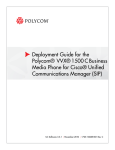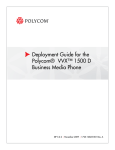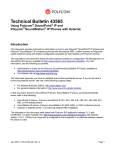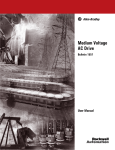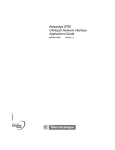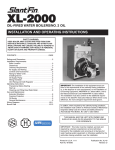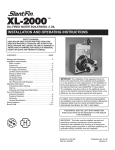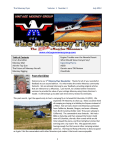Download Directed Audio 1500D User guide
Transcript
Deployment Guide for the Polycom® VVX™ 1500 D Business Media Phone UC Software 3.3.1 | August 2010 | 1725-16823-001 Rev. B Trademark Information POLYCOM®, the Polycom “Triangles” logo and the names and marks associated with Polycom’s products are trademarks and/or service marks of Polycom, Inc. and are registered and/or common law marks in the United States and various other countries. All other trademarks are property of their respective owners. No portion hereof may be reproduced or transmitted in any form or by any means, for any purpose other than the recipient’s personal use, without the express written permission of Polycom. Patent Information The accompanying product is protected by one or more U.S. and foreign patents and/or pending patent applications held by Polycom, Inc. Disclaimer Some countries, states, or provinces do not allow the exclusion or limitation of implied warranties or the limitation of incidental or consequential damages for certain products supplied to consumers, or the limitation of liability for personal injury, so the above limitations and exclusions may be limited in their application to you. When the implied warranties are not allowed to be excluded in their entirety, they will be limited to the duration of the applicable written warranty. This warranty gives you specific legal rights which may vary depending on local law. Copyright Notice Portions of the software contained in this product are: Copyright © 1998, 1999, 2000 Thai Open Source Software Center Ltd. and Clark Cooper Copyright © 1998 by the Massachusetts Institute of Technology Copyright © 1998-2008 The OpenSSL Project Copyright © 1995-1998 Eric Young ([email protected]). All rights reserved Copyright © 1995-2002 Jean-Loup Gailly and Mark Adler Copyright © 1996-2008, Daniel Stenberg, <[email protected]> Permission is hereby granted, free of charge, to any person obtaining a copy of this software and associated documentation files (the “Software”), to deal in the Software without restriction, including without limitation the rights to use, copy, modify, merge, publish, distribute, sublicense, and/or sell copies of the Software, and to permit persons to whom the Software is furnished to do so, subject to the following conditions: The above copyright notice and this permission notice shall be included in all copies or substantial portions of the Software. THE SOFTWARE IS PROVIDED “AS IS”, WITHOUT WARRANTY OF ANY KIND, EXPRESS OR IMPLIED, INCLUDING BUT NOT LIMITED TO THE WARRANTIES OF MERCHANTABILITY, FITNESS FOR A PARTICULAR PURPOSE AND NONINFRINGEMENT. IN NO EVENT SHALL THE AUTHORS OR COPYRIGHT HOLDERS BE LIABLE FOR ANY CLAIM, DAMAGES OR OTHER LIABILITY, WHETHER IN AN ACTION OF CONTRACT, TORT OR OTHERWISE, ARISING FROM, OUT OF OR IN CONNECTION WITH THE SOFTWARE OR THE USE OR OTHER DEALINGS IN THE SOFTWARE. © 2010 Polycom, Inc. All rights reserved. Polycom, Inc. 4750 Willow Road Pleasanton, CA 94588-2708 USA No part of this document may be reproduced or transmitted in any form or by any means, electronic or mechanical, for any purpose, without the express written permission of Polycom, Inc. Under the law, reproducing includes translating into another language or format. As between the parties, Polycom, Inc., retains title to and ownership of all proprietary rights with respect to the software contained within its products. The software is protected by United States copyright laws and international treaty provision. Therefore, you must treat the software like any other copyrighted material (e.g., a book or sound recording). Every effort has been made to ensure that the information in this manual is accurate. Polycom, Inc., is not responsible for printing or clerical errors. Information in this document is subject to change without notice. ii About This Guide This guide explains how to deploy the Polycom VVX 1500 D Business Media Phone in an H.323 environment. In this environment, you will be able to conduct both voice and video calls and conferences. In this guide, you will find everything you need to set up the Polycom VVX 1500 D phone in an H.323 environment. Be sure to verify that your network is prepared for configuring the phone. The following related documents for the Polycom VVX 1500 D phone are available: • Quick Start Guide, which describe how to assemble the phone • User Guide, which describe the basic and advanced features available on the phone • Administrator’s Guide, which describes how to configure, customize, manage, and troubleshoot Polycom SoundPoint IP, SoundStation IP, and VVX phone systems • Technical Bulletins, which describe workarounds to existing issues and provide expanded descriptions and examples • Release Notes, which describe the new and changed features and fixed problems in the latest version of the software For support or service, please contact your Polycom® reseller or go to Polycom Technical Support at http://www.polycom.com/support/voice/. Polycom recommends that you record the phone model numbers, software (both the BootROM and Polycom® UC Software), and partner platform for future reference. Polycom VVX 1500 D MAC Address: _________________________________ UC Software version: _______________________________________________ Partner Platform: ___________________________________________________ iii Deployment Guide for the Polycom VVX 1500 D Phone iv Contents About This Guide . . . . . . . . . . . . . . . . . . . . . . . . . . . . . . . . . iii 1 Overview . . . . . . . . . . . . . . . . . . . . . . . . . . . . . . . . . . . . . 1–1 Supported Phone Features . . . . . . . . . . . . . . . . . . . . . . . . . . . . . . . . . . . 1–2 Unsupported Phone Features . . . . . . . . . . . . . . . . . . . . . . . . . . . . . . . . . 1–3 2 Setting Up the Polycom VVX 1500 D Phone . . . . . . . . . . . . 2–1 Connecting the Phone to the Network . . . . . . . . . . . . . . . . . . . . . . . . . . . . . 2–3 Configuring the Phones . . . . . . . . . . . . . . . . . . . . . . . . . . . . . . . . . . . . . . . . . 2–4 Time and Date Display . . . . . . . . . . . . . . . . . . . . . . . . . . . . . . . . . . . . . . 2–4 Browser . . . . . . . . . . . . . . . . . . . . . . . . . . . . . . . . . . . . . . . . . . . . . . . . . . . 2–5 H.323 Protocol . . . . . . . . . . . . . . . . . . . . . . . . . . . . . . . . . . . . . . . . . . . . . . 2–5 Polycom CMA Provisioning . . . . . . . . . . . . . . . . . . . . . . . . . . . . . . . . . . 2–8 Modifying Phone’s Configuration Using the Web Interface . . . . . . . . . . . 2–8 Setting Up the Provisioning Server . . . . . . . . . . . . . . . . . . . . . . . . . . . . . . . 2–11 Deploying Phones From the Provisioning Server . . . . . . . . . . . . . . . . . . . 2–13 Creating a Phone Configuration File . . . . . . . . . . . . . . . . . . . . . . . . . . 2–13 Creating a Master Configuration File . . . . . . . . . . . . . . . . . . . . . . . . . 2–15 Downloading the New Configuration . . . . . . . . . . . . . . . . . . . . . . . . 2–15 Upgrading the Phone’s Software . . . . . . . . . . . . . . . . . . . . . . . . . . . . . . . . 2–16 Locating the Latest Software . . . . . . . . . . . . . . . . . . . . . . . . . . . . . . . . . 2–16 Downloading New Software to the Phone . . . . . . . . . . . . . . . . . . . . . 2–17 Deploying the Phones Using a Polycom CMA System . . . . . . . . . . . . . . 2–17 Enabling Provisioning Using a Polycom CMA System . . . . . . . . . . 2–18 Disabling Provisioning by a Polycom CMA System . . . . . . . . . . . . . 2–19 Checking the Status of the Polycom CMA System . . . . . . . . . . . . . . 2–20 Changing VVX Specific Parameters on the Polycom CMA System 2–20 3 Troubleshooting the Polycom VVX 1500 D Phone . . . . . . . . 3–1 Calling . . . . . . . . . . . . . . . . . . . . . . . . . . . . . . . . . . . . . . . . . . . . . . . . . . . . . . . . 3–1 Polycom VVX 1500 D Display . . . . . . . . . . . . . . . . . . . . . . . . . . . . . . . . . . . . 3–2 v Deployment Guide for the Polycom VVX 1500 D Phone Upgrading the Polycom VVX 1500 D Phone . . . . . . . . . . . . . . . . . . . . . . . . 3–3 A Configuration Files . . . . . . . . . . . . . . . . . . . . . . . . . . . . . .A–1 Master Configuration File . . . . . . . . . . . . . . . . . . . . . . . . . . . . . . . . . . . . . . A–2 Configuration Parameters . . . . . . . . . . . . . . . . . . . . . . . . . . . . . . . . . . . . . . A–2 <voIpProt/> . . . . . . . . . . . . . . . . . . . . . . . . . . . . . . . . . . . . . . . . . . . . . . A–3 <up/> . . . . . . . . . . . . . . . . . . . . . . . . . . . . . . . . . . . . . . . . . . . . . . . . . . . . A–4 <video/> . . . . . . . . . . . . . . . . . . . . . . . . . . . . . . . . . . . . . . . . . . . . . . . . . A–4 <call/> . . . . . . . . . . . . . . . . . . . . . . . . . . . . . . . . . . . . . . . . . . . . . . . . . . . A–4 <log/> . . . . . . . . . . . . . . . . . . . . . . . . . . . . . . . . . . . . . . . . . . . . . . . . . . . A–4 <sec/> . . . . . . . . . . . . . . . . . . . . . . . . . . . . . . . . . . . . . . . . . . . . . . . . . . . A–5 <mb/> . . . . . . . . . . . . . . . . . . . . . . . . . . . . . . . . . . . . . . . . . . . . . . . . . . . A–5 <reg/> . . . . . . . . . . . . . . . . . . . . . . . . . . . . . . . . . . . . . . . . . . . . . . . . . . . A–6 <prov/> . . . . . . . . . . . . . . . . . . . . . . . . . . . . . . . . . . . . . . . . . . . . . . . . . . A–6 B Miscellaneous Administrative Tasks . . . . . . . . . . . . . . . . . . B–1 Setting Up an FTP Server . . . . . . . . . . . . . . . . . . . . . . . . . . . . . . . . . . . . . . . . B–1 vi 1 Overview This guide provides information for system administrators who want to deploy the Polycom VVX 1500 D Business Media Phone in an H.323 environment. It also describes how to upgrade the phone’s software when it is connected in an H.323 environment. The phone must be running SIP application 3.2.2 (phone software) or later. To provision the VVX 1500 D phone using a Polycom® Converged Management Application™ (CMA™) system, the phone must be running Polycom® UC Software 3.3.0 or later. The topics in this guide include: • Setting up the Polycom VVX 1500 D phone in one of two ways: — Changing the phone’s configuration through a web interface. Refer to Modifying Phone’s Configuration Using the Web Interface on page 2-8. — Setting up a provisioning server and changing the configuration files to work in an H.323 environment. Refer to Setting Up the Provisioning Server on page 2-11, Deploying Phones From the Provisioning Server on page 2-13, and Configuration Files on page A-1. • Note Upgrading the phone’s software. Refer to Upgrading the Phone’s Software on page 2-16. To provisioning the VVX 1500 D phone using a Polycom CMA system, you must update the phone’s software to Polycom UC Software 3.3.0 before adding the phone to the list of endpoints provisioned by Polycom CMA. In future, software upgrades can be provided by the Polycom CMA system itself. The Polycom CMA system requires that the management application be installed on the same network as your VVX 1500 D phones are connected. • Troubleshooting any issues with the phone. Refer to Troubleshooting the Polycom VVX 1500 D Phone on page 3-1. The topics in this chapter include: • Supported Phone Features • Unsupported Phone Features 1-1 Deployment Guide for the Polycom VVX 1500 D Phone Polycom strongly recommends that you connect the Polycom VVX 1500 D to the LAN using the included network cable. A LAN connection enables access to a provisioning server as well as a time server. A provisioning server facilitates software upgrades, language support, configuration management, and diagnostic logging, which is helpful if troubleshooting is required. Access to a time server enables display of the current date and time on the phone's display. For more information, refer to Setting Up the Provisioning Server on page 2-11. Supported Phone Features The following features are supported on the Polycom VVX 1500 D: 1-2 • Touch screen for data entry • Six line appearances • Place a call (to an extension or H.323 URL) • Hold/Resume • Consultative and blind transfer • Video on/off • Single-button voicemail dialing • Message Waiting Indicator • Shared line appearance (call forking - no busy lamp field) • LDAP/Active Directory integration • Local call directory • Placed Call/Missed Call/Received Call lists • Three-way audio conference with management options (join, split, mute) • Mid-call video/audio negotiation • Electronic hookswitch with supported headsets • Enhanced feature keys and configurable soft keys • Audio call recording and playback (USB flash drive required) • Digital picture frame (USB flash drive required) • Multiple language support (provisioning server required) • Full interactive browser • Phone provisioning by a Polycom CMA system (includes future software updates) Overview • Authorized access to a CMA directory • Ability to watch the CMA presence status of CMA contacts Unsupported Phone Features The following features are not supported on the Polycom VVX 1500 D: • Transferring or forwarding H.323 calls • Joining of remaining parties when H.323 conference host exits • Multiple H.323 servers • SRST (SIP server redundancy) • Far-end camera control • Conveying microphone mute status between endpoints 1-3 Deployment Guide for the Polycom VVX 1500 D Phone 1-4 2 Setting Up the Polycom VVX 1500 D Phone The Polycom VVX 1500 D phone is designed to be used like a regular phone on a public switched telephone network (PSTN). It is a business media phone that combines advanced business telephony, one-touch video, real-time presence, and integrated business applications into one seamless, lifelike communications experience. The phone provides a powerful, yet flexible IP communications solution, delivering excellent video and voice quality. The high-resolution color graphic display supplies content for call information, multiple languages, directory access, and system status. The phone supports advanced functionality, including multiple call and flexible line appearances, HTTPS secure provisioning, custom ring tones, and local audio and video conferencing. With the Polycom VVX 1500 D phone, you can now have connectivity to any native H.323 video environment using the H.323 protocol. For the package parts list and instructions on how to assemble the phone, refer to the Polycom VVX 1500 Quick Start Guide, which is in the phone package. This chapter provides basic instructions for setting up Polycom VVX 1500 D phones when managed in an H.323 environment: 1. Connect the phone to the local area network (LAN) using the supplied network cable. Refer to Connecting the Phone to the Network on page 2-3. The phone will boot up once power is supplied. This process may take some time. 2. Decide how you want the phones to behave. Refer to Configuring the Phones on page 2-4. 3. Once the bootup process is complete, you can change the phone’s configuration through a web interface. Refer to Modifying Phone’s Configuration Using the Web Interface on page 2-8. 2-1 Deployment Guide for the Polycom VVX 1500 D Phone 4. If you choose to manage a group of phones through a provisioning server, you need to: a Set up a provisioning server and download the appropriate files. Refer to Setting Up the Provisioning Server on page 2-11. b Create configuration files to support the required features on the phones. Refer to Deploying Phones From the Provisioning Server on page 2-13. For installation and maintenance of the Polycom VVX 1500 D phone, the use of a provisioning server is strongly recommended. This allows for flexibility in installing, upgrading, maintaining, and configuring the phone. Configuration, log, language, and directory files are normally located on this server. Allowing the phone write access to the server is encouraged. The phone is designed such that, if it cannot locate a provisioning server when it boots up, it will operate with internally saved parameters. This is useful for occasions when the provisioning server is not available, but is not intended to be used for long-term operation of the phones. Because of the large number of optional installations and configurations that are available, this section focuses on one particular way that the Polycom ® UC Software and the required external systems might initially be installed and configured in your network. c (Optional.) Upgrade the phone software after changing the configuration files and deploying the phones. Out of the box, the Polycom VVX 1500 D phone is running BootROM 4.2.1 and SIP 3.2.2. To determine the BootROM version running on the phone, press the Menu key, select Settings > Status > Platform > Phone, and then scroll down to BootROM. To determine the Polycom UC Software version running on the phone, press the Menu key, and then select Settings > Status > Platform > Application > Main. Refer to Upgrading the Phone’s Software on page 2-16. 5. If you choose to manage a group of phones through a Polycom® Converged Management Application™ (CMA™) system, you need to: a Ensure that the phone is running the correct version to allow provisioning by a Polycom CMA system. The VVX 1500 D phone must be running UC software 3.3.0 or later. If the phone is not running this software version, refer to Upgrading the Phone’s Software on page 2-16. b Ensure that the Polycom CMA system is running version 5.0 . For more information on upgrading the Polycom CMA system, refer to the Polycom CMA v5.0 Upgrade Guide, which is available at http://www.polycom.com/support/network/management_schedu ling/cma_4000_5000.html . 2-2 Setting Up the Polycom VVX 1500 D Phone c Change the phone’s configuration to use the Polycom CMA system for provisioning. Refer to Enabling Provisioning Using a Polycom CMA System on page 2-18. Once the VVX 1500 D phone is provisioned by a Polycom CMA system, future phone software upgrades are managed by the Polycom CMA system as well. Refer to Deploying the Phones Using a Polycom CMA System on page 2-17. Note You can also set up the VVX 1500 D phone in a “hybrid” system where the VVx 1500 phones can be provisioned by both a Polycom CMA system and a provisioning server. In this scenario, you should review the configuration parameters mentioned in Configuring the Phones on page 2-4. For more information on configuring the Polycom VVX 1500 D phone, refer to the latest Administrator’s Guide for the Polycom UC Software, which is available at http://www.polycom.com/support/video/business_media_phones/vvx15 00d.html . Connecting the Phone to the Network Note Connecting the Polycom VVX 1500 D phone to the network is optional, but highly recommended (for the reasons discussed at the beginning of this chapter). The following figure shows how to connect the phone to the network. 2 1 3 2-3 Deployment Guide for the Polycom VVX 1500 D Phone To connect the Polycom VVX 1500 D phone to the network: 1. Clamp a ferrite clamp around the cable. 2. Connect the 25-foot Network Cable to the LAN jack on the phone. 3. Connect the other end of the 25-foot Network Cable to an available LAN port on the wall or hub/switch device port. Note AC power adapters are not included in the basic phone package. Using the supplied network cable, the phone can be powered from a Power over Ethernet (PoE) compliant switch or hub. Power over Ethernet is the default connection for the phone. Configuring the Phones Before you can allow users to place and answer calls you must make some basic configuration changes. This section provides information for making configuration changes for: • Time and Date Display • Browser • H.323 Protocol • Polycom CMA Provisioning To troubleshoot any problems with the Polycom VVX 1500 D phones on the network, refer to Troubleshooting the Polycom VVX 1500 D Phone on page 3-1. For more information on all of the configuration parameters that you can change, refer to the latest Administrator’s Guide for the Polycom UC Software at http://www.polycom.com/support/video/business_media_phones/vvx15 00d.html . Time and Date Display The phone maintains a local clock and calendar. Time and date can be displayed in certain operating modes such as when the phone is idle and during a call. The clock and calendar must be synchronized to a remote Simple Network Time Protocol (SNTP) timeserver. The time and date displayed on the phone will flash continuously to indicate that they are not accurate until a successful SNTP response is received. The time and date display can use one of several different formats and can be turned off. For instructions on turning off the time and date display, refer to Polycom VVX 1500 D Display on page 3-2. 2-4 Setting Up the Polycom VVX 1500 D Phone Browser The Polycom VVX 1500 D phone supports a full browser. This can be launched by pressing the App key or it can be accessed through the Menu key by selecting Applications. Two instances of the Browser may run concurrently: • An instance with standard interactive user interface • An instance that does not support user input, but appears in a window on the idle display Configuration changes can be performed centrally at the provisioning server or locally. For detailed information on configuration file settings, refer to <mb/> on page A-5. H.323 Protocol Telephony signaling support via the H.323 family of protocols enabling direct communication with H.323 endpoints, gatekeepers, call and media servers, and signaling gateways is supported on the Polycom VVX 1500 D phone. SIP and H.323 signaling can be supported at the same time, including bridging both types of calls during multi-party conference calls. Automatic detection of the correct or optimal signaling protocol is available when dialing from the contact or corporate directories. While SIP supports server redundancy and several transport options, only a single configured H.323 gatekeeper address per phone is supported. H.323 gatekeepers are optional, but if available, they must be used. If a gatekeeper is not configured or unavailable, calls can still be made if so configured. Support of the SIP protocol for telephony signaling can be disabled on the Polycom VVX 1500 D such that all calls would be routed via the H.323 protocol. Video calls are supported to the following Polycom endpoints/bridges/call servers (or gatekeepers)/media servers: Make/Model Protocol Software Version Polycom CMA System H.323 SW 5.0 Polycom HDX® 9000 series SIP/ISDN/H.323 SW 2.6.0 Polycom HDX® 8000 series SIP/ISDN/H.323 SW 2.6.0 Polycom HDX® 7000 series SIP/ISDN/H.323 SW 2.6.0 Polycom HDX® 6000 SIP/ISDN/H.323 SW 2.6.0 Polycom HDX® 4000 series SIP/ISDN/H.323 SW 2.6.0 Polycom MGC™ +50 H.323 SW 9.0.3.1 2-5 Deployment Guide for the Polycom VVX 1500 D Phone Note Make/Model Protocol Software Version Polycom Quality Definition Experience™ (QDX™) H.323 SW 4.0, 4.0.1 Polycom RMX® 1000 H.323 SW 1.1.1.8787 Polycom RMX® 2000 H.323 SW 5.0.1.24, 6.0 Polycom RSS™ H.323 SW 6.0 Polycom VBP™ 6400-ST series H.323 SW 9.1.5.1 Polycom VBP™ 5300-ST series H.323 SW 9.1.5.1 Polycom VBP™ 5300-E series H.323 SW 9.1.5.1 Polycom VBP™ 4350 series H.323 SW 9.1.5.1 Polycom VBP™ 200 H.323 SW 9.5.2 Polycom VSX® 8000 SIP/ISDN/H.323 SW 9.0.6 Polycom VSX® 7000s and VSX® 7000e SIP/ISDN/H.323 SW 9.0.6 Polycom VSX® 6000 and 6000a SIP/ISDN/H.323 SW 9.0.5.1 Polycom VSX® 5000 SIP/ISDN/H.323 SW 9.0.5.1 Polycom VSX® 3000 SIP/ISDN/H.323 SW 9.0.5.1 Polycom V700™ SIP/ISDN/H.323 SW 9.0.5.1 Polycom V500™ SIP/ISDN/H.323 SW 9.0.5.1 Refer to the Release Notes for the latest list of supported Polycom endpoints/bridges/call servers (or gatekeepers)/media servers and any supported third party products. Any issues (and possible workarounds) with any of the above-mentioned products are also documented in the Release Notes. Configuration changes can be performed centrally at the provisioning server or locally. For detailed information on configuration file settings, refer to: 2-6 • <voIpProt/> on page A-3 • <up/> on page A-4 • <video/> on page A-4 • <call/> on page A-4 • <sec/> on page A-5 • <reg/> on page A-6 Setting Up the Polycom VVX 1500 D Phone The following information should be noted: • If the phone has only the H.323 protocol enabled, it cannot be used to answer SIP calls. • If the phone has only the SIP protocol enabled, it cannot be used to answer H.323 calls. • If both SIP and H.323 protocols are disabled by mistake, the phone will continue to work as a SIP-only phone; however, the phone is not registered (you are able to send and receive SIP URL calls). • The protocol that is used to place a call is stored in the placed call list of the user’s phone. • The protocol to be used when placing a call from the user’s local contact directory is unspecified by default. The user can select SIP or H.323. • The protocol that is used when placing a call from the user’s corporate directory depends on the order of the attributes in the corporate directory. If only SIP_address is defined, then the SIP protocol is used. If only H323_address is defined, then the H.323 protocol is used. If both are defined, then the one that is defined first is used. For example, if dir.corp.attribute.4.type is SIP_address and dir.corp.attribute.5.type is H323_address, then the SIP protocol is used. • By default, the user is presented with protocol routing choices when a call could be placed with more than one protocol from its current context. The user must choose between SIP and H.323 to place a call by pressing the appropriate soft key. • Calls made using H.323 cannot be forwarded or transferred. — The Transfer and Forward soft keys are not displayed during an H.323 call on a Polycom VVX 1500 D phone. The Forward soft key is not displayed on the idle display of a Polycom VVX 1500 D phone if the primary line is an H.323 line. — If a Polycom VVX 1500 D user presses the Transfer soft key during an H.323 call on a Polycom VVX 1500 D phone, no action is taken. — The auto-divert field in the local contact directory entry is ignored when a call is placed to that contact using H.323. — If a conference host ends a three-way conference the call and one of the party is connected by H.323, that party is not transferred to the other party. 2-7 Deployment Guide for the Polycom VVX 1500 D Phone Polycom CMA Provisioning Only one phone line associated with a Polycom CMA system can be provisioned on a VVX 1500 D phone, but the line key associated with that line is configurable. For detailed information on configuration file settings, refer to <prov/> on page A-6. Modifying Phone’s Configuration Using the Web Interface You can make changes to the phone’s configuration through the web interface to the phone. The factory default username and password for the web interface is Polycom and 456 respectively (the username is case sensitive). Note Blind transfer, call recording, picture frame, corporate directory (LDAP Integration), and phone server redundancy cannot be enabled/disabled through the web interface. You cannot change the displayed language through the web interface. You must make changes for these features through the configuration files. Refer to Deploying Phones From the Provisioning Server on page 2-13. Note Changes made through the web interface are written to the override file (highest priority). These changes remain active until Settings > Advanced > Admin Settings> Reset to Default > Reset Local Config... is performed. To configure the phone through the web interface: >> Using your chosen browser, do the following: a 2-8 To get the phone’s IP address, press the Menu key, and then selecting Status > Platform > Phone. Scroll down to see the IP address. Setting Up the Polycom VVX 1500 D Phone b Enter the phone’s IP address as the browser address. You will be prompted for the web interface username and password. A web page similar to the one shown below appears. c To make changes to the phone’s H.323 settings, select H.323 from the menu tab. A web page similar to the one shown below appears. d Make the desired configuration changes. For example, verify that H.323 Protocol is enabled. e Select the Submit button. The phone will reboot. 2-9 Deployment Guide for the Polycom VVX 1500 D Phone Note You must select the Submit button—and reboot the phone—for each page where you make changes; otherwise, any changes you make on that page will be lost. f After the reboot is complete, select Lines from the menu tab. A web page similar to the one shown below appears. g Make the desired configuration changes. For example, under Line 2, enable H.323 Protocol, set the Gatekeeper Address to 172.23.31.144, set Display Name to Bob Smith, set Address to 0222465, and set Label to 0222465. Note Enter the E164 extension into the Address field. h If you make any changes, scroll down to the bottom of the section. i Select the Submit button. The phone will reboot. 2 - 10 Setting Up the Polycom VVX 1500 D Phone j After the reboot is complete, select General from the menu tab. A web page similar to the one shown below appears. k Make the desired configuration changes. For example, under Call Settings (scroll down on page shown above), change the Preferred Protocol for Protocol Routing to H.323 . l If you make any changes, scroll down to the bottom of the section. m Select the Submit button. You can now instruct your users to start making H.323 calls. Setting Up the Provisioning Server The protocol that will be used to transfer files from the provisioning server depends on several factors including the phone model and whether the BootROM or Polycom UC Software stage of provisioning is in progress. By default, the phones are shipped with FTP enabled as the provisioning protocol. You can use any computer on the network as the provisioning server (providing the application image and configuration files for the Polycom VVX 1500 D phone). For more information, refer to Setting Up an FTP Server on page B-1. For organizational purposes, configuring a separate log file directory, override directory, contact directory, and license directory is recommended, but not required. The different directories can have different access permissions. For example, for LOG, CONTACTS, and OVERRIDES, allow full access (read and write) and for all others, read-only access. 2 - 11 Deployment Guide for the Polycom VVX 1500 D Phone Note The instructions below are written using FTP server as the provisioning server, but they also apply to any TFTP or HTTP server. Note The factory default username and password for the phone is PlcmSpIp. To set up the provisioning server: 1. Create a directory to store the application image and the configuration files. For example, C:\test\VVX1500 . 2. Extract all files from the distribution zip file to the newly created directory. Maintain the same folder hierarchy. The distribution zip file contains many files, but only the following are required: — 2345-17960-001.sip.ld — 000000000000.cfg — SoundPointIPWelcome.wav Note If you want your users to be able to change the language displayed on their phone, all of the SoundPointIP-dictionary.xml files are also required. Refer to the Polycom UC Software Release Notes for a detailed description of each file in the distribution. The Release Notes can be found at http://www.polycom.com/support/video/business_media_phones/vv x1500d.html . 3. Start the FTP server and configure it to accept requests from the phone. In the FTP server software on a computer, create a unique user with names and passwords. For example, username user with password password. Refer to your server documentation to set up the server. 2 - 12 Setting Up the Polycom VVX 1500 D Phone Deploying Phones From the Provisioning Server Warning As of UC software 3.3.0, you only need to configure the parameters that do not match their “built-in” defaults. Certain configuration settings in Polycom UC Software 3.3.0 release are not backward compatible to the previous configuration files (sip.cfg and phone1.cfg). Review all configuration files used to configure the VVX 1500 D phones for previous software releases. For more information, refer to Configuration Files on page A-1. You can create two configuration files for each phone and one configuration file for all phones in your installation or you can put all configuration parameters into one file. The example below shows one configuration file. For more information on why to create another configuration file, refer to the “Configuration File Management on Polycom VVX 1500 D Phones” white paper at http://www.polycom.com/global/documents/support/technical/products /voice/white_paper_configuration_file_management_on_soundpoint_ip_ph ones.pdf . Note Use an XML editor to create/edit the configuration files. In this way, all configuration files that you create will be valid XML files. If the configuration files are not valid, they will not load on the phone. An error message will be logged to the provisioning server. For more detailed information on specific parameters in configuration files, refer to Configuration Files on page A-1. Deploy Polycom VVX 1500 D phones by: 1. Creating a Phone Configuration File 2. Creating a Master Configuration File 3. Downloading the New Configuration Creating a Phone Configuration File To create a phone configuration file: Note Obtain the phone’s MAC address from the barcoded label on underside of phone or on the outside of the shipping box. 1. Create a phone configuration file. For example, create phone_0004f2be80a6.cfg 2 - 13 Deployment Guide for the Polycom VVX 1500 D Phone 2. Add contents to the phone configuration file. For example: 2 - 14 Setting Up the Polycom VVX 1500 D Phone Creating a Master Configuration File To create a master configuration file: 1. Create a master configuration file by using the 000000000000.cfg file from the distribution as a template. For example, create 0004f2be80a6.cfg 2. Add contents to the master configuration file. For example: Warning The order of the configuration files listed in CONFIG_FILES is significant: • The files are processed in the order listed (left to right). • The same parameters may be included in more than one file. This provides a convenient means of overriding the behavior of one or more phones without changing the baseline configuration files for an entire system. Downloading the New Configuration To download the new configuration to the phones: 1. To reboot the phones, press the Menu key, and select Settings > Advanced > Reboot Phone... When prompted, enter the administrator password and press the Enter soft key. The phone will reboot. The following messages will appear on the screen: — Waiting for network to initialize — Downloading new application — Checking new application — Saving new application — Checking new application 2 - 15 Deployment Guide for the Polycom VVX 1500 D Phone — Loading application — Running <application filename> — Welcome The reboot process will take some time. 2. Ensure that the configuration process completed correctly. For example, on the phone, press the Menu key, and then select Status > Platform > Application to see the Polycom UC Software version and Status > Platform > Configuration to see the configuration files downloaded to the phone. Monitor the provisioning server event log and the uploaded event log files (if permitted). All configuration files used by the provisioning server are logged. To make changes to the information that is logged, refer to <log/> on page A-4. You can now instruct your users to start making H.323 calls. Upgrading the Phone’s Software To upgrade the phone’s software, you will need to: • Download the latest Polycom UC Software to the provisioning server from the Polycom VVX 1500 D support page—where you found this deployment guide. Refer to Locating the Latest Software on page 2-16. • Download the new UC Software to the phone. Refer to Downloading New Software to the Phone on page 2-17. For more information on upgrading the UC Software, refer to section “Upgrading UC software” in the latest Administrator’s Guide for the Polycom UC Software at http://www.polycom.com/support/video/business_media_phones/vvx15 00d.html . Locating the Latest Software To determine the latest software version, go to the VoIP Polycom UC Software Release matrix on the Polycom Customer Support web site at http://downloads.polycom.com/voice/voip/sip_sw_releases_matrix.html . Download the latest software and release notes from http://www.polycom.com/support/video/business_media_phones/vvx15 00d.html to the provisioning server. 2 - 16 Setting Up the Polycom VVX 1500 D Phone Downloading New Software to the Phone To download the new Polycom UC Software to the phone, you need to: • Extract all files from the distribution zip file as you did in Setting Up the Provisioning Server on page 2-11. • Verify that the configuration files you created for Deploying Phones From the Provisioning Server on page 2-13 will work with the new UC Software. New and changed configuration parameters are described in the Release Notes. Follow the instructions in Deploying Phones From the Provisioning Server to download the new UC Software; you will not need to change the master configuration files unless you change the names of the per-phone or application configuration files. Deploying the Phones Using a Polycom CMA System You can provision your organization’s Polycom VVX 1500 D phones and update the software using a Polycom CMA system. Refer to the latest Release Notes for Polycom UC Software and Polycom CMA for specific compatibility requirements and recommendations. You can also provision your organization’s VVX 1500 phones in a hybrid model, using both Polycom CMA and a provisioning server. In such a situation, Polycom CMA has a higher priority. When the phone reboots, it will check the Polycom CMA system first for new software, and then checks the provisioning server for configuration files and directories to upload if directed to do so (by setting the CMA mode to Disable, refer to Disabling Provisioning by a Polycom CMA System on page 2-19). Note Polycom CMA requires that the management application be installed on the same network as your VVX 1500 phones are connected. In dynamic management mode, the Polycom CMA system can do the following: • Configure VVX 1500 D phones using an automatic provisioning service • Register VVX 1500 D phones with a standard-based presence service, so that presence states are shared with Polycom CMA contacts • Provide VVX 1500 D phones with automatic software updates 2 - 17 Deployment Guide for the Polycom VVX 1500 D Phone Enabling Provisioning Using a Polycom CMA System Note The Polycom CMA server will auto-provision the H.323 line onto Line Key 1 on the VVX 1500 D phone. If there is an existing SIP line associated with Line Key 1, it will be overwritten. You can configure the H.323 line (auto-provisioned by the Polycom CMA server) to be on a specific line key by entering the value in prov.line.map.cma.1 . Refer to Polycom CMA Provisioning on page 2-8. To configure the provisioning service settings on VVX 1500 D phones: 1. Press the Menu key, and then select Settings > Advanced > Admininstration Settings > Network Configuration > CMA Menu. You must enter the administrator password to access the network configuration. The factory default password is 456. 2. Enter the following values: — CMA Mode: Select Static or Auto. — Server Address: Enter the address of the Polycom CMA system running the provisioning service. The address can bean IP address or a fully qualified domain name. For example, 123.45.67.890 . 3. Scroll to Login Credentials and tap the Select soft key. Enter the following values: — CMA Domain: Enter the domain for registering to the provisioning service. For example, NorthAmerica . Note If you are not using a Single Sign On login with Active Directory on the Polycom CMA system, the domain will be local using the local accounts created on the Polycom CMA server. — CMA User: Enter the username for registering to the provisioning service. For example, bsmith . — CMA Password: Enter the password that registers the VX 1500 D phone to the provisioning service (associated with the CMA user account). For example, 123456 . 4. Tap the Back soft key three times. 5. Select Save Config. The VVX 1500 D phone reboots. You can confirm the connection to the Polycom CMA system by: — Reviewing the log files on the provisioning server. Look for entries like: 000108.554|cfg |2|00|RT|Enterprise Credentials waiting to acquire mutex <0x1b> timeoutValue <25> ticks 2 - 18 Setting Up the Polycom VVX 1500 D Phone 000108.554|cfg |2|00|RT|Enterprise Credentials waiting to acquired mutex <0x1b> 000108.554|cfg |3|00|RT|Enterprise Credentials data is valid 0511151128|xmpp |4|00|SetParameters: cfgRtECredentialsGet username <jsmith> domain <dev> 0511151128|so |*|00|User registration (SmithJoeVVX) [2-06194742] — The appropriate line key on the VVX 1500 D phone should be assigned. — Look at the Polycom CMA system Endpoint Monitor View screen. The user can now search for CMA users and groups in the CMA directory, place calls to those contacts, and view their presence status. For more information, refer to the User Guide for the Polycom VVX 1500 D Phone at http://www.polycom.com/support/vvx1500d.html . For more information about provisioning by a Polycom CMA system, refer to the Polycom CMA System Operations Guide, which are available at http://www.polycom.com/support/network/management_scheduling/cm a_4000_5000.html . Disabling Provisioning by a Polycom CMA System To disable provisioning of the Polycom VVX 1500 D phones by the Polycom CMA system: 1. Press the Menu key, and then select Settings > Advanced > Admininstration Settings > Network Configuration > CMA Menu. You must enter the administrator password to access the network configuration. The factory default password is 456. 2. Enter the following values: — CMA Mode: Select Disable. 3. Tap the Back soft key twice. 4. Select Save Config. The Polycom VVX 1500 D phone reboots. 2 - 19 Deployment Guide for the Polycom VVX 1500 D Phone Checking the Status of the Polycom CMA System To check the communications status with the Polycom CMA System: >> Press the Menu key, and then select Status > CMA. The following figures show examples of the CMS Status page: Changing VVX Specific Parameters on the Polycom CMA System Within the Polycom CMA system, there are three VVX specific parameters that you can change. From the Polycom CMA system menu, select Admin > Provisioning Profiles > Automatic Provisioning Profiles > VVX Settings. 2 - 20 Setting Up the Polycom VVX 1500 D Phone For more information, refer to “Automatic Provisioning Profiles” in the Polycom CMA System Operations Guide, which are available at http://www.polycom.com/support/network/management_scheduling/cm a_4000_5000.html . The three parameters are: • Configuration Server URL—The IP address for the system that will provide the provisioning service. For example, ftp://123.45.67.89/provisioningServer • Logging Server URL—The directory to use for log files, if required. A URL can also be specified. For example, ftp://123.45.67.89/provisioningServer/logs • Configuration Data— XML data for a custom configuration. Allows the system administrator to provision settings that the Polycom CMA does not normally provide. Any valid XML data from one of templates provided with the Polycom UC Software can be entered into the text box. For example: — To disable the picture frame feature, enter the following: <?xml version="1.0" encoding="UTF-8" standalone="yes"?> <!-- Generated features.cfg Configuration File --> <polycomConfig xmlns:xsi="http://www.w3.org/2001/XMLSchema-instance" xsi:noNamespaceSchemaLocation="polycomConfig.xsd"> <feature feature.pictureFrame.enabled="0" /> </polycomConfig> — To update the digit map to autodial 10-digit phone numbers, four-digit direct dial extensions starting with “3”, and four-digit dial extensions starting “4” via the H.323 protocol, enter the following: <?xml version="1.0" encoding="UTF-8" standalone="yes"?> <!-- Generated site.cfg Configuration File --> <polycomConfig xmlns:xsi="http://www.w3.org/2001/XMLSchema-instance" xsi:noNamespaceSchemaLocation="polycomConfig.xsd"> <dialplan dialplan.digitmap="xxxxxxxxxx|3xxx|4xxxH" /> </polycomConfig> Note If the XML you enter is not valid, the message “Error validating XML. Configuration Data must be valid XML.” appears. The XML header may be removed, but other XML content should remain. Depending on the parameters entered in the configuration data text box, the phone may reboot or restart. For more configuration file examples, refer to Configuration Parameters on page A-2 or refer to “Configuration Parameters” in the “Configuration Files” appendix of the latest Administrator’s Guide for the Polycom UC Software.. 2 - 21 Deployment Guide for the Polycom VVX 1500 D Phone 2 - 22 3 Troubleshooting the Polycom VVX 1500 D Phone This chapter contains general troubleshooting information to help you solve any problems you might encounter when you use the Polycom VVX 1500 D phone in an H.323 environment. The phone can provide feedback in the form of on-screen error messages, status indicators, and log files for troubleshooting issues. For detailed information on error messages, log files, testing the phone hardware and phone issues—along with likely causes and corrective actions— refer to the “Troubleshooting” chapter of the latest Administrator’s Guide for the Polycom UC Software. This chapter presents phone issues, likely causes, and corrective actions for the Polycom VVX 1500 D phone in an H.323 environment. Issues are grouped as follows: • Calling • Polycom VVX 1500 D Display • Upgrading the Polycom VVX 1500 D Phone Review the latest Release Notes for the UC software for known problems and possible workarounds. Calling Symptom Problem Corrective Action The line icon shows an unregistered line icon. The phone line is unregistered. Verify that the appropriate configuration parameters are set correctly. Verify that the call server is functioning correctly. 3-1 Deployment Guide for the Polycom VVX 1500 D Phone Symptom Problem Corrective Action The Polycom VVX 1500 D selects a lower-quality codec (H.261) when the called endpoint also supports H.264 . The Polycom VVX 1500 D selects which audio/video codecs to transmit based on the far-end endpoint’s order of codecs in their supported list. Verify that the appropriate configuration parameters are set correctly. Check the value of voIpProt.SDP.answer.useLocalPrefer ences . The user could not place a call. The call was placed using the incorrect protocol. Verify that the user isusing a line that is registered to use the appropriate protocol. Do the following: 1. Press the Menu key. 2. Select Status > Lines and then select the line you used to make the call. The following figure shows three registered lines and the protocol used for each line. Polycom VVX 1500 D Display Symptom Problem Corrective Action The time and date are flashing. You have disconnected the phone from the network/LAN or there is no SNTP server configured. Do one of the following: • Reconnect the phone to the network. • Disable the time and date display on the phone per the instructions below. 1. Press the Menu key, and then select Settings > Basic > Preferences > Time & Date. The Time & Date screen displays. Scroll to Disable, and then press Select soft key. 2. Press the Menu key again to return to the idle screen. The idle screen no longer displays the time and date. 3-2 Troubleshooting the Polycom VVX 1500 D Phone Upgrading the Polycom VVX 1500 D Phone Symptom Problem Corrective Action The VVX 1500 D phone will not upgrade when provisioned by a Polycom CMA system. The VVX 1500 D phone is not running Polycom UC Software 3.3.0 . Do the following: • Upgrade the VVX 1500 D phone to UC Software 3.3.0 using the provisioning server. Refer to Upgrading the Phone’s Software on page 2-16. • Ensure that the Polycom CMA system is running software version 5.0 . • Change the appropriate CMA parameters through the phone’s user interface. Refer to Enabling Provisioning Using a Polycom CMA System on page 2-18. The software on the VVX 1500 D phone can now be upgraded through the Polycom CMA system. 3-3 Deployment Guide for the Polycom VVX 1500 D Phone 3-4 A Configuration Files This appendix provides detailed descriptions of certain configuration files used by the Polycom® UC Software running on the Polycom VVX 1500 D phone. This appendix contains information on: • Master Configuration File (MAC-address.cfg or 000000000000.cfg) • Configuration Parameters The configuration parameters dictate the behavior of the phone once it is running the executable specified in the master configuration file. For detailed information—including permitted values, default values, and a brief description—on the complete set of configuration parameters available to you in the configuration files, refer to the “Configuration Files” appendix of the latest Administrator’s Guide for the Polycom UC Software. Note You can also make changes to the configuration files through the web interface to the phone. Using your chosen browser, enter the phone’s IP address as the browser address. For more information, refer to Modifying Phone’s Configuration Using the Web Interface on page 2-8. Changes made through the web interface are written to the override file . These changes remain active until Settings > Advanced > Admin Settings > Reset to defaults > Reset Web Configuration is performed. Warning As of UC software 3.3.0, you only need to configure the parameters that do not match their “built-in” defaults. Certain configuration settings in Polycom UC Software 3.3.0 release are not backward compatible to the previous configuration files (sip.cfg and phone1.cfg). Review all configuration files used to configure the VVX 1500 D phones for previous software releases. For more information, refer to “Technical Bulletin 56449: Polycom SoundPoint IP/SoundStation IP/VVX Software Changes” and “Technical Bulletin 60519: Simplified Configuration Enhancements in Polycom UC Software 3.3.0”. Both technical bulletins can be found at http://www.polycom.com/usa/en/support/voice/soundpoint_ip/VoIP_Technical_Bulle tins_pub.html . A-1 Deployment Guide for the Polycom VVX 1500 D Phone Master Configuration File Master configuration files contain the following XML attributes: • APP_FILE_PATH • CONFIG_FILES • MISC_FILES • LOG_FILE_DIRECTORY • CONTACTS_DIRECTORY • OVERRIDES_DIRECTORY • LICENSE_DIRECTORY For example: Configuration Parameters Note A number of sample template files are included with the UC software 3.3.0 release. The following templates may be of interest: • h323.cfg • reg-advanced.cfg • video.cfg • sip-interop.cfg For more information, refer to “Sample Template Files” in the “Configuration Files” appendix of the latest Administrator’s Guide for the Polycom UC Software. The important parameters for the Polycom VVX 1500 D phone include: A-2 • <voIpProt/>—Specify H.323 protocol, server, gatekeeper, and DTMF signaling parameters. • <up/>—Specify call routing parameters. • <video/>—Specify the video call rate. Configuration Files • <call/>—Specify call routing parameters and auto-answer parameters. • <log/>—Specify basic logging levels. • <sec/>—Specify H.323 media encryption parameters • <mb/>—Specify the Application browser home page, a proxy to use, and size limits. • <reg/>—Specify the registration protocol. • <prov/>—Specify the H.323 line provisioned by the Polycom® Converged Management Application™ (CMA™) system. The precedence order for configuration parameter changes is as follows (highest to lowest): • User changes through the phone’s user interface • Web configuration through a browser • Polycom CMA system • Configuration files • Default values For detailed information on configuration parameters, including permitted values, default values, types of parameters, and how phone-specific parameters can be created, refer to “Configuration Parameters” in the “Configuration Files” appendix of the latest Administrator’s Guide for the Polycom UC Software. <voIpProt/> Edit the voIpProt parameter as shown below: • Enable the H.323 protocol. • Disable the SIP protocol. A-3 Deployment Guide for the Polycom VVX 1500 D Phone <up/> Edit the up parameter as shown below: • Disable manual protocol routing. <video/> Edit the video parameter as shown below: • Set the call rate to your organization’s desired value. • Set the maximum call rate to your organization’s desired value. <call/> Edit the call parameter as shown below: • Set the H.323 auto-answer flag to the desired value. • Se the microphone mute and video mute auto-answer flags to the desired values. • Set the auto-routing preference to protocol. • Set the auto-routing preferred protocol to H323. <log/> By default, log.level.change.h323 is set to 4 (Minor error - graceful recovery). A-4 Configuration Files The permitted values are 0 to 5. <sec/> Note The H.235 Voice Profile implementation is Polycom HDX-compatible. OpenSSL-based Diffie-Hellman key exchange and AES-128 CBC encryption algorithms are used to encrypt the RTP media. Edit the H.235 security parameter as shown below: • Enable media encryption. • Enabled media encryption offered. • Disable media encryption required. <mb/> This attribute’s settings control the home page, proxy and size limits to be used by the Polycom Browser when it is selected to provide services. Edit the microbrowser parameters as shown below: • Set the idle display home page URL and refresh rate. • Set the main browser home page URL and idle timeout. A-5 Deployment Guide for the Polycom VVX 1500 D Phone <reg/> The Polycom VVX 1500 D phone supports six registrations (x= 1 to 6). Edit the reg parameter as shown below (to reflect the registered lines that you want to appear on the phone). Note Enter the E164 extension into the appropriate reg.x.address field. <prov/> Edit the prov parameter as shown below: • A-6 Select the line on the VVX 1500 D phone that the Polycom CMA system provisions. B Miscellaneous Administrative Tasks This appendix provides information that may be required to administer the Polycom VVX 1500 D phone. This includes: • Setting Up an FTP Server For other miscellaneous tasks, refer to the “Miscellaneous Administrative Tasks” appendix of the latest Administrator’s Guide for the Polycom UC Software. Setting Up an FTP Server A simple provisioning configuration uses File Transfer Protocol or FTP. Although FTP servers are free, they require installation, and use logins and passwords. A free and popular server, Filezilla Server is available for Windows at http://filezilla-project.org . This application has been tested with the SoundStation IP 7000 phone. To set up the server: 1. Download and install the latest version of Filezilla Server. 2. After installation, you are presented with a “Connect to Server” pop-up. Select OK to open the administrative user interface. 3. To configure a user, select Edit > Users in the status bar. 4. Select Add. 5. Enter the user name for the phone and select OK. For example, “bob” or “bill123” 6. Select the Password checkbox and enter a password. For example, “1234” or “phone&&&” The phone will use this password to login. B-1 Deployment Guide for the Polycom VVX 1500 D Phone 7. Select Page >Shared folders to specify the server-side directory where the provisioning files will be located (and the log files uploaded). 8. Select Add and pick the directory. 9. To allow the phone to upload logs onto the provisioning server, select the Shared Folders->Files->Select Write and Delete checkboxes, and then select OK. 10. Copy the configuration files from the software download into the directory specified above. 11. Determine the IP address of the provisioning server by entering ipconfig at a command prompt to display the server network configuration. The IP Address of the provisioning server is shown. 12. Do the following to configure the phone to point to the IP address of the server: a Press the phone’s Menu key. b Through the menu, select Settings >Advanced >Admin Settings >Network Configuration. When prompted for the administrative password, enter 456. c Scroll down to Server Menu, then press the Edit soft key. d Using the right arrow key, select FTP as the Server Type. e Enter the IP address from step 11 as the Server Address, and then press the OK soft key. f Enter the username and password from steps 5 and 6 as the Server User and Server Password. g Scroll down Save & Reboot, then press the Select soft key. The phone will reboot. The phone will upload two logs files to the directory specified in step 9: <MACaddress>-app.log and <MACaddress>boot.log . B-2