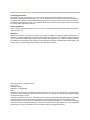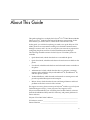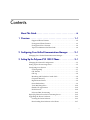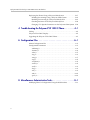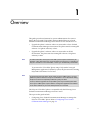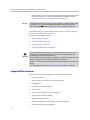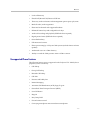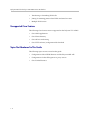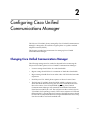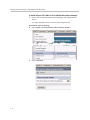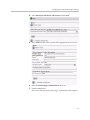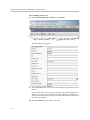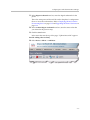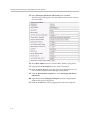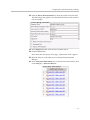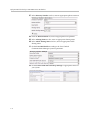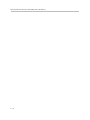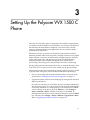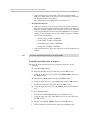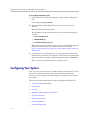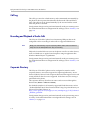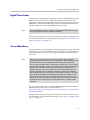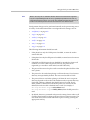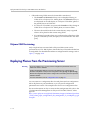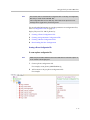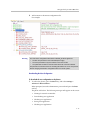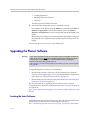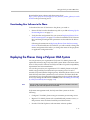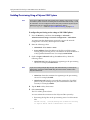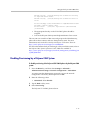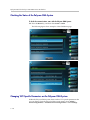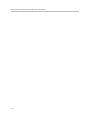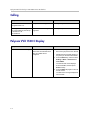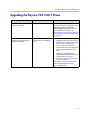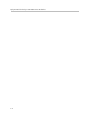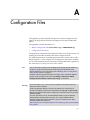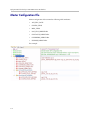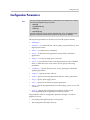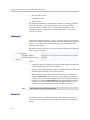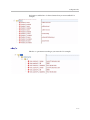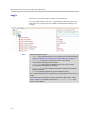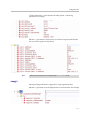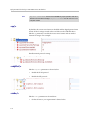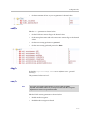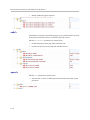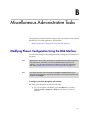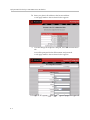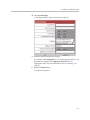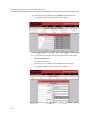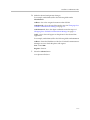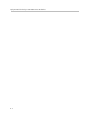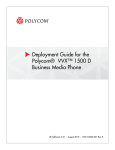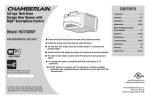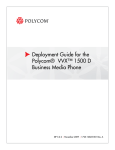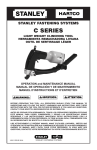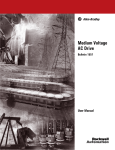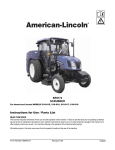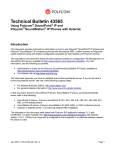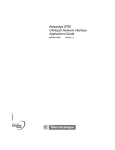Download Directed Audio 1500D User guide
Transcript
Deployment Guide for the Polycom® VVX® 1500 C Business Media Phone for Cisco® Unified Communications Manager (SIP) UC Software 3.3.1 | November 2010 | 1725-16828-001 Rev. C Trademark Information POLYCOM®, the Polycom “Triangles” logo and the names and marks associated with Polycom’s products are trademarks and/or service marks of Polycom, Inc. and are registered and/or common law marks in the United States and various other countries. All other trademarks are property of their respective owners. No portion hereof may be reproduced or transmitted in any form or by any means, for any purpose other than the recipient’s personal use, without the express written permission of Polycom. Patent Information The accompanying product is protected by one or more U.S. and foreign patents and/or pending patent applications held by Polycom, Inc. Disclaimer Some countries, states, or provinces do not allow the exclusion or limitation of implied warranties or the limitation of incidental or consequential damages for certain products supplied to consumers, or the limitation of liability for personal injury, so the above limitations and exclusions may be limited in their application to you. When the implied warranties are not allowed to be excluded in their entirety, they will be limited to the duration of the applicable written warranty. This warranty gives you specific legal rights which may vary depending on local law. © 2010 Polycom, Inc. All rights reserved. Polycom, Inc. 4750 Willow Road Pleasanton, CA 94588-2708 USA No part of this document may be reproduced or transmitted in any form or by any means, electronic or mechanical, for any purpose, without the express written permission of Polycom, Inc. Under the law, reproducing includes translating into another language or format. As between the parties, Polycom, Inc., retains title to and ownership of all proprietary rights with respect to the software contained within its products. The software is protected by United States copyright laws and international treaty provision. Therefore, you must treat the software like any other copyrighted material (e.g., a book or sound recording). Every effort has been made to ensure that the information in this manual is accurate. Polycom, Inc., is not responsible for printing or clerical errors. Information in this document is subject to change without notice. ii About This Guide This guide explains how to deploy the Polycom® VVX® 1500 C Business Media Phone in a Cisco® Unified Communications Manager environment. In this environment, you will be able to conduct both voice and video calls. In this guide, you will find everything you need to set up the Polycom VVX 1500 C phone in an environment running Cisco Unified Communications Manager version 6 and 7. Be sure to verify that your network is prepared for configuring the phone and Cisco Unified Communications Manager. The following related documents for the Polycom VVX 1500 C phone are available: • Quick Start Guide, which describe how to assemble the phone • Quick User Guide, which describe the most basic features available on the phone • User Guide, which describe the basic and advanced features available on the phone • Administrator’s Guide, which describes how to configure, customize, manage, and troubleshoot Polycom SoundPoint® IP, SoundStation® IP, and VVX phone systems • Technical Bulletins, which describe workarounds to existing issues and provide expanded descriptions and examples • Release Notes, which describe the new and changed features and fixed problems in the latest version of the software For support or service, please contact your Polycom® reseller or go to Polycom Technical Support at http://www.polycom.com/support/voice/. Polycom recommends that you record the phone model numbers, software (both the BootROM and Polycom® UC Software), and partner platform for future reference. Polycom VVX 1500 C MAC Address: _________________________________ UC Software version: _______________________________________________ Partner Platform: __________________________________________________ iii Deployment Guide for the Polycom VVX 1500 C Business Media Phone iv Contents About This Guide . . . . . . . . . . . . . . . . . . . . . . . . . . . . . . . . . iii 1 Overview . . . . . . . . . . . . . . . . . . . . . . . . . . . . . . . . . . . . . 1–1 Supported Phone Features . . . . . . . . . . . . . . . . . . . . . . . . . . . . . . . . . . . 1–2 Unsupported Phone Features . . . . . . . . . . . . . . . . . . . . . . . . . . . . . . . . . 1–3 Unsupported Cisco Features . . . . . . . . . . . . . . . . . . . . . . . . . . . . . . . . . . 1–4 Topics Not Mentioned in This Guide . . . . . . . . . . . . . . . . . . . . . . . . . . 1–4 2 Configuring Cisco Unified Communications Manager . . . . . 2–1 Changing Cisco Unified Communications Manager . . . . . . . . . . . . . . . . . 2–1 3 Setting Up the Polycom VVX 1500 C Phone . . . . . . . . . . . . 3–1 Changing the Network Configuration . . . . . . . . . . . . . . . . . . . . . . . . . . . . . 3–3 Setting Up the Provisioning Server . . . . . . . . . . . . . . . . . . . . . . . . . . . . . . . . 3–5 Configuring Your System . . . . . . . . . . . . . . . . . . . . . . . . . . . . . . . . . . . . . . . . 3–6 Local Digit Map . . . . . . . . . . . . . . . . . . . . . . . . . . . . . . . . . . . . . . . . . . . . 3–7 Call Transfer . . . . . . . . . . . . . . . . . . . . . . . . . . . . . . . . . . . . . . . . . . . . . . . 3–7 Call Log . . . . . . . . . . . . . . . . . . . . . . . . . . . . . . . . . . . . . . . . . . . . . . . . . . . 3–8 Recording and Playback of Audio Calls . . . . . . . . . . . . . . . . . . . . . . . . 3–8 Corporate Directory . . . . . . . . . . . . . . . . . . . . . . . . . . . . . . . . . . . . . . . . . 3–8 Digital Picture Frame . . . . . . . . . . . . . . . . . . . . . . . . . . . . . . . . . . . . . . . . 3–9 Server Redundancy . . . . . . . . . . . . . . . . . . . . . . . . . . . . . . . . . . . . . . . . . 3–9 Voice Mail Integration . . . . . . . . . . . . . . . . . . . . . . . . . . . . . . . . . . . . . . 3–10 Shared Call Appearances . . . . . . . . . . . . . . . . . . . . . . . . . . . . . . . . . . . 3–10 H.323 Protocol . . . . . . . . . . . . . . . . . . . . . . . . . . . . . . . . . . . . . . . . . . . . . 3–10 Polycom CMA Provisioning . . . . . . . . . . . . . . . . . . . . . . . . . . . . . . . . . 3–12 Deploying Phones From the Provisioning Server . . . . . . . . . . . . . . . . . . . 3–12 Upgrading the Phone’s Software . . . . . . . . . . . . . . . . . . . . . . . . . . . . . . . . 3–16 Locating the Latest Software . . . . . . . . . . . . . . . . . . . . . . . . . . . . . . . . . 3–16 Downloading New Software to the Phone . . . . . . . . . . . . . . . . . . . . . 3–17 v Deployment Guide for the Polycom VVX 1500 C Business Media Phone Deploying the Phones Using a Polycom CMA System . . . . . . . . . . . . . . 3–17 Enabling Provisioning Using a Polycom CMA System . . . . . . . . . . 3–18 Disabling Provisioning by a Polycom CMA System . . . . . . . . . . . . . 3–19 Checking the Status of the Polycom CMA System . . . . . . . . . . . . . . 3–20 Changing VVX Specific Parameters on the Polycom CMA System 3–20 4 Troubleshooting the Polycom VVX 1500 C Phone . . . . . . . . 4–1 Calling . . . . . . . . . . . . . . . . . . . . . . . . . . . . . . . . . . . . . . . . . . . . . . . . . . . . . . . . 4–2 Polycom VVX 1500 C Display . . . . . . . . . . . . . . . . . . . . . . . . . . . . . . . . . . . . 4–2 Upgrading the Polycom VVX 1500 C Phone . . . . . . . . . . . . . . . . . . . . . . . . 4–3 A Configuration Files . . . . . . . . . . . . . . . . . . . . . . . . . . . . . .A–1 Master Configuration File . . . . . . . . . . . . . . . . . . . . . . . . . . . . . . . . . . . . . . A–2 Configuration Parameters . . . . . . . . . . . . . . . . . . . . . . . . . . . . . . . . . . . . . . A–3 <dialmap/> . . . . . . . . . . . . . . . . . . . . . . . . . . . . . . . . . . . . . . . . . . . . . . . A–4 <feature/> . . . . . . . . . . . . . . . . . . . . . . . . . . . . . . . . . . . . . . . . . . . . . . . . A–4 <dns/> . . . . . . . . . . . . . . . . . . . . . . . . . . . . . . . . . . . . . . . . . . . . . . . . . . . A–5 <reg/> . . . . . . . . . . . . . . . . . . . . . . . . . . . . . . . . . . . . . . . . . . . . . . . . . . . A–6 <msg/> . . . . . . . . . . . . . . . . . . . . . . . . . . . . . . . . . . . . . . . . . . . . . . . . . . A–7 <up/> . . . . . . . . . . . . . . . . . . . . . . . . . . . . . . . . . . . . . . . . . . . . . . . . . . . . A–8 <voIpProt/> . . . . . . . . . . . . . . . . . . . . . . . . . . . . . . . . . . . . . . . . . . . . . . A–8 <video/> . . . . . . . . . . . . . . . . . . . . . . . . . . . . . . . . . . . . . . . . . . . . . . . . . A–8 <call/> . . . . . . . . . . . . . . . . . . . . . . . . . . . . . . . . . . . . . . . . . . . . . . . . . . . A–9 <log/> . . . . . . . . . . . . . . . . . . . . . . . . . . . . . . . . . . . . . . . . . . . . . . . . . . . A–9 <sec/> . . . . . . . . . . . . . . . . . . . . . . . . . . . . . . . . . . . . . . . . . . . . . . . . . . . A–9 <mb/> . . . . . . . . . . . . . . . . . . . . . . . . . . . . . . . . . . . . . . . . . . . . . . . . . . A–10 <prov/> . . . . . . . . . . . . . . . . . . . . . . . . . . . . . . . . . . . . . . . . . . . . . . . . . A–10 B Miscellaneous Administrative Tasks . . . . . . . . . . . . . . . . . . B–1 Modifying Phone’s Configuration Using the Web Interface . . . . . . . . . . . B–1 vi 1 Overview This guide provides information for system administrators who want to deploy the Polycom® VVX® 1500 C Business Media Phone in a Cisco® Unified Communications Manager environment. It also describes how to: Note • Upgrade the phone’s software when it is connected in a Cisco Unified Communications Manager environment. The phone must be running SIP software 3.1.3 (phone software) or later. • Upgrade the phone’s software when it is connected in an H.323 environment. The phone must be running SIP software 3.2.2 (phone software) or later. To make H.323 calls, the Polycom VVX 1500 C phone requires a license key for activation. Using this feature may require purchase of a license key or activation by Polycom channels. For more information, contact your Certified Polycom Reseller. To provision the VVX 1500 C phone using a Polycom® Converged Management Application™ (CMA™) system, the phone must be running Polycom® UC Software 3.3.0 or later. Note To provisioning the VVX 1500 C phone using a Polycom CMA system, you must update the phone’s software to Polycom UC Software 3.3.0 or later before adding the phone to the list of endpoints provisioned by Polycom CMA. In future, software upgrades can be provided by the Polycom CMA system itself. The Polycom CMA system requires that the management application be installed on the same network as your VVX 1500 D phones are connected. The Polycom VVX 1500 C phone is compatible with the following: Cisco Unified Communications Manager versions 6 and 7. The topics in this guide include: • Configuring Cisco Unified Communications Manager to manage the Polycom VVX 1500 C phone. Refer to Configuring Cisco Unified Communications Manager on page 2-1. 1-1 Deployment Guide for the Polycom VVX 1500 C Business Media Phone • Warning Setting up the Polycom VVX 1500 C phone and changing the configuration files to work with Cisco Unified Communications Manager. Refer to Setting Up the Polycom VVX 1500 C Phone on page 3-1. To upgrade a Polycom VVX 1500 C phones running SIP 3.1.2RevB or earlier to SIP 3.2.2 or later, you must perform additional steps before rebooting the phone to download the software. Refer to Upgrading the Phone’s Software on page 3-16. To troubleshooting any issues with the phone, refer to Troubleshooting the Polycom VVX 1500 C Phone on page 4-1. The topics in this chapter include: • Supported Phone Features • Unsupported Phone Features • Unsupported Cisco Features • Topics Not Mentioned in This Guide Polycom strongly recommends that you connect the Polycom VVX 1500 C to the LAN using the included network cable. A LAN connection enables access to a provisioning server as well as a time server. A provisioning server facilitates software upgrades, configuration management, and diagnostic logging, which is helpful if troubleshooting is required. Access to a time server enables display of the current date and time on the phone's display. For more information, refer to Setting Up the Provisioning Server on page 3-5. Supported Phone Features The following features are supported on the Polycom VVX 1500 C: 1-2 • Six line appearances • Place a call (to an extension or SIP or H.323 URL) • Hold/Resume • Consultative and blind transfer • Video on/off • Call forward (all calls, no answer, and busy) • Single-button voicemail dialing • Message Waiting Indicator • Shared line appearance (call forking - no busy lamp field) • LDAP/Active Directory integration Overview • Local call directory • Placed Call/Missed Call/Received Call lists • Three-way audio conference with management options (join, split, mute • Mid-call video/audio negotiation • Electronic hookswitch with supported headsets • Enhanced feature keys and configurable soft keys • Audio call recording and playback (USB flash drive required) • Digital picture frame (USB flash drive required) • Server Redundancy • Full interactive browser • Phone provisioning by a Polycom CMA system (includes future software updates) • Authorized access to a CMA directory • Ability to watch the CMA presence status of CMA contacts Unsupported Phone Features The following features are not supported on the Polycom VVX 1500 C (due to proprietary Cisco extensions): • Call Pickup • Group Call Pickup • Directed Call Pickup • Call Park • Presence and buddy lists • Instant Messaging • Automatic Call Distribution (ACD) Login/Logout • Secure Real-Time Transport Protocol (SRTP) • Last Call Return • Barge-In • Busy Lamp Field • Far-end camera control • Conveying microphone mute status between endpoints 1-3 Deployment Guide for the Polycom VVX 1500 C Business Media Phone • Transferring or forwarding H.323 calls • Joining of remaining parties when H.323 conference host exits • Multiple H.323 servers Unsupported Cisco Features The following Cisco features are not supported on the Polycom VVX 1500 C: • Cisco XML Applications • Cisco Phone directory • Cisco ad-hoc conferencing • Cisco TFTP software/configuration file download Topics Not Mentioned in This Guide The following topics are not covered in this guide: 1-4 • Configuration of the XHTML Browser and the Polycom XML API • Configuration of other SIP registrars or proxy servers • Cisco Unified Presence 2 Configuring Cisco Unified Communications Manager The Polycom VVX 1500 C phone, managed by Cisco Unified Communications Manager, is designed to be used like a regular phone on a public switched telephone network (PSTN). This chapter provides basic instructions for setting up Cisco Unified Communications Manager. Changing Cisco Unified Communications Manager The following settings must be verified or adjusted before connecting the Polycom VVX 1500 C phone to Cisco Unified Communications Manager: • Location settings should allow for video bandwidth. • Region settings should allow for a minimum of 384k video bandwidth. • Region settings should allow for an audio codec of G.722 for the best audio experience. • Each Polycom VVX 1500 C phone requires six Device License Units. • The Polycom VVX 1500 C phone should be added to a device pool in which the Media Resource Group List does not contain MTP resources. Due to the nature of out-of-band DTMF signalling, Cisco Unified Communications Manager will sometimes insert Media Termination Point Resources (MTP) in a call. This will prevent video on the Polycom VVX 1500 C from operating correctly. This is most common on H.323 and SIP trunk calls. To prevent this from occurring, the MTP resources should be removed from any Media Resource Groups and Media Resource Group Lists that would be used in the trunked calls. 2-1 Deployment Guide for the Polycom VVX 1500 C Business Media Phone To add the Polycom VVX 1500 C to Cisco Unified Communications Manager: 1. Open a Cisco Unified Communications Manager web administration session. You will prompted to enter your user name and password. Part I: Phone Security Settings 2. Select System > Security Profile > Phone Security Profile >. 3. Select +Add New. 2-2 Configuring Cisco Unified Communications Manager 4. Select Third-party SIP Device (Advanced) and click Next. 5. In the Name text box, enter a profile name appropriate for the system. 6. Select the Enabled Digest Authentication check box. 7. Click the Save button. In the status bar near the top of the page, “Update Successful” appears. 2-3 Deployment Guide for the Polycom VVX 1500 C Business Media Phone Part II: Adding a Phone User 8. Select User Management > End User > +Add New. The following screen appears. 9. In the User ID text box, enter a user ID according to system and account policies. If you cannot add a user here, your system may be LDAP integrated, in which case you can use an existing user ID (essentially associating the phone to an existing user) or have your LDAP administrator create a new user ID for this phone. 10. In the Last Name text box, enter a last name. 2-4 Configuring Cisco Unified Communications Manager 11. In the Digest Credentials text box, enter the digital credentials for the phone. This is the same password that will be used in the phone’s configuration file or to access the web interface. Refer to Deploying Phones From the Provisioning Server on page 3-12 and Upgrading the Phone’s Software on page 3-16. 12. In the Confirm Digest Credentials text box, enter the same value that you entered in the previous step. 13. Click the Save button. In the status bar near the top of the page, “Update Successful” appears. Part III: Adding a Device Entry 14. Select Device > Phone > +Add New. 2-5 Deployment Guide for the Polycom VVX 1500 C Business Media Phone 15. Select Third-party SIP Device (Advanced), then click Next. The following screen appears. Note that the data shown in this section is only an example. 16. In the MAC Address text box, enter the MAC Address of the phone. 17. (Optional) In the Description text box, enter a description. 18. From the Device Pool list, select the device pool appropriate for your Cisco Unified Communications Manager system phones. 19. From the Phone Button Template list, select Third-party SIP Device (Advanced). 20. (Optional) From the Calling Search Space list, select an appropriate calling search space for the phone. 21. From the Location list, select an appropriate location for the phone. 2-6 Configuring Cisco Unified Communications Manager 22. From the Device Security Profile list, select the profile created in step 5. The following screen appears. Note that the data shown in this section is only an example. 23. In the Digest User field, select the user created in step 8. 24. Click the Save button. In the status bar near the top of the page, “Update Successful” appears. 25. Reset the Polycom VVX 1500 C in Cisco Unified Communications Manager. 26. In the Association Information area on the left side of the window, click on the Line [1] — Add a new DN link. 2-7 Deployment Guide for the Polycom VVX 1500 C Business Media Phone 27. In the Directory Number text box, enter an appropriate phone extension. 28. From the Route Partition list, select an appropriate route partition. 29. In the Alerting Name text box, enter an appropriate alerting name. 30. In the ASCII Alerting Name text box, enter an appropriate ASCII alerting name. 31. Set the Voice Mail Profile according to the Cisco Unified Communications Manager system requirements. 32. Set the Call Forward and Call Pickup Settings to appropriate values for your system. 2-8 Configuring Cisco Unified Communications Manager 33. In the Display (Internal Caller ID) text box, enter an appropriate caller ID. 34. In the ASCII Display (Internal Caller ID) text box, enter an appropriate caller ID. 35. In the Maximum Number of Calls text box, enter an appropriate value for your system. Currently the maximum supported value is 6. 36. In the Busy Trigger text box, enter an appropriate value for your system. Currently the maximum supported value is 6. 37. Click the Save button. In the status bar near the top of the page, “Update Successful” appears. You have completed the configuration of Cisco Unified Communications Manager. 2-9 Deployment Guide for the Polycom VVX 1500 C Business Media Phone 2 - 10 3 Setting Up the Polycom VVX 1500 C Phone The Polycom VVX 1500 C phone is designed to be used like a regular phone on a public switched telephone network (PSTN). It is a business media phone that combines advanced business telephony, one-touch video, real-time presence, and integrated business applications into one seamless, lifelike communications experience. The phone provides a powerful, yet flexible IP communications solution, delivering excellent video and voice quality. The high-resolution color graphic display supplies content for call information, multiple languages, directory access, and system status. The phone supports advanced functionality, including multiple call and flexible line appearances, HTTPS secure provisioning, custom ring tones, and local audio and video conferencing. For the package parts list and instructions on how to assemble the phone, refer to the Polycom VVX 1500 Quick Start Guide, which is in the phone package. This chapter provides basic instructions for setting up the Polycom VVX 1500 C phones when managed by Cisco® Unified Communications Manager: • First you must change the network information that is currently on the phone. Refer to Changing the Network Configuration on page 3-3. • Upgrade the phone software before changing the configuration files and deploying the phones. Out of the box, the Polycom VVX 1500 C phone is running bootROM 4.2.1 and SIP software 3.2.2. As of this release, the SIP software and BootROM are actually distributed as a single package. To determine the bootROM version running on the phone, press the Menu key, select Settings > Status > Platform > Phone, and then scroll down to BootROM. To determine the UC Software version running on the phone, press the Menu key, and then select Settings > Status > Platform > Application > Main. Refer to Upgrading the Phone’s Software on page 3-16. 3-1 Deployment Guide for the Polycom VVX 1500 C Business Media Phone • If you choose to manage your phones through a provisioning server, you need to: — Set up a provisioning server and download the appropriate files. Refer to Setting Up the Provisioning Server on page 3-5. — Decide which features you want enabled and which you want disabled. Refer to Configuring Your System on page 3-6. — Create configuration files to support the required features on the phones. Refer to Deploying Phones From the Provisioning Server on page 3-12. • If you choose to manage a group of phones through a Polycom® Converged Management Application™ (CMA™) system, you need to: — Ensure that the phone is running the correct version to allow provisioning by a Polycom CMA system. The VVX 1500 D phone must be running UC software 3.3.0 or later. If the phone is not running this software version, refer to Upgrading the Phone’s Software on page 3-16. — Ensure that the Polycom CMA system is running version 5.0 or later. For more information on upgrading the Polycom CMA system, refer to the Polycom CMA v5.0 Upgrade Guide, which is available at http://www.polycom.com/support/network/management_schedu ling/cma_4000_5000.html . — Change the phone’s configuration to use the Polycom CMA system for provisioning. Refer to Enabling Provisioning Using a Polycom CMA System on page 3-18. Once the VVX 1500 C phone is provisioned by a Polycom CMA system, future phone software upgrades are managed by the Polycom CMA system as well. Note You can also set up the VVX 1500 C phone in a “hybrid” system where the VVX 1500 phones can be provisioned by both a Polycom CMA system and a provisioning server. In this scenario, you should review the configuration parameters mentioned in Configuring Your System on page 3-6. • 3-2 If you do not want to use a provisioning server, you can change some of the phone’s configuration through a web interface. Refer to Modifying Phone’s Configuration Using the Web Interface on page B-1. Setting Up the Polycom VVX 1500 C Phone For installation and maintenance of the Polycom VVX 1500 C phone, the use of a provisioning server is strongly recommended. This allows for flexibility in installing, upgrading, maintaining, and configuring the phone. Configuration, log, and directory files are normally located on this server. Allowing the phone write access to the server is encouraged. The phone is designed such that, if it cannot locate a provisioning server when it boots up, it will operate with internally saved parameters. This is useful for occasions when the provisioning server is not available, but is not intended to be used for long-term operation of the phones. Because of the large number of optional installations and configurations that are available, this chapter focuses on one particular way that the UC Software and the required external systems might initially be installed and configured in your network. For more information on configuring the Polycom VVX 1500 C phone, refer to the latest Administrator’s Guide for the Polycom UC Software, which is available at http://www.polycom.com/support/voice/business_media_phones/vvx150 0c.html . Changing the Network Configuration The Polycom VVX 1500 C phone requires several options to be set at boot time in order to automatically pull its configuration files from an FTP server. Alternatively, DHCP option 66 (or a DHCP option above 128) may be used to instruct the phone where to get its configuration and application files. The default username and password for the phone is PlcmSpIp. These defaults can be changed in the boot menu of the phone. Any username/password change on the phone should also be made on the FTP server. All of the required options may be set by DHCP or manually on the phone itself. With these options set, the phone will boot and automatically configure itself to access the FTP server and upload the appropriate configuration files. The following options are available to configure the phone via DHCP: • Required Options — Option 3 Router. The standard default router (most DHCP servers will already have this value). — Option 6 DNS Servers. The standard DNS server entries (most DHCP servers will already have this value). — Option 15 DNS Domain Name. The standard DNS domain name entry (most DHCP servers will already have this value). 3-3 Deployment Guide for the Polycom VVX 1500 C Business Media Phone — Option 66 Boot Server Host Name. This value represents the IP address (or DNS name) of the FTP server for the phones. A full URL can be specified here. For example, ftp://username:[email protected]/directory/ . • Recommended Options — Option 2 Time offset. This option determines the phone’s time zone, the value (in hexadecimal) is calculated in the number of seconds from GMT. For example, 14,400 seconds would be +4 hours and converted to its long hexadecimal version it would be 00003840. Use a negative number to convert for time values west of GMT. Examples for US time zones can be found below: • Eastern Time (-5 GMT) = FFFFB9B0 • Central Time (-6 GMT) = FFFFABA0 • Mountain Time (-7 GMT) = FFFF9D90 • Pacific Time (-8 GMT) = FFFF8F80 — Option 42 NTP Servers. This value represents an SNTP capable server address. Note The factory administrator password on the phone is 456. To manually set the DHCP options on the phone: >> On your phone, during the boot-up countdown sequence, do the following: 3-4 a Press the Setup soft key. b Enter the administrator password and press the OK soft key. c Using the down arrow key, scroll down to DHCP Menu, then press the Select soft key. d Scroll down to Boot Server, then press the Edit soft key. e Using the right arrow key, select Static, then press the OK soft key. f Scroll down to BootSrv Type, then press the Edit soft key. g Using the right arrow key, select IP Address, then press the OK soft key. h Press the Exit soft key. i Scroll down to Server Menu, then press the Select soft key. j Using the right arrow key, select FTP for the server type, then press the OK soft key. k Scroll down to Server Address, then press the Edit soft key. l Enter IP address of the FTP server, then press the OK soft key. Setting Up the Polycom VVX 1500 C Phone m Scroll down to Server User, then press the Edit soft key. n Enter user name of the FTP server, then press the OK soft key. o Scroll down to Server Password, then press the Edit soft key. p Enter password of the FTP server, then press the OK soft key. q Press the Exit soft key twice. r Scroll down Save & Reboot, then press the Select soft key. Your phone will reboot. Note You can also set up: • SNTP address—The IP address of the SNTP server for time resolution • GMT Offset—The time zone to be used by the phone • DNS Server—The IP address of the DNS server if a name is used for the Server Address in step k. You can also control the switchport negotiation of the LAN and PC ports under the Ethernet Menu, which is at the bottom of the menu list. These may be set to one of 0 = Auto (default), 1 = 10HD, 2 = 10FD, 3 = 100HD, 4 = 100FD, or 5 = 1000FD. The PC port can also be disabled (-1). Polycom recommends that you do not change these values. Setting Up the Provisioning Server The protocol that will be used to transfer files from the provisioning server depends on several factors including the phone model and whether the BootROM or UC Software stage of provisioning is in progress. By default, the phones are shipped with FTP enabled as the provisioning protocol. You can use any computer on the network as the provisioning server (providing the application image and configuration files for the Polycom VVX 1500 C phone). For organizational purposes, configuring a separate log file directory, override directory, contact directory, and license directory is recommended, but not required. The different directories can have different access permissions. For example, for LOG, CONTACTS, and OVERRIDES, allow full access (read and write) and for all others, read-only access. Note The instructions below are written using FTP server as the provisioning server, but they also apply to any TFTP or HTTP server. Note The factory default username and password for the phone is PlcmSpIp. 3-5 Deployment Guide for the Polycom VVX 1500 C Business Media Phone To set up the provisioning server: 1. Create a directory to store the application image and the configuration files. For example, C:\test\VVX1500 . 2. Extract all files from the distribution zip file to the newly created directory. Maintain the same folder hierarchy. The distribution zip file contains many files, but only the following are required: — 2345-17960-001.sip.ld — 000000000000.cfg — SoundPointIPWelcome.wav Refer to the Polycom UC Software Release Notes for a detailed description of each file in the distribution. The Release Notes can be found at http://www.polycom.com/support/voice/business_media_phones/vv x1500c.html . 3. Start the FTP server and configure it to accept requests from the phone. In the FTP server software on a computer, create a unique user with names and passwords. For example, username user with password password. Refer to your server documentation to set up the server. Configuring Your System After you set up your Polycom VVX 1500 C phones on the network, you can allow users to place and answer calls using the default configuration, however, you may require some basic changes to optimize your system for best results. This section provides information for making configuration changes for: 3-6 • Local Digit Map (or Dial Plan) • Call Transfer • Call Log • Recording and Playback of Audio Calls • Corporate Directory • Digital Picture Frame • Server Redundancy • Voice Mail Integration Setting Up the Polycom VVX 1500 C Phone • Shared Call Appearances • H.323 Protocol • Polycom CMA Provisioning To troubleshoot any problems with your Polycom VVX 1500 C phones on the network, refer to Troubleshooting the Polycom VVX 1500 C Phone on page 4-1. Local Digit Map The phone has a local digit map feature to automate the setup phase of number-only calls. When properly configured, this feature eliminates the need for using the Dial or Send soft key when making outgoing calls. As soon as a digit pattern matching the digit map is found, the call setup process will complete automatically. Digit maps do not apply to on-hook dialing. For more information digit maps, refer to “Technical Bulletin 11572: Changes to Local Digit Maps on Polycom VVX 1500 C Phones“ at http://www.polycom.com/support/voice/soundpoint_ip/VoIP_Technical _Bulletins_pub.html . Configuration changes can be performed centrally at the provisioning server or locally. For detailed information on configuration file settings, refer to <dialmap/> on page A-4. Call Transfer Call transfer enables the user (party A) to move an existing call (party B) into a new call between party B and another user (party C) selected by party A. The phone offers three types of transfers: • Blind transfers—The call is transferred immediately to party C after party A has finished dialing party C’s number. Party A does not hear ring-back. • Attended transfers—Party A dials party C’s number and hears ring-back and decides to complete the transfer before party C answers. This option can be disabled. • Consultative transfers—Party A dials party C’s number and talks privately with party C after the call is answered, and then completes the transfer or hangs up. Configuration changes can be performed centrally at the provisioning server. For detailed information on configuration file settings, refer to <feature/> on page A-4. 3-7 Deployment Guide for the Polycom VVX 1500 C Business Media Phone Call Log The call log is stored in volatile memory and is maintained automatically by the phone in three separate lists: Missed Calls, Received Calls and Placed Calls. The call lists can be cleared manually by the user and will be erased when the phone is restarted. Configuration changes can be performed centrally at the provisioning server. For detailed information on configuration file settings, refer to <feature/> on page A-4. Recording and Playback of Audio Calls The Polycom VVX 1500 C phone has a functioning USB port that can be configured to allow recording of audio calls on supported USB devices. Note Notify your users that they may be required by federal, state, and/or local laws to notify some or all called parties when they are recording. Playback of recorded files can occur on the phone as well as on other devices, such as a Windows® or Apple® based computer using an application like Windows Media Player® or Quicktime®. Configuration changes can be performed centrally at the provisioning server. For detailed information on configuration file settings, refer to <feature/> on page A-4. Corporate Directory The Polycom VVX 1500 C phones can be configured to interface with a corporate directory server that supports the Lightweight Directory Access Protocol (LDAP) version 3. Both corporate directories that support server-side sorting and those that do not are supported. In the latter case, the sorting is performed on the phone. The corporate directory LDAP server status can be reviewed through the Status menu (Status > CD Server Status). For detailed examples for all currently supported LDAP directories, refer to “Technical Bulletin 41137: Best Practices When Using Corporate Directory on Polycom VVX 1500 C Phones“ at http://www.polycom.com/support/voice/soundpoint_ip/VoIP_Technical _Bulletins_pub.html . Configuration changes can be performed centrally at the provisioning server or locally. For detailed information on configuration file settings, refer to <feature/> on page A-4. 3-8 Setting Up the Polycom VVX 1500 C Phone Digital Picture Frame A slide show of multiple personal images stored on a USB flash drive can be displayed on the Polycom VVX 1500 C phone during the idle mode. The supported formats include JPEG, BMP, and PNG. The maximum image size is 9999x9999. A maximum of 1000 images can be displayed and these must be stored in a directory of the USB flash drive that you create. Note Although 9999x9999 images are supported, progressive/multiscan JPEG images are not supported at this time no matter their resolution. Configuration changes can be performed centrally at the provisioning server. For detailed information on configuration file settings, refer to <feature/> on page A-4 and <up/> on page A-8. Server Redundancy Server redundancy is often required in VoIP deployments to ensure continuity of phone service for events where the call server needs to be taken offline for maintenance, the server fails, or the connection between the phone and the server fails. Note Your SIP server provider should be consulted for recommended methods of configuring phones and servers for fail-over configuration. Static DNS cache should only be used when you cannot install the correct entries into the DNS server. The use of the static DNS cache is required when connecting into a Cisco Unified Communications Manager system. This is because Cisco Unified Communications Manager does not support simultaneous registrations from a single device to multiple subscribers in the Cisco Unified Communications Manager cluster. The recommended DNS cache configuration would list two subscriber IP addresses, then an SRST reference (if one is present). This causes the Polycom VVX 1500 C phone to attempt registration to a single subscriber based on the order of the IP Addresses listed in the DNS cache. If the first subscriber in the list is down, the Polycom VVX 1500 C will try the second subscriber, and then third. If a subscriber comes back online, the Polycom VVX 1500 C will attempt to re-register to that subscriber. For more information, refer to “Technical Bulletin 5844: SIP Server Fallback Enhancements on Polycom VVX 1500 C Phones” at http://www.polycom.com/support/voice/soundpoint_ip/VoIP_Technical _Bulletins_pub.html . Configuration changes can be performed centrally at the provisioning server. For information on configuration file settings, refer to <dns/> on page A-5 and <reg/> on page A-6. 3-9 Deployment Guide for the Polycom VVX 1500 C Business Media Phone Voice Mail Integration The phone is compatible with voice mail servers. The subscribe contact and callback mode can be configured per user/registration on the phone. Voice mail access can be configured to be through a single key press. A message-waiting signal from a voice mail server triggers the message-waiting indicator to flash and the call waiting audio tone is played through the active audio path. Configuration changes can be performed centrally at the provisioning server or locally. For detailed information on configuration file settings, refer to <msg/> on page A-7. Shared Call Appearances Calls and lines on multiple phones can be logically related to each other. A call that is active on one phone will be presented visually to phones that share that call appearance. Mutual exclusion features emulate traditional PBX or key system privacy for shared calls. Incoming calls can be presented to multiple phones simultaneously. Users at the different locations have the ability to interrupt remote active calls. This feature is dependent on support from a SIP server that binds the appearances together logically and looks after the necessary state notifications and performs an access control function. Configuration changes can be performed centrally at the provisioning server or locally. For detailed information on configuration file settings, refer to <reg/> on page A-6. H.323 Protocol Telephony signaling support via the H.323 family of protocols enabling direct communication with H.323 endpoints, gatekeepers, call and media servers, and signaling gateways is supported on the Polycom VVX 1500 C phone. SIP and H.323 signaling can be supported at the same time, including bridging both types of calls during multi-party conference calls. Automatic detection of the correct or optimal signaling protocol is available when dialing from the contact or corporate directories. While SIP supports server redundancy and several transport options, only a single configured H.323 gatekeeper address per phone is supported. H.323 gatekeepers are optional, but if available, they must be used. If a gatekeeper is not configured or unavailable, calls can still be made if so configured. Support of the SIP protocol for telephony signaling can be disabled on the Polycom VVX 1500 C such that all calls would be routed via the H.323 protocol. 3 - 10 Setting Up the Polycom VVX 1500 C Phone Note Refer to the Polycom UC Software Release Notes for the latest list of supported Polycom endpoints/bridges/call servers (or gatekeepers)/media servers and any supported third party products. Any issues (and possible workarounds) with any of the above-mentioned products are also documented in the Release Notes. Configuration changes can be performed centrally at the provisioning server or locally. For detailed information on configuration file settings, refer to: • <voIpProt/> on page A-8 • <up/> on page A-8 • <video/> on page A-8 • <call/> on page A-9 • <sec/> on page A-9 • <reg/> on page A-6 The following information should be noted: • If the phone has only the H.323 protocol enabled, it cannot be used to answer SIP calls. • If the phone has only the SIP protocol enabled, it cannot be used to answer H.323 calls. • If both SIP and H.323 protocols are disabled by mistake, the phone will continue to work as a SIP-only phone; however, the phone is not registered (you are able to send and receive SIP URL calls). • The protocol that is used to place a call is stored in the placed call list of the user’s phone. • The protocol to be used when placing a call from the user’s local contact directory is unspecified by default. The user can select SIP or H.323. • The protocol that is used when placing a call from the user’s corporate directory depends on the order of the attributes in the corporate directory. If only SIP_address is defined, then the SIP protocol is used. If only H323_address is defined, then the H.323 protocol is used. If both are defined, then the one that is defined first is used. For example, if dir.corp.attribute.4.type is SIP_address and dir.corp.attribute.5.type is H323_address, then the SIP protocol is used. • By default, the user is presented with protocol routing choices when a call could be placed with more than one protocol from its current context. The user must choose between SIP and H.323 to place a call by pressing the appropriate soft key. 3 - 11 Deployment Guide for the Polycom VVX 1500 C Business Media Phone • Calls made using H.323 cannot be forwarded or transferred. — The Transfer and Forward soft keys are not displayed during an H.323 call on a Polycom VVX 1500 C phone. The Forward soft key is not displayed on the idle display of a Polycom VVX 1500 C phone if the primary line is an H.323 line. — If a Polycom VVX 1500 C user presses the Transfer soft key during an H.323 call on a Polycom VVX 1500 C phone, no action is taken. — The auto-divert field in the local contact directory entry is ignored when a call is placed to that contact using H.323. — If a conference host ends a three-way conference the call and one of the party is connected by H.323, that party is not transferred to the other party. Polycom CMA Provisioning Only one phone line associated with a Polycom CMA system can be provisioned on a VVX 1500 C phone, but the line key associated with that line is configurable. For detailed information on configuration file settings, refer to <prov/> on page A-10. Deploying Phones From the Provisioning Server Warning As of UC software 3.3.1, you only need to configure the parameters that do not match their “built-in” defaults. Certain configuration settings in Polycom UC Software 3.3.1 release are not backward compatible to the previous configuration files (sip.cfg and phone1.cfg). Review all configuration files used to configure the VVX 1500 C phones for previous software releases. For more information, refer to Configuration Files on page A-1. You can create two configuration files for each phone and one configuration file for all phones in your installation or you can put all configuration parameters into one file. The example below shows two configuration files. For more information on why to create another configuration file, refer to the “Configuration File Management on Polycom VVX 1500 C Phones” white paper at http://www.polycom.com/global/documents/support/technical/products /voice/white_paper_configuration_file_management_on_soundpoint_ip_ph ones.pdf . 3 - 12 Setting Up the Polycom VVX 1500 C Phone Note Use an XML editor to create/edit the configuration files. In this way, all configuration files that you create will be valid XML files. If the configuration files are not valid, they will not load on the phone. An error message will be logged to the provisioning server. For more detailed information on specific parameters in configuration files, refer to Configuration Files on page A-1. Deploy Polycom VVX 1500 C phones by: 1. Creating a Phone Configuration File 2. Creating an Organization Configuration File 3. Creating a Master Configuration File 4. Downloading the New Configuration Creating a Phone Configuration File To create a phone configuration file: Note Obtain the phone’s MAC address from the barcoded label on underside of phone or on the outside of the shipping box. 1. Create a phone configuration file. For example, create phone1_0004f2be80a4.cfg 2. Add contents to the per-phone configuration file. For example: 3 - 13 Deployment Guide for the Polycom VVX 1500 C Business Media Phone Creating an Organization Configuration File To create an organization configuration file: 1. Create an organization configuration file. For example, create sip_Executives.cfg 2. Add contents to the application configuration file. For example: Creating a Master Configuration File To create a master configuration file: 1. Create a master configuration file by using the 000000000000.cfg file from the distribution as templates. For example, create 0004f2be80a4.cfg 3 - 14 Setting Up the Polycom VVX 1500 C Phone 2. Add contents to the master configuration file. For example: Warning The order of the configuration files listed in CONFIG_FILES is significant: • The files are processed in the order listed (left to right). • The same parameters may be included in more than one file. • The parameter found first in the list of files will be the one that is effective. This provides a convenient means of overriding the behavior of one or more phones without changing the baseline configuration files for an entire system. Downloading the New Configuration To download the new configuration to the phones: 1. To reboot the phones, press the Menu key, and select Settings > Advanced > Reboot Phone... When prompted, enter the administrator password and press the Enter soft key. The phone will reboot. The following messages will appear on the screen: — Waiting for network to initialize — Downloading new application — Checking new application — Saving new application — Checking new application 3 - 15 Deployment Guide for the Polycom VVX 1500 C Business Media Phone — Loading application — Running <application filename> — Welcome The reboot process will take some time. 2. Ensure that the configuration process completed correctly. For example, on the phone, press the Menu key, and then select Status > Platform > Application to see the UC Software version and Status > Platform > Configuration to see the configuration files downloaded to the phone. Monitor the provisioning server event log and the uploaded event log files (if permitted). All configuration files used by the provisioning server are logged. You can now instruct your users to start making calls. Upgrading the Phone’s Software Warning If you need to upgrade any Polycom VVX 1500 C phones running SIP 3.1.2RevB or earlier to SIP 3.2.2, you must perform additional steps before rebooting the phone to download the software. Refer to “Technical Bulletin 53522: Upgrading the Polycom VVX 1500 C Phone to SIP 3.2.2” at http://www.polycom.com/usa/en/support/voice/soundpoint_ip/VoIP_Technical_Bulle tins_pub.html . To upgrade the phone’s software, you will need to: • Download the latest UC Software to the provisioning server from the Polycom VVX C support page—where you downloaded this deployment guide. Refer to Locating the Latest Software on page 3-16. • Download the new UC Software to the phone. Refer to Downloading New Software to the Phone on page 3-17. For more information on upgrading the UC Software, refer to section “Upgrading the UC Software” in the latest Administrator’s Guide for the Polycom UC Software at http://www.polycom.com/support/voice/business_media_phones/vvx150 0c.html . Locating the Latest Software To determine the latest software version, go to the VoIP Polycom UC Software Release matrix on the Polycom Customer Support web site at http://downloads.polycom.com/voice/voip/sip_sw_releases_matrix.html . 3 - 16 Setting Up the Polycom VVX 1500 C Phone Download the latest software and release notes from http://www.polycom.com/support/voice/business_media_phones/vvx150 0c.html to the provisioning server. Downloading New Software to the Phone To download the new UC Software to the phone, you need to: • Extract all files from the distribution zip file as you did in Setting Up the Provisioning Server on page 3-5. • Verify that the configuration files you create in Deploying Phones From the Provisioning Server on page 3-12 will work with the new UC Software. New and changed configuration parameters are described in the Release Notes. Following the instructions in Deploying Phones From the Provisioning Server to download the new UC Software; you will not need to change the master configuration files unless you change the names of the per-phone or application configuration files. Deploying the Phones Using a Polycom CMA System You can provision your organization’s Polycom VVX 1500 C phones and update the software using a Polycom CMA system. Refer to the latest Release Notes for Polycom UC Software and Polycom CMA for specific compatibility requirements and recommendations. You can also provision your organization’s VVX 1500 C phones in a hybrid model, using both Polycom CMA and a provisioning server. In such a situation, Polycom CMA has a higher priority. When the phone reboots, it will check the Polycom CMA system first for new software, and then checks the provisioning server for configuration files and directories to upload if directed to do so (by setting the CMA mode to Disable, refer to Disabling Provisioning by a Polycom CMA System on page 3-19). Note Polycom CMA requires that the management application be installed on the same network as your VVX 1500 phones are connected. In dynamic management mode, the Polycom CMA system can do the following: • Configure VVX 1500 C phones using an automatic provisioning service • Register VVX 1500 C phones with a standard-based presence service, so that presence states are shared with Polycom CMA contacts • Provide VVX 1500 C phones with automatic software updates 3 - 17 Deployment Guide for the Polycom VVX 1500 C Business Media Phone Enabling Provisioning Using a Polycom CMA System Note The Polycom CMA server will auto-provision the H.323 line onto Line Key 1 on the VVX 1500 C phone. If there is an existing SIP line associated with Line Key 1, it will be overwritten. You can configure the H.323 line (auto-provisioned by the Polycom CMA server) to be on a specific line key by entering the value in prov.line.map.cma.1 . Refer to Polycom CMA Provisioning on page 3-12. To configure the provisioning service settings on VVX 1500 C phones: 1. Press the Menu key, and then select Settings > Advanced > Admininstration Settings > Network Configuration > CMA Menu. You must enter the administrator password to access the network configuration. The factory default password is 456. 2. Enter the following values: — CMA Mode: Select Static or Auto. — Server Address: Enter the address of the Polycom CMA system running the provisioning service. The address can bean IP address or a fully qualified domain name. For example, 123.45.67.890 . 3. Scroll to Login Credentials and tap the Select soft key. Enter the following values: — CMA Domain: Enter the domain for registering to the provisioning service. For example, NorthAmerica . Note If you are not using a Single Sign On login with Active Directory on the Polycom CMA system, the domain will be local using the local accounts created on the Polycom CMA server. — CMA User: Enter the username for registering to the provisioning service. For example, bsmith . — CMA Password: Enter the password that registers the VX 1500 C phone to the provisioning service (associated with the CMA user account). For example, 123456 . 4. Tap the Back soft key three times. 5. Select Save Config. The VVX 1500 C phone reboots. You can confirm the connection to the Polycom CMA system by: — Reviewing the log files on the provisioning server. Look for entries like: 000108.554|cfg |2|00|RT|Enterprise Credentials waiting to acquire mutex <0x1b> timeoutValue <25> ticks 3 - 18 Setting Up the Polycom VVX 1500 C Phone 000108.554|cfg |2|00|RT|Enterprise Credentials waiting to acquired mutex <0x1b> 000108.554|cfg |3|00|RT|Enterprise Credentials data is valid 0511151128|xmpp |4|00|SetParameters: cfgRtECredentialsGet username <jsmith> domain <dev> 0511151128|so |*|00|User registration (SmithJoeVVX) [2-06194742] — The appropriate line key on the VVX 1500 C phone should be assigned. — Look at the Polycom CMA system Endpoint Monitor View screen. The user can now search for CMA users and groups in the CMA directory, place calls to those contacts, and view their presence status. For more information, refer to the User Guide for the Polycom VVX 1500 C Phone at http://www.polycom.com/support/vvx1500d.html . For more information about provisioning by a Polycom CMA system, refer to the Polycom CMA System Operations Guide, which are available at http://www.polycom.com/support/network/management_scheduling/cm a_4000_5000.html . Disabling Provisioning by a Polycom CMA System To disable provisioning of the Polycom VVX 1500 C phones by the Polycom CMA system: 1. Press the Menu key, and then select Settings > Advanced > Admininstration Settings > Network Configuration > CMA Menu. You must enter the administrator password to access the network configuration. The factory default password is 456. 2. Enter the following values: — CMA Mode: Select Disable. 3. Tap the Back soft key twice. 4. Select Save Config. The Polycom VVX 1500 C phone reboots. 3 - 19 Deployment Guide for the Polycom VVX 1500 C Business Media Phone Checking the Status of the Polycom CMA System To check the communications status with the Polycom CMA System: >> Press the Menu key, and then select Status > CMA. The following figures show examples of the CMS Status page: Changing VVX Specific Parameters on the Polycom CMA System Within the Polycom CMA system, there are three VVX specific parameters that you can change. From the Polycom CMA system menu, select Admin > Provisioning Profiles > Automatic Provisioning Profiles > VVX Settings. 3 - 20 Setting Up the Polycom VVX 1500 C Phone For more information, refer to “Automatic Provisioning Profiles” in the Polycom CMA System Operations Guide, which are available at http://www.polycom.com/support/network/management_scheduling/cm a_4000_5000.html . The three parameters are: • Configuration Server URL—The IP address for the system that will provide the provisioning service. For example, ftp://123.45.67.89/provisioningServer • Logging Server URL—The directory to use for log files, if required. A URL can also be specified. For example, ftp://123.45.67.89/provisioningServer/logs • Configuration Data— XML data for a custom configuration. Allows the system administrator to provision settings that the Polycom CMA does not normally provide. Any valid XML data from one of templates provided with the Polycom UC Software can be entered into the text box. For example: — To disable the picture frame feature, enter the following: <?xml version="1.0" encoding="UTF-8" standalone="yes"?> <!-- Generated features.cfg Configuration File --> <polycomConfig xmlns:xsi="http://www.w3.org/2001/XMLSchema-instance" xsi:noNamespaceSchemaLocation="polycomConfig.xsd"> <feature feature.pictureFrame.enabled="0" /> </polycomConfig> — To update the digit map to autodial 10-digit phone numbers, four-digit direct dial extensions starting with “3”, and four-digit dial extensions starting “4” via the H.323 protocol, enter the following: <?xml version="1.0" encoding="UTF-8" standalone="yes"?> <!-- Generated site.cfg Configuration File --> <polycomConfig xmlns:xsi="http://www.w3.org/2001/XMLSchema-instance" xsi:noNamespaceSchemaLocation="polycomConfig.xsd"> <dialplan dialplan.digitmap="xxxxxxxxxx|3xxx|4xxxH" /> </polycomConfig> Note If the XML you enter is not valid, the message “Error validating XML. Configuration Data must be valid XML.” appears. The XML header may be removed, but other XML content should remain. Depending on the parameters entered in the configuration data text box, the phone may reboot or restart. For more configuration file examples, refer to Configuration Parameters on page A-2 or refer to “Configuration Parameters” in the “Configuration Files” appendix of the latest Administrator’s Guide for the Polycom UC Software. 3 - 21 Deployment Guide for the Polycom VVX 1500 C Business Media Phone 3 - 22 4 Troubleshooting the Polycom VVX 1500 C Phone This chapter contains general troubleshooting information to help you solve any problems you might encounter when you use the Polycom® VVX® 1500 C phone in a Cisco® Unified Communications Manager environment. The phone can provide feedback in the form of on-screen error messages, status indicators, and log files for troubleshooting issues. For detailed information on error messages, log files, testing the phone hardware and phone issues—along with likely causes and corrective actions— refer to the “Troubleshooting” chapter of the latest Administrator’s Guide for the Polycom UC Software. This chapter presents phone issues, likely causes, and corrective actions for the Polycom VVX 1500 C phone in a Cisco Unified Communications Manager environment. Issues are grouped as follows: • Calling • Polycom VVX 1500 C Display • Upgrading the Polycom VVX 1500 C Phone Review the latest Release Notes for the UC Software for known problems and possible workarounds. For the latest Release Notes, go to http://www.polycom.com/support/voice/business_media_phones/vvx150 0c.html . 4-1 Deployment Guide for the Polycom VVX 1500 C Business Media Phone Calling Symptom Problem Corrective Action The line icon shows an unregistered line icon. The phone line is unregistered. Contact your system administrator. Pressing the Conferencing soft key or the CONF key does set up a conference in all circumstances. Cicso ad-hoc conferecning is not supported. Contact your system administrator. Polycom VVX 1500 C Display Symptom Problem Corrective Action The time and date are flashing. You have disconnected your phone from the network/LAN or there is no SNTP server configured. Do one of the following: • Reconnect your phone to the network. • Disable the time and date display on the phone per the instructions below. 1. Press the Menu key, and then select Settings > Basic > Preferences > Time & Date. The Time & Date screen displays. Scroll to Disable, and then press Select soft key. 2. Press the Menu key again to return to the idle screen. The idle screen no longer displays the time and date. 4-2 Troubleshooting the Polycom VVX 1500 C Phone Upgrading the Polycom VVX 1500 C Phone Symptom Problem You must perform additional steps before rebooting the phone to download the new SIP software. Refer to “Technical Bulletin 53522: Upgrading the Polycom VVX 1500 Phone to SIP 3.2.2” at http://www.polycom.com/usa/en/support/v oice/soundpoint_ip/VoIP_Technical_Bullet ins_pub.html . You want to upgrade the Polycom VVX 1500 C. The VVX 1500 D phone will not upgrade when provisioned by a Polycom CMA system. Corrective Action The VVX 1500 D phone is not running Polycom UC Software 3.3.0 . Do the following: • Upgrade the VVX 1500 C phone to UC Software 3.3.1 using the provisioning server. Refer to Upgrading the Phone’s Software on page 3-16. • Ensure that the Polycom CMA system is running software version 5.0 or later. • Change the appropriate CMA parameters through the phone’s user interface. Refer to Enabling Provisioning Using a Polycom CMA System on page 3-18. The software on the VVX 1500 C phone can now be upgraded through the Polycom CMA system. 4-3 Deployment Guide for the Polycom VVX 1500 C Business Media Phone 4-4 A Configuration Files This appendix provides detailed descriptions of certain configuration files used by the Polycom® UC Software running the Polycom® VVX® 1500 C phone. This appendix contains information on: • Master Configuration File (MAC-address.cfg or 000000000000.cfg) • Configuration Parameters The application configuration files dictate the behavior of the phone once it is running the executable specified in the master configuration file. For detailed information—including permitted values, default values, and a brief description—on the complete set of configuration parameters available to you in the configuration files, refer to the “Configuration Files” appendix of the Administrator’s Guide for the Polycom UC Software. Note You can also make changes to the configuration files through the web interface to the phone. Using your chosen browser, enter the phone’s IP address as the browser address. For more information, refer to Modifying Phone’s Configuration Using the Web Interface on page B-1. Changes made through the web interface are written to the override file (highest priority). These changes remain active until Settings > Advanced > Admin Settings> Reset to Default > Reset Local Config... is performed. Warning As of UC software 3.3.1, you only need to configure the parameters that do not match their “built-in” defaults. Certain configuration settings in Polycom UC Software 3.3.1 release are not backward compatible to the previous configuration files (sip.cfg and phone1.cfg). Review all configuration files used to configure the VVX 1500 C phones for previous software releases. For more information, refer to “Technical Bulletin 56449: Polycom SoundPoint IP/SoundStation IP/VVX Software Changes” and “Technical Bulletin 60519: Simplified Configuration Enhancements in Polycom UC Software 3.3.0”. Both technical bulletins can be found at http://www.polycom.com/usa/en/support/voice/soundpoint_ip/VoIP_Technical_Bulle tins_pub.html . A-1 Deployment Guide for the Polycom VVX 1500 C Business Media Phone Master Configuration File Master configuration files contain the following XML attributes: • APP_FILE_PATH • CONFIG_FILES • MISC_FILES • LOG_FILE_DIRECTORY • CONTACTS_DIRECTORY • OVERRIDES_DIRECTORY • LICENSE_DIRECTORY For example: A-2 Configuration Files Configuration Parameters Note A number of sample template files are included with the UC software 3.3.1 release. The following templates may be of interest: • h323.cfg • reg-advanced.cfg • video.cfg • sip-interop.cfg For more information, refer to “Sample Template Files” in the “Configuration Files” appendix of the latest Administrator’s Guide for the Polycom UC Software. The important parameters for the Polycom VVX 1500 C phone include: • <dialmap/> • <feature/>—To enable call lists, call recording, corporate directory, and digital picture frame. • <dns/>—To enable server redundancy. • <reg/>—To define the line appearances and, possibly, shared line appearances • <msg/>—To select up single-press voice mail. • <up/>—To provide the location of the digital pictures on the USB flash drive, to enable the screen saver feature, and to specify call routing parameters. • <voIpProt/>—Specify H.323 protocol, server, gatekeeper, and DTMF signaling parameters. • <video/>—Specify the video call rate. • <call/>—Specify call routing parameters and auto-answer parameters. • <log/>—Specify basic logging levels. • <sec/>—Specify H.323 media encryption parameters • <mb/>—Specify the Application browser home page, a proxy to use, and size limits. • <prov/>—Specify the H.323 line provisioned by the Polycom® Converged Management Application™ (CMA™) system. The precedence order for configuration parameter changes is as follows (highest to lowest): • User changes through the phone’s user interface • Web configuration through a browser A-3 Deployment Guide for the Polycom VVX 1500 C Business Media Phone • Polycom CMA system • Configuration files • Default values For detailed information on configuration parameters, including permitted values, default values, types of parameters, and how phone-specific parameters can be created, refer to “Configuration Parameters” in the “Configuration Files” appendix of the latest Administrator’s Guide for the Polycom UC Software. <dialmap/> A digit map is defined either by a “string” or by a list of strings. Each string in the list is an alternative numbering scheme, specified either as a set of digits or timers, or as an expression over which the gateway will attempt to find a shortest possible match. Edit the digit map according to your Cisco Unified Communications Manager call routing. For example: where: Note • x equals any digit (for example, 3xxx means match anything starting with 3 and is 4 digits long). The x is case sensitive. • T refers to any standard number of digits according to the North American Numbering Plan (NANP). The T is case sensitive. • R (not shown) indicates that certain matched strings are replaced. For example, R9RRxxxxxxx means remove 9 at the beginning of the dialed number. If a customer dials 914539400, the first 9 is removed when the call is placed. For example, RR604Rxxxxxxx means prepend 604 to all 7 digit numbers. If a customer dials 4539400, 604 is added to the front of the number, so a call to 6044539400 is placed. The R is case sensitive. A per-registration digit map is also supported. <feature/> The call list features are enabled by default as is the digital picture frame feature. The call recording and corporate directory features are disabled by default. A-4 Configuration Files Set feature.x.enabled to 1 for those features that you want enabled. For example: <dns/> Edit the dns parameter according to your network. For example: A-5 Deployment Guide for the Polycom VVX 1500 C Business Media Phone <reg/> The Polycom VVX 1500 C phone supports six registrations. To set up registered lines, edit the reg parameter to reflect the changes you made when you configured Cisco Unified Communications Manager. For example: Note Fields are defined as follows: • address is the assigned extension in Cisco Unified Communications Manager (refer to Configuring Cisco Unified Communications Manager on page 2-1) • auth.userId is the end user created for device in Cisco Unified Communications Manager (case sensitive) • auth.password is the digest credentials from the user in Cisco Unified Communications Manager (case sensitive) • server.1.address is the IP Address of first Cisco Unified Communications Manager subscriber • label is the label that appears on the phone display’s line key The “1” above indicates which line appearance is being configured. In this case, it is the first. If you want to use server failover, the name entered in the DNS cache—refer to <dns/> on page A-5—should be entered in the reg.1.server.1.address field instead of an IP Address. A-6 Configuration Files To add a shared line—a line shared with other phones—edit the reg parameter. For example: Edit the reg parameter as shown below (to reflect the registered H.323 lines that you want to appear on the phone). Note Enter the E164 extension into the appropriate reg.x.address field. <msg/> Message-waiting indication is supported on a per-registration basis. Edit the msg parameter to set the single-button voice mail feature. For example: A-7 Deployment Guide for the Polycom VVX 1500 C Business Media Phone Note msg.mwi.1.callBackMode must be set to contact for proper operation with Cisco Unified Communications Manager. msg.mwi.1.callBack must be set to the voice mail pilot number. <up/> By default, the screen saver feature is disabled and the digital picture frame feature looks for images stored in the root folder on the USB flash drive. Edit the up parameter to enable the screen saver feature and set another location for images. For example: Disable manual protocol routing. <voIpProt/> Edit the voIpProt parameter as shown below: • Enable the H.323 protocol. • Disable the SIP protocol. <video/> Edit the video parameter as shown below: • A-8 Set the call rate to your organization’s desired value. Configuration Files • Set the maximum call rate to your organization’s desired value. <call/> Edit the call parameter as shown below: • Set the H.323 auto-answer flag to the desired value. • Se the microphone mute and video mute auto-answer flags to the desired values. • Set the auto-routing preference to protocol. • Set the auto-routing preferred protocol to H323. <log/> By default, log.level.change.h323 is set to 4 (Minor error - graceful recovery). The permitted values are 0 to 5. <sec/> Note The H.235 Voice Profile implementation is Polycom HDX-compatible. OpenSSL-based Diffie-Hellman key exchange and AES-128 CBC encryption algorithms are used to encrypt the RTP media. Edit the H.235 security parameter as shown below: • Enable media encryption. • Enabled media encryption offered. A-9 Deployment Guide for the Polycom VVX 1500 C Business Media Phone • Disable media encryption required. <mb/> This attribute’s settings control the home page, proxy and size limits to be used by the Polycom Browser when it is selected to provide services. Edit the microbrowser parameters as shown below: • Set the idle display home page URL and refresh rate. • Set the main browser home page URL and idle timeout. <prov/> Edit the prov parameter as shown below: • A - 10 Select the line on the VVX 1500 D phone that the Polycom CMA system provisions. B Miscellaneous Administrative Tasks This appendix provides information required by varied aspects of the Session Initiation Protocol (SIP) application. This includes: • Modifying Phone’s Configuration Using the Web Interface Modifying Phone’s Configuration Using the Web Interface You can make changes to the configuration files through the web interface to the phone. Note Blind transfer, call recording, picture frame, corporate directory (LDAP Integration), and phone server redundancy cannot be enabled/disabled through the web interface. You must make changes for these features through the configuration files. Refer to Deploying Phones From the Provisioning Server on page 3-12. Note The factory default for the web interface is Polycom and 456 respectively (the username is case sensitive). The factory default phone username and password for the phone is PlcmSpIp. To configure your phone through the web interface: >> Using your chosen browser, do the following: a To get your phone’s IP address, press the Menu key, and then selecting Status > Platform > Phone. Scroll down to see the IP address. B-1 Deployment Guide for the Polycom VVX 1500 C Business Media Phone b Enter your phone’s IP address as the browser address. A web page similar to the one shown below appears. c To make changes to the phone’s dial paln, select SIP from the menu tab. You will be prompted for the SIP username and password. A web page similar to the one shown below appears. B-2 Miscellaneous Administrative Tasks d Select Local Settings. A web page similar to the one shown below appears. e Make the desired configuration changes. For example, under Digitmap, set to a digit map appropriate to your dial plan. For example, under Digitmap Timeout, set to an appropriate value. For more information, refer to <dialmap/> on page A-4. f Select the Submit button. Your phone will reboot. B-3 Deployment Guide for the Polycom VVX 1500 C Business Media Phone g After the reboot is complete, select General from the menu tab. A web page similar to the one shown below appears. h If you make any changes, scroll down to the bottom of the section. i Select the Submit button. Your phone will reboot. j After the reboot is complete, select Lines from the menu tab. A web page similar to the one shown below appears. B-4 Miscellaneous Administrative Tasks k Make the desired configuration changes. For example, under Line 1, fill in the following fields under Identification: Address—Set to the assigned extension within CUCM. Auth User ID—Set to the user ID created in step 9 of Changing Cisco Unified Communications Manager on page 2-1. Auth Password—Set to the digest credential created in step 11 of Changing Cisco Unified Communications Manager on page 2-1. Label—Set to what will appear on the phone for the selected line appearance. For example, under Line 1, fill in the following fields under Server 1: Address—Enter the IP Address of the Cisco Unified Communications Manager server to which the phone will register. Port—Enter 5060. Register—Enter 1. l Select the Submit button. Your phone will reboot. B-5 Deployment Guide for the Polycom VVX 1500 C Business Media Phone B-6