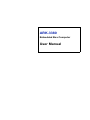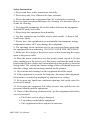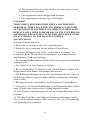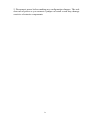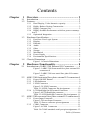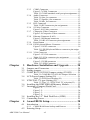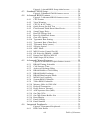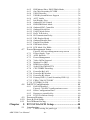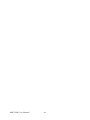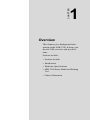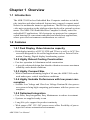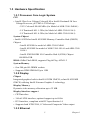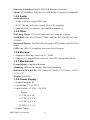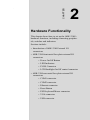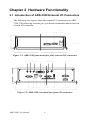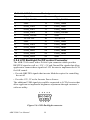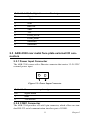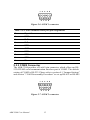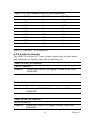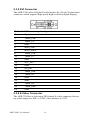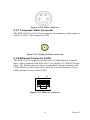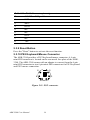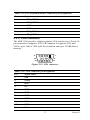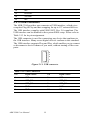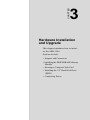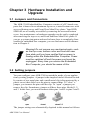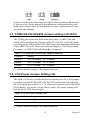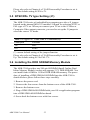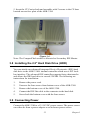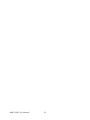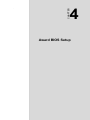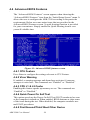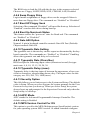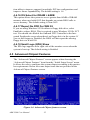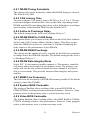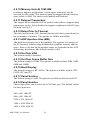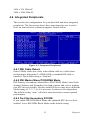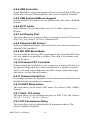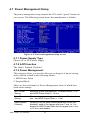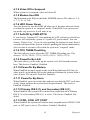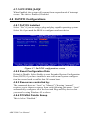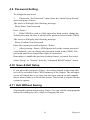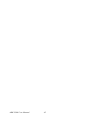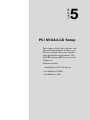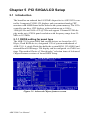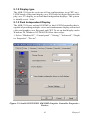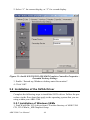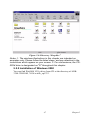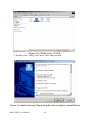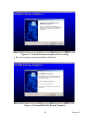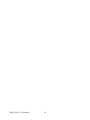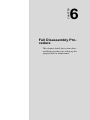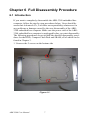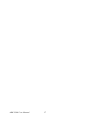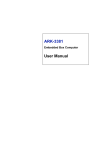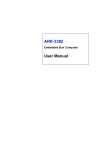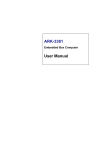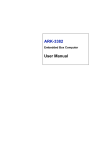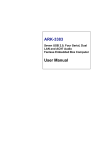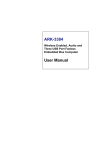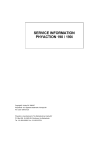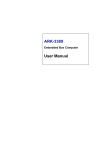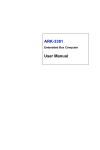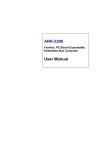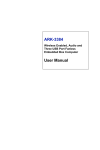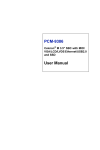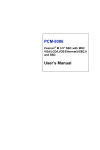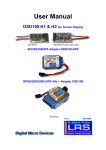Download Advantech ARK-3380 User manual
Transcript
ARK-3380 Embedded Box Computer User Manual Copyright The documentation and the software included with this product are copyrighted 2005 by Advantech Co., Ltd. All rights are reserved. Advantech Co., Ltd. reserves the right to make improvements in the products described in this manual at any time without notice. No part of this manual may be reproduced, copied, translated or transmitted in any form or by any means without the prior written permission of Advantech Co., Ltd. Information provided in this manual is intended to be accurate and reliable. However, Advantech Co., Ltd. assumes no responsibility for its use, nor for any infringements of the rights of third parties, which may result from its use. Acknowledgements Intel and Pentium are trademarks of Intel Corporation. Microsoft Windows and MS-DOS are registered trademarks of Microsoft Corp. All other product names or trademarks are properties of their respective owners. Part No. 2006338030 1st Edition Printed in Taiwan April 2005 ARK-3380 User Manual ii Product Warranty (1 year) Advantech warrants to you, the original purchaser, that each of its products will be free from defects in materials and workmanship for one year from the date of purchase. This warranty does not apply to any products which have been repaired or altered by persons other than repair personnel authorized by Advantech, or which have been subject to misuse, abuse, accident or improper installation. Advantech assumes no liability under the terms of this warranty as a consequence of such events. Because of Advantech’s high quality-control standards and rigorous testing, most of our customers never need to use our repair service. If an Advantech product is defective, it will be repaired or replaced at no charge during the warranty period. For out-of-warranty repairs, you will be billed according to the cost of replacement materials, service time and freight. Please consult your dealer for more details. If you think you have a defective product, follow these steps: 1. Collect all the information about the problem encountered. (For example, CPU speed, Advantech products used, other hardware and software used, etc.) Note anything abnormal and list any onscreen messages you get when the problem occurs. 2. Call your dealer and describe the problem. Please have your manual, product, and any helpful information readily available. 3. If your product is diagnosed as defective, obtain an RMA (return merchandize authorization) number from your dealer. This allows us to process your return more quickly. 4. Carefully pack the defective product, a fully-completed Repair and Replacement Order Card and a photocopy proof of purchase date (such as your sales receipt) in a shippable container. A product returned without proof of the purchase date is not eligible for warranty service. 5. Write the RMA number visibly on the outside of the package and ship it prepaid to your dealer. iii Declaration of Conformity CE This product has passed the CE test for environmental specifications when shielded cables are used for external wiring. We recommend the use of shielded cables. This kind of cable is available from Advantech. Please contact your local supplier for ordering information. This product has passed the CE test for environmental specifications. Test conditions for passing included the equipment being operated within an industrial enclosure. In order to protect the product from being damaged by ESD (Electrostatic Discharge) and EMI leakage, we strongly recommend the use of CE-compliant industrial enclosure products. FCC Class A Note: This equipment has been tested and found to comply with the limits for a Class A digital device, pursuant to part 15 of the FCC Rules. These limits are designed to provide reasonable protection against harmful interference when the equipment is operated in a commercial environment. This equipment generates, uses, and can radiate radio frequency energy and, if not installed and used in accordance with the instruction manual, may cause harmful interference to radio communications. Operation of this equipment in a residential area is likely to cause harmful interference in which case the user will be required to correct the interference at his own expense. ARK-3380 User Manual iv Technical Support and Assistance Step 1. Visit the Advantech web site at www.advantech.com/support where you can find the latest information about the product. Contact your distributor, sales representative, or Advantech's customer service center for technical support if you need additional assistance. Please have the following information ready before you call: - Product name and serial number - Description of your peripheral attachments - Description of your software (operating system, version, application software, etc.) - A complete description of the problem - The exact wording of any error messages ARK-3380 Series Model There are three sub-models in ARK-3380 series listed below: ARK-33801M0A1: ULV CeleronRM 600 MHz Embedded Box Computer, with DVI, LVDS, Audio, Fast Ethernet, S-Video, C-Video, 1 x RS-232, 1 x RS-232/422/485 ARK-33801S1A1: LV PentiumRM 1.1 GHz Embedded Box Computer, with DVI, LVDS, Audio, Fast Ethernet, S-Video, C-Video, 1 x RS-232, 1 x RS-232/422/485 ARK-33801S4A1: LV PentiumRM 1.4GHz, Embedded Box Computer, with DVI, LVDS, Audio, Fast Ethernet, S-Video, C-Video, 1 x RS-232, 1 x RS-232/422/485 Table 1.1: ARK-3380 Model list Packing list Before installing your board, make sure that the following materials have been received: • Warranty certificate • Software Supporting CD-ROM • 6P-6P-6P 20cm KB and PS/2 Mouse Y cable (P/N: 1700060202) • DIN-rail mounting accessory (P/N: 1997001110, 1997001120, 1997001130, 1997001140) If any of these items are missing or damaged, contact your distributor or sales representative immediately. v Safety Instructions 1. Please read these safety instructions carefully. 2. Please keep this User‘s Manual for later reference. 3. Please disconnect this equipment from AC outlet before cleaning. Don‘t use liquid or sprayed detergent for cleaning. Use moisture sheet or clothe for cleaning. 4. For pluggable equipment, the socket-outlet shall near the equipment and shall be easily accessible. 5. Please keep this equipment from humidity. 6. Lay this equipment on a reliable surface when install. A drop or fall could cause injury. 7. Do not leave this equipment in an uncontrolled environment; storage temperatures above 60ºC may damage the equipment. 8. The openings on the enclosure are for air convection hence protecting the equipment from overheating. DO NOT COVER THE OPENINGS. 9. Make sure the voltage of the power source when connecting the equipment to the power outlet. 10. Place the power cord such a way that people cannot step on it. Do not place anything over the power cord. The power cord must be rated for the product and for the voltage and current marked on the product’s electrical ratings label. The voltage and current rating of the cord should be greater than the voltage and current rating marked on the product. 11. All cautions and warnings on the equipment should be noted. 12. If the equipment is not used for long time, disconnect the equipment from mains to avoid being damaged by transient over-voltage. 13. Never pour any liquid into ventilation openings; this could cause fire or electrical shock. 14. Never open the equipment. For safety reasons, only qualified service personnel should open the equipment. 15. If one of the following situations arise, get the equipment checked by service personnel: a. The Power cord or plug is damaged. b. Liquid has penetrated the equipment. c. The equipment has been exposed to moisture. ARK-3380 User Manual vi d. The equipment has not worked well or you can not get it work according to user‘s manual. e. The equipment has been dropped and damaged. f. The equipment has obvious signs of breakage CAUTION! THIS COMPUTER IS PROVIDED WITH A BATTERY-POWERED REAL-TIME CLOCK CIRCUIT. THERE IS A DANGER OF EXPLOSION IF BATTERY IS INCORRECTLY REPLACED. REPLACE ONLY WITH SAME OR EQUIVLENT TYPE RECOMMENDED BY THE MANUFACTURE. DISCARD USED BATTERIES ACCORDING TO THE MANUFACTURER’S INSTRUCTIONS. Wichtige Sicherheishinweise 1. Bitte lesen sie Sich diese Hinweise sorgfältig durch. 2. Heben Sie diese Anleitung für den späteren Gebrauch auf. 3. Vor jedem Reinigen ist das Gerät vom Stromnetz zu trennen. Verwenden Sie Keine Flüssig-oder Aerosolreiniger. Am besten dient ein angefeuchtetes Tuch zur Reinigung. 4. Die NetzanschluBsteckdose soll nahe dem Gerät angebracht und leicht zugänglich sein. 5. Das Gerät ist vor Feuchtigkeit zu schützen. 6. Bei der Aufstellung des Gerätes ist auf sicheren Stand zu achten. Ein Kippen oder Fallen könnte Verletzungen hervorrufen. 7. Die Belüftungsöffnungen dienen zur Luftzirkulation die das Gerät vor überhitzung schützt. Sorgen Sie dafür, daB diese Öffnungen nicht abgedeckt werden. 8. Beachten Sie beim. AnschluB an das Stromnetz die AnschluBwerte. 9. Verlegen Sie die NetzanschluBleitung so, daB niemand darüber fallen kann. Es sollte auch nichts auf der Leitung abgestellt werden. 10. Alle Hinweise und Warnungen die sich am Geräten befinden sind zu beachten. 11. Wird das Gerät über einen längeren Zeitraum nicht benutzt, sollten Sie es vom Stromnetz trennen. Somit wird im Falle einer Überspannung eine Beschädigung vermieden. vii 12. Durch die Lüftungsöffnungen dürfen niemals Gegenstände oder Flüssigkeiten in das Gerät gelangen. Dies könnte einen Brand bzw. elektrischen Schlag auslösen. 13. Öffnen Sie niemals das Gerät. Das Gerät darf aus Gründen der elektrischen Sicherheit nur von authorisiertem Servicepersonal geöffnet werden. 14. Wenn folgende Situationen auftreten ist das Gerät vom Stromnetz zu trennen und von einer qualifizierten Servicestelle zu überprüfen: a. Netzkabel oder Netzstecker sind beschädigt. b. Flüssigkeit ist in das Gerät eingedrungen. c. Das Gerät war Feuchtigkeit ausgesetzt. d. Wenn das Gerät nicht der Bedienungsanleitung entsprechend funktioniert oder Sie mit Hilfe dieser Anleitung keine Verbesserung erzielen. e. Das Gerät ist gefallen und/oder das Gehäuse ist beschädigt. f. Wenn das Gerät deutliche Anzeichen eines Defektes aufweist. 15. VOSICHT: Explisionsgefahr bei unsachgemaben Austausch der Batterie.Ersatz nur durch densellben order einem vom Hersteller empfohlene-mahnlichen Typ. Entsorgung gebrauchter Batterien navh Angaben des Herstellers. 16. ACHTUNG: Es besteht die Explosionsgefahr, falls die Batterie auf nicht fach-männische Weise gewechselt wird. Verfangen Sie die Batterie nur gleicher oder entsprechender Type, wie vom Hersteller empfohlen. Entsorgen Sie Batterien nach Anweisung des Herstell-ers. Der arbeitsplatzbezogene Schalldruckpegel nach DIN 45 635 Teil 1000 beträgt 70dB(A) oder weiger. Haftungsausschluss: Die Bedienungsanleitungen wurden entsprechend der IEC-704-1 erstellt. Advantech lehnt jegliche Verantwortung für die Richtigkeit der in diesem Zusammenhang getätigten Aussagen ab. Safety Precaution - Static Electricity Follow these simple precautions to protect yourself from harm and the products from damage. 1. To avoid electrical shock, always disconnect the power from your PC chassis before you work on it. Don't touch any components on the CPU card or other cards while the PC is on. ARK-3380 User Manual viii 2. Disconnect power before making any configuration changes. The sudden rush of power as you connect a jumper or install a card may damage sensitive electronic components. ix ARK-3380 User Manual x Contents Chapter 1 Overview .......................................................... 2 1.1 1.2 1.3 1.4 Chapter Introduction ....................................................................... 2 Features ............................................................................. 2 1.2.1 1.2.2 1.2.3 1.2.4 Dual Display, Video Intensive capacity ........................ 2 Highly Robust Casting Construction ............................. 2 Highly Compact Size ..................................................... 2 Highly Scalable Performance with low power consumption 2 1.2.5 Optimized Integration .................................................... 2 Hardware Specification ..................................................... 3 1.3.1 1.3.2 1.3.3 1.3.4 1.3.5 1.3.6 1.3.7 1.3.8 1.3.9 Processor Core Logic System ........................................ 3 Display ........................................................................... 3 Ethernet .......................................................................... 3 Audio ............................................................................. 4 Other .............................................................................. 4 Storage ........................................................................... 4 Mechanical ..................................................................... 4 Power Supply ................................................................. 4 Environment Specifications ........................................... 5 Chassis Dimensions........................................................... 6 Figure 1.1:Chassis Dimensions ...................................... 6 2 Hardware Functionality ................................. 8 2.1 2.2 Introduction of ARK-3380 External I/O Connectors........ 8 Figure 2.1:ARK-3380 front metal face plate external I/O connectors 8 Figure 2.2:ARK-3380 rear metal face plate I/O connectors 8 ARK-3380 front metal face plate external I/O connectors 9 2.2.1 2.2.2 2.2.3 2.2.4 2.3 Power ON/OFF Button .................................................. 9 LED Indicators ............................................................... 9 LVDS Connector ........................................................... 9 Figure 2.3:LVDS Connector .......................................... 9 Table 2.1:LVDS Connector Pin Assignment ............... 10 LCD Backlight On/Off control Connector .................. 10 Figure 2.4:LCD Backlight connector ........................... 10 Table 2.2:LCD Backlight Connector Pin Assignment . 11 ARK-3380 rear metal face plate external I/O connectors11 2.3.1 2.3.2 Power Input Connector ................................................ 11 Figure 2.5:Power Input Connector ............................... 11 Table 2.3:Power connector pin assignments ................ 11 COM1 Connector ......................................................... 11 Figure 2.6:COM 1 connector ....................................... 12 Table 2.4:COM1 standard serial port pin assignments 12 xi Table of Contents 2.3.3 COM2 Connector ......................................................... 12 Figure 2.7:COM 2 connector ....................................... 12 Table 2.5:COM2 standard serial port pin assignments 13 2.3.4 Audio Connector .......................................................... 13 Table 2.6:Line_In connector ........................................ 13 Table 2.7:Speaker_Out connector ................................ 13 Table 2.8:Mic_In connector ......................................... 13 2.3.5 DVI Connector ............................................................. 14 Table 2.9:DVI connector pin assignments ................... 14 2.3.6 S-Video Connector ...................................................... 14 Figure 2.8:S-Video connector ...................................... 15 2.3.7 Composite Video Connector ........................................ 15 Figure 2.9:Composite-Video connector ....................... 15 2.3.8 Ethernet Connector (LAN) .......................................... 15 Figure 2.10:Ethernet connector .................................... 15 Table 2.10:RJ-45 Connector pin assignments ............. 16 2.3.9 Reset Button ................................................................. 16 2.3.10 PS2 Keyboard/Mouse Connector ................................. 16 Figure 2.11:PS/2 connector .......................................... 16 Table 2.11:PS/2 Keyboard/Mouse connector pin assignments 17 2.3.11 VGA Connector ........................................................... 17 Figure 2.12:VGA connector ........................................ 17 Table 2.12:VGA connector pin assignment ................. 17 2.3.12 USB Connector ............................................................ 18 Figure 2.13:USB connector ......................................... 18 Table 2.13:USB Connector .......................................... 18 Chapter Chapter 3 Hardware Installation and Upgrade ........... 20 3.1 3.2 3.3 Jumpers and Connectors.................................................. 20 Setting jumpers................................................................ 20 COM2 RS-232/422/485 Jumper setting (J3/J4/J5) ......... 21 3.4 LCD Power Jumper Setting (J6) ..................................... 21 3.5 NTSC/PAL TV type Setting (J1) .................................... 22 3.6 3.7 Installing the DDR SDRAM Memory Module ............... 22 Inserting a Compact Flash Card ...................................... 23 3.8 3.9 Installing the 2.5" Hard Disk Drive (HDD) .................... 25 Connecting Power ........................................................... 25 Table 3.1:COM2 RS-232/422/485 Jumper Selection .. 21 Table 3.2:LCD Power Setting (J6) .............................. 21 Table 3.3:Type 3.3: NTSC/PAL TV selection(J1) ..... 22 Figure 3.1: Figure 3.2: Figure 3.3: Figure 3.4: ................................................................... 23 ................................................................... 24 ................................................................... 24 ................................................................... 25 4 Award BIOS Setup........................................ 28 4.1 Introduction ..................................................................... 28 4.2 Entering Setup ................................................................. 28 4.1.1 ARK-3380 User Manual CMOS RAM Auto-backup and Restore ...................... 28 xii Figure 4.1:Award BIOS Setup initial screen ............... 29 4.3 Standard CMOS Setup .................................................... 29 4.4 Advanced BIOS Features ................................................ 30 Figure 4.2:Standard CMOS features screen ................ 29 4.4.1 4.4.2 4.4.3 4.4.4 4.4.5 4.4.6 4.4.7 4.4.8 4.4.9 4.4.10 4.4.11 4.4.12 4.4.13 4.4.14 4.4.15 4.4.16 4.4.17 4.4.18 4.5 Advanced Chipset Features............................................. 32 4.5.1 4.5.2 4.5.3 4.5.4 4.5.5 4.5.6 4.5.7 4.5.8 4.5.9 4.5.10 4.5.11 4.5.12 4.5.13 4.5.14 4.5.15 4.5.16 4.5.17 4.5.18 4.6 Figure 4.3:Advanced BIOS features screen ................. 30 CPU Feature ................................................................. 30 Virus Warning .............................................................. 30 CPU L1 & L2 Cache .................................................... 30 Quick Power On Self Test ........................................... 30 First/Second/Third/ Boot Other Device ....................... 30 Swap Floppy Drive ...................................................... 31 Boot UP Floppy Seek .................................................. 31 Boot Up NumLock Status ............................................ 31 Gate A20 Option .......................................................... 31 Typematic Rate Setting ................................................ 31 Typematic Rate (Chars/Sec) ........................................ 31 Typematic Delay (msec) .............................................. 31 Security Option ............................................................ 31 APIC Mode .................................................................. 31 MPS Version Control For OS ...................................... 31 OS Select for DRAM > 64MB .................................... 32 Report No FDD For WIN 95 ....................................... 32 Small Logo (EPA) Show ............................................. 32 Figure 4.4:Advanced Chipset features screen .............. 32 DRAM Timing Selectable ........................................... 33 CAS Latency Time ...................................................... 33 Active to Precharge Delay ........................................... 33 DRAM RAS# to CAS# Delay ..................................... 33 DRAM RAS# Precharge .............................................. 33 DRAM Data Integrity Mode ........................................ 33 MGM Core Frequency ................................................. 33 System BIOS Cacheable .............................................. 33 Video BIOS Cacheable ................................................ 33 Memory Hole At 15M-16M ........................................ 34 Delayed Transaction .................................................... 34 Delay Prior to Thermal ................................................ 34 AGP Aperture Size (MB) ............................................ 34 On-Chip VGA .............................................................. 34 On-Chip Frame Buffer Size ......................................... 34 Boot Display ................................................................ 34 Panel Scaling ................................................................ 34 Panel Number .............................................................. 34 Integrated Peripherals...................................................... 35 4.6.1 Figure 4.5:Integrated Peripherals ................................. 35 IDE Cable Detect ......................................................... 35 xiii Table of Contents 4.6.2 4.6.3 4.6.4 4.6.5 4.6.6 4.6.7 4.6.8 4.6.9 4.6.10 4.6.11 4.6.12 4.6.13 4.6.14 4.6.15 4.6.16 4.6.17 4.6.18 4.6.19 4.7 Power Management Setup............................................... 38 4.7.1 4.7.2 4.7.3 4.7.4 4.7.5 4.7.6 4.7.7 4.7.8 4.7.9 4.7.10 4.7.11 4.7.12 4.7.13 4.7.14 4.8 Chapter Figure 4.6:Power management setup screen ................ 38 Power-Supply Type ..................................................... 38 ACPI function .............................................................. 38 Power Management ..................................................... 38 Video Off In Suspend .................................................. 39 Modem Use IRQ .......................................................... 39 HDD Power Down ....................................................... 39 Soft-Off by PWR-BTTN ............................................. 39 CPU THRM-Throttling ................................................ 39 PowerOn By LAN ....................................................... 39 PowerOn By Modem ................................................... 39 PowerOn By Alarm ..................................................... 39 Primary IDE 0 (1) and Secondary IDE 0 (1) ............... 39 FDD, COM, LPT PORT .............................................. 39 PCI PIRQ [A-D]# ........................................................ 40 PnP/PCI Configurations .................................................. 40 4.8.1 4.8.2 4.8.3 4.8.4 4.9 4.10 4.11 IDE Master/Slave PIO/UDMA Mode, ......................... 35 On-Chip Secondary PCI IDE ....................................... 35 USB Controller ............................................................ 36 USB Keyboard/Mouse Support ................................... 36 AC97 Audio ................................................................. 36 Init Display First .......................................................... 36 Onboard LAN Control ................................................. 36 IDE HDD Block Mode ................................................ 36 Onboard FDC Controller ............................................. 36 Onboard Serial Port ..................................................... 36 UART Mode Select ..................................................... 36 RxD, TxD Active ......................................................... 36 IR Transmission Delay ................................................ 36 UR2 Duplex Mode ....................................................... 37 Onboard Parallel Port ................................................... 37 Parallel Port Mode ....................................................... 37 EPP Mode Select ......................................................... 37 ECP Mode Use DMA .................................................. 37 PnP OS Installed .......................................................... 40 Figure 4.7:PnP/PCI configurations screen ................... 40 Reset Configuration Data ............................................. 40 Resources controlled by: .............................................. 40 PCI/VGA Palette Snoop .............................................. 40 Password Setting ............................................................. 41 Save & Exit Setup ........................................................... 41 Exit Without Saving ........................................................ 41 5 PCI SVGA/LCD Setup ................................. 44 5.1 Introduction .................................................................... 44 5.1.1 ARK-3380 User Manual CMOS setting for panel type ....................................... 44 xiv 5.1.2 5.1.3 5.2 Installation of the SVGA Driver ..................................... 46 5.2.1 5.2.2 Chapter Figure 5.1:Advanced Chipset features screen .............. 44 Display type ................................................................. 45 Dual Independent Display ........................................... 45 Figure 5.2:Intel® 82852/82855 GM/GME Graphics Controller Properties - Devices 45 Figure 5.3:Intel® 82852/82855 GM/GME Graphics Controller Properties – Extended Desktop Settings 46 Installation of Windows 98/Me ................................... 46 Figure 5.4:Directory “Graphics” .................................. 47 Installation of Windows 2000 ...................................... 47 Figure 5.5:CD Directory “2.VGA” .............................. 48 Figure 5.6:Intel® Extreme Chipset Graphics Driver Software Install Wizard 48 Figure 5.7:Intel® Extreme Graphics Driver Setup ...... 49 Figure 5.8:InstallShield® Wizard Complete ............... 49 6 Full Disassembly Procedure ........................... 7 6.1 Introduction ....................................................................... 7 Figure 6.1: ..................................................................... 7 Figure 6.2: ..................................................................... 8 Figure 6.3: ..................................................................... 8 Figure 6.4: ..................................................................... 9 Figure 6.5: ..................................................................... 9 Figure 6.6: ................................................................... 10 Figure 6.7: ................................................................... 10 Figure 6.8: ................................................................... 11 Figure 6.9: ................................................................... 11 Figure 6.10: .................................................................. 12 Figure 6.11: .................................................................. 12 Figure 6.12: .................................................................. 13 Figure 6.13: .................................................................. 13 Figure 6.14: .................................................................. 14 Figure 6.15: .................................................................. 14 Figure 6.16: .................................................................. 15 Figure 6.17: .................................................................. 15 Figure 6.18: .................................................................. 16 Figure 6.19: .................................................................. 16 xv Table of Contents ARK-3380 User Manual xvi CHAPTER 1 2 Overview This chapter gives background information on the ARK-3380. It shows you the ark-3380 overview and specifications. Sections include: • Sections include: • Introduction • Hardware Specifications • ARK-3380 Series Model and Packing List • Chassis Dimension Chapter 1 Overview 1.1 Introduction The ARK-3380 Fan-less Embedded Box Computer combines a rich display interface and other industrial features into a rugged, compact metal chassis for multimedia intensive applications. The fan-less operation provides noise protection to the platform when deployed in external environments. The ARK-3380 Embedded Box Computer is ideally suited for embedded PC applications. All electronics are protected in a compact sealed housing for convenient embedded and stand alone applications, where space and environment considerations are critical. 1.2 Features 1.2.1 Dual Display, Video Intensive capacity • Rich display interface of DVI, LVDS and TVout; as well as AC97 Stereo audio designed for diversified applications such as Point of Information, Gaming, Digital display broadcasting system 1.2.2 Highly Robust Casting Construction • Fan-less operation in Aluminum sealed construction • A special cushioned design that absorbs vibration to ensure maximum reliability under harsh conditions 1.2.3 Highly Compact Size • With its maximum mounting height of 69 mm, the ARK-3380 can be used under space critical installation conditions 1.2.4 Highly Scalable Performance with low power consumption • Scalable Low Voltage and Ultra Low Voltage Pentium M class processor system to bring high computing performance with low power consumption 1.2.5 Optimized Integration • Few Parts, Easy Integration, Easy Maintenance to reduce investment • Systems are supplied ready to run • Long life cycle support for product continuity • Wide range of DC 12V~24V power source offers flexibility of power input for various automation environments. ARK-3380 User Manual 2 1.3 Hardware Specification 1.3.1 Processor Core Logic System CPU • Intel® Ultra Low Voltage Celeron® M or Intel® Pentium® M Low Voltage Processor, µFC-BGA 479 Package: - ULV Celeron® M 600 MHz (for Model of ARK-3380-1M0A1) - LV Pentium® M 1.1 GHz (for Model of ARK-3380-1S1A1) - LV Pentium® M 1.4 GHz (for Model of ARK-3380-1S4A1) System Chipset • Intel® 852GM or Intel® 855GME Memory Controller Hub (GMCH) Chipset: - Intel® 852GM for model of ARK-3380-1M0A1 - Intel® 855GME for model of ARK-3380-1S1A1 and ARK-3380 1S4A1 - Intel® FW82801DB I/O Controller Hub 4 (ICH4) Chipset 400 MHz FSB BIOS: 4Mbit Flash BIOS, supports Plug & Play, APM 1.2 System Memory • One 200 pin SO-DIMM sockets • Supports DDR SDRAM Up to 1GB 1.3.2 Display Chipset Integrated graphics built-in Intel® 852GM GMCH, or Intel® 855GME GMCH, utilizing Intel® Extreme Graphics 2 technology Display Memory Dynamic video memory allocation up to 32 MB Display Interface support • CRT Interface • 36-bit LVDS interface, optional support up to 48-bit • DVI interface, compliant with DVI specification 1.0 • Supports both NTSC/PAL, S-Video and Composite Video output 1.3.3 Ethernet 3 Chapter 1 Ethernet Controller: Intel® 82551ER Ethernet Controller Speed: 10/100MBps, IEEE 802.3u (100 BASE-T) protocol compatible 1.3.4 Audio Audio Interface • Audio controller on the ICH4 chip • AC97 3D surround stereo sound, Dual 6 W Amplifier • Supports Line_In, Speaker_Out, and Microphone_In 1.3.5 Other Watchdog Timer: 255 levels timer interval, setup by software Serial Port: One RS-232 port (COM1) and One RS-232/422/485 port (COM2) Keyboard/Mouse: One PS/2 Port to support PS/2 Mouse and PS/2 Keyboard USB: One USB 2.0 compliant universal Serial bus port 1.3.6 Storage • Supports a drive bay space for 2.5’’ HDD • Supports a CompactFlash socket for Type I/II CompactFlash disk 1.3.7 Mechanical Construction: Aluminum housing Mounting: DIN-rail mounting, Desk/wall mounting Dimension (W x H x D): 264.5 mm x 69.2 mm x 137.25 mm ( 10.41”x 2.72”x 4.4” ) Weight: Net 2 KG 1.3.8 Power Supply • Output Rating 46 W • Fuse Rating 7 A @ 125 V • Input Voltage: 12 VDC ~ 24 VDC, - Typical: 12 VDC @ 4.5A, 16 VDC @ 3.4 A, 19 VDC @ 2.9 A, 24 VDC @ 2.3 A • Output Voltage: ARK-3380 User Manual 4 +5 VDC @ 7 A +12 VDC @ 0.5 A +5VSB @ 1 A 1.3.9 Environment Specifications Operating Temperature • When System is equipped with Compact Flash Disk only: -20 to 60° C • When System is equipped with 2.5-inch Hard Disk: 0 to 45° C Relative humidity 95 % @ 40 ° C(non-condensing) Vibration loading during operation • When system is equipped with Compact Flash Disk only: 5Grms, IEC 68-2-64, random, 5~500Hz, 1 Oct./min, 1hr/axis. • When system is equipped with 2.5-inch hard disk: 1Grms, IEC 68-2-64, random, 5~500Hz, 1 Oct./min, 1hr/axis. Shock during operation • When system is equipped with Compact Flash Disk only: 50Grms, IEC 68-2-27, half sine, 11 ms duration • When system is equipped with Hard Disk: 20Grms, IEC 68-2-27, half sine, 11 ms duration EMC Approved: CE, FCC Class A Safety Approved: UL 5 Chapter 1 Figure 1.1: Chassis Dimensions ¯5.00 0 ¯8. ¯4.00 0 71.66 4.00 4.00 8.00 5.96 8.00 2.66 1 1.3 ¯1 14.00 6 5.00 8.20 ^2 .0 0. ^1 00 ^6. 00 0 0 .0 ¯4 10.00 61.20 14.00 264.50 252.50 224.00 232.00 111.51 125.76 119.51 8.00 3.50 5.00 7.81 68.50 ARK-3380 User Manual 69.20 240.00 69.00 69.20 1.4 Chassis Dimensions 137.25 68.63 137.25 92. 50 88.50 78.50 132.2 5 53.00 31.38 71.36 69.20 10.00 CHAPTER 2 2 Hardware Functionality This chapter shows how to set up the ARK-3380’s hardware functions, including connecting peripherals, switches and indicators. Sections include: • Introduction of ARK-3380 External I/O connectors • ARK-3380 front metal face plate external I/O connectors • Power On/Off Button • LED Indicators • LVDS Connector • LCD Backlight On/Off control connector • ARK-3380 rear metal face plate external I/O connectors • COM1 connector • COM2 connector • Ethernet connector • Reset Button • PS2 Keyboard/Mouse connector • VGA connector • USB connector Chapter 2 Hardware Functionality 2.1 Introduction of ARK-3380 External I/O Connectors The following two figures show the external I/O connectors on ARK3380. The following sections give you detail information about function of each I/O connector. PWR LED BACKLIGHT HDD LED 65.70 69.20 LVDS POWER ON/OFF 252.50 Figure 2.1: ARK-3380 front metal face plate external I/O connectors S-VideoComposite VDI COM2 65.70 69.20 MIC-IN LIN -IN SPK-OUT CF \ CARD COM1 RESET LAN KB \ Mouse VGA USB DC \ INOUT 252.50 Figure 2.2: ARK-3380 rear metal face plate I/O connectors ARK-3380 User Manual 8 2.2 ARK-3380 front metal face plate external I/O connectors 2.2.1 Power ON/OFF Button The ARK-3380 comes with a Power On/Off button, that Support dual function of Soft Power -On/Off (Instant off or Delay 4 Second), and Suspend. 2.2.2 LED Indicators There are two LEDs on the ARK-3380 front metal face plate for indicating system status: PWR LED is for power status and Flash in Red color; and HDD LED is for hard disk and compact flash disk status, which Flash IN Green color. 2.2.3 LVDS Connector The ARK-3380 comes with a D-Sub 26-pin connector that carries LVDS signal output, and can direct connect to LVDS LCD Display via external cable. The system also provide a jumper of JP6 on internal PCM-9380 or PCM9386 motherboard for selecting the LCD signal power of 5V or 3.3V, please refer to section 3.4 of Chapter 3 for the jumper table of JP6, and Chapter 6 of “Full Disassembly Procedure to set it. Up. The default setting of JP6 is 5V. Figure 2.3: LVDS Connector 9 Chapter 2 Table 2.1: LVDS Connector Pin Assignment Pin Signal Name Pin Signal name 1 LVDS_CLKBP 14 LVDS_CLKBM 2 GND 15 LVDS_YAM0 3 LVDS_YAP0 16 LVDS_YAM1 4 LVDS_YAP1 17 LVDS_YAM2 5 LVDS_YAP2 18 LVDS_CLKAM 6 LVDS_CLKAP 19 GND 7 +3.3 or +5V 20 +3.3 or +5V 8 GND 21 LVDS_YAM3 9 LVDS_YAP3 22 LVDS_YBM0 10 LVDS_YBP0 23 LVDS_YBM1 11 LVDS_YBP1 24 LVDS_YBM2 12 LVDS_YBP2 25 LVDS_YBM3 13 LVDS_YBP3 26 GND 2.2.4 LCD Backlight On/Off control Connector The ARK-3380 comes with a D-Sub 9-pin connector which provides BKLTEN signal as well as +12V, +5V and Ground Pin signals that allow applicant to connect these signals to LCD Inverter to implement the LCD On/Off control. • Provide BKLTEN signals that inverter Module require for controlling the on/off • Provides 12V, 5V as the Inverter Power Source. The additional VBR signal pin could be connected to LCD’s Inverter that allow applicant to implement brightness adjustment through customer’s software utility. 1 2 3 4 5 6 7 8 9 Figure 2.4: LCD Backlight connector ARK-3380 User Manual 10 Table 2.2: LCD Backlight Connector Pin Assignment Pin Signal name 1 +12V 2 GND 3 BKLTEN 4 VBR 5 +5V 6 LVDS_DCLK 7 LVDS_DDAT 8 Reserved 9 Reserved 2.3 ARK-3380 rear metal face plate external I/O connectors 2.3.1 Power Input Connector The ARK-3380 comes with a Phoenix connector that carries 12~24 VDC external power input. Figure 2.5: Power Input Connector Table 2.3: Power connector pin assignments Pin Signal Name 1 GND 2 +12~24VDC 2.3.2 COM1 Connector The ARK-3380 provides a D-sub 9-pin connector, which offers one standard RS-232 serial communication interface port of COM1. 11 Chapter 2 1 2 3 4 5 6 7 8 9 Figure 2.6: COM 1 connector Table 2.4: COM1 standard serial port pin assignments Pin Signal Name 1 DCD 2 RxD 3 TxD 4 DTR 5 GND 6 DSR 7 RTS 8 CTS 9 RI 2.3.3 COM2 Connector The ARK-3380 provides a D-sub 9-pin connector, which offers one RS232/422/485 serial communication interface port of COM2. The default setting of COM2 is RS-232. Please refer to section 4.1 “Jumper Settings” and section 7 “Full Disassembly Procedure” to set up RS-422 or RS-485. 1 2 3 4 5 6 7 8 9 Figure 2.7: COM 2 connector ARK-3380 User Manual 12 Table 2.5: COM2 standard serial port pin assignments RS-232 RS-422 RS-485 Pin Signal Name Signal Name Signal Name 1 DCD Tx- DATA- 2 RxD Tx+ DATA+ 3 TxD Rx+ NC 4 DTR Rx- NC 5 GND GND GND 6 DSR NC NC 7 RTS NC NC 8 CTS NC NC 9 RI NC NC Note: NC represents “No Connection” 2.3.4 Audio Connector The ARK-3380 offers AC97 stereo Audio output ports by three phone jack connectors of Speaker_Out, Mic_In and Line_In, Table 2.6: Line_In connector Line-In Connector Footprint Phone Jack 3.5Ø 5P, 90 Degree, Female, BLUE color, SHIELDED Table 2.7: Speaker_Out connector Speaker-Out Connector Footprint Phone Jack 3.5Ø 5P, 90 Degree, Female, LIME color, SHIELDED Table 2.8: Mic_In connector Mic-In Connector Footprint Phone Jack 3.5Ø 5P, 90 Degree, Female, PINK color, SHIELDED 13 Chapter 2 2.3.5 DVI Connector The ARK-3380 offers a Digital Visual Interface by a D-sub 24-pin female connector, which supports high-speed, high-resolution digital displays. Table 2.9: DVI connector pin assignments Pin Signal name 1 TMDS_C2# 2 TMDS_C2 3 GND 6 MDVI_CLK 7 MDVI_DATA 9 TMDS_C1# 10 TMDS_C1 11 GND 14 VCC_DVI 15 GND 16 HP_DET 17 TMDS_C0# 18 TMDS_C0 19 GND 22 GND 23 TMDS_CK 24 TMDS_CK# C5 GND 2.3.6 S-Video Connector The ARK-3380 has a 4-pin mini-DIN female S-video connector for analog video output to a PAL or NTSC video monitor or VCR. ARK-3380 User Manual 14 Figure 2.8: S-Video connector 2.3.7 Composite Video Connector The ARK-3380 has a RCA-Jack connector for composite video output to a PAL or NTSC video monitor or VCR. Figure 2.9: Composite-Video connector 2.3.8 Ethernet Connector (LAN) The ARK-3380 is equipped with an Intel 82551ER Ethernet controller that is fully compliant with IEEE 802.3u 10/100Base-T CSMA/CD standards. The Ethernet port provides a standard RJ-45 jack connector with LED indicators on the front side to show its Active/Link status (Green LED) and Speed status (white LED). 1 8 Figure 2.10: Ethernet connector 15 Chapter 2 Table 2.10: RJ-45 Connector pin assignments Pin 10/100BaseT Signal Name 1 XMT+ 2 XMT- 3 RCV+ 4 NC 5 NC 6 RCV- 7 NC 8 NC 2.3.9 Reset Button Press the "Reset" button to activate the reset function. 2.3.10 PS2 Keyboard/Mouse Connector The ARK-3380 provides a PS/2 keyboard/mouse connector. A 6-pin mini-DIN connector is located on the rear metal face plate of the ARK3380. The ARK-3380 comes with an adapter to convert from the 6-pin mini-DIN connector to two 6-pin mini-DIN connectors for PS/2 keyboard and PS/2 mouse connection. 6 5 4 3 2 1 Figure 2.11: PS/2 connector ARK-3380 User Manual 16 Table 2.11: PS/2 Keyboard/Mouse connector pin assignments Pin Signal name 1. PS2_KBDAT 2. PS2_MSDAT 3. GND 4. VCC 5. PS2_KBCLK 6. PS2_MSCLK 2.3.11 VGA Connector The ARK-3380 provides a high resolution VGA interface by a D-sub 15pin connector to support a VGA CRT monitor. It supports VGA and VESA, up to 1600 x 1200 @85-Hz resolution and up to 32 MB shared memory. 5 1 10 6 15 11 Figure 2.12: VGA connector Table 2.12: VGA connector pin assignment Pin Signal name 1 Red 2 Green 3 Blue 4 NC 5 GND 6 GND 7 GND 8 GND 9 NC 10 GND 11 NC 17 Chapter 2 12 NC 13 H-SYNC 14 V-SYNC 15 NC 2.3.12 USB Connector The ARK-3380 provides one connector of USB interface, which gives complete Plug & Play and hot swapping for up to 127 external devices. The USB interface complies with USB UHCI, Rev. 2.0 compliant. The USB interface can be disabled in the system BIOS setup. Please refer to Table 2.13 for its pin assignments. The USB connector is used for connecting any device that conforms to the USB interface. Many recent digital devices conform to this standard. The USB interface supports Plug and Play, which enables you to connect or disconnect a device whenever you want, without turning off the computer. 4 3 2 1 Figure 2.13: USB connector Table 2.13: USB Connector Pin Signal name Pin Signal name 1 VCC 2 VCC 3 USB_P0- 4 USB_P1- 5 USB_P0+ 6 USB_P1+ 7 GND 8 GND 9 GND 10 NC ARK-3380 User Manual 18 CHAPTER 3 2 Hardware Installation and Upgrade This chapter introduces how to initialize the ARK-3380. Sections include: • Jumpers and Connectors • Installing the DDR SDRAM Memory Module • Inserting a Compact Flash Card • Installing the 2.5" Hard Disk Drive (HDD) • Connecting Power Chapter 3 Hardware Installation and Upgrade 3.1 Jumpers and Connectors The ARK-3380 Embedded Box Computer consists of a PC-based computer that is housed in an aluminum top cover, a metal bottom case with accessed bottom cover and Front/ Rear Metal Face plates. Your HDD, SDRAM, are all readily accessible by removing the accessed bottom cover. Any maintenance or hardware upgrades can be easily completed after removing the top cover, and Front and Rear Metal Face plates. If you are a systems integrator and need to know how to completely disassemble the embedded box computer, you can find more useful information in Chapter 6. Warning! Do not remove any mechanical parts, such as the top cover, bottom cover and front with rear face plate until you have verified that no power is flowing within the Embedded Box Computer. Power must be switched off and the power cord must be unplugged. Every time you service the Embedded Box Computer, you should be aware of this. 3.2 Setting jumpers You can configure your ARK-3380 to match the needs of your application by setting jumpers. A jumper is the simplest kind of electrical switch. It consists of two metal pins and a small metal clip (often protected by a plastic cover) that slides over the pins to connect them. To “close” a jumper, you connect the pins with the clip. To “open” a jumper you remove the clip. Sometimes a jumper will have three pins, labeled 1, 2, and 3. In this case, you would connect either pins 1 and 2 or pins 2 and 3. The jumper settings are schematically depicted in this manual as follows: ARK-3380 User Manual 20 A pair of needle-nose pliers may be helpful when working with jumpers. If you have any doubts about the best hardware configuration for your application, contact your local distributor or sales representative before you make any changes. 3.3 COM2 RS-232/422/485 Jumper setting (J3/J4/J5) The COM2 port located on front metal face plate of ARK-3380 unit which can be configured to operate in RS-232, RS-422 or RS-485 mode by setting up the Jumper Pins of J3/J4/J5 located on internal motherboard of the ARK-3380 unit. Please also refer to Chapter 6 “Full Disassembly Procedure” of ARK-3380 Embedded Box Computer”. Table 3.1: COM2 RS-232/422/485 Jumper Selection Function Setting RS-232 * J3 (1-2 closed) (J4, J5 open) RS-422 J4 (1-2 closed) (J3, J5 open) RS-485 J5 (1-2 closed) (J3, J4 open) (*): means default setting of the jumper/function 3.4 LCD Power Jumper Setting (J6) The ARK-3380 series of embedded box computer provide a JP6 jumper located on internal PCM-9380 or PCM-9386 motherboard for selecting the LCD signal power of 5V or 3.3V. When you connect your LVDS LCD Panel display, you need to set up JP6 for your LCD power setting selection for your LVDS Panel display. Table 3.2: LCD Power Setting (J6) Close pins Function 1-2 +5V* 2-3 +3.3V (*): means default setting of the jumper/function 21 Chapter 3 Please also refer to Chapter 6 of “Full Disassembly Procedure to set it. Up. The default setting of JP6 is 5V. 3.5 NTSC/PAL TV type Setting (J1) The ARK-3380 series of embedded box computer provides a J1 jumper located on the internal MIO-253 module I/O board for selecting NTSC or PAL type of TV set. When you connect your TVset to the S-Video or Composite Video output connector, you need to set up the J1 jumper to select the correct TV mode. Table 3.3: Type 3.3: NTSC/PAL TV selection(J1) Close pins Function 1-2 PAL* 2-3 NTSC (*): means default setting of the jumper/function Please also refer to Chapter 6 of “Full Disassembly Procedure to set it. Up. The default setting of J1is PAL TV.. 3.6 Installing the DDR SDRAM Memory Module The ARK-3380 provides one 200-pin SODIMM (Small Outline Dual Inline Memory Module) socket and supports 2.5V DDR SDRAM. You can install from 64 MB to 1 GB of DDR SDRAM memory. The procedure of installing a DDR SDRAM SODIMM into the ARK-3380 is detailed below, please follow these steps carefully. 1. Remove the power cord. 2. Unscrew the four screws from the bottom cover of the ARK-3380. 3. Remove the bottom cover. 4. Plug a DDR SDRAM SODIMM with your OS or application program into a DDR SDRAM SODIMM on board. 4. Screw back the bottom cover with four screws. ARK-3380 User Manual 22 3.7 Inserting a Compact Flash Card The procedure of installing a Compact Flash card into the ARK-3380 is detailed below, please follow these steps carefully. 1. Remove the power cord. 2. Unscrew the two screws from the CF Door located on rear face plate of the ARK-3380.series embedded box computer. Figure 3.1: 3. Remove the CF carrier. 4. Placing a Compact Flash card with your OS or application program into the CF carrier. 23 Chapter 3 Figure 3.2: Figure 3.3: ARK-3380 User Manual 24 5. Insert the CF Carrier back and assemble with 2 screws to the CF door located on rear face plate of the ARK-3380 Figure 3.4: Note: The CompactFlash socket is allocated as Secondary IDE Master. 3.8 Installing the 2.5" Hard Disk Drive (HDD) You can attach one enhanced Integrated Device Electronics (IDE) hard disk drive to the ARK-3380's internal controller which uses a PCI localbus interface. The advanced IDE controller supports faster data transfer and allows the IDE hard drive to exceed 528 MB. The following are instructions for installation: 1. Remove the power cord. 2. Unscrew the four screws from bottom cover of the ARK-3380. 3. Remove the bottom cover of the ARK-3380. 4. Connect the IDE flat cable to the connector to the hard disk. 5. Screw back the bottom cover with the four screws. 3.9 Connecting Power Connect the ARK-3380 to a 12~24 VDC power source. The power source can either be from a power adapter or an in-house power source. 25 Chapter 3 ARK-3380 User Manual 26 4 CHAPTER 2 Award BIOS Setup Chapter 4 Award BIOS Setup 4.1 Introduction Award’s BIOS ROM has a built-in setup program that allows users to modify the basic system configuration. This type of information is stored in battery-backed memory (CMOS RAM) so that it retains the setup information when the power is turned off. 4.1.1 CMOS RAM Auto-backup and Restore The CMOS RAM is powered by an onboard button cell battery. When you finish BIOS setup, the data in CMOS RAM will be automatically backed up to Flash ROM. If operation in harsh industrial environment causes a soft error, BIOS will recheck the data in CMOS RAM and automatically restore the original data in Flash ROM to CMOS RAM for booting. Note: If you intend to change the CMOS setting without restoring the previous backup, you have to click on "DEL" within two seconds of the "CMOS checksum error..." display screen message appearing. Then enter the "Setup" screen to modify the data. If the "CMOS checksum error..."message appears again and again, please check to see if you need to replace the battery in your system. 4.2 Entering Setup Turn on the computer and check for the “patch code”. If there is a number assigned to the patch code, it means that the BIOS support your CPU. If there is no number assigned to the patch code, please contact Advantech’s applications engineer to obtain an up-to-date patch code file. This will ensure that your CPU’s system status is valid. After ensuring that you have a number assigned to the patch code, press <Del> to allow you to enter the setup ARK-3380 User Manual 28 Figure 4.1: Award BIOS Setup initial screen 4.3 Standard CMOS Setup Choose the “Standard CMOS Features” option from the “Initial Setup Screen” menu, and the screen below will be displayed. This menu allows users to configure system components such as date, time, hard disk drive, floppy drive, display, and memory. Figure 4.2: Standard CMOS features screen 29 Chapter 4 4.4 Advanced BIOS Features The “Advanced BIOS Features” screen appears when choosing the “Advanced BIOS Features” item from the “Initial Setup Screen” menu. It allows the user to configure the ARK-3389 according to his particular requirements. Below are some major items that are provided in the Advanced BIOS Features screen. A quick booting function is provided for your convenience. Simply enable the Quick Booting item to save yourself valuable time Figure 4.3: Advanced BIOS features screen 4.4.1 CPU Feature Press Enter to configure the settings relevant to CPU Feature. 4.4.2 Virus Warning If enabled, a warning message and alarm beep activates if someone attempts to write here. The commands are “Enabled” or “Disabled.” 4.4.3 CPU L1 & L2 Cache Enabling this feature speeds up memory access. The commands are “Enabled” or “Disabled.” 4.4.4 Quick Power On Self Test This option speeds up the Power-On Self Test (POST) conducted as soon as the computer is turned on. When enabled, BIOS shortens or skips some of the items during the test. When disabled, the computer conducts normal POST procedures. 4.4.5 First/Second/Third/ Boot Other Device ARK-3380 User Manual 30 The BIOS tries to load the OS with the devices in the sequence selected. Choices are: Floppy, LS/ZIP, HDD, SCSI, CDROM, LAN, Disabled. 4.4.6 Swap Floppy Drive Logical name assignments of floppy drives can be swapped if there is more than one floppy drive. The commands are “Enabled” or “Disabled.” 4.4.7 Boot UP Floppy Seek Selection of the command “Disabled” will speed the boot up. Selection of “Enabled” searches disk drives during boot up. 4.4.8 Boot Up NumLock Status This feature selects the “power on” state for NumLock. The commands are “Enabled” or “Disabled.” 4.4.9 Gate A20 Option Normal: A pin in keyboard controller controls GateA20 Fast (Default): Chipest controls GateA20. 4.4.10 Typematic Rate Setting The typematic rate is the rate key strokes repeat as determined by the keyboard controller. The commands are “Enabled” or “Disabled.” Enabling allows the typematic rate and delay to be selected. 4.4.11 Typematic Rate (Chars/Sec) BIOS accepts the following input values (characters/second) for typematic rate: 6, 8, 10, 12, 15, 20, 24, 30. 4.4.12 Typematic Delay (msec) Typematic delay is the time interval between the appearance of two consecutive characters, when holding down a key. The input values for this category are: 250, 500, 750, 1000 (msec). 4.4.13 Security Option This field allows you to limit access to the System and Setup. The default value is Setup. When you select System, the system prompts for the User Password every time you boot up. When you select Setup, the system always boots up and prompts for the Supervisor Password only when the Setup utility is called up.. 4.4.14 APIC Mode APIC stands for Advanced Programmable Interrupt Controller. The default setting is Enabled. 4.4.15 MPS Version Control For OS This option is specifies the MPS (Multiprocessor Specification) version for your operating system. MPS version 1.4 added extended configura31 Chapter 4 tion tables to improve support for multiple PCI bus configurations and improve future expandability. The default setting is 1.4. 4.4.16 OS Select for DRAM > 64MB This option allows the system to access greater than 64MB of DRAM memory when used with OS/2 that depends on certain BIOS calls to access memory. The default setting is Non-OS/2. 4.4.17 Report No FDD For WIN 95 If you are using Windows 95/98 without a floppy disk drive, select Enabled to release IRQ6. This is required to pass Windows 95/98's SCT test. You should also disable the Onboard FDC Controller in the Integrated Peripherals screen when there's no floppy drive in the system. If you set this feature to Disabled, the BIOS will not report the missing floppy drive to Win95/98. 4.4.18 Small Logo (EPA) Show The EPA logo appears at the right side of the monitor screen when the system is boot up. The default setting is Enabled. 4.5 Advanced Chipset Features The “Advanced Chipset Features” screen appears when choosing the “Advanced Chipset Features” item from the “Initial Setup Screen” menu. It allows the user to configure the system chipset according to his particular requirements. Below are some major items that are provided in the Advanced Chipset Features screen. Figure 4.4: Advanced Chipset features screen ARK-3380 User Manual 32 4.5.1 DRAM Timing Selectable This option refers to the method by which the DRAM timing is selected. The default is By SPD. 4.5.2 CAS Latency Time You can configure CAS latency time in HCLKs as 2 or 2.5 or 3. The system board designer should set the values in this field, depending on the DRAM installed. Do not change the values in this field unless you change specifications of the installed DRAM or the installed CPU. 4.5.3 Active to Precharge Delay The default setting for the Active to Precharge Delay is 7. 4.5.4 DRAM RAS# to CAS# Delay This option allows you to insert a delay between the RAS (Row Address Strobe) and CAS (Column Address Strobe) signals. This delay occurs when the SDRAM is written to, read from or refreshed. Reducing the delay improves the performance of the SDRAM. 4.5.5 DRAM RAS# Precharge This option sets the number of cycles required for the RAS to accumulate its charge before the SDRAM refreshes. The default setting for the Active to Precharge Delay is 3. 4.5.6 DRAM Data Integrity Mode Select ECC if your memory module supports it. The memory controller will detect and correct single-bit soft memory errors. The memory controller will also be able to detect double-bit errors though it will not be able to correct them. This provides increased data integrity and system stability. 4.5.7 MGM Core Frequency This field sets the frequency of the DRAM memory installed. The default setting is Auto Max 266MHz. 4.5.8 System BIOS Cacheable The setting of Enabled allows caching of the system BIOS ROM at F000h-FFFFFh, resulting in better system performance. However, if any program writes to this memory area, a system error may result. 4.5.9 Video BIOS Cacheable The Setting Enabled allows caching of the video BIOS ROM at C0000hF7FFFh, resulting in better video performance. However, if any program writes to this memory area, a system error may result. 33 Chapter 4 4.5.10 Memory Hole At 15M-16M In order to improve performance, certain space in memory can be reserved for ISA cards. This memory must be mapped into the memory space below 16 MB. The choices are Enabled and Disabled. 4.5.11 Delayed Transaction The chipset has an embedded 32-bit posted write buffer to support delay transactions cycles. Select Enabled to support compliance with PCI specification version 2.1. 4.5.12 Delay Prior to Thermal This field activates the CPU thermal function after the systems boots for the set number of minutes. The options are 16Min and 64Min. 4.5.13 AGP Aperture Size (MB) The field sets aperture size of the graphics. The aperture is a portion of the PCI memory address range dedicated for graphics memory address space. Host cycles that hit the aperture range are forwarded to the AGP without any translation. The default setting is 64M. 4.5.14 On-Chip VGA The default setting is Enabled. 4.5.15 On-Chip Frame Buffer Size The default setting is 32MB. The options available include 1MB, 4MB, 8MB and 16MB. 4.5.16 Boot Display The default setting is CRT+LVDS. The options available include CRT, LVDS, DVI and TV. 4.5.17 Panel Scaling The default setting is Auto. The options available include On and Off. 4.5.18 Panel Number These fields allow you to select the LCD Panel type. The default values for these ports are: 640 x 480 18bit SC 800 x 600 18bit SC 1024 x 768 18bit SC 1280 x 1024 24bit SC 1400 x 1050 18bit SC ARK-3380 User Manual 34 1024 x 768 24bit SC 1600 x 1200 24bit SC 4.6 Integrated Peripherals This section sets configurations for your hard disk and other integrated peripherals. The first screen shows three main items for user to select. Once an item selected, a submenu appears. Details follow. Figure 4.5: Integrated Peripherals 4.6.1 IDE Cable Detect Some UDMA cables use a hole in the ribbon cable as a cable detect mechanism to determine if a UDMA IDE or standard IDE cable is installed. The default setting is “Enabled”. 4.6.2 IDE Master/Slave PIO/UDMA Mode, IDE Primary (Secondary) Master/Slave PIO/UDMA Mode (Auto) Each channel (Primary and Secondary) has both a master and a slave, making four IDE devices possible. Because each IDE device may have a different Mode timing (0, 1, 2, 3, 4), it is necessary for these to be independent. The default setting “Auto” will allow auto-detection to ensure optimal performance. 4.6.3 On-Chip Secondary PCI IDE If you enable IDE HDD Block Mode, the enhanced IDE driver will be enabled. Leave IDE HDD Block Mode on the default setting. 35 Chapter 4 4.6.4 USB Controller Select Enabled if your system contains a Universal Serial Bus (USB) controller and you have USB peripherals. The choices: Enabled, Disabled. 4.6.5 USB Keyboard/Mouse Support Select Enabled if user plan to use an USB keyboard. The choice: Enabled, Disable. 4.6.6 AC97 Audio Select Disable if you do not want to use AC-97 audio. Option is Auto, Disable. 4.6.7 Init Display First This item allows you to choose which one to activate first, PCI Slot or onchip VGA. The choices: PCI Slot, Onboard/AGP. 4.6.8 Onboard LAN Control Option is Enable and Disable. Select Disable if user does not want to use onboard LAN controller1 4.6.9 IDE HDD Block Mode You can enable the Primary IDE channel and/or the Secondary IDE channel. Any channel not enabled is disabled. This field is for systems with only SCSI drives. 4.6.10 Onboard FDC Controller When enabled, this field allows you to connect your floppy disk drives to the onboard floppy disk drive connector instead of a separate controller card. If you want to use a different controller card to connect the floppy disk drives, set this field to Disabled. 4.6.11 Onboard Serial Port For settings reference the Appendix for the serial resource allocation, and Disabled for the on-board serial connector. 4.6.12 UART Mode Select This item allows you to select UART mode. The choices: IrDA, ASKIR, Normal. 4.6.13 RxD, TxD Active This item allows you to determine the active of RxD, TxD. The Choices: “Hi, Hi,” “Lo, Lo,” “Lo, Hi,” “Hi, Lo.” 4.6.14 IR Transmission Delay This item allows you to enable/disable IR transmission delay. The choices: Enabled, Disabled. ARK-3380 User Manual 36 4.6.15 UR2 Duplex Mode This item allows you to select the IR half/full duplex function. The choices: Half, Full. 4.6.16 Onboard Parallel Port This field sets the address of the on-board parallel port connector. You can select either 3BCH/IRQ7, 378H/IRQ7, 278H/IRQ5 or Disabled. If you install an I/O card with a parallel port, make sure there is no conflict in the address assignments. The CPU card can support up to three parallel ports, as long as there are no conflicts for each port. 4.6.17 Parallel Port Mode This field allows you to set the operation mode of the parallel port. The setting “Normal” allows normal speed operation, but in one direction only. “EPP” allows bi-directional parallel port operation at maximum speed. “ECP” allows the parallel port to operate in bi-directional mode and at a speed faster than the maximum data transfer rate. “ECP + EPP” allows normal speed operation in a two-way mode. 4.6.18 EPP Mode Select This field allows you to select EPP port type 1.7 or 1.9. The choices: EPP1.7, 1.9. 4.6.19 ECP Mode Use DMA This selection is available only if you select “ECP” or “ECP + EPP” in the Parallel Port Mode field. In ECP Mode Use DMA, you can select DMA channel 1, DMA channel 3, or Disable. Leave this field on the default setting. 37 Chapter 4 4.7 Power Management Setup The power management setup controls the CPU card’s “green” features to save power. The following screen shows the manufacturer’s defaults: Figure 4.6: Power management setup screen 4.7.1 Power-Supply Type Choose AT or ATX power supply 4.7.2 ACPI function The choice: Enabled, Disabled. 4.7.3 Power Management This category allows you to select the type (or degree) of power saving and is directly related to the following modes: 1. HDD Power Down 2. Suspend Mode There are four selections for Power Management, three of which have fixed mode settings Min. Power Saving Minimum power management., Suspend Mode = 1 hr., and HDD Power Down = 15 min. Max. Power Saving Maximum power management., Suspend Mode = 1 min., and HDD Power Down = 1 min. User Defined (Default) Allows you to set each mode individually. When not disabled, each of the ranges are from 1 min. to 1 hr. except for HDD Power Down which ranges from 1 min. to 15 min. and disable. ARK-3380 User Manual 38 4.7.4 Video Off In Suspend When system is in suspend, video will turn off. 4.7.5 Modem Use IRQ This determines the IRQ in which the MODEM can use.The choices: 3, 4, 5, 7, 9, 10, 11, NA. 4.7.6 HDD Power Down You can choose to turn the HDD off after one of the time intervals listed, or when the system is in “suspend” mode. If the HDD is in a power saving mode, any access to it will wake it up. 4.7.7 Soft-Off by PWR-BTTN If you choose “Instant-Off”, then pushing the ATX soft power switch button once will switch the system to “system off” power mode. You can choose “Delay 4 sec.” If you do, then pushing the button for more than 4 seconds will turn off the system, whereas pushing the button momentarily (for less than 4 seconds) will switch the system to “suspend” mode. 4.7.8 CPU THRM-Throttling This field allows you to select the CPU THRM-Throttling rate. The choices: 12.5%, 24.0%, 37.5%, 50.0%, 62.5%, 74.0%, 87.5%. 4.7.9 PowerOn By LAN This item allows you to wake up the system via LAN from the remotehost. The choices: Enabled, Disabled. 4.7.10 PowerOn By Modem When Enabled an input signal on the serial Ring Indicator (RI) line (in other words, an incoming call on the modem) awakens the system from a soft off state. The choices: Enabled, Disabled. 4.7.11 PowerOn By Alarm When Enabled, your can set the date and time at which the RTC (real time clock) alarm awakens the system from Suspend mode. The choices: Enabled, Disabled. 4.7.12 Primary IDE 0 (1) and Secondary IDE 0 (1) When Enabled, the system will resume from suspend mode if Primary IDE 0 (1) or Secondary IDE 0 (1) is active. The choice: Enabled, Disabled. 4.7.13 FDD, COM, LPT PORT When Enabled, the system will resume from suspend mode if FDD, COM port, or LPT port is active. The choice: Enabled, Disabled. 39 Chapter 4 4.7.14 PCI PIRQ [A-D]# When Enabled, the system will resume from suspend mode if interrupt occurs. The choice: Enabled, Disabled. 4.8 PnP/PCI Configurations 4.8.1 PnP OS Installed Select “Yes” if you are using a plug and play capable operating system. Select No if you need the BIOS to configure non-boot device Figure 4.7: PnP/PCI configurations screen 4.8.2 Reset Configuration Data Default is Disable. Select Enable to reset Extended System Configuration Data (ESCD) if you have installed a new add-on and system configuration has caused such a conflict that OS cannot boot. 4.8.3 Resources controlled by: The commands here are “Auto” or “Manual.” Choosing “manual” requires you to choose resources from each following sub-menu. “Auto” automatically configures all of the boot and Plug and Play devices but you must be using Windows 95 or above. 4.8.4 PCI/VGA Palette Snoop This is left at “Disabled.” ARK-3380 User Manual 40 4.9 Password Setting To change the password: 1. Choose the “Set Password” option from the “Initial Setup Screen” menu and press <Enter>. The screen will display the following message: Please Enter Your Password Press <Enter>. 2. If the CMOS is good or if this option has been used to change the default password, the user is asked for the password stored in the CMOS. The screen will display the following message: Please Confirm Your Password Enter the current password and press <Enter>. 3. After pressing <Enter> (ROM password) or the current password (user-defined), you can change the password stored in the CMOS. The password must be no longer than eight (8) characters. Remember, to enable the password setting feature, you must first select either “Setup” or “System” from the “Advanced BIOS Features” menu. 4.10 Save & Exit Setup If you select this and press <Enter>, the values entered in the setup utilities will be recorded in the CMOS memory of the chipset. The microprocessor will check this every time you turn your system on and compare this to what it finds as it checks the system. This record is required for the system to operate. 4.11 Exit Without Saving Selecting this option and pressing <Enter> lets you exit the setup program without recording any new values or changing old ones. 41 Chapter 4 ARK-3380 User Manual 42 CHAPTER 5 2 PCI SVGA/LCD Setup This chapter details the software configuration information. It shows you how to configure the card to match your application requirements. The AWARD System BIOS is covered in Chapter 4. Sections include: • Installation of SVGA drivers - for Windows 98/ME - for Windows 2000 Chapter 5 PCI SVGA/LCD Setup 5.1 Introduction The board has an onboard Intel 855GME chipset for its AGP/SVGA controller. It supports LVDS LCD displays and conventional analog CRT monitors with 64MB frame buffer shared with system memory. The VGA controller can drive CRT displays with resolutions up to 1600 x 1200@85-Hz and 2048 x 536 @75Hz and support 2 channel LVDS display mode up to UXGA panel resolution with frequency range from 25MHz to 112-MHz 5.1.1 CMOS setting for panel type The ARK-3381 system BIOS and custom drivers are located in a 512 Kbyte, Flash ROM device, designated U29 of system motherboard of ARK-3381. A single Flash chip holds the system BIOS, VGA BIOS and network Boot ROM image. The display can be configured via CMOS settings. This method Choice of “Boot display” selection items of Advanced Chipset Features sections of Award BIOS Setup. Figure 5.1: Advanced Chipset features screen ARK-3380 User Manual 44 5.1.2 Display type The ARK-3389 can be set in one of four configurations: on a CRT, on a LVDS based of flat panel display, on a DVI based of digital flat panel display, on a TV display, or on both dual independent displays. The system is initially set to “Auto”. 5.1.3 Dual Independent Display The ARK-3389 uses an Intel 855GME or Intel 852GM controller that is capable of providing multiple views and simultaneous display with mixed video and graphics on a flat panel and CRT. To set up dual display under Windows 98, Windows NT/2000/XP follow these steps: 1. Select “Windows98”, “Control panel”, "Setting", "Advanced", "Graphics Properties", "Device". Figure 5.2: Intel® 82852/82855 GM/GME Graphics Controller Properties Devices 45 Chapter 5 2. Select “1” for current display, or “2” for second display. Figure 5.3: Intel® 82852/82855 GM/GME Graphics Controller Properties – Extended Desktop Settings 3. Enable “Extend my Windows desktop onto this monitor”. 4. Click “OK”. 5.2 Installation of the SVGA Driver Complete the following steps to install the SVGA driver. Follow the procedures in the flow chart that apply to the operating system that you are using within your ARK-3380. 5.2.1 Installation of Windows 98/Me 1. Find Win98/Me VGA driver from CD at the directory of ARK-3380 CD, VGA\Win9x_ME\Graphics\Setup ARK-3380 User Manual 46 Figure 5.4: Directory “Graphics” Notes: 1. The windows illustrations in this chapter are intended as examples only. Please follow the listed steps, and pay attention to the instructions which appear on your screen. 2. For convenience, the CDROM drive is designated as "D" throughout this chapter. 5.2.2 Installation of Windows 2000 You can find Win2000 VGA driver from CD at the directory of ARK3380 CD-ROM, \VGA\win2k_xp1332. 47 Chapter 5 Figure 5.5: CD Directory “2.VGA” 3. Double click "setup" and "next" into setup wizard. Figure 5.6: Intel® Extreme Chipset Graphics Driver Software Install Wizard ARK-3380 User Manual 48 Figure 5.7: Intel® Extreme Graphics Driver Setup 4. Restart computer when installation finished. Figure 5.8: InstallShield® Wizard Complete 49 Chapter 5 ARK-3380 User Manual 50 6 CHAPTER 2 Full Disassembly Procedure This chapter details the system disassembling procedure for setting up the jumpers and for maintenance. Chapter 6 Full Disassembly Procedure 6.1 Introduction If you want to completely disassemble the ARK-3380 embedded box computer, follow the step-by-step procedures below. Users should be aware that Advantech Co., Ltd. takes no responsibility whatsoever for any problems or damage caused by the user disassembly of the ARK3380 embedded box computer. Make sure the power cord of the ARK3380 embedded box computer is unplugged before you start disassembly. The following procedures do not include the detailed disassembly procedures for the HDD, Compact Flash Disk and SRAM; all of which can be found in Chapter 3. 1. Unscrew the 2 screws on the bottom side Figure 6.1: ARK-3380 User Manual 7 2. Unscrew the screws of the frame bracket on the front side of system Figure 6.2: 3. Remove the front frame bracket by carefully pulling and lifting the bracket in order to unlock it. Figure 6.3: 8 Chapter 6 4. The Front Frame Bracket removed Figure 6.4: 5. Unscrew the 2 screws which are located on the Front Metal Face plate Figure 6.5: ARK-3380 User Manual 9 6. The Front Metal Face Plate removed Figure 6.6: Warning: Do not use too much pressure when removing the front metal face plate as the power button cable is still attached and could be damaged. 7. Unscrew the 4 screws of the frame bracket on the rear side of system Figure 6.7: 10 Chapter 6 8. Remove the rear frame bracket by carefully pulling and lifting the bracket in order to unlock it Figure 6.8: 9. The rear frame bracket removed. Figure 6.9: ARK-3380 User Manual 11 10. Unscrew the 2 screws which are located on the Rear Metal Face plate Figure 6.10: 11. Disassembly the 2 screws which fixed the “COM2 port” on the Rear Metal Face Plate Figure 6.11: 12 Chapter 6 Warning: Do not use too much pressure when removing the front metal face plate as the COM2 connector cable is still attached and could be damaged. 12. The rear Metal Face Plate removed. Figure 6.12: 13. The system after the top cover has been removed Figure 6.13: ARK-3380 User Manual 13 Figure 6.14: 14. Unscrews the 5 screws which fixed the MIO-254 Module I/O board to the system board. Figure 6.15: 14 Chapter 6 15. Remove MIO-254 Module I/O board from MIO Socket of system board Figure 6.16: 16. The MIO-254 Module I/O board removed from system. Figure 6.17: ARK-3380 User Manual 15 17. Jumper Location on PCM-9380/PCM-9386 Motherboard J3 J4 J5 J6 LCD Power Setting Figure 6.18: 18. Jumper Location on MIO-254 module I/O board JP1 NTSC PAL TV Selection Figure 6.19: 16 Chapter 6 ARK-3380 User Manual 17