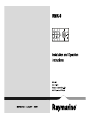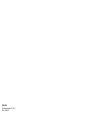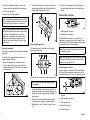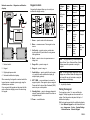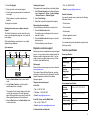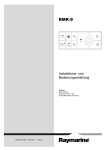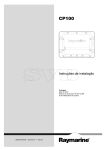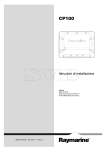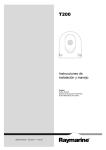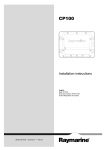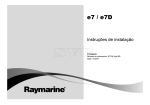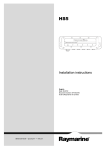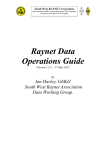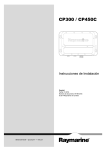Download Raymarine Remote display Installation manual
Transcript
RMK-9 Installation and Operation instructions ENGLIS H Da te : 04-2013 Docume nt numbe r: 81351-1-EN © 2013 Ra yma rine UK Limite d ENGLISH Document number: 81351-1 Date: 04-2013 Handbook information This handbook contains important information regarding your product. using the dedicated alternate power connector. The keypad can be mounted horizontally or vertically with a keypad mat for both orientations supplied. A80217 This handbook includes information to help you: RMK–9 keypad (Using portrait keypad mat.) • plan your installation and ensure you have all the necessary equipment; • install and connect your product as a part of your system of Raymarine electronics; A80217 This and other Raymarine product documentation is available to download in PDF format from www.raymarine.com. RMK–9 keypad (Using landscape keypad mat.) Handbooks Compatibility The RayNet keypad has the following handbooks available: The multifunction displays shown below are compatible with the RMK–9 keypad. Handbooks • New a Series Description Part number • New c Series Installation and operation instructions 81351 • New e Series • gS Series 87187 Product information The RMK-9 is a remote control keypad for Raymarine multifunction displays. The keypad is a class 1 PoE device and can be powered using a suitable network connection providing PoE or can be powered directly This product is NOT approved for use in hazardous/flammable atmospheres. Do NOT install in a hazardous/flammable atmosphere (such as in an engine room or near fuel tanks). Warning: Product grounding • obtain support if required. RMK-9 Mounting template Warning: Potential ignition source Multifunction displays require software version 7.xx or later. Note: New a Series, New c Series and New e Series displays cannot be powered on using the keypad. Important information Warning: Product installation and operation This product must be installed and operated in accordance with the instructions provided. Failure to do so could result in personal injury, damage to your vessel and/or poor product performance. Before applying power to this product, ensure it has been correctly grounded, in accordance with the instructions in this guide. Warning: Positive ground systems Do not connect this unit to a system which has positive grounding. Warning: Switch off power supply Ensure the vessel’s power supply is switched OFF before starting to install this product. Do NOT connect or disconnect equipment with the power switched on, unless instructed in this document. Caution: Power supply protection When installing this product ensure the power source is adequately protected by means of a suitably-rated fuse or automatic circuit breaker. 3 Water ingress • Raymarine specified cables are used. Water ingress disclaimer • Cables are not cut or extended, unless doing so is detailed in the installation manual. Although the waterproof rating capacity of this product meets the IPX6 standard, water intrusion and subsequent equipment failure may occur if the product is subjected to commercial high-pressure washing. Raymarine will not warrant products subjected to high-pressure washing. Disclaimer Raymarine does not warrant that this product is error-free or that it is compatible with products manufactured by any person or entity other than Raymarine. Note: Where constraints on the installation prevent any of the above recommendations, always ensure the maximum possible separation between different items of electrical equipment, to provide the best conditions for EMC performance throughout the installation Declaration of conformity Raymarine UK Ltd. declares that this product is compliant with the essential requirements of EMC directive 2004/108/EC. Raymarine is not responsible for damages or injuries caused by your use or inability to use the product, by the interaction of the product with products manufactured by others, or by errors in information utilized by the product supplied by third parties. The original Declaration of Conformity certificate may be viewed on the relevant product page at www.raymarine.com. EMC installation guidelines Product disposal Raymarine equipment and accessories conform to the appropriate Electromagnetic Compatibility (EMC) regulations, to minimize electromagnetic interference between equipment and minimize the effect such interference could have on the performance of your system Dispose of this product in accordance with the WEEE Directive. Correct installation is required to ensure that EMC performance is not compromised. The Waste Electrical and Electronic Equipment (WEEE) Directive requires the recycling of waste electrical and electronic equipment. Whilst the WEEE Directive does not apply to some Raymarine products, we support its policy and ask you to be aware of how to dispose of this product. For optimum EMC performance we recommend that wherever possible: • Raymarine equipment and cables connected to it are: – At least 1 m (3 ft) from any equipment transmitting or cables carrying radio signals e.g. VHF radios, cables and antennas. In the case of SSB radios, the distance should be increased to 7 ft (2 m). – More than 2 m (7 ft) from the path of a radar beam. A radar beam can normally be assumed to spread 20 degrees above and below the radiating element. • The product is supplied from a separate battery from that used for engine start. This is important to prevent erratic behavior and data loss which can occur if the engine start does not have a separate battery. 4 IMO and SOLAS The equipment described within this document is intended for use on leisure marine boats and workboats not covered by International Maritime Organization (IMO) and Safety of Life at Sea (SOLAS) Carriage Regulations. Technical accuracy To the best of our knowledge, the information in this document was correct at the time it was produced. However, Raymarine cannot accept liability for any inaccuracies or omissions it may contain. In addition, our policy of continuous product improvement may change specifications without notice. As a result, Raymarine cannot accept liability for any differences between the product and this document. Please check the Raymarine website (www.raymarine.com) to ensure you have the most up-to-date version(s) of the documentation for your product. Parts supplied The parts supplied with the keypad are shown below. 1 3 2 4 5 6 7 Warranty registration To register your Raymarine product ownership, please visit www.raymarine.com and register online. 8 D12712-1 It is important that you register your product to receive full warranty benefits. Your unit package includes a bar code label indicating the serial number of the unit. You will need this serial number when registering your product online. You should retain the label for future reference. 1. Keypad. 2. Landscape keypad mat. 3. Portrait keypad mat. 4. Mounting gasket 5. 4 x mounting fixings. RMK–9 6. Documentation pack. Flush mounting the keypad 7. Right angled power cable 2 m (6.6 ft.). For flush mounting you must rebate the mounting surface to accommodate keypad. Note: The appropriate tightening torque and drill bit size to use depends on the thickness of the mounting surface and the type of material it is made from. 8. RayNet network cable 2 m (6.6 ft.). Note: The supplied gasket provides a seal between the unit and a suitably flat and stiff mounting surface or binnacle. The gasket should be used in all installations. It may also be necessary to use a marine-grade sealant if the mounting surface or binnacle is not entirely flat and stiff or has a rough surface finish. Location and mounting Keypad dimensions C D Surface mounting the keypad E F D12708-1 B A D12726-1 1. Check the selected location for the unit. A clear, flat area with suitable clearance behind the panel is required. A 132.9 mm (5.23 in) B 119 mm (4.7 in) 2. Before modifying the mounting surface, refer to the dimensions supplied in this document to ensure there is enough space for the unit and all cables. C 18.7 mm (0.74 in) 3. Fix the supplied mounting template to the selected location, using masking or self-adhesive tape. D 8.5 mm (0.33 in) 4. Drill 4 holes as indicated on the mounting template to accept the fixings. E 37 mm (1.5 in) F 90 mm (3.5 in.) 5. Using a suitable hole saw (the size and position is indicated on the template), make a hole in each corner of the cut-out area. 6. Using a suitable saw, cut along the inside edge of the rear casing cut-out line indicated on the template. 7. Using a router follow the rebate cut-out line on the template to cut out a rebate with a depth of 8.5 mm (0.33 in), to accept the unit. 8. Ensure that the unit fits into the removed area and then remove rough edges. 9. Place the supplied gasket onto the rear of the keypad, ensuring the mounting holes are aligned. 10. Connect relevant cables. 11. Place the keypad into the rebate and secure using the fixings provided. D12722-1 1. Check the selected location for the unit. A clear, flat area with suitable clearance behind the panel is required. 2. Before modifying the mounting surface, refer to the dimensions supplied in this document to ensure there is enough space for the unit and cables. 3. Fix the supplied mounting template to the selected location, using masking or self-adhesive tape. 4. Drill 4 holes as indicated on the mounting template to accept the fixings. 5. Using a suitable hole saw, make a hole in each corner of the cut-out area. 6. Using a suitable saw, cut along the inside edge of the rear casing cut-out line indicated on the template. 7. Ensure that the unit fits into the removed area and then remove rough edges. 5 8. Place the supplied gasket onto the rear of the keypad, ensuring the mounting holes are aligned. 9. Connect relevant cables. 3. Close the opposite end of the keypad mat into the keypad ensuring that the end tab and all side tabs (shown below) click firmly into place. 10. Secure using the fixings provided. 4. With all 3 tabs along one side of the keypad free the keypad mat should easily come away from the keypad. Connections overview Note: The appropriate tightening torque and drill bit size to use depends on the thickness of the mounting surface and the type of material it is made from. 1 2 D12728-1 Note: The supplied gasket provides a seal between the unit and a suitably flat and stiff mounting surface or binnacle. The gasket should be used in all installations. It may also be necessary to use a marine-grade sealant if the mounting surface or binnacle is not entirely flat and stiff or has a rough surface finish. 1. Alternate power connector. 2. Network / power connector. D12705-2 Removing the keypad mat Fitting the keypad mat Your keypad is supplied with a portrait and a landscape keypad mat. The keypad mat can be removed from the keypad following the steps below. 1 2 The alternate power connector is required when connecting to a network which does not support Power over Ethernet PoE. The alternate power connector must be connected directly to a power supply. Note: Do not connect the alternate power connector to a SeaTalkng network. 3 You should fit the keypad mat which matches your chosen mounting orientation. Note: Only use one power source. There is no need to connect the alternate power connector when the keypad is being supplied PoE. 1. Ensure the keypad mat is orientated correctly. 2. Fit the keypad mat into the keypad so that the keypad mat tabs slide into the holes in the keypad, as shown below. D12713-2 Alternate power connection When the keypad is not supplied Power over Ethernet (PoE) then the alternate power connection should be connected directly to a 12 V dc or 24 V dc power supply. Locking tabs are located at the positions shown above. Note: Take care and ensure the keypad housing is not damaged D12704-2 1. Using a thin bladed screwdriver insert the tip of the screwdriver into the recess between the edge of the keypad mat and the keypad housing at location (1) shown above. 2. Gently push the screwdriver away and down from the keypad mat to release the keypad mat tabs. 3. Repeat steps 1 and 2 for tabs at locations (2) and (3). 1 3 2 5 4 D12729-1 1. Keypad. 2. Right angled power cable. 3. Black negative wire. 4. Ground / shield wire. 5. Red positive wire. 6 RMK–9 Warning: Product grounding Before applying power to this product, ensure it has been correctly grounded, in accordance with the instructions in this guide. displays. If the network does not provide Power over Ethernet (PoE) then the keypad must be powered separately. Network connection — gS Series multifunction displays 1 Direct connection — gS Series multifunction display 2 2 1 Grounding — Dedicated drain wire The power cable supplied with this product includes a dedicated shield (drain) wire for connection to a vessel's RF ground point. It is important that an effective RF ground is connected to the system. A single ground point should be used for all equipment. The unit can be grounded by connecting the shield (drain) wire of the power cable to the vessel's RF ground point. On vessels without an RF ground system the shield (drain) wire should be connected directly to the negative battery terminal. The dc power system should be either: • Negative grounded, with the negative battery terminal connected to the vessel's ground. • Floating, with neither battery terminal connected to the vessel's ground 3 3 D12702-2 1. gS Series multifunction display. 2. Keypad. When connecting the keypad directly to a gS Series multifunction display the keypad is supplied with PoE, from the multifunction display. D12709-2 1. gS Series multifunction display (supplying PoE to the keypad). Direct connection — Raymarine multifunction display 2. Keypad. 1 2 3. Networked gS Series multifunction displays. Warning: Positive ground systems 3 Do not connect this unit to a system which has positive grounding. When connecting the keypad to a gS Series multifunction display network the keypad is supplied with PoE. D12694-2 Keypad connection The keypad can be connected directly to a multifunction display’s network connector or via a network switch. Multiple keypads can be connected to a system. Each keypad can be used to control up to 4 multifunction 1. Multifunction display. 2. Keypad. 3. Right angled power cable. When connecting the keypad directly to a New a Series, New c Series or New e Series multifunction display the keypad is not supplied with PoE, and so requires power using the alternate power connector. 7 Network connection — Raymarine multifunction displays 1 Keypad controls Connecting the keypad allows you to control your multifunction display remotely. 2 9 1 3 5 6 1 2 2 Display State Momentary press Press and hold 1 Multifunction display Off Power on* — On Open shortcuts page Power down Multiple multifunction displays All displays Off Power on all displays* — All displays On Open shortcuts page on active display Power down all displays 1 Display On and 1 display Off Open shortcuts page on active display Power down active display 3 4 5 4 Configuration 6 7 8 9 10 11 10 7 8 3 4 D1271 1-1 1. Home — press to return to the homescreen. 2. Menu — accesses menus. Press again to close menus. 3. UniControl — provides a rotary control and a joystick with an OK push button for using menus and applications. 4 D12697-3 4. Back — press to return to a previous menu or dialog level. 1. Network switch. 5. Range Out — press to range out. 2. Keypad. 6. Range In — press to range in. 3. Right angled power cable. 7. Switch Active — press to switch the active pane, or to switch the active multifunction display (in multiple display systems). 4. Networked multifunction displays. When connecting the keypad to a network switch the keypad requires a separate power supply using the alternate power connector. Once connected the keypad must be paired with the each multifunction display you want to control using the keypad. 8. WPT / MOB — press and release to access the waypoint options. Press again to place a waypoint. Press and hold to place a Man Overboard (MOB) marker at your current position. 9. Standby (Auto) — press to disengage integrated autopilot, press and hold to activate Auto mode on integrated autopilot. 10. Power — see table below: 8 Note: * Only applicable to gS Series displays. New a Series, New c Series and New e Series displays cannot be powered on using the keypad. Note: In a multiple display configuration where displays are in different states the displays that are turned off can only be turned on using the power button on the display. 11. Joystick Up direction. Pairing the keypad The keypad can control 1 or more multifunction displays. Multiple keypads can be connected to a system. Each keypad can be paired with up to 4 multifunction displays. With the keypad connected to the multifunction display: 1. Select External Keypad from the External Devices menu: homescreen →Set-up →System Settings →External Devices →External Keypad. RMK–9 2. Select Pair Keypad. 3. Press any button on the external keypad. 4. From the pop-up message select the orientation of the keypad. Either landscape or portrait orientations are available. The keypad is now paired. Switching the active pane or display using the keypad The Switch Active button is used to switch the active pane on a multi application page and / or to switch the active display. With multiple displays connected and / or a multiple application page displayed: Cycle sequence 1 Unpairing the keypad The keypad can be unpaired from an individual display. 1. Select External Keypad from the External Devices menu: homescreen →Set-up →System Settings →External Devices →External Keypad. 2. Select Clear Pairings. 3. Select Yes to unpair the keypad with the display. Determining the active display You can determine which display is currently active. 1. Press the Switch Active button. The switcher pop-up is displayed on the screen or pane that is active. 2. Press the Switch Active button again to close the switcher pop-up. The active display remains the same. Raymarine customer support 2 3 Raymarine provides a comprehensive customer support service. You can contact customer support through the Raymarine website, telephone and e-mail. If you are unable to resolve a problem, please use any of these facilities to obtain additional help. 5 4 D12703-1 1. Press the Switch Active button to enter switch mode. 2. Use the Rotary Control to cycle through the available panes and / or displays. Web support Please visit the customer support area of our website at: www.raymarine.com This contains Frequently Asked Questions, servicing information, e-mail access to the Raymarine Technical Support Department and details of worldwide Raymarine agents. Telephone and e-mail support In the USA: • Tel: +1 603 324 7900 The keypad will cycle through displays in the order in which they were paired. On multi application pages the Range buttons can be used to switch the active application between full and splitscreen. 3. Press the Back button or the Switch Active button to exit switch mode. • Toll Free: +1 800 539 5539 • E-mail: [email protected] In the UK, Europe, and the Middle East: • Tel: +44 (0)13 2924 6777 • E-mail: [email protected] • Tel: +61 (0)29479 4800 • E-mail: [email protected] Product information If you need to request service, please have the following information to hand: • Product name. • Product identity. • Serial number. • Software application version. • System diagrams. You can obtain this product information using the menus within your product. Technical specification Power specification PoE class Class 1 Nominal supply voltage 12 / 24 V dc Operating voltage range 10.8V dc to 31.2V dc Power consumption 3.84 W Environmental specification Operating temperature -25 ºC to +55 ºC (-13 ºF to 131 ºF) Storage temperature -30 ºC to +70 ºC (-22 ºF to 158 ºF) Relative humidity Maximum 75% Waterproof rating IPX6 In Southeast Asia and Australia: 9 RayNet to RJ45 SeaTalkhs adapter cables Wired connections Network / power 1 x RayNet connector Cable Part number • gS Series — 1000 Mb/s plus PoE. 1 m (3.28 ft) RayNet to RJ45 SeaTalkhs cable A62360 3 m (9.84 ft) RayNet to RJ45 SeaTalkhs cable A80151 10 m (32.8 ft) RayNet to RJ45 SeaTalkhs cable A80159 400 mm (1.3 ft) RayNet to RJ45 SeaTalkhs (female) cable A80160 • a, c, e Series — 100 Mb/s. Alternate power 1 x Power connector. Keypad spares Item Part number Keypad mat spare (includes landscape and portrait keypad mat.) R70185 Right angled power cable A06070 Network cables RayNet to RayNet cables Cable Part number 400 mm (1.3 ft) RayNet to RayNet cable (female) A80161 2 m (6.56 ft) RayNet to RayNet cable (female) A62361 5 m (16.4 ft) RayNet to RayNet cable (female) A80005 10 m (32.8 ft) RayNet to RayNet cable (female) A62362 20 m (65.6 ft) RayNet to RayNet cable (female) A80006 50 mm (1.97 in) RayNet to RayNet cable (male) A80162 RayNet right-angled coupler A80262 RayNet cable puller 5-pack R70014 10 RMK–9 www.ra ym a rin e .c o m