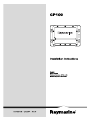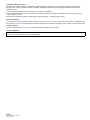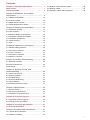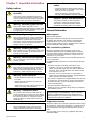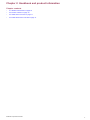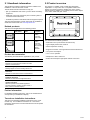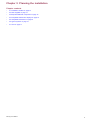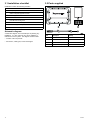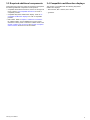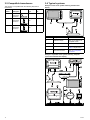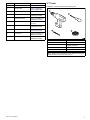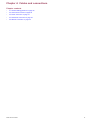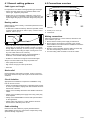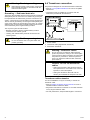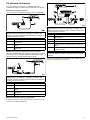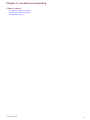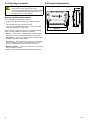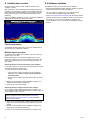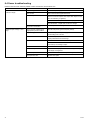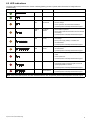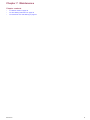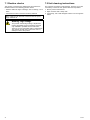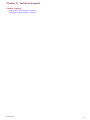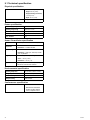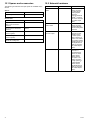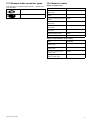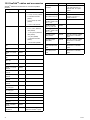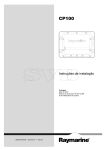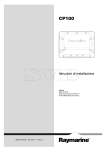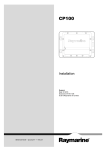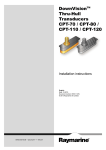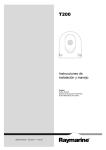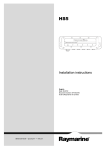Download Raymarine CP100 Installation manual
Transcript
CP100 Installation instructions English Date: 07-2013 Document number: 87194-1-EN © 2013 Raymarine UK Limited Trademark and patents notice Autohelm, hsb2, RayTech Navigator, Sail Pilot, SeaTalk, SeaTalkNG, SeaTalkHS and Sportpilot are registered trademarks of Raymarine UK Limited. RayTalk, Seahawk, Smartpilot, Pathfinder and Raymarine are registered trademarks of Raymarine Holdings Limited. FLIR is a registered trademark of FLIR Systems, Inc. and/or its subsidiaries. All other trademarks, trade names, or company names referenced herein are used for identification only and are the property of their respective owners. This product is protected by patents, design patents, patents pending, or design patents pending. Fair Use Statement You may print no more than three copies of this manual for your own use. You may not make any further copies or distribute or use the manual in any other way including without limitation exploiting the manual commercially or giving or selling copies to third parties. Software updates Check the website www.raymarine.com for the latest software releases for your product. Product handbooks The latest versions of all English and translated handbooks are available to download in PDF format from the website www.raymarine.com. Please check the website to ensure you have the latest handbooks. Copyright ©2013 Raymarine UK Ltd. All rights reserved. ENGLISH Document number: 87194-1 Date: 07-2013 Contents Chapter 1 Important information........................ 7 10.3 Network cable connector types............................ 45 Safety notices............................................................ 7 General Information ................................................... 7 10.4 Network cables .................................................. 45 10.5 SeaTalkng cables and accessories ....................... 46 Chapter 2 Handbook and product information........................................................... 9 2.1 Handbook information .......................................... 10 2.2 Product overview ................................................. 10 2.3 CHIRP Sonar overview......................................... 11 2.4 CHIRP DownVision overview ................................ 11 Chapter 3 Planning the installation ................... 13 3.1 Installation checklist ............................................. 14 3.2 Parts supplied...................................................... 14 3.3 Required additional components ........................... 15 3.4 Compatible multifunction displays ......................... 15 3.5 Compatible transducers........................................ 16 3.6 Typical systems ................................................... 16 3.7 Tools ................................................................... 17 Chapter 4 Cables and connections.................... 19 4.1 General cabling guidance ..................................... 20 4.2 Connections overview .......................................... 20 4.3 Power connection ................................................ 21 4.4 Transducer connection ......................................... 22 4.5 Network connection.............................................. 23 Chapter 5 Location and mounting ..................... 25 5.1 Selecting a location .............................................. 26 5.2 Product dimensions.............................................. 26 5.3 Mounting ............................................................. 27 Chapter 6 System checks and troubleshooting ................................................... 29 6.1 Initial power on test .............................................. 30 6.2 Software updates ................................................. 30 6.3 Troubleshooting ................................................... 31 6.4 Sonar troubleshooting .......................................... 32 6.5 LED indications.................................................... 33 6.6 Resetting the sonar module .................................. 34 Chapter 7 Maintenance ....................................... 35 7.1 Routine checks .................................................... 36 7.2 Unit cleaning instructions ...................................... 36 7.3 Transducer care and cleaning ............................... 37 Chapter 8 Technical support .............................. 39 8.1 Raymarine customer support ................................ 40 8.2 Viewing product information .................................. 40 Chapter 9 Technical specification...................... 41 9.1 Technical specification.......................................... 42 Chapter 10 Options and accessories ................ 43 10.1 Spares and accessories...................................... 44 10.2 Network hardware .............................................. 44 5 6 CP100 Chapter 1: Important information Safety notices Warning: Product installation and operation This product must be installed and operated in accordance with the instructions provided. Failure to do so could result in personal injury, damage to your vessel and/or poor product performance. Warning: Potential ignition source Caution: Do not cut transducer cables • Cutting the transducer cable severely reduces sonar performance. If the cable is cut, it must be replaced, it cannot be repaired. • Cutting the transducer cable will void the warranty and invalidate the European CE mark. Caution: Service and maintenance This product contains no user serviceable components. Please refer all maintenance and repair to authorized Raymarine dealers. Unauthorized repair may affect your warranty. This product is NOT approved for use in hazardous/flammable atmospheres. Do NOT install in a hazardous/flammable atmosphere (such as in an engine room or near fuel tanks). General Information Warning: High voltage Water ingress This product contains high voltage. Adjustments require specialized service procedures and tools only available to qualified service technicians. There are no user serviceable parts or adjustments. The operator should never remove the cover or attempt to service the product. Although the waterproof rating capacity of this product meets the IPX6 & IPX7 standard, water intrusion and subsequent equipment failure may occur if the product is subjected to commercial high-pressure washing. Raymarine will not warrant products subjected to high-pressure washing. Warning: Product grounding EMC installation guidelines Before applying power to this product, ensure it has been correctly grounded, in accordance with the instructions in this guide. Raymarine equipment and accessories conform to the appropriate Electromagnetic Compatibility (EMC) regulations, to minimize electromagnetic interference between equipment and minimize the effect such interference could have on the performance of your system Warning: Positive ground systems Do not connect this unit to a system which has positive grounding. Warning: Switch off power supply Water ingress disclaimer Correct installation is required to ensure that EMC performance is not compromised. For optimum EMC performance we recommend that wherever possible: • Raymarine equipment and cables connected to it are: Ensure the vessel’s power supply is switched OFF before starting to install this product. Do NOT connect or disconnect equipment with the power switched on, unless instructed in this document. – At least 1 m (3 ft) from any equipment transmitting or cables carrying radio signals e.g. VHF radios, cables and antennas. In the case of SSB radios, the distance should be increased to 7 ft (2 m). Warning: Sonar operation – More than 2 m (7 ft) from the path of a radar beam. A radar beam can normally be assumed to spread 20 degrees above and below the radiating element. • NEVER operate the sonar with the vessel out of the water. • NEVER touch the transducer face when the sonar is powered on. • SWITCH OFF the sonar if divers are likely to be within 7.6 m (25 ft) of the transducer. Warning: Transducer cables Do not remove the transducer cable whilst the product is powered on, doing so can cause sparks. If the transducer cable is accidently removed whilst the product is powered on, switch the product's power off, replace the cable and then switch the power back on. • The product is supplied from a separate battery from that used for engine start. This is important to prevent erratic behavior and data loss which can occur if the engine start does not have a separate battery. • Raymarine specified cables are used. • Cables are not cut or extended, unless doing so is detailed in the installation manual. Note: Where constraints on the installation prevent any of the above recommendations, always ensure the maximum possible separation between different items of electrical equipment, to provide the best conditions for EMC performance throughout the installation Suppression ferrites Caution: Power supply protection When installing this product ensure the power source is adequately protected by means of a suitably-rated fuse or automatic circuit breaker. Raymarine cables may be fitted with suppression ferrites. These are important for correct EMC performance. If a ferrite has to be removed for any purpose (e.g. installation or maintenance), it must be replaced in the original position before the product is used. Use only ferrites of the correct type, supplied by Raymarine authorized dealers. Important information 7 Connections to other equipment Requirement for ferrites on non-Raymarine cables If your Raymarine equipment is to be connected to other equipment using a cable not supplied by Raymarine, a suppression ferrite MUST always be attached to the cable near the Raymarine unit. Declaration of conformity Raymarine UK Ltd. declares that this product is compliant with the essential requirements of EMC directive 2004/108/EC. The original Declaration of Conformity certificate may be viewed on the relevant product page at www.raymarine.com. Product disposal Dispose of this product in accordance with the WEEE Directive. The Waste Electrical and Electronic Equipment (WEEE) Directive requires the recycling of waste electrical and electronic equipment. Whilst the WEEE Directive does not apply to some Raymarine products, we support its policy and ask you to be aware of how to dispose of this product. Warranty registration To register your Raymarine product ownership, please visit www.raymarine.com and register online. It is important that you register your product to receive full warranty benefits. Your unit package includes a bar code label indicating the serial number of the unit. You will need this serial number when registering your product online. You should retain the label for future reference. IMO and SOLAS The equipment described within this document is intended for use on leisure marine boats and workboats not covered by International Maritime Organization (IMO) and Safety of Life at Sea (SOLAS) Carriage Regulations. Technical accuracy To the best of our knowledge, the information in this document was correct at the time it was produced. However, Raymarine cannot accept liability for any inaccuracies or omissions it may contain. In addition, our policy of continuous product improvement may change specifications without notice. As a result, Raymarine cannot accept liability for any differences between the product and this document. Please check the Raymarine website (www.raymarine.com) to ensure you have the most up-to-date version(s) of the documentation for your product. 8 CP100 Chapter 2: Handbook and product information Chapter contents • 2.1 Handbook information on page 10 • 2.2 Product overview on page 10 • 2.3 CHIRP Sonar overview on page 11 • 2.4 CHIRP DownVision overview on page 11 Handbook and product information 9 2.1 Handbook information 2.2 Product overview This handbook contains important information related to the installation of the CP100 sonar module. The CP100 is a CHIRP sonar module with DownVision capabilities. In conjunction with a compatible multifunction display, the CP100 provides a detailed view of the water’s bottom structure, enabling you to identify fish and other objects in the water underneath your vessel. The handbook includes information to help you: • plan your installation and ensure you have all the necessary equipment; • install and connect the CP100 as part of a wider system of connected marine electronics; • troubleshoot problems and obtain technical support if required. This and other Raymarine product documents are available to download in PDF format from www.raymarine.com. Related products This document is applicable to the following product: Part number Name Description E70204 CP100 2–channel CHIRP / DownVision sonar module E70205 CP100 and CPT-100 2–channel CHIRP / DownVision sonar module and DownVision transom transducer. D12932-1 The CP100 has the following features: • Dual-beam sonar (conical beam and fan beam). • Typical depth performance of 600 ft. • Water temperature sensing. • Support for transom or through-hull DownVision transducers. • Low power consumption. • 12 V or 24 V operation. Product documentation The following documentation is applicable to your product: Description Part number CP100 Installation instructions Installation of a CP100 unit and connection to a wider system of marine electronics. 87194 / 88022 CP100 Mounting template Mounting diagram for surface mounting a CP100 unit. 87193 CPT–100 Transom transducer Installation instructions Installation of a DownVision transom-mount transducer. 87197 / 88024 CPT–110 / CPT-120 Through-hull transducer Installation instructions Installation of a DownVision through-hull transducer. 87201 / 88025 New a Series, c Series, e Series Installation and operation instructions Details the operation of the fishfinder application (including DownVision operation) for New a Series, c Series, e Series multifunction displays. 81337 • Waterproof to IPX 6 and IPX 7. • Robust and waterproof high-speed network connection. Further information For detailed operating instructions, refer to the handbook that accompanies your multifunction display. Transducer installation instructions This document includes installation instructions for the sonar module only. For installation instructions for a connected transducer, please refer to the documentation that accompanies the transducer. 10 CP100 2.3 CHIRP Sonar overview 2.4 CHIRP DownVision overview Sonar interprets signals from the transducer and builds up a detailed underwater view. The transducer sends pulses of sound waves into the water and measures the time it takes for the sound wave to travel to the bottom and back. The returning echoes are affected by bottom structure and by any other objects in their path, for example reefs, wrecks, shoals or fish. DownVision interprets signals from the transducer and builds up a detailed underwater view. The transducer sends pulses of sound waves into the water and measures the time it takes for the sound wave to travel to the bottom and back. The returning echoes are affected by bottom structure and by any other objects in their path, for example reefs, wrecks, shoals or fish. Sonar produces a 25° conical shaped beam, the coverage of the conical beam is the water column directly beneath the vessel. DownVision produces a wide–angle side-to-side beam and a thin fore-to-aft beam. The coverage of the DownVision beam is a water column directly beneath and to the sides of the vessel. Conical beam DownVision beam D12784-1 Sonar is effective at a range of speeds. In deeper waters the CHIRP bandwidth is automatically restricted to improve bottom lock and the detection of moving objects (e.g. fish) in the wider water column. CHIRP sonar screen example D12777-1 DownVision is effective at lower vessel speeds. In deeper waters the CHIRP bandwidth is automatically restricted to improve bottom lock and the detection of moving objects (e.g. fish) in the wider water column. The wide, thin beam produces clear target returns. The use of CHIRP processing and a higher operating frequency provide a more detailed image, making it easier to identify bottom structures around which fish may reside. CHIRP DownVision screen example Handbook and product information 11 12 CP100 Chapter 3: Planning the installation Chapter contents • 3.1 Installation checklist on page 14 • 3.2 Parts supplied on page 14 • 3.3 Required additional components on page 15 • 3.4 Compatible multifunction displays on page 15 • 3.5 Compatible transducers on page 16 • 3.6 Typical systems on page 16 • 3.7 Tools on page 17 Planning the installation 13 3.1 Installation checklist 3.2 Parts supplied Installation includes the following activities: Installation Task 1 Plan your system. 2 Obtain all required equipment and tools. 3 Site all equipment. 4 Route all cables. 5 Drill cable and mounting holes. 6 Make all connections into equipment. 7 Secure all equipment in place. 8 Power on and test the system. 2 1 3 4 Schematic diagram D12934-1 A schematic diagram is an essential part of planning any installation. It is also useful for any future additions or maintenance of the system. The diagram should include: • Location of all components. • Connectors, cable types, routes and lengths. 14 Item Description Quantity 1 Sonar module. 1 2 Documentation pack. 1 3 Screw. 4 4 Power cable 1 m (3.28 ft). 1 CP100 3.3 Required additional components 3.4 Compatible multifunction displays This product forms part of a system of electronics and requires the following additional components for full operation. This product is compatible with the following Raymarine multifunction displays. • Compatible DownVision transducer; transom or through-hull mount. Refer to 3.5 Compatible transducers for a list of compatible products. • New a Series, New c Series, New e Series. • gS Series. • Compatible Raymarine multifunction display. Refer to 3.4 Compatible multifunction displays for a list of compatible products. • Data cables. Refer to Chapter 4 Cables and connections for suitable cables. Some installations may also require extensions to data, power or transducer cables. Refer to the Chapter 4 Cables and connections and Chapter 10 Options and accessories sections for more information. Planning the installation 15 3.5 Compatible transducers 3.6 Typical systems This product is compatible with the following Raymarine transducers. Example: basic sonar system featuring multifunction display Part number Description Mounting Type Construction A80270 CPT-100 DownVision transducer Transom Plastic A80277 CPT-110 DownVision transducer Throughhull Plastic CPT-120 DownVision transducer Throughhull A80271 2 1 Bronze 3 4 D12937-1 Item Description Part number 1 Multifunction display Refer to your dealer for all compatible variants. 2 Sonar module Refer to Related products. 3 RayNet cable Refer to 10.4 Network cables for RayNet cables. 4 DownVision transducer Refer to 3.5 Compatible transducers. Example: expanded sonar system featuring autopilot system and multifunction display 2 2 3 RayNet RayNet 1 5 4 6 7 9 SeaTalkng 8 10 0 SeaTalkng D12938-1 16 CP100 Item Description Part number 3.7 Tools 1 Sonar module Refer to Related products. Installation of the unit requires the following tools: 2 RayNet cables Refer to 10.4 Network cables for RayNet cables. 3 RayNet network switch A80007 4 Radar scanner Refer to your dealer for all applicable part numbers. 5 Multifunction display Refer to your dealer for all applicable part numbers. 6 DownVision transducer Refer to 3.5 Compatible transducers. 7 Evolution ACU Refer to your dealer for all applicable part numbers. 8 SeaTalkng spur cable Refer to 10.5 SeaTalkng cables and accessories. 9 Evolution EV Refer to your dealer for all applicable part numbers. 10 Pilot head controller Refer to your dealer for all applicable part numbers. 1 2 3 4 D12228-2 Item Description 1 Drill 2 Pozidrive screwdriver 3 Drill bit of appropriate size* 4 Adhesive tape Note: *Drill bit size is dependent on the thickness and type of material that the unit is to be mounted on. Planning the installation 17 18 CP100 Chapter 4: Cables and connections Chapter contents • 4.1 General cabling guidance on page 20 • 4.2 Connections overview on page 20 • 4.3 Power connection on page 21 • 4.4 Transducer connection on page 22 • 4.5 Network connection on page 23 Cables and connections 19 4.1 General cabling guidance 4.2 Connections overview Cable types and length It is important to use cables of the appropriate type and length • Unless otherwise stated use only standard cables of the correct type, supplied by Raymarine. • Ensure that any non-Raymarine cables are of the correct quality and gauge. For example, longer power cable runs may require larger wire gauges to minimize voltage drop along the run. Routing cables 1 Cables must be routed correctly, to maximize performance and prolong cable life. • Do NOT bend cables excessively. Wherever possible, ensure a minimum bend diameter of 200 mm (8 in) / minimum bend radius of 100 mm (4 in). 2 3 D12939-1 1. Network. 2. Power (12 V / 24 V dc). 3. Transducer. Making connections 200 mm (8 in) 100 mm (4 in) • Protect all cables from physical damage and exposure to heat. Use trunking or conduit where possible. Do NOT run cables through bilges or doorways, or close to moving or hot objects. • Secure cables in place using tie-wraps or lacing twine. Coil any extra cable and tie it out of the way. Follow the steps below to connect network, transducer and power cables to your unit. 1. Ensure that the vessel's power supply is switched off. 2. Ensure that the device being connected to the unit has been installed in accordance with the installation instructions supplied with that device. 3. Ensuring correct orientation push the cable connector fully onto the corresponding connector on the unit. 4. Turn the locking collar clockwise to secure the cables. • Where a cable passes through an exposed bulkhead or deckhead, use a suitable watertight feed-through. • Do NOT run cables near to engines or fluorescent lights. Always route data cables as far away as possible from: • other equipment and cables, • high current carrying ac and dc power lines, • antennae. Strain relief Ensure adequate strain relief is provided. Protect connectors from strain and ensure they will not pull out under extreme sea conditions. Circuit isolation Appropriate circuit isolation is required for installations using both AC and DC current: • Always use isolating transformers or a separate power-inverter to run PC’s, processors, displays and other sensitive electronic instruments or devices. • Always use an isolating transformer with Weather FAX audio cables. • Always use an isolated power supply when using a 3rd party audio amplifier. • Always use an RS232/NMEA converter with optical isolation on the signal lines. • Always make sure that PC’s or other sensitive electronic devices have a dedicated power circuit. Cable shielding Ensure that all data cables are properly shielded that the cable shielding is intact (e.g. hasn’t been scraped off by being squeezed through a tight area). 20 CP100 4.3 Power connection Warning: Do NOT connect a SeaTalkng backbone to a 24 V power supply. Always use the power cable provided with your product. To avoid possible damage to equipment, do NOT use the supplied power cable to connect a SeaTalkng backbone to a 24 V power supply. Warning: Do NOT power this product from a SeaTalkng backbone To avoid possible damage to equipment, do NOT use a SeaTalkng backbone as the power source for this product. Power cable extension 1 The product is supplied with a power cable, which can be extended if required. 2 3 D12237-3 Item Description 1 RED positive wire 2 Ground 3 BLACK negative wire 1 • The power cable for each unit in your system should be run as a separate, single length of 2-wire cable from the unit to the vessel's battery or distribution panel. • Raymarine recommends a minimum wire gauge of 18AWG (0.82 mm2) for any length of cable extension. • Regardless of the length of the cable extension, any cable used should be capable of achieving a minimum voltage at the unit of 10.8 V with a fully flat battery at 11 V. Breakers, fuses and circuit protection 2 It is recommended that you fit a thermal breaker or fuse at the distribution panel. Thermal breaker rating 5 A (if only connecting one device) Note: The suitable fuse rating for the thermal breaker is dependent on the number of devices you are connecting. If in doubt consult an authorized Raymarine dealer. 3 4 Sharing a breaker D12238-1 Item Description 1 Power supply 2 Sonar module 3 Vessel's RF ground 4 Transducer Where more than 1 piece of equipment shares a breaker you must provide protection for the individual circuits. E.g. by connecting an in-line fuse for each power circuit. - + 1 2 3 The unit is intended for use on dc 'negative' or 'floating' ground power systems rated from 10.2V to 32V. Raymarine recommends that all power connections are made via a distribution panel. All equipment must be either: • powered from a circuit breaker or switch, with 5A circuit protection, or • powered from a 5A slow blow in-line fuse connected to the RED positive wire of the power cable. 4 The unit does not have a power switch. The unit is powered when the power cable is attached to the vessel's power supply. 4 D11637-2 Note: The unit should be mounted so that the power cable can be easily removed if necessary. If the unit is placed in a difficult to reach location, Raymarine recommends installing an on/off switch on the power connection at a point that is easily accessible. 1 Positive (+) bar 2 Negative (-) bar 3 Circuit breaker 4 Fuse Where possible, connect individual items of equipment to individual circuit breakers. Where this is not possible, use individual in-line fuses to provide the necessary protection. Cables and connections 21 Warning: Product grounding Before applying power to this product, ensure it has been correctly grounded, in accordance with the instructions in this guide. Grounding — Dedicated drain wire 4.4 Transducer connection This product is designed for use with DownVision transducers. • Refer to 3.5 Compatible transducers for a list of compatible transducers. • Transducers must be installed in accordance with the instructions provided with the transducer. The power cable supplied with this product includes a dedicated shield (drain) wire for connection to a vessel's RF ground point. It is important that an effective RF ground is connected to the system. A single ground point should be used for all equipment. The unit can be grounded by connecting the shield (drain) wire of the power cable to the vessel's RF ground point. On vessels without an RF ground system the shield (drain) wire should be connected directly to the negative battery terminal. 1 The dc power system should be either: • Negative grounded, with the negative battery terminal connected to the vessel's ground. 2 • Floating, with neither battery terminal connected to the vessel's ground Warning: Positive ground systems 3 D12940-1 Do not connect this unit to a system which has positive grounding. 1. Sonar module. 2. Transducer cable (supplied with transducer). 3. DownVision transducer. Warning: Transducer cables Do not remove the transducer cable whilst the product is powered on, doing so can cause sparks. If the transducer cable is accidently removed whilst the product is powered on, switch the product's power off, replace the cable and then switch the power back on. Caution: Do not cut transducer cables • Cutting the transducer cable severely reduces sonar performance. If the cable is cut, it must be replaced, it cannot be repaired. • Cutting the transducer cable will void the warranty and invalidate the European CE mark. Transducer cable extension For some installations it may be necessary to extend the transducer cable. • Refer to Chapter 10 Options and accessories for a list of suitable transducer extension cables. • Raymarine recommends a maximum of one cable extension for any single transducer cable. • For best performance, keep all cable lengths to a minimum. 22 CP100 4.5 Network connection 1 The unit must be connected to a compatible Raymarine multifunction display to enable echo sounder data to be viewed. Multifunction display connection Unit connected to a multifunction display using a RayNet cable. 2 3 4 5 1 2 2 2 3 D12236-3 D12234-3 Note: The connection panel on your product may look slightly different to that shown, depending on variant. The network connection method remains the same for all products featuring RayNet connectors. Note: The connection panel on your product may look slightly different to that shown, depending on variant. The network connection method remains the same for all products featuring RayNet connectors. Item Description 1 Sonar module. Item Description 2 RayNet cable. 1 Sonar module. 3 RayNet network switch. 2 Connector panel for compatible Raymarine multifunction display. 4 Connector panel for compatible Raymarine multifunction display. 3 RayNet cable. 5 Connector panel for additional compatible Raymarine multifunction display. Multifunction display configuration (extended cables) When the required length of a single network cable run is greater than 20 m (65.6 ft), a RayNet (male) to (male) adaptor cable should be used to connect RayNet cables together . For details on available network hardware and cables refer to Chapter 10 Options and accessories. 1 2 3 Note: Ensure network cables and connections are tight and secure using any cable ties provided with your network hardware. 3 4 D12942-1 Note: The connection panel on your product may look slightly different to that shown, depending on variant. The network connection method remains the same for all products featuring RayNet connectors. Item Description 1 Sonar module. 2 Connector panel for compatible Raymarine multifunction display. 3 RayNet cables. 4 RayNet (Male) to (Male) adaptor cable. Multiple multifunction display configuration A Raymarine network switch can be used to connect the unit to more than 1 multifunction display. Cables and connections 23 24 CP100 Chapter 5: Location and mounting Chapter contents • 5.1 Selecting a location on page 26 • 5.2 Product dimensions on page 26 • 5.3 Mounting on page 27 Location and mounting 25 5.1 Selecting a location 5.2 Product dimensions Warning: Potential ignition source 72 mm (2.8 in) General location requirements The unit should be mounted where it will be: 171 mm (6.7 in) 162 mm (6.4 in) This product is NOT approved for use in hazardous/flammable atmospheres. Do NOT install in a hazardous/flammable atmosphere (such as in an engine room or near fuel tanks). • protected from physical damage and excessive vibration. • well ventilated and away from heat sources. • away from any potential ignition source such as an engine room, near fuel tanks or a gas locker. When choosing a location for the unit, consider the following points to ensure reliable and trouble-free operation: 205 mm (8.1 in) 225 mm (8.9 in) D12941-1 • Access — there must be sufficient space to enable cable connections to the unit, avoiding tight bends in the cable. • Diagnostics — the unit must be mounted in a location where the diagnostics LED is easily visible. • Interference — the unit should be mounted far enough away from any equipment that may cause interference such as motors, generators and radio transmitters / receivers. • Magnetic compass — mount the unit at least 1 m (3 ft.) away from a magnetic compass. • Power — the unit must be located near a dc power source. 26 CP100 5.3 Mounting Mounting the unit Having chosen a suitable location, install the unit as follows: Note: Raymarine recommends mounting the unit vertically. 1. Secure the mounting template in the required location using adhesive tape. Ra ym ar in e CS 22 digi ta l C S2 so un 2 Te de rm od ule m ou nt in g te m pl at e m pl at e UP 108.2 mm (4.26 in) 421 IM PO en RTAN su re 276 printT: Th is .8 mm ed do cu (10 tem m .90 299 pla en t in) .4 mm te m ay (11 m atc .78 no he t pr in) s th int e m tru ea su e to rem scale en . Be ts pr for ov e m ide od d. ifying m ou nt ing su rfa 188.0 mm (7.40 in) Doc Dat um ent e: 07- num 201 ber 1 : 871 34.6 mm (1.36 in) Pilo t hol (4 pos e itio center ns) ce , D12 197 -1 D12240-1 2. Drill 4 holes at the marked location on the template. Ra ym ar in e CS 22 digi ta l C S2 so un 2 Te de rm od ule m ou nt in g te m pl at e m pl at e UP 108.2 mm (4.26 in) 421 IM PO en RTAN su re 276 printT: Th is .8 mm ed do cu (10 tem m .90 299 pla en t in) .4 mm te m ay (11 m atc .78 no he t pr in) s th int e m tru ea su e to rem scale en . Be ts pr for ov e m ide od d. ifying m ou nt ing su rfa 188.0 mm (7.40 in) Doc Dat um ent e: 07- num 201 ber 1 : 871 34.6 mm (1.36 in) Pilo t hol (4 pos e itio center ns) ce , D12 197 -1 D12241-1 3. Remove the mounting template. 4. Screw in the supplied fixing screws about half way into the holes. 5. Place the unit onto the fixing screws. 6. Push the unit down to engage the key slots in the unit. 7. Tighten the screws 1 2 3 D12242-1 Note: Drill bit, tap size and tightening torque is dependent on the thickness and type of material the unit is to be mounted on. Location and mounting 27 28 CP100 Chapter 6: System checks and troubleshooting Chapter contents • 6.1 Initial power on test on page 30 • 6.2 Software updates on page 30 • 6.3 Troubleshooting on page 31 • 6.4 Sonar troubleshooting on page 32 • 6.5 LED indications on page 33 • 6.6 Resetting the sonar module on page 34 System checks and troubleshooting 29 6.1 Initial power on test 6.2 Software updates Once the unit has been correctly installed check that it is operating correctly. The software running on the product can be updated. After powering on, the unit will take approximately 50 seconds to bootup, from powering on through to normal operation LED status indicator should be GREEN. If the LED status indicator is not green then refer to the troubleshooting section of this handbook. Open the Fishfinder application on your connected multifunction display and ensure that it is operating correctly. • Raymarine periodically releases software updates to improve product performance and add new features. • You can update the software for your product using a connected and compatible multifunction display. • Refer to www.raymarine.com/software/ for the latest software updates and the software update procedure for your product. • If in doubt as to the correct procedure for updating your product software, refer to your dealer or Raymarine technical support. Further information For detailed operating instructions, refer to the handbook that accompanies your multifunction display. Multiple sonar operation For systems with multiple sonar modules, only one sonar may operate at any one time. Before attempting to use the fishfinder application on your multifunction display, use one of the methods described in this document to ensure that only one sonar module is active on your system. Switching between internal and external sonar modules If you want to switch your active sonar module between internal and external follow the steps below. 1. Power off the active sonar module. • Internal sonar module is turned off from the Fishfinder application menu: Menu > Set-up > Sounder Set-up > Internal Sounder. • External sonar modules should be turned off at the power supply. 2. Wait for the No Sounder Source Available message to be displayed in the Fishfinder application. 3. Power on the new sonar module. Switching between multiple external sonar modules If your system includes multiple external sonar modules you must complete the procedure detailed below to ensure only one sonar module is active at a time. Note: If your multifunction display has an internal sonar module, complete the procedure detailed in Switching between internal and external sonar modules BEFORE attempting the following: 1. Power off ALL external sonar modules, either at the power supply or by disconnecting the power cable from the sonar module. 2. Wait for the No Sounder Source Available message to be displayed in the Fishfinder application. 3. Power on the external sonar module that you want to use. 30 CP100 6.3 Troubleshooting The troubleshooting information provides possible causes and corrective action required for common problems associated with marine electronics installations. All Raymarine products are, prior to packing and shipping, subjected to comprehensive test and quality assurance programs. However, if you experience problems with the operation of your product this section will help you to diagnose and correct problems in order to restore normal operation. If after referring to this section you are still having problems with your unit, please contact Raymarine Technical Support for further advice. System checks and troubleshooting 31 6.4 Sonar troubleshooting Problems with the sonar and their possible causes and solutions are described here. Problem Possible causes Possible solutions Sonar data not available on multifunction display. Unit power supply fault. Check the unit power supply and cables. Other unit fault. Refer to the instructions supplied with the unit. SeaTalkhs / RayNet network problem. Check that the unit is correctly connected to a Raymarine network switch. If a crossover coupler or other coupler cable / adapter is used, check all connections (as applicable). Check the status of the Raymarine network switch (if applicable). Check that SeaTalkhs/ RayNet cables are free from damage. Problematic depth readings or sonar image. Software mismatch between equipment may prevent communication. Contact Raymarine technical support. Gain or Frequency settings may be inappropriate for present conditions. Check the sonar presets, gain and frequency settings. Unit power supply fault. Check the voltage from the power supply, if this is too low it can affect the transmitting power of the unit. Unit cable fault. Ensure that the power, transducer and all other cables to the unit are properly connected and free from damage. Transducer fault. Check that the transducer is mounted correctly and is clean. If you have a transom mount transducer, check that the transducer hasn't kicked-up due to hitting an object. 32 Other unit fault. Refer to the instructions supplied with the unit. Vessel stationary. Fish arches are not displayed if the vessel is stationary; fish will appear on the display as straight lines. High vessel speed Turbulence around the transducer may be confusing the unit. Scroll speed set to zero Adjust the scroll speed. CP100 6.5 LED indications The power LED for this product has a number of flashing (blinking) modes to provide status information for diagnostics and troubleshooting. LED color LED code Status User action Solid Green Power On • None (normal power up takes <1 minute.) Green 1 blink Normal operation • None Amber 1 blink Transducer disconnected • Ensure transducer cable and connections are secure and free from damage. • Power cycle unit to recover transducer information. • If problem persists contact Raymarine technical support. Amber 2 blinks No network detected • Ensure network is powered. • Ensure network cable and connections are secure and free from damage. • If problem persists contact Raymarine technical support. Amber 5 blinks Under voltage (<10.2V) • Ensure power cable and connections are secure and free from damage. • Ensure power supply cabling is consistent with recommendations. • If problem persists contact Raymarine technical support. Amber 6 blinks Over voltage (>34.2V) • Ensure power supply levels are consistent with recommendations. • If problem persists contact Raymarine technical support. Red 1 blink General failure • If combined with voltage warning, check power supply and cables. • Power-cycle the unit. • If problem persists contact Raymarine technical support. Red 3 blinks Unit overheating • Ensure installation environment is within recommendations. • Unit will stop pinging and then start again once normal operating temperature is achieved. • If problem persists contact Raymarine technical support. Red 4 blinks Problems with internal database • Power-cycle the unit. • If problem persists contact Raymarine technical support. Note: If any other LED sequence other than described above is seen and persists please contact Raymarine technical support. System checks and troubleshooting 33 6.6 Resetting the sonar module You can use the reset function on a compatible Raymarine multifunction display to restore the sonar module to its factory default settings. In 1. 2. 3. 4. 5. the fishfinder application: Select Menu. Select Set-up. Select Sounder Set-up. Select Sonar Reset. Select Yes to confirm or No to abort the operation, as appropriate. The unit will now be reset to factory default settings. 34 CP100 Chapter 7: Maintenance Chapter contents • 7.1 Routine checks on page 36 • 7.2 Unit cleaning instructions on page 36 • 7.3 Transducer care and cleaning on page 37 Maintenance 35 7.1 Routine checks 7.2 Unit cleaning instructions This product is a sealed unit. Maintenance procedures are therefore limited to the following periodic checks: The unit does not require regular cleaning. However, if you find it necessary to clean the unit, please follow the steps below: 1. Ensure power is switched off. 2. Wipe unit clean with a damp cloth. 3. If necessary, use a mild detergent solution to remove grease marks. • Examine cables for signs of damage, such as chafing, cuts or nicks. • Check that the cable connectors are firmly attached Note: Cables checks should be carried out with the power supply switched off. Warning: High voltage This product contains high voltage. Adjustments require specialized service procedures and tools only available to qualified service technicians. There are no user serviceable parts or adjustments. The operator should never remove the cover or attempt to service the product. 36 CP100 7.3 Transducer care and cleaning Growth can collect on the bottom of the transducer, this can reduce performance. To prevent the build-up of sea growth, coat the transducer with a thin layer of water-based antifouling paint, available from your local marine dealer. Reapply paint every 6 months or at the beginning of each boating season. Certain smart transducers have restrictions on where antifouling paint is applied. Please consult your dealer. Note: Transducers with a temperature sensor may not work properly if painted. Note: Never use ketone-based paint. Ketones can attack many plastics, possibly damaging the sensor. Note: Never use spray paint on your transducer. Spraying incorporates tiny air bubbles, and a marine transducer cannot transmit properly through air. Use a soft cloth and mild household detergent to clean the transducer. If the fouling is severe, remove the growth with a tough cleaning pad, such as a green Scotch BriteTM pad for example. Be careful to avoid scratching the face of the transducer. Note: Harsh cleaning solvents such as acetone may damage the transducer. Maintenance 37 38 CP100 Chapter 8: Technical support Chapter contents • 8.1 Raymarine customer support on page 40 • 8.2 Viewing product information on page 40 Technical support 39 8.1 Raymarine customer support 8.2 Viewing product information Raymarine provides a comprehensive customer support service. You can contact customer support through the Raymarine website, telephone and e-mail. If you are unable to resolve a problem, please use any of these facilities to obtain additional help. You can view information about your unit from the Diagnostics menu on a compatible multifunction display. This option displays information such as product serial number and software version. Web support Please visit the customer support area of our website at: www.raymarine.com This contains Frequently Asked Questions, servicing information, e-mail access to the Raymarine Technical Support Department and details of worldwide Raymarine agents. With the Homescreen displayed: 1. Select Set-up. 2. Select Maintenance. 3. Select Diagnostics. 4. Select the Select Device option. A list of connected devices is displayed. 5. Select the product for which you want to view information. Alternatively, select Show All Data to display information for all connected products. Telephone and e-mail support In the USA: • Tel: +1 603 324 7900 • Toll Free: +1 800 539 5539 • E-mail: [email protected] In the UK, Europe, and the Middle East: • Tel: +44 (0)13 2924 6777 • E-mail: [email protected] In Southeast Asia and Australia: • Tel: +61 (0)29479 4800 • E-mail: [email protected] Product information If you need to request service, please have the following information to hand: • Product name. • Product identity. • Serial number. • Software application version. • System diagrams. You can obtain this product information using the menus within your product. 40 CP100 Chapter 9: Technical specification Chapter contents • 9.1 Technical specification on page 42 Technical specification 41 9.1 Technical specification Physical specification Dimensions • Width: 225 mm (8.9 in). • Height: 162 mm (6.4 in). • Height (including connectors): 171 mm (6.7 in). • Depth: 72 mm (2.8 in). Weight 0.6 kg (1.32 lbs) Power specification Nominal supply voltage 12 V / 24 V dc Operating voltage range 10.8 V to 31.2 V dc Power consumption 5.6 W (maximum) Current 1 A peak Fuse / breakers 5A Sonar / DownVision specification Channels 2 x CHIRP (1 x sonar and 1 x DownVision) Operating frequencies • Sonar — Centered 200 KHz Beam coverage • DownVision — Centered 350 KHz • Sonar — 25° conical beam. • DownVision — Wide (port / starboard) and thin (fore / aft) fan beam. Target separation Achieved through CHIRP processing: • Sonar — 32 mm (1.25 in). • DownVision — 25 mm (1 in). Depth Typical depth performance of 189 m (600 ft). Applies to both Sonar and DownVision channels. Environmental specification Operating temperature 0°C to +55°C (+32°F to +131°F) Storage temperature –30°C to +70°C (-22°F to +158°F) Relative humidity 95% Waterproof rating IPX6 and IPX7 Conformance specification Conformance • EN 60945:2002 • EMC Directive 2004/108/EC • Australia and New Zealand: C-Tick, Compliance Level 2 42 CP100 Chapter 10: Options and accessories Chapter contents • 10.1 Spares and accessories on page 44 • 10.2 Network hardware on page 44 • 10.3 Network cable connector types on page 45 • 10.4 Network cables on page 45 • 10.5 SeaTalkng cables and accessories on page 46 Options and accessories 43 10.1 Spares and accessories The following accessories and spare parts are available for the CP100: Spares Item Part number 1 m (3.28 ft) power cable A06049 10.2 Network hardware Item Part number Notes HS5 RayNet network switch A80007 5–port switch for network connection of multiple devices featuring RayNet connectors. Equipment with RJ45 SeaTalkhs connectors can also be connected via suitable adapter cables. RJ45 SeaTalkhs network switch E55058 8–port switch for network connection of multiple SeaTalkhs devices featuring RJ45 connectors. RJ45 SeaTalkhs crossover coupler E55060 Enables direct connection of RJ45 SeaTalkhs devices to smaller systems where a switch is not required. Also enables the connection of RJ45 SeaTalkhs devices to an HS5 RayNet network switch (in conjunction with suitable adapter cables). Ethernet RJ45 coupler R32142 Enables direct connection of compatible thermal cameras to smaller systems where a network switch is not required. Also enables connection to larger systems via an RJ45 SeaTalkhs network switch or HS5 RayNet network switch (in conjunction with suitable adapter cables). Accessories Item Part number 4 m (13.12 ft) transducer extension cable for CPT-100 transom transducer A80273 CPT-100 Transom DownVision transducer A80270 CPT-110 Through-hull DownVision transducer (plastic) A80277 CPT-120 Through-hull DownVision transducer (bronze) A80271 Transom transducer shield for vessels with a trolling motor A80207 44 CP100 10.3 Network cable connector types 10.4 Network cables There are 2 types of network cable connector — RayNet, and RJ45 SeaTalkhs. RayNet to RayNet cables RJ45 SeaTalkhs connector. RayNet connector. Cable Part number 400 mm (1.3 ft) RayNet to RayNet cable (female) A80161 2 m (6.56 ft) RayNet to RayNet cable (female) A62361 5 m (16.4 ft) RayNet to RayNet cable (female) A80005 10 m (32.8 ft) RayNet to RayNet cable (female) A62362 20 m (65.6 ft) RayNet to RayNet cable (female) A80006 50 mm (1.97 in) RayNet to RayNet cable (male) A80162 RayNet right-angled coupler A80262 RayNet cable puller 5-pack R70014 RayNet to RJ45 SeaTalkhs adapter cables Options and accessories Cable Part number 1 m (3.28 ft) RayNet to RJ45 SeaTalkhs cable A62360 3 m (9.84 ft) RayNet to RJ45 SeaTalkhs cable A80151 10 m (32.8 ft) RayNet to RJ45 SeaTalkhs cable A80159 400 mm (1.3 ft) RayNet to RJ45 SeaTalkhs (female) cable A80160 45 10.5 SeaTalkng cables and accessories Description Part No Notes SeaTalkng cables and accessories for use with compatible products. SeaTalkng Inline terminator A80001 Provides direct connection of a spur cable to the end of a backbone cable. No T-piece required. Description Part No Notes SeaTalkng T70134 Includes: SeaTalkng Blanking plug A06032 • 1 x 5 Way connector (A06064) ACU / SPX SeaTalkng spur cable 0.3 m (1.0 ft) R12112 SeaTalk (3 pin) to SeaTalkng adaptor cable 0.4 m (1.3 ft) A06047 SeaTalk to SeaTalkng spur 1 m (3.3 ft) spur A22164 SeaTalk2 (5 pin) to SeaTalkng adaptor cable 0.4 m (1.3 ft) A06048 DeviceNet adaptor cable (Female) A06045 Allows the connection of NMEA 2000 devices to a SeaTalkng system. DeviceNet adaptor cable (Male) A06046 Allows the connection of NMEA 2000 devices to a SeaTalkng system. DeviceNet adaptor cable (Female) to bare ends. E05026 Allows the connection of NMEA 2000 devices to a SeaTalkng system. DeviceNet adaptor cable (Male) to bare ends. E05027 Allows the connection of NMEA 2000 devices to a SeaTalkng system. starter kit • 2 x Backbone terminator (A06031) • 1 x 3 m (9.8 ft) spur cable (A06040) • 1 x Power cable (A06049) SeaTalkng Backbone Kit A25062 Includes: • 2 x 5 m (16.4 ft) Backbone cable (A06036) • 1 x 20 m (65.6 ft) Backbone cable (A06037) • 4 x T-piece (A06028) • 2 x Backbone terminator (A06031) • 1 x Power cable (A06049) SeaTalkng 0.4 m (1.3 ft) spur A06038 SeaTalkng 1 m (3.3 ft) spur A06039 SeaTalkng 3 m (9.8 ft) spur A06040 SeaTalkng 5 m (16.4 ft) spur A06041 SeaTalkng 0.4 m (1.3 ft) elbow spur A06042 SeaTalkng 0.4 m (1.3 ft) backbone A06033 SeaTalkng 1 m (3.3 ft) backbone A06034 SeaTalkng 3 m (9.8 ft) backbone A06035 SeaTalkng 5 m (16.4 ft) backbone A06036 SeaTalkng 9 m (29.5 ft) backbone A06068 SeaTalkng 20 m (65.6 ft) backbone A06037 SeaTalkng to bare ends 1 m (3.3 ft) spur A06043 SeaTalkng to bare ends 3 m (9.8 ft) spur A06044 SeaTalkng Power cable A06049 SeaTalkng A06031 Terminator SeaTalkng T-piece A06028 Provides 1 x spur connection SeaTalkng 5–way connector A06064 Provides 3 x spur connections SeaTalkng backbone extender A06030 SeaTalk to SeaTalkng converter kit E22158 46 Connects an SPX course computer or an ACU to a SeaTalkng backbone. Allows the connection of SeaTalk devices to a SeaTalkng system. CP100 www.ra ym a rin e .c o m