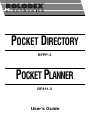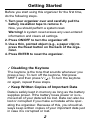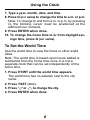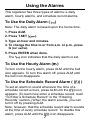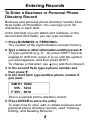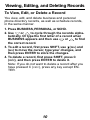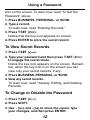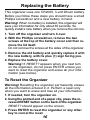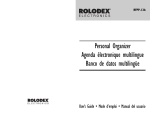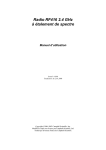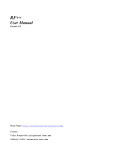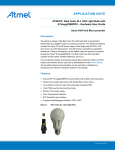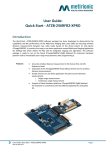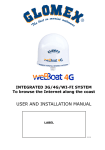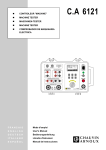Download Rolodex RF411-12 User`s guide
Transcript
POCKET DIRECTORY RFPP-3 POCKET PLANNER RF411-3 User’s Guide 20 License Agreement READ THIS LICENSE AGREEMENT BEFORE USING THE ELECTRONIC REFERENCE. YOUR USE OF THE ELECTRONIC REFERENCE DEEMS THAT YOU ACCEPT THE TERMS OF THIS LICENSE. IF YOU DO NOT AGREE WITH THESE TERMS, YOU MAY RETURN THIS PACKAGE WITH PURCHASE RECEIPT TO THE DEALER FROM WHICH YOU PURCHASED THE ELECTRONIC REFERENCE AND YOUR PURCHASE PRICE WILL BE REFUNDED. ELECTRONIC REFERENCE means the software product and documentation found in this package and FRANKLIN means Franklin Electronic Publishers, Inc. Limited Use License All rights in the ELECTRONIC REFERENCE remain the property of FRANKLIN. Through your purchase, FRANKLIN grants you a personal and nonexclusive licensed to use this ELECTRONIC REFERENCE. You may not make any copies of the ELECTRONIC REFERENCE or of the data stored therein, whether in electronic or print format. Such copying would be in violation of applicable copyright laws. Further, you may not modify, adapt, disassemble, decompile, translate, create derivative works of, or in any way reverse engineer the ELECTRONIC REFERENCE. You may not export or reexport, directly or indirectly, the ELECTRONIC REFERENCE without compliance with appropriate governmental regulations. The ELECTRONIC REFERENCE contains Franklin’s confidential and proprietary information which you agree to take adequate steps to protect from unauthorized disclosure or use. This license is effective until terminated. This license terminates immediately without notice from FRANKLIN if you fail to comply with any provision of this license. 1 Getting Started Before you start using this organizer for the first time, do the following steps. 1. Turn your organizer over and carefully pull the battery insulation tape to remove it. Now, you should perform a system reset. Warning! A system reset erases any user-entered information and clears all settings. 2. Press ON/OFF to turn the organizer off. 3. Use a thin, pointed object (e.g., a paper clip) to press the Reset button on the back of the organizer. 4. Press ENTER to reset the organizer. ✓ Disabling the Keytone The keytone is the tone that sounds whenever you press a key. To turn off the keytone, first press SHIFT and then press V ( ). To turn the keytone on again, repeat these steps. ✓ Keep Written Copies of Important Data Data is safely kept in memory as long as the battery supplies power. If the battery loses power or is removed all of your data will be lost. Data can also be lost or corrupted if you make a mistake while operating the organizer. Because of this, you should always keep written copies of your important data just in case it is corrupted or lost. 2 Key Guide ON/OFF 3KB M E M O R Y BUSINESS PERSONAL B P Q W SPACE HT/WT ALM CAL/CONV E R T Y M+ MRC A SCHD M- S D % DST AM/PM F G AC SYM CE/C Z X C 7 8 9 ÷ 4 5 6 x 1 2 3 – 0 . = + U I O T.SET SHIFT +/- 12/24 H P J K L DEL INS DAY V B N M ENTER Function Keys BUSINESS PERSONAL SCHD HT/WT Selects the business phone directory. Selects the personal phone directory. Selects the scheduler. Toggles between the home time and world time clocks. ALM Selects the alarm clock. CAL/CONV Toggles between the calculator and the metric converter. Other Keys B (DAY) Lets you select the day of the week when setting the home and world time clocks. C (CE/C) Shifted, clears your most recent entry. ENTER Stores an entered record. G (DST AM/PM) When the home time is displayed, 3 Key Guide changes the time to or from daylight savings. When setting the home time, changes the time to or from a.m. or p.m. H (12/24) Shifted, toggles home and world time clocks between 12 and 24 display. ON/OFF Turns the organizer on or off. SHIFT Pressed once, shifts a key to perform the function printed above the key. Pressed twice, starts the shift lock. SPACE Types a space. T.SET( ) Lets you set the home time, world time, alarm clock, password, exchange rates, and other functions. X (SYM) Shifted, lets you type symbols (e.g., $, :, #). Direction Keys ▼ ▼ ▼ ▼ Lets you move in the indicated direction: up, down, left, or right. Displays records. Calculator Function Keys A (MRC) C (CE/C) D (M-) F (%) L (+/-) S (M+) Z (AC) Pressed once, retrieves a number from the memory. Pressed twice, clears the memory. Clears the most recent entry. Stores a negative number in the memory. Calculates a percentage. Changes number from/to positive or negative. Stores a positive number in the memory. Clears all calculator entries and memory. 4 Using the Clock This organizer keeps two times: a home time and a world time. Important! You should set the home time zone before setting any other times or using the scheduler. To Set the Home Time Zone 1. Press HT/WT until the Home Time screen appears. LON SUN 1995 1- 1 A 12 - 02 56 2. Press or 3. Press T.SET ( until a city in your time zone appears. ) to set the time zone. To Set the Home Time 1. Press HT/WT until the home time appears. The home time has an asterisk at the upper left. 2. Press H (12/24) to change the clock to/from 12- or 24-hour display. Note: To set the home time to a.m. or p.m. (see Step 8 below), you must choose the 12-hour display now. 3. Press T.SET ( ). 4. If you want, type your city name (up to 6 characters). 5. If needed, press (INS) until the week day blinks. 6. Press B (DAY) to change the week day and then press (INS). 5 Using the Clock 7. Type a year, month, date, and time. 8. Press G (DST AM/PM) to change the time to a.m. or p.m. Note: To change to and from a.m. to p.m. by pressing G, the blinking cursor must be positioned at the leftmost hour numeral. 9. Press ENTER when done. 10. To change the home time to or from daylight savings time, press G (DST AM/PM). To Set the World Time Use the world time to view the times in other world cities. Note: The world time is based upon hours added or subtracted from the home time zone. It is not a separate clock that can be set independently of the home time. 1. Press HT/WT until the world time appears. The world time has no asterisk next to the city name. 2. Press T.SET ( ). 3. Press or to change the city. 4. Press ENTER when done. 6 Using the Alarms This organizer has three types of alarms: a daily alarm, hourly alarms, and schedule record alarms. To Use the Daily Alarm ( ) Note: The daily alarm is based upon the home time. 1. Press ALM. 2. Press T.SET ( ). 3. Type an hour and minutes. 4. To change the time to or from a.m. or p.m., press G (DST AM/PM). 5. Press ENTER when done. The icon indicates that the daily alarm is set. To Use the Hourly Alarm ( ) To turn on the hourly alarm, press ALM until the bell icon appears. To turn this alarm off, press ALM until the bell icon disappears. To Use the Schedule Record Alarm ( ((\)) ) To set an alarm to sound whenever the time of a schedule record occurs, press ALM unti the ((\)) icon appears. (To learn how enter a schedule record, read “To Enter a Schedule Record” in the “Entering Records” section.) When the alarm sounds, you can turn it off by pressing ALM. Note, however, that the schedule record alarm sounds at the time of every schedule record. To disable this alarm, press ALM until the ((\)) icon disappears. 7 Entering Records To Enter a Business or Personal Phone Directory Record Business and personal phone directory records have three fields of information. You can type up to 36 characters in each field. In the first field you can letters and numbers. In the second and third fields, you can type numbers. 1. Press BUSINESS or PERSONAL. The number at the right indicates unused memory. 2. Type a name or other information and then press ▼. To type symbols (e.g., $, :, #), press SHIFT twice to engage to shift lock, press X (SYM) until the symbol you want appears, and then press SHIFT. To change a character, use (DEL) and then retype it. 3. In the second field, type a phone number and then press ▼. 4. In the third field, type another phone number if you want. SMITH BOB 555 - 1234 F 555 - 5678 This is a sample phone directory record. 5. Press ENTER to store the entry. To learn how to view, edit, or delete business and personal phone directory records, read “Viewing, Editing, and Deleting Records.” 8 Entering Records To Enter a Schedule Record Schedule records have three fields of information. The first field can hold up to 36 characters. The second and third fields hold numbers. You can also set an alarm to go off when a scheduled event occurs. 1. Press SCHD. 2. Type an event description in the first field and then press ▼. To type symbols (e.g., $, :, #), press SHIFT twice to engage to shift lock, press X (SYM) until the symbol you want appears, and then press SHIFT. To change a character, use (DEL) and then retype it. 3. In the second field, type the year, month, and date of the event, and then press ▼. 4. In the third field, type hour and minutes. MEETING 1997 P 03 - 30 01 - 31 This is a sample schedule record. 5. Press G (DST AM/PM) to change the time to or from a.m. and p.m. Note: To change a.m. and p.m., the blinking cursor must be positioned at a time digit (hour or minute) and the home time clock must be set in the 12-hour display mode. 6. Press ENTER to store the record. 9 Viewing, Editing, and Deleting Records To View, Edit, or Delete a Record You view, edit, and delete business and personal phone directory records, as well as schedule records, in the same manner. 1. Press BUSINESS, PERSONAL, or SCHD. or to cycle through the records alpha2. Use betically. Or type the first letter of a record when or to find BUSINESS appears and then use the correct record. 3. To edit a record, first press SHIFT, use (DEL) and (INS) to move the cursor, type your changes, and then press ENTER to store the changes. 4. To delete a record, first press SHIFT, press C (CE/C), and then press ENTER to delete it. Note: If you do not want to delete a record after you have pressed C (CE/C), press any key except ENTER. 10 Using a Password This organizer has a secret mode, which allows you to create secret business phone directory records, personal phone directory records, and scheduler records that only someone with the password you set can use. Caution! Your secret records can only be viewed if you remember your password, so always write down your password and keep it in a separate location. To Set the Password 1. Press BUSINESS, PERSONAL, or SCHD. ). 2. Press T.SET ( KEY WORD? 3. Type a password of up to six characters. Remember to write down your password and keep it in a separate location. 4. Press T.SET ( ) to store the password and engage the secret mode. The key icon on the screen indicates that the secret mode is now engaged. 5. Press T.SET ( ) two more times to disengage the secret mode. To Enter Secret Records To enter secret records, you must set a password and have engaged the secret mode, indicated by the key 11 Using a Password icon on the screen. To learn how, read “To Set the Password” above. 1. Press BUSINESS, PERSONAL, or SCHD. 2. Type a record. To learn how, read “Entering Records.” 3. Press T.SET ( ). Notice that the key icon appears on screen. 4. Press ENTER to store the secret record. To View Secret Records 1. Press T.SET ( ). ) 2. Type your password and then press T.SET ( to engage the secret mode. Notice the key icon appears on the screen. Remember, when the key icon is on the screen you can view only your secret records, if any. 3. Press BUSINESS, PERSONAL, or SCHD. 4. View any secret records. To learn how, read “Viewing, Editing, and Deleting Records.” To Change or Disable the Password 1. Press T.SET ( 2. Press SHIFT. ). 3. Use (DEL) and (INS) to move the cursor, type your changes, and then press ENTER. 12 Using the Calculator To Make Basic Calculations 1. Press CALC/CONV until the calculator screen appears. 0. 2. Type a number. You can type up to 10 digits with this calculator. To change the number to or from positive or negative, press L (+/-). 3. Press the addition, subtraction, multiplication, or division key. 4. Type another number. 5. Press = to make your calculation. 6. To clear the calculation, press C (C/CE). Or press G (%) to calculate the percentage. To Use the Calculator Memory 1. Make a calculation as shown above or simply type a number in the calculator. 2. Press S (M+) to add the result to the memory as a positive number or D (M-) to add it to the memory as a negative number. 3. To retrieve the number from memory, press A (MRC) once. 4. To clear the memory, press A (MRC) a second time. 13 Converting Measures and Currency To Convert Measures 1. Press CAL/CONV until the inches-to-centimeters conversion screen appears. or until the desired conversion ap2. Press pears. 3. To change the direction of the conversion, press (DEL) or (IINS). 4. Type a number. 5. Press ENTER to convert it. To Set Currency Exchange Rates You can set more than on exchange rate and convert currencies in both directions. 1. Press CAL/CONV until the inches-to-centimeters conversion screen appears. or until the blank conversion screen 2. Press appears. – –> 0. 3. Press T.SET ( ). 4. Type a short abbreviation for the entry currency (e.g., USD for U.S. dollars). 5. Press (ins). 6. Type a short abbreviation for the target currency (e.g., YEN ) and then press ENTER. 14 Converting Measures and Currency 7. Type an exchange rate (units of the target currency/one unit of the entry currency) and then press ENTER. To Convert Currencies Note: To convert currencies, you must first set their exchange rates. To learn how, read “To Set Currency Exchange Rates.”) 1. Press CAL/CONV until the inches-to-centimeters conversion screen appears. or until the appropriate conversion 2. Press screen appears. USD – –> YEN 114. 3. To change the direction of the conversion, press (DEL) or (INS). 4. Type units of the entry currency and then press ENTER to convert it to the target currency. This organizer may change operating modes due to Electro-static Discharge. Normal operation of this organizer can be re-established by pressing the ON/ OFF key. 15 Replacing the Battery This organizer uses one CR2025, 3-volt lithium battery. Before you follow these steps you should have a small Phillips screwdriver and a new battery in hand. Warning! When no battery is installed, this organizer will save your information for only about 30 seconds. So quickly install a new battery when you remove the old one. 1. Turn off the organizer and turn it over. 2. With the Phillips screwdriver, remove the two screws at the top of the battery cover and then remove the lid itself. Do not remove the screws at the sides of the organizer. 3. Remove the old battery and quickly replace it with the new battery, with its plus (+) sign facing you. 4. Replace the battery cover. Warning! If RESET? appears when you next turn on the organizer, do not press ENTER unless you want to reset the organizer and erase all your information (see below). To Reset the Organizer Warning! Resetting the organizer permanently erases all the information entered in it. Perform a reset only when you want to erase and lose all your information. 1. If needed, turn the organizer on. 2. Using the pointed end of a paper clip, press the recessed RESET button on the back of the organizer. RESET? should appear on the screen. 3. Press ENTER to reset the organizer or any other key to cancel the reset. 16 Limited Warranty (U.S. Only) Franklin Electronic Publishers, Inc. (“Franklin”) warrants to the end user that this product will be free from defects in material and workmanship for a period of ONE YEAR from the date of original retail purchase, as evidenced by sales receipt. On discovery of a defect, the end user must return this product (transportation charges prepaid) either to the dealer from whom it was purchased or directly to Franklin at the address given below. Each product returned must include the user’s name, address, and telephone number, as well as a brief description of the nature of the defect and a copy of the sales receipt as proof of the date of the original retail purchase. Franklin will, at its option, repair or replace any product at no further charge to the end user on determination by Franklin, in its sole discretion, that the product was defective and that such defect arose within the duration of this limited warranty. This warranty does not apply if, in the sole discretion of Franklin, the product has been tampered with, damaged by accident, abuse, misuse, or misapplication, or as a result of service or modification by any party, including any dealer, other than Franklin. FRANKLIN SHALL NOT BE RESPONSIBLE IN ANY WAY FOR ANY SERVICE OR MODIFICATION TO THIS PRODUCT BY ANY PARTY, INCLUDING ANY DEALER, OTHER THAN FRANKLIN. This warranty applies only to products manufactured by or for Franklin. Batteries, corrosion of battery contacts and any damage caused by batteries are not covered by this warranty. ALL IMPLIED WARRANTIES, INCLUDING ANY IMPLIED WARRANTIES OF MERCHANTABILITY OR FITNESS FOR A PARTICULAR PURPOSE, SHALL BE STRICTLY LIMITED IN DURATION TO THAT OF THE EXPRESS WARRANTY SET FORTH ABOVE, THAT IS, ONE YEAR FROM THE DATE OF ORIGINAL RETAIL PURCHASE. THE WARRANTY AND REMEDY SET FORTH ABOVE ARE THE EXCLUSIVE REMEDY OF THE RETAIL BUYER AND END USER IN CONNECTION WITH THE MANUFACTURE, SALE, OR USE OF THIS PRODUCT AND ARE IN LIEU OF ANY AND ALL OTHER WARRANTIES OR REMEDIES, WRITTEN OR ORAL, EXPRESS OR IMPLIED. NO FRANKLIN DEALER, AGENT, OR EMPLOYEE IS AUTHORIZED TO MAKE ANY ADDITIONAL WARRANTY IN THIS REGARD OR TO MAKE ANY MODIFICATION OR EXTENSION OF THIS EXPRESS WARRANTY. FRANKLIN SHALL NOT BE RESPONSIBLE FOR SPECIAL, INCIDENTAL, OR CONSEQUENTIAL DAMAGES RESULTING FROM THE BREACH OF ANY EXPRESS OR IMPLIED WARRANTY OR IN CONNECTION WITH THE MANUFACTURE, SALE, OR USE OF THIS PRODUCT UNDER ANY LEGAL THEORY, WHICH DAMAGES SHALL INCLUDE, BUT NOT BE LIMITED TO, LOST PROFITS, DAMAGES TO PROPERTY OR DAMAGES FOR PERSONAL INJURY (BUT ONLY TO THE EXTENT PERMITTED BY LAW). UNLESS OTHERWISE CONTRARY TO APPLICABLE LAW, FRANKLIN’S LIABILITY SHALL IN NO CASE EXCEED THE PRICE PAID FOR THE PRODUCT CLAIMED TO BE DEFECTIVE. This warranty shall not be applicable to the extent that the enforcement of any provision may be prohibited by applicable law. This warranty gives you specific rights, and you may also have other rights which vary from state to state. Some states do not allow the exclusion or limitation of incidental or consequential damages or limitation on how long an implied warranty may last so the above limitation or exclusion may not apply to you. Enclose $3.00 check or money order for shipping and handling to: FRANKLIN ELECTRONIC PUBLISHERS, INC. ATTENTION: SERVICE DEPARTMENT ONE FRANKLIN PLAZA BURLINGTON, NEW JERSEY 08016 609-386-2500 17 Your Notes 18 Specifications Models RF411-3 and RFPP-3 Size: 11.8 x 7.1 x 1.1 cm • Weight: 2.5 oz •Batteries: 1 CR-2025 Lithium Storage capacity: 300 items Cleaning This Product To clean this product, spray a mild glass cleaner onto a cloth and wipe its surface. Don’t spray liquids directly onto the unit. Don’t use or store your organizer in extreme or prolonged heat, cold, humidity, or other adverse conditions. FCC Notice Complies with the limits for a Class B computing device pursuant to Subpart B of Part 15 of FCC Rules. Operation is subject to the following two conditions (1) This device may not cause harmful interference; and (2) This device must accept any interference received, including interference that may cause undesirable operation. Copyrights, Trademarks, Patents, ISBN © 1997 Franklin Electronic Publishers, Inc. Burlington, N.J. 08016-4907 USA. All rights reserved. Rolodex is a registered trademark of Insilco Corporation. Patents Pending Limited Warranty (outside U.S.) This product, excluding batteries is guaranteed by Franklin for a period of one year from the date of purchase. It wil be repaired or replaced (at Franklin’s option) free of charge for any defect due to faulty workmanship or materials. Products purchased outside the United States that are returned under warranty should be returned to the original vendor with proof of purchase and description of fault. Charges will be made for all repairs unless valid proof of purchase is provided. This warranty explicitly excludes defects due to misuse, accidental damage, or wear and tear. This guarantee does not affect the consumer’s statutory rights. For sales and customer service, please call 1-800-266-5626. REP-28000-00 P/N 7201854 Rev. A 19