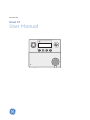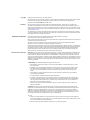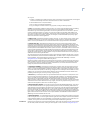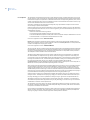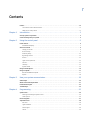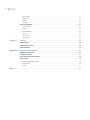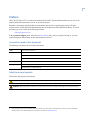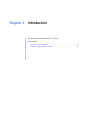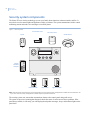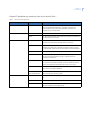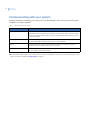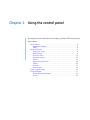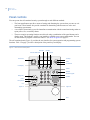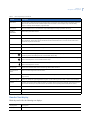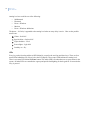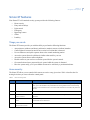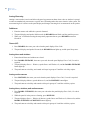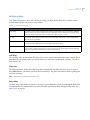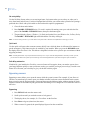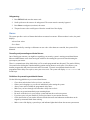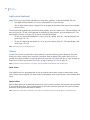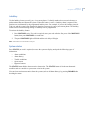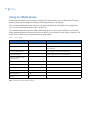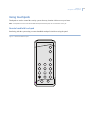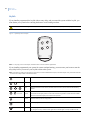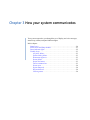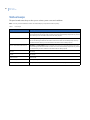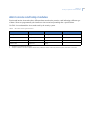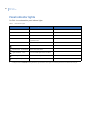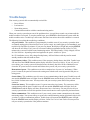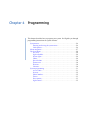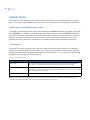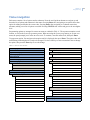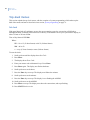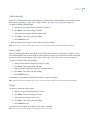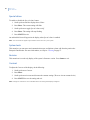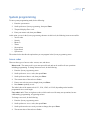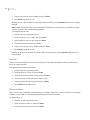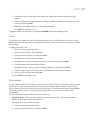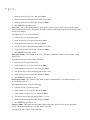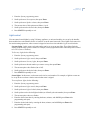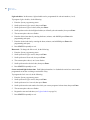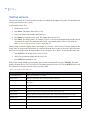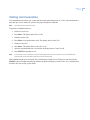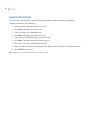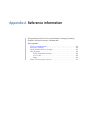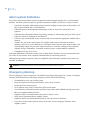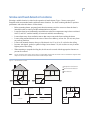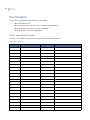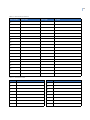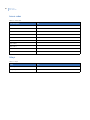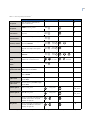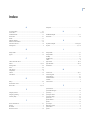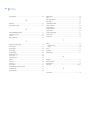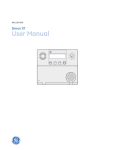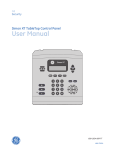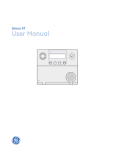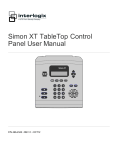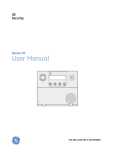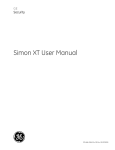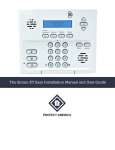Download Protect America Simon XT User manual
Transcript
600-1054-95R Simon XT User Manual g Copyright Copyright © 2007 GE Security. All rights reserved. This document may not be copied in whole or in part or otherwise reproduced without prior written consent from GE Security except where specifically permitted under US and international copyright law. Document number: 466-2266C (November 2007). Disclaimer The information in this document is subject to change without notice. GE Security, Inc. (“GE Security”) assumes no responsibility for inaccuracies or omissions and specifically disclaims any liabilities, losses, or risks, personal or otherwise, incurred as a consequence, directly or indirectly, of the use or application of any of the contents of this document. For the latest documentation, contact your local supplier or visit us online at www.gesecurity.com. This publication may contain examples of screen captures and reports used in daily operations. Examples may include fictitious names of individuals and companies. Any similarity to names and addresses of actual businesses or persons is entirely coincidental. Trademarks and patents GE and the GE monogram are registered trademarks of General Electric Company. Simon and Simon XT are trademarks of GE Security. Other trade names used in this document may be trademarks or registered trademarks of the manufacturers or vendors of the respective products. This product and the use of this product may be covered by one or more of the following patents: 5,805,063; 5,872,512; 5,942,981; 5,686,896; 5,686,885; or 4,855,713. Except expressly provided herein, the purchase of this product shall not constitute a license or otherwise provide a right to practice a method covered by any of the identified patents. GE Security hereby grants the purchaser of this product a limited, nonexclusive license to practice the methods patented in the identified patents solely with products manufactured, sold or licensed by GE Security. This license grant does not extend to the use of unlicensed, third-party products with this product. Software license agreement Important: This end-user license agreement (“Agreement”) is a legal agreement between GE SECURITY and You. Read the following terms and conditions carefully before installing or using this Software. This agreement provides a license from GE SECURITY to use the Software. It also contains warranty information, disclaimers, and liability limitations. Installing and/or using the Software confirms Your agreement to be bound by these terms and conditions. If You do not agree with these terms and conditions, do not install or use the Software or, if already installed, immediately cease all use of the Software and promptly uninstall all components of the Software. 1. Definitions. The following definitions apply to this document: a. “GE SECURITY”, with respect to title to or warranty of the Software, means GE Security Inc., a Delaware corporation. b. “Software” mean the executable software or firmware programs and accompanying documentation installed on the GE SECURITY products, plus any upgrades, modified versions, updates, additions, and copies of the software furnished to Customer during the term of the license granted herein. c. “Documentation” means all associated media, printed materials, and electronic documentation accompanying the Software. d. “Licensed Product” means the Software and Documentation. e. “Customer” means the person or organization, or parent or subsidiary thereof, who uses the Software for its intended purposes, and excludes distributors, authorized resellers, value-added resellers and original equipment manufacturers. Customer may be referred to as You or Your, whether an individual or a business entity of any kind. f. “Machine” means the computer, workstation, terminal, or other hardware product on which the Software is installed. 2. License. All rights to and in the Licensed Product, including, but not limited to, copyrights, patents, trademarks, and trade secrets, belong to GE SECURITY, and GE SECURITY retains title to each copy of the Software. You agree that GE SECURITY at any time, upon reasonable notice, may audit Your use of the Software for compliance with the terms and conditions of this Agreement. Subject to the terms and conditions of this Agreement, GE SECURITY grants You a nonexclusive license to use the Software, but only in the country where acquired, provided that You agree to the following: You may: a. install and use the Software on a single Machine at one time, unless You have purchased additional copies of the Software, in which case You may install the software on the number of Machines for which You have purchased copies of the Software; b. use the original copy of the Software provided to You for backup purposes. iii You may not: a. transfer or distribute the Licensed Product to others, in electronic format or otherwise, and this Agreement shall automatically terminate in the event of such a transfer or distribution; b. use the Software over a computer network; c. sell, rent, lease, or sublicense the Software; d. copy or modify the Licensed Product for any purpose, including for backup purposes. 3. Term. This Agreement is effective until terminated. You may terminate this Agreement by uninstalling all components of the Software from all Machines and returning the Software to GE SECURITY. GE SECURITY may terminate this Agreement if You breach any of these terms and conditions. Upon termination of this Agreement for any reason, You agree to uninstall all components of the Software and return the Licensed Product to GE SECURITY. All provisions of this Agreement relating to (i) disclaimer of warranties; (ii) limitations on liability, remedies, and damages; and (iii) GE SECURITY’s proprietary rights, shall survive termination of this Agreement. 4. Object code. The Software is delivered in object code only. You may not alter, merge, modify, adapt, or translate the Software, nor decompile, disassemble, reverse-engineer, or otherwise reduce the Software to a human-perceivable form, nor create derivative works or programs based on the Software. 5. Limited warranty. GE SECURITY warrants that for one (1) year from the date of delivery of the Licensed Product (Software Warranty Period), the functions contained in the Software will be fit for their intended purpose as described in the applicable Documentation from GE SECURITY, and will conform in all material respects to the specifications stated in such Documentation. GE SECURITY does not warrant that the operation of the Software will be uninterrupted or error-free. GE SECURITY does warrant that the media on which the Software is furnished will be free from defects in materials and workmanship under normal use for a period of thirty (30) days from the date of delivery (Media Warranty Period). Except as specifically provided therein, any other software and any hardware furnished with or accompanying the Software is not warranted by GE SECURITY. Your exclusive remedy under this limited warranty for nonconforming Software shall be repair or replacement of the Software, at the sole discretion of GE SECURITY. To obtain a repair or replacement of nonconforming Software, contact GE SECURITY Customer Service toll-free at 888-GESECURity or online at www.gesecurity.com during the Software Warranty Period. Except as expressly provided above, the licensed product is provided “as is” without warranty of any kind, either expressed or implied, including, but not limited to, implied warranties of merchantability or fitness for a particular purpose and, except as expressly provided above, You assume the entire risk as to the quality and performance of the licensed product. 6. Limitation of liability. GE SECURITY’s sole obligation or liability under this agreement is the repair or replacement of nonconforming software and/or defective media according to the limited warranty above. In no event will GE SECURITY be liable for damages, whether consequential, incidental, or indirect, nor for loss of data, loss of profits, or lost savings, arising from use or inability to use the software or documentation (or any hardware furnished with the software), even if GE SECURITY has been advised of the possibility of such damages, nor for any claim by any third party. 7. General. Any materials provided to You by GE SECURITY shall not be exported or reexported in violation of any export provisions of the USA or any other applicable jurisdiction. Any attempt to sublicense, assign, or transfer any of the rights, duties, or obligations hereunder shall be void. This Agreement shall be governed by and interpreted under the laws of the State of New York, United States of America, without regard to conflicts of law provisions. You hereby consent to the exclusive jurisdiction of the state and federal courts located in Multnomah County, Oregon, to resolve any disputes arising under or in connection with this Agreement, with venue in Portland, Oregon. 8. Restricted rights legend. The Licensed Product is provided with RESTRICTED RIGHTS. In the event the United States Government or an agency thereof is granted a license, the following additional terms apply: Restricted Computer Software, as defined in the Commercial Computer Software–Restricted Rights clause at Federal Acquisition Regulations 52.227-19, and the restrictions as provided in subparagraphs (c)(1) and (c)(2) thereof; and as applicable, the Government’s rights to use, modify, reproduce, release, perform, display, or disclose the Software also are restricted as provided by paragraphs (b)(2) and (b)(3) of the Rights in Noncommercial Technical Data and Computer Software–Small Business Innovative Research (SBIR) Program clause at DFARS 252.227-7018. 9. Acknowledgment. You acknowledge that You have read and understand this agreement and agree to be bound by its terms. You further agree that this agreement is the complete and exclusive statement of the agreement between You and GE SECURITY, and supersedes any proposal or prior agreement, oral or written, and any other communication relating to the subject matter of this agreement. Intended use Use this product only for the purpose it was designed for; refer to the data sheet and user documentation. For the latest product information, contact your local supplier or visit us online at www.gesecurity.com. iv Simon XT User Manual FCC compliance This equipment has been tested and found to comply with the limits for a Class B digital device, pursuant to part 15 of the FCC rules. These limits are designed to provide reasonable protection against harmful interference when the equipment is operated in a residential environment. This equipment generates, uses, and can radiate radio frequency energy and, if not installed and used in accordance with the instruction manual, may cause harmful interference to radio communications. Changes or modifications not expressly approved by the party responsible for compliance could void the user’s authority to operate the equipment. If this equipment does cause harmful interference to radio or television reception, which can be determined by turning the equipment off and on, the user is encouraged to try to correct the interference by one or more of the following measures: • Reorient or relocate the receiving antenna. • Increase the separation between the equipment and receiver. • Connect the affected equipment and the panel receiver to separate outlets, on different branch circuits. • Consult the dealer or an experienced radio/TV technician for help. FCC Part 15 registration number: B4Z-910C-SIMON. Part 68. This equipment complies with Part 68 of the FCC rules and the requirements adopted by ACTA. A label on this equipment contains a product identifier in the format US:AAAEQ##TXXXX. You must provide this number to the telephone company upon request. FCC Part 68 registration number: US:B4ZAL02B55910. The plug and jack used to connect this equipment to the premises wiring and telephone network comply with the applicable FCC Part 68 rules and requirements adopted by ACTA. A compliant telephone cord and modular plug is provided with this product. It is designed to be connected to a compatible modular jack that is also compliant. See the installation instructions for details. The REN is used to determine the maximum number of devices that may be connected to your telephone line. Excessive RENs on a telephone line may result in devices not ringing in response to an incoming call. In most cases, the sum of all device RENs should not exceed five (5.0). To be certain of the number of devices that may be connected to a line, as determined by the total RENs, contact your local telephone company. For products approved after July 23, 2001, the REN is part of the identifier with the format US:AAAEQ##TXXXX. The digits represented by ## are the REN without a decimal point. (For example, 03 is a REN of 0.3). For earlier products, the REN is separately shown on the label. Alarm dialing equipment must be able to seize the telephone line and place a call in an emergency situation. It must be able to do this even if other equipment (telephone, answering system, computer modem, etc.) already has the telephone line in use. To do so, alarm dialing equipment must be connected to a properly installed RJ31X jack that is electrically in series and ahead of all other equipment attached to the same telephone line. If you have any questions concerning these instructions, consult your local telephone company or a qualified installer about installing an RJ31X jack and alarm dialing equipment for you. If this equipment causes harm to the telephone network, the telephone company may temporarily disconnect your service. The telephone company may notify you in advance, but when advance notice isn’t practical, they will notify you as soon as possible and advise you of your right to file a complaint with the FCC. The telephone company may make changes in their facilities, equipment, operations, or procedures that could affect the operation of the equipment. If they do, they will notify you in advance so you can make the modifications to maintain uninterrupted service. This equipment may not be used on coin service provided by the telephone company. Connection to party line service is subject to state tariffs. Contact the state public utility commission, public service commission, or corporation commission for information. If you experience trouble with this equipment, please contact the company that installed the equipment for service and repair information. If the equipment is causing harm to the telephone network, the telephone company may ask you to disconnect the equipment until the problem is resolved. v Contents Preface . . . . . . . . . . . . . . . . . . . . . . . . . . . . . . . . . . . . . . . . . . . . . . . . . . . . . . . . . . . . . . . . . . . . . . . . . . . . . . . . . . . . . . . . vii Conventions used in this document. . . . . . . . . . . . . . . . . . . . . . . . . . . . . . . . . . . . . . . . . . . . . . . . . . . . . . . . . . . . . . . . . . vii Safety terms and symbols. . . . . . . . . . . . . . . . . . . . . . . . . . . . . . . . . . . . . . . . . . . . . . . . . . . . . . . . . . . . . . . . . . . . . . . . . . . vii Chapter 1. Introduction . . . . . . . . . . . . . . . . . . . . . . . . . . . . . . . . . . . . . . . . . . . . . . . . . . . . . . . . . . . .1 Security system components . . . . . . . . . . . . . . . . . . . . . . . . . . . . . . . . . . . . . . . . . . . . . . . . . . . . . . . . . . . . . . . . . . . . . 2 Communicating with your system. . . . . . . . . . . . . . . . . . . . . . . . . . . . . . . . . . . . . . . . . . . . . . . . . . . . . . . . . . . . . . . . . 4 Chapter 2. Using the control panel . . . . . . . . . . . . . . . . . . . . . . . . . . . . . . . . . . . . . . . . . . . . . . . . . .5 Panel controls. . . . . . . . . . . . . . . . . . . . . . . . . . . . . . . . . . . . . . . . . . . . . . . . . . . . . . . . . . . . . . . . . . . . . . . . . . . . . . . . . . . 6 Standard text display . . . . . . . . . . . . . . . . . . . . . . . . . . . . . . . . . . . . . . . . . . . . . . . . . . . . . . . . . . . . . . . . . . . . . . . . . . . . . . . . 7 Simon XT features . . . . . . . . . . . . . . . . . . . . . . . . . . . . . . . . . . . . . . . . . . . . . . . . . . . . . . . . . . . . . . . . . . . . . . . . . . . . . . . 9 Things you can do . . . . . . . . . . . . . . . . . . . . . . . . . . . . . . . . . . . . . . . . . . . . . . . . . . . . . . . . . . . . . . . . . . . . . . . . . . . . . . . . . . . 9 Home security . . . . . . . . . . . . . . . . . . . . . . . . . . . . . . . . . . . . . . . . . . . . . . . . . . . . . . . . . . . . . . . . . . . . . . . . . . . . . . . . . . . . . . . 9 Exit/entry delay. . . . . . . . . . . . . . . . . . . . . . . . . . . . . . . . . . . . . . . . . . . . . . . . . . . . . . . . . . . . . . . . . . . . . . . . . . . . . . . . . . . . .11 Bypassing sensors . . . . . . . . . . . . . . . . . . . . . . . . . . . . . . . . . . . . . . . . . . . . . . . . . . . . . . . . . . . . . . . . . . . . . . . . . . . . . . . . . .12 Alarms . . . . . . . . . . . . . . . . . . . . . . . . . . . . . . . . . . . . . . . . . . . . . . . . . . . . . . . . . . . . . . . . . . . . . . . . . . . . . . . . . . . . . . . . . . . . .13 Light control (optional) . . . . . . . . . . . . . . . . . . . . . . . . . . . . . . . . . . . . . . . . . . . . . . . . . . . . . . . . . . . . . . . . . . . . . . . . . . . . . .14 Chimes. . . . . . . . . . . . . . . . . . . . . . . . . . . . . . . . . . . . . . . . . . . . . . . . . . . . . . . . . . . . . . . . . . . . . . . . . . . . . . . . . . . . . . . . . . . . .14 Latchkey . . . . . . . . . . . . . . . . . . . . . . . . . . . . . . . . . . . . . . . . . . . . . . . . . . . . . . . . . . . . . . . . . . . . . . . . . . . . . . . . . . . . . . . . . . .15 System status . . . . . . . . . . . . . . . . . . . . . . . . . . . . . . . . . . . . . . . . . . . . . . . . . . . . . . . . . . . . . . . . . . . . . . . . . . . . . . . . . . . . . .15 Using an offsite phone . . . . . . . . . . . . . . . . . . . . . . . . . . . . . . . . . . . . . . . . . . . . . . . . . . . . . . . . . . . . . . . . . . . . . . . . . . 16 Using touchpads . . . . . . . . . . . . . . . . . . . . . . . . . . . . . . . . . . . . . . . . . . . . . . . . . . . . . . . . . . . . . . . . . . . . . . . . . . . . . . . 17 Remote handheld touchpad. . . . . . . . . . . . . . . . . . . . . . . . . . . . . . . . . . . . . . . . . . . . . . . . . . . . . . . . . . . . . . . . . . . . . . . . .17 Keyfob . . . . . . . . . . . . . . . . . . . . . . . . . . . . . . . . . . . . . . . . . . . . . . . . . . . . . . . . . . . . . . . . . . . . . . . . . . . . . . . . . . . . . . . . . . . . .18 Chapter 3. How your system communicates. . . . . . . . . . . . . . . . . . . . . . . . . . . . . . . . . . . . . . . . .19 Status beeps . . . . . . . . . . . . . . . . . . . . . . . . . . . . . . . . . . . . . . . . . . . . . . . . . . . . . . . . . . . . . . . . . . . . . . . . . . . . . . . . . . . 20 Alarm sirens and lamp modules . . . . . . . . . . . . . . . . . . . . . . . . . . . . . . . . . . . . . . . . . . . . . . . . . . . . . . . . . . . . . . . . . 21 Panel indicator lights . . . . . . . . . . . . . . . . . . . . . . . . . . . . . . . . . . . . . . . . . . . . . . . . . . . . . . . . . . . . . . . . . . . . . . . . . . . 22 Trouble beeps. . . . . . . . . . . . . . . . . . . . . . . . . . . . . . . . . . . . . . . . . . . . . . . . . . . . . . . . . . . . . . . . . . . . . . . . . . . . . . . . . . 23 Chapter 4. Programming . . . . . . . . . . . . . . . . . . . . . . . . . . . . . . . . . . . . . . . . . . . . . . . . . . . . . . . . . .25 System menu . . . . . . . . . . . . . . . . . . . . . . . . . . . . . . . . . . . . . . . . . . . . . . . . . . . . . . . . . . . . . . . . . . . . . . . . . . . . . . . . . . 26 Entering and exiting the system menu . . . . . . . . . . . . . . . . . . . . . . . . . . . . . . . . . . . . . . . . . . . . . . . . . . . . . . . . . . . . . . .26 Code options . . . . . . . . . . . . . . . . . . . . . . . . . . . . . . . . . . . . . . . . . . . . . . . . . . . . . . . . . . . . . . . . . . . . . . . . . . . . . . . . . . . . . . .26 Menu navigation . . . . . . . . . . . . . . . . . . . . . . . . . . . . . . . . . . . . . . . . . . . . . . . . . . . . . . . . . . . . . . . . . . . . . . . . . . . . . . . 27 Top-level menus. . . . . . . . . . . . . . . . . . . . . . . . . . . . . . . . . . . . . . . . . . . . . . . . . . . . . . . . . . . . . . . . . . . . . . . . . . . . . . . . 28 Set clock . . . . . . . . . . . . . . . . . . . . . . . . . . . . . . . . . . . . . . . . . . . . . . . . . . . . . . . . . . . . . . . . . . . . . . . . . . . . . . . . . . . . . . . . . . .28 Light schedules. . . . . . . . . . . . . . . . . . . . . . . . . . . . . . . . . . . . . . . . . . . . . . . . . . . . . . . . . . . . . . . . . . . . . . . . . . . . . . . . . . . . .29 Sensor lights . . . . . . . . . . . . . . . . . . . . . . . . . . . . . . . . . . . . . . . . . . . . . . . . . . . . . . . . . . . . . . . . . . . . . . . . . . . . . . . . . . . . . . .29 Chime. . . . . . . . . . . . . . . . . . . . . . . . . . . . . . . . . . . . . . . . . . . . . . . . . . . . . . . . . . . . . . . . . . . . . . . . . . . . . . . . . . . . . . . . . . . . . .29 vi Simon XT User Manual Special chime . . . . . . . . . . . . . . . . . . . . . . . . . . . . . . . . . . . . . . . . . . . . . . . . . . . . . . . . . . . . . . . . . . . . . . . . . . . . . . . . . . . . . .30 System tests. . . . . . . . . . . . . . . . . . . . . . . . . . . . . . . . . . . . . . . . . . . . . . . . . . . . . . . . . . . . . . . . . . . . . . . . . . . . . . . . . . . . . . . .30 Revision . . . . . . . . . . . . . . . . . . . . . . . . . . . . . . . . . . . . . . . . . . . . . . . . . . . . . . . . . . . . . . . . . . . . . . . . . . . . . . . . . . . . . . . . . . . .30 Contrast . . . . . . . . . . . . . . . . . . . . . . . . . . . . . . . . . . . . . . . . . . . . . . . . . . . . . . . . . . . . . . . . . . . . . . . . . . . . . . . . . . . . . . . . . . .30 System programming. . . . . . . . . . . . . . . . . . . . . . . . . . . . . . . . . . . . . . . . . . . . . . . . . . . . . . . . . . . . . . . . . . . . . . . . . . . 31 Access codes . . . . . . . . . . . . . . . . . . . . . . . . . . . . . . . . . . . . . . . . . . . . . . . . . . . . . . . . . . . . . . . . . . . . . . . . . . . . . . . . . . . . . . .31 Security . . . . . . . . . . . . . . . . . . . . . . . . . . . . . . . . . . . . . . . . . . . . . . . . . . . . . . . . . . . . . . . . . . . . . . . . . . . . . . . . . . . . . . . . . . . .32 Phone numbers . . . . . . . . . . . . . . . . . . . . . . . . . . . . . . . . . . . . . . . . . . . . . . . . . . . . . . . . . . . . . . . . . . . . . . . . . . . . . . . . . . . .32 Timers . . . . . . . . . . . . . . . . . . . . . . . . . . . . . . . . . . . . . . . . . . . . . . . . . . . . . . . . . . . . . . . . . . . . . . . . . . . . . . . . . . . . . . . . . . . . .33 Siren options . . . . . . . . . . . . . . . . . . . . . . . . . . . . . . . . . . . . . . . . . . . . . . . . . . . . . . . . . . . . . . . . . . . . . . . . . . . . . . . . . . . . . . .33 Light control. . . . . . . . . . . . . . . . . . . . . . . . . . . . . . . . . . . . . . . . . . . . . . . . . . . . . . . . . . . . . . . . . . . . . . . . . . . . . . . . . . . . . . . .35 Chapter 5. Testing . . . . . . . . . . . . . . . . . . . . . . . . . . . . . . . . . . . . . . . . . . . . . . . . . . . . . . . . . . . . . . . .37 Testing sensors . . . . . . . . . . . . . . . . . . . . . . . . . . . . . . . . . . . . . . . . . . . . . . . . . . . . . . . . . . . . . . . . . . . . . . . . . . . . . . . . 38 Testing communication . . . . . . . . . . . . . . . . . . . . . . . . . . . . . . . . . . . . . . . . . . . . . . . . . . . . . . . . . . . . . . . . . . . . . . . . . 39 System download . . . . . . . . . . . . . . . . . . . . . . . . . . . . . . . . . . . . . . . . . . . . . . . . . . . . . . . . . . . . . . . . . . . . . . . . . . . . . . 40 Appendix A. Reference information . . . . . . . . . . . . . . . . . . . . . . . . . . . . . . . . . . . . . . . . . . . . . . . . . .41 Alarm system limitations. . . . . . . . . . . . . . . . . . . . . . . . . . . . . . . . . . . . . . . . . . . . . . . . . . . . . . . . . . . . . . . . . . . . . . . . 42 Emergency planning . . . . . . . . . . . . . . . . . . . . . . . . . . . . . . . . . . . . . . . . . . . . . . . . . . . . . . . . . . . . . . . . . . . . . . . . . . . . 42 Smoke and heat detector locations . . . . . . . . . . . . . . . . . . . . . . . . . . . . . . . . . . . . . . . . . . . . . . . . . . . . . . . . . . . . . . 43 Your floorplan. . . . . . . . . . . . . . . . . . . . . . . . . . . . . . . . . . . . . . . . . . . . . . . . . . . . . . . . . . . . . . . . . . . . . . . . . . . . . . . . . . 44 Sensor and module locations. . . . . . . . . . . . . . . . . . . . . . . . . . . . . . . . . . . . . . . . . . . . . . . . . . . . . . . . . . . . . . . . . . . . . . . .44 Access codes . . . . . . . . . . . . . . . . . . . . . . . . . . . . . . . . . . . . . . . . . . . . . . . . . . . . . . . . . . . . . . . . . . . . . . . . . . . . . . . . . . . . . . .46 Delays . . . . . . . . . . . . . . . . . . . . . . . . . . . . . . . . . . . . . . . . . . . . . . . . . . . . . . . . . . . . . . . . . . . . . . . . . . . . . . . . . . . . . . . . . . . . .46 Index . . . . . . . . . . . . . . . . . . . . . . . . . . . . . . . . . . . . . . . . . . . . . . . . . . . . . . . . . . . . . . . . . . . . . . . . . . . . . .49 vii Preface This is the GE Simon XT User Manual for model 600-1054-95R. This document includes an overview of the product and detailed instructions on how to operate the system. Read these instructions and all ancillary documentation entirely before operating this product. The most current versions of this and related documentation may be found on our online publication library. To access the library, go to our website at the following location: http://www.gesecurity.com In the Customer Support menu, select the Resource Library link. After you register and log on, you may search through our online library for the documentation you need.1 Conventions used in this document The following conventions are used in this document: Bold Menu items and buttons. Italic Emphasis of an instruction or point; special terms. File names, path names, windows, panes, tabs, fields, variables, and other GUI elements. Titles of books and various documents. Blue italic (Electronic version.) Hyperlinks to cross-references, related topics, and URL addresses. Monospace Text that displays on the computer screen. Programming or coding sequences. Safety terms and symbols These terms may appear in this manual: CAUTION: Cautions identify conditions or practices that may result in damage to the equipment or other property. WARNING: Warnings identify conditions or practices that could result in equipment damage or serious personal injury. 1. Many GE documents are provided as PDFs (portable document format). To read these documents, you will need Adobe Reader, which can be downloaded free from Adobe’s website at www.adobe.com. viii Simon XT User Manual Chapter 1 Introduction This chapter describes the Simon XT’s features. In this chapter: Security system components . . . . . . . . . . . . . . . . . . . . . . . . . . . . . . . . . . .2 Communicating with your system . . . . . . . . . . . . . . . . . . . . . . . . . . . . . . .4 2 Simon XT User Manual Security system components The Simon XT uses wireless technology to warn your family about intrusion, carbon monoxide, and fire. It may also be used to control lights and appliances within your home. The system communicates with a central monitoring station and sends voice messages to an offsite phone. Figure 1. Simon XT system Door/window sensor PIR motion sensor Keyfob Smoke detector Remote handheld touchpad Universal module Lamp module Appliance module Note: Keyfobs; freeze and CO sensors; personal help buttons; and universal, lamp, and appliance modules are not verified for use by UL. The universal, lamp, and appliance modules require a special transformer. The security system uses sensors that communicate alarms to the control panel using radio waves. The system is supervised, meaning that the panel checks the status of each sensor to detect problems. If the panel detects trouble, it will notify you with displayed and spoken messages, beeps, and indicator lights on the panel itself. Chapter 1 Introduction A Simon XT installation may include any of the devices listed in Table 1. Table 1. Simon XT system components Component Type Control panel Touchpads Sensors Modules a. Not verified for use by UL. Description Operates and programs your security system. It communicates to you through displayed and spoken messages. The panel can communicate to a central monitoring station and send voice messages to your off-site phone. Remote handheld Controls the security system primarily from within the home. Keyfob a This “keychain touchpad” controls the security system from within or near the outside of your home. Indoor motion Detects motion in a protected indoor area. When motion is detected, the panel may respond by sounding chimes or an alarm. Outdoor motion Detects motion in a protected outdoor area. When motion is detected, the system may respond by sounding chimes or turning on outside lights. These sensors are not used for intrusion detection. Door/window Detects the opening of a door or window. Smoke Detects smoke or a significant rise in temperature. They have a built-in siren that sounds when smoke or a significant rise in temperature is detected. Freeze a Detects furnace failure. If the inside temperature drops below 41°F (5°C), the sensor will notify the panel. The sensor will send a restore signal to the panel when the temperature rises to 50°F (10°C). Carbon monoxide a Detects carbon monoxide. They have a built-in siren that sounds when carbon monoxide is detected. Water-resistant personal help button a A wireless device used for activating police, medical, or auxiliary alarms through your security system. Appliance a Can be programmed to turn appliances or fluorescent lights on and off. Lamp a Can be programmed to turn nonfluorescent lights on and off. Universal a Used for controlling devices other than appliances and lamps. Check with your installer for other applications. 3 4 Simon XT User Manual Communicating with your system Sending commands or instructing your security system is done through a series of key presses on the panel, touchpads, or a remote telephone. Table 2. System communication devices Device Description Control panel You can enter commands for your security system through simple key presses on the panel. Depending on how your system is programmed, you may need to enter an access code for certain commands. An access code is a numeric code that allows authorization to operate your security system. Remote handheld touchpad This touchpad gives you the option to enter commands from any room in your house. You can enter commands through simple key presses on the touchpad. Keyfob Keyfobs are handy for simple arming, disarming and light control functions. They are portable and can be carried off-site in a purse or pocket. Telephone Touchtone telephones can be used to communicate with your system while you are off-site. Ask your installer if you have this feature. Note: The default master code is 1-2-3-4 when the security system is shipped from the factory. You should change your code after your system is installed. See Code options on page 26. Chapter 2 Using the control panel This chapter provides instructions for operating your Simon XT Security System. In this chapter: Panel controls . . . . . . . . . . . . . . . . . . . . . . . . . . . . . . . . . . . . . . . . . . . . . .6 Standard text display. . . . . . . . . . . . . . . . . . . . . . . . . . . . . . . . . . . . . .7 LEDs . . . . . . . . . . . . . . . . . . . . . . . . . . . . . . . . . . . . . . . . . . . . . . . . . .8 Simon XT features . . . . . . . . . . . . . . . . . . . . . . . . . . . . . . . . . . . . . . . . . . .9 Things you can do . . . . . . . . . . . . . . . . . . . . . . . . . . . . . . . . . . . . . . . .9 Home security . . . . . . . . . . . . . . . . . . . . . . . . . . . . . . . . . . . . . . . . . . .9 Exit/entry delay . . . . . . . . . . . . . . . . . . . . . . . . . . . . . . . . . . . . . . . . . 11 Bypassing sensors . . . . . . . . . . . . . . . . . . . . . . . . . . . . . . . . . . . . . . .12 Alarms . . . . . . . . . . . . . . . . . . . . . . . . . . . . . . . . . . . . . . . . . . . . . . . .13 Light control (optional). . . . . . . . . . . . . . . . . . . . . . . . . . . . . . . . . . .14 Chimes. . . . . . . . . . . . . . . . . . . . . . . . . . . . . . . . . . . . . . . . . . . . . . . .14 Latchkey . . . . . . . . . . . . . . . . . . . . . . . . . . . . . . . . . . . . . . . . . . . . . .15 System status . . . . . . . . . . . . . . . . . . . . . . . . . . . . . . . . . . . . . . . . . . .15 Using an offsite phone . . . . . . . . . . . . . . . . . . . . . . . . . . . . . . . . . . . . . . .16 Using touchpads . . . . . . . . . . . . . . . . . . . . . . . . . . . . . . . . . . . . . . . . . . .17 Remote handheld touchpad. . . . . . . . . . . . . . . . . . . . . . . . . . . . . . . .17 Keyfob . . . . . . . . . . . . . . . . . . . . . . . . . . . . . . . . . . . . . . . . . . . . . . . .18 6 Simon XT User Manual Panel controls You can operate the self-contained security system through several different methods: • • • The front panel buttons provide a means of arming and disarming the system when you enter or exit your home. These buttons also provide a method for determining which sensors are active and determining system status. A set of three fast action keys provide immediate communication with the central monitoring station to report police, fire, or auxiliary alarms. The more complex operating functions are achieved using a combination of the panel buttons and a display menu. This method is used by your installer to establish your system configuration. You can use this method to program certain user features. See Menu navigation on page 27. The self-contained panel (Figure 2) provides the user interface for system operation and programming system functions. Table 3 on page 7 provides a description of the panel keys and display. Figure 2. Simon XT self-contained panel MOTIONS DOORS+WINDOWS Piezo siren DISARM STATUS Scroll up Enter Scroll down LCD display SILENT BYPASS Emergency Police Number keypad Speaker Microphone Fire Lights on Lights off Door Chapter 2 Using the control panel Table 3. Simon XT panel keys and features Control Description Piezo siren The piezo siren makes alarm beeps and status beeps. Fire and intrusion alarm beeps are always played at high volume, while the volume of status beeps (such as trouble or chime beeps, entry and exit delay beeps, or auxiliary alarm beeps) is programmable. LCD display The LCD module has a 2 x 16 character array that displays a variety of phrases and icons. DOORS + WINDOWS Press to arm perimeter sensors. MOTIONS Press to arm interior sensors. DISARM Press to turn off intrusion/burglary protection for your system. Only intrusion/burglary sensors such as doors, windows, and motion sensors are disarmed. Environmental sensors, such as smoke and carbon monoxide, stay active at all times. STATUS Press to determine system status. SILENT Press to silence exit beeps when arming. BYPASS Press to bypass a sensor. Emergency Press and hold the Emergency button for two seconds (or press twice quickly) to call the central monitoring station and notify them of a nonmedical call for help. Police Press and hold the Police button for two seconds (or press twice quickly) to call the central monitoring station and notify them of a nonmedical call for help. Fire Press and hold the Fire button for two seconds (or press twice quickly) to call the central monitoring station and notify them of a fire. Microphone Used to communicate with central monitoring station after an alarm. Scroll up/scroll down Press to scroll through lists of similar items. Enter Press to select a particular menu item or commit to memory a menu item that has just been programmed. Numeric keypad Twelve-key telephone-type keypad (0 through 9, *, #) for entering access codes or other numerical data. Speaker Provides voice output and sounds key beeps. The panel speaks arming level changes, system status, and voice chime sensor trips. The panel voice is also used for voice reporting and remote phone control. Door Covers the lower panel. * Lights on. # Lights off. Standard text display While the panel is idle, the following text displays: Display line 1 Arming level Display line 2 HH:MMx (Time) and status icons 7 8 Simon XT User Manual Arming level text could be one of the following: • • • • • Subdisarmed Disarmed Doors + Windows Motions Doors + Windows & Motions The phrase – No Delay is appended to the arming level when no entry delay is active. Here are the possible status icons: Chime - Solid bell Special chime - Outlined bell Light schedules - Clock Sensor lights - Light bulb Latchkey on - Key LEDs Every key on the front keypad has an LED behind it, except for the scroll up and down keys. There are four status LEDs behind the row of keys below the LCD display. These status LEDs indicate the arming level. There is one status LED behind the Enter button. This status LED is lit when there are no open sensors in the system. All other LEDs are controlled as a group and provide backlighting for the keypad for 30 seconds after a key is pressed. Chapter 2 Using the control panel Simon XT features Your Simon XT self-contained security system provides the following features: • • • • • • • Home security Entry and exit delays Light control Emergency Bypassing sensors Chime Latchkey Things you can do The Simon XT features provide you with the ability to perform the following functions: • • • • • • • • Arm perimeter (windows and doors) and interior (motion) sensors to indicate intruders. Control lights to be turned on and off at a set time or if an intruder is detected. Use one button to send quick response alerts to the central monitoring station. Access the system from a keyfob that is similar to that used for your car. Access the system from a remote telephone. Disable sensors so you can leave a window open while the system is armed. Get an audio alert when a protected door is opened while the system is disarmed. Have the system notify you if your children do not arrive at home by a predetermined time. Home security The Simon XT allows you to control which sensors are active at any given time. Table 4 describes the five arming levels that you can set from the control panel. Table 4. Simon XT arming levels Level Function Description 0 Subdisarm If your system includes 24-hour protection sensors on items such as gun or jewelry cases, you must subdisarm the panel before accessing these areas to avoid causing an alarm. Environmental sensors, such as smoke and carbon monoxide, stay active at all times. 1 Disarm In this level, only 24-hour sensors are active. 2 Arm door and window sensors—exterior This level arms the door and window sensors, while leaving the interior motion sensors disarmed. 3 Arm motion sensors— interior This level allows you to arm the interior motion sensors, while leaving the exterior door and window sensors disarmed. 4 Arm doors/windows and motion sensors—both This level allows you to arm all sensors. 9 10 Simon XT User Manual Arming/disarming Arming a sensor makes it active and allows the panel to generate an alarm when a door or window is opened, or when an unauthorized person enters a specific area. Disarming makes the sensor inactive in the system. The current arming level is shown on the panel display and changes in arming level are announced on the speaker. Subdisarm 1. Enter the master code while the system is disarmed. 2. The panel displays and speaks Subdisarmed, the DISARM button blinks, and the panel beeps once. 3. When you’ve finished accessing the temporarily unprotected areas, press DISARM to return to Disarmed. Disarm (off) 1. Press DISARM, then enter your code when the panel displays Enter Code. 2. The panel displays and speaks Disarmed, the DISARM button lights up, and the panel beeps once. Arming doors and windows 1. Ensure that all doors and windows are closed. 2. Press DOORS+WINDOWS, then enter your code when the panel displays Enter Code, if a code is required. 3. The panel displays Doors + Windows, speaks Doors and Windows On, and the DOORS+WINDOWS button lights up. 4. The panel starts an exit delay, and sounds exit beeps in groups of 2 until the exit delay expires. Arming motion sensors 1. Press MOTIONS, then enter your code when the panel displays Enter Code, if a code is required. 2. The panel displays Motions, speaks Motions On, and the MOTIONS button lights. 3. The panel starts an exit delay and sounds exit beeps in groups of 3 until the exit delay expires. Arming doors, windows, and motion sensors 1. Press DOORS +WINDOWS, then enter your code when the panel displays Enter Code, if a code is required. 2. While the panel is in the process of arming, press MOTIONS. 3. The panel displays Doors + Windows & Motions, speaks Doors and Windows On, Motions On, and the DOORS+WINDOWS and MOTIONS buttons light up. 4. The panel starts an exit delay and sounds exit beeps in groups of 4 until the exit delay expires. Chapter 2 Using the control panel Exit/entry delay Your Simon XT provides a delay after entering or exiting your home before the system is alarmed. Table 5 provides details for the entry and exit delay features. Table 5. Entry and exit delay details Function Description Entry delay Some active sensors cause immediate alarms when tripped. Other sensors, if enrolled in a delayed response group, start an entry delay that lets you enter the premises and disarm the system. If the system has not been disarmed by the end of the entry delay, the alarm occurs. No delay If the system was armed with the No Delay feature activated, there will be no entry delay and the alarm will occur immediately. Exit delay When the user arms the system, an exit delay starts. During the delay the user can vacate the premises through a delayed response door without causing an alarm. Protest during arming The system may protest an arming level change if certain abnormal conditions exist. If a sensor that is active in the requested arming level is open, the system sounds protest beeps and automatically bypasses the open sensor (depending on system configuration). Exit delay The exit delay is the amount of time the system gives you to exit the home before the system is armed. This is programmed by the installer. After you arm the system you will hear beeps during the exit delay. See Status beeps on page 20. Silent exit The silent exit feature silences the status beeps that accompany the exit delay. See Status beeps on page 20. Press SILENT after you arm the system to silence status beeps. The panel will still beep at the beginning and end of the exit delay. Note: Enabling silent exit doubles the exit delay time. Entry delay The entry delay is the amount of time the system gives you to disarm the system after entering the home. This is programmed by the installer. When you enter your home, you will hear beeps during the entry delay. See Status beeps on page 20. 11 12 Simon XT User Manual No entry delay Use the No Delay feature when you are staying at home, for instance when you are asleep, or when you’re away from home and will carry a wireless touchpad that will allow you to disarm the system before opening a protected door. Check with your installer to find out how this option is programmed. 1. Close all doors and windows. 2. Press DOORS +WINDOWS twice. If a code is required for arming, enter your code after the first press of the DOORS +WINDOWS button, then press the button again. 3. The panel displays Doors+ Windows - No Delay and speaks Doors and Windows On, No Entry Delay. The DOORS + WINDOWS light will blink and the exit delay will begin. Note: To avoid causing an alarm, you must disarm the system with a wireless touchpad before entering your home. Quick exit Use the quick exit feature when someone wants to briefly leave while the home is still armed (for instance to get the newspaper). This feature needs to be enabled by your installer. When you press the DISARM button, the display shows Exit Time Is On. This allows a designated exit door to be open for up to two minutes without triggering an alarm. Note: The designated door may be opened and closed only once. If you close the designated door behind you when you exit, you will have to disarm the system upon reentering. Leave the designated door open while using the quick exit feature. Exit delay extension If enabled by your installer, the Exit delay extension feature will recognize when you arm the system, leave your house and then quickly re-enter your house (such as you would if you forgot your car keys.) In such a case Simon XT will restart your exit delay to give you the full exit delay again. Bypassing sensors Bypassing a sensor allows you to open the sensor while the system is armed. For example, if your Doors & Windows are armed and you want to open your kitchen window but do not want to disarm the entire system, then you can bypass the kitchen window sensor and then open the kitchen window without causing an alarm. Bypassed sensors are automatically unbypassed when the arming level is changed to a level where the sensor is not active. Bypassing 1. Press BYPASS and enter the master code. 2. Scroll up/down until you reach the sensor to be bypassed. 3. The display shows, for example, Sn 1 Front Door on the first line. 4. Press Enter to bypass (deactivate) the sensor. 5. When a sensor is bypassed, the panel displays Bypassed on the second line. Chapter 2 Using the control panel Unbypassing 1. Press BYPASS and enter the master code. 2. Scroll up/down to the sensor to be unbypassed. The sensor must be currently bypassed. 3. Press Enter to unbypass (reactivate) the sensor. 4. The panel removes the word Bypassed from the second line of the display. Alarms The system provides a series of alarms that indicate an unusual occurrence. When an alarm is active, the panel displays: Alarm Alarm Alarm Press Status Alarms are canceled by entering a valid master or user code. After alarms are canceled, the system will be disarmed. Canceling and preventing accidental alarms One of the biggest concerns you might have regarding your security system is causing an accidental alarm. Most accidental alarms occur when leaving the residence after arming the system or before disarming the system upon your return. There is a communicator delay (dialer delay) of 30 seconds programmed into this panel. The panel will delay 30 seconds before dialing the central monitoring station remote phone to send reports. You can have your installer program this delay time between 0 and 254 seconds. To cancel an accidental alarm before the programmed dialer delay time expires, enter your access code. The system will display Alarm Cancel and sound beeps. Guidelines for preventing accidental alarms Use the following guidelines to prevent accidental alarms. • • • • • • • • • Close doors and windows before you leave your house. Gather your belongings, so you can exit immediately after arming the system. Always enter and exit within the programmed delay times. Make sure you leave through a door that has a delay time set for it. Disarm your system immediately upon returning home. Be aware of the devices in your security system and learn how each one operates. If you have pets, ask your installer if you need pet lenses in your motion detectors. Check the location of your smoke detectors. Smoke detectors near bathrooms and kitchens can be tripped by steam and smoke from cooking. Make a note of the display, system beeps, and indicator lights that indicate the current system status. 13 14 Simon XT User Manual Light control (optional) Simon XT lets you control lights and appliances using lamp, appliance, or universal modules. You can: • • Turn lights with unit numbers 1 to 8 on or off manually or at a specific time. Turn on lights when a sensor is tripped. You can program lockout times when sensor-activated lights won’t be active. To turn on all of the lights that are controlled by lamp modules, press the * button twice. The panel display will show All Lights On. To turn off all lights that are controlled by lamp modules, press the # button twice. The panel display will show All Lights Off. To turn on or off individual lights: • • To turn on a light with unit number N (1 to 8), press the * button, then <N>. The panel displays and speaks Light <N> On. To turn off a light with unit number N (1 to 8), press the # button, then <N>. The panel displays and speaks Light <N> Off. Note: This feature is not verified for use by UL. Chimes Use the Chime feature to signal when a protected door is opened while the system is disarmed. The panel chimes twice when a chime sensor is tripped, if the chime mode is enabled. This feature allows you to be notified when family members are going in and out of your home. The Chime and Special chime features are turned on or off in the system menu. See Chime on page 29 and Special chime on page 30. Note: If there are no chime sensors in your system, the Chime option will not appear in the System menu. Voice chime Your installer may have programmed the system to speak the sensor name or make a custom chime sound when a chime sensor is tripped. The chime sound, if programmed, will be played in place of the standard chime beeps. Special chime Special chime allows you to install motion sensors in a patio or at the front door, and be notified when someone is approaching those areas. These motion sensors are not used for intrusion protection. The panel will chime three times, if the special chime mode is enabled. Note: If there are no special chime sensors in your system, the Special chime option will not appear in the System menu. Chapter 2 Using the control panel Latchkey Use the latchkey feature to notify you, via a remote phone, if a family member does not arrive home at a predetermined time and disarm the system. When this feature is active, a latchkey alarm is reported if the premises are not disarmed by the programmed latchkey time. For example, if you set the Latchkey time for 3:00 p.m. and the system is not disarmed by that time a message is sent to your remote phone. The latchkey feature can be activated during arming if a latchkey time is programmed. To activate the latchkey feature: 1. Press MOTIONS twice. If a code is required, enter your code after the first press of the MOTIONS button, then press MOTIONS a second time. 2. The panel MOTIONS light will blink and the exit delay will begin. Note: This feature is not verified for use by UL. System status Press STATUS (no code is required) to cause the system to display and speak the following types of information: • • • • • Alarm conditions Alarm history Trouble conditions Open sensors Bypassed sensors The STATUS button blinks when an active alarm exists. The STATUS button is lit when an abnormal condition such as a trouble or open sensor exists in the system. You can clear certain status entries from the system (such as old alarm history) by pressing DISARM after checking the status. 15 16 Simon XT User Manual Using an offsite phone If enabled by the installer, you can control your Simon XT panel remotely from an offsite phone. The panel answers a phone call according to the dialing method programmed by your installer. After a certain combination of rings and pauses, the panel will answer the call with the voice prompt Enter your code. You must enter the correct code to gain access. If you are interacting with your panel and the panel hangs up on you, the system is calling in a report to the central monitoring station or remote phone due to an action by you or someone at the security system site. The actions listed in Table 6 may be performed from an offsite phone. Table 6. Phone controls Action Phone key presses Comments Disarm 1 System not already disarmed Subdisarm 1 Must have used the master code to gain access; system was disarmed Arm doors and windows 2 Press 2 again to activate No Delay feature Arm motion sensors 3 Press 3 again to activate Latchkey feature Arm doors, windows, and motion sensors 2–3 Check status 0 Turn light on * –<unit_num>. N = 1-8, unit number Turn light off # –<unit_num>. N = 1-8, unit number Turn all lights on *–* Turn all lights off #–# Hang up 9 Note: This feature is not verified for use by UL. Chapter 2 Using the control panel Using touchpads Touchpads are used to control the security system from any location within or near your home. Note: Touchpads such as the remote handheld touchpad and the keyfob, are not verified for use by UL. Remote handheld touchpad Interfacing with the system using a remote handheld touchpad is similar to using the panel. Figure 3. Remote handheld touchpad 17 18 Simon XT User Manual Keyfob If your installer programmed the keyfob with no entry delay, and you armed the system with the keyfob, you must disarm your system before entering the home to avoid causing an alarm. CAUTION: To avoid causing false alarms, check with your installer on how your touchpad options are programmed. Figure 4. Keyfob (keychain touchpad) Note: For any key press on the keyfob, hold the button until the indicator light blinks If your installer programmed your system for remote touchpad arming, you must enter your home to start the entry delay before you can use your keyfob to disarm the system. Note: Panic alarms need to be silenced from the panel, a remote handheld touchpad, or another keyfob. They cannot be silenced from the same keyfob that activated the alarm. – Lock Press once to arm doors and windows. Lock Press twice to arm doors, windows, and motion sensors. – – Lock Press three times to arm doors, windows, motion sensors, and to activate the latchkey option. + Hold both for 3 sec. Lock and unlock Press both buttons simultaneously for three seconds to send a panic (intrusion, silent, or nonmedical emergency) alarm to the central monitoring station. Check with the installer to find out how the keyfob panic buttons will operate. Unlock Press to disarm your security system. Star Can be programmed to control a device connected to a universal module. Light Can be programmed to control a device connected to a lamp module. Press once to turn on all lights on lamp module. Press again to turn off all lights on lamp module turn off. Chapter 3 How your system communicates Your system responds to you through the use of display and voice messages, status beeps, alarms, and panel indicator lights. In this chapter: Status beeps . . . . . . . . . . . . . . . . . . . . . . . . . . . . . . . . . . . . . . . . . . . . . . .20 Alarm sirens and lamp modules . . . . . . . . . . . . . . . . . . . . . . . . . . . . . . .21 Panel indicator lights . . . . . . . . . . . . . . . . . . . . . . . . . . . . . . . . . . . . . . .22 Trouble beeps. . . . . . . . . . . . . . . . . . . . . . . . . . . . . . . . . . . . . . . . . . . . . .23 AC power failure . . . . . . . . . . . . . . . . . . . . . . . . . . . . . . . . . . . . . . . .23 System battery failure . . . . . . . . . . . . . . . . . . . . . . . . . . . . . . . . . . . .23 Restoration of power. . . . . . . . . . . . . . . . . . . . . . . . . . . . . . . . . . . . .23 Sensor failure . . . . . . . . . . . . . . . . . . . . . . . . . . . . . . . . . . . . . . . . . .23 Sensor low battery. . . . . . . . . . . . . . . . . . . . . . . . . . . . . . . . . . . . . . .23 Fail-to-communicate. . . . . . . . . . . . . . . . . . . . . . . . . . . . . . . . . . . . .23 Sensor open. . . . . . . . . . . . . . . . . . . . . . . . . . . . . . . . . . . . . . . . . . . .24 Sensor tampered . . . . . . . . . . . . . . . . . . . . . . . . . . . . . . . . . . . . . . . .24 RF jam detected . . . . . . . . . . . . . . . . . . . . . . . . . . . . . . . . . . . . . . . .24 Clearing status . . . . . . . . . . . . . . . . . . . . . . . . . . . . . . . . . . . . . . . . .24 20 Simon XT User Manual Status beeps The panel sounds status beeps to alert you to various system events and conditions. Note: You may receive a different number of status beeps if you press the buttons quickly. Table 7. Status beeps Activity Beep Response Doors + Windows Exit delay and Entry delay beeps sound two times every five seconds and two times per second during the last ten seconds. If silent exit is used, the exit delay beeps will only sound twice when you arm and twice when the exit delay expires. Motions Exit delay and Entry delay beeps sound three times every five seconds and three times per second during the last ten seconds. If silent exit is used, the exit delay beeps will only sound three times when you arm and three times when the exit delay expires. Doors + Windows and Motions Exit delay and Entry delay beeps sound four times every five seconds and four times per second during the last ten seconds. If silent exit is used, the exit delay beeps will only sound four times when you arm and four times when the exit delay expires. Disarm One beep. Chime Two beeps. Special chime Three beeps. Trouble beeps Six beeps every minute. Press STATUS to stop beeps for four hours. No activity beeps a Twenty beeps every minute for five minutes. Feature must be programmed by the installer. a. This feature is not verified for use by UL. Chapter 3 How your system communicates Alarm sirens and lamp modules Exterior and interior sirens make three different alarm sounds on the premises, each indicating a different type of alarm. Sirens are programmed by the installer to time out and stop sounding after a specified time. Use Table 8 to understand the siren sounds used by the security system. Table 8. Alarm Siren and X10 Light Information Function Fire Intrusion Emergency Steady Flashing Steady X10 siren a Steady Steady Alarm beeps Interior and panel siren Temporal 3 b Steady Fast on/off Exterior siren Temporal 3 b Steady X10 lights a. b. a This feature is not verified for use by UL. Temporal 3 refers to a continuous pattern of three siren pulses, then off for 1.5 seconds, three siren pulses, then off for 1.5 seconds. 21 22 Simon XT User Manual Panel indicator lights Use Table 9 to understand the panel indicator lights. Table 9. Panel indicator lights Button When button light is on When the button flashes DOORS+WINDOWS Doors + Windows armed Doors + Windows armed and no entry delay on MOTIONS Motions armed Motion sensors armed and latchkey on DISARM System disarmed System subdisarmed STATUS System trouble, open sensor, or bypassed sensor System in alarm Enter There are no open sensors a. Chime - Solid bell Door will cause chime Special chime - Outlined bell Motion will cause chime Light schedules - Clock Time-activated lights feature enabled Sensor lights - Light bulb Sensor-activated lights feature enabled Latchkey on - Key Latchkey feature enabled a Latchkey feature (for MOTIONS button light flashes, light schedules, sensor lights, and latchkey indication) is not verified for use by UL. Chapter 3 How your system communicates Trouble beeps Your security system is able to automatically test itself for: • • • • Power failures Low batteries Nonworking sensors Communication troubles with the central monitoring station When your security system detects one of the problems above, six rapid beeps sound every minute until the trouble condition is corrected. To stop the trouble beeps, press STATUS or arm/disarm the system while the trouble condition exists. Trouble beeps will resume four hours later unless the trouble condition is corrected. The following list explains the trouble beep conditions: AC power failure. This condition (if programmed by installer) occurs if your security system has been accidentally unplugged or if there has been an AC power outage. Any status lights go out immediately, and trouble beeps start after five minutes. If you press any button, the display will light and pressing STATUS will show the AC failure. If AC power is not restored within a programmed period of time (5 to 254 minutes) the system will call the central monitoring station. The backup battery, if fully charged, will last for 18 to 24 hours—depending on the load applied to the panel—with no AC power. In a UL installation, a new, fully charged backup battery will last 24 hours with the panel in normal standby condition and still sound an alarm. System battery failure. This condition occurs if the emergency backup battery has failed. Trouble beeps will start. Press the STATUS button and the display will show System Low Battery. If your AC power is not working, your security system will shut down once the battery has failed. If the condition does not clear after AC power has been restored and 24 hours have passed, call your security system dealer. Restoration of power. This condition occurs after a complete loss of power (AC and battery). When power is restored, the panel will return to the arming state with the same zones bypassed it had prior to losing power. Sensor failure. This condition occurs if a sensor is not communicating with the panel. Trouble beeps will start and the STATUS button will light. Press the STATUS button and the display will show what sensors have failed. Perform sensor tests. You may need to call your security system dealer if the problem continues. Sensor low battery. This condition occurs if a system sensor has a low battery. The sensor may still be communicating with the panel. Trouble beeps will start and the STATUS button will light. Press the STATUS button and the display will show what sensors have a low battery. You may need to call your security system dealer to resolve this problem. Some sensor batteries can be replaced by the homeowner. Fail-to-communicate. This condition occurs if your security system cannot communicate to the central monitoring station. Your system will try to report to the central monitoring station eight times before it tells you there is a fail-to-communicate problem. Trouble beeps will start and the STATUS button will light. Press the STATUS button and the display will show Comm Test Fail or Comm Failure.You may need to call your security system dealer if the problem continues. 23 24 Simon XT User Manual Sensor open. This condition occurs if a door or window is open or a system sensor has been disturbed and not reset properly. For example, a door/window sensor magnet may have been removed from the sensor. Your system will indicate this condition to you by causing the STATUS button to light. When you press the STATUS button, the display shows, for example, Sn 1 Front Door Open. Correct the problem by resetting the sensor. If this condition continues, call your security system dealer. Sensor tampered. This condition occurs when a sensor is physically tampered with, for example, the cover is taken off of one of the sensors. If the system is armed an alarm will occur. Your system will indicate this condition to you by causing the STATUS button to light. Trouble beeps will start. Press the STATUS button and the display shows Sn # Name Tampered. Correct the problem by resetting the sensor. If this condition continues, call your security system dealer. RF jam detected. The panel receiver may be experiencing some interference. The system will call to notify the central monitoring station about this problem. Clearing status. Some types of status conditions, such as the alarm history, must be cleared manually. To clear system status, press the STATUS button, read and/or listen to the status messages, then press DISARM. If the trouble condition was a low system battery, perform a sensor test. The STATUS light should turn off if all trouble conditions have been corrected. Chapter 4 Programming This chapter describes how to program your system. It will guide you through programming instructions for system features. System menu . . . . . . . . . . . . . . . . . . . . . . . . . . . . . . . . . . . . . . . . . . . . . .26 Entering and exiting the system menu . . . . . . . . . . . . . . . . . . . . . . .26 Code options . . . . . . . . . . . . . . . . . . . . . . . . . . . . . . . . . . . . . . . . . . .26 Menu navigation . . . . . . . . . . . . . . . . . . . . . . . . . . . . . . . . . . . . . . . . . . .27 Top-level menus . . . . . . . . . . . . . . . . . . . . . . . . . . . . . . . . . . . . . . . . . . . .28 Set clock . . . . . . . . . . . . . . . . . . . . . . . . . . . . . . . . . . . . . . . . . . . . . .28 Light schedules . . . . . . . . . . . . . . . . . . . . . . . . . . . . . . . . . . . . . . . . .29 Sensor lights . . . . . . . . . . . . . . . . . . . . . . . . . . . . . . . . . . . . . . . . . . .29 Chime . . . . . . . . . . . . . . . . . . . . . . . . . . . . . . . . . . . . . . . . . . . . . . . .29 Special chime . . . . . . . . . . . . . . . . . . . . . . . . . . . . . . . . . . . . . . . . . .30 System tests . . . . . . . . . . . . . . . . . . . . . . . . . . . . . . . . . . . . . . . . . . . .30 Revision. . . . . . . . . . . . . . . . . . . . . . . . . . . . . . . . . . . . . . . . . . . . . . .30 Contrast. . . . . . . . . . . . . . . . . . . . . . . . . . . . . . . . . . . . . . . . . . . . . . .30 System programming . . . . . . . . . . . . . . . . . . . . . . . . . . . . . . . . . . . . . . . .31 Access codes . . . . . . . . . . . . . . . . . . . . . . . . . . . . . . . . . . . . . . . . . . .31 Security . . . . . . . . . . . . . . . . . . . . . . . . . . . . . . . . . . . . . . . . . . . . . . .32 Phone numbers . . . . . . . . . . . . . . . . . . . . . . . . . . . . . . . . . . . . . . . . .32 Timers . . . . . . . . . . . . . . . . . . . . . . . . . . . . . . . . . . . . . . . . . . . . . . . .33 Siren options . . . . . . . . . . . . . . . . . . . . . . . . . . . . . . . . . . . . . . . . . . .33 Light control . . . . . . . . . . . . . . . . . . . . . . . . . . . . . . . . . . . . . . . . . . .35 26 Simon XT User Manual System menu Your Simon XT self-contained security system security system allows you to program certain user options, such as access codes, time schedules, or the system time. These options are accessed through a system menu. Entering and exiting the system menu To enter the system menu, press the scroll up/down buttons or the Enter button in the upper right of the panel. Press STATUS to exit a menu or option edit mode and navigate up one level. Pressing STATUS while in the top menu level exits the system menu. The panel automatically exits the system menu after a few seconds of inactivity if no access code has been entered yet. After an access code has been entered to access a codeprotected area of the system menu, the timeout is 30 seconds (4 minutes while performing a sensor test). Code options The Simon XT security system provides a system of codes to be entered when a certain level of authority is required to perform an action. These codes allow you to activate system options, customize panel operations, and generate a silent alarm. The default code is based on the code length (3, 4, 5, or 6-digit code) determined at installation. The code types are listed in Table 10. Table 10. Simon XT system codes Code Description Master code The master code is the main code used for panel operations. The default code will be 123, 1234, 12345, or 123456 depending on the value set by the installer for code length. User codes 1 through 8 These eight codes are supplemental user codes. These codes can be used for panel operations such as disarming, but not programming. These codes can be any 3, 4, 5, or 6-digit code, depending on the code length. Duress code the duress code is used to generate a silent duress alarm while disarming. Note: Any combination of invalid codes in excess of 40 key presses (such as fourteen invalid three-digit codes) will cause a system access alarm. The alarm locks all touchpads, except keyfobs, for 90 seconds. Chapter 4 Programming Menu navigation Each menu contains a list of options and/or submenus. Press the scroll up/down buttons to navigate up and down the list of options and submenus in that menu. Pressing Enter after navigating to an option selects that option for editing and flashes the current value. Pressing Enter after navigating to a submenu enters that submenu, making a new list of options accessible. Pressing STATUS exits a menu and goes to the next higher level. Programming options are arranged in a menu structure as outlined in Table 11. The top menu contains several features, as well as the System programming menu. When accessing the System programming or System tests menu, the panel prompts you to enter an access code. To continue, enter the master code, then press Enter. To program an option, first navigate to that option until it is displayed, then press Enter. The option value will start flashing, indicating that it is ready to be changed. Use the scroll keys or enter a numerical value to change the option, then press the Enter key to save the change. Table 11. Simon XT menu structure Set clock (page 28) Security (page 32) Downloader enable Light schedules (page 29) Sensor lights (page 29) Chime (page 29) Phone numbers (page 32) Phone #4 Timers (page 33) Special chime (page 30) Latchkey time System tests (page 30) Siren options (page 33) Sensor test Panel piezo beeps Communication test Panel voice System download Panel piezo alarms Status beep volume System programming (page 31) Access codes (page 31) Dealer code Speaker volume Light control (page 35) Set entry lights Master code Sensor lights User code 1 Light schedules User code 2 Housecode User code 3 User code 4 Sensor-activated light lockout time System tests (page 30) User code 5 Sensor test User code 6 Communication test User code 7 Initiate download call User code 8 Revision (page 30) Duress code Contrast (page 30) 27 28 Simon XT User Manual Top-level menus This section explains the top-level menus, with the exception of system programming, which makes up the bulk of the menus and can be found in its own section, System programming on page 31. Set clock If the panel loses both AC and battery power, then upon restoring power the system time will default to midnight and blink, indicating it has not been set correctly. Your installer can set your system time to display in either 12-hour or 24-hour format. Time of day format is HH:MMx Where: HH = 01 to 12 (12-hour format) or 00-23 (24-hour format) MM = 00 to 59 x = a or p (12-hour format) or none (24-hour format) To reset the clock: 1. Scroll up/down until the display shows Set Clock. 2. Press Enter. 3. The display shows Enter Code. 4. Enter your master code with numeric keys. Press Enter. 5. Press Enter again. The display now flashes the hours. 6. Scroll up/down to set the hours. 7. Press the Enter key to accept. The display now flashes the minutes. 8. Scroll up/down to set the minutes. 9. Press the Enter key to accept. The display is now flashing the AM/PM. 10. Scroll up/down to set the AM/PM. 11. Press Enter to accept. The display now shows the current time, and stops flashing. 12. Press STATUS twice to exit. Chapter 4 Programming Light schedules Simon XT will automatically turn certain lights on or off according to light schedules you can define in menu item System programming / Light control / Light schedules. See Light control (optional) on page 14. To enable or disable scheduled lights: 1. Scroll up/down until the display reads Light Schedules. 2. Press Enter. The current setting will flash. 3. Scroll up/down to toggle scheduled lights On/Off. 4. Press Enter. The setting will stop flashing. 5. Press STATUS to exit. A clock icon appears in the display when scheduled lights are enabled. Note: This feature is not not verified for use by UL. This menu option will not appear if no light schedules are defined. Sensor lights Simon XT automatically turns certain lights on or off when certain sensors are tripped. For example, you can set a basement light to turn on when the door to the basement is opened. You can associate sensors with lights in menu item System programming / Light control / Sensor light. See Light control (optional) on page 14. To enable or disable sensor-activated lights: 1. Scroll up/down until the display shows Sensor Lights. 2. Press Enter. The current setting will flash. 3. Scroll up/down to toggle the sensor-activated lights On/Off. 4. Press Enter. The setting will stop flashing. 5. Press STATUS to exit. A light-bulb icon will appear in the display when Sensor lights are enabled. Note: This feature is not not verified for use by UL. This menu option will not appear if no sensor lights have been defined. Chime To enable or disable the Chime feature: 1. Scroll up/down until the display shows Chime. 2. Press Enter. The current setting will flash. 3. Scroll up/down to toggle Chime on/off. 4. Press Enter. The setting will stop flashing. 5. Press STATUS to exit. A solid bell icon will appear in the display when Chime is enabled. Note: This menu option will not appear if no chime sensors are in your system 29 30 Simon XT User Manual Special chime To enable or disable the Special chime feature: 1. Scroll up/down until the display shows Chime. 2. Press Enter. The current setting will flash. 3. Scroll up/down to toggle Special chime on/off. 4. Press Enter. The setting will stop flashing. 5. Press STATUS to exit. An outlined bell icon will appear in the display when Special chime is enabled. Note: This menu will not appear if Special chime sensors are not in your system. System tests This menu lets you run sensor and communication tests, and initiate a phone call from the panel to the Enterprise Downloader. For more information, see Chapter 5 Testing on page 37. Revision This menu item is a read-only display of the system’s firmware version. Press Status to exit. Contrast To adjust the Contrast of the display, do the following: 1. Scroll up/down to Contrast. 2. Press Enter. 3. Scroll up/down to increase and decrease the contrast setting. (There are eleven contrast levels.) 4. Press STATUS to save the setting and exit. Note: Changes in contrast are more noticeable when not looking at the display straight on. Chapter 4 Programming System programming To enter system programming mode, do the following: 1. Enter the system menu. 2. Scroll up/down to System programming, then press Enter. 3. The panel displays Enter code. 4. Enter your master code, then press Enter. At this point, you are in the System programming submenu. At this level, the following items are accessible: • • • • • • • Access codes Security Phone #s Timers Siren options Light control System tests The sections below describe the options that you can program in the System programming menu. Access codes There are three types of access codes: master, user, and duress. Master code. The master code is your most powerful code and can be used for all user operations including programming. To change the master code, do the following: 1. Enter the System programming menu. 2. Scroll up/down to Access codes, then press Enter. 3. Scroll up/down to Master code, then press Enter. 4. The current value of the code now flashes. 5. Enter a new code (use correct length), then press Enter. 6. Press Status repeatedly to exit. The initial value of the master code is 123, 1234, 12345, or 123456, depending on the installerprogrammed access code length. User codes 1 to 8. There are eight user codes, which can be used for many user operations, but not subdisarming, programming, or bypassing sensors. To change a user code, do the following: 1. Enter the System programming menu. 2. Scroll up/down to Access codes, then press Enter. 3. Scroll up/down to the user code you want to change, then press Enter. 4. The current value of the code now flashes. 31 32 Simon XT User Manual 5. Enter a new code (use correct length), then press Enter. 6. Press Status repeatedly to exit. Initially, all user codes are blank. A user code can be deleted by pressing Disarm while the code is being changed. Duress code. The duress code, when used in place of another user code, generates a silent duress alarm which is reported to the central monitoring station. To change the duress code: 1. Enter the System programming menu. 2. Scroll up/down to Access codes, then press Enter. 3. Scroll up/down to Duress code, then press Enter. 4. The current value of the code now flashes. 5. Enter a new code (use correct length), then press Enter. 6. Press Status repeatedly to exit. Initially, the duress code is blank. The duress code can be deleted by pressing Disarm while the code is being changed. Security The Security menu contains the Download Enable option. This option determines whether your dealer can access the system remotely. To program the Download enable option: 1. Enter the System programming menu. 2. Scroll up/down to Security, then press Enter. 3. Scroll up/down to Download enable, then press Enter. 4. The current value of this option now flashes On/off. 5. Scroll up/down to the desired value, then press Enter. 6. Press STATUS repeatedly to exit. Phone numbers Phone #4 is the only system phone number that you can change. Therefore, it is often used for voice reporting of alarms to your phone, if it was programmed for this purpose by the installer. To change Phone #4: 1. Enter the System programming menu. 2. Scroll up/down to Phone #s, then press Enter. 3. Scroll up/down to Phone #4, then press Enter. Chapter 4 Programming 4. The first digit of the current value of this option now flashes (this may take up both lines on the display). 5. Change each digit of the phone number by scrolling or entering a numerical value, then move to the next digit by pressing Enter. 6. When done, press Enter again to save the new phone number. 7. Press STATUS repeatedly to exit. The phone number can be deleted by pressing the DISARM button while changing a digit. Timers The Latchkey Time option is the only timer setting available to you. The Latchkey time is the time of day by which the panel must be disarmed to avoid triggering a latchkey alarm, if the Latchkey time option is enabled during arming. To change the Latchkey time: 1. Enter the System programming menu. 2. Scroll up/down to Timers, then press Enter. 3. Scroll up/down to Latchkey time, then press Enter. 4. The HH (hours) part of the time now flashes. 5. Program the hour value by scrolling or entering a numerical value, then press Enter. 6. The MM (minutes) part of the time now flashes. 7. Program the minute value by scrolling or entering a numerical value, then press Enter. 8. If you are using 12-hour clock format, the a or p (AM/PM) part of the time now flashes. 9. Select a or p by scrolling, then press Enter. 10. Press STATUS repeatedly to exit. Siren options The panel has two built-in sound sources, a piezo siren and a speaker. The piezo siren makes alarm beeps and status beeps. Fire and intrusion alarm beeps are always played at high volume, while the volume of status beeps (such as trouble or chime beeps, entry and exit delay beeps, or auxiliary alarm beeps) is programmable. The speaker emits the panel's voice and also sounds beeps when a key is pressed. Its volume is also programmable. The siren and built-in speaker options consist of the following: Panel piezo beeps. Panel piezo beeps (status beeps sounded on the siren). This option determines whether or not the panel sounds nonalarm beeps. To program Piezo beeps, do the following: 1. Enter the System programming menu. 2. Scroll up/down to Siren options, then press Enter. 33 34 Simon XT User Manual 3. Scroll up/down to Piezo beeps, then press Enter. 4. The current value of this option now flashes (On or Off). 5. Scroll up/down to the desired value, then press Enter. 6. Press STATUS repeatedly to exit. Panel voice. Panel voice (spoken phrases on the speaker) and key press sounds from the speaker heard while controlling the system). This option determines whether or not the panel speaks status messages and arming level changes. To program Panel voice, do the following: 1. Enter the System programming menu. 2. Scroll up/down to Siren options, then press Enter. 3. Scroll up/down to Panel voice, then press Enter. 4. The current value of this option now flashes (On or Off). 5. Scroll up/down to the desired value, then press Enter. 6. Press STATUS repeatedly to exit. Panel piezo alarms. Loud alarms on the siren. This option determines whether or not the panel sounds alarm beeps. To program Panel piezo alarm, do the following: 1. Enter the System programming menu. 2. Scroll up/down to Siren options, then press Enter. 3. Scroll up/down to Panel piezo alrm, then press Enter. 4. The current value of this option now flashes (On or Off). 5. Scroll up/down to the desired value, then press Enter. 6. Press STATUS repeatedly to exit. Status beep volume. This option sets the sound volume of nonalarm beeps. The numerical range is 1 to 10. The default value is 7. To program Status beep vol, do the following: 1. Enter the System programming menu. 2. Scroll up/down to Siren options, then press Enter. 3. Scroll up/down to Status beep vol, then press Enter. 4. The current value of this option now flashes (1 to 10). 5. Scroll up/down to the desired value, then press Enter. 6. Press STATUS repeatedly to exit. Speaker volume. This option sets the sound volume of the panel speaker for key presses and alarm sounds. The numerical range is 1 to 8. The default value is 8. To program Speaker volume, do the following: Chapter 4 Programming 1. Enter the System programming menu. 2. Scroll up/down to Siren options, then press Enter. 3. Scroll up/down to Speaker volume, then press Enter. 4. The current value of this option now flashes (1 to 8). 5. Scroll up/down to the desired value, then press Enter. 6. Press STATUS repeatedly to exit. Light control You can control certain lights by using X10 lamp, appliance, or universal modules. As set up by the installer, these modules have unit numbers from 1 to 8 and are set to the same housecode. These lights can be turned on for certain arming operations, when a sensor is tripped or based on a time schedule. Light control includes: Set entry lights. In this menu, each unit number can be set up as an entry light. These lights flash the arming level when the system is armed. For example, an entry light flashes twice when the system is armed to Level 2 (Doors+Windows). To Set entry lights, do the following: 1. Enter the System programming menu. 2. Scroll up/down to Light control, then press Enter. 3. Scroll up/down to Set entry lights, then press Enter. 4. Scroll up/down to the unit number you want to set up, then press Enter. 5. The current option value flashes (On or Off). 6. Scroll up/down to the desired value, then press Enter. 7. Press STATUS repeatedly to exit. Sensor lights. In this menu, each sensor can be tied to a unit number. For example, a light in a room can be set up to turn on when a motion sensor in that room is tripped. To set up Sensor lights, do the following: 1. Enter the System programming menu. 2. Scroll up/down to Light control, then press Enter. 3. Scroll up/down to Light schedules, then press Enter. 4. Scroll up/down to the desired light schedule (as defined by the unit number), then press Enter. 5. The current option value now flashes. 6. Enter the desired start time by entering the hours, minutes, and AM/PM (press Enter after programming each part). 7. Enter the desired end time by entering the hours, minutes, and AM/PM (press Enter after programming each part). 8. Press STATUS repeatedly to exit. 35 36 Simon XT User Manual Light schedules. In this menu, a light schedule can be programmed for each unit number (1 to 8). To program Light schedules, do the following: 1. Enter the System programming menu. 2. Scroll up/down to Light control, then press Enter. 3. Scroll up/down to Light schedules, then press Enter. 4. Scroll up/down to the desired light schedule (as defined by the unit number), then press Enter. 5. The current option value now flashes. 6. Enter the desired start time by entering the hours, minutes, and AM/PM (press Enter after programming each part). 7. Enter the desired end time by entering the hours, minutes, and AM/PM (press Enter after programming each part). 8. Press STATUS repeatedly to exit. Housecode. To change the Housecode, do the following: 1. Enter the System programming menu. 2. Scroll up/down to Light control, then press Enter. 3. Scroll up/down to Housecode, then press Enter. 4. The current option value (A to O) now flashes. 5. Scroll up/down to the desired value, then press Enter. 6. Press STATUS repeatedly to exit. Sensor-activated light lockout time. Each light (unit numbers 1 to 8) that has been tied to a sensor can be programmed not to turn on during a certain time of day. To program the Lock interval, do the following: 1. Enter the System programming menu. 2. Scroll up/down to Light control, then press Enter. 3. Scroll up/down to Lock interval, then press Enter. 4. Scroll up/down to the unit number for which you want to program a lockout time, then press Enter. 5. The current option value now flashes. 6. Program the start and end times (see Light schedules on page 36). 7. Press STATUS repeatedly to exit. Chapter 5 Testing This chapter provides a set of tests to ensure proper operation of your Simon XT self-contained security system. We recommended you test your system weekly. Testing sensors. . . . . . . . . . . . . . . . . . . . . . . . . . . . . . . . . . . . . . . . . . . . .38 Testing communication . . . . . . . . . . . . . . . . . . . . . . . . . . . . . . . . . . . . . .39 System download . . . . . . . . . . . . . . . . . . . . . . . . . . . . . . . . . . . . . . . . . . .40 38 Simon XT User Manual Testing sensors You can test sensors one at a time to make sure they are sending strong signals to the panel. You should test the security system at least once a week. To perform the Sensor Test: 1. Scroll to System Tests. 2. Press Enter. The display shows Enter Code. 3. Enter your master code with the numbered keys. 4. Press Enter to accept the master code. The display shows Sensor Test. 5. Press Enter. The display shows, for example, Trip Sn 1 Front Door and automatically displays the list of sensors to be tested. The panel sounds six beeps once a minute while in Sensor Test mode. See Table 12, How to trip devices for sensor test on page 38. When you trip a sensor the display shows, for example, Sn 1 Packets = 8 Front Door. You may trip the sensors in any order. As each sensor is heard from, it is removed from the list of sensors to be tested. After all sensors have been successfully tested, the display shows Sn Test Complete, Press Status. To terminate the sensor test: 1. Press STATUS. The display shows Sensor Test Ok. 2. After a few seconds the display shows Sensor Test. 3. Press STATUS repeatedly to exit. If any of the sensors did not test successfully and you want to terminate the test, press STATUS. The panel display will show Sensor Test Fail or Aborted. The display then shows Sensor Test. Press STATUS once to exit the system test. If a sensor test fails, call your security dealer. Table 12. How to trip devices for sensor test Device To trip device Door/window sensor Open the secured door or window. Freeze sensor a Apply ice to the sensor. Do not allow the sensor to get wet. Water sensor a Press a wet rag or wet finger over both of the round, gold-plated terminals on the underside of the sensor. Carbon monoxide sensor a Unplug the CO alarm. Plug it back in and press the test/reset button until the unit beeps 8 times. Glass guard sensor a Tap the glass 3 or 4 inches (6 to 8 cm) from the sensor. Motion sensor Avoid the motion sensor’s view for five minutes, then enter its view. Shock sensor a Tap the glass twice, away from the sensor. Wait at least 30 seconds before testing again. Smoke sensor Press and hold the test button until the system sounds transmission beeps. Wireless panic button a Press and hold the appropriate panic button for three seconds. keyfob a Press and hold lock and unlock simultaneously for three seconds. Remote handheld touchpad Press and hold the two emergency buttons simultaneously for three seconds. a.Not investicated for use by UL Chapter 5 Testing Testing communication Test communication between your system and the central monitoring station or a voice report destination at least once per week to make sure you have the proper telephone connection. Note: The system must be in disarm mode. To perform a communication test: 1. Scroll to System Tests. 2. Press Enter. The display shows Enter Code. 3. Enter the master code. 4. Press Enter to accept the master code. The display shows Comm Test. 5. Scroll to Comm Test. 6. Press Enter. The display shows Comm Test is On. 7. After the communication test is successful, the display shows Comm Test Ok. 8. Press STATUS repeatedly to exit. Note: If your system is not connected to a central monitoring station and you do not have a voice report destination programmed, you won’t be able to perform the communication test. If the communication test is successful, the system displays Comm Test Ok. If the test is unsuccessful, the STATUS button will light and within ten minutes the panel will display Comm Failure. If a communication test fails, call your security system dealer. 39 40 Simon XT User Manual System download You can initiate a download call to program your system with the settings specified by your installer. To initiate a download, do the following: 1. Scroll up/down till the display shows System tests. 2. Press Enter. The display shows Enter code. 3. Enter your master code with numeric keys. 4. Press Enter. The display now shows Sensor test. 5. Scroll up/down till the display shows System download. 6. Press Enter. The display shows Download in progress. 7. Wait while your system calls the download center. 8. Display will show the result of the download. If the display shows Download Fail, contact your dealer. 9. Press STATUS twice to exit. Note: Use this feature only when instructed by your installer or dealer. Appendix A Reference information This appendix provides a list of system limitations, emergency planning, floorplan, and a quick reference command table. In this appendix: Alarm system limitations . . . . . . . . . . . . . . . . . . . . . . . . . . . . . . . . . . . . .42 Emergency planning . . . . . . . . . . . . . . . . . . . . . . . . . . . . . . . . . . . . . . . .42 Smoke and heat detector locations . . . . . . . . . . . . . . . . . . . . . . . . . . . . .43 Your floorplan . . . . . . . . . . . . . . . . . . . . . . . . . . . . . . . . . . . . . . . . . . . . .44 Sensor and module locations . . . . . . . . . . . . . . . . . . . . . . . . . . . . . .44 Access codes . . . . . . . . . . . . . . . . . . . . . . . . . . . . . . . . . . . . . . . . . . .46 Delays . . . . . . . . . . . . . . . . . . . . . . . . . . . . . . . . . . . . . . . . . . . . . . . .46 Simon XT system quick reference . . . . . . . . . . . . . . . . . . . . . . . . . . . . . .47 42 Simon XT User Manual Alarm system limitations Not even the most advanced alarm system can guarantee protection against burglary, fire, or environmental problems. All alarm systems are subject to possible compromise or failure-to-warn for a variety of reasons. • • • • • • • If sirens are not placed within hearing range of persons sleeping, in remote parts of the premises, or if they are placed behind doors or other obstacles. If intruders gain access through unprotected points of entry or areas where sensors have been bypassed. If intruders have the technical means of bypassing, jamming, or disconnecting all or part of the system. If power to sensors is inadequate or disconnected. If freeze or any environmental sensors are not located in areas where the appropriate condition can be detected. If smoke does not reach a smoke sensor. For example, smoke sensors cannot detect smoke in chimneys, walls, roofs, or areas blocked by a closed door. Sensors may not detect smoke in other levels of the building. Sensors may not warn in time when fires are caused by smoking in bed, explosions, improper storage of flammables, overloaded electrical circuits, or other hazardous conditions. If telephone lines are out of service. Inadequate maintenance is the most common cause of alarm failure. Therefore, test your system at least once per week to be sure sensors, sirens, and phone communication are all working correctly. Although having an alarm system may make you eligible for reduced insurance premiums, the system is no substitute for insurance. WARNING: Security system devices cannot compensate you for the loss of life or property. Emergency planning Since an emergency is always unexpected, you should develop plans to help prepare for a variety of emergency situations. Periodically discuss and rehearse emergency plans to include the following: • • • • • • • • • • Understand how to use your security system. Know the normal state of doors and windows: open, closed, or locked. Escape fast! (Do not stop to pack.) Use a different escape route if closed doors feel hot to the touch. Crawl and hold your breath as much as possible to help reduce smoke inhalation during your escape. Meet at a designated outdoor location. Emphasize that no one should return to the premises if there is a fire. Notify the fire department from a neighbor’s phone. Emphasize that no one should enter the premises if they hear sirens in the house. If you arrive at the premises and hear sirens, do not enter. Call for emergency assistance from a neighbor’s phone. 43 Smoke and heat detector locations Selecting a suitable location is critical to the operation of smoke alarms. Figure 5 shows some typical floorplans with recommended smoke and heat detector locations. Use these location guidelines to optimize performance and reduce the chance of false alarms: • • • • • • • Note: Before mounting alarms, program (learn) them into memory and do a sensor test from the alarm’s intended location to ensure good RF communication to the panel. Locate the alarm in environmentally controlled areas where the temperature range is between 40 and 100°F (5 and 38°C) and the humidity is between 0 and 90% noncondensing. Locate alarms away from ventilation sources that can prevent smoke from reaching the alarm. Locate ceiling mounted alarms in the center of the room or hallway, at least 4 in. (10 cm) away from any walls or partitions. Locate wall mounted alarms so the top of the alarm is 4 to 12 in. (10 to 31 cm) below the ceiling. In rooms with sloped, peaked, or gabled ceilings, locate alarms 3 ft. (0.9 m) down or away from the highest point of the ceiling. When mounting to suspended ceiling tile, the tile must be secured with the appropriate fasteners to prevent tile removal. Do not mount the alarm to the metal runners of suspended ceiling grids. The metal runners can draw the magnet’s field away from the alarm’s reed switch and cause a false tamper alarm. Figure 5. Smoke detector locations Required smoke detector Optional smoke detector Bedroom Hall Bedroom Bedroom Hall Bedroom Heat detector Living room Living room Dining room Recreation room Basement Basement Dining room Kitchen Bedroom Bedroom TV room Dining room Kitchen Living room Living room Bedroom Bedroom Bedroom Bedroom 44 Simon XT User Manual Your floorplan Use the following guidelines when drawing your floorplan: • • • • Show all building levels. Show exits from each room (two exits per room are recommended). Show the location of all security system components. Show the location of any fire extinguishers Sensor and module locations Use Table 13 and Table 14 on page 45 to list your sensor and module locations. Table 13. Sensor locations Sensor number Sensor name Sensor type Location Example Front door Door/window sensor Front door 1 2 3 4 5 6 7 8 9 10 11 12 13 14 15 16 17 18 19 20 21 45 Table 13. Sensor locations (continued) Sensor number Sensor name Sensor type Location 22 23 24 25 26 27 28 29 30 31 32 33 34 35 36 37 38 39 40 Table 14. X10 module locations Unit # Location Unit # 1 9 2 10 3 11 4 12 5 13 6 14 7 15 8 16 Location 46 Simon XT User Manual Access codes Table 15. Access codes Code description Code Master code User code 1 User code 2 User code 3 User code 4 User code 5 User code 6 User code 7 User code 8 Duress code Delays Table 16. Delays Delay Exit delay Entry delay Time 47 Table 17. Simon XT system quick reference a Control panel Level 0: Subdisarm the system Enter the master code while the system is disarmed. Level 1: Disarm the system DISARM, <access_code>. Level 2: Arm doors and windows DOORS+WINDOWS, <access_code> (if required). Level 3: Arm motion sensors MOTIONS, <access_code> (if required). Level 4: Arm doors, windows, motions DOORS+WINDOWS, <access_code> (if required), MOTIONS. Activate no delay DOORS+WINDOWS, DOORS+WINDOWS. Appends –No Delay to arming level text. Activate latchkey MOTIONS, <access_code> (if required), MOTIONS. Activate panic alarm Press Fire, Emergency, or Police twice within 3 sec. or hold it for 2 sec. Check system status STATUS Remote touchpad Keyfob Telephone 1 1 Disarm 2 ARM Doors & Windows 3 ARM Motion Sensors – ARM Doors & Windows – ARM Doors & Windows – ARM Motion Sensors + ARM Motion Sensors 2–3 – 2–2 ARM Doors & Windows ARM Motion Sensors Hold both for 3 sec. – – + Hold both for 3 sec. 3–3 0 SYSTEM STATUS Toggle chime or Scroll to Chime or Special Chime, special chime mode Enter, toggle On/Off, Enter. Bypass a sensor BYPASS, <master_code>, scroll to the sensor, BYPASS. Time-activated lights on/off Scroll to Light Schedules, Enter, toggle On/Off, Enter. Sensor-activated lights on/off Scroll to Sensor Lights, Enter, toggle On/Off, Enter. Specific light on Press *, <unit_num>. – <unit_num>. *– Press #, <unit_num>. – <unit_num>. #– All lights on To turn on all lights controlled by lamp modules, press * twice. The panel displays All Lights On. – *–* All lights off To turn off all lights controlled by lamp modules, press # twice. The panel displays All Lights Off. – #–# Specific light off a. <unit_num>. <unit_num>. A minus sign (–) between buttons means press one then the next; a plus sign (+) between buttons means press both simultaneously. 48 Simon XT User Manual 49 Index A floorplans................................................................................................ 44 AC power failure .................................................................................... 23 H access codes...................................................................................... 31, 46 accidental alarms .................................................................................... 13 handheld touchpad.............................................................................. 2, 17 alarm sirens............................................................................................. 21 housecode ............................................................................................... 36 alarms ..................................................................................................... 13 appliance module.................................................................................. 2, 3 arm doors and windows.......................................................................... 10 K arm motion sensors................................................................................. 10 keychain touchpad..................................................................... See keyfob arming levels ............................................................................................ 9 keyfob............................................................................................. 2, 3, 18 B L battery failure ......................................................................................... 23 lamp module ......................................................................................... 2, 3 bypass ..................................................................................................... 12 lamp modules ......................................................................................... 21 latchkey .................................................................................................. 15 C latchkey time .......................................................................................... 33 carbon monoxide sensor........................................................................... 3 light control ...................................................................................... 14, 35 chimes............................................................................................... 14, 29 light schedules .................................................................................. 29, 36 clearing status ......................................................................................... 24 lock button.............................................................................................. 18 LEDs......................................................................................................... 8 clock ....................................................................................................... 28 code options............................................................................................ 26 components............................................................................................... 2 M contrast ................................................................................................... 30 master code....................................................................................... 26, 31 conventions.............................................................................................vii menu navigation ..................................................................................... 27 menu structure ........................................................................................ 27 D module locations .................................................................................... 44 delays...................................................................................................... 46 motion sensor ........................................................................................... 2 modules .................................................................................................... 3 door/window sensor ................................................................................. 2 duress code ....................................................................................... 26, 32 P E panel controls ........................................................................................... 6 emergency button ..................................................................................... 7 panel keys ................................................................................................. 7 emergency planning ............................................................................... 42 panel piezo alarm ................................................................................... 34 exit/entry delay ....................................................................................... 11 panel piezo beeps ................................................................................... 33 panel indicator lights .............................................................................. 22 panel voice.............................................................................................. 34 F phone numbers ....................................................................................... 32 fail-to-communicate ............................................................................... 23 piezo beeps ............................................................................................. 33 features ..................................................................................................... 9 PIR motion sensor .................................................................................... 2 fire button ................................................................................................. 7 police button ............................................................................................. 7 firmware revision ................................................................................... 30 preface .................................................................................................... vii phones..................................................................................................... 16 50 Simon XT User Manual programming .......................................................................................... 25 special chime .......................................................................................... 30 status....................................................................................................... 15 Q status beep volume ................................................................................. 34 quick exit ................................................................................................ 12 system battery failure ............................................................................. 23 quick reference chart .............................................................................. 47 system download .................................................................................... 40 status beeps............................................................................................. 20 system features ......................................................................................... 9 R system limitations................................................................................... 42 system menu ........................................................................................... 26 remote handheld touchpad...................................................................... 17 system programming .............................................................................. 31 restoration of power................................................................................ 23 system status........................................................................................... 15 revision ................................................................................................... 30 system tests............................................................................................. 30 RF jam detected...................................................................................... 24 S T testing ..................................................................................................... 37 safety terms and symbols .......................................................................vii security menu ......................................................................................... 32 communication................................................................................... 39 sensors ............................................................................................... 38 sensor failure .......................................................................................... 23 timers ...................................................................................................... 33 sensor lights............................................................................................ 29 touchpads............................................................................................ 3, 17 sensor locations ...................................................................................... 44 trouble beeps .......................................................................................... 23 sensor low battery................................................................................... 23 sensor open ............................................................................................. 24 sensor tampered...................................................................................... 24 U sensors ...................................................................................................... 3 unbypass ................................................................................................. 13 set clock.................................................................................................. 28 universal module .................................................................................. 2, 3 silent exit ................................................................................................ 11 unlock button.......................................................................................... 18 siren options ........................................................................................... 33 user codes ......................................................................................... 26, 31 smoke and heat detector locations.......................................................... 43 smoke detector...................................................................................... 2, 3 speaker volume....................................................................................... 34 V voice chime ............................................................................................ 14