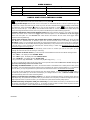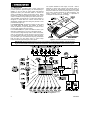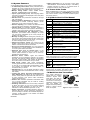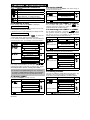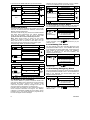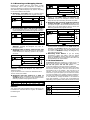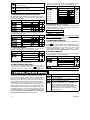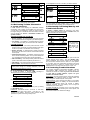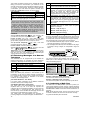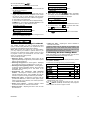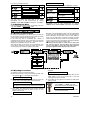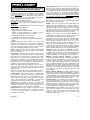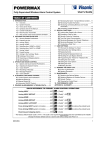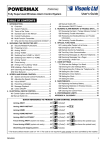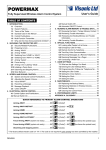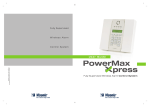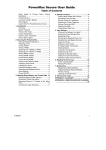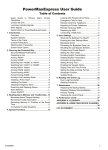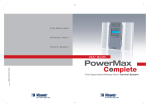Download Visonic POWERMAX - User`s guide
Transcript
POWERMAX
Fully Supervised Wireless Alarm Control System
User’s Guide
TABLE OF CONTENTS
1. INTRODUCTION ..........................................................4
1.1 Overview...............................................................4
1.2 System Features...................................................5
1.3 Terms of the Trade ...............................................5
1.4 Symbols Used in this Manual ...............................5
1.5 Control Pushbuttons .............................................5
1.6 Multi-Function Transmitter....................................5
1.7 Why are the Voice Announcements Omitted? .....6
2. SECURING THE PROTECTED SITE .........................7
2.1 Security-Related Pushbuttons ..............................7
2.2 Preparing to Arm...................................................7
2.3 Arming ‘AWAY’ .....................................................7
2.4 Arming ‘HOME’ .....................................................7
2.5 Switching from ‘HOME’ to ‘AWAY’ .......................7
2.6 Switching from ‘AWAY’ to ‘HOME’ .......................7
2.7 Arming ‘Instant’ .....................................................7
2.8 Forced Arming ......................................................8
2.9 Arming in the ‘Latchkey’ Mode .............................8
2.10 Initiating a Panic Alarm.......................................8
2.11 Initiating Fire Alarm.............................................8
2.12 Initiating Emergency Alarm.................................8
2.13 Disarming and Stopping Alarms.........................9
2.14 Siren Behavior ....................................................9
3. SPEECH AND SOUND CONTROL .............................9
3.1 Speech and Sound Control Pushbuttons .............9
3.2 Adjusting the Speech Volume ............................10
3.3 Voice ON/OFF ....................................................10
3.4 Recording a Message.........................................10
3.5 Message Playback .............................................10
3.6 Chime ON/OFF...................................................10
4. ELECTRICAL APPLIANCE CONTROL ....................10
4.1 Control Options and Pushbuttons ....................... 10
4.2 Manual Switch-On ..............................................11
4.3 Manual Switch-Off ..............................................11
4.4 Automatic ON/OFF Control ................................11
5. READING ALARM MEMORY & TROUBLE DATA....11
5.1 Reviewing the Alarm / Tamper Memory Content 11
5.2 Reviewing Trouble Information ..........................12
5.3 Reviewing Co-Existing Memory and Trouble
Information................................................................12
5.4 Correcting Trouble Situations.............................12
6. SPECIAL FUNCTIONS ..............................................13
6.1 Looking after People Left at Home.....................13
6.2 Emergency Calls for Help...................................13
6.3 Remote Control by Telephone ...........................13
6.4 Two-Way Voice Communication ........................13
6.5 Receiving Messages at a Remote Telephone ...14
6.6 Receiving Messages Via a Pager ......................14
6.7 Conducting a Walk Test .....................................14
7. USER SETTINGS.......................................................15
7.1 What are the Settings You Need........................15
7.2 Entering the User Settings Menu .......................15
7.3 Bypassing Zones ................................................16
7.4 Reviewing the Bypassed Zone List ....................16
7.5 Recalling the Last Bypass Scheme....................17
7.6 Programming the ‘Follow-me’ Telephone No.....17
7.7 Setting the User Codes ......................................17
7.8 Setting the Voice Options...................................17
7.9 Setting the Clock ................................................17
7.10 Setting the Date................................................18
8. READING THE EVENT LOG .....................................18
8.1 Event Log Description ........................................18
8.2 Reading Procedure ............................................18
9. MAINTENANCE .........................................................19
9.1 Replacing the Backup Battery............................19
9.2 Replacing Batteries in Wireless Devices ...........20
9.3 Periodic Testing..................................................20
9.4 Cleaning the Control Panel ................................20
10. PERFORMANCE LIMITS..........................................20
APPENDIX A. GLOSSARY .............................................21
QUICK REFERENCE TO PRIMARY ALARM CONTROL OPERATIONS
Arming AWAY .....................................................
+ [Code]*
Arming AWAY-INSTANT .....................................
+ [Code]* +
Arming HOME .....................................................
+ [Code]*
Arming HOME-INSTANT ....................................
+ [Code]* +
Arming AWAY-LATCHKEY ................................
+ [Code]* +
Force Arming AWAY (system not ready) ............
+ [Code]* +
Force Arming HOME (system not ready) ............
+ [Code]* +
(to silence the protest buzz)
(to silence the protest buzz)
Disarming and stopping alarms ........................
+ [Code]
* The factory default master code is 1 1 1 1. The code is not required if quick arming has been permitted by the installer.
Change the factory default code to a secret code without delay (see Para.7.7)
DE5450U
1
Dear Customer,
Thank you for choosing PowerMax - a highly advanced wireless alarm control system produced by Visonic Ltd.
Please note below the installer's telephone number to facilitate obtaining assistance.
Company Name: ______________________________________
Telephone Number: ___________________________________
Person to Contact: ____________________________________
Also please make sure that you have the name and telephone number of the central station your system will report to. If
you ever call the central station to ask questions, you should be able to come up with your "ACCOUNT NUMBER" used
to identify your alarm system to the central station. Obtain this information from your installer and write it down below.
Monitoring Station’s Name _____________________________
Telephone Number: ___________________________________
My Account Number: __________________________________
If your system was set by the installer to contact private telephone numbers, note down the 3 telephone numbers that
your installer programmed to be called besides the "follow-me" number:
Phone No. 1: _________________________________________
Phone No. 2: _________________________________________
Phone No. 3: _________________________________________
Phone No. 4: Follow-me (see paragraph 7.6 )
SUMMARY OF AUDIBLE SIGNALS
Sound
Sequence
Significance
Once only
A key in the keypad has been pressed
Once only
The system reverts automatically to the previous state
Once per minute
A state of trouble is presently being detected
☺ (- - - –––––)
Once only
Command / operation carried out successfully
(––––––––)
Once only
Illegal command - wrong code - refusal to obey
Once only, throughout a
time delay determined by
the installer.
Continuous tone upon
arming (lasts until the
last 10 seconds of the
exit delay)
Once only
Exit delay warning upon arming the system; also entry
delay warning upon entry via a delay zone.
(-)
(- -)
(- - -)
Slow beeping at first (- - - - - -)
and faster beeping throughout the
last 10 seconds (- - - - - - - - ).
(–––––––––––––––––––––––––––)
(ding-dong)
“Forced arming” is taking place while the system is “not
ready” (the tone stops by clicking the arming button once
more).
A chime zone is being disturbed (while the system is in
the disarmed state).
LUMINOUS INDICATOR SIGNALS
LED
Behavior
Significance
ARM
Lights steadily
The system is in the armed state (AWAY MODE)
Flashes
The system is in the armed state (HOME MODE)
No light
The system is presently in the disarmed state
Lights steadily
A state of trouble is presently being detected
No light
No trouble - all is well.
Lights steadily
The chime function is active - chime zones will chime when disturbed
No light
The chime function is inactive - chime zones will not chime when disturbed
Lights steadily
AC power is supplied to the control panel
No light
The system is operating on backup battery power.
TROUBLE
CHIME
POWER
2
DE5450U
SIREN SIGNALS
Alarm Type
Graphic Representation of Signal
Verbal Description of Signal
Burglar / 24 hour/ –––––––––––––––––––––––––––––––
Panic
ON continuously
Fire
ON - ON - ON - pause - ON - ON - ON - pause ............
–––
–––
–––
– – – .................
Test*
–– (both external and internal sirens)
* Supplementary use only
ON for 2 seconds (once)
USEFUL HINTS FOR POWERMAX USERS
Stopping an alarm: When the alarm sounds - press the DISARM ( ) button on your key-ring transmitter or press
on the keypad and then enter your access code (1 1 1 1 by default).
Stopping trouble beeps: When trouble occurs in the system, the TROUBLE indicator on the front panel will light, and
a sequence of 3 beeps will sound once per minute. If you do not wish to eliminate the trouble immediately and the beeps
are bothersome, press the DISARM ( ) button on your key-ring transmitter, or press
on the keypad and then
enter your access code (1 1 1 1 by default). This will silence the buzzer for 4 hours, after which the trouble beeps will
resume sounding. Be advised, however, that in any case the trouble beeps are silenced during night hours.
Perimeter and interior zones versus 24-hour zones: Most of the protection sensors in your system are linked to
perimeter and interior zones. These zones trigger alarms while the system is in the armed state and do not trigger
alarms while the system is in the disarmed state. Other sensors are linked to 24-hour zones which trigger alarms
irrespective of arming/disarming.
Arming while perimeter zones are not secured (doors and/or windows are open): Your display will read
“NOT READY” if a protected door or window is open. You can find out which zone is “not ready” by clicking the
<SHOW/OK> button. You can eliminate the problem by closing the door/window. If you choose not to do so, check with
your installer whether he has permitted automatic bypass (deactivation) of any zone that is not secured upon termination
of the exit delay (a voice message will announce that ”Forced Arming” is under way). Bypassed zones will not be
protected throughout the arming period.
Conversely, if you want to bypass a zone intentionally, leave the door or window open and arm the system (a voice
message will announce that ”Forced Arming” is under way).
Gaining access to 24-hour zones: If you wish to access a sensor defined as a 24-hour zone without causing an alarm:
Click <NEXT> - the display will read: NORMAL MODE.
Click <NEXT> again - the display will read: USER SETTINGS.
Click <SHOW/OK> - the display will read: ENTER CODE ___.
Key your secret 4-digit <User Code> - the buzzer will play the “happy tune” (- - - ––––).
You have 4 minutes during which the 24-hour sensor can be opened and accessed. When the 4 minutes are up, the
system will automatically revert to the normal mode.
Canceling accidental alarms: Upon alarm, the internal sounder is activated first for a limited period of time (set by
the installer). Then the external siren starts and the event is reported to the central monitoring station. If you accidentally
cause an alarm, you may simply disarm the system before the external siren starts - the alarm will not be reported.
If you cause an alarm accidentally and the external siren has already started - you can still disarm the system within a
time limit set by the installer (1 to 15 minutes, as desired). If you manage to disarm on time, a CANCEL ALARM message
will be automatically sent to the central monitoring station.
Failing to exit before the exit delay expires: If you exit the protected site after the exit delay expires (the exit
delay beeps stop), the system will interpret this as if you just entered. The entry delay countdown will begin and the entry
delay beeps will sound. To prevent an alarm, you must disarm the system before the entry delay expires.
Unauthorized entry took place while you were away: If you hear alarm sirens when you are about to re-enter
the premises, and lights which should be off are on - an intruder may still be inside or another event may have occurred.
Do not confront the intruder - remain outside and call the emergency services.
DE5450U
3
1. INTRODUCTION
1.1 Overview
The PowerMax is a wireless alarm control system that
provides protection against burglary, fire and tampering. In
addition, it can be used to control lights and electrical
appliances within your household and/or to monitor the
activity of disabled or elderly people left at home. Status
information is presented visually and verbally, and in most
cases a recorded voice prompts you to take correct action.
The PowerMax is governed by a control panel (Figure 1)
designed to collect data from various sensors that are
strategically located within and along the perimeter of the
protected site (Figure 2).
In the disarmed state, the system provides you with visual
and verbal status information, and initiates an alarm if
smoke is detected or upon disturbance in a 24-hour zone
(a zone which is active 24-hours a day).
In the armed state, the system will initiate an alarm upon
detection of disturbance in any one of the armed zones.
You will need a 4-digit security code to master the system,
and you can authorize 7 other persons to use the system
by providing them with their own security codes. Moreover,
you can obtain up to 8 multi-function key-ring transmitters
that will allow you and other users to control major
functions without approaching the control panel.
The system identifies a wide range of events - alarms,
attempts to tamper with sensors and several types of
trouble. Events are automatically reported via the public
telephone network to central monitoring stations (in digital
form) and to private telephones (in plain language). The
person receiving such a message is expected to
investigate the event and act accordingly.
Figure 1. Control Panel with Covers Closed
IMPORTANT! All you need to know to secure your premises can be found in Section 2 of this manual.
If you are not familiar with some of the terms used here, refer to Appendix A at the end of this guide.
Figure 2. Typical System Configuration
4
DE5450U
1.2 System Features
Your PowerMax offers a large number of unique features:
• 30 individually-named zones: Each protected zone is
identified not only by number but also by name (ask your
installer to assign appropriate names to your zones).
• Multiple arming modes: AWAY, HOME, AWAYINSTANT, HOME-INSTANT and LATCHKEY.
• Liquid crystal display (LCD): Plain-language status
information and prompts are displayed on the front panel
in large, clear letters.
• Real-time clock: The present time is visible on the right
side of the display.
• Various reporting destinations: Events are reported
automatically to central monitoring stations, private
telephones of your choice and even to a pager.
• Selective reporting: Your installer can determine what
type of event will be reported to which destination.
• Latchkey mode: An automatic “Latchkey” message is
sent to chosen telephones if the system is disarmed by a
“latchkey” user (a junior family member, for instance).
• Spoken announcements and instructions: Statusdependent, pre-recorded verbal messages are heard
over the built-in loudspeaker (if the voice prompts are
enabled - see Para. 7.8).
• Message exchange: Before leaving the premises, you
may record a short verbal message for other users of the
system who may arrive later. Upon arrival, you can listen
to verbal messages left by others for you.
• Keypad and wireless control: Full control from the
keypad; major functions can be carried out by pressing
buttons on hand-held miniature transmitters.
• Access from remote telephones: You may access the
PowerMax from a remote telephone and Arm/Disarm it
or receive system status information.
• Numerical keys serve as function keys: In the
disarmed state, numerical keys are used to control
various system functions. A simple icon on each key
identifies the task of that key.
• Electrical device control: Lights and electrical
appliances can be controlled if optional X-10 modules
are used. The electrical cabling network of the building
carries the control signals. Your installer will determine
the control means in accordance with your needs.
• PGM remote control: Gate control mechanisms,
courtesy lights and various other devices can be switched
on and off via a special PGM (programmable) output.
Your installer will determine the control means, in
accordance with your needs.
• Data Retrieval: You can get status information, trouble
information and review memorized alarm events - visually
and verbally.
• Looking after elderly, physically handicapped and
infirm individuals: The system can be programmed to
monitor activity within the protected area and send out
an alert message if the person under surveillance
remains still for too long.
• Distress calls: Miniature pushbutton transmitters dealt
out to specific individuals may be used for sending
emergency calls for help.
• Disarming under duress: If a user is forcibly compelled
to disarm the system, he can use a special code that
disarms the system apparently as usual, but sends a
silent alarm to the central station (see Para. 2.11F).
• System supervision: All wireless detectors within the
protected site send periodic supervision messages. If
such a message is overdue, the PowerMax displays an
‘inactivity’ trouble message. Your installer can disable
this feature if so desired.
DE5450U
• Battery supervision: You do not have to worry about
‘dead’ batteries. The PowerMax displays a ‘Low Battery’
message whenever a battery in a wireless device is
found to be near the end of its useful life.
1.3 Terms of the Trade
Better understanding of your system is assured if you take
time to read the definitions in APPENDIX A at the end of
this manual. However, if this is not your first alarm system,
then simply read on.
1.4 Symbols Used in This Manual
Symbol Significance
Press key: Press the key indicated by the
finger or enter the digits indicated by the finger.
Security code: 1 1 1 1 by default.
Failure: “Sad Melody” (––––––––).
³
☺
Success: “Happy Melody” ( - - - –––––).
Single beep ( - ): Occurs upon pressing any key
Double beep(- -): Indicates automatic time-out.
! !
y
Triple beep (- - -): Once per minute, indicates a
state of trouble.
Buzzer alarm: buzzer sounds continuously.
Exit/Entry delay warning: Slow beeping at
first (- - - - - -) and faster beeping throughout
the last 10 seconds (- - - - - - - - ).
Flashing cursor.
Indicator is ON: The indicator named near this
symbol illuminates.
Indicator is flashing: The indicator named
near this symbol flashes.
Indicator is extinguished: The indicator
named near this symbol extinguishes.
Spoken announcement over the loudspeaker
1.5 Control Pushbuttons
When the keypad cover is closed, as shown in Figure 1,
only two pushbuttons are visible - the top panel controls:
Key
Task
Advance from item to item within a given menu.
Review status messages one by one and also
select a displayed option.
With the keypad uncovered (see Figure 4), the specialfunction keys are visible. The tasks of these keys are
explained in the relevant sections of this guide.
1.6 Multi-Function Transmitter
Your system responds to
signals sent by a 4-button
miniature ‘keyfob’ transmitter (MCT- 234) that you
and other users can carry.
The function of each key is
indicated in Figure 3 on the
right. Your installer can
program the AUX (auxiliary)
button to perform various
tasks, as required.
Figure 3. Keyfob Transmitter
5
A. Controlling a gate or another electrical device:
Pressing the AUX button will open/close an electricallycontrolled gate, or will control a chosen electrical
device within or around your business or residence.
B. Arming the system in the INSTANT mode (without an
entry delay): Pressing the AUX button immediately after
arming, while the exit delay is in progress, will cause
the system to be armed without an entry delay. This
means that entering the protected premises via any
zone will trigger an immediate alarm. You and other
holders of keyfob transmitters will have no problem,
because you can disarm the system before entering by
pressing the DISARM ( ) button on your transmitter
before entry.
C. Getting status information: Upon pressing the AUX
button on your transmitter, the voice module will
announce the status of the system over the built-in
loudspeaker.
1.7 Why are the Voice Announcements Omitted in this Manual?
The PowerMax’s voice module helps you control the
system at close range and also from a remote telephone.
The pre-recorded voice responds to your commands by
announcing what the system is doing and by prompting
you to perform certain actions. It also announces alarms
and troubles, and identifies the source of each.
The pre-recorded plain language announcements made by
the voice module are quite clear and self explanatory. We
therefore omitted the spoken text in the following sections
of this guide and focused attention on visual display and
sounder beeps. This way we managed to keep the user
guidance brief and concise.
Figure 4. Controls and Indicators
6
DE5450U
2. SECURING THE PROTECTED SITE
2.1. Security-Related Pushbuttons
Key
Function
Arming when nobody is at home
2.4 Arming ‘HOME’
If all perimeter zones are READY, and quick arming is
allowed, proceed as shown:
Action
Arming when people remain at home
Canceling the entry delay upon arming
(‘AWAY-INSTANT’ or ‘HOME-INSTANT’)
Resultant Display
ARMING
Move to interior zone
Disarming the system and stopping alarms
2.5 Switching from ‘HOME’ to ‘AWAY’
Before arming, make sure that READY is displayed:
HH:MM
If Ready is displayed, all zones are secured, and you may
arm the system any way you choose.
If at least one zone is open (disturbed), the display will read:
NOT
READY
HH:MM
If NOT READY is displayed, click
to review the
numbers and names of all open zones one by one.
Let us assume that zone 2 (the back door) and zone 13
(the kitchen) are open. To investigate, proceed as follows:
Action
Resultant Display
NOT
READY
BACK
Sound
HH:MM
y
y
Kitchen
y
(alternating)
None (see note
below)
Do not disarm the system - just press
. Since
this operation reduces the security level, the PowerMax
will ask you to key in your master or user code, thus
making sure that you are an authorized user.
Action
READY
Resultant Display
Sound
___
y
y
! !
CODE
[
³]
ARMING
Move to interior zone
HOME
(Exit Delay)
ARM flashes throughout the armed state
Action
Resultant Display
Sound
___
y
y
! !
CODE
[
³]
ARMING
Move to interior zone
HH:MM
HOME
MEM
(Exit Delay)
HOME
Note: To quit immediately at any stage, press
.
It is highly recommended to fix the open zone(s), thus
restoring the system to the state of “ready to arm”. If you
do not know how to do this, consult your installer.
IMPORTANT! All arming procedures below are based on
the assumption that quick arming has been enabled by
the installer. If quick arming is disabled, the PowerMax
will prompt you to enter your security code before arming.
HH:MM
If an alarm occurred while the system was armed in the
AWAY mode, the display will respond differently:
OPEN
(after 10 seconds)
NOT
2.6 Switching from ‘AWAY’ to ‘HOME’
DOOR
OPEN
Z13
Do not disarm the system - just press
. The
response will be the same as in Para. 2.2. Vacate the
premises before the exit delay expires.
HOME
(alternating)
Z2
HH:MM
ARM flashes throughout the armed state
2.2 Preparing to Arm
READY
y
! !
(Exit Delay)
HOME
Testing the system (see Para. 6.7).
Sound
HOME
HH:MM
(alternating)
HOME
MEMORY
ARM flashes throughout the armed state
2.7 Arming ‘Instant’
2.3 Arming ‘AWAY’
You may arm AWAY or HOME without an entry delay - any
detection in any zone will trigger an immediate alarm.
If you wish to arm AWAY-INSTANT, proceed as follows:
If the system is READY, proceed as shown:
Action
Action
Resultant Display
Vacate the premises
ARMING
AWAY
PLEASE
EXIT
(Exit Delay)
NOW
Resultant Display
Sound
Sound
ARMING
AWAY
y
ARMING
INSTANT
y
! !
y
y
(alternating)
PLEASE
Vacate the premises
EXIT
NOW
(Exit Delay)
AWAY
y
! !
AWAY
ARM lights steadily throughout the armed state
DE5450U
ARM lights throughout the armed state
7
If you wish to arm HOME-INSTANT, proceed as follows:
Action
Resultant Display
ARMING
ARMING
Sound
HOME
INSTANT
(alternating)
ARMING
Go to an interior
zone
HOME
Action
! !
Forced arming allows you to arm the system even though
one zone or several zones are disturbed, and the NOT
READY message is displayed.
Automatic forced arming only works if the installer allowed
this option while programming your system. Disturbed
zones will be bypassed - they will not be armed. The
protected site will not have maximum protection.
Note: When forced arming is carried out, the buzzer
“protests” by emitting a continuous tone during the exit
delay until the last 10 seconds of the delay. You can
silence this signal by pressing the arming button again.
Forced arming “AWAY” proceeds as follows:
Sound
NOT READY TO ARM
ARMING
AWAY
PLEASE
EXIT
y
NOW
Vacate the premises
! !
You can generate a panic alarm manually in the disarmed
and armed states alike. The sequence will be as shown:
Action
Resultant Display
PANIC
(pressed
simultaneously)
Sound
Siren
ALARM
Then, if or when the system is
in the disarmed state:
READY
HH:MM
Note: If you are using a key-ring transmitter, press both
AWAY and HOME buttons simultaneously for 2 seconds.
and then key in your
To stop the alarm, press
valid user code.
2.11 Initiating Fire Alarm
You can generate a fire alarm manually (depends on the
purchased PowerMax version - see PowerMax door label)
in the disarmed and armed states alike, if this feature has
been enabled by the installer (consult your installation
company to determine if it has been enabled). The
sequence will be as shown:
Resultant Display
Sound
FIRE
Siren
AWAY
Then, if or when the system is
in the disarmed state:
Forced arming HOME proceeds as follows:
Resultant Display
READY
Sound
NOT READY TO ARM
ARMING
HOME
y
(Exit Delay)
HOME
HH:MM
ARM indicator flashes throughout the armed state
To stop the alarm, press
valid user code.
HH:MM
and then key in your
2.12 Initiating Emergency Alarm
You can generate an emergency alarm manually (depends
on the purchased PowerMax version - see PowerMax door
label) in the disarmed and armed states alike. The
sequence will be as shown:
Action
Resultant Display
2.9 Arming in the Latchkey
This mode is useful for a parent at work who wants to be
sure that his children have returned from school and have
disarmed the system. Arming in the “latchkey” mode
means that a special “latchkey” message ill be sent out
when the system is disarmed by a “latchkey user”.
Latchkey users are holders of user codes 5 through 8 or
users of Keyfob transmitters 5 through 8. The latchkey
message is considered an alert and not an alarm, and is
therefore sent to the private telephones programmed by
the user as targets for alert messages.
8
NOW
2.10 Initiating a Panic Alarm
ARM indicator lights throughout the armed state
(to mute the buzzer)
Go to an interior
zone
EXIT
(Exit Delay)
Action
(Exit Delay)
Action
y
(alternating)
ARM indicator lights throughout the armed state
2.8 Forced Arming
(to mute the buzzer)
LATCHKEY
AWAY
INSTANT
Resultant Display
y
ARMING
HH:MM
ARM indicator flashes throughout the armed state
Action
Sound
AWAY
PLEASE
(alternating)
ARM HOME
Resultant Display
ARMING
(within 2 seconds)
HOME
(Exit Delay)
ARM
y
y
Latchkey arming is possible only when you arm “AWAY”.
To arm in the Latchkey mode, proceed as follows:
Sound
EMERGENCY
Then, if or when the system is
in the disarmed state:
READY
To stop the alarm, press
valid user code.
HH:MM
and then key in your
DE5450U
2.13 Disarming and Stopping Alarms
Disarming the system stops the siren before it stops
automatically. This is true, irrespective of whether the
alarm was initiated in the armed or the disarmed state.
After disarming, different displays may appear, depending
on the current status of the system:
A. Disarming - no events: After an uneventful armed
term, the disarming operation will progress as shown:
Action
[
³]
Resultant Display
Sound
CODE
___
y
READY
HH:MM
☺
y
ARM indicator extinguishes
B. Disarming after alarm, with all zones ready: If
the zone that alarmed in the armed state is back to
normal, the disarming operation will progress as shown:
Action
Resultant Display
CODE
[
³]
READY
Sound
___
y
HH:MM
☺
Action
Resultant Display
CODE
[
³
]
READY
MEMORY
READY
Action
Resultant Display
___
CODE
[
³]
NOT
READY
Sound
HH:MM
y
☺
(alternating)
NOT
READY
MEM
y
ARM indicator extinguishes
To read the alarm memory, refer to Section 5. The
"MEMORY" message will disappear only when you
rearm the system.
If you do not know how to return the disturbed zone to
normal, consult your installer.
D. Disarming with the system in a state of
trouble. If trouble is detected in the armed state, the
TROUBLE indicator on the front panel will light and the
disarming operation will progress as shown:
HH:MM
☺
TRBL
y
ARM extinguishes and
sounds once per minute
To find out what kind of trouble is being sensed, see
Section 5. The TRBL display will disappear, the
TROUBLE indicator will extinguish and the trouble
beeps will stop upon eliminating the cause for trouble.
E. Disarming after an alarm, with the system in
a state of trouble. The TROUBLE indicator on the
front panel will light. If the zone that alarmed while the
system was in the armed state is back to normal, the
disarming operation will progress as shown:
Action
[
Resultant Display
³]
Sound
CODE
___
y
READY
HH:MM
☺
(alternating)
READY
TRBL
(alternating)
y
To read the alarm memory, refer to Section 5. The
"MEMORY" message will disappear only upon rearming the system.
C. Disarming after an alarm, with one zone still
disturbed: If the zone that alarmed in the armed state
is still disturbed, the disarming operation will progress
as shown:
y
(alternating)
(alternating)
ARM indicator extinguishes
READY
Sound
___
READY
y
MEMORY
ARM extinguishes and
sounds once per minute
To find out which zone alarmed and what kind of trouble
is being sensed, see Section 5. The TRBL display will
disappear, the TROUBLE indicator will extinguish and
the trouble beeps will stop upon eliminating the cause
for trouble. The MEMORY message will disappear only
upon rearming the system.
F. Disarming under Duress. If you are forcibly
compelled to disarm the system, enter the default
duress code (2580) or another code set by the installer.
Disarming will take place normally but a silent alarm will
be transmitted to the central station.
2.14 Siren Behavior
Continuously ON when initiated by a burglar zone or a
24-hour zone, and when a user initiates a “panic alarm”.
ON - ON - ON - pause - ON - ON - ON - pause - ........ and
so on when initiated by a fire zone (smoke is detected).
If there is nobody around to disarm the system upon alarm
and a zone remains "open", the siren will sound for the
time duration set by the installer - then will stop for 30
seconds - then will re-sound for the same period of time.
These siren cycles will repeat up to the maximum number
of cycles permitted by the installer ("swinger shutdown").
The open zone will then be disabled and the siren will stop.
A zone disabled by "swinger shutdown" is re-enabled 24
hours after disabling, or sooner upon arming/disarming
(depending on the system's state when the alarm occurred).
3. SPEECH AND SOUND CONTROL
3.1 Speech and Sound Control Pushbuttons
The sound and speech-related functions offered by the
PowerMax are controlled with the keypad, as detailed in
the following list.
DE5450U
Key
Function
Increasing the loudness of spoken messages
Decreasing the loudness of spoken messages
/ disabling the loudspeaker
9
Recording a spoken message for other users of
the alarm system
Listening to a recorded message left by another
user of the alarm system
Enabling / disabling the chime function in chime
zones
talking. The 5 dark boxes will slowly disappear one by
one, from right to left, as shown in the diagram below.
Action
Resultant Display
Sound
(constant)
RECORD A MESSAGE
Talk
TALK NOW
Talk
TALK NOW
Talk
TALK NOW
The following diagram shows how to increase the loudness
by clicking the <1> key (assuming that the volume was at
minimum to begin with).
Talk
TALK NOW
Talk
TALK NOW
Action
Stop talking
RECORDING
3.2 Adjusting the Speech Volume
Resultant Display
Sound
VOLUME+
VOLUME+
VOLUME+
VOLUME+
(max)
The following diagram shows how to decrease the
loudness with the <4> key (assuming that the volume was
at maximum to begin with).
Action
Resultant Display
(max)
Sound
VOLUME–
None
ENDED
Once the last of the boxes disappears (20 seconds later),
RECORDING ENDED will be displayed.
When you release the button, the display will revert to the
normal status-displaying mode, but will also indicate that a
message is waiting. For example:
READY
HH:MM
(alternating)
READY
MSG
To check your own message, listen to it within one minute
from the end of recording (see Para. 3.5). This way the
MSG indication will not be erased.
3.5 Message Playback
VOLUME–
To listen to a message left by another user of the system:
VOLUME–
You can switch spoken announcements on and off by
alternate clicking of the <7> key, as shown below.
Click
and listen. PLAY will be displayed and the
message will be played back over the built-in loudspeaker.
When the playback ends, the display will revert to the
normal status-displaying mode. If more than 1 minute
elapsed after recording, the MSG indication will disappear.
Action
3.6 Chime ON/OFF
VOLUME–
3.3 Voice ON/OFF
Resultant Display
VOICE
VOICE
Sound
ON
OFF
READY
You can disable / enable the chime zones by alternate
clicking of the <8> key, as shown below:
Action
Resultant Display
CHIME
HH:MM
Note: The system will maintain the “Voice OFF” state until
subsequent selection of “Voice ON’.
CHIME
3.4 Recording a Message
READY
You can leave a verbal message for other users of the
alarm system. Face the panel, press
and keep it
pressed. When the display reads TALK NOW, start
Sound
ON
OFF
HH:MM
CHIME lights steadily when “chime on” is selected
4. ELECTRICAL APPLIANCE CONTROL
4.1 Control Options and Pushbuttons
The system allows manual or automatic remote control of
up to 7 electrical devices (lights, radio/TV, tape recorders,
fans etc.). This requires an optional X-10 controller and 7
remote X-10 units (see fig. 2). ON / OFF control codes are
communicated via the regular household electrical wiring.
Besides the X-10 units (numbered 1 to 7), it is possible to
control a device connected to the PGM output (unit No. 8).
While programming the system, your installer determines
ON and OFF times for each remote controlled device. He
also determines which zone sensors will switch the remote
controlled appliances on and off. However, the decision
whether the remote controlled appliances will respond
as programmed is up to you (see table below).
10
Key
Function
Manual activation of lights or other household
electrical appliances.
Manual deactivation of lighting or other
household electrical appliances.
Selecting the active automatic control method:
Sensors: Appliances are controlled by
sensors (assigned by the installer for this).
Timer: Appliances are controlled by timer (ON
and OFF times are defined by the installer).
Both: Appliances are controlled by sensors
as well as by timer.
DE5450U
Following are two examples of the benefits gained by
using of automatic remote control:
• Timer Control. When you are away, timed activation /
de-activation of lights, radio and TV simulates the
presence of people at home, to deter potential burglars.
• Zone Control. Upon disturbance of a perimeter zone,
lights are switched on and a tape recorder starts
running, playing back a series of dog barks.
4.2 Manual Switch-On
You can switch appliances ON as instructed below. This
example shows how to switch on the lights controlled by X10 unit No. 1.
Action
Resultant Display
LIGHT
ON
LIGHT
ON
READY
4.4 Automatic ON/OFF Control
You can select two of four options:
By Timer ON
By timer OFF
By sensor ON
By sensor OFF
The presently active options are shown with a dark box
( ) at the far right. You may view the two other options by
clicking <9>.
A presently inactive option is shown without a dark box at
the far right. The dark box will appear if you click <OK>
while the option is displayed. The ☺ represents the
“Happy Tune” - successful saving of a new option.
Action
Sound
Resultant Display
BY
TIMER
Sound
ON
(if this is the default)
If not satisfied -
BY
TIMER
OFF
If satisfied -
BY
TIMER
OFF
BY
TIMER
OFF
1
HH:MM
The lights controlled by X-10 unit No. 1 are switched on
4.3 Manual Switch-Off
You can switch appliances OFF as instructed below. This
example shows how to switch off the lights controlled by X10 unit No. 1.
Action
Resultant Display
LIGHT
OFF
LIGHT
OFF
READY
Sound
☺
BY SENSOR ON
(if this is the default)
If not satisfied -
BY SENSOR OFF
If satisfied -
BY SENSOR OFF
1
BY SENSOR OFF
HH:MM
The lights controlled by X-10 unit No. 1 are switched off
READY
☺
HH:MM
5. READING ALARM MEMORY AND TROUBLE DATA
5.1 Reviewing the Alarm / Tamper
Memory Content
The PowerMax retains in its memory alarm and “tamper”
events that occurred during the last arming period.
Note: Alarms enter the memory only after expiry of the
“abort period” (see Appendix A). This means that if you
disarm the system immediately - before the abort period
expires - there will be no memory indication.
EXAMPLE 1: An alarm was triggered because the garage
door - zone No. 12 - opened but then re-closed. In
addition, the bedroom motion detector - zone No. 7 - sent
a “Tamper” message because its cover had been removed.
Action
Resultant Display
READY
Z12
A. Alarm / Tamper Indications
When the memory contains at least one event and the
system is in the disarmed state, a flashing MEMORY
message will be displayed as exemplified:
READY
HH:MM
(alternating)
READY
MEMORY
or, if the system is not ready for arming -
NOT
READY
HH:MM
(alternating)
NOT
READY
MEMORY
HH:MM
y
ALARMED
(alternating)
GARAGE
Z07
Sound
y
DOOR
TAMPER
(alternating)
y
BEDROOM
In response to additional clicking of the <SHOW/OK>
button, the display will either show details of other events
retained in memory (if any), or will revert to its initial state
(see A above).
EXAMPLE 2: An alarm was triggered because the garage
door - zone No. 12 - opened, but was left open.
B. Investigating Alarm/Tamper Data
You can review the memory content, by clicking the
SHOW/OK button.
DE5450U
11
Action
Resultant Display
Sound
NOT READY H H : M M
y
To investigate the source of trouble, proceed as follows:
Action
Resultant Display
READY
Z12
Sound
y
HH:MM
ALARMED
(alternating)
GARAGE
Z09
y
INACTIVE
y
(alternating)
DOOR
KITCHEN
Z12
OPEN
(alternating)
GARAGE
5.2 Reviewing Trouble Information
A. Trouble Indications
If TRBL flashes in the display, the TROUBLE indicator
illuminates, and 3 beeps are sounded once per minute,
you will have to investigate the system in order to find out
the origin and type of trouble at hand. The states of trouble
can be divided into sensor / transmitter troubles and
system troubles.
SENSOR/TRANSMITTER TROUBLES
• Sensor inactivity - No radio signals have been received
from a particular sensor throughout a pre-defined period.
• Low battery - The battery in a wireless device (sensor
or hand-held transmitter) is near the end of its useful life.
SYSTEM TROUBLES
• AC Supply Failure - The mains power has been cut off
and the system is working on backup battery power (this
trouble is reported 5 minutes after its occurrence).
• System Jammed - A radio-frequency signal is blocking
the channel via which the sensors communicate with the
control panel.
• Communication failure - A message could not be sent
to the central monitoring station or to a private telephone
(or a message was sent but was not acknowledged).
• CPU low battery - The backup battery within the control
panel is weak and must be replaced (see Para. 9.1).
• CPU tamper - The control panel is being tampered with.
• Fuse Trouble - The siren fuse is burnt out.
IMPORTANT! If the trouble beeps bother you, disarm the
system (even though it is already disarmed). This will
cancel the trouble beeps for 4 hours.
B. Investigating Trouble Sources
In a state of trouble, a flashing TRBL message is
displayed as shown in the following examples:
HH:MM
(alternating)
READY
TRBL
or, if the system is not ready for arming -
NOT
READY
HH:MM
(alternating)
NOT
READY
TRBL
You can review the current troubles one by one, by clicking
the SHOW/OK button.
EXAMPLE: The kitchen sensor - zone No. 9 - has been
inactive and the living room sensor - zone No. 15 - has
reported a low battery. However, these troubles do not
prevent the system from being “ready to arm”.
12
y
(alternating)
DOOR
Remember! The memory indication and content are
cleared upon the next arming of the system.
READY
Z15 LOW BATTERY
y
LIVING
ROOM
In response to further clicking of <SHOW/OK>, the display
will show details of other troubles (if any), or will revert to
the initial alternating displays (see example above).
5.3 Reviewing Co-Existing Memory and
Trouble Information
If alarms / tamper events are retained in the alarm
memory and at the same time a state of trouble exists, the
display will behave as shown below:
READY
HH:MM
(alternating)
READY
MEMORY
(alternating)
READY
TRBL
or, if the system is not ready to arm -
NOT
READY
NOT
READY
HH:MM
(alternating)
Note: When a
voice message is
in memory, the
MSG display will
also appear (as
shown in Para.
3.4).
MEMORY
(alternating)
NOT
READY
TRBL
To read status information - memory data, open zones and
trouble sources (in this order) - click the <SHOW / OK>
button repeatedly. The memory content will be displayed
first, in the same manner shown in Para. 5.1. If the system
is not ready, open zone information will follow in the same
manner as shown in Para 2.2. Trouble sources will be
displayed last, in the same manner shown in Para. 5.2.
5.4 Correcting Trouble Situations
The trouble indications (illuminated TROUBLE indicator
and flashing TRBL message) are cleared once you
eliminate the cause for trouble. If you do not know how
to cope with a trouble situation, report it to your
installer and seek his advice.
INACTIVITY: Once an inactive sensor renews its periodical
transmissions, the inactivity trouble no longer exists and
will no longer be indicated by the control panel.
LOW BATTERY: Upon replacing the battery in a wireless
device that reported a low battery, the next transmission
made by the relevant sensor will include a “battery
restored” message, and “low battery” will no longer be
indicated by the control panel.
SYSTEM TROUBLE: Correction of any one of the system
troubles is automatically sensed by the control panel, and
the trouble indication is cleared accordingly.
DE5450
6. SPECIAL FUNCTIONS
6.1 Looking after People Left at Home
6.3 Remote Control by Telephone
An important characteristic of the PowerMax is its ability to
function in a mode contrary to the usual behavior of an
alarm system. When the system is in the disarmed state
(or even when armed “HOME” with perimeter protection
only), it can keep track of in-house activity and will report
lack of motion in interior zones if there is no detection of
motion within predetermined time limits.
To use this characteristic, you must ask your installer to
program a specific time limit beyond which lack of motion
will be reported as a “not active” alert.
To make things clear, let us assume that an elderly, sick or
handicapped person is left unattended in a protected site.
This person, disabled or sick as he may be, will not stay
entirely still for hours. It is only natural that even while
being asleep he will turn over in his bed from time to time.
He might also wander into the kitchen to eat or drink, or to
the bathroom for other necessities. Upon doing so, the
bedroom, bathroom and kitchen motion detectors will
detect his movement.
If, for example, the “lack of motion” time limit is set by your
installer to 6 hours, a virtual 6-hour clock will carry out a 6hour “countdown”.
If motion is detected within the 6-hour time frame, the
countdown will restart from the beginning (the virtual 6-hour
clock will be “reset”) and no alert message will be sent out.
If no motion is detected within the 6-hour time frame in any
interior zone, the control panel will send a “not-active”
alert message to the central monitoring station or to private
telephones designated by the installer.
IMPORTANT! In addition, you may provide the person
confined to interiors with a single-button transmitter for
distress situations - see Para. 6.2.
The PowerMax is designed to respond to your commands
at “intimate” range (via the built-in keypad), at short range
(via your key-ring transmitter) and at long range (via the
public telephone network). Accessing the PowerMax from
a remote telephone will allow you to perform a large variety
of operations, as listed in sub-paragraph B below.
6.2 Emergency Calls for Help
A. Establishing Telephone Communication with
your PowerMax Control Panel
When you are away from the protected premises, all you
need is a regular telephone set or a cellular telephone to
remain in control. Be advised, though, that every action
performed via a remote telephone requires a valid user
code - to prevent unauthorized access to the system.
To contact the PowerMax, proceed as follows:
• Dial the telephone number used by your system, allow
the telephone to ring 2 - 4 times and then hang up.
• Wait at least 12 seconds (but not more than 30 seconds)
after hanging up and redial the number. This time the
PowerMax will intercept your call - a shrill signal will
sound for 10 seconds. Press the [ ] key to stop the
signal.
Note: The PowerMax will respond in a similar way if you
dial just once and wait until the telephone rings 11 times.
• You may now command your system (see B below).
Attention! If you linger more than 50 seconds without
keying a command, the Powermax will disengage the line.
B. Executable Commands
Attention! For security reasons, every command in the
following list is preceded by an asterisk [ ] and a valid
user code [
].
³
Command
Keying Sequence
Investigating system status
³]
³]
[ ] [³]
[ ] [³]
[ ] [³]
[ ] [³]
[ ] [³]
[ ] [³]
No.] [1]
[ ] [³]
No.] [0]
[ ] [³]
[ ] [³]
[ ] [³]
[ ] [³]
Quit (end communication)
[ ] [9] [9]
Disarming
Suppose the incapacitated person discussed in Para. 6.1
above has an accident such as falling in the bathtub
without being able to get up. It might take hours before the
“No Active” alert is sent out, but he (or she) must be
assisted much sooner.
Even though the odds for such an accident are not high, it
is advisable to provide the disabled person with a
miniature, single-button pendant-type or wristwatch-type
transmitter. Pressing the button on this transmitter will
cause the PowerMax to send an “emergency call” to the
central monitoring station or to private telephones
designated by the installer.
To make this possible, ask your installer to define one of
the 29 zones of the PowerMax as an emergency zone,
obtain for you one of the transmitters listed below and link
this transmitter’s ID code to the emergency zone.
Compatible distress transmitters are (see Fig. 5):
MCT-201 - pendant-type
MCT-211 - wristwatch-type
MCT-101 - pocket-type
Arming Home
Arming Home-Instant
Arming Away
Arming Away-Instant
Arming Away-Latchkey
Arming Away-Instant-Latchkey
Activating electrical devices
(1 - 7)
Deactivating electrical devices
(1 - 7)
Activating the auxiliary output
Deactivating the auxiliary output
Recorded message playback
[ ] [
[1]
[ ] [
[2]
[21]
[3]
[31]
[4]
[41]
[5]
[device
[5]
[device
[5] [8] [1]
[5] [8] [0]
[8]
[9]
6.4 Two-Way Voice Communication
MCT-201
MCT-211
MCT-101
Figure 5. Single-button Emergency Transmitters
DE5450U
After establishing communication with the PowerMax from
a remote telephone (see 6.3 A above), you may initiate a
conversation with the person left within the residence by
keying the following sequence on your telephone keypad:
[ ]
³]
[
[7]
[3]
³] is your user code).
([
13
The system will start to function in the "LISTEN IN" mode,
letting you hear the sounds within your residence for 50
seconds. If the person under surveillance happens to speak
or cry then, you will hear this. However, to hold a two-way
conversation, you must switch the system manually from
Listen-In to Speak Out and back, as shown below:
Press:
[3]
[1]
Note: To prolong the communication session by 50
seconds, press [3] or [1] again, as required.
Digit Effect
Acknowledge only: The PowerMax disengages
2
the line and considers the event duly reported.
3
Acknowledge and listen-in: The protected site is
“bugged” for sound for 60 seconds. The called
party may prolong the listening session by
pressing [3] again before the PowerMax disengages the line, or by pressing [1] to speak.
1
Acknowledge and speak out: The called party
may speak for 60 seconds to whoever is in the
protected site. The called party may prolong the
“speak out” session by pressing [1] again before
the PowerMax disengages the line, or by pressing
[3] to listen.
9
Acknowledge and request a status report: The
PowerMax will issue a verbal report of system
status. For example:
For Function:
Listen-in (listening to the person at home)
Speak-out (speaking to the person at home)
Unlike regular telephone conversations, in which you can
interject a few words while the other party speaks, this
system allows one way speech at a time. Back and forth
exchange of uninterrupted speech between two parties is
a method normally used in military, commercial and
amateur radio communication. Once you finish talking
you should say “Go Ahead” or “Over” and then switch
from speak-out to listen in. When the person at home
finishes talking he should also say “Over”, as a cue to
you to switch back from Listen-in to speak out.
EXAMPLE:
[1], “Hey, George, can
You (at remote telephone):
you hear me? Are you in any trouble? Over”.....
[3]
Person at home: “Yes, I am. I had a dizzy spell while
trying to get out of bed and fell on the floor. I am unable to
get up and my thigh hurts. Can you help me? Over”...
You (at remote telephone):
[1], “Sure, I will send
someone right away, stay put - over”.....
[3].
Person at home: “Thanks, please hurry, over.”.
[1], “All right, over and
You (at remote telephone):
out”.....
[ ] 9] [9] (END OF SESSION)
Important! If you wish to exit the two-way communication
mode and execute another command, just press [ ] and
then key your user code followed by the command (see
“keying sequences” in Para. 6.3 B above).
6.5 Receiving Messages at a Remote
Telephone
The PowerMax can be programmed by the installer for
selective transmission of messages to private telephone
subscribers. Messages are divided by type into 3 groups:
Group Events Reported
Fire, Burglary, Panic, Tamper
1
Arming AWAY, Arming HOME, Disarming
2
No-activity, Emergency, Latchkey
3
Group 1 has the highest priority and group 3 has the
lowest priority.
When the called party answers a call initiated by the
PowerMax, he will hear a verbal message composed of
the “house identity” and the type of event that occurred.
For example, once smoke is detected in the Smith
residence, the message will be:
[The Smith Residence - Fire Alarm].
If a person under surveillance in the Watkins residence
has been inactive, the message will be:
[The Watkins Residence - No Activity].
The called party must acknowledge the message (as
explained later on), but if he does not respond, the
message will be transmitted repeatedly as many times as
possible within a 45-second time limit. When the 45
seconds are up, the PowerMax will disengage the line and
call the next private telephone number on its list.
The called party can acknowledge the message by
pressing a digit on the telephone keypad, as listed below:
14
[Disarm - ready to arm] or
[Disarm - back door open] or
[Disarm - alarm in memory].
6.6 Receiving Messages Via a Pager
Since the PowerMax can be programmed to report events
to a pager, the user of the pager must be informed on how
to interpret the numerical message that his pager displays.
Communication with a pager takes place as follows:
• The PowerMax dials the pager’s phone number, waits 5
seconds and sends the numerical message.
• The message transmitted by the PowerMax to the pager
is actually a string of digits, as exemplified in Figure 6
below.
Figure 6. Pager Message Structure
The person receiving the message sees only the “YYY 00ZZ” part of the message, which he can interpret by
using the following legend:
Events types (YYY) are coded as follows:
Event
Code
Event
Code
Alarm
919
Fire
515
Trouble
818
Close
101
Emergency
717
Open
102
Panic
616
Latchkey
103
ZZ is the zone number in which the event occurred, or the
user number in case of Close, Open and Latchkey events.
Example 1: Message reads “919-0003”:
This means an alarm occurred in Zone No. 3.
Example 1: Message reads “101-0008”:
This means the system was closed (armed) by user No. 8.
6.7 Conducting a Walk Test
The walk test is an indispensable operation by which you
verify that all detectors function properly, without disturbing
the neighbors with loud sirens. The test must be performed
at least once a week, and should include all detectors in
all zones.
Note: During the test period, 24-hour zones will not cause
an alarm if violated, but a fire zone will function normally.
A typical test will take place as follows:
DE5450U
A. Press the test button (
).
B. The display will prompt you for your user code:
ENTER CODE
___
C. Enter your code. The siren will sound for 2 seconds and
the display will change to:
GUEST
Z13
ROOM
Open
After 5 seconds the display will revert to:
TESTING
TESTING
D. Walk throughout the protected area and make sure you
trigger every detector with no exception (move across
the field of view of motion detectors and open/close
doors and windows). Each time a detector is triggered:
The “Happy Tune” will sound,
The zone name and number will be displayed briefly,
EXAMPLE 1: You triggered a motion detector in the
living room (zone 11). The display will show:
LIVING
Z11
ROOM
Violated
After 5 seconds the display will revert to:
E. When done, click the
button repeatedly.
The display will show the test results, zone after zone,
in ascending numerical order. For example:
GUEST
ROOM
(alternating)
Z13
or: “Z13
OK
NOT OK” if there was no response from Z13.
F. To resume testing, click
. To quit the test mode,
click
.The display will then read:
<OK>
G. Click
TO
EXIT
. The display will revert to its normal state.
TESTING
EXAMPLE 2: You opened a window in the guest room
(zone 13). The display will show:
7. USER SETTINGS
7.1 What are the Settings You Need?
The installer provides you with a ready-to-use alarm
system, almost entirely tailored to your requirements, but a
few settings and adjustments will still be needed.
Note: Although the user settings are your responsibility,
you may request your installer to perform them for you
(except for the follow-me phone number, which you must
re-program to follow your whereabouts, and user codes,
which you would like to keep secret).
The user settings include:
• Bypassing Zones - determining which zones will be
bypassed (disabled) throughout the present disarm period
and the next armed period.
• Reviewing the bypass list - "show bypass" - displaying
the numbers and names of bypassed zone one by one.
• Recalling the last bypassing scheme - "recall bypass" re-using the previous bypassing scheme, which becomes
suspended after disarming but is still saved in the
PowerMax memory.
• Programming the “follow-me” (4th) telephone
number* - recording the number at which you can be
reached while being away. The PowerMax will call this
number to report the event types defined by the installer.
• Setting user codes* - programming a security code for
yourself and additional 7 codes for other system users.
Codes 5 through 8 are “Latchkey” user codes (see Para.
2.9 for additional details).
• Setting voice options* - selecting between verbal
announcements and no verbal announcements.
• Setting the time* - adjusting the built-in clock to show
the correct time.
DE5450U
• Setting the date* - adjusting the built-in calendar to
show the correct date.
* Settings marked with an asterisk are accessible to the
master user only. This means that when entering the
USER SETTINGS mode with a regular user code, the only
accessible functions are the first 3 on the list.
7.2 Entering the User Settings Menu
When the system is in the disarmed state, and all zones
are secured (undisturbed), the display will read:
READY
00:00
The 00:00 or any other digits on display show the present
time (hours : minutes).
To enter the user settings menu, proceed as follows:
Action
Resultant Display
NORMAL
USER
³]
[valid³]*
[ wrong
Sound
MODE
SETTINGS
ENTER CODE
___
ENTER CODE
___
S E T BYPASS
☺
* If this is the first time you open this menu, use the
default master code: 1 1 1 1.
If you do not wish to bypass any zone just now, you may
<NEXT> repeatedly to select any other programclick
mable function as shown in Figure 7 below:
15
Action
Resultant Display
Sound
Z01:OPEN
(alternating)
Kitchen
<OK>
TO
BYPASS
Z01:BYPASSED
☺
(alternating)
Kitchen
Z02:Functional
(If you wish to
check the state of
the next zone)
(alternating)
Front
SET
Figure 7. Moving About in the User Settings Menu
When you reach <OK> TO EXIT, you may click
to quit the USER SETTINGS menu and revert
to the normal operating mode.
door
BYPASS
You may now select any other item on the USER
SETTINGS menu or quit programming by clicking
<AWAY>. When <OK> TO EXIT is displayed - click <OK>.
After concluding the bypassing operation, Bypass blinks in
the display:
READY
BYPASS
or
NOT READY BYPASS
When keying digits, clicking <BACK> will move the
cursor one digit to the left (without erasing), clicking
<NEXT> will move it one digit to the right and clicking
<OFF> will delete everything to the right of the cursor.
If you do not press any key for 4 minutes, the system
will automatically quit the USER SETTINGS menu.
This indication will persist as long as the system remains
disarmed, and will disappear once the system is armed.
Note: Bypass will alternate in the display with other
messages, as the case may be: Trouble, Memory and
Message.
7.3 Bypassing Zones
Suppose you wish to restore a zone to service after having
completed the bypassing scheme. Simply re-enter the SET
BYPASS menu (see Para. 7.3B above), and click <NEXT>
or <BACK> until the zone you wish to "unbypass" is on
display. Here is an example of the following steps:
A. General Guidance
You can program the PowerMax to exclude (bypass)
selected zones, regardless of whether these zones are
"functional" (undisturbed) or "open" (disturbed). Bypassing
permits free movement of people within certain zones
although the system is armed. It is also used to temporarily
remove from service faulty zones that require repair work.
Fire zones can not be bypassed.
C. "Unbypass" Procedure
Action
Resultant Display
Z22:Bypassed
(alternating)
Remember – zone bypassing compromises security!
Zone bypassing must be carried out while the system is in
the disarmed state.
Note: Zones will be bypassed throughout one disarm-arm
period only. Disarming the system after arming will
suspend the entire bypassing scheme, which can be
recalled later if so desired.
B. Bypassing Procedure
Having entered your user code successfully (see Para.
7.2), the display will read:
SET
BYPASS
If at this point you click <SHOW/OK>, the number, state
and name of the first zone will be automatically displayed.
Three states are possible:
• Open: The zone is not secured - you can bypass it if you
do not wish or know how to solve the problem just now.
• Bypassed: The zone is presently bypassed (you
bypassed it before but haven't armed the system yet).
• Functional: If there is nothing wrong with the zone, its
state is described as "Functional".
Let us assume that Zone 1 is "open' and you wish to
bypass it, and the rest of the zones are functional.
16
Sound
Living
<OFF>
room
TO
CLEAR
Z22:Functional
(alternating)
Living
☺
room
You may now click <HOME> and then select any other item
on the USER SETTINGS menu, or click <AWAY> to quit
programming. When <OK> TO EXIT appears - click <OK>.
7.4. Reviewing the Bypassed Zone List
Having entered your user code successfully (see Para.
7.2), the display will read:
SET
BYPASS
Click <NEXT> to change the display into:
SHOW
BYPASS
Click <SHOW/OK> to change the display into:
BYPASS
LIST
If at this point you click <SHOW/OK>, the number, state
and name of the first bypassed zone will be displayed.
DE5450U
You can now click <NEXT> repeatedly to review all
bypassed zones, in ascending numerical order. When
done, clicking <HOME> will get you back to SHOW
BYPASS and clicking <AWAY> will get you back to <OK>
TO EXIT.
7.5 Recalling the Last Bypass Scheme
Arming the alarm system with several zones in the
bypassed state is in fact "partial arming". An identical
partial arming may be repeated by recalling the last
bypassing scheme (that was suspended and memorized
upon disarming the system).
Having entered your user code successfully (see Para.
7.2), the display will read:
SET
Action
Resultant Display
user
[4-digit
code] (e.g. 6854)
user code1:6854
user
code2
☺
Continue the same way up to Code 8.
user code8:5537
SET
BYPASS
At this point proceed as follows:
Action
Resultant Display
<OK>
TO
RECALL
Sound
RECALL
☺
BYPASS
You may now select any other item on the USER
SETTINGS menu or quit programming by clicking
<AWAY>. When <OK> TO EXIT is displayed - click <OK>.
7.6 Programming the “Follow-me”
Telephone Number
Having entered your Master Code successfully (see Para.
7.2), the display will read:
PHONE
NUMBER
Please note that the 1st, 2nd and 3rd private telephone
numbers are programmed by the installer. You are allowed
to program the 4th (“follow-me”) number as follows:
Action
Resultant Display
[Tel. No.]
Sound
☺
7.8 Setting the Voice Options
Remember: Voice prompts are heard over the built-in
loudspeaker subject to two conditions:
- The voice option is enabled as shown below
- The loudspeaker is enabled by pressing the “7” key
(see Para. 3.3)
Here you may select one of two options:
• Enable prompts: Voice announcements
• Disable prompts: No voice announcements
The presently programmed option will be shown, with a
dark selection box ( ) at the far right of the display. You
may view the other option (that does not have a dark box
at the far right) by clicking <NEXT>. A dark box will appear
if you click <OK> while the other option is displayed.
To set the voice option, proceed as follows:
Having entered your Master Code successfully (see Para.
7.2), click the <NEXT> button until the display reads:
Action
Resultant Display
Sound
enable prompts
☺
You may now switch to any other item on the USER
SETTINGS menu or quit programming by clicking <NEXT>
until <OK> TO EXIT is displayed and then clicking <OK>.
7.7 Setting the User Codes
(if this is the current option)
If not satisfied -
disable prompts
If satisfied -
disable prompts
Having entered your Master Code successfully (see Para.
7.2), click <NEXT> until the display reads:
USER
CODES
SET VOICE OPTION
From here, proceed as follows:
XXXXXXXXX
SET PHONE NUMBER
USER
You may now select any other item on the USER
SETTINGS menu or quit programming by clicking
<AWAY>. When <OK> TO EXIT is displayed - click <OK>.
XXXXXXXXX
CODES
User Code 1 replaces the factory default master code, and
should be assigned to the master user of the system. This
code can not be erased.
User Codes 2, 3 and 4 can be assigned to additional
users - family members, co-workers etc.
Codes 5 through 8 are assigned to “Latchkey Users” (see
Para. 2.9 for explanation of the latchkey mode).
CAUTION! Code “0000” is not valid! Do not use it.
Note: The duress code set by the installer (2580 by
default) cannot be selected as a normal user code. Any
attempt to program it will be rejected by the PowerMax.
To program the codes, proceed as follows:
DE5450U
user code1:6854
BYPASS
RECALL
SET
Sound
____
u s e r c o d e 1: 0 0 0 0
Click <NEXT> twice to change the display into:
SET
code1
SET VOICE OPTION
☺
You may now select any other item on the USER
SETTINGS menu or quit programming by clicking
<AWAY>. When <OK> TO EXIT is displayed - click <OK>.
Note: When using the Model MCT-234 keyfob with the
PowerMax, the voice prompts must be enabled.
7.9 Setting the Clock
Having entered your Master Code successfully (see Para.
7.2), click <NEXT> until the display reads:
TIME
HH:MM A
17
From here, proceed as follows:
Action
DATE
Resultant Display
[time digits]
(e.g. 12:55 A)
TIME
00:00 A
TIME
12:55 A
TIME
12:55
TIME
MM/DD/YYYY
Proceed as follows to set the date (in MM/DD/YY format):
Action
Resultant Display
DATE
[date] (e.g.
March 14, 2000)
A
HH:MM A
☺
Note: To enter “A” - press [ ] and to enter “P” - press [#].
You may now select any other item on the USER
SETTINGS menu or quit programming by clicking
<AWAY>. When <OK> TO EXIT is displayed - click <OK>.
7.10 Setting the Date
Having entered your Master Code successfully (see Para.
7.2), click <NEXT> until the display reads:
Sound
01/01/2000
DATE 03/14/2000
(for the year, enter only the
last two digits)
DATE
03/14/2000
DATE
M M / D D / YYYY
☺
You may now select any other item on the USER
SETTINGS menu or quit programming by clicking
<AWAY>. When <OK> TO EXIT is displayed - click <OK>.
8. READING THE EVENT LOG
8.1 Event Log Description
All events are memorized in an event log that contains up
to 100 entries. You can access this log, review the events
one by one and draw functional conclusions.
If the event log fills up completely (the number of
registered events reaches 100) it continues to accept new
events at the expense of old events - the oldest event is
deleted upon registration of each new event.
The date and time of occurrence are memorized for each
event. When reading the event log, events are shown in
chronological order - from the newest to the oldest.
Because of the limited display space, the event description
is shown first, then the date and time. The two displays are
shown alternately several times, until you click <OK> to
move on to an older event, or until the “no action” 4-minute
timeout restores the system to the normal operating mode.
Access to the event log is provided by clicking the asterisk
( ) key and then keying your master code.
Should you wish to get an overall view of using the
log, refer to Figure 8. The chart there may even serve
as your only guide to using the event log, instead of
going through the written step-by-step procedure.
Figure 8. Using the Event Log
8.2 Reading Procedure
To read the event log, proceed as follows:
A. While the system is in the normal operating mode, click
the asterisk ( ) key. The display will change to:
CODE
_
_
_
_
B. Enter the current master code. If the code is correct, the
“Happy Tune“ will sound and the display will read:
LIST
OF
EVENTS
and then:
09/02/99
3:37P
The two displays will be shown alternately until you click
<OK> again to move to the next event, or until the
event log times out (4 minutes).
D. Click <OK> as many times as necessary to read all the
data you need.
To quit the event log:
Important! Entering an incorrect code 5 times in a row
will initiate a 30-second penalty lockout of the keypad.
- Click <HOME> or <AWAY> from anywhere within the log. The display will read:
C. Click <OK>. The latest event will be shown. Suppose
that the latest event was an alarm in zone 13. The
display will now read:
- Click <OK>. The system will return to the
normal operating mode.
Z13
18
<OK>
TO
EXIT
ALARM
DE5450U
9. MAINTENANCE
9.1 Replacing the Backup Battery
The PowerMax operates from the regular electrical supply
of the protected site, but incorporates an internal 9-Volt
battery that keeps it working during power failures. It is
extremely important to maintain this battery in good
condition, namely to replace it immediately upon getting
the following trouble message when reviewing system
troubles (see Para. 5.2B):
CPU
LOW
BATTERY
Replacing the battery is a relatively simple process, so you
do not have to bother your installer. Proceed as follows:
A. Prepare 6 AA-size alkaline battery cells (option 1) or 6
size AA, 650 mA/h Nickel-Cadmium cells (option 2) purchased in any hardware or electrical supply store.
B. Make sure that the keypad cover is open.
C. Insert a wide bladed screwdriver into the slot shown in
Figure 9, and turn the handle slightly to force the right
edge of the left-hand cover up. This should dislodge the
two catches and free the right edge of the cover.
Warning! Do not try to dislodge the left side of the
cover first! This will break the angled legs at the left.
Figure 11. Battery Compartment Lid
E. Remove the screw that secures the battery compartment
lid (Fig. 11), swing the lid up and pull it away. You have
thus gained access to the battery holder (see Fig. 12).
ATTENTION! Removal of the lid will start a “tamper”
alarm - the trouble indicator will light and both
“memory” and “trouble” will flash in the display window.
If you interrogate the system at this stage by clicking
the <OK> button, “CPU TAMPER ALARM” and “CPU
TAMPER OPEN” will be displayed, in addition to “CPU
LOW BATTERY”.
Figure 9. Prying the Cover Loose
D. Swing the cover up as shown in Figure 10, then pull
free the angled legs at the left and put the cover away.
The inner lid will now be in full view (see Figure 11).
Figure 12. Battery Compartment and Battery Holder
F. If a battery pack is used (optional), replace it with the
new Visonic 7.2 V battery pack (if a non-Visonic battery
pack is used, its battery snap should have proper
polarity). If 6 batteries are used, pull the battery holder
out and replace all the 6 battery cells - 3 at the top and 3
at the bottom of the battery holder.
Make sure that the flat (negative) end of each cell is
pressed against a circular spring and the capped
(positive) end of each cell is pressed against a flat
contact.
CAUTION! If you replace rechargeable cells
with alkaline (dry) cells or vice versa, mount
the battery-type selector in the correct
position (CHRG for rechargeable cells and
DRY for alkaline cells - see Figure 13).
Figure 10. Removing the Left Hand Cover
DE5450U
19
SELECTOR IN
RECHARGEABLE
BATTERY POSITION
SELECTOR IN
ALKALINE (DRY)
BATTERY POSITION
BAT
BAT
Figure 13. Battery Selector Positions
G. Put the battery holder back in, re-mount the battery
compartment lid and re-attach it with the screw. With
correctly inserted fresh batteries and tight closure of the
lid, the TROUBLE indicator should extinguish.
H. Put back the battery area cover - insert the angled legs
at the left edge into their holes and then press the right
edge of the cover against the cabinet surface until the
catches click into place.
I. The “MEMORY” message will continue blinking in the
display (caused by the “tamper” alarm you triggered).
Clear it by arming the system and disarming it as soon
as the exit delay starts.
9.2 Replacing Batteries in Wireless
Devices
The wireless sensors supplied with your system are
powered by high-capacity 3.6-Volt lithium batteries (Tadiran
TL-5902) that last several years, depending on the number
of times the sensor is triggered into transmission.
However, if and when a battery becomes weak, the sensor
itself sends a “low battery” message to the control panel,
and a low battery trouble message is displayed together
with the zone information (see Para. 5.2).
The keyfob transmitters used to control the system are
powered by a 12 V alkaline battery (type A27) that lasts
about one year if you do not press a button more than 10
times a day. Battery exhaustion is clearly evident by
flashing of the transmitter’s red indicator while the button is
pressed (instead of lighting steadily).
When a low battery indication appears for the first time, it
may be considered as a pre-warning. It normally gives you
ample time (about 30 days) to obtain a new battery and
replace the old one, and the detector or keyfob unit will be
fully operational throughout this period. However, to be on
the safe side, it is advisable not to wait that long.
Use the battery specified in the detector’s own installation
instructions. If you do not have the instructions, seek the
advice of your installer or ask him to replace the battery in
the specific device that sent the low battery message.
After battery replacement, the detector unit will send a
“battery restored” signal to the control panel, and the “low
battery” message will be cleared.
9.3 Periodic Testing
The components of your security system are designed to be
maintenance-free as much as possible. Nevertheless, it is
mandatory to perform a “walk test” at least once a week and
after an alarm event to verify that all system detectors
function properly. Proceed as described in Para. 6.7, and If
there is any problem, notify your installer at once.
9.4 Cleaning the Control Panel
The control panel may occasionally get stained if touched
with greasy fingers, and may accumulate dust after a long
period of use. Clean it only with a soft cloth or sponge
moistened lightly with a mixture of water and mild
detergent, and then wipe it dry.
The use of abrasives of any kind is strictly forbidden.
Also never use solvents such as kerosene, acetone
or thinner. These will certainly ruin the external finish
and damage the transparency of the top window.
10. PERFORMANCE LIMITS
Although the alarm control system you purchased is highly
reliable, it does not guarantee protection from burglary and
fire hazards. Even the most advanced systems can be
defeated or might occasionally fail to warn. Some of the
reasons for this are:
Sloppy maintenance: If the system is used over a long
period of time without testing, a key element such as a
detector or a siren might go wrong without any visible or
audible signs of failure. If a low battery warning is
neglected, there will be no backup power to keep the
system operational during a power outage.
Power failures: In case of prolonged absence from the
protected site, the mains supply may suddenly fail (an
earth leakage protection relay may trip, disconnecting the
mains supply). After such an event, the alarm system will
draw power from the backup battery, until all reserve
power is exhausted, leaving the premises without
protection.
Telephone line trouble: Telephone lines may be
disconnected or short circuited. With the telephone line
"down", your alarm system will not be able to report events
to the central station.
20
Sirens do not always wake up sound sleepers: Sirens
and bells installed outside or far from bedrooms are not
likely to awaken people who are sound asleep behind
closed doors inside the protected area or in adjacent
buildings.
The system is sometimes defeated: With sufficient
technical know-how, intruders may find a way to defeat
various types of sensor or disconnect warning devices.
Intruders may also take advantage of unprotected
openings and skylights, or even enter forcibly at
unpredictable spots.
Smoke detectors have their limits: In many cases,
smoke detectors fail to warn on time because the fire
started at a different level of the house, or too far away
from the detector.
All this gives sufficient proof that even with a good
alarm system installed, there is still need for life and
property insurance. In addition, users should test their
alarm systems at regular intervals, to make sure that
malfunctions are detected before a true alarm event
occurs.
DE5450U
APPENDIX A. GLOSSARY
This list of terms is arranged in alphabetical order.
Any term indicated by cursive (italic) letters within
the explanatory text can be looked up separately.
Abort Period: When an alarm is initiated, the internal
sounder is activated first for a limited period of time which
is the abort period set by the installer. If you cause an
alarm accidentally, you can disarm the system within the
abort period before the real sirens start and before the
alarm is reported to the remote responders.
Alarm: There are 2 kinds of alarm:
Loud alarm - both internal and external sirens blare out
constantly and the control panel reports the event by
telephone.
Silent alarm - the sirens remain silent, but the control panel
reports the event by telephone.
A state of alarm is caused by:
• Motion detected by a motion detector
• Change of state detected by a magnetic contact
detector - a closed window or door is opened
• Detection of smoke by a smoke detector
• Tampering with any one of the detectors
• Pressing the two emergency buttons simultaneously
(panic)
Arming: Arming the alarm system is an action that
prepares it to sound an alarm if a zone is “violated” by
motion or by opening a door or window, as the case may
be. The control panel may be armed in various modes
(see AWAY, HOME, INSTANT and LATCHKEY).
AWAY: This type of arming is used when the protected
site is vacated entirely. All zones, interior and perimeter
alike, are protected.
Chime Zones: allow you to keep track of activity in the
protected area while the alarm system is in the disarmed
state. Whenever a chime zone is "opened", the buzzer
beeps twice. The buzzer doesn't beep, however, upon
closing the zone (return to normal). Residences can use
this feature to annunciate visitors or look after children.
Businesses can use it to signal when customers enter the
premises or when personnel enter restricted areas.
Note: Your installer will never designate a 24-hour zone or
a fire zone as a chime zone, because both zone types
actuate an alarm if disturbed while the system is in the
disarmed state.
Although one zone or more are designated as chime
zones, you can still enable or disable the chime function.
Control Panel: The control panel is a cabinet that
incorporates the electronic circuitry and microprocessor
that control the alarm system. It collects information from
various sensors, processes it and responds in various
ways. It also includes the user-interface - control keys,
numerical keypad, display, sounder and loudspeaker.
Disarming: The opposite of arming - an action that
restores the control panel to the normal standby state. In
this state, only fire and 24-hour zones will sound an alarm
if violated, but a “panic alarm” may also be initiated.
Disturbed Zone: A zone in a state of alarm (this may be
caused by an open window or door or by motion in the field
of view of a motion detector). A disturbed zone is
considered “not secured”.
DE5450U
Forced Arming: When any one of the system zones is
disturbed (open), the alarm system cannot be armed. One
way to solve this problem is to find and eliminate the cause
for zone disturbance (closing doors and windows). Another
way to deal with this is to impose forced arming automatic de-activation of zones that are still disturbed
upon termination of the exit delay. Bypassed zones will not
be protected throughout the arming period. Even if
restored to normal (closed), bypassed zones will remain
unprotected until the system is disarmed.
Permission to “force arm” is given or denied by the installer
while programming the system.
HOME - This type of arming is used when people are
present within the protected site. A classic example is
night-time at home, when the family is about to retire to
bed. With HOME arming, perimeter zones are protected
but interior zones are not. Consequently, motion within
interior zones will be ignored by the control panel, but
disturbance of a perimeter zone will cause an alarm.
Instant: You can arm the system AWAY-INSTANT or
HOME-INSTANT, thereby canceling the entry delay for all
delay zones for the duration of one arming period.
For example, you may arm the control panel in the HOMEINSTANT mode and remain within the protected area.
Only perimeter protection is active, and If you do not
expect somebody to drop in while the system is armed,
alarm upon entry via the main door is an advantage.
To disarm the system without causing an alarm, use your
control keypad (which is normally accessible without
disturbing a perimeter zone) or use a keyfob transmitter.
Latchkey: Allows you to send an automatic “Latchkey”
message to chosen telephones if the system is disarmed by
a “latchkey” user (a junior family member, for instance). The
latchkey message is sent to the private telephones
programmed by the user as targets for such messages.
Magnetic Contact Detector, Wireless: A Magnetcontrolled switch and a wireless PowerCode transmitter in
a shared housing. The detector is mounted on doors and
windows to detect changes in state (from closed to open
and vice versa). Upon sensing that a door or window is
open, the detector transmits its unique identification code
accompanied by an “alarm” signal and various other status
signals to the control panel. The control panel, if not armed
at that time, will consider the alarm system as “not ready
for arming” until it receives a “restored” signal from the
same detector.
Motion Detector, Wireless: A passive Infrared motion
sensor and a wireless PowerCode transmitter in a shared
housing. Upon sensing motion, the detector transmits its
unique identification code, accompanied by an alarm signal
and various other status signals to the control panel. After
transmission, it stands by to sense further motion.
Non-Alarm Zone: Your installer can designate a zone for
roles other than alarm. For instance, a motion detector
installed in a dark stairway may be used to switch on lights
automatically when someone crosses the dark area.
Another example is a miniature wireless transmitter linked
to a zone that controls a gate opening mechanism.
Quick Arming: Arming without a user code. The control
panel does not request your user code when you press
one of the arming buttons. Permission to use this arming
method is given or denied by the installer while
programming the system.
21
Remote Responder: A responder can be either a
professional service provider to which the home or business
owner subscribes (a central monitoring station) or a family
relation/friend who agrees to look after the protected site
during absence of its occupants. The control panel reports
events by telephone to both kinds of responders.
Restore: When a detector reverts from the state of alarm to
the normal standby state, it is said to have been “restored”.
A motion detector restores automatically after detection of
movement, and becomes ready to detect again. This kind
of “restore” is not reported to the remote responders.
A magnetic contact detector restores only upon closure of
the protected door or window. This kind of “restore” is
reported to the remote responders.
Smoke Detector, Wireless: A regular smoke detector and
a wireless PowerCode transmitter in a shared housing.
Upon detection of smoke, the detector transmits its unique
identification code accompanied by an alarm signal and
various status signals to the control panel. Since the
smoke detector is linked to a special fire zone, a fire alarm
is initiated.
22
User Codes: The PowerMax is designed to obey your
commands, provided that they are preceded by a valid
security access code. Unauthorized people do not know
this code, so any attempt on their part to disarm or defeat
the system is bound to fail. Some operations, however,
can be carried out without a user code as they do not
degrade the security level of the alarm system.
Zone: A zone is an area within the protected site under
supervision of a specific detector. During programming,
the installer allows the control panel to learn the detector’s
identity code and links it to the desired zone. Since the
zone is distinguished by number and name, the control
panel can report the zone status to the user and register in
its memory all the events reported by the zone detector.
Instant and delay zones are “on watch” only when the
control panel is armed, and other (24-hour zones) are “on
watch” regardless of whether the system is armed or not.
DE5450U
NOTES:
DE5450U
23
VISONIC LTD. (ISRAEL): P.O.B 22020 TEL-AVIV 61220 ISRAEL. PHONE: (972-3) 645-6789, FAX: (972-3) 645-6788
VISONIC INC. (U.S.A.): 10 NORTHWOOD DRIVE, BLOOMFIELD CT. 06002-1911. PHONE: (860) 243-0833, (800) 223-0020. FAX: (860) 242-8094
VISONIC LTD. (UK): FRASER ROAD, PRIORY BUSINESS PARK, BEDFORD MK44 3WH. PHONE: (0870) 730-0800 FAX: (0870) 730-0801
INTERNET: www.visonic.com
VISONIC LTD. 2003
24
POWERMAX
DE5450U (REV. 7, 06/03)
DE5450U