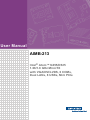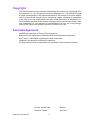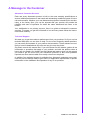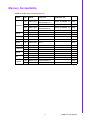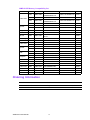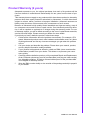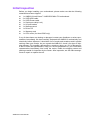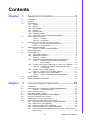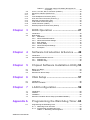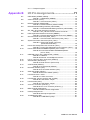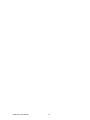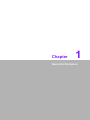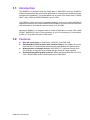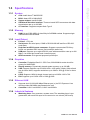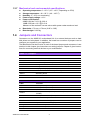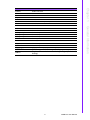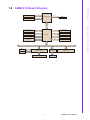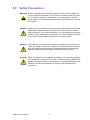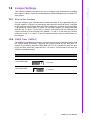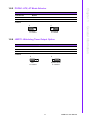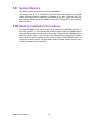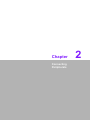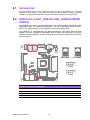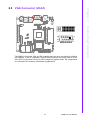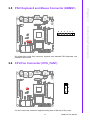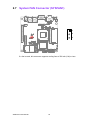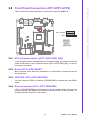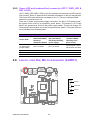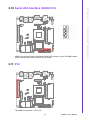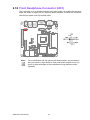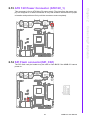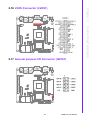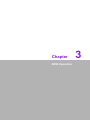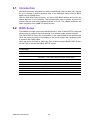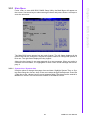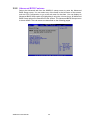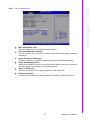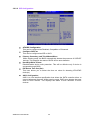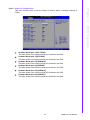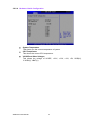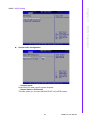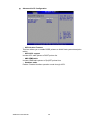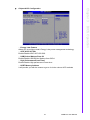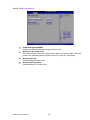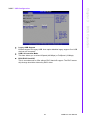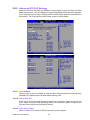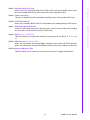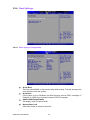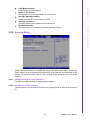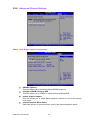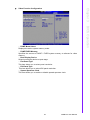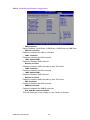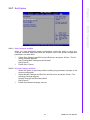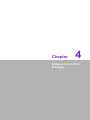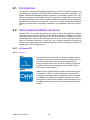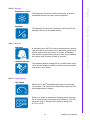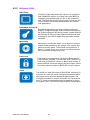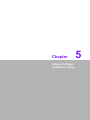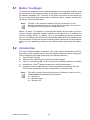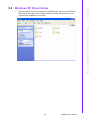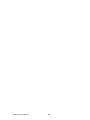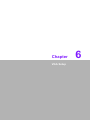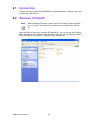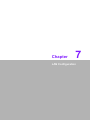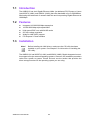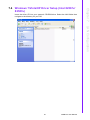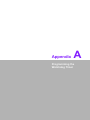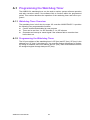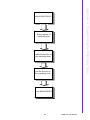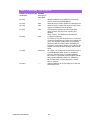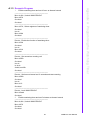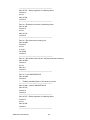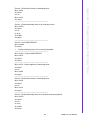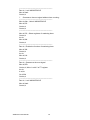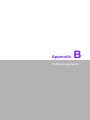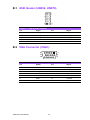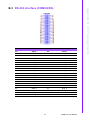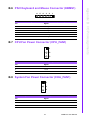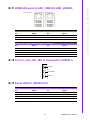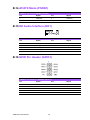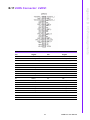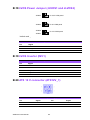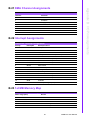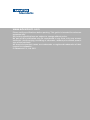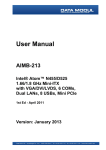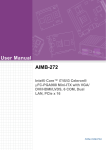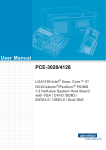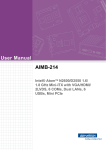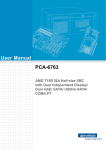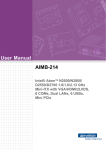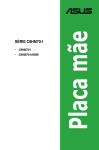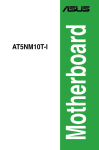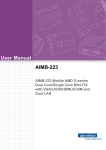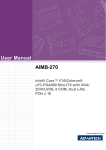Download Advantech AIMB-213 User manual
Transcript
User Manual AIMB-213 Intel® Atom™ N455/D525 1.66/1.8 GHz Mini-ITX with VGA/DVI/LVDS, 6 COMs, Dual LANs, 8 USBs, Mini PCIe Copyright The documentation and the software included with this product are copyrighted 2011 by Advantech Co., Ltd. All rights are reserved. Advantech Co., Ltd. reserves the right to make improvements in the products described in this manual at any time without notice. No part of this manual may be reproduced, copied, translated or transmitted in any form or by any means without the prior written permission of Advantech Co., Ltd. Information provided in this manual is intended to be accurate and reliable. However, Advantech Co., Ltd. assumes no responsibility for its use, nor for any infringements of the rights of third parties, which may result from its use. Acknowledgements AWARD is a trademark of Phoenix Technologies Ltd. IBM and PC are trademarks of International Business Machines Corporation. Intel® Atom™ N455/D525 is trademark of Intel Corporation WinBond is a trademark of Winbond Corporation. All other product names or trademarks are properties of their respective owners. AIMB-213 User Manual Part No. 2002021300 Edition 1 Printed in Taiwan April 2011 ii A Message to the Customer Advantech Customer Services Each and every Advantech product is built to the most exacting specifications to ensure reliable performance in the harsh and demanding conditions typical of industrial environments. Whether your new Advantech equipment is destined for the laboratory or the factory floor, you can be assured that your product will provide the reliability and ease of operation for which the name Advantech has come to be known. Your satisfaction is our primary concern. Here is a guide to Advantech’s customer services. To ensure you get the full benefit of our services, please follow the instructions below carefully. Technical Support We want you to get the maximum performance from your products. So if you run into technical difficulties, we are here to help. For the most frequently asked questions, you can easily find answers in your product documentation. These answers are normally a lot more detailed than the ones we can give over the phone. So please consult this manual first. If you still cannot find the answer, gather all the information or questions that apply to your problem, and with the product close at hand, call your dealer. Our dealers are well trained and ready to give you the support you need to get the most from your Advantech products. In fact, most problems reported are minor and are able to be easily solved over the phone. In addition, free technical support is available from Advantech engineers every business day. We are always ready to give advice on application requirements or specific information on the installation and operation of any of our products. iii AIMB-213 User Manual Declaration of Conformity FCC Class B This device complies with the requirements in part 15 of the FCC rules: Operation is subject to the following two conditions: This device may not cause harmful interference This device must accept any interference received, including interference that may cause undesired operation. This equipment has been tested and found to comply with the limits for a Class B digital device, pursuant to Part 15 of the FCC Rules. These limits are designed to provide reasonable protection against harmful interference when the equipment is operated in a commercial environment. This equipment generates, uses, and can radiate radio frequency energy and, if not installed and used in accordance with the instruction manual, may cause harmful interference to radio communications. Operation of this device in a residential area is likely to cause harmful interference in which case the user will be required to correct the interference at his/her own expense. The user is advised that any equipment changes or modifications not expressly approved by the party responsible for compliance would void the compliance to FCC regulations and therefore, the user's authority to operate the equipment. Caution! There is a danger of a new battery exploding if it is incorrectly installed. Do not attempt to recharge, force open, or heat the battery. Replace the battery only with the same or equivalent type recommended by the manufacturer. Discard used batteries according to the manufacturer's instructions. AIMB-213 User Manual iv Memory Compatibility AIMB-213N Memory Compatibility list Size Speed Vendor PN Advantech PN Memor y 1GB DDR3 1066 TS128MSK64V1U/ TS2KSU28200-1S 96SD3-1G1066NN-TR PASS 1GB DDR3 1066 TS128MSK64V1U 96SD3-1G1066NN-TR PASS 2GB DDR3 1066 TS256MSK64V1U/ TS5KSU28400-1S 96SD3-2G1066NN-TR PASS 2GB DDR3 1066 TS128MSK64V1U 96SD3-2G1066NN-TR PASS 1GB DDR3 1066 78.02GC3.420 96SD3-1G1066NN-AP PASS 2GB DDR3 1066 78.A2GC3.421 96SD3-2G1066NN-AP PASS Kingston 2GB DDR3 1066 KVR1066D3S7/2G PASS DSL 1GB DDR3 1066 PASS Micron 1GB DDR3 1066 Samsung 2GB DDR3 1066 M471B5673DH1-CF8 PASS 1GB DDR3 1333 TS128MSK64V3U PASS 2GB DDR3 1333 TS256MSK64V3U PASS 1GB DDR3 1333 78.02GC6.420 PASS 2GB DDR3 1333 78.A2GC6.421 PASS 1GB DDR3 1333 D3SE28081XH15AA 96SD3-1G1333NN-AP PASS 2GB DDR3 1333 D3SE28082XH15AA 96SD3-2G1333NN-AP PASS Brand Transcend Apacer Transcend Apacer DSL Kingston MT8JSF12864HZ1G1F1 PASS 1GB DDR3 1333 KVR1333D3S9/1G PASS 2GB DDR3 1333 KVR1333D3S9/2G PASS v AIMB-213 User Manual AIMB-213D Memory Compatibility list Brand Transcend Size Speed Vendor PN Advantech PN Memory 1GB DDR3 1066 TS128MSK64V1U/ TS2KSU28200-1S 96SD3-1G1066NN-TR PASS 1GB DDR3 1066 TS128MSK64V1U 96SD3-1G1066NN-TR PASS 2GB DDR3 1066 TS256MSK64V1U/ TS5KSU28400-1S 96SD3-2G1066NN-TR PASS 2GB DDR3 1066 TS128MSK64V1U 96SD3-2G1066NN-TR PASS 1GB DDR3 1066 78.02GC3.420 96SD3-1G1066NN-AP PASS 2GB DDR3 1066 78.A2GC3.421 96SD3-2G1066NN-AP PASS Kingston 2GB DDR3 1066 KVR1066D3S7/2G DSL 1GB DDR3 1066 Micron 1GB DDR3 1066 MT8JSF12864HZ1G1F1 PASS Samsung 2GB DDR3 1066 M471B5673DH1-CF8 PASS G.SKILL 4GB DDR3 1066 F3-8500CL7S-4GBSQ PASS 1GB DDR3 1333 TS128MSK64V3U PASS Apacer Transcend Apacer DSL Kingston Transcend PASS PASS 2GB DDR3 1333 TS256MSK64V3U PASS 1GB DDR3 1333 78.02GC6.420 PASS 2GB DDR3 1333 78.A2GC6.421 PASS 1GB DDR3 1333 D3SE28081XH15AA 96SD3-1G1333NN-AP PASS 2GB DDR3 1333 D3SE28082XH15AA 96SD3-2G1333NN-AP PASS 1GB DDR3 1333 KVR1333D3S9/1G PASS 2GB DDR3 1333 KVR1333D3S9/2G PASS 4GB DDR3 1066 TS7KSN28420-1Y 96SD3-4G1066NN-TR PASS 96SD3-4G1066NN-AP PASS Apacer 4GB DDR3 1066 78.B2GC8.AF1 DSL 4GB DDR3 1066 D3SH56082XH18AB PASS Transcend 4GB DDR3 1333 TS512MSK64V3N PASS Apacer 4GB DDR3 1333 78.B2GC9.AF1 PASS DSL 4GB DDR3 1333 D3SH56082XH15AA PASS ATP 4GB DDR3 1333 AW12M64F8BKH9S PASS Ordering Information Part Number CPU SC/DC GbE COM LVDS AIMB-213N-S6A1E Atom N455 Single core 2 6 1, 28/24-bit AIMB-213D-S6A1E Atom D525 Dual core 2 6 1, 28/24-bit AIMB-213 User Manual vi Product Warranty (2 years) Advantech warrants to you, the original purchaser, that each of its products will be free from defects in materials and workmanship for two years from the date of purchase. This warranty does not apply to any products which have been repaired or altered by persons other than repair personnel authorized by Advantech, or which have been subject to misuse, abuse, accident or improper installation. Advantech assumes no liability under the terms of this warranty as a consequence of such events. Because of Advantech’s high quality-control standards and rigorous testing, most of our customers never need to use our repair service. If an Advantech product is defective, it will be repaired or replaced at no charge during the warranty period. For outof-warranty repairs, you will be billed according to the cost of replacement materials, service time and freight. Please consult your dealer for more details. If you think you have a defective product, follow these steps: 1. Collect all the information about the problem encountered. (For example, CPU speed, Advantech products used, other hardware and software used, etc.) Note anything abnormal and list any onscreen messages you get when the problem occurs. 2. Call your dealer and describe the problem. Please have your manual, product, and any helpful information readily available. 3. If your product is diagnosed as defective, obtain an RMA (return merchandise authorization) number from your dealer. This allows us to process your return more quickly. 4. Carefully pack the defective product, a fully-completed Repair and Replacement Order Card and a photocopy proof of purchase date (such as your sales receipt) in a shippable container. A product returned without proof of the purchase date is not eligible for warranty service. 5. Write the RMA number visibly on the outside of the package and ship it prepaid to your dealer. vii AIMB-213 User Manual Initial Inspection Before you begin installing your motherboard, please make sure that the following materials have been shipped: 1 x AIMB-213 Intel® Atom™ N455/D525 Mini-ITX motherboard 3 x SATA HDD cable 3 x SATA Power cable 1 x Serial port cable(1 to 4) 1 x I/O port bracket 1 x Startup manual 1 x Driver CD 1 x Warranty card 1 x CPU cooler (for Atom D525 only) If any of these items are missing or damaged, contact your distributor or sales representative immediately. We have carefully inspected the AIMB-213 mechanically and electrically before shipment. It should be free of marks and scratches and in perfect working order upon receipt. As you unpack the AIMB-213, check it for signs of shipping damage. (For example, damaged box, scratches, dents, etc.) If it is damaged or it fails to meet the specifications, notify our service department or your local sales representative immediately. Also notify the carrier. Retain the shipping carton and packing material for inspection by the carrier. After inspection, we will make arrangements to repair or replace the unit. AIMB-213 User Manual viii Contents Chapter 1 General Information ............................1 1.1 1.2 1.3 1.9 1.10 Introduction ............................................................................................... 2 Features .................................................................................................... 2 Specifications ............................................................................................ 3 1.3.1 System .......................................................................................... 3 1.3.2 Memory ......................................................................................... 3 1.3.3 Input/Output .................................................................................. 3 1.3.4 Graphics........................................................................................ 3 1.3.5 Ethernet LAN ................................................................................ 3 1.3.6 Industrial features ......................................................................... 3 1.3.7 Mechanical and environmental specifications............................... 4 Jumpers and Connectors .......................................................................... 4 Table 1.1: Jumpers...................................................................... 4 Table 1.2: Connectors ................................................................. 4 Board layout: Jumper and Connector Locations ....................................... 6 Figure 1.1 Jumper and Connector Location ................................ 6 Figure 1.2 I/O Connectors ........................................................... 6 AIMB-213 Board Diagram ......................................................................... 7 Figure 1.3 AIMB-213 Board Diagram .......................................... 7 Safety Precautions .................................................................................... 8 Jumper Settings ........................................................................................ 9 1.8.1 How to Set Jumpers...................................................................... 9 1.8.2 CMOS Clear (CMOS1) ................................................................. 9 Table 1.3: CMOS1....................................................................... 9 1.8.3 COM2 RS 232/422/485 Mode Selector (JSETCOM2)................ 10 Table 1.4: COM2 RS 232/422/485 Mode Selector (JSETCOM2) ............................................................ 10 1.8.4 JLVDS1 and JLVDS2: LCD Power 3.3 V/5 V/ 12 V Selector...... 10 Table 1.5: JLVDS1 and JLVDS2: LCD Power 3.3 V/5 V/ 12 V Selector ............................................................ 10 1.8.5 PSON1: ATX, AT Mode Selector ................................................ 11 Table 1.6: PSON1: ATX, AT Mode Selector.............................. 11 1.8.6 JWDT1: Watchdog Timer Output Option .................................... 11 Table 1.7: JWDT1: Watchdog Timer Output Option.................. 11 System Memory ...................................................................................... 12 Memory Installation Procedures.............................................................. 12 2 Connecting Peripherals ....................13 2.1 2.2 Introduction ............................................................................................. 14 USB Ports (LAN1_USB12/LAN2_USB34/USB56/USB78) ..................... 14 Table 2.1: LAN LED Indicator.................................................... 14 VGA Connector (VGA1) .......................................................................... 15 Serial Ports (COM1~COM6) ................................................................... 16 PS/2 Keyboard and Mouse Connector (KBMS1) .................................... 17 CPU Fan Connector (CPU_FAN1).......................................................... 17 System FAN Connector (SYSFAN1)....................................................... 18 Front Panel Connectors (JFP1/JFP1+JFP2)........................................... 19 2.8.1 ATX soft power switch ((JFP1+JFP2/ PWR_SW)) ..................... 19 2.8.2 Reset (JFP1+JFP2/ RESET) ...................................................... 19 2.8.3 HDD LED (JFP1+JFP2/ HDDLED) ............................................. 19 2.8.4 External speaker (JFP1+JFP2/ SPEAKER)................................ 19 2.8.5 Power LED and keyboard lock connector (JFP1 / PWR_LED & KEY LOCK)................................................................................. 20 1.4 1.5 1.6 1.7 1.8 Chapter 2.3 2.4 2.5 2.6 2.7 2.8 ix AIMB-213 User Manual 2.9 2.10 2.11 2.12 2.13 2.14 2.15 2.16 2.17 Table 2.2: ATX power supply LED status (No support for AT power)................................................................. 20 Line In, Line Out, Mic In Connector (AUDIO1)........................................ 20 Serial ATA Interface (SATA1/2/3) ........................................................... 21 PCI .......................................................................................................... 21 Front Headphone Connector (HD1)........................................................ 22 ATX 12V Power Connector (ATX12V_1) ................................................ 23 SPI Flash connector(SPI_CN1) .............................................................. 23 LCD Inverter Connector (INV1)............................................................... 24 LVDS Connector (LVDS1) ...................................................................... 25 General purpose I/O Connector (GPIO1) ............................................... 25 3 BIOS Operation ................................. 27 3.1 3.2 Introduction ............................................................................................. 28 BIOS Setup ............................................................................................. 28 3.2.1 Main Menu .................................................................................. 29 3.2.2 Advanced BIOS Features ........................................................... 30 3.2.3 Advanced PCI/PnP Settings ....................................................... 40 3.2.4 Boot Settings .............................................................................. 42 3.2.5 Security Setup ............................................................................ 43 3.2.6 Advanced Chipset Settings......................................................... 44 3.2.7 Exit Option .................................................................................. 47 4 Software Introduction & Service ..... 49 4.1 4.2 Introduction ............................................................................................. 50 Value-Added Software Services ............................................................. 50 4.2.1 Software API............................................................................... 50 4.2.2 Software Utility............................................................................ 52 5 Chipset Software Installation Utility 53 5.1 5.2 5.3 Before You Begin.................................................................................... 54 Introduction ............................................................................................. 54 Windows XP Driver Setup....................................................................... 55 6 VGA Setup ......................................... 57 6.1 6.2 Introduction ............................................................................................. 58 Windows 7/Vista/XP................................................................................ 58 7 LAN Configuration ............................ 59 7.1 7.2 7.3 7.4 Introduction ............................................................................................. 60 Features.................................................................................................. 60 Installation............................................................................................... 60 Windows 7/Vista/XP Driver Setup (Intel 82567v/82583v)....................... 61 Appendix A Programming the Watchdog Timer . 63 A.1 Programming the Watchdog Timer ......................................................... 64 A.1.1 Watchdog Timer Overview ......................................................... 64 A.1.2 Programming the Watchdog Timer............................................. 64 Table A.1: Watchdog Timer Registers....................................... 66 Chapter Chapter Chapter Chapter Chapter AIMB-213 User Manual x A.1.3 Example Program ....................................................................... 67 Appendix B I/O Pin Assignments..........................71 B.1 USB Header (USB56, USB78)................................................................ 72 Table B.1: USB Header (USB56)............................................... 72 VGA Connector (VGA1) .......................................................................... 72 Table B.2: VGA Connector (VGA1) ........................................... 72 RS-232 Interface (COM3/4/5/6) .............................................................. 73 Table B.3: RS-232 Interface (COM3~COM6) ............................ 73 RS-232/422/485 Setting Interface (JSETCOM2) .................................... 74 Table B.4: RS-232/422/485 Setting Interface (JSETCOM2)...... 74 SPI_CN1: SPI Fresh Card Pin Connector............................................... 74 Table B.5: SPI_CN1:SPI Fresh Card Pin Connector ................. 74 PS/2 Keyboard and Mouse Connector (KBMS1) .................................... 75 Table B.6: PS/2 Keyboard and Mouse Connector (KBMS1) ..... 75 CPU Fan Power Connector (CPU_FAN1) .............................................. 75 Table B.7: CPU Fan Power Connector (CPU_FAN1)................ 75 System Fan Power Connector (CHA_FAN1) .......................................... 75 Table B.8: System Fan Power Connector (SYSFAN1/SYSFAN2) ............................................ 75 Power LED & Keyboard Lock Connector (JFP1) .................................... 76 Table B.9: Power LED & Keyboard Lock Connector (JFP1)...... 76 Power switch/HDD LED/SMBus/Speaker (JFP1+JFP2) ......................... 76 Table B.10:Power Switch/HDD LED/SMBus/Speaker (JFP1+JFP2) ............................................................ 76 USB/LAN ports (LAN1_USB12/LAN2_USB34)....................................... 77 Table B.11:USB Port................................................................... 77 Table B.12:Ethernet 10/100 Mbps RJ-45 Port ............................ 77 Line In, Line Out, Mic In Connector (AUDIO1)........................................ 77 Serial ATA0/1 (SATA1/2/3) ..................................................................... 77 Table B.13:Serial ATA 0/1 (SATA1/2/3)...................................... 77 AT/ATX Mode (PSON1) .......................................................................... 78 Table B.14:AT/ATX Mode (PSON1) ........................................... 78 HD Audio Interface (HD1) ....................................................................... 78 Table B.15:AC-97 Audio Interface (HD1).................................... 78 GPIO Pin Header (GPIO1)...................................................................... 78 Table B.16:GPIO Pin Header (GPIO1) ....................................... 78 LVDS Connector: LVDS1........................................................................ 79 Table B.17:LVDS1 Connector..................................................... 79 LVDS Power Jumper (JLVDS1 and JLVDS2)......................................... 80 Table B.18:LVDS Power Jumper ................................................ 80 LVDS Inverter (INV1) .............................................................................. 80 Table B.19:LVDS Power Jumper ................................................ 80 ATX 12 V connector (ATX12V_1) ........................................................... 80 Table B.20:ATX 12 V connector (ATX12V_1)............................. 80 DMA Channel Assignments .................................................................... 81 Table B.21:DMA Channel Assignments...................................... 81 Interrupt Assignments ............................................................................. 81 Table B.22:Interrupt Assignments............................................... 81 1st MB Memory Map ............................................................................... 81 Table B.23:1st MB Memory Map ................................................ 81 B.2 B.3 B.4 B.5 B.6 B.7 B.8 B.9 B.10 B.11 B.12 B.13 B.14 B.15 B.16 B.17 B.18 B.19 B.20 B.21 B.22 B.23 xi AIMB-213 User Manual AIMB-213 User Manual xii Chapter 1 1 General Information 1.1 Introduction The AIMB-213 is designed with the Intel® Atom™ N455/D525 and the ICH8M for industrial applications that require both performance computing and enhanced power management capabilities. The motherboard has on board CPU Intel® Atom™ N455/ D525 1.66/1.8 GHz and DDR3 800 MHz up to 2/4 GB. The AIMB-213 offers cost-saving integrated graphics, built on the Intel® N455/D525 chipset and features the unique Intel® Extreme Graphics architecture that maximizes VGA performance and shares system memory up to 224 MB. Advantech AIMB-213 is designed with an Intel® ICH8M and on board CPU Intel® ATOM™ N455/D525 1.66/1.8 GHz processor. A rich I/O connectivity of 6 serial ports, 8 USB 2.0, Dual GbE LAN and 3 SATA ports. 1.2 Features Rich I/O connectivity: 6 serial ports, 8 USB 2.0, Dual GbE LAN Standard Mini-ITX form factor with industrial feature: The AIMB-213 is a fullfeatured Mini-ITX motherboard with balanced expandability and performance Wide selection of storage devices: SATA HDD, CF, customers benefit from the flexibility of using the most suitable storage device for larger capacity Optimized integrated graphic solution: With Intel® Embedded Gen3.5+ GFX Core, 200/400-MHz render clock frequency for N455/D525 AIMB-213 User Manual 2 1.3.1 System 1.3.2 Memory RAM: Up to 2 GB/ 4GB in 2 slots 204-pin SODIMM sockets. Supports single channel DDR3 800 SDRAM 1.3.3 Input/Output PCI bus: 1 PCI slot Serial ports: Six serial ports, COM2 is RS-232/422/485 and five of RS-232 serial ports Keyboard and PS/2 mouse connector: Supports one standard PS/2 keyboard, one standard PS/2 mouse (On board 6pin wafer box) USB port: Supports up to eight USB 2.0 ports with transmission rate up to 480 Mbps, 4 on board pin header and 4 external ports) GPIO connector: 8-bit general purpose Input/Output 1.3.4 Graphics Controller: Embedded Gen3.5+ GFX Core, 200/400-MHz render clock frequency for N455/D525 Display memory: Dynamically shared system memory up to 224 MB VGA: Support resolution up to SXGA 1400 x 1050 pixels, 32bits, 60Hz refresh rate for Atom N455, supports resolutions up to 2048 x 1536 @ 60 Hz for Atom D525 LVDS: Supports 18/24-bit single channel and up to WXGA 1366 x 768 DVI: Supports up to UXGA 1600 x 1200 @ 60Hz 1.3.5 Ethernet LAN Supports dual 10/100/1000 Mbps Ethernet port (s) via PCI Express x1 bus which provides 500 MB/s data transmission rate Controller: LAN1: Intel 82567v; LAN2: Intel 82583v 1.3.6 Industrial features Watchdog timer: Can generate a system reset. The watchdog timer is programmable, with each unit equal to one second or one minute (255 levels) 3 AIMB-213 User Manual General Information CPU: Intel® Atom™ N455/D525 BIOS: Award SPI 16 Mbit BIOS System chipset: Intel® ICH8M SATA hard disk drive interface: Three on-board SATA connectors with data transmission rate up to 300 MB CF interface: Supports compact flash Type II Chapter 1 1.3 Specifications 1.3.7 Mechanical and environmental specifications Operating temperature: 0 ~ 60° C (32 ~ 140° F, Depending on CPU) Storage temperature: -40 ~ 85° C (-40 ~ 185° F) Humidity: 5 ~ 95% non-condensing Power supply voltage: +12 V Power consumption: AIMB-213N sku +12 V @ 3.09 A AIMB-213D sku +12 V @ 3.43 A Measure of the maximum current values with system under maximum load Board size: 170 mm x 170 mm (6.69" x 6.69") Board weight: 0.365 kg 1.4 Jumpers and Connectors Connectors on the AIMB-213 motherboard link it to external devices such as hard disk drives and a keyboard. In addition, the board has a number of jumpers used to configure your system for your application. The tables below list the function of each of the board jumpers and connectors. Later sections in this chapter give instructions on setting jumpers. Chapter 2 gives instructions for connecting external devices to your motherboard. Table 1.1: Jumpers Label Function JFP1 Power LED and Keyboard lock JFP1+JFP2 Power Switch/Reset Switch/HDD LED/SM Bus/Speaker CMOS1 CMOS clear (Default 1-2) JLVDS1 Voltage 3.3 V / 5 V selector for LVDS1 connector (Default 1-2, 3.3 V) JLVDS2 Voltage 12 V selector for LVDS1 connector PSON1 AT(1-2) / ATX(2-3), (Default 2-3) JSETCOM2 COM2 RS232/422/485 Jumper Setting JWDT1 Watchdog Reset JOBS1 H/W Monitor Alarm Table 1.2: Connectors Label Function USB56 USB port 5, 6 (on board) USB78 USB port 7, 8 (on board) VGA1+DVI1 VGA/DVI connector COM12 Serial port: COM1 (RS232) and COM2 (RS232, RS422 and RS485) COM3456 Serial port connector:(RS232) KBMS1 Internal PS/2 Keyboard and Mouse connector CPUFAN1 CPU FAN connector(3-pin) SYSFAN1 System FAN connector(3-pin) LAN1_USB12 LAN1 / USB port 1, 2 LAN2_USB34 LAN2 / USB port 3, 4 CF1 CF Socket AIMB-213 User Manual 4 Chapter 1 Table 1.2: Connectors AUDIO1 Audio connector HD1 HD Audio Front Panel Pin Header GPIO1 GPIO Header DC_JACK1 DC 12 V connector LVDS1 Inverter Power LVDS1 LVDS1 connector (Internal) PCI1 PCI Slot SATA1 Serial ATA data connector 1 SATA2 Serial ATA data connector 2 SATA3 Serial ATA data connector 3 SATA_PWR_CN1 Serial ATA power connector 1 SATA_PWR_CN2 Serial ATA power connector 2 SATA_PWR_CN3 Serial ATA power connector 3 DIMM1 Memory connector channel DIMM2 Memory connector channel SPI_CN1 SPI flash update connector MINIPCIE1 Mini PCI express connector ATX12V_1 ATX 12 V connector JSETCOM6 COM6 support 5V/12V Jumper Setting Brightness control selector for Analog or Digital (Default 1-2, Analog) JVBR1 5 AIMB-213 User Manual General Information INV1 1.5 Board layout: Jumper and Connector Locations 36 25 14 1 2 Figure 1.1 Jumper and Connector Location Figure 1.2 I/O Connectors AIMB-213 User Manual 6 9 12 8 11 7 10 345 CRT VGA Channel A Intel N455/D525 LVDS/DVI DDR3 800 24-bit LVDS 1 ATA 100 Port or CF Type II DMA 33/66/100 PCIe x1 GbE LAN1: Intel 82567V 3 SATA ports 300 MB/s PCIe x1 GbE LAN2: Intel 82583V 8 USB Ports USB 2.0/1.1 32-bit/33MHz PCI Bus PCI Realtek Audio Codec ALC892 HD Audio PCIe x1 Mini-PCIe ICH8M LPC SPI BIOS 8-bit GPIO Super I/O Winbond W83627DHG-P Fintek F821216AD 1 RS-232, 1 RS-232/422/485 4 RS-232 Infineon TPM 1.2 (optional) Figure 1.3 AIMB-213 Board Diagram 7 AIMB-213 User Manual General Information Direct Media Interface 20-Gbit/s bandwidth Chrontel 7036 Chapter 1 1.6 AIMB-213 Board Diagram 1.7 Safety Precautions Warning! Always completely disconnect the power cord from chassis whenever you work with the hardware. Do not make connections while the power is on. Sensitive electronic components can be damaged by sudden power surges. Only experienced electronics personnel should open the PC chassis. Caution! Always ground yourself to remove any static charge before touching the motherboard. Modern electronic devices are very sensitive to electrostatic discharges. As a safety precaution, use a grounding wrist strap at all times. Place all electronic components on a static-dissipative surface or in a static-shielded bag when they are not in the chassis. Caution! The computer is provided with a battery-powered real-time clock circuit. There is a danger of explosion if battery is incorrectly replaced. Replace only with same or equivalent type recommended by the manufacturer. Discard used batteries according to manufacturer's instructions. Caution! There is a danger of a new battery exploding if it is incorrectly installed. Do not attempt to recharge, force open, or heat the battery. Replace the battery only with the same or equivalent type recommended by the manufacturer. Discard used batteries according to the manufacturer’s instructions. AIMB-213 User Manual 8 This section provides instructions on how to configure your motherboard by setting the jumpers. It also includes the motherboards's default settings and your options for each jumper. 1.8.1 How to Set Jumpers 1.8.2 CMOS Clear (CMOS1) The AIMB-213 motherboard contains a jumper that can erase CMOS data and reset the system BIOS information. Normally this jumper should be set with pins 1-2 closed. If you want to reset the CMOS data, set J1 to 2-3 closed for just a few seconds, and then move the jumper back to 1-2 closed. This procedure will reset the CMOS to its default setting. Table 1.3: CMOS1 Function Jumper Setting *Keep CMOS data 1-2 closed Clear CMOS data 2-3 closed * Default 9 AIMB-213 User Manual General Information You can configure your motherboard to match the needs of your application by setting the jumpers. A jumper is a metal bridge that closes an electrical circuit. It consists of two metal pins and a small metal clip (often protected by a plastic cover) that slides over the pins to connect them. To “close” (or turn ON) a jumper, you connect the pins with the clip. To “open” (or turn OFF) a jumper, you remove the clip. Sometimes a jumper consists of a set of three pins, labeled 1, 2, and 3. In this case you connect either pins 1 and 2, or 2 and 3. A pair of needle-nose pliers may be useful when setting jumpers. Chapter 1 1.8 Jumper Settings 1.8.3 COM2 RS 232/422/485 Mode Selector (JSETCOM2) Users can use JSETCOM2 to select among RS 232/422/485 modes for COM2. The default setting is RS 232. RS232* RS422 RS485 Table 1.4: COM2 RS 232/422/485 Mode Selector (JSETCOM2) Function Jumper Setting *RS232 (5-6) + (7-9) + (8-10) + (13-15) + (14-16) closed RS422 (3-4) + (9-11) + (10-12) + (15-17) + (16-18) closed RS-485 (1-2) + (9-11) + (10-12) + (15-17) + (16-18) closed *: Default 1.8.4 JLVDS1 and JLVDS2: LCD Power 3.3 V/5 V/ 12 V Selector Table 1.5: JLVDS1 and JLVDS2: LCD Power 3.3 V/5 V/ 12 V Selector Closed Pins Result JLVDS1 1-2* For 3.3 V LVDS Panel 2-3 For 5 V LVDS Panel JLVDS1 and JLVDS2 2-2 For 12 V LVDS Panel *Default JLVDS1 for 3.3V LVDS panel JLVDS1 for 5V LVDS panel JLVDS2 JLVDS1 AIMB-213 User Manual for 12V LVDS panel 10 Chapter 1 1.8.5 PSON1: ATX, AT Mode Selector Table 1.6: PSON1: ATX, AT Mode Selector Closed Pins Result 1-2 AT Mode 2-3* ATX Mode *Default 1 General Information 1 ATX Mode 2-3 closed AT Mode 1-2 closed 1.8.6 JWDT1: Watchdog Timer Output Option Table 1.7: JWDT1: Watchdog Timer Output Option Closed Pins Result 1-2 NC 2-3* System Reset* *Default 1 1 System Reset 2-3 closed NC 1-2 closed 11 AIMB-213 User Manual 1.9 System Memory The AIMB-213 has one socket for a 204-pin SODIMMx2. This socket uses a 1.5 V unbuffered double-data-rate three synchronous DRAM (DDR3 SDRAM). DRAM is available in capacities of 512 MB, 1 GB and 2 GB. The socket can be filled in any combination with DIMMs of any size, giving a total memory size between 512 MB and 4 GB. AIMB-213 does NOT support ECC (error checking and correction). 1.10 Memory Installation Procedures To install SODIMMs, first make sure the two handles of the SODIMM socket are in the “open” position, i.e., the handles lean outward. Slowly slide the SODIMM module along the plastic guides on both ends of the socket. Then press the SODIMM module well down into the socket, until you hear a click when the two handles have automatically locked the memory module into the correct position of the SODIMM socket. To remove the memory module, just push both handles outward, and the memory module will be ejected by the mechanism. AIMB-213 User Manual 12 Chapter 2 Connecting Peripherals 2 2.1 Introduction You can access most of the connectors from the top of the board as it is being installed in the chassis. If you have a number of cards installed or have a packed chassis, you may need to partially remove the card to make all the connections. 2.2 USB Ports (LAN1_USB12/LAN2_USB34/USB56/ USB78) The AIMB-213 provides up to eight USB ports. The USB interface complies with USB Specification Rev. 2.0 supporting transmission rate up to 480 Mbps and is fuse protected. The USB interface can be disabled in the system BIOS setup. The AIMB-213 is equipped with one high-performance 1000 Mbps Ethernet LAN adapter, and one 100 Mbps LAN adapter, both of which are supported by all major network operating systems. The RJ-45 jacks on the rear panel provide for convenient LAN connection. LAN2_USB34 LAN1_USB12 LAN1_USB12 LAN2_USB34 USB56 USB78 Table 2.1: LAN LED Indicator LAN Mode Lan Indicator 1 Gbps Link on LED1 Green on 100 Mbps Link on LED1 Orange on Active LED2 Green flash AIMB-213 User Manual 14 Chapter 2 2.3 VGA Connector (VGA1) 10 15 1 6 11 The AIMB-213 includes VGA and DVI interface that can drive conventional VGA and DVI displays. VGA1 is a standard 15-pin D-SUB connector commonly used for VGA. DVI1 is DVI-I connector but only for DVI-D single link signals output. Pin assignments for VGA and DVI connector are detailed in Appendix B. 15 AIMB-213 User Manual Connecting Peripherals 5 2.4 Serial Ports (COM1~COM6) COM12 AIMB-213 supports six serial ports. 1 of RS-232/422/485 - COM1, COM2, COM3, COM4, COM5 and COM6. The user can use JSETCOM2 to select among RS 232/ 422/485 modes for COM2. These ports can connect to serial devices, such as a mouse or a printer, or to a communications network. The IRQ and address ranges for both ports are fixed. However, if you want to disable the port or change these parameters later, you can do this in the system BIOS setup. Different devices implement the RS-232/422/485 standards in different ways. If you should happen to have problems with a serial device, be sure to check the pin assignments for the connector. AIMB-213 User Manual 16 5 4 3 2 1 On board 6-pin wafer box connector, supports one standard PS/2 keyboard, one standard PS/2 mouse. 2.6 CPU Fan Connector (CPU_FAN1) 1 2 3 If a fan is used, this connector supports cooling fans of 500 mA (6 W) or less. 17 AIMB-213 User Manual Connecting Peripherals 6 Chapter 2 2.5 PS/2 Keyboard and Mouse Connector (KBMS1) 2.7 System FAN Connector (SYSFAN1) 1 2 3 If a fan is used, this connector supports cooling fans of 500 mA (6 W) or less. AIMB-213 User Manual 18 Chapter 2 2.8 Front Panel Connectors (JFP1/JFP1+JFP2) There are several external switches to monitor and control the AIMB-213. JFP1 3 2 1 1 6 5 4 2 9 8 7 3 12 11 10 4 5 2.8.1 ATX soft power switch ((JFP1+JFP2/ PWR_SW)) If your computer case is equipped with an ATX power supply, you should connect the power on/off button on your computer case to ((JFP1+JFP2/ PWR_SW)), for convenient power on and off. 2.8.2 Reset (JFP1+JFP2/ RESET) Many computer cases offer the convenience of a reset button. Connect the wire for the reset button. 2.8.3 HDD LED (JFP1+JFP2/ HDDLED) You can connect an LED to connector (JFP2/HDDLED) to indicate when the HDD is active. 2.8.4 External speaker (JFP1+JFP2/ SPEAKER) ((JFP1+JFP2/ SPEAKER)) is a 4-pin connector for an external speaker. If there is no external speaker, the AIMB-213 provides an onboard buzzer as an alternative. To enable the buzzer, set pins 7-10 as closed. 19 AIMB-213 User Manual Connecting Peripherals JFP1 & JFP2 2.8.5 Power LED and keyboard lock connector (JFP1 / PWR_LED & KEY LOCK) (JFP1 / PWR_LED & KEY LOCK) is a 5-pin connector for the power on LED and Key Lock function. Refer to Appendix B for detailed information on the pin assignments. The Power LED cable should be connected to pin 1-3. The key lock button cable should be connected to pin 4-5. There are 3 modes for the power supply connection. The first is “ATX power mode”; the system turns on/off by a momentary power button. The second is “AT Power Mode”; the system turns on/off via the power supply switch. The third is another “AT Power Mode” which makes use of the front panel power switch. The power LED status is indicated in the following table: Table 2.2: ATX power supply LED status (No support for AT power) Power mode LED (ATX Power Mode) (On/off by momentary button) LED (AT power Mode) (On/off by switching power supply) LED (AT power Mode) (On/off by front panel switch) PSON1 (on back plane) jumper setting pins 2-3 closed pins 1-2 closed Connect pins 1 & 2 to panel switch via cable System On On On On System Suspend Fast flashes Fast flashes Fast flashes System Off Slow flashes Off Off 2.9 Line In, Line Out, Mic In Connector (AUDIO1) Line In Line Out Mic In AIMB-213 User Manual 20 Chapter 2 2.10 Serial ATA Interface (SATA1/2/3) 2.11 PCI The AIMB-213 provides 1 x PCI slot. 21 AIMB-213 User Manual Connecting Peripherals AIMB-213 features a high performance Serial ATA interface (up to 300 MB/s) which eases cabling to hard drives with long, thin cables. 2.12 Front Headphone Connector (HD1) This connector is for a chassis-mounted front panel audio I/O module that supports either HD Audio or legacy AC’97 (optional) audio standard. Connect this connector with the front panel audio I/O module cable. Note! For motherboards with the optional HD Audio feature, we recommend that you connect a high-definition front panel audio module to this connector to take advantage of the motherboard’s high definition audio capability. AIMB-213 User Manual 22 This connector is for an ATX Micro-Fit power supply. The plugs from the power supply are designed to fit these connectors in only one direction. Determine the proper orientation and push down firmly until the connectors mate completely. Chapter 2 2.13 ATX 12V Power Connector (ATX12V_1) Connecting Peripherals 2.14 SPI Flash connector(SPI_CN1) The SPI flash card pin header may be used to flash BIOS if the AIMB-213 cannot power on. 23 AIMB-213 User Manual 2.15 LCD Inverter Connector (INV1) Note! Signal Description Signal VR Signal Description Vadj=0.75 V (Recommended: 4.7 KΩ, >1/16 W) LCD backlight ON/OFF control signal ENBKL AIMB-213 User Manual 24 Chapter 2 2.16 LVDS Connector (LVDS1) NC NC NC NC NC NC OD3OD3+ 2.17 General purpose I/O Connector (GPIO1) 25 AIMB-213 User Manual Connecting Peripherals NC NC AIMB-213 User Manual 26 Chapter 3 BIOS Operation 3 3.1 Introduction AMI BIOS has been integrated into many motherboards, and has been very popular for over a decade. People sometimes refer to the AMI BIOS setup menu as BIOS, BIOS setup or CMOS setup. With the AMI BIOS Setup program, you can modify BIOS settings and control the special features of your computer. The Setup program uses a number of menus for making changes and turning special features on or off. This chapter describes the basic navigation of the AIMB-213 setup screens. 3.2 BIOS Setup The AIMB-213 Series system has AMI BIOS built in, with a CMOS SETUP utility that allows users to configure required settings or to activate certain system features. The CMOS SETUP saves the configuration in the CMOS RAM of the motherboard. When the power is turned off, the battery on the board supplies the necessary power to preserve the CMOS RAM. When the power is turned on, press the <Del> button during the BIOS POST (PowerOn Self Test) to access the CMOS SETUP screen. Control Keys < ↑ >< ↓ >< ← >< → > Move to select item <Enter> Select Item <Esc> Main Menu - Quit and not save changes into CMOS Sub Menu - Exit current page and return to Main Menu <Page Up/+> Increase the numeric value or make changes <Page Down/-> Decrease the numeric value or make changes <F1> General help, for Setup Sub Menu <F2> Item Help <F5> Load Previous Values <F7> Load Setup Defaults <F10> Save all CMOS changes AIMB-213 User Manual 28 Press <Del> to enter AMI BIOS CMOS Setup Utility, the Main Menu will appear on the screen. Use arrow keys to select among the items and press <Enter> to accept or enter the sub-menu. Chapter 3 3.2.1 Main Menu BIOS Operation The Main BIOS setup screen has two main frames. The left frame displays all the options that can be configured. Grayed-out options cannot be configured; options in blue can. The right frame displays the key legend. Above the key legend is an area reserved for a text message. When an option is selected in the left frame, it is highlighted in white. Often a text message will accompany it. 3.2.1.1 System time / System date Use this option to change the system time and date. Highlight System Time or System Date using the <Arrow> keys. Enter new values through the keyboard. Press the <Tab> key or the <Arrow> keys to move between fields. The date must be entered in MM/DD/YY format. The time must be entered in HH:MM:SS format. 29 AIMB-213 User Manual 3.2.2 Advanced BIOS Features Select the Advanced tab from the AIMB-213 setup screen to enter the Advanced BIOS Setup screen. You can select any of the items in the left frame of the screen, such as CPU Configuration, to go to the sub menu for that item. You can display an Advanced BIOS Setup option by highlighting it using the <Arrow> keys. All Advanced BIOS Setup options are described in this section. The Advanced BIOS Setup screen is shown below. The sub menus are described on the following pages. AIMB-213 User Manual 30 Max CPUID Value Limit This item allows you to limit CPUID maximum value. Execute-Disable Bit Capability This item allows you to enable or disable the No-Execution page protection technology. Hyper Threading Technology This item allows you to enable or disable Intel Hyper Threading technology. Intel® SpeedStep(tm) tech When set to disabled, the CPU runs at its default speed, when set to enabled, the CPU speed is controlled by the operating system. Intel® C-STATE tech This item allows the CPU to save more power under idle mode. Enhanced C-States CPU idle set to enhanced C-States, disabled by Intel®. C-STATE tech item. 31 AIMB-213 User Manual BIOS Operation Chapter 3 3.2.2.1 CPU Configuration 3.2.2.2 IDE Configuration ATA/IDE Configuration This can be configured as Disabled, Compatible or Enhanced. Configure SATA as This can be configured as IDE or AHCI. Primary, Secondary, and Third Master/Slave While entering setup, the BIOS automatically detects the presence of SATA/CF devices. This displays the status of SATA device auto-detection. Hard Disk Write Protect Disable/Enable device write protection. This will be effective only if device is accessed through BIOS. IDE Detect Time Out (Sec) This item allows you to select the time out value for detecting ATA/ATAPI device(s). AHCI Configuration AHCI is a new interface specification that allows the SATA controller driver to support advanced features. While entering setup, BIOS auto detects the presence of AHCI devices. This displays the status of auto detection of AHCI devices. AIMB-213 User Manual 32 Chapter 3 3.2.2.3 Super I/O Configuration This item enables users to set the Super IO device status, including enabling of COMs. BIOS Operation Onboard Serial port 1 [3F8 / IRQ4] This item allows user to adjust serial port 1 address and IRQ. Onboard Serial port 2 [2F8/ IRQ3] This item allows user to adjust serial port 2 address and IRQ. Onboard Serial port 3 [C80/IRQ10] This item allows user to adjust serial port 3 address and IRQ. Onboard Serial port 4 [C88/IRQ5] This item allows user to adjust serial port 4 address and IRQ. Onboard Serial port 5 [C90/IRQ10] This item allows user to adjust serial port 5 address and IRQ. Onboard Serial port 6 [C98/IRQ11] This item allows user to adjust serial port 6 address and IRQ. 33 AIMB-213 User Manual 3.2.2.4 Hardware Health Configuration System Temperature This shows you the current temperature of system. CPU Temperature This shows the current CPU temperature. VCORE and Other Voltages This shows the voltage of VCORE, +3.3V, +3.3V, +12V, +5V, 5VSB(V), 3.3VSB(V), VBAT(V) AIMB-213 User Manual 34 BIOS Operation Chapter 3 3.2.2.5 ACPI Setting General ACPI Configuration – Suspend mode Select the ACPI state used for system suspend. – Report Video on S3 Resume This item allows you to invoke VA BIOS POST on S3/STR resume. 35 AIMB-213 User Manual Advanced ACPI Configuration – ACPI Version Features This item allows you to enable RSDP pointers to 64-bit fixed system description tables. – ACPI APIC support Include APIC table pointer to RSDT pointer list. – AMI OEMB table Include OEMB table pointer to R(x)SDT pointer lists. – Headless mode Enable / Disable Headless operation mode through ACPI. AIMB-213 User Manual 36 Chipset ACPI Configuration Chapter 3 37 AIMB-213 User Manual BIOS Operation – Energy Lake Feature Allows you to configure Intel’s Energy Lake power management technology. – APIC ACPI SCI IRQ Enable/Disable APIC ACPI SCI IRQ. – USB Device Wakeup From S3 Enable/Disable USB Device Wakeup from S3/S4. – High Performance Event Timer Enable/Disable High performance Event timer. – HPET Memory Address It will provide you with the means to get to it via the various ACPI methods 3.2.2.6 APM Configuration Power Management/APM Enable or disable APM power management function. Restore on AC Power Loss This option allows user to set system action when AC power restores after AC power loss. Available options include Power Off, Power On, Last Status. Resume On Ring Disable/Enable RI wake event. Resume On RTC Alarm Disable/Enable RTC wake event. AIMB-213 User Manual 38 Legacy USB Support Enables support for legacy USB. Auto option disables legacy support if no USB devices are connected. USB 2.0 Controller Mode This item allows you to select HiSpeed (480 Mbps) or FullSpeed (12 Mbps). BIOS EHCI Hand-Off This is a workaround for OSs without EHCI hand-off support. The EHCI ownership change should be claimed by EHCI driver. 39 AIMB-213 User Manual BIOS Operation Chapter 3 3.2.2.7 USB Configuration 3.2.3 Advanced PCI/PnP Settings Select the PCI/PnP tab from the AIMB-213 setup screen to enter the Plug and Play BIOS Setup screen. You can display a Plug and Play BIOS Setup option by highlighting it using the <Arrow> keys. All Plug and Play BIOS Setup options are described in this section. The Plug and Play BIOS Setup screen is shown below. 3.2.3.1 Clear NVRAM Set this value to force the BIOS to clear the Non-Volatile Random Access Memory (NVRAM).The Optimal and Fail-Safe default setting is No. 3.2.3.2 Plug & Play O/S When set to No, BIOS configures all the devices in the system. When set to Yes and if you install a Plug and Play operating system, the operating system configures the Plug and Play devices not required for bootup. 3.2.3.3 PCI Latency Timer Value in units of PCI clocks for PCI device latency timer register. AIMB-213 User Manual 40 3.2.3.5 Palette Snooping This item is designed to solve problems caused by some non-standard VGA card. 3.2.3.6 PCI IDE BusMaster When set to enabled, BIOS uses PCI busmastering for reading/writing to IDE drives. 3.2.3.8 IRQ3 / 4 / 5 / 7 / 9 / 10 /11 This item allows you respectively assign an interrupt types for IRQ-3, 4, 5, 7, 9, 10, 11. 3.2.3.9 DMA Channel0 / 1 / 3 / 5 / 6 / 7 When set to Available, will specify DMA is available to be used by PCI/PnP devices. When set to Reserved, will specified DMA is Reserved for use by legacy ISA devices. 3.2.3.10 Reserved Memory Size This item allows you to reserve a set amount of memory for legacy ISA devices. 41 AIMB-213 User Manual BIOS Operation 3.2.3.7 OffBoard PCI/ISA IDE Card Some PCI IDE cards may require this to be set to the PCI slot number that is holding the card. Set to Auto works for most PCI IDE cards. Chapter 3 3.2.3.4 Allocate IRQ to PCI VGA When set to Yes, will assign IRQ to PCI VGA card if card requests IRQ. When set to No will not assign IRQ to PCI VGA card even if card requests an IRQ. 3.2.4 Boot Settings 3.2.4.1 Boot settings Configuration Quick Boot This item allows BIOS to skip certain tests while booting. This will decrease the time needed to boot the system. Quiet Boot If this option is set to Disabled, the BIOS displays normal POST messages. If Enabled, an OEM Logo is shown instead of POST messages. AddOn ROM Display Mode Set display mode for option ROM. Bootup Num-Lock Select the Power-on state for Numlock. AIMB-213 User Manual 42 3.2.5 Security Setup Select Security Setup from the AIMB-213 Setup main BIOS setup menu. All Security Setup options, such as password protection and virus protection are described in this section. To access the sub menu for the following items, select the item and press <Enter>: 3.2.5.1 Change Supervisor / User Password Provides for either installing or changing the password. 3.2.5.2 Boot Sector Virus Protection The boot sector virus protection will warn if any program tries to write to the boot sector. 43 AIMB-213 User Manual BIOS Operation PS/2 Mouse Support Select support for PS/2 Mouse. Wait For .F1. If Error Wait for the F1 key to be pressed if an error occurs. Hit .DEL. Message Display Displays .Press DEL to run Setup. in POST. Interrupt 19 Capture This item allows option ROMs to trap interrupt 19. Bootsafe Function This item allows you to enable or disable bootsafe function. Chapter 3 3.2.6 Advanced Chipset Settings 3.2.6.1 North Bridge Chipset Configuration DRAM Frequency This item allows you to manually change DRAM frequency. Configure DRAM Timing by SPD This item allows you to enable or disable detect by DRAM SPD. Initiate Graphic Adapter This item allows you to select which graphics controller to use as the primary boot device. Internal Graphics Mode Select Select the amount of system memory used by the Internal graphics device. AIMB-213 User Manual 44 Video Function Configuration Chapter 3 45 AIMB-213 User Manual BIOS Operation – DVMT Mode Select Displays the active system memory mode. – DVMT/FIXED Memory Specifies the amount of DVMT / FIXED system memory to allocate for video memory. – Boot Display Device Select boot display device at post stage. – Flat Panel Type This item allows you to select panel resolution. – DVI Panel Type This item allows you to select DVI panel resolution. – Spread Spectrum Clock This item allows you to enable or disable spread spectrum clock. 3.2.6.2 South Bridge Chipset Configuration – USB Functions Select: Disabled, 2 USB Ports, 4 USB Ports, 6 USB Ports or 8 USB Ports. – USB 2.0 Controller Enables or disables the USB 2.0 controller. – LAN1 Controller Enables or disables the GbE controller. – LAN1 Option-ROM Enables or disables GbE LAN boot. – Resume on LAN1 Enables or disables GbE LAN wake up from S5 function. – LAN2 Controller Enables or disables the GbE controller. – LAN2 Option-ROM Enables or disables GbE LAN boot. – Resume on LAN2 Enables or disables GbE LAN wake up from S5 function. – HDA Controller Enables or disables the HDA controller. – SMBUS Controller Enables or disables the SMBUS controller. – SLP_S4# Min. Assertion Width This item allows you to set a delay of a set number of seconds. AIMB-213 User Manual 46 Chapter 3 3.2.7 Exit Option BIOS Operation 3.2.7.1 Save Changes and Exit When you have completed system configuration, select this option to save your changes, exit BIOS setup and reboot the computer so the new system configuration parameters can take effect. 1. Select Save Changes and Exit from the Exit menu and press <Enter>. The following message appears: Save Configuration Changes and Exit Now? [Ok] [Cancel] 2. Select Ok or Cancel. 3.2.7.2 Discard Changes and Exit Select this option to quit Setup without making any permanent changes to the system configuration. 1. Select Discard Changes and Exit from the Exit menu and press <Enter>. The following message appears: Discard Changes and Exit Setup Now? [Ok] [Cancel] 2. Select Ok to discard changes and exit. 47 AIMB-213 User Manual 3.2.7.3 Discard Changes 1. Select Discard Changes from the Exit menu and press <Enter>. 3.2.7.4 Load Optimal Defaults The AIMB-213 automatically configures all setup items to optimal settings when you select this option. Optimal Defaults are designed for maximum system performance, but may not work best for all computer applications. In particular, do not use the Optimal. Defaults if your computer is experiencing system configuration problems. Select Load Optimal Defaults from the Exit menu and press <Enter>. 3.2.7.5 Load Failsafe Defaults The AIMB-213 automatically configures all setup options to failsafe settings when you select this option. Failsafe Defaults are designed for maximum system stability, but not maximum performance. Select Failsafe Defaults if your computer is experiencing system configuration problems. 1. Select Load Failsafe Defaults from the Exit menu and press <Enter>. The following message appears: Load Failsafe Defaults? [OK] [Cancel] 2. Select OK to load Failsafe defaults. AIMB-213 User Manual 48 Chapter 4 4 Software Introduction & Service 4.1 Introduction The mission of Advantech Embedded Software Services is to "Enhance quality of life with Advantech platforms and Microsoft® Windows® embedded technology." We enable Windows® Embedded software products on Advantech platforms to more effectively support the embedded computing community. Customers are freed from the hassle of dealing with multiple vendors (hardware suppliers, system integrators, embedded OS distributors) for projects. Our goal is to make Windows® Embedded Software solutions easily and widely available to the embedded computing community. 4.2 Value-Added Software Services Software API: An interface that defines the ways by which an application program may request services from libraries and/or operating systems. Provides not only the underlying drivers required but also a rich set of user-friendly, intelligent and integrated interfaces, which speeds development, enhances security and offers add-on value for Advantech platforms. It plays the role of catalyst between developer and solution, and makes Advantech embedded platforms easier and simpler to adopt and operate with customer applications. 4.2.1 Software API 4.2.1.1 Control GPIO General Purpose Input/Output is a flexible parallel interface that allows a variety of custom connections. It allows users to monitor the signal input level or set the output status to switch on/off the device. Our API also provides Programmable GPIO, which allows developers to dynamically set the GPIO input or output status. SMBus SMBus is the System Management Bus as defined by Intel® Corporation in 1995. It is used in personal computers and servers for low-speed system management communications. The SMBus API allows a developer to interface an embedded system environment and transfer serial messages using the SMBus protocols, allowing multiple simultaneous device control. AIMB-213 User Manual 50 Brightness Control The Brightness Control API allows a developer to access embedded devices and easily control brightness. The Backlight API gives the developer on/off control of the backlight (screen) in embedded devices. 4.2.1.3 Monitor Watchdog A watchdog timer (WDT) is a device that performs a specific operation after a set period of time if something goes wrong and the system does not recover on its own. A watchdog timer can be programmed to perform a warm boot (restarting the system) after a certain number of seconds. Hardware Monitor The Hardware Monitor (HWM) API is a system health supervision API that inspects condition indexes such as fan speed, temperature, and voltage. 4.2.1.4 Power Saving CPU Speed Makes use of Intel® SpeedStep technology to save power consumption. The system can automatically adjust the CPU speed depending on loading. System Throttling Refers to a series of methods for reducing power consumption in computers by lowering the clock frequency. This API allows the user to change clock frequency setting from 87.5% to 12.5%. 51 AIMB-213 User Manual Software Introduction & Service Backlight Chapter 4 4.2.1.2 Display 4.2.2 Software Utility BIOS Flash The BIOS Flash utility allows the customer to update the flash ROM BIOS version, or to back up current BIOS by copying it from the flash chip to a file on the customer’s disk. The BIOS Flash utility also provides a command line version and an API for fast implementation into customized applications. Embedded Security ID Embedded applications represent valuable intellectual property, design knowledge, and innovation that belong to the System Integrator. But they are easily copied! Embedded Security ID utility provides reliable functions that allow customers to secure their application data within embedded BIOS. Monitoring Monitoring is a utility that allows the customer to monitor system health parameters like voltage, CPU, system temperature and fan speed. These items are important to a device; if critical errors occur and are not solved immediately, permanent damage may occur. Flash Lock Flash Lock is a mechanism for binding the Board and CF card (SQFlash) together. The user can “Lock” SQFlash via Flash Lock function and “Unlock” in BIOS while booting. A locked SQFlash cannot be read by any card reader or boot from other platforms without a BIOS with “Unlock” feature. eSOS The eSOS is a small OS stored in BIOS ROM. It boots up in the event of a main OS crash. It diagnoses hardware status, and sends an e-mail to the designated administrator. The eSOS also provides for remote connection via Telnet server and FTP server so the administrator can attempt to rescue the system. Note: This function requires BIOS customization. AIMB-213 User Manual 52 Chapter 5 Chipset Software Installation Utility 5 5.1 Before You Begin To facilitate the installation of the enhanced display drivers and utility software, read the instructions in this chapter carefully. The drivers for the AIMB-213 are located on the software installation CD. The driver in the folder of the driver CD will guide and link you to the utilities and drivers under a Windows system. Updates are provided via Service Packs from Microsoft*. Note! The files on the software installation CD are compressed. Do not attempt to install the drivers by copying the files manually. You must use the supplied SETUP program to install the drivers. Before you begin, it is important to note that most display drivers need to have the relevant software application already installed in the system prior to installing the enhanced display drivers. In addition, many of the installation procedures assume that you are familiar with both the relevant software applications and operating system commands. Review the relevant operating system commands and the pertinent sections of your application software’s user manual before performing the installation. 5.2 Introduction The Intel® Chipset Software Installation (CSI) utility installs the Windows INF files that outline to the operating system how the chipset components will be configured. This is needed for the proper functioning of the following features: Core PCI PnP services IDE Ultra ATA 100/66/33 and Serial ATA interface support USB 1.1/2.0 support (USB 2.0 driver needs to be installed separately for Win98) Identification of Intel® chipset components in the Device Manager Integrates superior video features. These include filtered sealing of 720 pixel DVD content, and MPEG-2 motion compensation for software DVD Note! This utility is used for the following versions of Windows, and it has to be installed before installing all the other drivers: Windows 7 Windows Vista Windows XP AIMB-213 User Manual 54 1. Insert the driver CD into your system's CD-ROM drive. You can see the driver folder items. Navigate to the "Chipset" folder and click "infinst_autol.exe" to complete the installation of the driver. Chapter 5 5.3 Windows XP Driver Setup Chipset Software Installation Utility 55 AIMB-213 User Manual AIMB-213 User Manual 56 Chapter 6 VGA Setup 6 6.1 Introduction To benefit from the Intel® Atom N455/D525 integrated graphics controller, you need to install the graphic driver. 6.2 Windows 7/Vista/XP Note! Before installing this driver, make sure the CSI utility has been installed in your system. See Chapter 5 for information on installing the CSI utility. Insert the driver CD into your system's CD-ROM drive. You can see the driver folders items. Navigate to the "Graphic" folder and click "setup.exe" to complete the installation of the drivers for Windows 7, Windows Vista, Windows XP. AIMB-213 User Manual 58 Chapter 7 7 LAN Configuration 7.1 Introduction The AIMB-213 has dual Gigabit Ethernet LANs via dedicated PCI Express x1 lanes (Intel 82567V (LAN1) and 82583V (LAN2)) that offer bandwidth of up to 500 MB/sec, eliminating the bottleneck of network data flow and incorporating Gigabit Ethernet at 1000 Mbps. 7.2 Features Integrated 10/100/1000 Mbps transceiver 10/100/1000 Mbps triple-speed MAC High-speed RISC core with 24-KB cache On-chip voltage regulation Wake-on-LAN (WOL) support PCI Express X1 host interface 7.3 Installation Note! Before installing the LAN drivers, make sure the CSI utility has been installed on your system. See Chapter 5 for information on installing the CSI utility. The AIMB-213’s Intel 82567V (LAN1) and 82583V (LAN2) Gigabit integrated controllers support all major network operating systems. However, the installation procedure varies from system to system. Please find and use the section that provides the driver setup procedure for the operating system you are using. AIMB-213 User Manual 60 Insert the driver CD into your system's CD-ROM drive. Select the LAN folder then navigate to the directory for your OS. Chapter 7 7.4 Windows 7/Vista/XP Driver Setup (Intel 82567v/ 82583v) LAN Configuration 61 AIMB-213 User Manual AIMB-213 User Manual 62 Appendix A A Programming the Watchdog Timer A.1 Programming the Watchdog Timer The AIMB-213's watchdog timer can be used to monitor system software operation and take corrective action if the software fails to function within the programmed period. This section describes the operation of the watchdog timer and how to program it. A.1.1 Watchdog Timer Overview The watchdog timer is built into the super I/O controller W83627DHG-P. It provides the following user-programmable functions: Can be enabled and disabled by user program Timer can be set from 1 to 255 seconds or 1 to 255 minutes Generates an interrupt or resets signal if the software fails to reset the timer before time-out A.1.2 Programming the Watchdog Timer The I/O port address of the watchdog timer is 2E (hex) and 2F (hex). 2E (hex) is the address port. 2F (hex) is the data port. You must first assign the address of register by writing an address value into address port 2E (hex), then write/read data to/from the assigned register through data port 2F (hex). AIMB-213 User Manual 64 Appendix A Programming the Watchdog Timer Unlock W83627DHG-P Select register of watchdog timer Enable the function of the watchdog timer Use the function of the watchdog timer Lock W83627DHG-P 65 AIMB-213 User Manual Table A.1: Watchdog Timer Registers Address of Register (2E) Attribute Read/Write Value (2F) & description 87 (hex) ----- Write this address to I/O address port 2E (hex) twice to unlock the W83627DHG-P. 07 (hex) write Write 08 (hex) to select register of watchdog timer. 30 (hex) write Write 01 (hex) to enable the function of the watchdog timer. Disabled is set as default. F5 (hex) write Set seconds or minutes as units for the timer. Write 0 to bit 3: set second as counting unit. [default] Write 1 to bit 3: set minutes as counting unit. F6 (hex) write 0: stop timer [default] 01~FF (hex): The amount of the count, in seconds or minutes, depends on the value set in register F5 (hex). This number decides how long the watchdog timer waits for strobe before generating an interrupt or reset signal. Writing a new value to this register can reset the timer to count with the new value. F7 (hex) read/write Bit 7:Write 1 to enable mouse to reset the timer, 0 to disable[default]. Bit 6: Write 1 to enable keyboard to reset the timer, 0 to disable.[default] Bit 5: Write 1 to generate a timeout signal immediately and automatically return to 0. [default=0] Bit 4: Read status of watchdog timer, 1 means timer is “timeout”. AA (hex) ----- Write this address to I/O port 2E (hex) to lock the watchdog timer 2. AIMB-213 User Manual 66 1. Enable watchdog timer and set 10 sec. as timeout interval ;----------------------------------------------------------Mov dx,2eh ; Unlock W83627DHG-P Mov al,87h Out dx,al Out dx,al ;----------------------------------------------------------Mov al,07h ; Select registers of watchdog timer Out dx,al Inc dx Mov al,08h Out dx,al ;----------------------------------------------------------Dec dx ; Enable the function of watchdog timer Mov al,30h Out dx,al Inc dx Mov al,01h Out dx,al ;----------------------------------------------------------Dec dx ; Set second as counting unit Mov al,0f5h Out dx,al Inc dx In al,dx And al,not 08h Out dx,al ;----------------------------------------------------------Dec dx ; Set timeout interval as 10 seconds and start counting Mov al,0f6h Out dx,al Inc dx Mov al,10 Out dx,al ;----------------------------------------------------------Dec dx ; Lock W83627DHG-P Mov al,0aah Out dx,al 2. Enable watchdog timer and set 5 minutes as timeout interval ;----------------------------------------------------------Mov dx,2eh ; Unlock W83627DHG-P Mov al,87h Out dx,al Out dx,al 67 AIMB-213 User Manual Appendix A Programming the Watchdog Timer A.1.3 Example Program ;----------------------------------------------------------Mov al,07h ; Select registers of watchdog timer Out dx,al Inc dx Mov al,08h Out dx,al ;----------------------------------------------------------Dec dx ; Enable the function of watchdog timer Mov al,30h Out dx,al Inc dx Mov al,01h Out dx,al ;----------------------------------------------------------Dec dx ; Set minute as counting unit Mov al,0f5h Out dx,al Inc dx In al,dx Or al,08h Out dx,al ;----------------------------------------------------------Dec dx ; Set timeout interval as 5 minutes and start counting Mov al,0f6h Out dx,al Inc dx Mov al,5 Out dx,al ;----------------------------------------------------------Dec dx ; Lock W83627DHG-P Mov al,0aah Out dx,al 3. Enable watchdog timer to be reset by mouse ;----------------------------------------------------------Mov dx,2eh ; Unlock W83627DHG-P Mov al,87h Out dx,al Out dx,al ;----------------------------------------------------------Mov al,07h ; Select registers of watchdog timer Out dx,al Inc dx Mov al,08h Out dx,al ;----------------------------------------------------------- AIMB-213 User Manual 68 69 AIMB-213 User Manual Appendix A Programming the Watchdog Timer Dec dx ; Enable the function of watchdog timer Mov al,30h Out dx,al Inc dx Mov al,01h Out dx,al ;----------------------------------------------------------Dec dx ; Enable watchdog timer to be reset by mouse Mov al,0f7h Out dx,al Inc dx In al,dx Or al,80h Out dx,al ;----------------------------------------------------------Dec dx ; Lock W83627DHG-P Mov al,0aah Out dx,al 4. Enable watchdog timer to be reset by keyboard ;----------------------------------------------------------Mov dx,2eh ; Unlock W83627DHG-P Mov al,87h Out dx,al Out dx,al ;----------------------------------------------------------Mov al,07h ; Select registers of watchdog timer Out dx,al Inc dx Mov al,08h Out dx,al ;----------------------------------------------------------Dec dx ; Enable the function of watchdog timer Mov al,30h Out dx,al Inc dx Mov al,01h Out dx,al ;----------------------------------------------------------Dec dx ; Enable watchdog timer to be strobed reset by keyboard Mov al,0f7h Out dx,al Inc dx In al,dx Or al,40h Out dx,al ;----------------------------------------------------------Dec dx ; Lock W83627DHG-P Mov al,0aah Out dx,al 5. Generate a time-out signal without timer counting ;----------------------------------------------------------Mov dx,2eh ; Unlock W83627DHG-P Mov al,87h Out dx,al Out dx,al ;----------------------------------------------------------Mov al,07h ; Select registers of watchdog timer Out dx,al Inc dx Mov al,08h Out dx,al ;----------------------------------------------------------Dec dx ; Enable the function of watchdog timer Mov al,30h Out dx,al Inc dx Mov al,01h Out dx,al ;----------------------------------------------------------Dec dx ; Generate a time-out signal Mov al,0f7h Out dx,al ;Write 1 to bit 5 of F7 register Inc dx In al,dx Or al,20h Out dx,al ;----------------------------------------------------------Dec dx ; Lock W83627DHG-P Mov al,0aah Out dx,al AIMB-213 User Manual 70 Appendix B B I/O Pin Assignments B.1 USB Header (USB56, USB78) Table B.1: USB Header (USB56) Pin Signal Pin Signal 1 USB0_VCC5 2 USB1_VCC5 3 USB0_D- 4 USB1_D- 5 USB0_D+ 6 USB1_D+ 7 GND 8 GND 9 Key 10 GND B.2 VGA Connector (VGA1) 5 1 10 6 15 11 Table B.2: VGA Connector (VGA1) Pin Signal Pin Signal 1 RED 9 CRT_VCCIN 2 VGA_G 10 GND 3 VGA_B 11 N/C 4 N/C 12 V_SDAT 5 GND 13 H-SYNC 6 GND 14 V-SYNC 7 GND 15 V_SCLK AIMB-213 User Manual 72 Table B.3: RS-232 Interface (COM3~COM6) Pin Signal Pin Signal 1 DCD_3 2 DSR_3 3 RXD_3 4 RTS_3 5 TXD_3 6 CTS_3 7 DTR_3 8 RRI_3 9 GND_3 10 GND_3 11 DCD_4 12 DSR_4 13 RXD_4 14 RTS_4 15 TXD_4 16 CTS_4 17 DTR_4 18 RRI_4 19 GND_4 20 GND_4 21 DCD_5 22 DSR_5 23 RXD_5 24 RTS_5 25 TXD_5 26 CTS_5 27 DTR_5 28 RRI_5 29 GND_5 30 GND_5 31 DCD_6 32 DSR_6 33 RXD_6 34 RTS_6 35 TXD_6 36 CTS_6 37 DTR_6 38 RRI_6 39 GND_6 40 GND_6 73 AIMB-213 User Manual Appendix B I/O Pin Assignments B.3 RS-232 Interface (COM3/4/5/6) B.4 RS-232/422/485 Setting Interface (JSETCOM2) Table B.4: RS-232/422/485 Setting Interface (JSETCOM2) Pin Signal Pin Signal 1 R_SINA 2 RXD485_1 3 R_SINA 4 RXD422_1 5 R_SINA 6 RXD232_1 7 DCDA 8 SOUTA 9 COM1_DCD# 10 COM1_SOUT 11 COM1_TXD485N 12 COM1_RXD485P 13 SINA 14 DTRA 15 COM1_SIN 16 COM1_DTR# 17 COM1_TXD485P 18 COM1_RXD485N B.5 SPI_CN1: SPI Fresh Card Pin Connector 1 2 7 8 Table B.5: SPI_CN1:SPI Fresh Card Pin Connector Pin Signal Pin Signal 1 +F1_3V 2 GND 3 F1_SPI_CS#_Q 4 F1_SPI_CLK_Q 5 F1_SPI_MISO_Q 6 F1_SPI_MOSI_Q 7 NC 8 NC AIMB-213 User Manual 74 6 5 4 3 2 1 Table B.6: PS/2 Keyboard and Mouse Connector (KBMS1) Pin Signal 1 KCLK_B 2 KDAT_B 3 MDAT_B 4 GND 5 KBMS1_VCC 6 MCLK_B B.7 CPU Fan Power Connector (CPU_FAN1) 1 2 3 Table B.7: CPU Fan Power Connector (CPU_FAN1) Pin Signal 1 GND 2 +12 V 3 DETECT B.8 System Fan Power Connector (CHA_FAN1) 1 2 3 Table B.8: System Fan Power Connector (SYSFAN1/SYSFAN2) Pin Signal 1 GND 2 +12 V 3 DETECT 75 AIMB-213 User Manual Appendix B I/O Pin Assignments B.6 PS/2 Keyboard and Mouse Connector (KBMS1) B.9 Power LED & Keyboard Lock Connector (JFP1) You can use an LED to indicate when the single board computer is on. Pin 1 of JFP3 supplies the LED's power, and Pin 3 is the ground. Table B.9: Power LED & Keyboard Lock Connector (JFP1) Pin Function 1 LED power 2 NC 3 GND 4 KEYLOCK# 5 GND B.10 Power switch/HDD LED/SMBus/Speaker (JFP1+JFP2) The single board computer has its own buzzer. You can also connect it to the external speaker on your computer chassis. Table B.10: Power Switch/HDD LED/SMBus/Speaker (JFP1+JFP2) Pin Signal Pin Signal 1 SPK_P1 2 HDDLED+ 3 PWR 4 NC 5 HDDLED- 6 GND 7 SPK_P3 8 SMB_DAT 9 SYS_RST 10 SPK_P4 11 SMB_CLK 12 GND AIMB-213 User Manual 76 Table B.11: USB Port Pin Signal Pin Signal 1 VCC 3 Data0+ 2 Data0- 4 GND Table B.12: Ethernet 10/100 Mbps RJ-45 Port Pin Signal Pin Signal 1 XMT+ 5 N/C 2 XMT- 6 RCV- 3 RCV+ 7 N/C 4 N/C 8 N/C B.12 Line In, Line Out, Mic In Connector (AUDIO1) Line In Line Out Mic In B.13 Serial ATA0/1 (SATA1/2/3) Table B.13: Serial ATA 0/1 (SATA1/2/3) Pin Signal Pin Signal 1 GND 2 SATA_0TX+ 3 SATA_0TX- 4 GND 5 SATA_0RX- 6 SATA_0RX+ 7 GND 8 77 AIMB-213 User Manual Appendix B I/O Pin Assignments B.11 USB/LAN ports (LAN1_USB12/LAN2_USB34) B.14 AT/ATX Mode (PSON1) Table B.14: AT/ATX Mode (PSON1) Pin Signal Pin Signal 1 VCCATX 2 VCCATX 3 GND 1 9 B.15 HD Audio Interface (HD1) Table B.15: AC-97 Audio Interface (HD1) Pin Signal Pin Signal 1 MIC2_L 2 GND 3 MIC2_R 4 FP_AUD_DET 5 LOUT2_R 6 SRTN1 7 LOUT2_DET 8 KEY 9 LOUT2_L 10 SRTN2 B.16 GPIO Pin Header (GPIO1) Table B.16: GPIO Pin Header (GPIO1) Pin Signal Pin Signal 1 GPIO0 2 GPIO4 3 GPIO1 4 GPIO5 5 GPIO2 6 GPIO6 7 GPIO3 8 GPIO7 9 +5V 10 GND AIMB-213 User Manual 78 NC NC NC NC NC NC NC NC OD3OD3+ Table B.17: LVDS1 Connector Pin Signal Pin Signal 1 VDDSAFE_1 2 VDDSAFE_2 3 GND_1 4 GND_7 5 VDDSAFE_3 6 VDDSAFE_4 7 OD0- 8 NC 9 OD0+ 10 NC 11 GND_2 12 GND_8 13 OD1- 14 NC 15 OD1+ 16 NC 17 GND_3 18 GND_9 19 OD2- 20 NC 21 OD2+ 22 NC 23 GND_4 24 GND_10 25 OCK- 26 NC 27 OCK+ 28 NC 29 GND_3 30 GND_11 31 DDC_CLK 32 DDC_DAT 33 GND_6 34 GND_12 35 OD3- 36 NC 37 OD3+ 38 NC 39 HPLG 40 VCON 79 AIMB-213 User Manual Appendix B I/O Pin Assignments B.17 LVDS Connector: LVDS1 B.18 LVDS Power Jumper (JLVDS1 and JLVDS2) JLVDS1 for 3.3V LVDS panel JLVDS1 for 5V LVDS panel JLVDS2 JLVDS1 for 12V LVDS panel * default setting Table B.18: LVDS Power Jumper Pin Signal 1 VCC3 2 VCC_LCD 3 VCC B.19 LVDS Inverter (INV1) Table B.19: LVDS Power Jumper Pin Signal 1 +12V 2 GND 3 BL_EN 4 BL_CLT 5 +5V B.20 ATX 12 V connector (ATX12V_1) Table B.20: ATX 12 V connector (ATX12V_1) Pin Signal Pin Signal 1 GND 2 GND 3 +12V 4 +12V AIMB-213 User Manual 80 Table B.21: DMA Channel Assignments Channel Function 0 Available 1 Available 2 Floppy disk (8-bit transfer) 3 Available 4 Cascade for DMA controller 1 5 Available 6 Available 7 Available B.22 Interrupt Assignments Table B.22: Interrupt Assignments Priority Interrupt# Interrupt source 1 NMI Parity error detected 2 IRQ0 Interval timer 3 IRQ1 Keyboard - IRQ2 Interrupt from controller 2 (cascade) 4 IRQ8 Real-time clock 5 IRQ9 Cascaded to INT 0A (IRQ 2) 6 IRQ10 Serial communication port 3/5 7 IRQ11 Serial communication port 6 8 IRQ12 PS/2 mouse 9 IRQ13 INT from co-processor 10 IRQ14 Primary IDE Channel 11 IRQ15 Secondary IDE Channel 12 IRQ3 Serial communication port 2 13 IRQ4 Serial communication port 1 14 IRQ5 Serial communication port 4 15 IRQ6 Available 16 IRQ7 Parallel port 1 (print port) B.23 1st MB Memory Map Table B.23: 1st MB Memory Map Addr. range (Hex) Device E0000h - FFFFFh BIOS CC000h - DFFFFh Unused C0000h - CBFFFh VGA BIOS A0000h - BFFFFh Video Memory 00000h - 9FFFFh Base memory 81 AIMB-213 User Manual Appendix B I/O Pin Assignments B.21 DMA Channel Assignments www.advantech.com Please verify specifications before quoting. This guide is intended for reference purposes only. All product specifications are subject to change without notice. No part of this publication may be reproduced in any form or by any means, electronic, photocopying, recording or otherwise, without prior written permission of the publisher. All brand and product names are trademarks or registered trademarks of their respective companies. © Advantech Co., Ltd. 2011