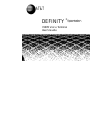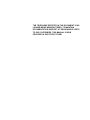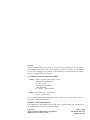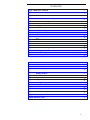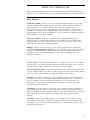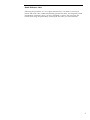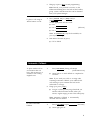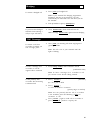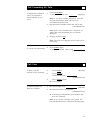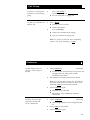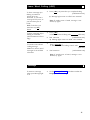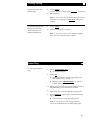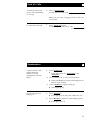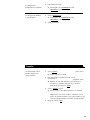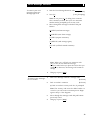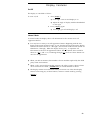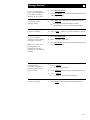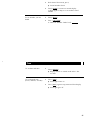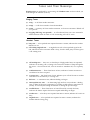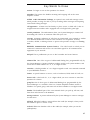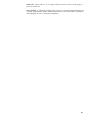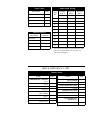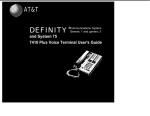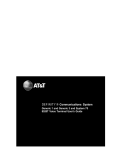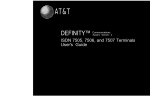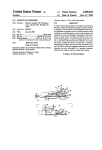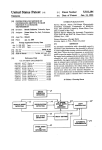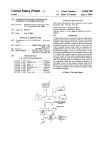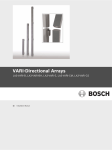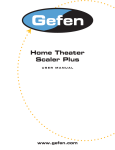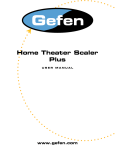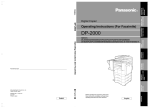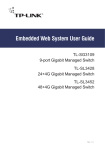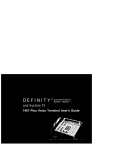Download AT&T 7407D User`s guide
Transcript
AT&T DEFINITY ® Communications 7407D Voice Terminal User's Guide System Generic 1 THE TELEPHONE DEPICTED IN THIS DOCUMENT IS NO LONGER BEING MANUFACTURED. TO MAINTAIN DOCUMENTATION SUPPORT AT REASONABLE COSTS TO OUR CUSTOMERS, THIS MANUAL IS NOW PROVIDED IN PHOTOCOPY FORM. NOTICE While reasonable efforts were made to ensure that the information in this document was complete and accurate at the time of printing, AT&T can assume no responsibility for any errors. Changes or corrections to the information contained in this document may be incorporated into future issues. TO ORDER COPIES OF THIS DOCUMENT Contact: AT&T Customer Information Center 2855 North Franklin Road P.O. Box 19901 Indianapolis, IN 46219 1-800-432-6600, In Canada: 1-800-255-1242 Order: Document No. 555-204-716 Issue 1, August 1989 For more information about AT&T documents, see Business Communications Systems Publications Catalog (555-000-010). HEARING AID COMPATIBILITY This equipment is compatible with the inductively coupled hearing aids prescribed by the Federal Communications Commission (FCC). Prepared by AT&T Technical Publications Department Middletown, New Jersey 07748 © 1989 AT&T All Rights Reserved Printed in USA Contents Your 7407D Voice Terminal 1 What the Features Do 3 How to Use the Features 6 Voice Features Abbreviated Dialing 8 8 9 10 10 Automatic Callback Bridging Call Coverage Call Forwarding All Calls 11 Call Park Call Pickup 11 12 12 13 13 Conference Drop Hold Intercom 14 14 15 15 Last Number Dialed Leave Word Calling (LWC) Message Priority Calling 16 16 Select Ring Send All Calls Speakerphone Transfer Voice Message Retrieval 17 Display Features Calculator 20 Inspect 22 Integrated Directory Message Retrieval 22 23 Normal 24 Stored Number 24 Time 25 17 18 19 21 Tones and Their Meanings 26 Key Words to Know 27 Quick Reference Lists 31 i Your 7407D Voice Terminal The 7407D voice terminal is comprehensively equipped so that you can make the best use of the many features of the AT&T DEFINITY™ Communications System Generic 1. Familiarize yourself with your voice terminal shown in Figure 1 and explained below and on the following page. Figure 1. 7407D Voice Terminal Starting at the top of Figure 1 and continuing clockwise: Handset For placing and answering calls (also known as the receiver). Display A built-in 2-line, 80-character display. Drop button For disconnecting from a call or dropping the last party added to a conference call. Conference button For setting up conference calls. Hold button For putting a call on hold. Transfer button For transferring a call to another voice terminal. Display viewing adjustment A thumbwheel for adjusting the viewing angle of the display. Dual function feature buttons Each of these 11 buttons accesses a feature and is labeled (on the right) with a feature name; when used in combination with the Calculator/Select Ring button, these buttons perform Select Ring/Calculator functions (as labeled on the left). 1 Dial pad The standard 12-button pad for dialing the telephone numbers, accessing features, and performing calculator functions. Feature buttons Each of these 11 buttons access features and is labeled with a feature name. Calculator/Select Ring button For accessing the built-in calculator or the Select Ring feature. Microphone button For accessing the built-in microphone. Speakerphone volume control A sliding arm to adjust the volume of the speakerphone. Speakerphone button For accessing the built-in speakerphone. Display button For accessing the build-in display. Message light A green light which comes on steadily when a message has been left for you. Display control buttons Each of these 7 buttons accesses display features and is labeled with a feature name. Ringer volume control (under set) A sliding switch to control the volume for the tone ringer. Feature buttons Each of these 2 buttons accesses a feature and is labeled with a feature name. Speakerphone A built-in speaker and microphone combination. Call appearances/ feature buttons At least 3 of these 10 buttons are devoted to handling incoming and outgoing calls (call appearances) and are labeled with an extension number; the remainder access features (feature buttons) and are labeled with a feature name. Each has a red light to tell you the line is being used or that this is the line you will get when you lift the handset. The green light next to each call appearance and feature button tells you the line or feature is being used. 2 What the Features Do Here are brief descriptions of 27 features, including what each one does and how you might want to use it. The first 20 are voice feaures and the final 7 are display features. Voice Features Abbreviated Dialing Allows you to store selected telephone numbers for quicker and easier dialing. Each number can be a complete or partial telephone number, an extension number, or a trunk or feature code. There are 4 possible types of lists—personal, group, system, and enhanced—and you can have a total of 3 lists. Numbers on a personal list are programmable by you; numbers on all other lists are programmable only by the System Manager. Use as a timesaver for dialing frequently called, lengthy, or emergency numbers. Automatic Callback Sends you a special 3-burst ring tone indicating that a previously busy or unanswered extension is now available. Use to avoid constant redialing when you wish to speak to someone as soon as possible. Note: Can be used only for extensions, not outside numbers. Bridging Permits you to answer or join in calls to someone else’s extension by pressing a bridged appearance button on your voice terminal. This button can be any call appearance button labeled with another user’s primary extension number, as assigned to you by your System Manager. Use to assist in handling calls for a designated co-worker. Call Coverage Provides automatic redirection of certain calls to your voice terminal for answering. (Your System Manager determines which calls will be sent to you.) Use to answer calls for other extensions for whom you provide coverage. Call Forwarding All Calls Temporarily forwards all your calls to another extension or to an outside number. Use when you will be away from your voice terminal and you want your calls to be forwarded to a telphone number of your choice. Call Park Puts a call on hold at your voice terminal, for retrieval at any extension. Use when you need to go elsewhere to get information during a call, or whenever you wish to complete a call from a different location. Also, if the call received is for someone else, use it to hold the call until the called party can answer it from the nearest available voice terminal. Call Pickup Lets you answer a call at your voice terminal for another extension in your pickup group. Use when you wish to handle a call for a group member who is absent or otherwise unable to answer. Note: You can only use this feature if you and the called party have been assigned to the same pickup group by your System Manager. Conference Allows you to add parties to a call, so that you can conduct a 6-way conversation. (If you wish to conference more than 6 parties, call your attendant for assistance.) Use to set up time-saving conferences, or to spontaneously include a party important to a discussion. 3 Drop Disconnects from a call without requiring you to hang up the handset or press the switchhook. Can also be used with the Conference feature to disconnect the last party added. Use whenever you are using the handset and want to continue using it for another action after ending a call. Hold Temporarily disconnects from a call, holding it until you can return to it. While a call is on hold, you can place another call, activate another feature, answer a waiting call, or leave your voice terminal to do another task. Use when you have a call that you don’t wish to drop, but which you have to interrupt briefly to do something else. Intercom Gives you quick access to specified extensions. With Automatic Intercom, you can call a predetemined partner by pressing a single feature button. With Dial Intercom, you can call any member of a predetermined group of users by pressing a feature button and then dialing the group member’s 2- or 3-digit code. Use to rapidly dial frequently called numbers. Last Number Dialed Automatically redials the last number you dialed, either an extension or an outside number. Use to save time in redialing a busy or unanswered number. Leave Word Calling (LWC) Leaves a message for another extension to call you back. The called party will be able to dial Message Center, AUDIX, or a covering user to retrieve a short, standard message which gives your name and extension, the date and time you called, and the number of times you called. Use any time you wish to have someone call you back; it will help cut down on repeated call attempts. Message Turns on your Message light to let you know that a caller has left a message for you. You can then follow your System Manager’s local message retrieval procedures to get your message. See Message Retrieval in the Display Features section. Priority Calling Allows you to call another extension with a distinctive 3-burst ring to indicate that your call requires immediate attention. Use when you have important or timely information for someone. Select Ring Allows you to select your own personalized ring from among 8 available ringing patterns. Use to distinguish your ring from that of other nearby voice terminals. Send All Calls Temporarily sends all your calls to the extension of a person designated to answer them when you cannot (perhaps a secretary or receptionist). Use when you will be away from your desk for awhile, or when you do not wish to be interrupted by telephone calls. Speakerphone Allows you to place calls or access other voice features without lifting the handset. Use any time you prefer hands-free communication, or for group listening. Transfer Transfers a call from your voice terminal to another extension or outside number. Use when your caller needs to speak further with someone else. Note: Calls from an outside number to your voice terminal can be transferred only to an extension, not to another outside number. 4 Voice Message Retrieval Gives you messages (via computerized voice) left for you through Leave Word Calling or as entered by a covering user. If authorized by your System Manager, you may also retrieve messages for one or more of your co-workers. Use to hear all messages received while you were away. Display Features Calculator Allows you to perform mathematical calculations by using certain feature buttons and your dial pad as a calculator. Use as needed, including when you are on a call. Inspect Shows you call-related information for an incoming call when you are already active on a call. Use to identify and screen new calls. Integrated Directory Searches for the extension of another user by allowing you to key in the user's name with the dial pad. Use as a handy quick reference source for extension number information. Message Retrieval Allows you to retrieve messages left for you that have turned on your Message light. Will also let you retrieve messages for other voice terminals not equipped with a display (if you are authorized as a systemwide message retriever by your System Manager). Use to quickly and conveniently check messages, even when you are already on a call. Normal Identifies current call appearance, calling/called party, and calling/called number. Use to see who is calling you and, when placing a call, to verify the number you have dialed. Stored Number Allows you to check the number stored on an Abbreviated Dialing button or as an item on an Abbreviated Dialing list. Also lets you see what number you last dialed (via Last Number Dialed feature). Use to verify Abbriviated Dialing list items before placing a call or reprogramming a number, and to make sure that Last Number Dialed is appropriate to use. Time Shows you the date and time, and also allows you to measure elapsed time. Use as a handy calendar and clock, and to keep track of time spent on a call or task. 5 How to Use the Features The procedures which follow give short, step-by-step instructions for using each of the voice and display features. For your convenience, features in each category are listed alphabetically. Special Instructions The first time you use these procedures, you will need to customize them for yourself by following the directions. Your System Manager can supply the information required. ● To the right of each feature name is a box. For each feature that you have, mark a [ ✔ ] in the blank box as a reminder. (Voice features Conference, Drop, Hold, Message, Select Ring, Speakerphone, and Transfer and display features Calculator, Message Retrieval, and Normal are already marked for you.) ● You can activate and cancel most of the voice features by dialing 2- or 3-digit codes (if they are not already assigned to a button). In the blanks provided within the procedures, write in the feature code numbers. Note: If you receive an intercept tone (high-pitched, alternating high and low tone) while attempting to operate any feature, you have taken too much time to complete a procedural step. Hang up, get dial tone, and begin at Step 1. Conventions The following conventions are used in the procedures: Gray Type Procedural steps in gray type are steps that you should follow if you do not have a button assigned for the feature. [ xxxxx ] This box represents a call appearance button which is used exclusively for placing, receiving, or holding calls. The button has a red light and a green light and is labeled with an extension number (shown as [ xxxxx ]). [ Feature ] and Each of these boxes represents a button that has a feature assigned to it. The button is labeled with the feature name, sometimes followed by an extension number or a person’s name (shown as [ xxxxx ]). [ Feature xxxxx ] [ DISPLAY INFORMATION ] A white box containing fully capitalized words represents information shown on the display. [handset tone] The tone that appears in brackets after a step indicates what you should hear from your handset after successfully performing that step. For a list of tones and their meanings, see the section titled Tones and Their Meanings. For a list of glossary terms, see the section titled Key Words to Know. 6 Quick Reference Lists Following the procedures is a set of quick reference lists. Use them to record your feature and trunk codes, Abbreviated Dialing personal list items, and frequently called miscellanious extensions. Once you have completed it, remove the page from the booklet (tear along the perforation), and keep the lists near your voice terminal. 7 Voice Features Handset and Speaker When placing/answering calls or using the voice features, you have the option of doing so off-hook (by lifting the handset) or on-hook (by pressing [ Speakerphone ], which simultaneously activates the built-in microphone). Abbreviated Dialing To program/reprogram AD button Note: AD buttons must first be assigned by System Manager. 1 On a separate sheet of paper, jot down the outside numbers, extensions, and/or feature codes you want to program Note: Each AD button will hold one complete telephone number or feature code. 2 Press [ Program ] or Dial AD Program code [dial tone] 3 Press [ AD xxxxxx ] to be programmed [dial tone] 4 Dial outside number, extension or feature code you want to store (up to 24 digits) 5 Press [ # ] ● To place an AD call Repeat Steps 2-4 to program additional buttons 6 Hang up or press [ Drop ] to end programming 1 Press selected [ AD xxxxx ] ● To program/reprogram an outside number, extension or feature code into a personal list [confirmation tone] 1 [ringback tone] Call is dialed (silently) On a separate sheet of paper, jot down the outside numbers, extensions, and/or feature codes you want to program as items on your personal list(s) (see example to the left) Note: Each telephone number or feature code is stored as a separate item. 2 3 Press [ Program ] or Dial AD Program code [dial tone] Press [ Personal List ] or dial Personal List code (1, 2, or 3) [dial tone] 4 Dial list item (1, 2, 3...) 5 Dial number you want to store (up to 24 digits) 6 Press [ # ] ● [dial tone] [confirmation tone] Repeat Steps 3-5 if you want to program additional items on the same list; press [ Drop ] and begin again at Step 1 if you want to program items on another list 8 7 Hang up or press [ Drop ] to end programming Note: Record your personal list items on the Abbreviated Dialing list in the back of this booklet; group, system, and enhanced lists can be obtained from your System Manager. To place a call using an AD list button or code 1 Press [ Personal List ] or [ Group List ] or [ System List ] or Dial appropriate AD List code: ● List 1 ● List 2 ● List 3 [dial tone] Note: An [ Enhanced List ] may also be available; see your System Manager. 2 Dial desired list item (1, 2, 3...) ● Call is dialed Automatic Callback To place another call to an extension that was busy, did not answer, or returned a call waiting ringback tone 1 Press [ Auto Callback ] during call attempt [confirmation tone] ● Green light is on until callback is completed or canceled Note: If you send your calls to coverage after activating Automatic Callback, your callback calls will still ring at your extension and will not be redirected to coverage. 2 Hang up or press [ Drop ] ● You get a 3-burst priority ring when both you and the called extension are idle; when you answer, regular ringing is sent to the called party Note: Automatic Callback is automatically canceled after 30 minutes. To cancel Automatic Callback 1 Press [ Auto Callback ] again ● [dial tone] Green light goes off 9 Bridging To answer a bridged call 1 Press [ xxxxx ] of bridged call Note: If your terminal has Ringing Appearance Preference, this step is not necessary; you will automatically be connected to the call when you lift the handset. To prevent other bridged terminals from entering a call (on a per call basis) 2 Pick up handset or press [ Speakerphone ] 1 Press [ Exclusion xxxxx ] while connected to the call Note: Pressing [ Exclusion xxxxx ] again reactivates bridging Call Coverage To answer a call for a co-worker for whom you area coverage point 1 To leave a message for a co-worker to call the original caller's extension 1 Press [ xxxxx ] of incoming call when ring begins or green light flashes Note: The call is not at your terminal until the light is flashing. Press [ Coverage Callback ] while connected to the call [confirmation tone] Note: To leave a message for a co-worker to call you, activate Leave Word Calling instead. To talk privately with co-worker after answering a redirected call 1 Press [ T r a n s f e r ] ● 2 [dial tone] Call is put on hold Press [ C o n s u l t ] or Dial co-worker’s extension [priority ring to co-worker] Note: You can privately discuss call; if co-worker is not available, press the fluttering [ xxxxx ] to reconnect to call. 3 Press [ Transfer ] again to send call to co-worker or press [ Conference ] make it a 3-party call 10 Call Forwarding All Calls To temporarily redirect all calls to an extension or outside number of your choice 1 Press [ Call Forward ] or Dial Call Forward code [dial tone] Note: If you have console permission, next dial the extension number whose calls are to be forwarded; receive dial tone. 2 Dial extension or number where calls will be sent [confirmation tone] Note: Some voice terminals have restrictions on where calls can be forwarded (see your System Manager). 3 Hang up or press [ Drop ] Note: You may hear ring-ping tone as each call is forwarded. To cancel Call Forwarding 1 Press [ Forward ] again or Dial Call Forward Cancel code [confirmation tone] Call Park To park a call (for retrieval at any extension) 1 Press [ Transfer ] 2 Press [ Call Park ] or Dial Call Park code [dial tone] [confirmation tone] Press [ Transfer ] again 3 ● To retrieve parked call from any extension 1 2 Call is parked Dial Answer-Back code [dial tone] Dial extension where call is parked [confirmation tone] ● If returning to call parked at your terminal, dial your own extension Note: If you recieve intercept tone, parked call has been disconnected or retrieved by another party. 11 Call Pickup To answer a call placed to a member of your pickup group 1 To pick up a call while on another call 1 Press [ Call Pickup ] or Dial Call Pickup code ● You are connected to ringing call Press [ Hold ] Present call put on hold ● ● Green light flutters Press [ Call Pickup ] 2 ● Called voice terminal stops ringing ● You are connected to ringing call Note: To return to held call after completing present call, press fluttering [ xxxxx ]. ✔ Conference To add another party to a call (for a total of up to 6 parties) [dial tone] 1 Press [ Conference ] 2 Present call put on hold and you are given a new call appearance; all other parties remain connected to each other Dial number of new party and wait for answer ● Note: You can privately discuss the call with the new party at this time; if no answer or busy, press fluttering [ xxxxx ] to return to the held call. 3 To add a call you’ve put on hold to another call you’re connected to 1 Press [ Conference ] again ● All parties now connected ● Repeat Steps 1-3 for additional conference connections Press [ Conference ] ● [dial tone] Held call light flutters; active call light remains on 2 Press [ xxxxx ] of call on hold 3 Press [ Conference ] again 12 ✔ Drop To disconnect from a normal call, or to drop the last party added to a conference call 1 Press [ Drop ] Note: Parties other than the last one must disconnect to be released from the conference call. ✔ Hold To keep a call waiting while you answer another call, make a call, or perform some other task 1 To answer a new call while active on another 1 Press [ Hold ] 2 Press [ xxxxx ] of incoming call 1 Press [ xxxxx ] of held call To return to held call Press [ Hold ] ● Green light flutters Note: If you put a conference call on hold, the other parties remain connected. 13 Intercom To make a call to your predetermined Automatic Intercom partner 1 Press [ Icom Auto xxx ] ● [ringback tone] Special intercom ring is sent Note: If call is unanswered, press [ Go to Cover ] while call is ringing if you want to redirect it to coverage. To dial a call to a member of your Dial Intercom group 1 Press [ Icom Dial xxx ] 2 Dial group member's 1- or 2-digit code [ring back tone] ● Special intercom ring is sent Note: If call is unanswered, press [ Go to Cover ] while call is ringing if you want to redirect it to coverage. To answer any intercom call 1 Pick up handset or press [ Speakerphone ] ● You are connected to call Note: If you are active on another call, first press [ Hold ] , then press flashing [ xxxxx ]. Last Number Dialed To automatically redial the last number you dialed) (extension, outside number, or trunk/feature code) 1 Press [ Last Dialed ] or Dial Last Number Dialed code (up to 24 digits) 14 Leave Word Calling (LWC) To leave a message after dialing an extension (when call is not answered, or you hear a coverage or busy tone, or you have been put on hold) 1 Press [ LWC ] any time after you complete dialing [confirmation tone] ● Message light comes on called voice terminal Note: If reorder tone is heard, message is not stored; try again. Note: To do this, you must have an [ LWC ] button. To leave a message before dialing an extension (called extension will not ring) To cancel a Leave Word Calling message Note: You cannot cancel messages for an AUDIX subscriber. 1 2 Press [ LWC ] or Dial Leave Word Calling code Dial extension ● 1 2 [dial tone] [confirmation tone] Message light comes on called voice terminal Press [ Cancel LWC ] or Dial Leave Word Calling Cancel code Dial extension [dial tone] [confirmation tone] Note: If reorder tone is heard, message is not deleted; try again. Message To retrieve a message when your Message light is on ✔ 1 See the Message Retrieval procedures under the Display Features heading 15 Priority Calling To place a priority call (3-burst ring) 1 2 Press [ Priority ] or Dial Priority Calling Code [dial tone] Dial extension Note: If your call is not answered and you wish to redirect it to coverage, press [ Go to Cover ] while call is ringing. To send the priority call waiting tone (3-burst) when you hear a call waiting ringback tone 1 Press [ Priority ] 2 Wait for called party to answer Note: If you still receive a call waiting ringback tone, wait a few minutes and try again. ✔ Select Ring To select a personalized ring 1 Press [ Calculator/Select Ring ] ● 2 Green light comes on Press [ PR ] ● Green light flashes; current ring pattern plays and repeats every 4 seconds ● Display shows [ PERSONAL RING x ] (x will be a number from 1 to 8) 3 Adjust ringer volume with volume sliding switch on left underside of voice terminal, if desired 4 Repeat Step 2 to cycle through all 8 ring patterns 5 Press [ Select Ring ] again when you hear the desired ring pattern ● Your new ring is set; green light goes off Note: If you receive a call during selection, process is interrupted and you must begin again. 16 Send All Calls To send all calls (except priority calls) immediately to coverage 1 Press [ Send All Calls ] or Dial Send All Calls code [confirmation tone] Note: You may hear a ring-ping tone as each call is forwarded To cancel Send All Calls 1 Press [ Send All Calls ] again or Dial Send All Calls cancel code [confirmation tone] ✔ Speakerphone To place/answer a call without lifting the handset, or to use speakerphone with any feature 1 Press [ Speakerphone ] ● 2 Place or answer call, or access selected feature ● 3 1 Green lights go off Press [ Microphone ] ● 2 Adjust speakerphone volume with sliding arm on front of voice terminal. Press [ Speakphone ] again to hang up ● To prevent party from hearing you Green lights come on [ Speakerphone ] and [ Microphone ] Green light goes off and party cannot hear you Press [ Microphone ] again to resume talking to party ● Green light comes on 17 To change from speakerphone to handset 1 To change from handset to speakerphone 1 Lift handset and talk ● Press [ Speakerphone ] ● 2 Green lights on [ Speakerphone ] and [ Microphone ] go off Green lights on [ Speakerphone ] and [ Microphone ] come on Hang up handset ✔ Transfer To send present call to another extension or outside number 1 Press [ Transfer ] ● 2 Present call put on hold Dial extension or number that call is to be transferred to [ringback tone] ● 3 [dial tone] Remain on line and announce call if desired; if no answer or number dialed is busy, return to held call by pressing its [ xxxxx ] Press [ Transfer ] again ● Call is sent to the dialed extension or number Note: Only calls from another extension can be sent to an outside number; you cannot transfer a call from an outside number to another outside number. 4 Hang up or press [ Drop ] 18 Voice Message Retrieval To retrieve your voice messages when your Message light is on 1 Dial the Voice Message Retrieval code [dial tone] 2 Press [ # ] [voice prompting] Note: Do not press [ # ] if calling from someone else’s extension; instead, dial your own extension number and (if prompted) your security code. 3 Move through the messages with these dial pad buttons: [ # ] NEXT (read next message) [ 3 ] DELETE (erase from storage) [ 4 ] HELP (request assistance) [ 5 ] REPEAT (read message again) [ 8 ] CALL (call back named extension) Note: When you call back an extension with [ 8 ] , be sure to also delete the message with [ 3 ] either before you place the call or after you complete it; otherwise, the message will remain in storage. To retrieve voice messages for a co-worker 4 Hang up or press [ Drop ] 1 Dial Voice Message retrieval Coverage code [dial tone] 2 Dial co-worker's extension ● [dial tone] Dial co-worker's security code also, if prompted Note: The security code must be dialed within 10 seconds or you will receive an intercept tone. Begin again at Step 1 if this happens. 3 Move through the messages with dial pad buttons previously listed 4 Hang up or press [ Drop ] 19 Display Features On/Off The display is controlled as follows: To turn on/off 1 2 Press [ Display ] ● Green light comes on and display is on ● Adjust the angle of display with the thumbwheel on the right Press [ Display ] again ● Green light goes off and display is off Normal Mode In normal mode, the display shows call information for the current active call appearance button: ● You may have as many as 10 call appearance buttons. Beginning with the first button in the upper left hand corner of your faceplate and going down the display identifies the first 5 buttons as a through e; the 5 buttons in the second column are identified as f through j. When the display shows [ a= ] , it represents call information for the first call appearance button. The next button down would be shown as [ b= ] , and so on, continuing through [ j= ] if all 10 of these buttons are used for call appearances. ● When you dial an extension, that number is shown and then replaced by the called party’s name and extension. ● When a call is received from another extension, the caller’s name is shown; when a call is received from outside, [ OUTSIDE CALL ] or a trunk identifier is shown. ● The display remains in normal mode until you activate one of the other display features. After using any of these features, return to normal mode by pressing [ Normal ]. 20 Calculator To turn on/off ✔ 1 Press [ Calculator/Select Ring ] ● 2 Green lights come on, calculator is on, and display shows [ CALC.00 ] Press [ Calculator/Select_Ring ] again ● Green light goes off and calculator is off 1 Enter a number with the dial pad 2 Press one of these: [ + ], [ - ], [ x ], or [ ÷ ] 3 Repeat Steps 1 and 2 as necessary 4 Press [ = ] To record a displayed number in memory 1 Press [ M ] To add a displayed number to memory 1 Press [ M + ] To add, subtract, multiply, or divide To subtract a displayed number from memory 1 Press [ + / - ] 2 Press [ M + ] To recall the memory 1 Press [ M R ] To clear the memory 1 Press [ = ] 2 Press [ C / C E ] 3 Press [ M ] 21 Inspect To see who's calling while on a call 1 Press [ Inspect ] ● Name and number of caller shown if from extension; [ OUTSIDE CALL ] or other trunk source shown if from outside Note: New caller information is shown for 30 seconds when call is received; then display returns to normal mode. To see who's on hold while on a call 1 Press [ Inspect ] 2 Press [ xxxxx ] of held call ● To answer new call while on a call 1 You remain connected to present call Press [ Normal ] (if not already in normal mode) ● Finish present call or put on hold 2 Press [ xxxxx ] of new call 1 Press [ Directory ] 2 Key in selected name with dial pad: last name, comma (use [ * ] ), first name or initial Integrated Directory To search directory for a name Note: For Q dial [ 7 ] (PRS); for Z dial [ 9 ] (WXY). 3 Press [ Next Message ] for each successive directory name you wish to see ● To place a call to name shown To search for a new name, begin at Step 1 Press [ Return Call ] while name is shown 1 ● Speakerphone and microphone activate automatically unless you lift handset instead 22 ✔ Message Retrieval To see your messages when your Message light is on (while on-hook, off-hook, or on a call) 1 Press [ Message Retrieve ] 2 Press [ Next Message ] to see first message (and then for each following message) To return a call to message sender 1 Press [ Return Call ] while any part of message is shown To erase a message 1 Press [ Delete ] while any part of message is shown To see co-worker’s messages (can be during call with co-worker) 1 Press [ Covr Msg Retrieve ] 2 Dial co-worker's extension 3 Press [ Next Message ] to see first message (and then for each following message) 1 Press [ Transfer ] ● Note: You must first be designated as a systemwide message retriever by your System Manager. To return call for co-worker to displayed extension (while on call with co-worker) ● Co-worker is put on hold 2 Press [ Return Call ] while any part of message is shown 3 Press [ Transfer ] ● To erase a message Speakerphone and microphone activate automatically unless you lift handset instead 1 Co-worker is connected to call attempt Press [ Delete ] while any part of message is shown 23 ✔ Normal To return to normal display after using any display feature 1 Press [ Normal ] ● Display will show call information for active call appearance Stored Number To see number stored on an AD button 1 Press [ Stored ] 2 Press selected [ AD xxxxx ] ● To see number stored as a list item Stored number shown 3 Press [ Normal ] to return to normal display or repeat Step 2 to see another stored number 1 Press [ Stored ] 2 Press selected [ Personal List ] or [ Group List ] or [ System List ] or Dial appropriate AD list code: ● List l ● List 2 ● List 3 Note: An [ Enhanced List ] may be available; see your System Manager. 24 3 Dial selected list item (1, 2, 3...) ● To see number you last dialed Stored number shown 4 Press [ Normal ] to return to normal display or begin again at Step 2 to see another stored number 1 Press [ Stored ] 2 Press [ Last Dialed ] or Dial Last Number Dialed code 1 Press [ Date/Time ] Time To see date and time ● To see elapsed time (hours, minutes, seconds) 1 Press [ Timer ] ● 2 Display returns to normal mode after a few seconds Green light comes on Press [ Timer ] again to stop timer and clear display ● Green light goes off 25 Tones and Their Meanings Ringing tones are produced by an incoming call. Handset tones are those which you hear through the handset (receiver). Ringing Tones ● 1 ring — A call from another extension. ● 2 rings — A call from outside or from the attendant. ● 3 rings — A priority call from another extension, or from an Automatic Callback call you placed. ● ring-ping (half ring, not repeated) — A call redirected from your voice terminal to another because Send All Calls or Call Forwarding All Calls is active. Handset Tones ● busy tone — A low-pitched tone repeated 60 times a minute; indicates the number dialed is in use. ● call waiting ringback tone — A ringback tone with a lower-pitched signal at the end; indicates that the extension called is busy, but the called party has been given a call waiting tone. ● call waiting tone — One, two, or three beeps of high-pitched tone, not repeated; indicates an incoming call is waiting to be answered. Number of beeps designates the source: 1 for an internal call, 2 for an outside or attendant call, 3 for a priority call. ● confirmation tone — Three short bursts of tone; indicates a feature activation or cancellation has been accepted. ● coverage tone — One short burst of tone; indicates your call will be sent to another extension to be answered by a covering user. ● dial tone — A continuous tone; indicates dialing can begin. ● intercept/time-out tone — An alternating high and low tone; indicates a dialing error, a denial of the service requested, or a failure to dial within a preset interval (usually 10 seconds) after lifting the handset or dialing the previous digit. ● recall dial tone — Three short bursts of tone followed by a steady dial tone; indicates the feature request has been accepted and dialing can begin. ● reorder tone — A fast busy tone repeated 120 times a minute; indicates all trunks are busy. ● ringback tone — A low-pitched tone repeated 15 times a minute; indicates the number dialed is being rung. 26 Key Words to Know activate To begin or turn on the operation of a feature. attendant The person who handles incoming and outgoing calls at the main telephone console. AUDIX Audio Information Exchange, an optional voice mail and message service which provides coverage for calls to you by recording callers’ messages and reporting Leave Word Calling messages. call appearance A button used exclusively to place, receive, or hold calls. It has an assigned extension number and is equipped with a red light and a green light. console permission The authorization (from your System Manager) to initiate Call Forwarding All Calls for an extension other than your own. coverage Automatic redirection of calls from an unanswered voice terminal to another voice terminal. Redirection could be to the extension of a receptionist, secretary, co-worker, AUDIX, or Message Center. A person who provides coverage is a covering user. DEFINITY Communications System Generic 1 The AT&T switch to which you are connected. It transmits and receives voice and data signals for all communications equipment in your network. dial pad The 12 pushbuttons you use to dial a number and access features. enhanced list One of the 4 types of Abbreviated Dialing lists; programmable only by the System Manager. Contains telephone numbers useful to all system members, and stores each of those numbers as a 1-, 2-, or 3-digit list item. extension A dialing number of 1 to 5 digits assigned to each voice terminal connected to your DEFINITY Generic 1. feature A special function or service, such as Conference, Hold, Send All Calls, etc. feature code A dial code of 1, 2, or 3 digits which you use to activate or cancel the operation of a feature. group list One of the 4 types of Abbreviated Dialing lists; programmable by the System Manager or a controller of the list. Contains telephone numbers useful to members of a specific group, and stores each of those nuimbers as a 2-digit list item. handset The handheld part of the voice terminal which you pick up, talk into, and listen from. Also known as the receiver. message retriever A person authorized by the System Manager to retrieve messages for other users. off-hook When the handset is removed from the cradle (for example, when you lift the handset to place or answer a call). on-hook When the handset is left on the cradle (for example, when you use the speakerphone). 27 party A person who places or answers a call. personal list One of the 4 types of Abbreviated Dialing lists programmable by the System Manager or by you, the user. Contains telephone numbers of your choice, and stores each of them as a single-digit list item. personal list item One of the 10 available slots on an Abbreviated Dialing personal list. The first 9 personal list items are given digits 1 to 9, with 0 for the tenth item. pickup group A group of telephone users who can answer calls for each other through the Call Pickup feature. Group members are determined by the System Manager and are usually located in the same work area or perform similar job functions. priority call An important or urgent call which sends a special 3-burst ring. program/reprogram To use your dial pad to assign a telephone number to a personal list item or an [ AD xxxxx ] for Abbreviated Dialing. retrieve To collect telephone messages with the Message or Voice Message Retrieval features. (Also, with Call Park, to resume a call from an extension other than the one where the call was first placed or received.) ringer The device that produces the electronic ringing sound in your voice terminal. stored number A telephone number which has been programmed and stored as a 1-, 2-, 3-, or 4-digit list item for use with Abbreviated Dialing. It can be a complete or partial telephone number, an extension number, or a trunk or feature code. Once programmed, a number can be accessed by first dialing the list, then the list item digit(s) under which it is stored. If the number is stored on an [ AD xxxxx ] button, the number can be accessed by simply pressing that button. switch The device which makes connections for all voice and data calls for a network, and also contains software for features. Also known as a system, switching system, or PBX (private branch exchange). (Your switch is an AT&T DEFINITY Communications System Generic 1.) system list One of the 4 types of Abbreviated Dialing lists; programmable only by the System Manager. Contains telephone numbers helpful to all system users, and stores each of those numbers as a 2-digit list item. System Manager The person responsible for specifying and managing the operation of features for all the voice and data equipment in your network. trunk A telecommunications channel between your DEFINITY Generic 1, and the local or long distance calling network. Trunks of the same kind connecting to the same endpoints are assigned to the same trunk group. 28 trunk code A dial code of 1, 2, or 3 digits which you dial to access a trunk group to place an outside call. voice terminal A telephone equipped with an array of specially designed features (for example, speakerphone, display, administrable buttons, etc.) and functional capabilities that distinguish it from a conventional telephone. 29 Trunk Codes Description Abbreviated Dialing* Code Item No. Personal List 1 Personal List 2 Personal List 3 Name Name Name 1 2 3 4 5 Miscellaneous Description 6 Extension 7 Attendant 8 9 0 * You can have as many as 3 personal lists, and each list can have either 5 or 10 items; see your System Manager. Quick Reference Lists Feature Codes Feature Code ABBREVIATED DIALING List 1 List 2 List 3 Program CALL FORWARDING ALL CALLS Feature Code CALL PICKUP LAST NUMBER DIALED LEAVE WORD CALLING Cancel PRIORITY CALLING SEND ALL CALLS Cancel Cancel CALL PARK VOICE MESSAGE RETRIEVAL Answer Back Coverage AT&T 555-204-716 Issue 1, August 1989 Graphics© AT&T 1988