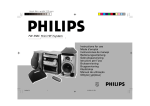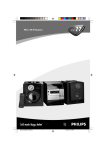Download Philips FW390C Specifications
Transcript
Mini HiFi System Downloaded From Disc-Player.com Philips Manuals FW390C 1 English Important notes for users in the U.K. Français Español Deutsch Nederlands Italiano Mains plug This apparatus is fitted with an approved 13 Amp plug. To change a fuse in this type of plug proceed as follows: 1 Remove fuse cover and fuse. 2 Fix new fuse which should be a BS1362 5 Amp, A.S.T.A. or BSI approved type. 3 Refit the fuse cover. If the fitted plug is not suitable for your socket outlets, it should be cut off and an appropriate plug fitted in its place. If the mains plug contains a fuse, this should have a value of 5 Amp. If a plug without a fuse is used, the fuse at the distribution board should not be greater than 5 Amp. Italia DICHIARAZIONE DI CONFORMITA’ Si dichiara che l’apparecchio FW390C Philips risponde alle prescrizioni dell’art. 2 comma 1 del D.M. 28 Agosto 1995 n. 548. Fatto a Eindhoven , il 30/1/1999 Philips Consumer Electronics Philips, Glaslaan 2 5616 JB Eindhoven, The Netherlands Note: The severed plug must be disposed of to avoid a possible shock hazard should it be inserted into a 13 Amp socket elsewhere. Svenska Dansk Suomi How to connect a plug The wires in the mains lead are coloured with the following code: blue = neutral (N), brown = live (L). As these colours may not correspond with the colour markings identifying the terminals in your plug, proceed as follows: • Connect the blue wire to the terminal marked N or coloured black. • Connect the brown wire to the terminal marked L or coloured red. • Do not connect either wire to the earth terminal in the plug, marked E (or e) or coloured green (or green and yellow). Before replacing the plug cover, make certain that the cord grip is clamped over the sheath of the lead - not simply over the two wires. Português ∂ÏÏËÓÈο Copyright in the U.K. Recording and playback of material may require consent. See Copyright Act 1956 and The Performer’s Protection Acts 1958 to 1972. Downloaded From Disc-Player.com Philips Manuals 2 Norge Typeskilt finnes på apparatens underside. Observer: Nettbryteren er sekundert innkoplet. Den innebygde netdelen er derfor ikke frakoplet nettet så lenge apparatet er tilsluttet nettkontakten. For å redusere faren for brann eller elektrisk støt, skal apparatet ikke utsettes for regn eller fuktighet. Italiano .................................105 Svenska ...............................125 Dansk ...................................145 Suomi ...................................165 Português ............................183 CLASS 1 LASER PRODUCT Downloaded From Disc-Player.com Philips Manuals ∂ÏÏËÓÈο ............................ 203 Français Español Italiano Nederlands Deutsch Nederlands ............................85 Svenska Deutsch ..................................65 Dansk Español ..................................45 Suomi Français .................................25 ∂ÏÏËÓÈο Português English .....................................4 English INDEX 3 English Downloaded From Disc-Player.com Philips Manuals 4 General Information .......................... 5 Safety Information ............................. 5 Preparation ................................... 6 - 7 Controls ......................................... 8 - 9 Operating The System ............ 10 - 11 CD ............................................... 12 - 14 GENERAL INFORMATION SAFETY INFORMATION General Information Safety Information • The type plate (which contains the serial number) is located at the rear of the system. • Recording is permissible if copyright or other rights of third parties are not infringed. • This product complies with the radio interference requirements of the European Community. • Before operating the system, check that the operating voltage indicated on the typeplate (or the voltage indication beside the voltage selector) of your system is identical with the voltage of your local power supply. If not, please consult your dealer. The type plate is located at the rear of your system. • When the system is switched on, do not move it around. • Place the system on a solid base (e.g. a cabinet). • Place the system in a location with adequate ventilation to prevent internal heat build-up in your system. • Do not expose the system to excessive moisture, rain, sand or heat sources. • Under no circumstances should you repair the system yourself, as this will invalidate the warranty! • If the system is brought directly from a cold to a warm location, or is placed in a very damp room, moisture may condense on the lens of the CD unit inside the system. Should this occur, the CD player will not operate normally. Leave the power on for about one hour with no disc in the system until normal playback is possible. Tuner .......................................... 14 - 16 Tape ............................................ 16 - 17 Aux ..................................................... 17 Recording .................................. 18 - 19 Clock .................................................. 19 Timer .......................................... 19 - 20 Maintenance .................................... 20 Specifications .................................. 21 Troubleshooting ............................... 22 Environmental Information All unnecessary packaging material has been omitted. We have done our utmost to make the packaging easily separable into three mono-materials: cardboard (box), polystyrene foam (buffer) and polythene (bags, protective foam sheet). Your system consists of materials which can be recycled and reused if disassembled by a specialized company. Please observe the local regulations regarding the disposal of packaging materials, exhausted batteries and old equipment. Accessories (Supplied) – – – – – Remote control Batteries (2 x AA size) for remote control AM loop antenna FM wire antenna AC power cord Downloaded From Disc-Player.com Philips Manuals • Electrostatic discharge may cause unexpected problems. See whether these problems disappear if you unplug the AC power cord and plug it in again after a few seconds. • To disconnect the system from the power supply completely, remove the AC power plug from the wall socket. English CONTENTS 5 PREPARATION English Rear Connections A B FM AERIAL 75Ω FRONT + – – L + R R AM AERIAL L AC MAINS ~ SUBWOOFER OUT F AUX IN STANDBY ON SU BW O OFER LEVEL CONT RO L MIN MAX CUT OFF FREQUENCY HIGH POWER SUBWOOFER 60Hz C Downloaded From Disc-Player.com Philips Manuals 6 E AUDIO OUT D 150Hz You can connect the audio left and right OUT terminals of a TV, VCR, Laser Disc or DVD player to the AUX IN terminals at the rear of the system. • Insert the batteries (Type R06 or AA) into the remote control as shown in the battery compartment. B FM Wire Antenna Connection E Subwoofer Out Connection Connect the supplied FM wire antenna to the FM 75 Ω terminal. Adjust the position of the FM antenna for the best reception. Outdoor Antenna For better FM stereo reception connect an outdoor FM antenna to the FM AERIAL 75 Ω terminal using a 75 Ω coaxial wire. C Speaker Connections • Connect the right speaker to Front terminal R, with the red wire to + and the black wire to -. • Connect the left speaker to Front terminal L, with the red wire to + and the black wire to -. • Clip the stripped 12 mm portion of the speaker unlock lock wire as shown. You can connect either an optional active subwoofer or an optional wireless active subwoofer to the SUBWOOFER OUT terminal. The wireless system uses a radio frequency transmitter. The subwoofer reproduces just the low bass effect (e.g. explosions, the rumble of the spaceships, etc.). Be sure to follow the instructions supplied with the subwoofer unit. + Connect the supplied loop antenna to the AM AERIAL terminal. Place the AM loop antenna far away from the system and adjust its position for the best reception. - Inserting batteries into the Remote Control + D Connecting other equipment to your system - A AM Loop Antenna Connection English PREPARATION • To avoid damage from possible battery leakage, remove dead batteries or batteries that will not be used for a long time. For replacement, use type R06 or AA batteries. Note: – Availability of wireless transmitter and its peripherals are subjected to the approval of local authorities. Please check with respective local safety or approving authority. F AC Power Supply After all other connections have been made, connect the AC power cord to the system and to the wall outlet. Downloaded From Disc-Player.com Philips Manuals 7 CONTROLS English @ DISC ! 0 9 8 7 8 DISC 2 DISC 3 DISC CHANGE OPEN • CLOSE 3CD CHANGER RDS OPTIMAL DSC TECHNO STEREO NEWS REPLAY JAZZ FM REC HSD MW DBB IS LW AM PM NEWS! CLOCK TIMER PROGRAM MAX DBB # $ % ^ & * 2 ( ( 2 INCREDIBLE SURROUND REPEAT SHUFFLE PROGRAM TIMER ROCK CD TAPE 1/2 TUNER INC. SURR. AUX MUTE ª • CD DIRECT @ FW 318C DIGITAL SOUND CONTROL 2 1 1 2 DBB CD TUNER CD 1 • 2 • 3 ▲ ▲ TUNING BAND ▲ ▲ DUBBING TAPE TAPE 1 • 2 DEMO ) AUX VIDEO ▲ STANDBY. ON 6 5 4 3 1 PRESET 9 3 DSC 3 ) VOLUME É n NORM•FAST RECORD SEARCH STOP•CLEAR PLAY PAUSE PREV ë í A. REPLAY NEXT ¡ 3 7 Å ) ▲ PAUSE à Ç á 3 3 ≥ OPEN OPEN ∞ ™ ≤ £ TAPE 1 Downloaded From Disc-Player.com Philips Manuals 8 TAPE 2 § SHUFFLE REPEAT PROGRAM * Controls on the system and remote control 1 STANDBY-ON – to switch the system on or to standby mode. – to store radio stations automatically by pressing and holding for 5 seconds. 2 SOURCE : to select the following. CD / (CD 1•2•3) – to select CD mode. When CD in stop mode; to select the disc tray 1, 2 or 3. TUNER / (BAND) – to select Tuner mode. When in tuner mode; to select the waveband: FM, MW or LW. TAPE / (TAPE 1• 2) – to select Tape mode. When tape in stop mode; to select either tape deck 1 or 2. AUX / (VIDEO) – to select sound from an external source (e.g. TV, Laser Disc, DVD or VCR player). 3 MODE SELECTION SEARCH à á (TUNING à á) for CD ............ to search backward/ forward. for TUNER ..... to tune to a lower or higher radio frequency. for TAPE ....... to rewind or fast forward on tape deck 2 only. 4 – 5 – 6 – 7 – 8 – Downloaded From Disc-Player.com Philips Manuals STOP•CLEAR Ç (DEMO) for CD ............ to stop CD playback or clear a program. for TUNER ..... to stop programming. for TAPE ........ to stop playback or recording. DEMO ........... to start or stop demonstration mode (on the system only) . PLAY É / PAUSEÅ for CD ............ to start or interrupt playback. for TAPE ........ to start playback. PREV í / NEXT ë (PRESET 4 3) for CD ............ to skip to the beginning of the current or previous/next track. for TUNER ..... to select a preset station in memory. AUTO REPLAY (available in tape deck 2 only) to select playback mode either in continuous AUTO PLAY or ONCE only. RECORD to start recording on tape deck 2 only. DUBBING to dub a tape in normal or fast speed. DIGITAL SOUND CONTROL (DSC) to select the desired sound effect : OPTIMAL, JAZZ, ROCK or TECHNO. DIGITAL SOUND CONTROL DISPLAY PANEL to view the selected DSC display. 9 DYNAMIC BASS BOOST (DBB) – to switch on bass boost to enhance bass response or to switch off bass boost. 0 DISPLAY – to view the current setting of the system. ! CD CAROUSEL TRAY @ CD DIRECT PLAY (DISC 1 / DISC 2 / DISC 3) – to select a CD tray for playback. # OPEN•CLOSE – to open or close the CD carousel tray. $ DISC CHANGE – to change CD(s). % CLOCK/TIMER – to view clock, set clock or timer. ^ RDS – to select RDS data. & NEWS! – to hear news at a preset time automatically. * PROGRAM – to program CD tracks in CD mode or preset radio stations in tuner mode. ( INCREDIBLE SURROUND – to switch on or off the surround sound effect. ) VOLUME – to adjust the volume level. ¡ n – to connect headphones. ™ OPEN – to open tape deck 2. TAPE DECK 2 TAPE DECK 1 OPEN to open tape deck 1. REPEAT to repeat a CD track. SHUFFLE to play all the available discs and their tracks in random order. • MUTE – to switch off the sound temporarily. ª B – to switch the system to standby mode. £ ≤ ∞ – § – ≥ – English CONTROLS Notes for remote control: – First select the source you wish to control by pressing one of the source select keys on the remote control (e.g. CD, TUNER, TAPE 1/2 or AUX). – Then select the desired function (PLAY, NEXT, etc.). 9 OPERATING THE SYSTEM English RDS DSC TECHNO STEREO NEWS REPLAY JAZZ FM REC HSD MW DBB LW AM PM CLOCK TIMER PROGRAM MAX REPEAT SHUFFLE PROGRAM TIMER FW 318C DIGITAL SOUND CONTROL CD TUNING TAPE BAND ▲ ▲ ▲ ▲ MASTER VOLUME TUNER CD 1 • 2 • 3 STANDBY. ON EASY SET allows you to store all available radio stations in a particular band (FM, MW or LW) automatically. INCREDIBLE SURROUND DBB ROCK DUBBING Easy Set NEWS! IS AUX TAPE 1 • 2 VIDEO ▲ OPTIMAL DEMO PRESET ▲ n NORM•FAST NORMA•HIGH RECORD A.REPLAY REPLAY MIC SEARCH STOP•CLEAR PLAY Important: Before you begin operating the system, complete the preparation procedures. Demonstration mode The system has a demonstration mode that shows the various features offered by the system. When the system is switched on for the first time, the demonstration mode will start automatically. Note: – During the demonstration, if you press any source (or standby-on) button, the system will switch to the respective mode (or standby). – When the system is switched to standby mode, the demonstration will resume five seconds later. PREV PAUSE LEVEL NEXT To stop the demonstration mode • Press and hold STOP•CLEAR Ç (on the system only) for five seconds when the system is in demonstration mode. ™ The demonstration will stop. ™ The system will switch to standby mode. Note: – Even though the AC power cord is removed from and reconnected to the wall socket, the demonstration will remain off until it is switched on again. To start the demonstration mode • Press and hold STOP•CLEAR Ç (on the system only) for five seconds when the system is in standby mode. ™ The demonstration will begin. Downloaded From Disc-Player.com Philips Manuals 10 1 Press and hold STANDBY•ON (on the system only) for 5 seconds; when the system is in standby or demonstration mode. ™ "EASY SET" will be displayed and followed by "TUNER". ™ EASY SET will start with the last active band. ™ All available radio stations with sufficient signal strength will be stored or until 40 presets are filled. 2 The system will search once again for the first available RDS station and to set the RDS time automatically. • When searching RDS station; ™ “SEARCH RDS STATION” will be displayed. If no RDS station is available, the program will exit automatically and "NO RDS STATION" will be displayed. ™ After a station is found, “EASY SET” will be displayed and followed by “TIME”. • When searching RDS time; ™ “SEARCH RDS TIME” will be displayed. ™ When RDS time is read, “RDS TIME” will be displayed. The current time is displayed for 2 seconds and will be stored automatically. Notes : – When EASY SET is used, all previously stored radio stations will be erased. – The last preset radio station or the first available RDS station will appear on the display when EASY SET is completed. – If RDS station does not transmit RDS time within 90 seconds, the program will exit automatically and the display will show “NO RDS TIME”. Switching the system ON • Press STANDBY•ON (on the system only), CD, TUNER, TAPE or AUX. You can also switch on the system by pressing any one of the CD DIRECT PLAY buttons. Switching the system to standby mode • Press STANDBY•ON again. ™ The system will switch to standby mode. Selecting the Source • Press the respective source selection button: CD, TUNER, TAPE or AUX. ™ The display indicates the selected source. Note: – For an external source, make sure that you have connected the audio left and right OUT terminals of the external equipment (TV, VCR, Laser Disc or DVD player) to the AUX IN terminals. Sound Control Volume Adjustment Adjust VOLUME to increase or decrease the sound level. For Personal Listening Connect the headphones plug to the n socket at the front of the system. The speakers will be muted. Digital Sound Control (DSC) The DSC feature enables you to enjoy special sound effects that have preset equalizer settings, providing the best music reproduction. Automatic DSC-DBB selection The best setting for the DBB is automatically generated for the respective DSC selection. You can manually select the DBB setting that best suits your listening environment. DSC Selection Optimal Jazz Rock Techno DBB On/Off On Off Off Off Dynamic Bass Boost (DBB) The DBB mode enhances the bass response. • Press DBB to switch on bass response. ™ The DBB button lights up. ™ “DBB ON” will be displayed. DBB DBB DBB OFF DBB ON To switch off DBB • Press DBB again. ™ The DBB button light is switched off. ™ “DBB OFF” will be displayed. Note: • Press DIGITAL SOUND CONTROL – Some CDs or tapes might be recorded in (DSC) to select OPTIMAL, JAZZ, ROCK high modulation. It may cause a or TECHNO. distortion at high volume. If this occurs, ™ The Digital Sound Control display switch off Incredible Surround, DBB or panel will light up respectively. reduce the volume. ™ “OPTIMAL, JAZZ, ROCK or Downloaded From Disc-Player.com TECHNO” will be displayed.Philips Manuals Incredible Surround Normal stereo sound is determined by the distance between the front speakers. When Incredible Surround is switched on, it magnifies the virtual distance between the front speakers for an incredibly wide, enveloping, stereo effect. English OPERATING THE SYSTEM • Press INCREDIBLE SURROUND to switch on. ™ The INCREDIBLE SURROUND button lights up. ™ “IS” will be displayed. To switch off Incredible Surround • Press INCREDIBLE SURROUND again. ™ The INCREDIBLE SURROUND button light is switched off. ™ “IS OFF” will be displayed. Mute (only on remote control) This feature allows you to temporarily switch off the sound of the system without switching off the system when you require a moment of silence. • Press MUTE on the remote control to switch off the sound. ™ “MUTE” will be displayed. • Press MUTE again on the remote control or increase the VOLUME level to switch on the sound. 11 CD English DISC 1 DISC 2 DISC 3 DISC CHANGE Loading the CD Changer OPEN • CLOSE 3CD CHANGER RDS OPTIMAL DSC TECHNO STEREO NEWS REPLAY JAZZ FM REC HSD MW DBB IS LW AM PM DBB ROCK MASTER VOLUME CD TUNER CD 1 • 2 • 3 ▲ ▲ AUX TAPE 1 • 2 VIDEO ▲ TUNING TAPE BAND ▲ ▲ DUBBING INCREDIBLE SURROUND REPEAT SHUFFLE PROGRAM TIMER DIGITAL SOUND CONTROL STANDBY. ON NEWS! CLOCK TIMER PROGRAM MAX DEMO PRESET ▲ n NORM•FAST RECORD A. REPLAY SEARCH STOP•CLEAR PLAY Warning! 1) This system is designed for conventional CDs. Do not use any accessories like disc stabilizer rings or CD treatment sheets, etc., which may damage the CD mechanism. 2) Do not load more than one disc into each tray. 3) When the CD changer is loaded with CD(s), do not turn over or shake the system. This may jam the changer. PREV PAUSE NEXT 1 Press CD to select CD mode. 2 Press OPEN•CLOSE. ™ The CD compartment slides out. 3 Load a CD with the printed side up in the right tray. • You can load another disc in the left tray. • To load the third disc, press the DISC CHANGE button. ™ The CD changer carousel will rotate until the empty tray is at the right hand side and is ready for loading. ™ Playback will always start with the disc in the outer right disc tray. 4 Press OPEN•CLOSE to close the CD compartment. ™ The total number of tracks and playing time of the last selected disc appear on the display. You can load up to three discs in the CD changer for continuous playback without interruption. CD Direct Play Discs for playback You can play a CD directly by pressing the DISC 1, DISC 2 or DISC 3 button. The CD player will stop at the end of playback of the selected disc. This system can play all audio CD, finalized audio CD-Recordable and finalized audio CD-Rewritable format discs. Downloaded From Disc-Player.com Philips Manuals 12 – When the button is lighted, it indicates that there is a disc loaded in the disc tray. Playing a CD 1 Press PLAY É to start playback. ™ The disc tray, track number and elapsed playing time of the current track appear on the display. • To interrupt playback, press PAUSE Å. ™ The playing time flashes. • To resume playback, press PLAY É again. 2 To stop playback, press STOP•CLEAR Ç. Note: – All the available discs will play once, then stop. When the CD has stopped playing, the system will switch to the standby mode after 15 minutes if no button is pressed. Disc Change You can change the outer 2 discs while the third inner disc is at the stop or playing mode. 1 Press DISC CHANGE. ™ The CD compartment slides out. 2 Replace the discs in the left and right disc trays. • If you press DISC CHANGE again during playback, the CD will stop playing. ™ The CD carousel tray will rotate until the inner tray is at the right hand side and is ready for changing. 3 Press OPEN•CLOSE to close the CD compartment. Selecting a desired track Programming Tracks Playing the program Erasing the program (in the stop Selecting a desired track at the stop mode 1 Press PREV í or NEXT ë until the desired track appears on the display. 2 Press PLAY É to start playback. ™ The selected track number and elapsed playing time appear on the display. Programming tracks of a loaded CD is possible in the stop mode. The display will indicate the total tracks stored in the program. Up to 40 tracks can be stored in the memory in any order. When 40 tracks are stored and you attempt to store another track, the display will show “PROGRAM FULL”. mode) • Press STOP•CLEAR Ç on the system. ™ “PROGRAM CLEARED” will be displayed. Selecting a desired track during playback 1 Press PREV í or NEXT ë until the desired track appears on the display. ™ The selected track number and elapsed playing time appear on the display. • If you press PREV í once it will skip to the beginning of the current track and play the track again. 1 Load the desired discs in the disc trays. 2 Press PROGRAM to start programming. ™ The PROGRAM flag starts flashing. 3 Press the CD (CD 1•2•3) button to select the disc. 4 Press PREV í or NEXT ë to select the desired track. 5 Press PROGRAM to store the track. • Repeat steps 3 to 5 to store other discs and tracks. 6 Press STOP•CLEAR Ç once to end programming mode. ™ The total number of tracks programmed and total playing time appear on the display. 1 Press PLAY É to start program playback. ™ “PLAY PROGRAM” appears on the display. ™ The track number and elapsed playing time of the current track will appear on the display. • If you press REPEAT during program playback, the current track will be played repeatedly. ™ The REPEAT and PROGRAM flags will be displayed. 2 Press STOP•CLEAR Ç to stop program playback. Searching for a particular passage during playback • Press and hold à or á until the desired passage is located. ™ The volume will be reduced. • Play returns to normal when à or á is released. Notes: – If the total playing time is more than “99:59” or if one of the programmed tracks has a number greater than 30, then “--:--” appears in the display instead of the total playing time. – During programming, if no button is pressed within 20 seconds, the system will exit program mode automatically. Downloaded From Disc-Player.com Philips Manuals Note: – If you press any of the CD DIRECT PLAY button, the system will play the selected disc or track and the stored program will be ignored temporarily. The PROGRAM flag will also temporarily disappear from the display and then reappear when the playback for the selected disc ends. Reviewing the program Reviewing of the program is only possible in the stop mode. • Press PREV í or NEXT ë repeatedly to review the programmed tracks. • Press STOP•CLEAR Ç to exit review mode. English CD Note: – The program will be erased when the system is disconnected from the power supply. If the CD carousel is opened, the tracks belonging to the outer two trays will be erased and the display will show “CLEARED” . Repeat (only on remote control) It will play the current track repeatedly. 1 Press REPEAT during CD playback. ™ “REPEAT TRACK” will be displayed. ™ The REPEAT flag appears on the display. • The track will now be played repeatedly until you press STOP•CLEAR Ç. 2 Press REPEAT again to resume normal playback. ™ The REPEAT flag disappears from the display. 13 CD TUNER English Shuffle (only on remote control) RDS OPTIMAL It will play all the available discs and their tracks in random order. Shuffle may also be used when tracks are programmed. DSC TECHNO STEREO NEWS REPLAY JAZZ FM REC HSD MW DBB LW AM PM CLOCK TIMER PROGRAM MAX DBB MASTER VOLUME CD TUNER CD 1 • 2 • 3 ▲ ▲ TUNING ▲ ▲ DUBBING TAPE BAND AUX TAPE 1 • 2 VIDEO ▲ STANDBY. ON INCREDIBLE SURROUND REPEAT SHUFFLE PROGRAM TIMER ROCK DIGITAL SOUND CONTROL To shuffle all the discs and tracks 1 Press SHUFFLE. ™ “SHUFFLE” will be displayed. ™ The SHUFFLE flag, the disc and the track selected at random appear on the display. • The discs and the tracks will now be played in random order until you press STOP•CLEAR Ç. • If you press REPEAT during shuffling, the current track will be played repeatedly. ™ The REPEAT and SHUFFLE flags will be displayed. 2 Press SHUFFLE again to resume normal playback. ™ The SHUFFLE flag disappears from the display. – The last preset radio station or the first available RDS station will appear on the display when EASY SET is completed. – If RDS station does not transmit RDS time within 90 seconds, the program will exit automatically and the display will show “NO RDS TIME”. NEWS! IS DEMO PRESET ▲ n NORM•FAST RECORD A. REPLAY SEARCH STOP•CLEAR PLAY PAUSE PREV NEXT 1 Press and hold STANDBY•ON (on the system only) for 5 seconds; when the system is in standby or demonstration mode. ™ "EASY SET" will be displayed and followed by "TUNER". ™ EASY SET will start with the last active band. ™ All available radio stations with sufficient signal strength will be stored or until 40 presets are filled. • When searching RDS station; ™ “SEARCH RDS STATION” will be displayed. If no RDS station is available, the program will exit automatically and "NO RDS STATION" will be displayed. ™ After a station is found, “EASY SET” will be displayed and followed by “TIME”. • When searching RDS time; ™ “SEARCH RDS TIME” will be displayed. ™ When RDS time is read, “RDS TIME” will be displayed. The current time is displayed for 2 seconds and will be stored automatically. 2 The system will search once again for the first available RDS station and to set the RDS time automatically. Notes : – When EASY SET is used, all previously stored radio stations will be erased. Easy Set (only in Standby or Demonstration mode) EASY SET allows you to store all available radio stations in a particular band (FM, MW or LW) automatically. Downloaded From Disc-Player.com Philips Manuals 14 Tuning to radio stations 1 Press TUNER to select TUNER mode. ™ "TUNER" will be displayed. A few seconds later, the current frequency will be displayed. 2 Press TUNER (BAND) again to select the desired waveband : FM, MW or LW. 3 Press TUNING à or á for more than one second, then release. ™ The display will show ‘SEARCH’ until a radio station with sufficient signal strength is found. • Repeat this procedure until the desired station is reached. • To tune to a weak station, briefly press TUNING à or á until the display shows the desired frequency and/or when the best reception has been obtained. Storing Preset Stations You can store up to 40 radio stations in the memory. When a preset radio station is selected, the preset number appears next to the frequency on the display. Automatic programming 1 Press TUNER. 2 Press TUNER (BAND) again to select the desired waveband : FM, MW or LW. 3 Press PROGRAM for more than one second. ™ PROGRAM flag starts flashing and ‘AUTO’ will be displayed. ™ Every available station for the selected waveband will be stored automatically. The frequency and preset number will be displayed briefly. ™ The system will stop searching when all the available radio stations are stored or when the memory for 40 preset radio stations is used. ™ The system will remain tuned to the last stored preset radio station. • Repeat the above procedure to store other preset radio stations for the other waveband. Remember to select the next available preset number before proceeding. If not, some of the preset radio stations may be erased. – If you want to reserve a section of preset numbers, for example preset numbers 1 to 9, select preset 10 before starting automatic programming: now only the preset numbers 10 to 40 will be programmed. Manual programming 1 Press TUNER. 2 Press TUNER (BAND) to select the desired waveband : FM, MW or LW. 3 Press PROGRAM for less than one second. ™ PROGRAM flag, the frequency and preset number start flashing. ™ The next available preset number will be displayed for selection. 4 Press TUNING à or á to tune to the desired frequency. • If you wish to store the radio station to another preset number, press PRESET 4 or 3 to select the desired preset number. 5 Press PROGRAM again. ™ PROGRAM flag will stop flashing, and the radio station will be stored. • Repeat the above procedure to store other preset radio stations. Notes: – When 40 radio stations are stored and you attempt to store another radio station, the display will show " Notes: PROGRAM FULL”. If you want to – You can cancel the automatic change an existing preset number; programming by pressing PROGRAM or repeat steps 4 and 5. Downloaded From Disc-Player.com Philips Manuals STOP•CLEAR Ç on the system only. – You can cancel manual programming by pressing STOP•CLEAR Ç on the system only. – During programming, if no button is pressed within 20 seconds, the system will exit program mode automatically. Tuning to Preset Radio Stations • Press PRESET 4 or 3 to select the desired preset number. ™ The preset number, frequency and waveband appear on the display Receiving RDS radio station Ç RDS (Radio Data System) is a broadcasting service that allows FM stations to send additional information along with the regular FM radio signal. This additional information can contain: • STATION NAME: The station name is displayed. • FREQUENCY: The frequency of the station is displayed. • PROGRAM TYPE: The following program types exist and can be received by your tuner: News, Affairs, Info, Sport, Educate, Drama, Culture, Science, Varied, Pop M, Rock M, M.O.R. (middle of the road music), Light M, Classics, Other M, No type. • RADIO TEXT (RT): text messages appear in the display. When you have tuned to a RDS station, the RDS logo (Ç) and the station name will appear on the display: English TUNER • The display normally shows the radio station name if available. By repeatedly pressing RDS button you can change the type of display information: ™ The display shows in turn: STATION NAME ™ FREQUENCY ™ PROGRAM TYPE ™ RADIO TEXT ™ STATION NAME ... Note: – When you press the RDS button and the display shows "NO RDS", it indicates that either the tuned station is not transmitting RDS signal or it is a non RDS station. RDS Time Some RDS station may be transmitting a real time clock at an interval of every minute. Setting the time with RDS clock 1 Press CLOCK/TIMER. ™ "--:--" or current time appears on the display. 2 Press CLOCK/TIMER once more to enter clock setting mode. ™ "00:00" or current time starts flashing. 3 Press RDS. ™ The message "SEARCH RDS TIME" will be displayed. 15 with RDS) You can activate NEWS function in Standby or any source mode except Tuner mode. Once the News PTY (program type) is detected in a RDS station, it will switch to TUNER mode automatically. RDS OPTIMAL STEREO NEWS REPLAY JAZZ DSC Notes: – During NEWS bulletin, you can press any available source button to cancel NEWS function and execute the relevant source mode. – The NEWS works only once for each activation. – If NEWS is activated from Standby or Demonstration mode, it switches to Tuner mode and the sound will be muted until News is available. To start NEWS function 1 Press NEWS. • The NEWS flag and "NEWS ON" will be displayed. • It will search for the first available RDS station in the presets and wait for the News PTY (program type) to be available. During News PTY search : ™ If NEWS activate from Standby or Demo mode, the display will show "WAITING FOR NEWS". ™ If NEWS is activated from CD, Tape or Aux mode, the current source activity will be remain uninterrupted. ™ If no RDS station is found after the search, the News function will be switched off. The display will show "NO RDSDisc-Player.com NEWS" and NEWS flag Manuals Downloaded From Philips 16 will disappear from the display. REC HSD MW DBB IS LW AM PM TECHNO ROCK DIGITAL SOUND CONTROL INCREDIBLE SURROUND MASTER VOLUME TUNER CD 1 • 2 • 3 STANDBY. ON NEWS! CLOCK TIMER PROGRAM MAX REPEAT SHUFFLE PROGRAM TIMER CD To cancel NEWS function • Press NEWS again. ™ The NEWS flag disappears and "NEWS OFF" will be displayed. FM DBB DUBBING TUNING TAPE BAND ▲ ▲ News (only available in Radio Station • When News transmission is detected, the system will switch to Tuner mode. ™ The NEWS flag starts flashing. • After News has ended, the last selected source mode will be resumed. ™ The NEWS flag will disappear from the display. ▲ ▲ English ™ If the station does not transmit RDS clock, "NO RDS TIME" will be displayed. ™ When the RDS clock is read, "RDS TIME" will be displayed. The current clock time is displayed for 2 seconds and will be stored automatically. TAPE AUX TAPE 1 • 2 VIDEO ▲ TUNER DEMO PRESET ▲ n NORM•FAST RECORD A. REPLAY SEARCH STOP•CLEAR PLAY OPEN TAPE 1 Loading a tape • Press OPEN. • The tape deck door opens. • Load the tape with the open side downward and the full spool to the left. • Close the tape deck door. PAUSE PREV NEXT OPEN TAPE 2 Tape Playback 1 Press TAPE to select TAPE mode. ™ "TAPE 1" or "TAPE 2" will be displayed. • Press TAPE again to select either tape deck 1 or tape deck 2. 2 Load the tape into the selected tape deck. 3 Press PLAY É to start playback. 3a (For Tape Deck 2 only) Press A. REPLAY to select the different type of play mode (see auto replay). 4 Press STOP Ç to end playback. Note: – When the tape has stopped playing, the system will switch to the standby mode automatically after 15 minutes if no button is pressed. Auto Replay (only on tape deck 2) • Press A. REPLAY to select either continuous AUTO REPLAY or ONCE during tape playback. ™ "AUTO REPLAY" or "ONCE" will be displayed. AUX Notes: – This feature is available during tape playback only. – When "AUTO REPLAY" is selected, the tape will rewind automatically at the end of playback for the selected side. Then it will start playing again. It will replay up to a maximum of 20 times or when you press STOP Ç. – When "ONCE" is selected, the tape will play the selected side once and then stop. Rewind/Fast Forward (only on tape deck 2) At the stop mode 1 You can rewind or fast forward the tape by pressing à or á respectively. ™ "OOO" or "PPP" will be displayed depending on which button is pressed. ™ The tape will stop automatically at the end of the rewinding or fast forwarding. 2 Press STOPÇ to stop rewind or fast forward. During playback • Press and hold à or á respectively until the desired passage is located. ™ During searching, the sound is reduced to a low volume. ™ When you release à or á, the tape continues playing. Downloaded From Disc-Player.com Philips Manuals Notes: – During rewinding or fast forwarding of a tape, it is possible to select another source (e.g. CD, TUNER or AUX ). – Check and tighten slack tape with a pencil before use. Slack tape may get jammed or may burst in the mechanism. – C-120 tape is extremely thin and is easily deformed or damaged. It is not recommended for use in this system. – Store the tapes at room temperature and do not put them too close to a magnetic field (for example, a transformer, TV or loudspeaker boxes). RDS STEREO NEWS REPLAY FM REC HSD MW DBB IS LW AM PM MAX NEWS CLOCK TIMER PROGRA English TAPE REPEAT SHUFFLE PROGRAM TIMER MASTER VOLU TUNER BAND TAPE TAPE 1 • 2 AUX VIDEO Selecting External Equipment If you have connected the audio out terminals of the external equipment (TV, VCR, Laser Disc or DVD player) to the AUX IN terminals, you can hear the enhanced sound from the system. • Press AUX to select the external mode. ™ "AUX" will be displayed. Note: – All the sound control features (e.g. DSC, DBB, etc.) are available for selection. 17 RECORDING English RDS OPTIMAL DSC TECHNO STEREO NEWS REPLAY JAZZ FM REC HSD MW DBB IS LW AM PM DBB DIGITAL SOUND CONTROL MASTER VOLUME CD TUNER CD 1 • 2 • 3 ▲ ▲ AUX TAPE 1 • 2 VIDEO ▲ TUNING TAPE BAND ▲ ▲ DUBBING INCREDIBLE SURROUND REPEAT SHUFFLE PROGRAM TIMER ROCK STANDBY. ON NEWS! CLOCK TIMER PROGRAM MAX DEMO PRESET ▲ n NORM•FAST RECORD A. REPLAY SEARCH STOP•CLEAR PLAY PAUSE OPEN TAPE 1 PREV NEXT OPEN TAPE 2 Notes: – For recording, use only tape of IEC type I (normal tape) or IEC type II (Chrome). – The tape is secured at both ends with leader tape. At the beginning and end of tape, nothing will be recorded for six to seven seconds. – The recording level is set automatically, regardless of the position of VOLUME, DBB or Incredible Surround. – To prevent accidental recording, break out the tab on the left shoulder of the tape side that you want to protect. – If "CHECK TAPE" is displayed, the protection tab has been broken. Put a piece of clear adhesive tape over the opening. Do not cover the Chrome tape detection hole when covering the tab opening. One Touch Recording • For One Touch Recording, as soon as you press RECORD, the current source will be recorded on tape deck 2. 1 Load a blank tape in tape deck 2. 2 Press RECORD to start recording. ™ REC flag starts flashing. 3 Press STOP Ç to stop recording. Note: – When you press RECORD at TAPE mode, “SELECT OTHER SOURCE” will be displayed. One Touch Recording is not possible at TAPE mode. Downloaded From Disc-Player.com Philips Manuals 18 Dubbing tapes (from tape deck 1 to tape deck 2) 1 Press TAPE to select tape deck 2 . 2 Load the prerecorded tape into tape deck 1 and a blank tape into tape deck 2. ™ Make sure that the tape in tape deck 1 has its full spool to the left. 3 Press DUBBING once for normal speed dubbing or twice within 2 seconds for high speed dubbing. ™ "NORMAL" (normal speed) or "FAST" (high speed) will be displayed and then followed by "DUBBING". ™ HSD flag appears on the display for high speed dubbing. • Dubbing will start immediately. ™ REC flag starts flashing. 4 Press STOP Ç to stop dubbing. Notes: – At the end of side A, flip the tapes to side B and repeat the procedure. – Dubbing of tapes is only possible from tape deck 1 to tape deck 2. – To ensure good dubbing, use tapes of the same length. – During high speed dubbing in Tape mode, the sound is reduced to a low volume. – You can switch to other source while dubbing. CLOCK TIMER CD Synchro Start Recording (only on tape deck 2) 1 Load a blank tape into tape deck 2. 2 Press CD, TUNER or AUX. • Start playback of the selected source. 3 Press RECORD â to start recording. ™ REC flag starts flashing. 4 Press STOP Ç to stop recording. Note: – During recording, it is not possible to listen to another sound source. DSC TECHNO STEREO NEWS REPLAY JAZZ FM REC HSD MW DBB IS LW AM PM DBB DIGITAL SOUND CONTROL MASTER VOLUME CD TUNER CD 1 • 2 • 3 ▲ ▲ DUBBING INCREDIBLE SURROUND REPEAT SHUFFLE PROGRAM TIMER ROCK STANDBY. ON Timer Setting NEWS! CLOCK TIMER PROGRAM MAX TUNING TAPE BAND AUX TAPE 1 • 2 VIDEO ▲ Recording from other sources RDS OPTIMAL ▲ ▲ 1 Load a blank tape into tape deck 2 and a disc into the disc tray. 2 Press CD to select CD mode . ™ You can program the tracks in the order you want them to be recorded (see Programming Tracks). If not, the tracks are recorded according to the selected disc. 3 Press RECORD to start recording. ™ REC flag starts flashing. • CD will start playback automatically. 4 Press STOP Ç to stop recording. DEMO PRESET ▲ n NORM•FAST RECORD A. REPLAY SEARCH STOP•CLEAR PLAY View Clock You can view the clock (if it is set) at standby or any source mode. It will be displayed for about 7 seconds. • Press CLOCK/TIMER briefly. ™ “10:25” (the current time) will be displayed. ™ “--:--” will be displayed if the clock is not set. Clock Setting The clock is set in 24-hour mode, e.g. “00:00“ or “23:59“. Before setting the clock, you must be in the View Clock mode. 1 Press CLOCK/TIMER to select clock mode. ™ “00:00” or the current time starts flashing. ™ “à , á , í , ë, Ç ” light up. Downloaded From Disc-Player.com Philips Manuals PAUSE PREV NEXT 2 Set the hour with à or á. 3 Set the minute with í or ë. 4 Press CLOCK/TIMER again to store the setting. ™ The clock starts running. • To exit without storing the setting, press Ç. Notes: – During clock setting, if no button is pressed within 90 seconds, the system will exit clock setting mode automatically. – When a power interruption occurs, the clock setting is erased. – To set the time with RDS clock, see "Receiving RDS Radio Station" under TUNER section. • The system can switch on to CD, TUNER or TAPE 1 mode automatically at a preset time. It can serve as an alarm to wake you up. After half an hour from the preset time, the system will return to the standby mode if no button is pressed. • Before setting the timer, make sure the clock is set correctly. • The timer will always be switched on once it is set. • The volume of the timer will be at the last setting before the set is switched to standby mode. English RECORDING 1 Press and hold CLOCK/TIMER for more than 2 seconds to select timer mode. ™ “ON 00:00” or the last set timer starts flashing. The TIMER flag flashes. ™ The last selected source is lighted while other available sources are flashing. ™ “à , á , í , ë, Ç” light up. 2 Press CD, TUNER or TAPE to select the desired source. 3 Press à or á to set the hour for the timer to start. 4 Press í or ë to set the minute for the timer to start. 19 TIMER English 5 Press CLOCK/TIMER to store the start time. ™ The TIMER is now set. ™ The TIMER flag remains on the display. • To exit without storing the setting, press Ç. • At the preset time, the TIMER will be activated. ™ The selected source will be played. Notes: – During timer setting, if no button is pressed within 90 seconds, the system will exit timer setting mode automatically. – If the source selected is TUNER, the last tuned frequency will be switched on. – If the source selected is CD, playback will begin with the first track of the last selected disc. If the CD trays are empty, the TUNER will be selected instead. – If the source selected is TAPE 1, and if the preset time is reached during high speed dubbing, the TUNER source will be selected instead. MAINTENANCE To cancel the TIMER 1 Press CLOCK/TIMER for more than 2 seconds. 2 Press Å to cancel the timer. ™ “CANCEL” will be displayed. ™ The TIMER flag disappears from the display. To start the TIMER again (for the same time) 1 Press CLOCK/TIMER for more than 2 seconds. 2 Press CLOCK/TIMER again to store the start time and the selected source. Downloaded From Disc-Player.com Philips Manuals 20 Maintenance Cleaning the Cabinet • Use a soft cloth slightly moistened with a mild detergent solution. Do not use a solution containing alcohol, spirits, ammonia or abrasives. Cleaning Discs • When a disc becomes dirty, clean it with a cleaning cloth. Wipe the disc from the center out. • Do not use solvents such as benzine, thinner, commercially available cleaners, or antistatic spray intended for analog records. Cleaning the CD lens • After prolonged usage, dirt or dust may accumulate at the CD lens. To ensure good playback quality, clean the CD lens with Philips CD Lens Cleaner or any commercially available. Follow the instructions supplied with the Lens Cleaner. Cleaning the Heads and the Tape Paths • To ensure good recording and playback quality, clean the heads, the capstan(s), and pressure roller(s) after every 50 hours of tape operation. • Use a cotton swab slightly moistened with cleaning fluid or alcohol. • You can also clean the heads by playing a cleaning tape through once. Demagnetizing the heads • Use a demagnetizing tape available at your dealer. Specifications AMPLIFIER Output power RMS (1) (6 Ω, 1 kHz, 10% THD) .................... 2 x 25 W Music Power .................................................... 2 x 50 W Signal-to-noise ratio ..................................... ≥ 65 dBA (IEC) Frequency response ..................................... 50 – 15,000 Hz Input sensitivity Aux In .................................................................... 700 mV Output Speakers (Left/Right) .............................................. ≥ 6 Ω Headphones .............................................. 32 Ω – 1000 Ω Subwoofer ................................................................ 1.5 V (1) ± 1 dB CD PLAYER Number of programmable tracks ..................................... 40 Frequency range ........................................... 20 – 20000 Hz Signal-to-noise ratio .............................................. ≥ 80 dBA Channel separation ..................................... ≥ 60 dB (1 kHz) Total harmonic distortion ..................................... < 0.003% TUNER FM wave range ........................................... 87.5 – 108 MHz MW wave range .......................................... 531 – 1602 kHz LW wave range .............................................. 153 – 279 kHz Number of presets ............................................................ 40 Antenna FM .................................................................... 75 Ω wire AM ............................................................... Loop antenna Downloaded From Disc-Player.com Philips Manuals TAPE DECK Frequency range Chrome tape (type II) ...................... 80 – 14,000 Hz (8 dB) Normal tape (type I) ....................... 80 – 12,500 Hz (8 dB) Signal-to-noise ratio Chrome tape (type II) .......................................... ≥ 52 dBA Normal tape (type I) ........................................... ≥ 48 dBA Wow and flutter ................................................ ≤ 0.4% DIN English SPECIFICATIONS SPEAKERS (Front Left/Right) System ................................. 2 way; double port bass reflex Impedance ..................................................................... 6 Ω Woofer ...................................................................... 1 x 5.5" Tweeter ..................................................................... 1 x 2.5" Dimensions (w x h x d) ...................... 210 x 310 x 240 (mm) Weight ............................................................... 2.3 kg each GENERAL INFORMATION Material/finish .................................................. Polystyrene AC Power .............................................. 220 – 230 V / 50 Hz Power Consumption Active ...................................................................... 44 W Standby ............................................................... ≤ 15 W Dimensions (w x h x d) ...................... 265 x 310 x 330 (mm) Weight (without speakers) ......................................... 5.2 kg Subject to modification 21 TROUBLESHOOTING English Warning! Under no circumstances you should try to repair the set yourself as this will invalidate the guarantee. Do not open the set as there is a risk of electric shock. • If a fault occurs, check the points listed below before taking the system for repair. • Should any problems persist after you have made these checks, consult your nearest dealer or service center. CD Player Operation “NO DISC” is displayed. • The disc is inserted upside down. ™ Place CD with printed side up. • Moisture condensation at the lens. ™ Wait until lens has adjusted to normal room temperature. • There is no disc in the CD tray. ™ Insert a CD. • The CD is dirty, badly scratched or warped. ™ Clean or replace the CD. • The CD lens is dirty or dusty ™ See section under Maintenance. Radio Reception General Poor radio reception • The signal strength is too weak. ™ Adjust the antenna. • The TV or VCR is too close to the stereo system. ™ Separate the stereo system from the TV or VCR. ™ Connect an external antenna for better reception. System does not react when any button is pressed. • Electrostatic discharge. ™ Press STANDBY-ON to switch the system off. Remove the AC power plug from the wall outlet, then reconnect and switch on the system again. No or poor sound. • Volume is not turned up. ™ Adjust VOLUME. • The system is muted. ™ Press MUTE to switch on the sound. • The headphones are connected. ™ Disconnect the headphones. • Speakers are not connected or are connected wrongly. ™ Check that the speakers are connected correctly. ™ Make sure that the stripped speaker wire is clamped. Reversed left and right sound. • Speakers are connected wrongly. ™ Check the speaker connections and location. Lack of bass sound or apparently imprecise physical location of musical instruments. • Speakers are connected wrongly. ™ Check the speaker connection for proper phasing, red/black wires to red/ black terminals. Tape Deck Operation “RECORDING ACTIVE” is displayed. • A recording is in progress. ™ Stop the recording or wait until it is finished. “TAPE DUBBING ONLY” is displayed. • Tape dubbing is only possible in tape mode. ™ Switch source to tape mode. Recording or playback cannot be made or there is a decrease in audio level. • Dirty tape heads, capstans or pressure rollers. ™ See section on tape deck maintenance. • Magnetic build-up in the record/ playback head. ™ Use demagnetizing tape. “DISC NOT FINALIZED” is displayed. • The CD-RW or CD-R disc is not properly recorded for the use of a standard CD player. ™ Read the instruction booklet of your CDRewritable or CD-Recorder on how to finalize a recording. • The CD is badly scratched or dirty. Downloaded From Disc-Player.com Philips Manuals 22 ™ Replace or clean CD. Remote control has no effect on the system. • The distance to the system is too large. ™ Reduce the distance. • Batteries are inserted incorrectly. ™ Insert the batteries with their polarities (+/– signs) as indicated.. • Batteries are exhausted. ™ Replace the batteries. • Wrong source is selected. ™ Select the source (CD, TUNER, etc.) before pressing the function button, (PLAY, PREV/NEXT, etc.). Timer not working. • Timer is not switched on. ™ Press CLOCK/TIMER to switch on the timer. • Dubbing/recording is in progress. ™ Stop dubbing/recording. System displays features automatically; buttons flash continuously. • Demonstration mode is switched on. ™ Press and holdÇ for 5 seconds to switch off the demonstration.