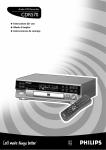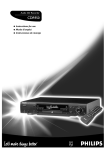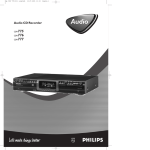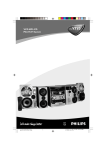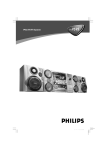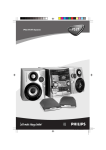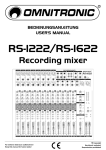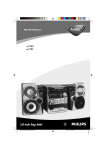Download Philips FW930P2/2 User's Manual
Transcript
Mini HiFi System FW930SR 1 English Français Español Deutsch Nederlands Italiano Svenska Dansk Suomi Português ∂ÏÏËÓÈο 2 Important notes for users in the U.K. Mains plug This apparatus is fitted with an approved 13 Amp plug. To change a fuse in this type of plug proceed as follows: 1 Remove fuse cover and fuse. 2 Fix new fuse which should be a BS1362 5 Amp, A.S.T.A. or BSI approved type. 3 Refit the fuse cover. If the fitted plug is not suitable for your socket outlets, it should be cut off and an appropriate plug fitted in its place. If the mains plug contains a fuse, this should have a value of 5 Amp. If a plug without a fuse is used, the fuse at the distribution board should not be greater than 5 Amp. Note: The severed plug must be disposed of to avoid a possible shock hazard should it be inserted into a 13 Amp socket elsewhere. How to connect a plug The wires in the mains lead are coloured with the following code: blue = neutral (N), brown = live (L). As these colours may not correspond with the colour markings identifying the terminals in your plug, proceed as follows: • Connect the blue wire to the terminal marked N or coloured black. • Connect the brown wire to the terminal marked L or coloured red. • Do not connect either wire to the earth terminal in the plug, marked E (or e) or coloured green (or green and yellow). Before replacing the plug cover, make certain that the cord grip is clamped over the sheath of the lead - not simply over the 2 wires. Copyright in the U.K. Recording and playback of material may require consent. See Copyright Act 1956 and The Performer’s Protection Acts 1958 to 1972. Italia Norge DICHIARAZIONE DI CONFORMITA’ Typeskilt finnes på apparatens underside. Si dichiara che l’apparecchio FW930R Philips risponde alle prescrizioni dell’art. 2 comma 1 del D.M. 28 Agosto 1995 n. 548. Fatto a Eindhoven , il 16/08/1999 Philips Consumer Electronics Philips, Glaslaan 2 5616 JB Eindhoven, The Netherlands Observer: Nettbryteren er sekundert innkoplet. Den innebygde netdelen er derfor ikke frakoplet nettet så lenge apparatet er tilsluttet nettkontakten. For å redusere faren for brann eller elektrisk støt, skal apparatet ikke utsettes for regn eller fuktighet. Italiano .................................157 Svenska ...............................187 Dansk ...................................217 Suomi ...................................247 Português ............................277 CLASS 1 LASER PRODUCT ∂ÏÏËÓÈο ............................ 307 Français Español Italiano Nederlands Deutsch Nederlands ..........................127 Svenska Deutsch ..................................95 Dansk Español ..................................65 Suomi Français .................................35 ∂ÏÏËÓÈο Português English .....................................5 English INDEX 3 4 General Information ........................ 5 Safety Information ........................... 5 Preparation ................................. 6 - 7 Controls ..................................... 8 - 10 Operating the system ............. 11 - 13 CD ............................................. 13 - 15 GENERAL INFORMATION SAFETY INFORMATION General Information Safety Information • The typeplate (which contains the serial number) is located at the rear of the system. • Recording is permissible if copyright or other rights of third parties are not infringed. • This product complies with the radio interference requirements of the European Community. • Before operating the system, check that the operating voltage indicated on the typeplate (or the voltage indication beside the voltage selector) of your system is identical with the voltage of your local power supply. If not, please consult your dealer. The typeplate is located at the rear of your system. • When the system is switched on, do not move it around. • Place the system on a solid base (e.g. a cabinet). • Place the system in a location with adequate ventilation to prevent internal heat build-up in your system. • The system incorporates a built-in safety feature that prevents over heating. • Do not expose the system to excessive moisture, rain, sand or heat sources. • Under no circumstances should you repair the system yourself, as this will invalidate the warranty! • If the system is brought directly from a cold to a warm location, or is placed in a very damp room, moisture may condense on the lens of the CD unit inside the system. Should this occur, the CD player will not operate normally. Leave the power on for about one hour with no disc in the system until normal playback is possible. CD Recorder ............................. 16 - 22 Tuner ......................................... 23 - 25 Tape ........................................... 26 - 27 AUX/CDR .......................................... 27 Karaoke ........................................... 27 Recording ................................. 28 - 29 Clock ................................................ 30 Timer ......................................... 30 - 31 Maintenance .................................. 31 Environmental Information All unnecessary packaging has been omitted. We have tried to make the packaging easy to separate into three materials: cardboard (box), polystyrene foam (buffer) and polyethylene (bags, protective foam sheet). Your system consists of materials which can be recycled and reused if disassembled by a specialized company. Please observe the local regulations regarding the disposal of packaging materials, exhausted batteries and old equipment. Specifications ................................ 32 Troubleshooting ..................... 33 - 34 Accessories (Supplied) – Remote control – Batteries (two AA size) for remote control – AM loop antenna – FM wire antenna – AC power cord – CD Recorder • Electrostatic discharge may cause unexpected problems. See whether these problems disappear if you unplug the AC power cord and plug it in again after a few seconds. • To disconnect the system from the power supply completely, remove the AC power plug from the wall socket. English CONTENTS 5 PREPARATION English Rear Connections Connections general STANDBY ON SU BW O OFER LEVEL CONT RO L MIN CD PLAYER MAX CUT OFF FREQUENCY HIGH POWER SUBWOOFER 60Hz 150Hz Digital recordings (optical or coaxial) give the best performance in audio and usability (e.g. auto-track). (The digital optical connection is less sensitive to external disturbances). If your equipment does not offer digital connections, the high quality Analog-Digital-Convertor of your CD recorder will ensure very good audio performance when recordings are made from the analog input. DIGITAL OPTICAL OUTPUT D E L L R MAINS R IN OUT IN ANALOG A OUT DIGITAL IN OPTICAL CD RECORDER DIGITAL OUT L R SUBWOOFER OUT AUX/CDR IN L R LINE OUT FM ANTENNA 75Ω F B AM ANTENNA AC MAINS ~ FRONT + F L R Playback via the digital coaxial output of the CD recorder gives the best audio performance. If your equipment does not offer digital connections, the high quality Digital-Analog-Convertor of the CD recorder ensures a very good sound quality via the analog output. We advise you to always establish both digital and analog connections. In this way you can always make analog recordings when digital recording is not possible. L – – R + MINI SYSTEM C 6 The connections you make will depend upon the possibilities your audio equipment offers. Please refer to the user manuals for your other audio equipment first. A AM Loop Antenna Connection D Subwoofer Out Connection Connect the supplied loop antenna to the AM ANTENNA terminal. Place the AM loop antenna far away from the system and adjust its position for the best reception. B FM Wire Antenna Connection Connect the optional active subwoofer to the SUBWOOFER OUT terminal. The subwoofer reproduces just the low bass effect (e.g. explosions, the rumble of spaceships, etc.). Be sure to follow the instructions supplied with the subwoofer. E CD Recorder Connections Connect the supplied FM wire antenna to the FM ANTENNA 75 Ω terminal. Adjust the position of the FM antenna for the best reception. Outdoor Antenna For better FM stereo reception, connect an outdoor FM antenna to the FM ANTENNA 75 Ω terminal using a 75 Ω coxial wire. C Speakers Connection • Connect the right speaker to Front terminal R, with the colored wire to + and the black wire to -. • Connect the left speaker to Front terminal L, with the colored wire to + and the black wire to -. • Clip the stripped portion of the speaker wire as shown. 12 mm ANALOG CONNECTIONS Connect the red plugs to the R sockets, and the white plugs to the L sockets. For recording Connect cable between the ANALOG INsockets on the CD recorder and the LINE OUT sockets on the mini system, or the CDR LINE- or TAPE OUT-sockets of an amplifier. Note: – For recording directly from a CD player, the analog input of the CD recorder should be connected to the analog output of the CD player. For playback Connect cable between the ANALOG OUTsockets on the CD recorder and the AUX/ CDR IN sockets on the mini system, or the input sockets of an amplifier e.g. TAPE IN, CDR or AUX. Note: – Never use the PHONO input. unlock lock DIGITAL COAXIAL CONNECTIONS For recording Connect the cable between the DIGITAL INsocket on the CD recorder and the DIGITAL OUT-socket of the mini system or CD player. F AC Power Supply For playback Connect the cable between the DIGITAL OUT-socket on the CD recorder and the digital coaxial input of an amplifer or recording device. Inserting batteries into the Remote Control After all other connections have been made, connect the AC power cord to the system and to the wall outlet. English PREPARATION • Insert the batteries (Type R06 or AA) into the remote control as shown in the battery compartment. Note: – Digital coaxial connection is only required in case you wish to record from a CD player with digital coaxial output. DIGITAL OPTICAL CONNECTIONS For recording Connect a fibre-optic cable (not supplied) between the IN OPTICAL of the CD recorder and the digital-optical output of a CD player. Notes: – Digital optical connection is only required in case you wish to record from a CD player with digital optical output. – For playback, the digital coaxial output or analog output should be connected to an amplifier. – When connecting the Digital Optical cable, make sure it is fully inserted until there is a click. • To avoid damage from possible battery leakage, remove dead batteries or batteries that will not be used for a long time. For replacement, use type R06 or AA batteries. 7 CONTROLS English # @ DISC CHANGE $ OPEN•CLOSE DISC 1 DISC 2 DISC 3 ! 3CD AUX CHANGER % 0 % MINI HIFI SYSTEM PROGRAM SHUFFLE REPEAT TIMER REC NEWS T.A. AM MW FM LW STEREO BACK FRONT HSD 60Hz 3 ≥ § 2 8 500Hz 1KHz 2KHz 4KHz DOLBY B NR RDS ^ RDS CLOCK/ TIMER CD1 • 2 • 3 BAND TAPE 1 • 2 CDR CD TUNER TAPE AUX PROG SIDE A•B SEARCH • TUNING STOP•CLEAR PLAY PAUSE PRESET ▲ PREV NEWS! NEWS/TA VOLUME A. REV NEXT DU (HS B D) REC SOUND NAVIGATION INCREDIBLE SURROUND DIGITAL SOUND CONTROL TUNER , CDR 1 2 3 4 5 6 8KHz ▲ 6 5 4 250Hz STANDBY ON 1 9 8 7 • 2 CD 1/2/3 TAPE 1/2 DYNAMIC BASS BOOST MIC LEVEL MIC & * ( ) ¡ ™ £ ≤ ∞ 8 7 3 9 INC. SURR. PROG. 0 8 VOLUME ¡ ( ¡ É ë í Ç á à Å £ ª DBB SIDE DSC REPEAT SHUFFLE INTRO TRACK SCAN INCREMENT 2 º Controls on the system and remote control 1 STANDBY ON – to switch the system on or to standby mode. – to use for EASY SET. 2 DIGITAL SOUND CONTROL (DSC) – to select the desired sound effect : OPTIMAL, CLASSIC, TECHNO, JAZZ, ROCK or VOCAL. 3 INCREDIBLE SURROUND – to switch on or off the surround sound effect. 4 n – to connect headphones. 5 REC (RECORD) – to start recording on tape deck 2. for CD Recorder – to start recording, finalizing and erasing. 6 DUB (HIGH SPEED DUBBING [HSD]) – to dub a tape in normal or fast speed. 7 JOG – to select the desired equalizer display. – to select the desired DSC setting. You must select the DSC feature first. – to select the desired level of Incredible Surround Sound. You must select the Incredible Surround Sound feature first. 8 PROG (PROGRAM) – to program CD tracks in CD mode or preset radio stations in tuner mode. 9 CLOCK/TIMER – to view the clock, set the clock or set the timer. 0 DISPLAY SCREEN – to view the current setting of the system. ! CD CAROUSEL TRAY @ CD DIRECT PLAY (DISC 1 / DISC 2 / DISC 3) – to select a CD tray for playback. # DISC CHANGE – to change CD(s). $ OPEN•CLOSE – to open or close the CD carousel. for CD Recorder – to open or close the disc tray. % SOURCE : to select the following: CD / (CD 1•2•3) – to select CD mode. When CD playback is stopped, press to select the disc tray 1, 2 or 3. TUNER / (BAND) – to select Tuner mode. When in Tuner mode, press to select the waveband: FM, MW or LW. TAPE / (TAPE 1• 2) – to select Tape mode. When tape playback is stopped, press to select either tape deck 1 or 2. AUX / (CDR) – to select sound from an external source (e.g. TV, VCR, Laser Disc player, DVD player or CD Recorder). When in Aux mode, press to select either AUX or CDR. ^ RDS – to select RDS data in the following order: station name, program type, radio text and frequency. & NEWS/TA – to hear News or Traffic Announcement data automatically. * A. REV (AUTO REVERSE) – available in tape deck 2 only. – to select the desired play modes ( å / ∂ / ∫ ). ( MODE SELECTION SEARCH à á (TUNING à á ) for CD ............ to search backward/ forward. for TUNER ..... to tune to a lower or higher radio frequency. for TAPE ........ to rewind or fast forward a tape on tape deck 2 only. for CD Recorder…to search backward/forward. ...................... cursor control in Menu/ Prog. review mode. STOP•CLEAR Ç DEMO ........... (on the system only) to start or stop demonstration mode. for CD ............ to stop CD playback or to clear a program. for TUNER ..... to stop programming. for TAPE ........ to stop playback or recording. for CD Recorder…to stop or clear a program. ) – ¡ – ™ – £ – ≤ – ∞ § ≥ – PLAY É / PAUSEÅ (SIDE A•B) for CD ............ to start or interrupt playback. for TAPE ........ to start playback. ...................... SIDE : when playing in Tape 2 mode, to change side. for CD Recorder…to start playback/ interrupt playback or recording. PREV í / NEXT ë (PRESET 4 3 ) for CD ............ to skip to the beginning of the current, previous, or next track. for TUNER ..... to select a preset station in memory. MIC LEVEL to adjust the mixing level for karaoke or microphone recording. VOLUME to adjust the volume. MIC to connect microphone jack. DYNAMIC BASS BOOST (DBB) to select a bass boost level or to switch off bass boost. OPEN to open tape deck 2. TAPE DECK 2 TAPE DECK 1 OPEN to open tape deck 1. English CONTROLS 9 CONTROLS English + - = ‚ ERASE · ° 0 ‡ fl 5 ( ( FINALIZE REM REC TIME TRACK 3 5 TOTAL REM SCROLL DISPLA Y 1 CDR MINI AUDI O CD RECO RDER 2 DIGITAL I OPTICAL I ANALOG 4 CD 6 7 8 TRACK TIME ON/OFF STEP 9 10 11 12 13 14 15 16 17 18 19 20 + MANUAL SYNC SCAN SHUFFLE REPEAT TRACK ALL PROGRAM RW SOURCE REC TYPE OPEN/CLOS Recordable RECORD PLAY/P AUSE STOP CANCEL MENU/STOR E REWIND E FFWD EASY JOG ENTER ⁄ ¤ • Digit 0 - 9 – (numbers consisting of two figures must be keyed in within 2 seconds). – to key in a CD track number (only for CDR operation). ª REPEAT / INTRO SCAN – to repeat a CD track, a disc, or all available discs (only for CD operation). – to play the first 10 seconds of each track (only for CDR operation). 10 ‹ › $ ( fi ( º SHUFFLE / TRACK INCREMENT – to play all the available discs and their tracks in random order (only for CD operation). – to increase track numbers during recording (only for CDR operation). ⁄ ON/OFF (on CD Recorder only) – to turn the CD recorder ON or OFF. ¤ CD RECORDER DISC TRAY ‹ CANCEL (on CD Recorder only) – to delete tracks from a program. – to delete text in Menu mode. – to return to a higher level in the menu. › MENU/STORE (on CD Recorder only) – to select Menu mode. – to store Menu settings. fi EASY JOG-rotate (on CD Recorder only) – to skip to the previous/next track in Playback or Program mode. – to control recording level in Recording mode. – to select settings in Menu mode. ENTER-push – to play the selected tracks. – to select settings in Menu mode. – to program track numbers. fl REC TYPE (on CD Recorder only) – to select recording mode. ‡ SOURCE (on CD Recorder only) – to select input source. ° DISPLAY (on CD Recorder only) – to select display information/text. · STANDBY INDICATOR (on CD Recorder only) ‚ FINALIZE (on CD Recorder only) – to select finalize mode. = ERASE (on CD Recorder only) – to select erasing mode. + SCROLL (on CD Recorder only) – to activate scrolling of text over the display (once). , B – to switch the system to standby mode. Notes for remote control: – First select the source you wish to control by pressing one of the source select keys on the remote control (e.g. CD 1/2/3, TAPE 1/2, TUNER, or CDR). – Then select the desired function (É, í, ë, etc.). Easy Set MINI HIFI SYSTEM PROGRAM SHUFFLE REC REPEAT NEWS T.A. AM MW FM LW EASY SET allows you to store all available radio stations and RDS stations automatically. STEREO BACK FRONT HSD 60Hz 250Hz 500Hz 1KHz 2KHz 4KHz 8KHz STANDBY ON DOLBY B NR RDS RDS CD1 • 2 • 3 BAND CD TUNER PROG TAPE SIDE A•B SEARCH • TUNING STOP•CLEAR PLAY PAUSE NEWS/TA CDR TAPE 1 • 2 VOLUME AUX ▲ CLOCK/ TIMER PRESET ▲ PREV A. REV A. REV NEXT DU (HS B D) REC SOUND NAVIGATION INCREDIBLE SURROUND DYNAMIC BASS BOOST MIC LEVEL MIC DIGITAL SOUND CONTROL Important: Before you operate the system, complete the preparation procedures. Demonstration mode The system has a demonstration mode that shows the various features offered by the system. When the system is switched on for the first time, the demonstration mode will start automatically. Notes: – During the demonstration, if you press any source (or standby-on) button, the system will switch to the respective mode (or standby). – When the system is switched to standby mode, the demonstration will resume 5 seconds later. To stop the demonstration mode • Press and hold STOP•CLEAR Ç (on the system only) for 5 seconds when the system is in demonstration mode. ™ The demonstration will stop. ™ "DEMO OFF" is displayed. ™ The system will switch to standby mode. Note: – Even though the AC power cord is removed from and reconnected to the wall socket, the demonstration will remain off until it is switched on again. To start the demonstration mode • Press and hold STOP•CLEAR Ç(on the system only) for 5 seconds when the system is in standby mode. ™ The demonstration will begin. 1 Press and hold STANDBY ON (on the system only) for 5 seconds; when the system is in standby or demonstration mode. ™ “EASY SET” will be displayed, and followed by “TUNER” and then “AUTO”. ™ EASY SET will start searching for all radio stations with RDS and then followed by radio stations on FM, MW and LW band respectively. ™ All available RDS and radio stations with sufficient signal strength will be stored. Up to 40 presets may be stored. 2 The system will proceed to set the RDS time automatically with the stored RDS preset station. • If no RDS station is available in the first preset station, the program will exit automatically. ™ After a radio station is found, “EASY SET” will be displayed and followed by “TIME” • When searching RDS time; ™ “SEARCH RDS TIME” will be displayed. ™ When RDS time is read, “RDS TIME” will be displayed. The current time will be displayed for 2 seconds and stored automatically. English OPERATING THE SYSTEM Notes: – EASY SET will start with the RDS station, if there are still presets available, it will continue to store the FM, MW and LW bands respectively. – When EASY SET is used, all previously stored radio stations will be replaced. – The last preset radio station or the first available RDS station will appear on the display when EASY SET is completed. – If RDS station does not transmit RDS time within 90 seconds, the program will exit automatically and the display will show “NO RDS TIME”. Switching the system ON • Press STANDBY ON (on the system only), CD, TUNER, TAPE or AUX. You can also switch on the system by pressing any one of the CD DIRECT PLAY buttons. 11 OPERATING THE SYSTEM English Switching the system to standby mode • Press STANDBY ON again or B on the remote control. ™ The system will switch to standby mode. Selecting the Source • Press the respective source selection button: CD, TUNER, TAPE or AUX. ™ The display indicates the selected source. Note: – For an external source, make sure you have connected the audio left and right OUT terminals of the external equipment (TV, VCR, Laser Disc player, DVD player or CD Recorder) to the AUX/CDR IN terminals. Selecting the Equalizer Display You can select the desired equalizer display for the system. You must not press the DSC or INCREDIBLE SURROUND buttons on the system before using the JOG. • Rotate the JOG to select the desired Equalizer Display, NORMAL, TOP DOWN, or NITE MODE. ™ The selected display will be shown. 12 NORMAL Display Sound Control PROGRAM SHUFFLE REPEAT TIMER REC NEWS T.A. AM MW FM LW STEREO BACK FRONT HSD 60Hz 250Hz 500Hz 1KHz 2KHz 4KHz 8KHz For Personal Listening Connect the headphones plug to the n socket at the front of the system. The speakers will be muted. TOP DOWN Display PROGRAM SHUFFLE REPEAT TIMER REC NEWS T.A. AM MW FM LW STEREO BACK FRONT HSD 60Hz 250Hz 500Hz 1KHz 2KHz 4KHz 8KHz NITE MODE Display PROGRAM SHUFFLE REPEAT TIMER REC NEWS T.A. AM MW FM LW STEREO BACK FRONT HSD 60Hz 250Hz 500Hz 1KHz VOLUME ADJUSTMENT Adjust VOLUME to increase or decrease the sound level. 2KHz 4KHz 8KHz Note: – In NITE MODE, all lights will be switched off and the display brightness will be dimmed. You can change the Incredible Surround level with the JOG. • Rotate the JOG to select the desired Incredible Surround level immediately after selecting the Incredible Surround feature. ™ The Incredible Surround level will increase or decrease between level 1 and 12. INCREDIBLE SURROUND Normal stereo sound is determined by the distance between the front speakers. When Incredible Surround is switched on, it magnifies the virtual distance between the front speakers for an incredibly wide, enveloping, stereo effect. There are 12 different Incredible Surround levels available for selection. To switch off Incredible Surround • Press INCREDIBLE SURROUND again. ™ The INCREDIBLE SURROUND display is switched off. ™ “IS OFF” will be displayed. • Press INCREDIBLE SURROUND to switch on. ™ The INCREDIBLE SURROUND display lights up. ™ “IS XX” will be displayed. • Press DIGITAL SOUND CONTROL (DSC) to select OPTIMAL, CLASSIC, TECHNO, JAZZ , ROCK or VOCAL. ™ The selected digital sound is encircled. ™ “OPTIMAL X, CLASSIC, TECHNO X, JAZZ X, ROCK X or VOCAL X” will be displayed. "X" is the pre-selected level. Note: – "XX" is the last selected Incredible Surround level. DIGITAL SOUND CONTROL (DSC) The DSC feature enables you to adjust the system to suit your type of music. • First select the DSC feature, then rotate the JOG until the desired digital sound setting level is reached. ™ The digital sound setting level will increase or decrease between level 1 and 5. Automatic DSC-DBB selection The best DBB setting is generated automatically for each DSC selection. You can manually select the DBB setting that best suits your listening environment. DISC CHANGE To switch off DBB • Press DBB briefly until “DBB OFF” is displayed. Note: – Some CDs or tapes might be recorded in high modulation. It may cause a distortion at high volume. If this occurs, switch off DBB or reduce the volume. DISC 3 PROGRAM SHUFFLE REPEAT TIMER REC NEWS T.A. AM MW FM LW STEREO BACK FRONT HSD 250Hz 500Hz 1KHz 2KHz 4KHz 8KHz STANDBY ON DOLBY B NR RDS RDS CLOCK/ TIMER NEWS/TA NEWS/TA CD1 • 2 • 3 BAND CD TUNER PROG STOP•CLEAR CDR TAPE 1 • 2 TAPE SIDE A•B SEARCH • TUNING PLAY PAUSE VOLUME AUX PRESET ▲ PREV A. REV A. REV NEXT DU (HS B D) REC • Press DBB briefly to select a bass boost level. ™ The respective DBB level is being encircled and lit. ™ “BEAT, PUNCH or BLAST” will be displayed. DISC 2 60Hz Note: – For neutral setting, select CLASSIC and switch off DBB. DYNAMIC BASS BOOST (DBB) There are three DBB settings to enhance the bass response. OPEN•CLOSE DISC 1 MINI HIFI SYSTEM English You can change the digital sound setting level for all but CLASSIC with the JOG. CD ▲ OPERATING THE SYSTEM SOUND NAVIGATION INCREDIBLE SURROUND DYNAMIC BASS BOOST MIC LEVEL MIC DIGITAL SOUND CONTROL Warning! 1) This system is designed for conventional CDs. Do not use any accessories such as disc stabilizer rings or CD treatment sheets, etc., which may damage the CD mechanism. 2) Do not load more than one disc into each tray. 3) When the CD changer is loaded with CDs, do not turn over or shake the system. This may jam the changer. You may load three discs in the CD changer for continuous playback without interruption. Disc for playback This system can playback all audio CD, finalized audio CD-Recordable and finalized audio CD-Rewritable format discs. 13 CD English Loading the CD Changer Playing a CD Selecting a desired track Programming Tracks 1 Press CD to select CD mode. 2 Press OPEN•CLOSE. ™ The CD carousel slides out. 3 Load a CD with the printed side up in the right tray. • You can load another disc in the left tray. • To load the third disc, press the DISC CHANGE button. ™ The CD carousel will rotate until the empty tray is ready for loading. 4 Press OPEN•CLOSE to close the CD carousel. ™ The total number of tracks and the playing time of the last selected disc appear on the display. 1 Press PLAY É to start playback. ™ The disc tray, track number and elapsed playing time of the current track appear on the display. • To interrupt playback, press PAUSE Å. ™ The playing time flashes. • To resume playback, press PLAY É again. 2 To stop playback, press STOP•CLEAR Ç. Selecting a desired track when playback is stopped 1 Press PREV í or NEXT ë until the desired track appears on the display. 2 Press PLAY É to start playback. ™ The selected track number and elapsed playing time appear on the display. Programming tracks of a loaded CD is possible when playback is stopped. The display will indicate the total tracks stored in the program. Up to 40 tracks can be stored in the memory in any order. When 40 tracks are stored and you attempt to store another track, the display will show “FULL”. Selecting a desired track during playback • Press PREV í or NEXT ë until the desired track appears on the display. ™ The selected track number and elapsed playing time appear on the display. • If you press PREV í once it will skip to the beginning of the current track and play the track again. 1 Load the desired discs in the disc trays. 2 Press PROGRAM to start programming. ™ The PROGRAM flag starts flashing. ™ It will cancel any previously selected repeat mode. 3 Press the CD (CD 1•2•3) button to select the disc. 4 Press PREV í or NEXT ë to select the desired track. 5 Press PROGRAM to store the track. • Repeat steps 3 to 5 to store other discs and tracks. 6 Press STOP•CLEAR Ç once to end programming. ™ The total number of tracks programmed and total playing time appear on the display. Note: – To ensure good system performance, wait until the CD changer completely reads the disc(s) before proceeding. CD Direct Play You can play a CD directly by pressing the DISC 1, DISC 2 or DISC 3 button. The CD player will stop at the end of playback of the selected disc. – A lit button indicates that a disc is loaded in the disc tray. 14 Note: – All the available discs will play once, then stop. Disc Change You can change the outer two discs while the third inner disc is stopped or is playing. 1 Press DISC CHANGE. ™ The CD carousel slides out. 2 Replace the discs in the left and right disc trays. • If you press DISC CHANGE again during playback, the CD will stop playing. ™ The CD carousel will rotate until the inner tray is rotated out and is ready for loading. 3 Press OPEN•CLOSE to close the CD compartment. Searching for a particular passage during playback • Press and hold à or á until the desired passage is located. ™ The volume will be reduced. • Play returns to normal when à or á is released. Notes: – If the total playing time is more than “99:59” or if one of the programmed tracks has a number greater than 30, then “--:--” appears on the display instead of the total playing time. – During programming, if no button is pressed within 20 seconds, the system will exit program mode automatically. Reviewing the program Reviewing of the program is possible only when playback is stopped. • Press PREV í or NEXT ë repeatedly to review the programmed tracks. • Press STOP•CLEAR Ç to exit review mode. Playing the program 1 Press PLAY É to start program playback. ™ “PLAY PROGRAM” appears on the display. ™ The track number and elapsed playing time of the current track will appear on the display. • If you press REPEAT during program playback, the current track or all programmed tracks will be played repeatedly. ™ “REPEAT TRACK” or “REPEAT PROGRAM” will be displayed. ™ The REPEAT and PROGRAM flags will be displayed. 2 Press STOP•CLEAR Ç to stop program playback. Notes: – If you press any of the CD DIRECT PLAY buttons, the system will play the selected disc or track and the stored program will be ignored temporarily. The PROGRAM flag also will disappear temporarily from the display. It will reappear when playback of the selected disc ends. – REPEAT DISC mode will be cancelled when program playback begins. Erasing the program (when playback is stopped) • Press STOP•CLEAR Ç. ™ “PROGRAM CLEARED” will be displayed. Note: – The program will be erased when the system is disconnected from the power supply or when the CD carousel is opened. If the CD carousel is opened, the tracks belonging to the outer two trays will be erased and the display will show “TRACKS CLEARED”. Shuffle (only on remote control) Repeat (only on remote control) In shuffle mode, the system plays all the available discs and their tracks in random order. Shuffle may be used also when tracks are programmed. You can play the current track, a disc or all available discs repeatedly. To shuffle all the discs and tracks 1 Press SHUFFLE. ™ “SHUFFLE” will be displayed. ™ The SHUFFLE flag, the disc and the track selected at random appear on the display. • The discs and the tracks will be played in random order until you press STOP•CLEAR Ç. • If you press REPEAT during shuffling, the current track or all available discs will be played repeatedly. ™ “TRACK” or “ALL” will be displayed. ™ The REPEAT and SHUFFLE flags will be displayed. 2 Press SHUFFLE again to resume normal playback. ™ The SHUFFLE flag disappears from the display. Note: – REPEAT DISC mode will be cancelled when shuffle is selected. English CD 1 Press REPEAT on the remote control during CD playback to select the various repeat modes. ™ “TRACK”, “DISC”, “ALL” or “OFF” will be displayed. ™ The REPEAT flag appears on the display. • The selected track, selected disc or all available discs will now be played repeatedly until you press STOP•CLEAR Ç. 2 Press REPEAT until the "OFF" mode is displayed to resume normal playback. ™ The REPEAT flag disappears from the display. Notes: – REPEAT DISC mode is not available during program play or shuffling mode. – You can also repeat shuffling a program. ™ “REPEAT TRACK“ or “REPEAT PROGRAM" will be displayed. ™ The REPEAT, PROGRAM and SHUFFLE flags appear on the display. 15 CD RECORDER English General Information Accessories (Supplied) • With your Philips CD Recordable/ ReWritable Recorder, you can record, play and erase your own high-quality audio CDs, subject to legal restrictions on copying. Naturally, you will also be able to play all pre-recorded audio CDs. • For recording use, special audio discs must be used (for music only). These Discs bear the logos as shown below. The text ‘DIGITAL AUDIO’ is present! – CD-Audio Recordable (CDR) discs: fully recorded and finalized, these discs play on all CD players and recorders. – CD-Audio ReWritable (CDRW) discs: can be recorded, erased and re-recorded hundreds of times. When finalized, they play on CDRW compatible CD players and recorders. In the course of 1999 most Philips CD players and recorders will be CDRW compatible. • To ensure proper working of the set we recommend the use of Philips audio CDR and audio CDRW discs only. • Your CD Recorder is able to playback all audio CD, finalized audio CDRecordable and finalized audio CDRewritable format discs. – 2 Analog audio cables (with red and white plugs) – 1 Digital coaxial cable (with black plugs) – Power cord DISPLAY indications 1 REM REC 2 3 4 TOTAL REM TIME TRACK 5 TRACK TIME FADE 6 STEP 7 1 24 23 22 2 3 4 DIGITAL I OPTICAL I ANALOG 5 CD 6 7 8 9 10 11 12 13 14 15 16 17 18 19 20 + MANUAL SYNC SCAN SHUFFLE REPEAT TRACK ALL PROGRAM RW 21 20 19 18 17 16 15 14 13 12 11 8 9 10 1 REM/REC TIME – remaining recording time/recording time. 2 TRACK – track number. 3 FE – balance (lights up during balance adjustement). 4 TOTAL REM TRACK TIME – total or remaining time of disc or track. 5 } – remote control active. 6 STEP – indicates the number of tracks in a program. 7 Track bar – indicates tracks on a disc or in a program. – indicates track in playback. 8 + 20 – disc or program contains more than 20 tracks. 9 SCAN – lights up when the first 10 seconds of each track are played. 0 REPEAT TRACK/ALL – lights up when a track/complete disc (or program) is repeated. ! SYNC – synchronized recording active. @ SHUFFLE ALL – plays tracks in random order. # MANUAL – manual recording active. $ L/R ; ; – record/play level bar, indicates the audio signal level. % PROGRAM – flashes during programming/lights in program mode. ^ ; – pause function active. & B – lights up during playback. * 0 – lights up during recording. ( RW – unfinalized CDR(W) disc inserted. ) CD – CD inserted (a pre-recorded CD or finalized CDR or CDRW disc). ¡ – 16 lights up during recording. ™ – £ – ANALOG analog input selected. OPTICAL I optical input I selected for external recording. ≤ DIGITAL I – digital input I selected for external recording. DISPLAY messages Messages, as listed and explained here, may appear on the display for your guidance. GENERAL READING ............ reading disc information. NO DISC ............ no disc inserted, disc unreadable or disc inserted upside down. PROG FULL ....... program full. INSERT DISC…insert disc or insert disc in correct way. WRONG DISC .... inserted disc is not audio CD. UNFINALIZED…unfinalized CDR(W) disc. MEMORY XX%…indicates the amount of text memory used for unfinalized discs. RECORDING UPDATE .............. updating disc contents. DISC FULL ....... no more recording possible. COPY PROTECT…no digital recording can be made of the connected source. NOTFINALIZED…when opening the tray with an unfinalized disc inserted. MAKE CD ............ start of synchronized recording of a complete disc and Auto Finalize function selected. RECORD DISC…start of synchronized recording of a complete disc. RECORD TRACK…start of synchronized recording of a single track. REC MANUAL .... manual start of recording selected. -XX DB ............... level is being adjusted. ERASE TRACK…when erasing one or more tracks. ERASE DISC .... when erasing a disc. FINALIZE ......... when finalizing a disc. FINALIZED ...... when trying to finalize an already finalized disc. CHECK INPUT…when RECORD is pressed while no digital source is detected. PRESS RECORD…to start manual recording, finalizing or erasing. START SOURCE…to start synchronised recording from a source. FINALIZED CD…when trying to record on a finalized CDR or a prerecorded CD. UNFINALIZE / PRESS ENTER .............................. when trying to record on a finalized CDRW. OTHERS NO AUDIO TR…when the recorder enters a data track during recording. FINALIZE CD…laser power calibration performed 96 times, finalize disc. INITIALIZING…during laser power calibration for unfinalized discs. OPC ERROR ....... OPC failure during OPC procedure (OPC = Optimum Power Calibration). RECORD ERROR…recording error in menu mode. DISC ERROR .... when trying to record on or finalize a recovered disc. MEMORY FULL / FINALIZE CD .............................. when text memory is full. .............................. To add a CD to the list, first finalize or erase another disc from the list. TR N TITLE .... when editing or erasing a title per track. ERASE OK / ERASE ALL OK .............................. when confirmation for erasing has to be given with ENTER key. ERASE MEMORY…when waiting for confirmation when erasing a disc. MEMORY VIEW…when selecting text review per unfinalized disc in memory. MEMORY EMPTY…when REVIEW is selected while no text is in memory. AUTO TRACK .... when selecting auto track increment ON or OFF. ON ......................... Auto Track increment on. OFF ...................... Auto Track increment off. NO TEXT ............ no text stored for disc. English CD RECORDER MENU MESSAGES NO TRACKS ....... when attempting to edit text for a disc which has no tracks. ALBUM ARTIST …when editing or erasing an artist name. ALBUM TITLE …when editing or erasing a title. TR N ARTIST…when editing or erasing an artist name per track. 17 CD RECORDER English Switching the system ON 1 Plug the power cord supplied into the MAINS connector on the CD recorder, then into a mains socket. 2 Press ON/OFF. ™ The recorder is now in Standby mode. 3 Press any key to activate the recorder. Notes: – The CD recorder will automatically adjust to the local mains voltage. – When the CD recorder is in the 'OFF' position, it is still consuming some power. If you wish to disconnect your player completely from the mains, withdraw the plug from the AC outlet. Inserting discs 1 Press OPEN/CLOSE to open the disc tray. 2 Insert a CD, CDR or CDRW in the appropriate recess in the tray, label side up. 3 Press OPEN/CLOSE to close the tray. ™ “CLOSE“ lights up, followed by “READING“ and the type of disc you inserted appears on the display. • If a CDR(W) is finalized it will show CD on the display. • If CD-text is available the TITLE/ARTIST will scroll by. 18 Notes: – Only Audio CDs will be accepted. If a non-audio disc is inserted, the display shows "WRONG DISC" . – If you insert a blank or partly-recorded CDR or unfinalized CDRW, the CD recorder will calibrate the disc for optimum recording. During this process the display will first show "INITIALIZING" and then the number of audio tracks. Calibration can take up to 25 seconds. – A maximum of 99 tracks can be recorded on a disc. Minimum allowable track length is 4 seconds. Recording Preparing for autostart recording 1 Make sure the disc is absolutely free of scratches and dust particles. 2 Press SOURCE repeatedly to select DIGITAL, OPTICAL or ANALOG mode. ™ The DIGITAL I , OPTICAL I or ANALOG flag lights up. ™ “DIGITAL 1, OPTICAL or ANALOG” appears on the display. 3 Press REC TYPE once to record a complete disc; or twice to record a single track; or four times to record a complete disc with Auto-Finalize function selected. ™ The SYNC flag starts flashing. ™ “RECORD DISC, RECORD TRACK or MAKE CD” appears on the display. Important: – If you want to play the recorded CDR disc on any regular CD player, it must first be finalized. See finalizing discs. – Finalized CDRW discs play only on CDRW compatible CD players. – For recording from CD-changers, do not use Manual Recording. – Only make analog recordings when digital recording is not possible. – If the disc already contains recordings, the CD recorder will automatically search for the end of the last track, so that recording can start from there. – There must be at least 7 seconds of recording time left on the disc, otherwise you will not be able to enter record standby mode. "DISC FULL" then lights up. AUTOSTART RECORDING This feature enables you to make fast and easy recordings of a CD. Track increments are automatically detected from the source material. Track increments cannot be added manually. In analog source material a silence of 2.7 seconds or more is automatically detected as a track increment. Start autostart recording 1 Start playback on the selected source. ™ The CD recorder automatically starts to record. • To check the elapsed recording time, press DISPLAY. • The recorder will stop automatically at the end of recording. 2 To stop recording manually, press STOP Çon the CD Recorder. ™ The SYNC flag disappear and the display shows “WAIT” . • If STOP Ç was pressed within 3 seconds after starting playback, no recording will take place. • To interrupt recording, press PAUSE ; on the CD Recorder. • To resume recording, press RECORD on the CD Recorder. After recording, the display will show “UPDATE“ for several seconds. Note: – Recordings from DAT, DCC or analog sources will only stop after 20 seconds silence. MANUAL RECORDING Preparing for manual recording 1 Press SOURCE repeatedly to select DIGITAL, OPTICAL or ANALOG mode. • When Auto Track is ON (default setting), track numbers will automatically be increased during recording. ™ To switch off the Auto Track function you have to enter Menu mode. If you wish to increase track numbers manually, press TRACK INCREMENT on the remote control. For further instructions see Menu mode. ON (AUTO) .... The track increments are automatically taken over from the digital source material or after 2.7 seconds silence during analog recording. ON (MANUAL)…Track numbers can be incremented manually by pressing TRACK INCR(ement) on the remote control. (Minimum track length is 4 sec.) (This can also be done in Auto mode). • Track numbers cannot be changed after recording. 3 Press REC TYPE three times to enter the Manual Record standby mode. ™ The MANUAL flag starts to flash and the display shows “REC MANUAL“. 4 Play the source first to set the optimal recording level on the CD recorder. 5 Rotate EASY JOG until all the blue segments are alight on the record/play Level Bar, but the red segments do not light continuously during the loudest passages. ™ “-XX DB“ appears on the display. 6 Stop the source. Note: – With “AUTO TRACK ON“, the recorder will stop and go to REC STANDBY for 1 minute and then goes to stop mode automatically. Recordings from DAT, DCC or recordings made analogously will stop after 20 seconds silence. With “AUTO TRACK OFF“, the auto stop mode is disabled. Start manual recording 1 To start recording, press RECORD on the CD Recorder and immediately start playback of the selected source (from Stop-mode). ™ The track number and recording time appear on the display. • To record a 3-second silence at the start of a track, press PAUSE ; on the CD Recorder before starting the selected source. • To check the elapsed recording time, press DISPLAY on the CD recorder (this can also be done during the recording). 2 To stop recording, press STOP Ç on the CD recorder. ™ “WAIT” appears on the display. FINALIZING CDR & CDRW DISCS Finalizing is a simple procedure, necessary to: – be able to play recordings on a CD PLAYER, – avoid further unwanted recordings on a disc, – avoid erasure of tracks on a CDRW. • If STOP Ç was pressed within 3 seconds after pressing RECORD, no recording will take place. • To interrupt recording, press PAUSE ; on the CD recorder. After recording, the display will show “UPDATE“ for several seconds. Auto finalizing Auto finalizing is possible when using the MAKE CD recording function. Manual finalizing 1 Press FINALIZE in stop mode. ™ “FINALIZE“ and “ PRESS RECORD” appear on the display. 2 Press RECORD. ™ “XX XX FINAL” and the approximate finalization time appear on the display. • The display counts down through the finalization. ™ On completion, the total number of tracks and the total time recorded appear on the display. ™ For CDR(W), CDR(W) changes to CD on display. English CD RECORDER Notes: – Finalizing will take at least 2-4 minutes. – During finalization, the CD recorder accepts no operating commands. UNFINALIZING CDRW DISCS For CDRW discs only If you want to make more recordings (or erasures of tracks) on a finalized disc you must unfinalize it first. The Table of Contents (TOC) will be removed. To unfinalize 1 Press REC TYPE or ERASE in stop mode. ™ “UNFINALIZE“ and “PRESS ENTER” appear on the display. 2 Press ENTER to confirm unfinalize. ™ The disc will now be unfinalized and can be recorded on again. Notes: – Unfinalizing will take approximately 2 minutes. – When unfinalizing a CDRW disc with text on it available, this text will be transferred to the CD recorder memory. It may occur that the text memory is full. The message MEMORY FULL/ FINALIZE CD will be displayed. You will now have to erase text, stored for other discs, or finalize another disc in order to obtain memory space. 19 CD RECORDER English ERASING CDRW DISCS For unfinalized CDRW discs only You can erase: – one or more tracks from the end, – the entire disc. To erase one or more tracks from the end 1 Press ERASE once. ™ The number of tracks and their total playing time appear on the display. ™ “ERASE TRACK“ and “ PRESS RECORD” appear on the display. • If the disc is finalized, CD appears on the display after inserting a CDRW in the recorder. The recorder will ask you to confirm unfinalizing first. Confirm by pressing the ENTER button. 2 Select the track(s) you wish to erase by turning the EASY JOG button to the left and confirm by pressing this button. ™ The selected track numbers start blinking on the track bar. ™ The remaining number of tracks and the remaining playing time after erasing the selected track(s) appear on the display. 3 Press RECORD. ™ “ERASE” and the total countdown time appear on the display. ™ After the selected track(s) have erased, the display shows the remaining tracks and their total playing time. 20 To erase the entire disc 1 Press ERASE twice. ™ The number of tracks and their total playing time appear on the display. ™ “ERASE DISC“ and “ PRESS RECORD” appear on the display. • If the disc is finalized, CD appears on the display after inserting a CDRW in the recorder. The recorder will ask you to confirm unfinalizing first. Confirm by pressing the ENTER button. 2 Press RECORD. ™ “ERASE” and the total countdown time appears on the display. ™ The complete disc will be erased. PLAYBACK PLAYING A CD 1 Press PLAYÉ to start CD playback. ™ The track number and elapsed playing time of the current track appear on the display. 2 Press DISPLAY once, twice or three times to see: ™ Remaining track time, total remaining time or text information respectively. 3 To interrupt playback temporarily, press PAUSE ;. 4 To continue playback, press PLAYÉ again. 5 To stop playback, press STOP Ç. ™ The number of tracks and the total playing time appear on the display. SELECTING A DESIRED TRACK Selecting a track during playback 1 Turn the EASY JOG button (or pressí / ë on the remote control) until the required track number appears on the display. ™ The selected track number and elapsed playing time appear on the display. • If you pressí once it will skip to the beginning of the current track and play the track again. Selecting a track when CD playback is stopped 1 Turn the EASY JOG button (or pressí / ë on the remote control) until the required track number appears on the display. 2 Press ENTER for confirm or PLAYÉ to start playback. Note: – You can also key in the required track number using the numerical keys on the remote control. SEARCH 1 Hold down REWIND à or FFWD á. ™ The player first searches backwards or forwards at 10 times normal speed with sound at low volume, then goes to 50 times normal speed with sound muted. 2 Release the button at the desired passage. ™ Playback starts at the desired passage. Note: – During Shuffle, Repeat Track or Programmed play, search is restricted to within the track being played at the time. Programming • You can program up to 99 tracks to play in any desired sequence. • Tracks can be programmed more than once, but each time counts as a track (STEP). 1 In Stop mode, press PROG on the remote control to enter Program mode. ™ The PROGRAM flag starts flashing and "PROGRAM" appear on the display. 2 Select the required track numbers by turning EASY JOG left or right (or Digit 0-9 on the remote control) and store by pressing ENTER button . ™ The track will be stored in the program. ™ The track number, total program time and the number of programmed tracks (STEPS) appear on the display. 3 Repeat step 2 for all tracks to be programmed. 4 Press STOP Ç or PROG again on the remote control to end programming. 5 Press PLAYÉ to start programmed playback. Notes: – To review the program, press PROG on the remote control, followed by à or á with the CD recorder in Stop mode. – If you try to store more than 99 tracks, "PROG FULL" appears on the display. Clearing a program 1 Press STOP Ç if necessary to stop programmed playback. 2 Press STOP Ç again to clear the program. ™ The PROGRAM flag disappears from the display. • The program is also cleared if you open the disc tray. Erasing a track from a program 1 In Stop mode, press PROG on the remote control to enter Program mode. 2 Use à or á to select the track from which to delete. ™ The track number and program step appear on the display. 3 Press CANCEL to erase the track from the program. ™ The remaining program steps and the remaining playing time of the program will be displayed. Menu mode • In Menu mode you will have access to a number of features which are not available via the regular keys (on the deck's front and the remote control). • The TEXT submenus allow you to give names to discs and tracks. The disc and track names will be displayed during playback. • In the RECORDING submenus you can set Auto Track and Balance. • All settings (except Balance) made in Menu mode will be stored in the deck’s memory and can be called up and changed at any time. General Operation 1 In Stop mode, select CDR. 2 Press STORE/MENU to enter Menu mode. ™ "TEXT EDIT" appears on the display. 3 Rotate EASY JOG to select the required submenus and press ENTER to confirm. 4 Rotate EASY JOG to select options in the submenus and press ENTER to confirm. 5 Press STORE/MENU to store settings and return to the submenu. 6 Press STOP Ç to store settings and exit Menu mode. Note: – Text can only be edited for unfinalized discs. (Finalized CDRW discs must be unfinalized first.) English CD RECORDER TEXT SETTINGS Storing names 1 Select the TEXT EDIT submenu. ™ "TEXT EDIT" appears on the display. 2 Press ENTER to confirm. 3 Rotate EASY JOG to select the required option in the submenu: ALBUM ARTIST, ALBUM TITLE,TRACK 1 ARTIST, TRACK 1 TITLE, etc. 4 Press ENTER to confirm. 5 Select the characters by rotating the EASY JOG button. • To insert a space between characters, press ENTER without selecting a character first. • To delete a character, press CANCEL. 6 Press ENTER to store the characters and move to the next cursor position. • To move to a required cursor position, press à or á. 7 Press STORE/MENU to store a name you have entered and return to the submenu or STOP Ç to exit. Notes: – A maximum of 60 characters can be stored per item. 21 CD RECORDER English – When an artist’s name has been stored for a certain track, the name will automatically be copied for the next track. The name can be confirmed by pressing STORE/MENU or a new name can be entered as described above. Erasing names 1 Select the TEXT ERASE submenu. ™ "TEXT ERASE" appears on the display. 2 Press ENTER to confirm. 3 Rotate EASY JOG to select the required option in the submenu: ALL TEXT, ALBUM TITLE, ALBUM ARTIST, TRACK 1 TITLE, TRACK 1 ARTIST, etc. 4 Press ENTER to confirm. ™ The display will ask you to reconfirm your selection, press ENTER again to reconfirm. 5 Press STORE/MENU to return to the submenu or STOP Ç to exit. Text Memory Review/Erase Text Memory 1 Select the MEMORY VIEW submenu. ™ "MEMORY VIEW" appears on the display. 2 Press ENTER to confirm. 3 Select the disc you wish to erase and press ENTER to confirm. ™ "ERASE MEMORY" appears on the display. 4 Press ENTER to erase. 22 5 Press ENTER again to reconfirm the erasure of the text for that particular disc. 6 Press STORE/MENU to return to the submenu or STOP Ç to exit. Notes: – If there are no discs in the memory, the message MEMORY EMPTY appears on the display. – When the text memory of your CD Recorder is full, the message MEMORY FULL will appear, followed by FINALIZE CD. If you want to add a CD to the list of discs for which text is stored, you have to erase a disc from this list or finalize another disc. (“for which text is stored”) – MEMORY FULL/FINALIZE CD may also appear when unfinalizing a CDRW disc for which text was stored (see ‘Unfinalizing CDRW discs’). The same action(s) should be taken in order to obtain memory space. RECORDING SETTINGS Auto track increment 1 Select the AUTO TRACKING sub menu. ™ "AUTO TRACK" appears on the display. 2 Press ENTER to confirm. 3 Select Auto track ON or OFF and press ENTER to confirm. ™ "ON" or "OFF" appears for 2 seconds on the display. • When ON is selected, track numbers will be automatically incremented during recording. • When OFF is selected, you can number the recorded tracks yourself. 4 Press STORE/MENU to store settings and return to the submenu or STOP Ç to exit. BALANCE (Only active in Record/Standby mode) 1 Select the SET BALANCE submenu. ™ "SET BALANCE" appears on the display. 2 Press ENTER to confirm. ™ FE and L-128 R-128 appear on the display. 3 Adjust recording balance by rotating the EASY JOG button. • Turn left: the figure left (F) counts up, right counts down. • Turn right: the figure right (E) counts up, left counts down. 4 Press ENTER to confirm. 5 Press STORE/MENU to store settings. Note: – The balance setting will not be stored. Storing Preset Stations MINI HIFI SYSTEM PROGRAM SHUFFLE REPEAT TIMER REC NEWS T.A. AM MW FM LW STEREO BACK FRONT HSD 60Hz 250Hz 500Hz 1KHz 2KHz 4KHz 8KHz STANDBY ON RDS CD1 • 2 • 3 BAND TAPE 1 • 2 CDR CD TUNER TAPE AUX PROG SIDE A•B SEARCH • TUNING STOP•CLEAR PLAY PAUSE ▲ CLOCK/ TIMER PRESET ▲ PREV NEWS! NEWS/TA VOLUME A. REV A. REV NEXT DU (HS B D) REC SOUND NAVIGATION INCREDIBLE SURROUND DYNAMIC BASS BOOST MIC LEVEL MIC DIGITAL SOUND CONTROL Note: – For 'EASY SET' feature, please refer to page 11. Tuning to radio stations 1 Press TUNER (BAND) to select TUNER mode. ™ “TUNER” will be displayed. A few seconds later, the current radio frequency will be displayed. 2 Press TUNER (BAND) again to select the desired waveband : FM, MW or LW. 3 Press TUNING à or á for more than one second, then release. ™ The display will show “SEARCH” until a radio station with sufficient signal strength is found. • Repeat this procedure until the desired station is reached. • To tune to a weak radio station, briefly press TUNING à or á repeatedly until the display shows the desired frequency and/or when the best reception has been obtained. You can store up to 40 radio stations in the memory. When a preset radio station is selected, the preset number appears next to the frequency on the display. Automatic programming 1 Press TUNER (BAND). 2 Press PROGRAM for more than one second. ™ The PROGRAM flag starts flashing and “AUTO” will be displayed. ™ The system will search for every available station in the FM waveband first, then search by the MW and LW wavebands. ™ All available radio stations will be stored automatically. The frequency and preset number will be displayed briefly. ™ The system will stop searching when all the available radio stations are stored or when the memory for 40 preset radio stations is used. ™ The system will remain tuned to the last stored preset radio station. Notes: – You can cancel the automatic programming by pressing PROGRAM or STOP•CLEAR Ç (on the system only). – If you want to reserve a section of preset numbers, for example preset numbers 1 to 9, select preset 10 before starting automatic programming: only the preset numbers 10 to 40 will be programmed. English TUNER Manual programming 1 Press TUNER (BAND). 2 Press TUNER (BAND) again to select the desired waveband : FM, MW or LW. 3 Press PROGRAM for less than one second. ™ The PROGRAM flag starts flashing. ™ The next available preset number will be displayed for selection. 4 Press TUNING à or á to tune to the desired frequency. • If you wish to store the radio station to another preset number, press PRESET 4 or 3 to select the desired preset number. 5 Press PROGRAM again. ™ The PROGRAM flag disappears and the radio station will be stored. • Repeat the steps 3 to 5 to store other preset radio stations. Notes: – When 40 radio stations are stored and you attempt to store another radio station, the display will show "FULL”. If you want to change an existing preset number, repeat steps 3 – 5. 23 TUNER English – You can cancel manual programming by pressing STOP•CLEAR Ç (on the system only). – During programming, if no button is pressed within 20 seconds, the system will exit program mode automatically. Tuning to Preset Radio Stations • Press PRESET 4 or 3 to select the desired preset number. ™ The preset number, radio frequency, and waveband appear on the display. Receiving RDS Radio Station Ç RDS (Radio Data System) is a broadcasting service that allows FM stations to send additional information along with the regular FM radio signal. This additional information can contain: • STATION NAME: The radio station name is displayed. • FREQUENCY: The frequency of the radio station is displayed. • PROGRAM TYPE: The following program types exist and can be received by your tuner: News, Affairs, Info, Sport, Educate, Drama, Culture, Science, Varied, Pop M, Rock M, M.O.R. (middle of the road music), Light M, Classics, Other M, No type. • RADIO TEXT (RT): text messages appear in the display. When you have tuned to a RDS station, the RDS logo (Ç) and the radio station name will appear on the display: • The display normally shows the radio station name if available. By repeatedly pressing RDS button you can change the type of display information: 24 ™ The display shows in turn: STATION NAME ™ PROGRAM TYPE ™ RADIO TEXT ™ FREQUENCY ™ STATION NAME ... Note: – When you press the RDS button and the display shows "NO RDS", it indicates that either the tuned station is not transmitting RDS signal or it is a non RDS station. RDS Clock Some RDS station may be transmitting a real clock time at an interval of every minute. Setting the time with RDS clock 1 Press CLOCK/TIMER. ™ "--:--" or current time appears on the display. 2 Press CLOCK/TIMER once more to enter clock setting mode. ™ "00:00" or current time starts flashing. 3 Press RDS. ™ The message "SEARCH RDS TIME" will be displayed. ™ If the station does not transmit RDS clock, "NO RDS TIME" will be displayed. ™ When the RDS clock is read, "RDS TIME" will be displayed. The current clock time is displayed for 2 seconds and will be stored automatically. ™ If within 90 seconds, the RDS time is not detected, "NO RDS TIME" will be displayed. News/TA (Traffic Announcement) (only available in Radio Station with RDS) You can activate NEWS or TA function in Standby, Demonstration or any source mode except Tuner mode. Once the News Program Type (for NEWS function) or Traffic Announcement data (for TA function) is detected in any of the selected RDS stations, it will switch to TUNER mode automatically. NEWS/TA key toggles in the following sequence : NEWS ™ TA ™ OFF ™ NEWS To start NEWS or TA function 1 Press NEWS/TA to select NEWS function. ™ The NEWS flag and "NEWS" will be displayed. • If you want to select TA function, press NEWS/TA again. ™ The TA flag and "TA" will be displayed. 2 When NEWS or TA is selected; • It will search for the first 5 preset RDS stations and wait for the News Program Type / Traffic Announcement data to be available in any of these RDS stations. During the search : ™ The current source activity will remain uninterrupted. ™ If no RDS station is found in the first 5 presets after the search, the NEWS/TA function will be switched off. The display will show "NO RDS NEWS" or "NO RDS TA" and NEWS or TA flag will disappear from the display. • When NEWS/TA transmission is detected, the system will switch to Tuner mode. ™ The NEWS or TA flag starts flashing. – If set is switched to Tuner source, the NEWS/TA function will be cancelled, "NEWS OFF" or "TA OFF" will be displayed immediately after the "TUNER" message. English TUNER To cancel NEWS or TA function • Press NEWS/TA until the NEWS or TA flag disappears and "TA OFF" is displayed. Notes: – If you are listening to a non RDS TUNER radio station and should you decide to hear NEWS or TA, first select other source (e.g. CD, TAPE or AUX), then press NEWS/TA. – Before using the NEWS or TA feature, ensure that the first 5 presets are RDS stations. – The NEWS/TA works only once for each activation. – During News bulletin or Traffic Announcement, you can press any available source or Tuner function keys to cancel NEWS/TA function and execute the relevant source mode. 25 TAPE English MINI HIFI SYSTEM PROGRAM SHUFFLE REPEAT TIMER REC NEWS T.A. AM MW FM LW STEREO BACK FRONT HSD 60Hz 250Hz 500Hz 1KHz 2KHz 4KHz 8KHz STANDBY ON RDS RDS CD1 • 2 • 3 BAND TAPE 1 • 2 CDR CD TUNER TAPE AUX PROG SIDE A•B SEARCH • TUNING STOP•CLEAR PLAY PAUSE ▲ CLOCK/ TIMER PRESET ▲ PREV NEWS! NEWS/TA VOLUME A. REV A. REV NEXT DU (HS B D) REC SOUND NAVIGATION INCREDIBLE SURROUND DIGITAL SOUND CONTROL DYNAMIC BASS BOOST MIC LEVEL MIC Tape Playback Auto Reverse Playback (only on 1 Press TAPE ( TAPE 1•2 ) to select TAPE mode. ™ “TAPE 1” or “TAPE 2” will be displayed. • Press TAPE ( TAPE 1•2 ) again to select either tape deck 1 or tape deck 2. 2 Load the tape into the desired tape deck. 3 Press É to start playback. 3a (For Tape Deck 2 only) Press É ( SIDE A•B ) again to switch playback between side A and B. ™ The BACK or FRONT flag appears on the display, depending on the side selected. 3b (For Tape Deck 2 only) Press A. REV to select the different type of playback mode (see auto reverse playback). 4 Press Ç to end playback. tape deck 2) • Press A. REV to select the different playback modes. Note: – To change side before playback begins, use the SIDE button on the remote control. Loading a tape • Press OPEN. • The tape deck door opens. • Load the tape with the open side downward and the full spool to the left. • Close the tape deck door. 26 å ....... to record or playback on one side of the tape. The tape stops at the end of one side. ∂ ...... to record or playback on both sides of the tape. The tape then stops. ∫ .... to playback continuously on both sides of the tape up to a maximum of 10 times per side unless you pressÇ. Rewind/Fast Forward (only on tape deck 2) When playback is stopped 1 You can rewind or fast forward the tape by pressing à or á respectively. ™ "<<<" or ">>>" will be displayed depending on which button is pressed. ™ The tape will stop automatically at the end of the rewinding or fast forwarding. 2 Press Ç to stop rewinding or fast forwarding. AUX/CDR During playback • Press and hold à or á until the desired passage is located. ™ During searching, the sound is reduced to a low volume. ™ When you release à or á, the tape continues playing. KARAOKE PROGRAM SHUFFLE REPEAT TIMER REC NEWS T.A. AM MW FM LW STEREO BACK FRONT HSD 60Hz 250Hz 500Hz 1KHz 2KHz 4KHz 8KHz MIC LEVEL MIC CD1 • 2 • 3 BAND CD TUNER CDR TAPE 1 • 2 TAPE G AUX ▲ Notes: – During rewinding or fast forwarding of a tape, it is also possible to select another source (e.g. CD, TUNER, or AUX). – Before use, check and tighten slack tape with a pencil. Slack tape may get jammed or may burst in the mechanism. – C-120 tape is extremely thin and is easily deformed or damaged. It is not recommended for use in this system. – Store the tapes at room temperature and do not put them too close to a magnetic field (for example, a transformer, TV, or speaker). . English TAPE SEARCH • TUNING STOP•CLEAR PLAY PAUSE PRESET ▲ PREV A. R NEXT Selecting External Equipment If you have connected the audio out terminals of the external equipment (TV, VCR, Laser Disc player, DVD player, or CD Recorder) to the AUX/CDR IN terminals, you can hear the enhanced sound from the system. • Press AUX to select AUX-CDR mode. ™ "CDR" will be displayed. • Press AUX again to select the external mode. ™ "AUX" will be displayed. Notes: – There are two AUX modes: i. the normal AUX mode. ii. the CDR mode; where the LINE OUT of this mini system is muted. You will not be able to record or listen to the sound from the LINE OUT. – You are advised not to listen to and record from the same source simultaneously. – All the sound control features (e.g. DSC, DBB, etc.) are available for selection. Microphone Mixing 1 Set the MIC LEVEL control to the minimum level to prevent acoustic feedback (e.g. a loud howling sound) before you connect the microphone. 2 Connect a microphone to the MIC socket. 3 Press CD, TUNER, TAPE or AUX. 4 Play the selected source. 5 Adjust the volume level with VOLUME control. 6 Adjust the MIC LEVEL control to the mixing level that you want. 7 Start singing or talking through the microphone. Note: – Keep the mic away from the speakers to prevent howling. 27 RECORDING English MINI HIFI SYSTEM PROGRAM SHUFFLE REPEAT TIMER REC NEWS T.A. AM MW FM LW STEREO BACK FRONT HSD 60Hz 250Hz 500Hz 1KHz 2KHz 4KHz 8KHz STANDBY ON DOLBY B NR RDS RDS CD1 • 2 • 3 BAND CD TUNER PROG TAPE SIDE A•B SEARCH • TUNING STOP•CLEAR PLAY PAUSE NEWS! NEWS/TA CDR TAPE 1 • 2 VOLUME AUX ▲ CLOCK/ TIMER PRESET ▲ PREV A. REV A. REV NEXT DU (HS B D) REC SOUND NAVIGATION INCREDIBLE SURROUND DYNAMIC BASS BOOST MIC LEVEL MIC DIGITAL SOUND CONTROL OPEN TAPE 1 28 OPEN TAPE 2 Notes: – If you do not intend to record via the microphone, unplug the microphone to avoid accidental mixing with other recording source. – For recording, use only tape of IEC type I (normal tape) or IEC type II (Cr02). – The tape is secured at both ends with leader tape. At the beginning and end of tape, nothing will be recorded for six to seven seconds. – The recording level is set automatically, regardless of the position of Volume, DBB, Incredible Surround or DSC. – To prevent accidental recording, break out the tab on the left shoulder of the tape side you want to protect. – If “CHECK TAPE” is displayed, the protection tab has been broken. Put a piece of clear adhesive tape over the opening. Do not cover the Cr02 tape detection hole when covering the tab opening. Recording from other sources (only on tape deck 2) 1 Press TAPE ( TAPE 1•2 ) to select tape deck 2. 2 Load a blank tape into tape deck 2 with the open side downward. 3 Press SIDE on remote control to select the recording side. ™ The BACK or FRONT flag will be displayed, depending on the side selected. 4 Press CD, TUNER or AUX. • Start playback of the selected source. 5 Press REC to start recording. ™ The REC flag starts flashing. 6 Press Ç to stop recording. Notes: – Only å or ∂ mode is available during recording. – During recording, it is not possible to listen to another source. Dubbing tapes (from tape deck 1 to tape deck 2) 1 Press TAPE ( TAPE 1•2 ) to select tape deck 2. 2 Load the prerecorded tape into tape deck 1 and a blank tape into tape deck 2. • Make sure the tape in tape deck 1 has its full spool to the left. 3 (For Tape Deck 2 only) Press SIDE on the remote control to select the recording side. 4 Press DUB (HSD) once for normal speed dubbing or twice (within 2 seconds) for high speed dubbing. ™ “NORMAL” (normal speed) or “FAST” (high speed) will be displayed, followed by “DUBBING”. ™ The HSD flag appears on the display during high speed dubbing. • Dubbing will start immediately. ™ The REC flag starts flashing. 5 Press Ç to stop dubbing. Notes: – At the end of side A, flip the tapes to side B and repeat the procedure. – Dubbing of tapes is only possible from tape deck 1 to tape deck 2. – To ensure good dubbing, use tapes of the same length. – During high speed dubbing in Tape mode, the sound is reduced to a low volume. – You can listen to another source while dubbing. CD Synchro Start Recording 1 Load a blank tape into tape deck 2 and a disc into a disc tray. 2 Press CD to select CD mode. • You can program the tracks in the order you want them to be recorded (see Programming Tracks). If you do not, the tracks are recorded according to the order on the selected disc. 3 Press REC to start recording. ™ The REC flag starts flashing. • CD will start playback automatically. 4 Press Ç to stop recording. Recording the mixed sound / One Touch Recording English RECORDING • During microphone mixing, you can record the mixed sound on a tape in tape deck 2 except dubbing mode. • For One Touch Recording, as soon as you press REC, the current source (CD, TUNER or AUX) will be recorded on tape deck 2 1 Load a blank tape in tape deck 2. 2 Press REC to start recording. ™ The REC flag starts flashing. 3 Press Ç to stop recording. Note: – When you press RECORD while in TAPE mode, "SELECT SOURCE" will be displayed. One Touch Recording is not possible in TAPE mode. Digital Recording via Digital Out For CD digital recording, please refer to CD Recorder. 29 CLOCK TIMER English MINI HIFI SYSTEM PROGRAM SHUFFLE REPEAT TIMER REC NEWS T.A. AM MW FM LW STEREO BACK FRONT HSD 60Hz 250Hz 500Hz 1KHz 2KHz 4KHz 8KHz STANDBY ON DOLBY B NR RDS RDS CLOCK/ TIMER NEWS/TA BAND CD TUNER PROG TAPE SIDE A•B SEARCH • TUNING STOP•CLEAR CDR TAPE 1 • 2 PLAY PAUSE VOLUME AUX ▲ CD1 • 2 • 3 PRESET ▲ PREV A. REV A. REV NEXT DU (HS B D) REC SOUND NAVIGATION INCREDIBLE SURROUND DYNAMIC BASS BOOST MIC LEVEL MIC Timer Setting DIGITAL SOUND CONTROL View Clock Clock Setting You can view the clock (if it is set) while the system is in standby mode or any source mode. It will be displayed for about seven seconds. The clock is set in 24-hour mode, e.g. “00:00“ or “23:59“. Before setting the clock, you must be in the View Clock mode. • Press CLOCK/TIMER briefly (on the system only). ™ “10:38” (the current time) will be displayed. ™ “--:--” will be displayed if the clock is not set. 1 Press CLOCK/TIMER to select clock mode. ™ “00:00” or the current time starts flashing. 2 Set the hour with␣ à or á. 3 Set the minute with␣ í or ë. 4 Press CLOCK/TIMER again to store the setting. ™ The clock starts. • To exit without storing the setting, press Ç on the system. 30 Notes: – During clock setting, if no button is pressed within 90 seconds, the system will exit clock setting mode automatically. – When a power interruption occurs, the clock setting is erased. – To set the time with RDS clock, see "Receiving RDS Radio Station" under TUNER section. • The system can switch on to CD, TUNER, or TAPE 2 mode automatically at a preset time. It can serve as an alarm to wake you up. • Before setting the timer, make sure the clock is set correctly. • The timer will always be switched on once it is set. • The volume of the timer will start to increase from the minimum level until the volume level before the set is switched to standby mode. 1 Press and hold CLOCK/TIMER for more than 2 seconds to select timer mode. ™ “00:00” or the last set timer starts flashing. The TIMER flag flashes. ™ The last selected source is lit while other available sources are flashing. 2 Press CD, TUNER or TAPE to select the desired source. • Before selecting CD or TAPE, make sure a CD or tape is loaded in the CD tray or tape deck 2. 3 Press␣ à or á to set the hour for the timer to start. 4 Press␣ í or ë to set the minute for the timer to start. 5 Press CLOCK/TIMER to store the start time. ™ The timer is now set. ™ The TIMER flag remains on the display. • At the preset time, the timer will be activated. ™ The selected source will be played. Notes: – During timer setting, if no button is pressed within 90 seconds, the system will exit timer setting mode automatically. – If the source selected is TUNER, the last tuned frequency will be switched on. – If the source selected is CD, playback will begin with the first track of the last selected disc. If the CD trays are empty, the TUNER will be selected instead. – If the source selected is TAPE, and if the preset time is reached during high speed dubbing, the TUNER will be selected instead. MAINTENANCE To switch off the TIMER 1 Press CLOCK/TIMER for more than 2 seconds. 2 Press Ç on the system to cancel the timer. ™ The timer is now switched off. ™ The display will show "OFF" and the TIMER flag disappears. Maintenance To start the TIMER again (for the same preset time and source) 1 Press CLOCK/TIMER for more than 2 seconds. 2 Press CLOCK/TIMER again to store the start time. ™ The timer is now switched on. ™ The TIMER flag appears on the display. Cleaning the Cabinet • Use a soft cloth slightly moistened with a mild detergent solution. Do not use a solution containing alcohol, spirits, ammonia or abrasives. • You can also clean the heads by playing a cleaning tape once. English TIMER Demagnetizing the heads • Use a demagnetizing tape available at your dealer. Cleaning Discs • When a disc becomes dirty, clean it with a cleaning cloth. Wipe the disc from the center out. • Do not use solvents such as benzine, thinner, commercially available cleaners, or antistatic spray intended for analog records. Cleaning the CD lens • After prolonged use, dirt or dust may accumulate at the CD lens. To ensure good playback quality, clean the CD lens with Philips CD Lens Cleaner or any commercially available cleaner. Follow the instructions supplied with cleaner. Cleaning the Heads and the Tape Paths • To ensure good recording and playback quality, clean the heads, the capstan(s), and pressure roller(s) after every 50 hours of tape operation. • Use a cotton swab slightly moistened with cleaning fluid or alcohol. 31 SPECIFICATIONS English Specifications AMPLIFIER Output power ............... 2 x 100 W MPO / 2 x 50 W RMS(1) Signal-to-noise ratio ..................................... ≥ 75 dBA (IEC) Frequency response .......................... 40 – 20000 Hz, ± 3 dB Input sensitivity AUX/CDR In ......................................................... 500 mV Output Speakers ................................................................ ≥ 6 Ω Headphones ............................................ 32 Ω – 1000 Ω Subwoofer Out ........................... 1.5 V ± 2dB, > 22000 Ω Line Out .................................. 500 mV ± 2dB, > 22000 Ω Digital Out ............................................ IEC 958, 44.1 kHz (1) (6 Ω, 1 kHz, 10% THD) CD PLAYER Number of programmable tracks ..................................... 40 Frequency response ...................................... 40 – 20000 Hz Signal-to-noise ratio .............................................. ≥ 76 dBA Channel separation ..................................... ≥ 79 dB (1 kHz) Total harmonic distortion ........................... < 0.02% (1 kHz) TUNER FM wave range ........................................... 87.5 – 108 MHz MW wave range .......................................... 531 – 1602 kHz LW wave range .............................................. 153 – 279 kHz Number of presets ............................................................ 40 Antenna FM ................................................................... 75 Ω wire AM ............................................................. Loop antenna 32 TAPE DECK Frequency response CrO2 tape (type II) ........................... 60 – 15000 Hz (5 dB) Normal tape (type I) ....................... 60 – 15000 Hz (5 dB) Signal-to-noise ratio CrO2 tape (type II) .............................................. ≥ 50 dBA Normal tape (type I) .......................................... ≥ 47 dBA Wow and flutter ................................................ ≤ 0.4% DIN SPEAKERS System .................................................... 3-way; bass reflex Impedance ..................................................................... 6 Ω Woofer .................................................................... 1 x 5.25" Tweeter ..................................................................... 1 x 2.5" Polydome Tweeter ....................................................... 2 x 1" Dimensions (w x h x d) ........................ 240 x 395 x 285 mm Weight ............................................................... 5.5 kg each CD RECORDER Frequency response ................................... 2 Hz – 22050 Hz Playback S/N (A-weighted) ...................................... 100 dB Playback S/N ............................................................ 100 dB Playback dynamic range CDR ..................................... 95 dB Playback total harmonic distortion CDR ... 91 dB = 0.0033% Channel separation .................................................. 100 dB Recording S/N (A-weighted) ...................................... 98 dB Recording S/N digital without SRC ............. equal to source Recording dynamic range ........................................... 92 dB Recording total harmonic distortion + noise .............. 85 dB Power Consumption Active ..................................................................... 15 W Standby .................................................................... 6 W Dimensions (w x h x d) .......................... 264 x 86 x 305 mm Weight ........................................................................... 4 kg GENERAL INFORMATION Material/finish ....................................... Polystyrene/Metal AC Power .............................................. 220 – 230 V / 50 Hz Power Consumption Active ..................................................................... 75 W Standby ................................................................ < 15 W Dimensions (w x h x d) ........................ 265 x 310 x 363 mm Weight (without speakers) ......................................... 7.2 kg Subject to modification Warning! Under no circumstances you should try to repair the set yourself as this will invalidate the guarantee. Do not open the set as there is a risk of electric shock. • If a fault occurs, check the points listed below before taking the system for repair. • Should any problems persist after you have made these checks, consult your nearest dealer or service center. “DISC NOT FINALIZED” is displayed. • The CD-RW or CD-R disc is not properly recorded for the use of a standard CD player. ™ Read the instruction booklet of your CDRewritable or CD-Recorder on how to finalize a recording. • The CD is badly scratched or dirty. ™ Replace or clean CD. Radio Reception CD Player Operation “NO DISC” is displayed. • The disc is inserted upside down. ™ Place CD with printed side up. • Moisture condensation at the lens. ™ Wait until lens has adjusted to normal room temperature. • There is no disc in the CD tray. ™ Insert a CD. • The CD is dirty, badly scratched or warped. ™ Clean or replace the CD. • The CD lens is dirty or dusty. ™ See section under Maintenance. Poor radio reception. • The signal is too weak. ™ Adjust the antenna. ™ Connect an external antenna for better reception. • The TV or VCR is too close to the stereo system. ™ Separate the stereo system from the TV or VCR. “NO RDS TEXT” is displayed. • RDS text message is not available. ™ Select another RDS station. Tape Deck Operation Recording or playback cannot occur or there is a decrease in audio level. • Dirty tape heads, capstans or pressure rollers. ™ See section on tape deck maintenance. • Magnetic build-up in the record/ playback head. ™ Use demagnetizing tape. General System does not react when any button is pressed. • Electrostatic discharge. ™ Press STANDBY-ON to switch the system off. Remove the AC power plug from the wall outlet, then reconnect the power plug and switch on the system again. No or poor sound. • Volume is not turned up. ™ Adjust VOLUME. • The headphones are connected. ™ Disconnect the headphones. • Speakers are not connected or are connected wrongly. ™ Check that the speakers are connected correctly. ™ Make sure the stripped speaker wire is clamped. Reversed left and right sound. • Speakers are connected wrongly. ™ Check the speaker connections and location. Lack of bass sound or apparently imprecise physical location of musical instruments. • Speakers are connected wrongly. ™ Check the speaker connection for proper phasing, colored/black wires to colored/black terminals. Remote control has no effect on the system. • Wrong source is selected. ™ Select the source (CD, TUNER, etc.) before pressing the function button, (É, í, ë, etc.). • The distance to the system is too large. ™ Reduce the distance. • Batteries are inserted incorrectly. ™ Insert the batteries with their polarities (+/– signs) as indicated. • Batteries are exhausted. ™ Replace the batteries. English TROUBLESHOOTING Timer not working. • Clock is not set. ™ Set the clock. • Timer is not switched on. ™ Press CLOCK/TIMER to switch on the timer. • Recording is in progress. ™ Stop recording. Clock setting is erased. • There was a power failure. ™ Reset the clock. System displays features automatically; buttons flash continuously. • Demonstration mode is switched on. ™ Press and hold Ç (on the system only) for 5 seconds to switch off the demonstration. 33 TROUBLESHOOTING English A howling sound at external source. • You hear feedback when you are listening and recording from the same source simultaneously. ™ Press AUX to select CDR mode. All lighted buttons are not lit. • Equalizer Display is switched on in NITE mode. ™ Rotate JOG to other Equalizer Display. CD Recorder System does not react. • CD Recorder is in standby mode. ™ Press any key to activate the CD Recorder. • The system is not switched on. ™ Ensure that the ON/OFF button is on. • Main cable is not connected. ™ Ensure that the mains cable is plugged in correctly. • Player does not react. ™ Switch the ON/OFF button on the front of the player OFF and back ON. No sound. • The audio equipments are not connected or are connected wrongly. ™ Check the audio connections. ™ if using an amplifier, try using a different source. Amplifier sound is distorted. • CD Recorder analog output connection to amplifier is not correct. ™ Check that the CD recorder analog output is not connected to the amplifier Phono input Playback will not start. • The disc is not inserted properly. ™ Ensure that the label of the CD is facing up. • The disc is dirty or dusty. ™ Clean the disc. • The disc is defective. ™ Check that the disc is not defective by trying another disc. Cannot record. • The disc is dirty or dusty. ™ Clean the disc. • Check if CDRW is an finalized disc. ™ Unfinalized the CDRW. “WRONG DISC” is displayed. • The disc is not an AUDIO disc, ™ Replace the disc. “CHECK INPUT” is displayed. • Wrong input source chosen. ™ Reselect the correct source. “MEMORY FULL/FINALIZE CD” is displayed. • CDRW has to be unfinalized for recording. ™ Erase text or finalize disc to obtain memory space. Recording is distorted. • Recording level is not correct. ™ Make sure the recording level is correct. 34 "DISC RECOVER" on display. • Power failure has occurred during recording ™ Wait for the CD recorder to repair the disc.