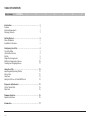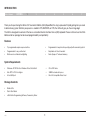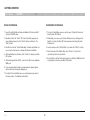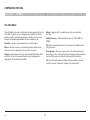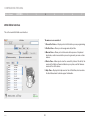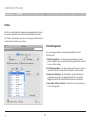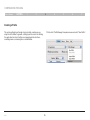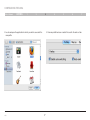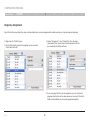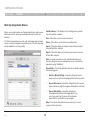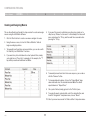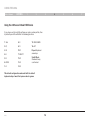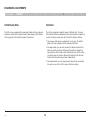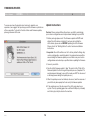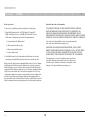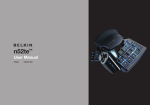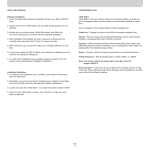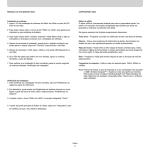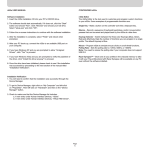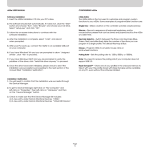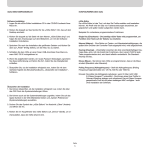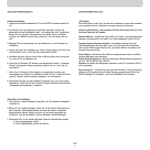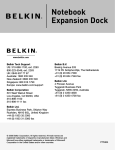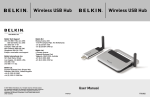Download Belkin F8GFPC200 User manual
Transcript
n52te™ Mac User Manual PM00173 F8GFPC200 Table of Contents Table of Contents sections 1 2 Introduction . . . . . . . . . . . . . . . . . . . . . . . . . . . . . . . . . . . . . . . . . . . 1 Features 1 System Requirements 1 Package Contents 1 Getting Started . . . . . . . . . . . . . . . . . . . . . . . . . . . . . . . . . . . . . . . . . 2 Driver Installation 2 Installation Verification 2 Configuring the n52te . . . . . . . . . . . . . . . . . . . . . . . . . . . . . . . . . . . 3 The n52te Editor 3 n52te Editor Interface 4 Profiles 5 Single-Key Assignments 8 Multi-Key Assignments: Macros 10 Creating and Assigning Macros 11 Using the n52te . . . . . . . . . . . . . . . . . . . . . . . . . . . . . . . . . . . . . . . 12 Importing and Exporting Profiles 12 Device Pane 12 Help Pane 13 Using the n52te as a Default HID Device 14 Ergonomic Adjustments . . . . . . . . . . . . . . . . . . . . . . . . . . . . . . . . 15 D-Pad Thumb-Stick 15 Palm Rest 15 Firmware Updates . . . . . . . . . . . . . . . . . . . . . . . . . . . . . . . . . . . . . 16 Update Instructions 16 Information . . . . . . . . . . . . . . . . . . . . . . . . . . . . . . . . . . . . . . . . . . . 17 n52te 3 4 5 6 7 Introduction Table of Contents sections 1 2 3 4 5 6 7 Thank you for purchasing the Belkin n52 Tournament Edition (n52te) SpeedPad, the only purpose-built hybrid gaming tool you need to dominate any game. Whether your passion is rooted in FPS, MMORPG, or RTS, the n52te will give you the winning edge! The n52te is designed to work out of the box as a standard Human Interface Device (HID) keyboard. Please install and use the n52te Editor and driver package for advanced programmability and portability. Features • 15 programmable rapid-response buttons • Programmable 8-way direction-pad (d-pad) with removable joystick • Programmable 3-way scroll wheel • Adjustable soft-touch handrest • Button and scroll-wheel backlighting • Razer Synapse™ onboard memory System Requirements • Windows® XP/XP 64-bit or Windows Vista®/Vista 64-bit • CD or DVD drive • Mac OS® X v10.2.8 or higher • 35MB free hard-disk space • A free USB port • DirectX® Compatible Video Card Package Contents • Belkin n52te • Quick Start Guide • n52te Editor Programming Software, Powered by Razer n52te 1 GETTING STARTED Table of Contents sections 1 2 3 4 5 6 7 Driver Installation Installation Verification 1. Insert the n52te Editor software Installation CD into your Mac® system’s CD/DVD drive. 1. T o check if installation was successful, open “System Preferences” from the Mac OS X Dock. 2. D ouble-click on the “n52te” CD icon that shortly appears on your desktop, browse to the “Driver” folder, and then to the “Mac” folder. 2. A lternately, you can access System Preferences by clicking on the Apple® icon from the Mac OS X menu bar and selecting “System Preferences”. 3. D ouble-click on the “n52te Editor.dmg” installer and follow the on-screen instructions to continue with driver installation. 3. Locate and open the “n52te Editor” icon under the “Other” section. 4. F rom the main n52te Editor utility, click “Device” to check the connectivity status of your n52te. 4. A fter installation has finished, click “Finish” to reboot your Mac OS system. 5. If your n52te is still not detected, please try a different USB port that is physically located on your Mac OS system. 5. A fter booting into Mac OS X, connect the n52te to an available USB port. 6. If you are prompted to define a new keyboard, please ignore and continue by closing the dialog box. 7. T o verify if the installation was successful, please proceed to the next section, “Installation Verification”. n52te 2 CONFIGURING THE n52te Table of Contents sections 1 2 3 4 5 6 7 The n52te Editor Mouse – Program n52te to emulate mouse clicks or scroll-wheel functions. The n52te Editor is the main customization and management tool for the n52te. With the Editor, you can reprogram and customize the n52te to provide you with the best gaming experience possible. Here are some examples of available programmable functions available to you: Polling Frequency – Sets the polling frequency to: 125Hz, 500Hz, or 1000Hz. Single Key – Assign a single keyboard key to an n52te button. Tip: Reduce the polling frequency if you experience instabilities when using your n52te. Macros – Record a sequence of keyboard keystrokes and/or mousebutton presses to be played back when a button is pushed. Razer Synapse – Store one of your profiles in the onboard memory to take it with you. The custom profile stored in Synapse will be available on any Mac OS system, even without the driver and Editor installed. Keymap – Switch between the three color Keymaps (Blue, Green, Red) and effectively triple the number of functions you can program in a single profile. The default Keymap is Blue. n52te Tip: You still need the driver and Editor software installed on the host system if you want to make any changes to the stored profile. 3 CONFIGURING THE n52te sections Table of Contents 1 2 3 4 5 6 7 n52te Editor Interface This is the main n52te Editor user interface: The main screen consists of: 2 1. View of the Device – Displays which n52te button you are programming. 4 2. Profiles Pane – Allows you to manage and edit profiles. 3 5 1 3. Macros Pane – Allows you to define and edit sequences of keyboard keystrokes, and/or mouse-button presses to generate your own custom macros. 4. Device Pane – Allows you to view the connectivity status of the n52te, the version of the Editor software installed on your system, and the firmware version of the n52te device. 5. Help Pane – Displays the Help menu for the n52te Editor, which contains the User Manual and technical-support information. n52te 4 CONFIGURING THE n52te Table of Contents sections 1 2 3 4 5 6 7 Profiles Profiles are customized button mappings and programmable functions for a specific application that can be saved and loaded to the n52te. The “Profiles” pane allows you to select and manage the entire library of custom profiles located on your system. Profile Management 1 3 You can manage profiles by using the following buttons from the “Profiles” pane: 2 1. Profile Library Menu – This drop-down menu displays all custom profiles available on your system disk. Selecting a profile will activate it for use or further editing. 4 2. Profile Manager Menu – This drop-down menu allows you to create a new profile, delete the active profile, and import or export a profile. 3. Enable Auto-Switching – The n52te Editor can automatically load a profile when you launch the application to which it is associated. Toggling this On/Off will enable/disable this feature for all profiles. 4. Auto-Switch to Selected Profile – Check this to use auto-switching for the existing profile. n52te 5 CONFIGURING THE n52te Table of Contents sections 1 2 3 4 5 6 7 Creating a Profile This section will walk you through a typical profile-creation process using the n52te Editor. In general, creating a profile consists of defining the application for which it will be used, mapping button functions, recording macros, and saving those customizations. n52te 1. Click on the “Profile Manager” drop-down menu and select “New Profile”. 6 CONFIGURING THE n52te Table of Contents sections 1 2 3 2. L ocate and open the application to which you wish to associate the new profile. n52te 4 5 6 7 3. Your new profile has been created. Proceed to the next section. 7 CONFIGURING THE n52te Table of Contents sections 1 2 3 4 5 6 7 Single-Key Assignments Any n52te button, d-pad directions, and scroll-wheel directions can be programmed to emulate any key on a typical computer keyboard. 1. Begin from the “Profiles” pane. 3. U nder “Assignment:”, select “Single Key” from the dropdown menu. Then, press a key on your keyboard and it will be recorded by the Editor software. 2. F or the n52te button you wish to program, locate and select it from the buttons list. 4. If you are happy with the current assignment, you can continue to program other buttons in the same manner or close out of the n52te Editor to immediately use your newly programmed profile. n52te 8 CONFIGURING THE n52te Table of Contents sections 1 2 3 4 5 6 7 Keymaps The n52te Editor allows you to program three Keymaps: Blue, Red, and Green. A Keymap allows you to add another layer of programming to each button. In order to switch between Keymaps during play, you must either dedicate a button for switching to the desired Keymap, or dedicate one to cycle through all three Keymaps. Because the second option of cycling through Keymaps requires only one button, two extra buttons are free for further customization. Note: Buttons that are selected for one of these Keymap switching options will be dedicated to this function across all three Keymaps in the current profile. n52te 9 • To program Keymap switching options, locate the desired n52te button from the “Profiles” pane, and then from the “Assignment” drop-down menu, select “Keymap”. The default switching behavior is “Cycle Keymaps”. To choose a different one, select from the options available under the drop-down menu. • If you select “Momentary”, the n52te will only load the desired Keymap while you hold that button down. If you select “Toggle”, the button acts like a switch and n52te will remain in the desired Keymap until another Keymap is selected. • You can view and edit different Keymaps by selecting “Blue”, “Red”, or “Green” under the “Keymap” drop-down menu. CONFIGURING THE n52te Table of Contents sections 1 2 3 4 5 6 7 Multi-Key Assignments: Macros Macros are recorded sequences of keyboard keystrokes, and/or mousebutton presses that can be saved and played back by the n52te at a later time. Available Macros – This displays a list of existing macros currently stored on your Mac computer. The “Macros” pane allows you create, edit, and manage macros. Saved macros can then be assigned to any button in any of the three Keymaps, and are available for use in any profile. Delete – This button is used to delete any existing macro. New – This button is used to create a new macro. Import – This button allows you to import a macro from a backup or from a different Mac computer. Export – This button allows you to back up your macros or use on a different Mac computer. Note: You cannot record mouse-click commands and advanced functions during the macro-recording phase, but you can add them manually by using “Add Button”. Repeat Mode – This setting determines how the macro will be played back when triggered: • Run Once (Default Setting) – Using this setting executes the macro only once each time the assigned n52te button is pressed. • Repeat while pressed – Using this setting will force the macro to repeat continuously while the assigned n52te button is held down. • Repeat Until Next Key – Using this setting forces the assigned button to act like a toggle switch. If you push it once and let go, the macro will continuously repeat until the same button is pressed again. Delay – This sets the delay between every event item in a macro sequence to the same value. n52te 10 CONFIGURING THE n52te Table of Contents sections 1 2 3 4 5 6 7 Creating and Assigning Macros 5. If you want the macro to wait before executing a key, simply set a delay for any “Release” action event. In this example, the macro will press and release the “E” key, and then wait three seconds before pressing the “S” key. This section will walk you through the steps needed to create and assign macros using the n52te Editor software. 1. Click the “New” button to create a new macro and give it a name. 2. Using the mouse cursor, click on the “Macro Definition” table to begin recording keystrokes. 3. To manually insert keystrokes or mouse buttons, you can do so with the “Add Key” and “Add Button” functions. 4. If you want a key to be held down for a short period of time, simply set a delay for any “Press Key” commands. In this example, the “T” key will be pressed and held down for 500ms. 6. To manually remove items from the macro sequence, you can do so with the “Remove” button. 7. To change playback behavior, click on the “Repeat Mode” dropdown menu and select the desired behavior. Note: The default repeat behavior is “Repeat Once”. 8. Once you’re finished, simply go back to the “Profiles” pane. 9. To assign the newly created profile, select the desired button, and from the “Assignment:” drop-down menu, choose “Macro”. 10. Select your new macro under the “Macro to Run:” drop-down menu. n52te 11 USING THE n52te Table of Contents sections 1 2 3 4 5 6 7 Importing and Exporting Profiles Device Pane With the n52te Editor, it is easy to import custom, user-made profiles and upload yours to share with others. The “Device” pane provides information on the connectivity status of the n52te, the firmware revision, and the version of the n52te Editor software, and allows you to set the polling frequency. To import, go to the “Profiles” pane and from the “Profile Manager” drop-down menu, choose “Import Profile”. Browse to the desired “.n52te” file and it will be placed into your profile library for immediate use. To export, first select the desired profile to export from the active profile list. Then from the “Profile Manager” drop-down menu, choose “Export Profile” and select a desired location to which to export. n52te 12 USING THE n52te Table of Contents sections 1 2 3 4 5 6 7 s Help Pane Firmware Version – This displays the firmware version of the n52te currently connected to your Mac computer. Software Version – This displays the version of the n52te Editor software currently installed. Polling Frequency – Sets the polling rate to: 125Hz, 500Hz, or 1000Hz. Connectivity – This graphical display shows whether the n52te is currently connected. If you have any problems using the n52te or Editor software, simply click “Online Support” for the latest software, firmware, or community forums, or to contact Belkin’s technical-support team. n52te 13 USING THE n52te Table of Contents sections 1 2 3 Using the n52te as a Default HID Device If you choose not to install the software or create custom profiles, then by default your n52te will utilize the following functions: 1. Tab 8. S 15. SPACE BAR 2. Q 9. D 16. ALT 3. W 10. F 4. E 11. SHIFT D-pad. Keyboard arrow keys. 5. R 12. Z 6. CAPS 13. X 7. A 14. C Scroll Wheel. Standard 3-way scroll wheel. This default configuration works well with the default keyboard setup of most first-person shooter games. n52te 14 4 5 6 7 ERgonomic adjustments Table of Contents sections 1 2 3 4 5 6 7 D-Pad Thumb-Stick Palm Rest The n52te comes equipped with a removable thumb-stick for enhanced movement control when using the 8-way D-pad. Simply pull the thumbstick up away from the D-pad to remove it if preferred. The n52te is designed to adapt to hands of different sizes. There are three different hand-size adjustments that can be made to the palm rest in order to help you easily reach all of the n52te’s buttons and keys. 1. F or average-sized hands, no adjustment is necessary. The n52te’s palm rest comes configured for the average-sized hand. 2. F or larger hands, you can easily increase the distance between the palm rest and the main keys. Simply pull the palm rest straight up away from the n52te’s main chassis until it pops free. On the chassis you will see two sets of holes. Reinsert the palm rest into the holes farthest from the main keys and snap it down firmly. 3. F or smaller hands, you can simply remove the palm rest completely for easier access to the n52te’s array of buttons and keys. n52te 15 FIRMware updates Table of Contents sections 1 2 3 4 5 6 7 Update Instructions To ensure you have the absolute best and most complete user experience, we suggest that you keep your n52te firmware up to date as often as possible. To check for the latest driver and firmware updates, please go to www.n52te.com. Caution: Please read and follow these steps carefully to avoid losing your custom configurations and risk permanent damage to your n52te! 1. B efore you begin please note: The firmware updater will NOT work without the n52te drivers installed. If you have not installed the n52te drivers, please do so BEFORE updating the n52te firmware. Please refer to the “Getting Started” section for driver-installation instructions. 2. I mportant: Your n52te will be reset to its factory default settings. Any custom configuration currently loaded in the onboard memory will be erased during the firmware-update process. Make sure your custom configurations are backed up as profiles before updating the firmware. 3. Connect your n52te. 4. R un the n52te firmware updater “.dmg” file and click the “Start n52te Firmware Update” button to begin the update process. (Important: To avoid permanent damage to your n52te, make sure NOT to disconnect or interrupt power during the update process.) 5. W hen the update process has finished, disconnect, and then reconnect your n52te only when prompted to do so by the firmware updater. 6. If the update process fails, disconnect the n52te and reboot your system. Then try updating again from a different USB port, preferably one that is physically located on the machine. n52te 16 INFORMATION Table of Contents sections 1 2 3 FCC Statement 4 5 6 7 Belkin International, Inc., Limited Lifetime Product Warranty DECLARATION OF CONFORMITY WITH FCC RULES FOR ELECTROMAGNETIC COMPATIBILITY What this warranty covers. We, Belkin International, Inc., of 501 West Walnut Street, Compton, CA 90220, declare under our sole responsibility that the product: Belkin International, Inc. (“Belkin”) warrants to the original purchaser of this Belkin product that the product shall be free of defects in design, assembly, material, or workmanship. F8GFPC200 What the period of coverage is. to which this declaration relates: Belkin warrants the Belkin product for the lifetime of the product. Complies with Part 15 of the FCC Rules. Operation is subject to the following two conditions: (1) this device may not cause harmful interference, and (2) this device must accept any interference received, including interference that may cause undesired operation. This equipment may only be operated indoors. Operation outdoors is in violation of 47 U.S.C. 301 and could subject the operator to serious legal penalties. What will we do to correct problems? Product Warranty. Belkin will repair or replace, at its option, any defective product free of charge (except for shipping charges for the product). Belkin reserves the right to discontinue any of its products without notice, and disclaims any limited warranty to repair or replace any such discontinued products. In the event that Belkin is unable to repair or replace the product (for example, because it has been discontinued), Belkin will offer either a refund or a credit toward the purchase of another product from Belkin.com in an amount equal to the purchase price of the product as evidenced on the original purchase receipt as discounted by its natural use. CE Declaration of Conformity We, Belkin International, Inc., declare under our sole responsibility that the F8GFPC200, to which this declaration relates, is in conformity with Generic Emissions Standard EN55022:1998 Class B, EN50081-1, and with Generic Immunity Standard EN50082-1:1992. What is not covered by this warranty? All above warranties are null and void if the Belkin product is not provided to Belkin for inspection upon Belkin’s request at the sole expense of the purchaser, or if Belkin determines that the Belkin product has been improperly installed, altered in any way, or tampered with. The Belkin Product Warranty does not protect against acts of God such as flood, lightning, earthquake, war, vandalism, theft, normal-use wear and tear, erosion, depletion, obsolescence, abuse, damage due to low voltage disturbances (i.e. brownouts or sags), non-authorized program, or system equipment modification or alteration. n52te 17 INFORMATION Table of Contents sections 1 2 3 4 5 6 7 How to get service. How state law relates to the warranty. To get service for your Belkin product you must take the following steps: THIS WARRANTY CONTAINS THE SOLE WARRANTY OF BELKIN. THERE ARE NO OTHER WARRANTIES, EXPRESSED OR, EXCEPT AS REQUIRED BY LAW, IMPLIED, INCLUDING THE IMPLIED WARRANTY OR CONDITION OF QUALITY, MERCHANTABILITY OR FITNESS FOR A PARTICULAR PURPOSE, AND SUCH IMPLIED WARRANTIES, IF ANY, ARE LIMITED IN DURATION TO THE TERM OF THIS WARRANTY. 1. Contact Belkin International, Inc., at 501 W. Walnut St., Compton CA 90220, Attn: Customer Service, or call (800)-223-5546, within 15 days of the Occurrence. Be prepared to provide the following information: a. The part number of the Belkin product. b. Where you purchased the product. c. When you purchased the product. d. Copy of original receipt. Some states do not allow limitations on how long an implied warranty lasts, so the above limitations may not apply to you. IN NO EVENT SHALL BELKIN BE LIABLE FOR INCIDENTAL, SPECIAL, DIRECT, INDIRECT, CONSEQUENTIAL OR MULTIPLE DAMAGES SUCH AS, BUT NOT LIMITED TO, LOST BUSINESS OR PROFITS ARISING OUT OF THE SALE OR USE OF ANY BELKIN PRODUCT, EVEN IF ADVISED OF THE POSSIBILITY OF SUCH DAMAGES. 2. Your Belkin Customer Service Representative will then instruct you on how to forward your receipt and Belkin product and how to proceed with your claim. This warranty gives you specific legal rights, and you may also have other rights, which may vary from state to state. Some states do not allow the exclusion or limitation of incidental, consequential, or other damages, so the above limitations may not apply to you. Belkin reserves the right to review the damaged Belkin product. All costs of shipping the Belkin product to Belkin for inspection shall be borne solely by the purchaser. If Belkin determines, in its sole discretion, that it is impractical to ship the damaged equipment to Belkin, Belkin may designate, in its sole discretion, an equipment repair facility to inspect and estimate the cost to repair such equipment. The cost, if any, of shipping the equipment to and from such repair facility and of such estimate shall be borne solely by the purchaser. Damaged equipment must remain available for inspection until the claim is finalized. Whenever claims are settled, Belkin reserves the right to be subrogated under any existing insurance policies the purchaser may have. n52te 18 Belkin Tech Support US: 800-223-5546, ext. 2263 310-898-1100, ext. 2263 UK: 0845 607 77 87 Australia: 1800 235 546 New Zealand: 0800 235 546 Singapore: 65 64857620 Europe: www.belkin.com/support Belkin International, Inc. 501 West Walnut Street Los Angeles, CA 90220, USA 310-898-1100 310-898-1111 fax Belkin Ltd. Express Business Park, Shipton Way Rushden, NN10 6GL, United Kingdom +44 (0) 1933 35 2000 +44 (0) 1933 31 2000 fax Belkin B.V. Boeing Avenue 333 1119 PH Schiphol-Rijk, The Netherlands +31 (0) 20 654 7300 +31 (0) 20 654 7349 fax Belkin Ltd. 4 Pioneer Avenue Tuggerah Business Park Tuggerah, NSW 2259, Australia +61 (0) 2 4350 4600 +61 (0) 2 4350 4700 fax © 2008 Belkin International, Inc. All rights reserved. All trade names are registered trademarks of respective manufacturers listed. Windows and Windows Vista are either registered trademarks or trademarks of Microsoft Corporation in the United States and/or other countries. Mac and Mac OS are trademarks of Apple Inc., registered in the U.S. and other countries.