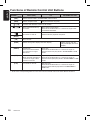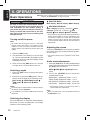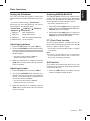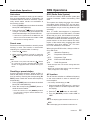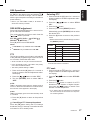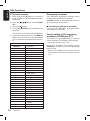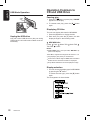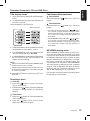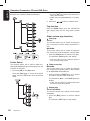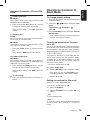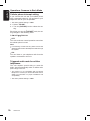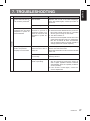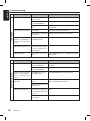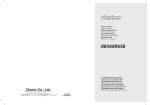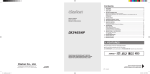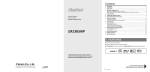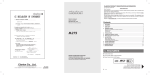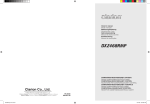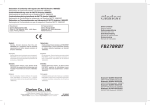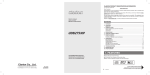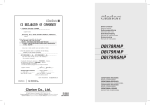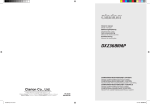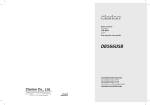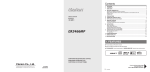Download Clarion DB568RUSB Specifications
Transcript
English 4. REMOTE CONTROL Inserting the Battery 1. Turn over the remote control unit and slide the cover in the direction indicated by the arrow in the illustration. 2. Insert the battery (CR2025) into the insertion guides, with the printed side (+) facing upwards. 3. Press the battery in the direction indicated by the arrow so that it slides into the compartment. 4. Replace the cover and slide in until it clicks into place. Notes: Misuse may result in rupture of the battery, producing leakage of fluid and resulting in personal injury or damage to surrounding materials. Always follow these safety precautions: Use only the designated battery. When replacing the battery, insert properly, with +/- polarities oriented correctly. Do not subject battery to heat, or dispose of in fire or water. Do not attempt to disassemble the battery. Dispose of used batteries properly. DB568RUSB 9 English Functions of Remote Control Unit Buttons Button Mode [SRC] ],[ [ Switch reception band. ] ],[ [ CD MP3/WMA and USB Switch between Radio, CD/MP3/WMA, USB and AUX. [BND] [ Radio (RDS) Increase and decrease volume (in all modes). ] ] [MUTE] [TA] [DISP] [PS/AS] [AF] [PTY] Play the first track. Top play. Move preset channels up and down. Move tracks up and down. Press and hold the button for 1 second or longer: Fastforward/fast-backward. Turn mute on and off. Switch between playback and pause. TA on and off. Switch among main display and clock display. Switch among main display, title display and clock display. Preset scan. Press and hold the button for 2 seconds or longer: Auto store. Scan play. Press and hold the button for 1 second or longer to perform folder scan play while in the MP3/WMA or USB mode. AF function on and off. When pressed and held for 1 second or longer: REG function on and off. Repeat play. Press and hold the button for 1 second or longer to perform folder repeat play while in the MP3/WMA or USB mode. PTY mode on and off. Random play. Press and hold the button for 1 second or longer to perform folder random play while in the MP3/WMA or USB mode. ∗ Some of the corresponding buttons on the main unit and remote control unit have different functions. 10 DB568RUSB The control panel can be detached to prevent theft. When detaching the control panel, store it in the DCP (Detachable Control Panel) case to prevent scratches. We recommend taking the DCP with you when leaving the car. Storing the DCP in the DCP case Hold the DCP, in the orientation as shown in the figure below, and put it into the supplied DCP case. (Ensure the DCP is in the correct orientation.) English 5. DCP Removing the DCP 1. Press the [SRC] button for 1 second or longer to switch off the power. 2. Press in the [RELEASE] button. ! CAUTION The DCP can easily be damaged by impact. After removing it, be careful not to drop it or subject it to strong shocks. ∗ The DCP is unlocked. 3. Pull the DCP towards you and remove it. If the FLIP DOWN PANEL is kept open, the DCP may drop due to vibration of the car. This may result in damage to the DCP. So close the FLIP DOWN PANEL or remove the DCP and store in the case. The connector connecting the main unit and the DCP is an extremely important part. Be careful not to damage it by pressing on it with fingernails, pens, screwdrivers, etc. Attaching the DCP 1. Insert the right side of the DCP into the main unit. 2. Insert the left side of the DCP to attach into the main unit. Note: If the DCP is dirty, wipe off the dirt with a soft, dry cloth only. DB568RUSB 11 English 6. OPERATIONS Basic Operations Note: Be sure to read this chapter referring to the front diagrams of chapter “2. CONTROLS” on page 5 (unfold). ! CAUTION Be sure to lower the volume before switching off the unit power or the ignition key. The unit remembers its last volume setting. If you switch the power off with the volume up, when you switch the power back on, the sudden loud volume may hurt your hearing and damage the unit. Turning on/off the power Note: Be careful about using this unit for a long time without running the engine. If you drain the carʼs battery too much, you may not be able to start the engine and this can reduce the service life of the battery. Radio/CD Mode: Main display Clock display Main display MP3/WMA/USB Mode: Main-1 display (Track No., play time) Main2 Display (Folder No., Track No.) Title Display Clock Display Main-1 Display... ∗ Once selected, the preferred display becomes the display default. When a function adjustment such as volume is made, the screen will momentarily switch to that functionʼs display, then revert back to the preferred display several seconds after the adjustment. Adjusting the volume 1. Press the [SRC] button. Turning the [ROTARY] knob clockwise increases the volume; turning it counterclockwise decreases the volume. 2. The illumination and display on the unit light up. The unit automatically remembers its last Operation mode and will automatically switch to display that mode. Audio mode adjustments 3. Press and hold the [SRC] button for 1 second or longer to turn off the power for the unit. Selecting a mode 1. Press the [SRC] button to change the Operation mode. 2. Each time you press the [SRC] button, the Operation mode changes in the following order: Radio mode CD/MP3/WMA mode (USB mode) AUX mode Radio mode... Notes: If the CD mode is selected when no disc is inserted, the display shows “NO DISC”. If no USB drive is inserted, USB mode will not be displayed. Switching the display Press the [D] button to select the desired display. Each time you press the [D] button, the display switches in the following order: 12 DB568RUSB ∗ The volume level is from 0 (minimum) to 33 (maximum). 1. Press the [A-M] button to select the Adjustment mode. The mode switches as follows each time the [A-M] button is pressed: BASS mode TREB BAL FAD Previous 2. Turning the [ROTARY] knob to adjust the selected Audio mode. BASS (Bass) : Adjustment range : -7 to +7 TREB (Treble): Adjustment range : -7 to +7 BAL (Balance): Adjustment range : L13 to R13 FAD (Fader) : Adjustment range : F12 to R12 ∗ The display returns to the previous mode 7 seconds after the adjustment. Note: Bass and Treble can only be adjusted when the “Z-Enhancer” is off. Setting the Z-Enhancer This unit is provided with 3 types of sound tone effects stored in memory. Select the one you prefer. ∗ The factory default setting is “Z-EHCR OFF”. Each time you press the [Z] button, the tone effect changes in the following order: “Z-EHCR OFF” “Z-EHCR 1” “Z-EHCR 2” “Z-EHCR 3” “Z-EHCR OFF” ... Z-EHCR 1 : bass emphasized Z-EHCR 2 : treble emphasized Z-EHCR 3 : bass and treble emphasized Z-EHCR OFF : no sound effect Adjusting the balance 1. Press the [A-M] button and select “BAL 0”. 2. Turning the [ROTARY] knob clockwise emphasizes the sound from the right speaker; turning it counterclockwise emphasizes the sound from the left speaker. ∗ The factory default setting is “BAL 0”. (Adjustment range: L13 to R13) 3. When the adjustment is complete, press the [A-M] button several times until the Function mode is reached. Adjusting the fader 1. Press the [A-M] button and select “FAD 0”. 2. Turning the [ROTARY] knob clockwise emphasizes the sound from the front speakers; turning it counterclockwise emphasizes the sound from the rear speakers. Adjusting MAGNA BASS EX The MAGNA BASS EX does not adjust the low sound area like the normal sound adjustment function, but emphasizes the deep bass sound area to provide you with a dynamic sound. English Basic Operations ∗ The factory default setting is off. 1. Press and hold the [A-M] button for 1 second or longer to turn on the MAGNA BASS EX effect. “M-B EX” lights in the display. 2. Press and hold the [A-M] button for 1 second or longer to turn off the MAGNA BASS EX effect. “M-B EX” goes off from the display. CT (Clock Time) function The CT function receives CT data sent from an RDS station and displays the time. Press the [D] button to switch to the CT display. ∗ If a CT data is not being received, “CT--:--” appears in the display. Note: CT data is not transmitted in some countries and by some broadcast stations. Also, in some areas, the CT may not display accurately. AUX function This system has external input jacks so you can listen to sounds and music from external devices connected to this unit. 1. Press the [SRC] button and select the AUX mode to activate the AUX function. ∗ The factory default setting is “FAD 0”. (Adjustment range: F12 to R12) 3. When the adjustment is complete, press the [A-M] button several times until the Function mode is reached. DB568RUSB 13 English Radio Mode Operations Listening to the radio Manual tuning 2. To select a preset band, press the [BND] button, then select one of the preset bands such as FM1, FM2, FM3 or AM (MW/LW). Every time the [BND] button is pressed, the display will change as: When you are in the step Tuning mode, the frequency changes one step at a time. In the quick Tuning mode, you can quickly tune the desired frequency. 1. Press the [SRC] button and select the Radio mode, then the radio will be on. FM1 FM2 FM3 , 3. Press the [ desired station. AM (MW/LW) FM1... ] button to tune in the There are 2 ways available: Quick tuning and step tuning. 1. Press the [BND] button and select the desired band (FM or AM (MW/LW)). ∗ If “MANU” is not lit in the display, press and hold the [BND] button for 1 second or longer. “MANU” is lit in the display and manual tuning is now available. Seek tuning There are 2 types of seek tuning: DX SEEK and LOCAL SEEK. 2. Tune into a station. DX SEEK can automatically tune in to receivable broadcast stations; LOCAL SEEK can tune in to only broadcast stations with a good reception sensitivity. ] button for 1 second Press and hold the [ , or longer to begin station tuning. 1. Press the [BND] button and select the desired band (FM or AM (MW/LW)). Press the [ tuning. ∗ If “MANU” is lit in the display, press and hold the [BND] button for 1 second or longer. “MANU” in the display goes off and seek tuning is now available. ∗ If “TA” is lit in the display, TP stations are automatically sought. , 2. Press the [ station tuning. ] button to start automatic DX SEEK ] button is pressed, search will be When the [ performing in the direction of higher frequencies. ] button is pressed, search will be When the [ performed in the direction of lower frequencies. ∗ When seek tuning starts, “DX” appears in the display. LOCAL SEEK If the button is pressed and held in position for 1 second or longer, local seek tuning will be enabled. Broadcast stations with good reception sensitivity are selected. ∗ When local seeking starts, “LO” appears in the display. 14 DB568RUSB Quick tuning: Step tuning: ] button to perform manual , ∗ If no operation is performed for more than 7 seconds, manual tuning is cancelled and the display returns to the previous mode. Preset memory function Preset memory function can store up to 24 stations: Six stations for each of FM1, FM2, FM3 and AM (MW/LW). Manual memory function 1. Press the [BND] button, to select a band you want to store in the memory. 2. Press the [ station. , ] button to tune into a desired 3. Press and hold one of the [DIRECT] buttons for 2 seconds or longer to store the current station into preset memory. RDS Operations Auto store RDS (Radio Data System) Auto store is a function for storing up to 6 stations that are automatically tuned in sequentially. If 6 receivable stations cannot be received, a previously stored station remains un-overwritten at the memory position. 1. Press the [BND] button and select the desired band (FM or AM (MW/LW)). 2. Press and hold the [ ] button for 2 seconds or longer. The stations with good reception are stored automatically to the preset channels. ∗ If auto store is performed in the FM bands, the stations are stored in FM3 even if FM1 or FM2 was chosen for storing stations. Preset scan Preset scan receives the stations stored in preset memory in order. This function is useful when searching for a desired station in memory. 1. Press the [ ] button. 2. When a desired station is tuned in, press the [ ] button again to continue receiving that station. Note: ] button Be careful not to press and hold the [ for 2 seconds or longer, otherwise the auto store function is engaged and the unit starts storing stations. Recalling a preset station A total of 24 preset positions (6-FM1, 6-FM2, 6FM3, 6-AM) exists to store individual radio stations in memory. Pressing the corresponding [DIRECT] button recalls the stored radio frequency automatically. 1. Press the [BND] button and select the desired band (FM or AM (MW/LW)). 2. Press the corresponding [DIRECT] button to recall the stored station. ∗ Press and hold one of the [DIRECT] buttons for 2 seconds or longer to store that station into preset memory. This unit has a built-in RDS decoder system that supports broadcast stations transmitting RDS data. English Radio Mode Operations This system can display the name of the broadcast station being received (PS) and can automatically switch to the broadcast station with the best reception as you move long distances (AF switching). Also, if a traffic announcement or programme type is broadcast from an RDS station, no matter what mode you are in, this broadcast is received. Additionally, if EON information is received, this information enables automatic switching of other preset stations on the same network and interruption of the station being received with traffic information from other stations (TP). This function is not available in some areas. When using the RDS function, always set the radio to FM mode. AF : Alternative Frequency PS : Programme Service Name PTY : Programme Type EON : Enhanced Other Network TP : Traffic Programme ∗ RDS interrupt does not function during AM radio reception. ∗ When set receives RDS signal, and can read PS data, PS appears in the display. AF function The AF function switches to a different frequency on the same network in order to maintain optimum reception. ∗ The factory default setting is “ON”. 1. Press and hold the [A] button for 1 second or longer to switch to the RDS adjustment selection display. 2. Press the [ , ] button to select “AF”. 3. Turn the [ROTARY] knob to select “ON” or “OFF”. ON: “AF” in the display lights and AF function turns on. OFF: “AF” in the display goes off and AF function turns off. DB568RUSB 15 English RDS Operations 4. Press the [A] button to return to the previous mode. ∗ If the reception of the current broadcast station deteriorates, “PI SEARCH” appears in the display and the radio searches for the same programme on another frequency. REG (Regional programme) function When the REG function is ON, the optimum regional station can be received. When this function is OFF, if the regional station area switches as you drive, a regional station for that region is received. ∗ The factory default setting is “OFF”. Notes: This function is disabled when a national station such as BBC R2 is being received. The REG function ON/OFF setting is valid when the AF function is ON. 1. Press and hold the [A] button for 1 second or longer to switch to the RDS adjustment selection display. 2. Press the [ , ] button to select “REG”. 3. Turn the [ROTARY] knob to select “ON” or “OFF”. ON: “REG” in the display lights and REG function turns on. OFF: “REG” in the display goes off and REG function turns off. 4. Press the [A] button to return to the previous mode. Manually tuning a regional station in the same network 1. This function is valid when the AF function is ON and the REG function is OFF. Note: This function can be used when a regional broadcast of the same network is received. 2. Press any one of the [DIRECT] buttons to call out the regional station. 3. If the reception condition of the called out station is bad, press the [DIRECT] button of the same number. The unit receives a local station on the same network. 16 DB568RUSB TA (Traffic Announcement) In the TA standby mode, when a traffic announcement broadcast starts, the traffic announcement broadcast is received as top priority regardless of the function mode so you can listen to it. Traffic programme (TP) automatic tuning is also possible. ∗ This function can only be used when “TP” is lit in the display. When “TP” is lit, this means that the RDS broadcast station being received has traffic announcement programmes. Setting the TA standby mode If you press the [TA] button when only “TP” is lit in the display, “TP” and “TA” light in the display and the unit is set into the TA standby mode until a traffic announcement is broadcast. When a traffic announcement broadcast starts, “TRA INFO” appears in the display. If you press the [TA] button while a traffic announcement broadcast is being received, the traffic announcement broadcast reception is cancelled and the unit goes into the TA standby mode. Cancelling the TA standby mode As “TP” and “TA” lit in the display, press the [TA] button. The “TA” in the display goes off and the TA standby mode is cancelled. ∗ If “TP” is not lit, pressing the [TA] button searches for a TP station. Searching for a TP station When “TP” is not lit, if you press the [TA] button, “TA” in the display lights and the unit automatically receives a TP station. Note: If a TP station is not received, the unit continues the search operation. Pressing [TA] button again goes off “TA” in the display and stops TP station searching. Auto store function for TP stations You can automatically store up to 6 TP stations into preset memory. If the number of TP can be received less than 6, broadcast stations already stored in memory and left without being overwritten. ] As “TA” lit in the display, press and hold the [ button for 2 seconds or longer. The TP stations with the good reception sensitivity are stored into preset memory. Selecting PTY ∗ Even if you select FM1 or FM2, a TP station is stored into memory for FM3. 2. Press the [ <E>”. 3. Press the [ RDS MODE adjustment Press and hold the [A] button for 1 second or longer to select the RDS MODE. The mode switches as follows each time the [ ] button is pressed: , PTY ON REG ON∗2 PTY-S<E>∗1 PTY ON .... AF ON Press [A] button to exit RDS MODE. Notes: ∗1 “PTY-S<E>” only available when “PTY ON”. ∗2 “REG ON” only available when “AF ON”. PTY This function enables you to listen to a broadcast of the selected programme type even if the unit is on a Function mode other than radio. ∗ Some countries do not yet have PTY broadcast. ∗ In the TA standby mode, a TP station has priority over a PTY broadcast station. ∗ The factory default setting is “OFF”. 1. Press and hold the [A] button for 1 second or longer to switch to the RDS adjustment selection display. 2. Press the [ , 1. Press and hold the [A] button for 1 second or longer to switch to the RDS adjustment selection display. ] button to select “PTY”. 3. Turn the [ROTARY] knob to select “ON” or “OFF”. ON: “PTY” in the display lights and PTY standby mode is turned on. When the selected PTY broadcast starts, the PTY item name appears in the display. OFF: “PTY” in the display goes off and PTY standby mode is cancelled. , English RDS Operations ] button to select “PTY-S ] button. 4. Press any one of the [DIRECT] buttons. Alternatively, turn the [ROTARY] knob to select the desired PTY. 5. Press the [A] button to return to the previous mode. ∗ Below are the factory default settings stored for the [DIRECT] buttons. Preset number PTY item ENGLISH Contents 1 News 2 Info 3 Pop M 4 Sport 5 Classics 6 Easy M News Information Pop Music Sport Serious Classical Music Easy Listening Music ∗ The PTY select mode is cancelled automatically 7 seconds after a PTY is selected. PTY seek 1. Press and hold the [A] button for 1 second or longer to switch to the RDS adjustment selection display. 2. Press the [ <E>”. , ] button to select “PTY-SEL 3. Press the [ ] button. ] button to search for a PTY 4. Press the [ broadcast in the direction of higher frequen] button to search in the cies; press the [ direction of lower frequencies. ∗ If no station with the selected PTY broadcast can be received, the unit returns to the previous receiving station. 4. Press the [A] button to return to the previous mode. Cancelling a PTY interrupt broadcast Press the [TA] button during the PTY interrupt broadcast, the PTY interrupt is cancelled and the unit returns to PTY standby mode. DB568RUSB 17 English RDS Operations PTY preset memory 1. Press and hold the [A] button for 1 second or longer to switch to the RDS adjustment selection display. 2. Press the [ <E>”. , ] button to select “PTY-SEL 3. Press the [ ] button. 4. Turning the [ROTARY] knob to select the desired PTY. The 29 types of PTY below can be selected. 5. If you press and hold any one of the [DIRECT] buttons for 2 seconds or longer, the selected PTY is stored into that preset channel memory. ENGLISH News Affairs Info Sport Educate Drama Culture Science Varied Pop M Rock M Easy M Light M Classics Other M Weather Finance Children Social Religion Phone In Travel Leisure Jazz Country Nation M Oldies Folk M Document 18 DB568RUSB PTY item Contents News Todayʼs events Information Sports Education Drama Culture Science Variety Pop music Rock music Easy music Light music Classics Other music Weather Finance For children Social Religion Phone in Travel Leisure Jazz Country Nation music Oldies Folk music Documentaries Emergency broadcast If an emergency broadcast is received, all the function mode operations are stopped. “ALARM” appears in the display and the emergency broadcast can be heard. Cancelling an emergency broadcast If you press the [TA] button, emergency broadcast reception is cancelled. Volume setting of TA, emergency broadcast (ALARM) and PTY The volume for TA, ALARM and PTY interrupts can be set during TA, ALARM or PTY interrupt. ∗ The factory default setting is “19”. During a TA, ALARM or PTY interrupt, turn the [ROTARY] knob to set the volume to the desired level (0 to 33). ∗ When the TA, ALARM or PTY interrupt ends, the volume returns to the level it had before the interrupt. What is MP3? MP3 is an audio compression method and classified into audio layer 3 of MPEG standards. This audio compression method has penetrated into PC users and become a standard format. This MP3 features the original audio data compression to about 12 percent of its initial size with a high quality sound. This means that about 10 music CDs can be recorded on a CD-R disc or CD-RW disc to allow a long listening time without having to change CDs. What is WMA? WMA is the abbreviation of Windows Media Audio, an audio file format developed by Microsoft Corporation. Notes: If you play a file with DRM (Digital Rights Management) for WMA remaining ON, no audio is output. Windows Media™, and the Windows® logo are trademarks, or registered trademarks of Microsoft Corporation in the United States and/or other countries. To disable DRM (Digital Rights Management): File extensions Always add a file extension “.MP3” or “.WMA” to MP3 or WMA file by using single byte letters. If you add a file extension other than specified or forget to add the file extension, the file cannot be played. Logical format (File system) 1. When writing MP3/WMA file on a CD-R disc or CD-RW disc, please select “ISO9660 level 1, 2 or JOLIET or Romeo” as the writing software format. Normal play may not be possible if the disc is recorded on another format. 2. The folder name and file name can be displayed as the title during MP3/WMA play but the title must be within 28 single byte alphabetical letters and numerals (including an extension). 3. Do not affix a name to a file inside a folder having the same name. Folder structure 1. A disc with a folder having more than 8 hierarchical levels will be impossible. Number of files or folders 1. When using Windows Media Player 8, click on TOOLS OPTIONS COPY MUSIC tab, then under COPY SETTINGS unclick the check box for PROTECT CONTENT. Then, reconstruct files. 1. Up to 255 files can be recognized per folder. Up to 255 files can be played. 2. When using Windows Media Player 9, click on TOOL OPTIONS MUSIC RECORD tab, then under Recording settings, unclick the check box for RECORD PROTECTED MUSIC. Then, reconstruct files. Personally constructed WMA files are used at your own responsibility. 2. Tracks are played in the order that they were recorded onto a disc. (Tracks might not always be played in the order displayed on the PC.) 3. When using Windows Media Player 10, click on TOOL OPTIONS RIP MUSIC tab, then under Rip settings, unclick the check box for COPY PROTECT MUSIC. Then, reconstruct files. Personally constructed WMA files are used at your own responsibility. Precautions when creating MP3/WMA disc Please refer to the usable sampling rates and bit rates of chapter “9. SPECIFICATIONS” on page 29. English CD/MP3/WMA Mode Operations Note: The company will not guarantee any unexpected result caused by exceeding the files limitation. 3. Some noise may occur depending on the type of encoder software used while recording. CD-DA/MP3/WMA selection on multi-session CD 1. If a multi-session CD which contains CD-DA and MP3/WMA files is being inserted, user can select either CD-DA or MP3/WMA files to be played. Note: CD-DA files will always be the first to be played while MP3/WMA files will be playing subsequently. 2. Press the [UP] button will move to the next folder and MP3/WMA files to be played. Press the [DN] button at the time will return to CD-DA playing files. DB568RUSB 19 English CD/MP3/WMA Mode Operations Disc-In-Play function As long as the ignition key is turned to the ON or ACC position, this function allows you to turn the power to the unit and start playing the disc automatically when the disc is inserted even if the power is not turned on. ! CAUTION Do not try to put your hand or fingers in the disc insertion slot. Also never insert foreign objects into the slot. Do not insert discs where adhesive comes out from cellophane tape or a rental CD label, or discs with marks where cellophane tape or rental CD labels were removed. It may be impossible to extract these discs from the unit and they may cause the unit to break down. Backup eject function Just pressing the [ ] button ejects the disc even if the power to the unit was not turned on. Remove the disc after it is ejected. Notes: If you force a CD into before auto reloading, this can damage the CD. If a CD (12 cm) is left in the ejected position for 15 seconds, the CD is automatically reloaded. (Auto reload). 8 cm CDs are not auto reloaded. Be sure to remove it when ejected. Listening to a disc already loaded in the unit Press the [SRC] button to select the CD/MP3/ WMA mode. When the unit enters the CD/MP3/WMA mode, play starts automatically. If there is no disc loaded, the indication “NO DISC” appears in the title display. Radio CD/MP3/WMA Radio... 20 DB568RUSB (USB) AUX Loading a CD Insert a CD into the center of the CD SLOT with the labeled side facing up. “LOADING” appears in the display, the CD plays automatically after loading. Notes: Never insert foreign objects into the CD SLOT. If the CD is not inserted easily, there may be another CD in the mechanism or the unit may require service. Discs not bearing the mark and CD-ROMs cannot be played by this unit. Some CDs recorded in CD-R/CD-RW mode may not be usable. Loading 8 cm compact discs ∗ No adapter is required to play an 8 cm CD. ∗ Insert the 8 cm CD into the center of the insertion slot. For CD/MP3/WMA playback, please refer to "Operations Common to CD and USB Drive". What is USB? USB is the abbreviation of Universal Serial Bus, an external bus standard that supports data transfer rates of 12Mbps. The main unit is USB 2.0 compatible. (It is compliant with Universal Serial Bus Revision 1.1 specification, which is Full Speed supported but not running at High-Speed). This means that the transfer rates only supports until 12Mbps, which is the maximum speed of USB1.1. USB also support hot plugging, which is the ability to add and remove devices to a main unit while the unit is running and automatically recognize the change. Supported audio files playback Only MP3 and WMA files are currently supported. For further information on MP3/WMA playback, please refer to "Operations Common To CD and USB Drive". Hot plugging function When the unit is powered on, this function allows you to start playing the tracks automatically when the USB drive is inserted. ! CAUTION Do not try to put your hand or fingers in the USB insertion port. Also never insert foreign objects into the port. Do not insert USB devices other than “USB mass storage class” as this will have no function to the main unit or device and may have unexpected result. The main unit cannot be connected with the personal computer or laptop. USB drive that contains WMA files with DRM protected will not be read by the main unit. Reading time for a USB drive may differ depends on the contents of the data. USB drive insertion may result in protruding as it might be dangerous to the user while driving. For safety purposes, it is advisable to use an USB extension cable to connect between the USB drive and the USB port on the main unit. USB drives may have different shape depends on brands. Some USB drives may not be able to plug into the port due to the shape design. Please use an extension cable instead. English USB Mode Operation The company will not guarantee that every USB drive brands will be able to work with the main unit. Please remove your USB drive while you are not inside your vehicle because USB drive may not have automotive specification and it will be damaged by overheating environment. Electrostatic may result data loss in the USB drive. The company will not responsible for any data loss when using the USB drive with the main unit. Please backup your data before proceeding. Please make sure that the total supported files limitation in the USB drive, which are 255 files. The company will not guarantee any unexpected result caused by exceeding the files limitation. Listening to a track with USB drive already plug into the unit Press the [SRC] button to select the USB mode. When the unit enters the USB mode, track will start to play automatically. If there is no USB drive inserted, USB mode will not be shown for selection. ∗ The mode changes each time the [SRC] button is pressed. Radio CD/MP3/WMA Radio... (USB) AUX Plugging in a USB drive Plug the USB drive into the port with the correct direction. Note: Do not forcibly plug the USB drive to the port with incorrect direction as this will damage the USB drive as well as the USB port. DB568RUSB 21 English USB Mode Operation Operation Common to CD and USB Drive Pausing play 1. Press the [ ] button to pause play. “PAUSE” appears in the display. 2. To resume track play, press the [ again. ] button Displaying CD titles This unit can display title data for MP3/WMA. Unplug the USB drive Just pull out the USB drive from the port during USB mode, the unit will revert to Radio mode automatically. 1. Press the [D] button to display the title. 2. Each time you press the [T] button, the title display changes in the following order: MP3/WMA disc Folder Track Album TAG Title TAG Folder... Artist TAG Notes: If MP3/WMA disc is not input TAG, “NO TAG” appears in the display. For MP3, supports ID3 Tags V2.4/2.3/2.2/1.1/1.0. Tag displays give priority to V2.4/2.3/2.2. In the case of album Tags for WMA, the information written into the extension header is displayed. Only ASCII characters can be displayed in Tags. Display selection 1. You can choose the display type for MP3/WMA by pressing the [D] button. To select the next type, press the [D] button again. The arrangement is shown below. 22 DB568RUSB Title display mode 1. There are 5 types of display for the Title Display mode. 2. To select the next type, press the [T] button for less than 1 second. The arrangement is shown below. After 2 seconds Fast-forward/fast-backward Fast-forward Press and hold the [ longer. Fast-backward Press and hold the [ longer. ] button for 1 second or English Operation Common to CD and USB Drive ] button for 1 second or ] button ∗ For Audio CD mode pressing the [ , for 1 second or longer will move forward or backward 5 times faster than normal play, and pressing it for 3 seconds or longer will do the operation 30 times faster. ] button ∗ For MP3/WMA mode pressing the [ , for 1 second or longer will move forward or backward 5 times faster than normal play, and pressing it for 3 seconds or longer will do the operation 10 times faster. 3. The displayed item can be scrolled by pressing the [T] button for more than 1 second. 4. If a MP3/WMA file does not support for ID3 TAG, the display will show “NO TAG” 5. If a MP3/WMA file encode with ID3 TAG header but not consist of any TAG information, the display will show nothing. Notes: The folder name will be displayed as “ROOT” which the file allocates in the root folder. The MP3 player decodes each file ID3 TAG ver 2 by default, if ID3 TAG ver 2 is unavailable, ID3 TAG ver 1 will be decoded. UNICODE ID3 (Chinese, Japanese and etc) is not supported. MP3/WMA playing order When selected for playing folder up down functions, files and folders are accessed in the order in which they were written by the CD-ROM writer or USB drive. Because of this, the order in which they are expected to be played may not match the order in which they are actually played. You may be able to set the order in which MP3/WMA are to be played by writing them onto a medium such as a CD-R/USB drive with their file names beginning with play sequence numbers such as “01” to “99”, depending on your CD writer. For example, a medium with the following folder/ file hierarchy is shown below. Selecting a track Track-up ] button to move to the begin1. Press the [ ning of the next track. ] button is pressed, playback 2. Each time the [ proceeds to another track in the advancing direction. Track-down ] button to move the beginning 1. Press the [ of the current track. ] button twice to move to the 2. Press the [ beginning of the previous track. DB568RUSB 23 English Operation Common to CD and USB Drive Example of a mediumʼs folder/file hierarchy. ∗ Press the [UP] button while in the final folder to shift to the first folder. ∗ Folder without an MP3/WMA file is not selectable. 2. Press the [ , ] button to select a track. Top function Press the [BND] button, then the CD/USB will start playing from the first song (track number 1 ). Other various play functions Scan play CD-DA : This function allows you to locate and play the first 10 seconds of all the tracks recorded on a disc. MP3/WMA : This function allows you to locate and play the first 10 seconds of all the tracks in current folder. 1. Press the [SCN] button to perform scan play. The indication “SCN” lights in the display. Folder Select This function allows you to select a folder containing MP3/WMA files and start playing from the first track in the folder. 1. Press the [DN] or the [UP] button. Press the [DN] button to move the previous folder. Press the [UP] button to move the next folder. ∗ Scan play starts from the next track after the track currently being played. Folder scan play MP3/WMA : This function allows you to locate and play the first 10 seconds of the first track of all the folders on an MP3/WMA disc/USB drive. 1. Press and hold the [SCN] button for 1 second or longer to perform folder scan play. The indications “ALL...” and “SCN” light in the display. ∗ Folder scan play starts from the next track after the track currently being played. Repeat play CD-DA, MP3/WMA : This function allows you to play the current track repeatedly. 1. Press the [RPT] button to perform repeat play. The indication “RPT” lights in the display. 24 DB568RUSB Folder repeat play MP3/WMA : This function allows you to play all tracks in the MP3/WMA folder repeatedly. 1. Press and hold the [RPT] button for 1 second or longer to perform folder repeat play. The indications “ALL...” and “RPT” light in the display. Random play CD-DA : This function allows you to play all tracks recorded on a disc in a random order. MP3/WMA : This function allows you to play all tracks of current folder in a random order. 1. Press the [RDM] button to perform random play. The indication “RDM” lights in the display. Folder random play MP3/WMA : This function allows you to play all the tracks of all the folders recorded on an MP3/WMA disc/ USB drive in a random order. 1. Press and hold the [RDM] button for 1 second or longer to perform folder random play. The indications “ALL...” and “RDM” light in the display. To cancel play 1. Press the operating button previously selected. Operations Common to Each Mode To change display setting 1. Press the [A] button to switch to the adjustment selection display. 2. Press the [ name”. ] button to select the “item , “SCRN SVR” “TEL-SW” English Operation Common to CD and USB Drive “A-SCROLL” 3. Turn the [ROTARY] knob to select the “desired setting value”. ∗ After completing settings, press the [A] button to return to the previous mode. Turning the screen saver function on or off This unit is provided with the screen saver function which allows you to show various kinds of patterns and characters in the operation status indication area of the display in a random order. You can turn on and off this function. If the button operation is performed with the screen saver function on, the operation display corresponding to the button operation is shown for about 30 seconds and the display returns to the screen saver display. ∗ The factory default setting is “ON”. 2-1. Select “SCRN SVR”. 3-1. Turn the [ROTARY] knob to select the setting. Each time you turn the [ ROTARY ] knob, the setting changes in the following order: SS OFF SS ON. Setting the method for title scroll Set how to scroll in MP3/WMA title. ∗ The factory default setting is “ON”. 2-1. Select “A-SCROLL”. 3-1. Turn the [ROTARY] knob to select “ON” or “OFF”. ON: To scroll automatically. OFF: To scroll just 1 time when the title was changed or the [T] button was pressed for 1 second or longer. DB568RUSB 25 English Operations Common to Each Mode Cellular phone interrupt setting If you connect this unit and your cellular phone with a separately sold unit, you can listen to your telephone calls on your car speakers. ∗ The factory default setting is “OFF”. 2-1. Select “TEL-SW”. 3-1. Turn the [ROTARY] knob to select the setting. Each time you turn the [ROTARY] knob, the setting changes in the following order: T-SW OFF T-SW ON OFF: This unit continues normal operation even when the cellular phone is used. Note: If connecting a hands-free kit, please ensure the setting is ON to receive the telephone audio through the system. ON: You can listen to your telephone calls from the speakers connected to this unit. Triggered audio mute for cellular telephones This unit requires special wiring to mute the audio signal automatically when a cellular telephone rings in the car. ∗ This function is not compatible with all cellular telephones. Contact your local authorized Clarion dealer for information on proper installation and compatibility. ∗ The factory default setting is “OFF”. 26 DB568RUSB Problem Measure Fuse is blown. Replace with a fuse of the same amperage. If the fuse blows again, consult your store of purchase. Incorrect wiring. Consult your store of purchase. No sound output when operating the unit with amplifiers or power antenna attached. Power antenna lead is shorted to ground or excessive current is required for remote-on the amplifiers or power antenna. 1. Turn the unit off. 2. Remove all wires attached to the power antenna lead. Check each wire for a possible short to ground using an ohm meter. 3. Turn the unit back on. 4. Reconnect each amplifier remote wire to the power antenna lead one by one. If the amplifiers turn off before all wires are attached, use an external relay to provide remote-on voltage (excessive current required). Nothing happens when button are pressed. Display is not accurate. The microprocessor has malfunctioned due to noise, etc. Turn off the power, then press the [RELEASE] button and remove the DCP. Press the reset button for about 2 seconds with a thin rod. DCP or main unit connectors are dirty. Wipe the dirt off with a soft cloth moistened with cleaning alcohol. The speaker protection circuit is operating. 1. Turn down sound volume. Function can also be restored by turning the power off and on again. (Speaker volume is reduced automatically when the speaker protection circuit operates). 2. If the sound is muted again, consult our service department. Power does not turn on. (No sound is produced) General Cause English 7. TROUBLESHOOTING No sound heard. DB568RUSB 27 English Troubleshooting Problem Files are not recognized as an MP3/WMA file. Use MP3/WMA files encoded properly. File system is not correct. Use ISO9660 level 1, 2 or JOLIET or Romeo file system. Disc is dirty. Clean the disc with a soft cloth. Disc is heavily scratched or warped. Replace with a disc with no scratches. Sound is cut or skipped. Noise is generated or no ise is mi xed with sound. MP3/WMA files are not encoded properly. Use MP3/WMA files encoded properly. Sound is bad directly after power is turned on. Water droplets may form on the internal lens when the car is parked in a humid place. Let dry for about 1 hour with the power on. Wrong filename File system is not correct. Use ISO9660 level 1, 2 or JOLIET or Romeo file system. Cause Measure MP3/WMA files are absent in a USB drive. Write MP3/WMA files onto the USB drive properly. Files are not recognized as an MP3/WMA file. Use MP3/WMA files encoded properly. Sound is cut or skipped. Noise is generated or no ise is mi xed with sound. MP3/WMA files are not encoded properly. Use MP3/WMA files encoded properly. USB drive cannot be detected. USB drive may be damaged. Reinsert the USB drive to try again. Replace with a new USB drive if failed. CD/MP3/WMA Problem No sound heard. MP3/WMA (USB Drive) Measure Write MP3/WMA files onto the disc properly. Sound skips or is noisy. 28 Cause MP3/WMA files are absent in a disc. No sound heard. USB drive connector is in bad condition. USB drive is unable to plug into the USB port. DB568RUSB The USB drive connector may be inserted in the wrong direction with the port. Reinsert the USB drive with the correct direction. The USB drive connector is damaged. Replace with a new USB drive. CD/MP3/WMA DISC Error Display Cause Measure ERROR 2 A DISC is caught inside the CD deck and is not ejected. This is a failure of CD deckʼs mechanism and consult your store of purchase. ERROR 3 A DISC cannot be played due to scratches, loaded upsidedown inside the CD deck etc. Replace with a non-scratched, non-warpeddisc. Eject the disc then reload it properly. NO FILE No audio file is detected in the DISC. Replace with audio contents loaded DISC. Cause Measure Error Display USB DRIVE English 8. ERROR DISPLAYS MNT ERR Failure detection of USB drive when it is plugged into the port. Unplug the USB drive and re-plug into the port. NO FILE No audio file is detected in the media. Replace with audio contents loaded USB drive. USB ERR USB connector short circuit/ overloaded. Unplug the USB drive, turn off the power and then turn on the power again. 9. SPECIFICATIONS FM tuner CD player Usable Sensitivity: 11 dBf Usable Discs: Compact disc 50 dB Quieting Sensitivity: 17 dBf Frequency Response: 10 Hz to 20 kHz (±1 dB) Alternate Channel Selectivity: 75 dB Signal-to-Noise Ratio: 85 dB (1 kHz) IHF-A Stereo Separation (1 kHz): 35 dB Dynamic Range: 80 dB (1 kHz) Frequency Response (±3 dB): 30 Hz to 15 kHz Harmonic Distortion: 0.01% Frequency Range: 87.5 MHz to 108 MHz System: Compact disc audio system AM tuner Frequency Range: MW 531 kHz to 1602 kHz LW 153 kHz to 279 kHz Usable Sensitivity: 25 μV DB568RUSB 29 English Specifications CD Common in MP3/WMA Disc and USB drive MP3 Decode Format MPEG 1, 2 and 2.5 - Layer 3 Sampling rate MPEG-1 : 32, 44.1, 48 (kHz) MPEG-2 : 16, 22.05, 24 MPEG-2.5 : 11.025, 44.1 Bit-rate (kbps) MPEG-1 : 32 - 320 MPEG-2 : 8 - 160 MPEG-2.5 : 8 - 160 VBR CD-ROM Format ISO 9660 Level 1, 2, Romeo and Joliet WMA Folder Level Limit : 8 Level Folder Support : 255 File Support : 255 Folder Name : Maximum 28 bytes File Name : Maximum 28 bytes Audio Maximum Power Output: 200 W (50 W X 4 ch) Power Output: 4 X 25 W (DIN 45324, +B=14.4 V) Bass Control Action (100 Hz): ±14 dB Sampling rate (kHz) 22.05 - 44.1 Bit-rate (kbps) 48, 64, 80, 96, 128, 160, 192 CD-ROM Format ISO 9660 Level 1, 2, Romeo and Joliet USB USB 1.1 and 2.0 compatible with a maximum transfer rates of up to 12Mbps. (Full speed) Treble Control Action (10 kHz): ±14 dB Line Output (with A/C 1 kHz, 10 kΩ): 1.8 V General Power Supply Voltage: 14.4 V DC (10.8 V to 15.6 V allowable), negative ground Current Consumption: Less than 15 A Speaker Impedance: 4 Ω (4 Ω to 8 Ω allowable) Weight: 2.42 lb. (1.1 kg) MP3 Decode Format MPEG 1, 2 and 2.5 - Layer 3 Sampling rate MPEG-1 : 32, 44.1, 48 (kHz) MPEG-2 : 16, 22.05, 24 MPEG-2.5 : 8, 11.025, 12 Bit-rate (kbps) MPEG-1 : 32 - 320 MPEG-2 : 8 - 160 MPEG-2.5 : 8 - 160 VBR Dimensions: 178 mm Width X 50 mm Height X 152 mm Depth WMA Sampling rate (kHz) 8, 11.025, 16, 22.05, 32, 44.1 Bit-rate (kbps) 48, 64, 80, 96, 128, 160, 192 Notes: Specifications comply with JEITA Standards. Specifications and design are subject to change without notice for further improvement. Please make sure when connecting external power amplifier, that you properly, to the car chassis, ground the amplifier. If this is not done, severe damage to the source unit may happen. 30 DB568RUSB