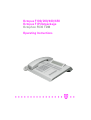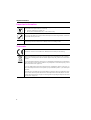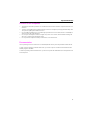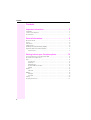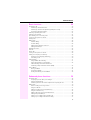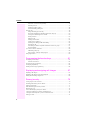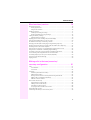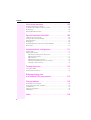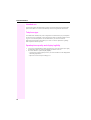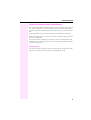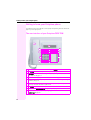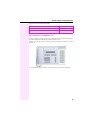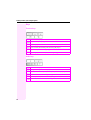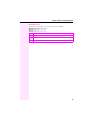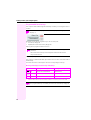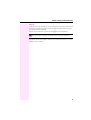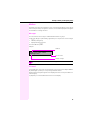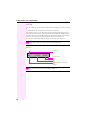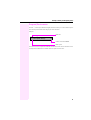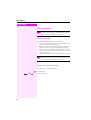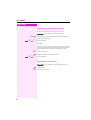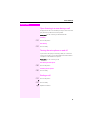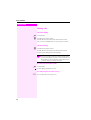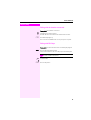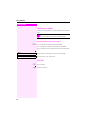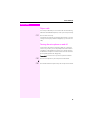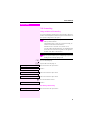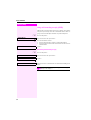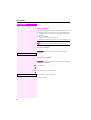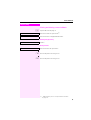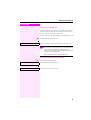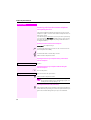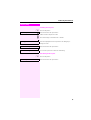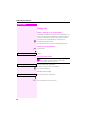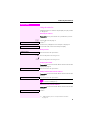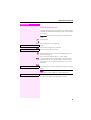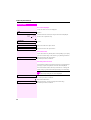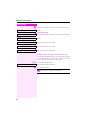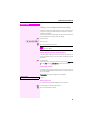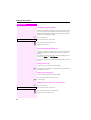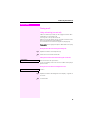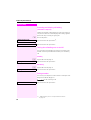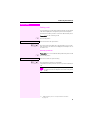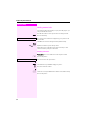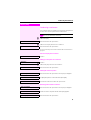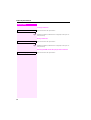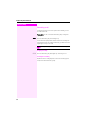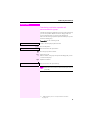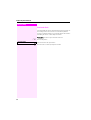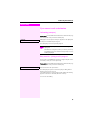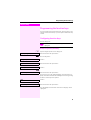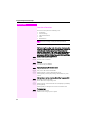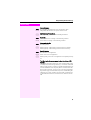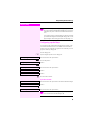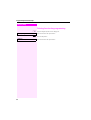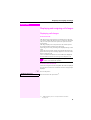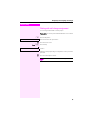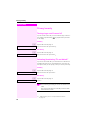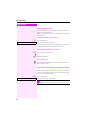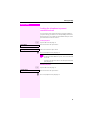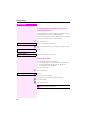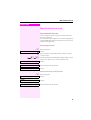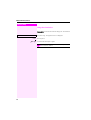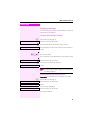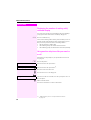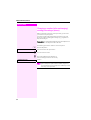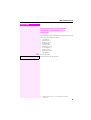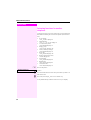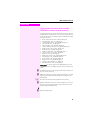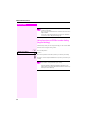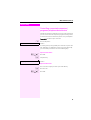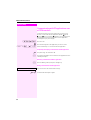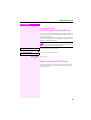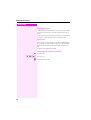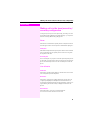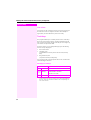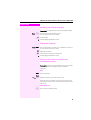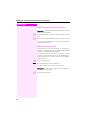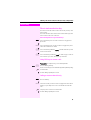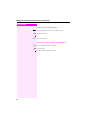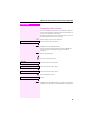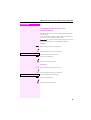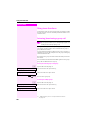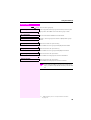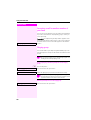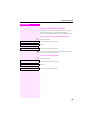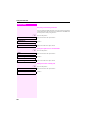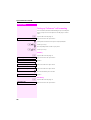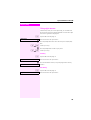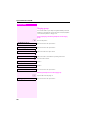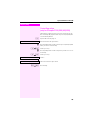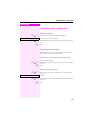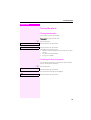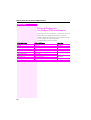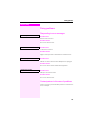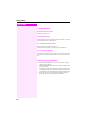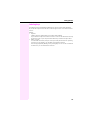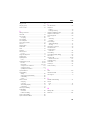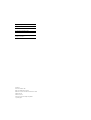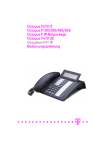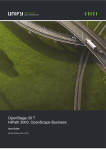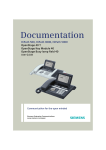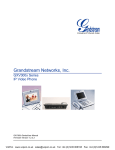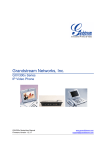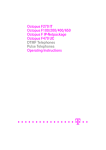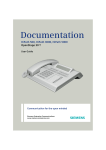Download Cadence Flash F100-5 Operating instructions
Transcript
Octopus F100/200/400/650
Octopus F IP-Netpackage
Octophon F630 TDM
Operating Instructions
================!"§==
Important information
Important information
Q
For safety reasons, the telephone should only be supplied with power as follows (when an
key module for Octophon F615 is connected):
• using the original power supply unit.
Part number: L30250-F600-C14x (x: 1=EU, 2=UK, 3=US).
Never open the telephone or a key module. Should you encounter any problems, contact the
responsible service personnel.
Use only original accessories. The use of other accessories may be hazardous and will render
the warranty, extended manufacturer’s liability and the CE marking invalid.
Trademarks
The device conforms to the EU directive 1999/5/EC as attested by the CE marking.
All electrical and electronic products should be disposed of separately from the municipal
waste stream via designated collection facilities appointed by the government or the local authorities.
Proper disposal and separate collection of your old appliance will help prevent potential damage to the environment and human health. It is a prerequisite for reuse and recycling of used
electrical and electronic equipment.
For more detailed information about disposal of your old appliance, please contact your city
office, waste disposal service, the shop where you purchased the product or your sales representative.
The statements quoted above are only fully valid for equipment which is installed and sold in
the countries of the European Union and is covered by the directive 2002/96/EC. Countries
outside the European Union may impose other regulations regarding the disposal of electrical
and electronic equipment.
2
Important information
Location of the telephone
• The telephone should be operated in a controlled environment with an ambient temperature between 5 C
and 40 C.
• To ensure good speakerphone quality, the area in front of the microphone (front right) should be kept clear.
The optimum speakerphone distance is 50 cm.
• Do not install the telephone in a room where large quantities of dust accumulate; this can considerably reduce the service life of the telephone.
• Do not expose the telephone to direct sunlight or any other source of heat, as this is liable to damage the
electronic components and the plastic casing.
• Do not operate the telephone in damp environments, such as bathrooms.
Documentation
These operating instructions can be found on CD-ROM (ask the service personnel) in HTML and PDF format.
To view or print the operating manual in PDF format, you need a computer on which the free Adobe Acrobat
Reader program is installed.
To view the operating manual in HTML format, you need a computer with a Web browser, forexample, Microsoft
Internet Explorer.
3
Contents
Contents
Important information . . . . . . . . . . . . . . . . . . . . . . . . . . . 2
Trademarks . . . . . . . . . . . . . . . . . . . . . . . . . . . . . . . . . . . . . . . . . . . . . . . . . . . . . . . . . . . . . . . . . . . . . 2
Location of the telephone . . . . . . . . . . . . . . . . . . . . . . . . . . . . . . . . . . . . . . . . . . . . . . . . . . . . . . . . . 3
Documentation . . . . . . . . . . . . . . . . . . . . . . . . . . . . . . . . . . . . . . . . . . . . . . . . . . . . . . . . . . . . . . . . . . 3
General information. . . . . . . . . . . . . . . . . . . . . . . . . . . . . 9
About this manual . . . . . . . . . . . . . . . . . . . . . . . . . . . . . . . . . . . . . . . . . . . . . . . . . . . . . . . . . . . . . . . . 9
Service. . . . . . . . . . . . . . . . . . . . . . . . . . . . . . . . . . . . . . . . . . . . . . . . . . . . . . . . . . . . . . . . . . . . . . . . . . 9
Intended use . . . . . . . . . . . . . . . . . . . . . . . . . . . . . . . . . . . . . . . . . . . . . . . . . . . . . . . . . . . . . . . . . . . 10
Telephone type . . . . . . . . . . . . . . . . . . . . . . . . . . . . . . . . . . . . . . . . . . . . . . . . . . . . . . . . . . . . . . . . . 10
Speakerphone quality and display legibility . . . . . . . . . . . . . . . . . . . . . . . . . . . . . . . . . . . . . . . . 10
Single-line telephone/multi-line telephone . . . . . . . . . . . . . . . . . . . . . . . . . . . . . . . . . . . . . . . . . 11
Team functions . . . . . . . . . . . . . . . . . . . . . . . . . . . . . . . . . . . . . . . . . . . . . . . . . . . . . . . . . . . . . 11
Getting to know your Octophon phone . . . . . . . . . . . . 12
The user interface of your Octophon F630 TDM . . . . . . . . . . . . . . . . . . . . . . . . . . . . . . . . . . . . 12
key module for Octophon F615 . . . . . . . . . . . . . . . . . . . . . . . . . . . . . . . . . . . . . . . . . . . . . . . . . . . 13
Keys . . . . . . . . . . . . . . . . . . . . . . . . . . . . . . . . . . . . . . . . . . . . . . . . . . . . . . . . . . . . . . . . . . . . . . . . . . . 14
Function keys. . . . . . . . . . . . . . . . . . . . . . . . . . . . . . . . . . . . . . . . . . . . . . . . . . . . . . . . . . . . . . . 14
Audio keys . . . . . . . . . . . . . . . . . . . . . . . . . . . . . . . . . . . . . . . . . . . . . . . . . . . . . . . . . . . . . . . . . 14
Navigation keys . . . . . . . . . . . . . . . . . . . . . . . . . . . . . . . . . . . . . . . . . . . . . . . . . . . . . . . . . . . . . 15
Programmable function keys . . . . . . . . . . . . . . . . . . . . . . . . . . . . . . . . . . . . . . . . . . . . . . . . . 16
Keypad . . . . . . . . . . . . . . . . . . . . . . . . . . . . . . . . . . . . . . . . . . . . . . . . . . . . . . . . . . . . . . . . . . . . 17
Display. . . . . . . . . . . . . . . . . . . . . . . . . . . . . . . . . . . . . . . . . . . . . . . . . . . . . . . . . . . . . . . . . . . . . . . . . 18
Idle mode . . . . . . . . . . . . . . . . . . . . . . . . . . . . . . . . . . . . . . . . . . . . . . . . . . . . . . . . . . . . . . . . . . 18
Mailbox . . . . . . . . . . . . . . . . . . . . . . . . . . . . . . . . . . . . . . . . . . . . . . . . . . . . . . . . . . . . . . . . . . . . . . . . 19
Messages . . . . . . . . . . . . . . . . . . . . . . . . . . . . . . . . . . . . . . . . . . . . . . . . . . . . . . . . . . . . . . . . . . 19
Voicemail . . . . . . . . . . . . . . . . . . . . . . . . . . . . . . . . . . . . . . . . . . . . . . . . . . . . . . . . . . . . . . . . . . 19
Call log . . . . . . . . . . . . . . . . . . . . . . . . . . . . . . . . . . . . . . . . . . . . . . . . . . . . . . . . . . . . . . . . . . . . . . . . 20
Program/Service menu . . . . . . . . . . . . . . . . . . . . . . . . . . . . . . . . . . . . . . . . . . . . . . . . . . . . . . . . . . 21
4
Inhaltsverzeichnis
Basic functions . . . . . . . . . . . . . . . . . . . . . . . . . . . . . . . 22
Answering a call . . . . . . . . . . . . . . . . . . . . . . . . . . . . . . . . . . . . . . . . . . . . . . . . . . . . . . . . . . . . . . . . 22
Answering a call via the handset . . . . . . . . . . . . . . . . . . . . . . . . . . . . . . . . . . . . . . . . . . . . . . 22
Answering a call via the loudspeaker (speakerphone mode). . . . . . . . . . . . . . . . . . . . . . 23
Accepting a call via the headset . . . . . . . . . . . . . . . . . . . . . . . . . . . . . . . . . . . . . . . . . . . . . . . 23
Switching to speakerphone mode . . . . . . . . . . . . . . . . . . . . . . . . . . . . . . . . . . . . . . . . . . . . . . . . 24
Switching to the handset . . . . . . . . . . . . . . . . . . . . . . . . . . . . . . . . . . . . . . . . . . . . . . . . . . . . . . . . 24
Open listening in a room during a call. . . . . . . . . . . . . . . . . . . . . . . . . . . . . . . . . . . . . . . . . . . . . 25
Turning the microphone on and off . . . . . . . . . . . . . . . . . . . . . . . . . . . . . . . . . . . . . . . . . . . . . . . 25
Ending a call . . . . . . . . . . . . . . . . . . . . . . . . . . . . . . . . . . . . . . . . . . . . . . . . . . . . . . . . . . . . . . . . . . . 25
Making calls . . . . . . . . . . . . . . . . . . . . . . . . . . . . . . . . . . . . . . . . . . . . . . . . . . . . . . . . . . . . . . . . . . . 26
Off-hook dialing . . . . . . . . . . . . . . . . . . . . . . . . . . . . . . . . . . . . . . . . . . . . . . . . . . . . . . . . . . . . . 26
On-hook dialing . . . . . . . . . . . . . . . . . . . . . . . . . . . . . . . . . . . . . . . . . . . . . . . . . . . . . . . . . . . . . 26
Dialing with the headset connected. . . . . . . . . . . . . . . . . . . . . . . . . . . . . . . . . . . . . . . . . . . . 27
Dialing with DDS keys. . . . . . . . . . . . . . . . . . . . . . . . . . . . . . . . . . . . . . . . . . . . . . . . . . . . . . . . 27
Redialing a number . . . . . . . . . . . . . . . . . . . . . . . . . . . . . . . . . . . . . . . . . . . . . . . . . . . . . . . . . . . . . 28
End call . . . . . . . . . . . . . . . . . . . . . . . . . . . . . . . . . . . . . . . . . . . . . . . . . . . . . . . . . . . . . . . . . . . . . . . 28
Reject calls . . . . . . . . . . . . . . . . . . . . . . . . . . . . . . . . . . . . . . . . . . . . . . . . . . . . . . . . . . . . . . . . . . . . 29
Turning the microphone on and off . . . . . . . . . . . . . . . . . . . . . . . . . . . . . . . . . . . . . . . . . . . . . . . 29
Calling a second party (consultation) . . . . . . . . . . . . . . . . . . . . . . . . . . . . . . . . . . . . . . . . . . . . . 30
Switching to the held party (alternating) . . . . . . . . . . . . . . . . . . . . . . . . . . . . . . . . . . . . . . . . 30
Transferring a call . . . . . . . . . . . . . . . . . . . . . . . . . . . . . . . . . . . . . . . . . . . . . . . . . . . . . . . . . . . 30
Call forwarding . . . . . . . . . . . . . . . . . . . . . . . . . . . . . . . . . . . . . . . . . . . . . . . . . . . . . . . . . . . . . . . . . 31
Using variable call forwarding. . . . . . . . . . . . . . . . . . . . . . . . . . . . . . . . . . . . . . . . . . . . . . . . . 31
Using call forwarding no reply (CFNR) . . . . . . . . . . . . . . . . . . . . . . . . . . . . . . . . . . . . . . . . . 32
Call forwarding in the carrier network and
forwarding multiple subscriber numbers (MSN) . . . . . . . . . . . . . . . . . . . . . . . . . . . . . . . . . 33
Using callback . . . . . . . . . . . . . . . . . . . . . . . . . . . . . . . . . . . . . . . . . . . . . . . . . . . . . . . . . . . . . . . . . 34
Storing a callback . . . . . . . . . . . . . . . . . . . . . . . . . . . . . . . . . . . . . . . . . . . . . . . . . . . . . . . . . . . 34
Accepting a callback. . . . . . . . . . . . . . . . . . . . . . . . . . . . . . . . . . . . . . . . . . . . . . . . . . . . . . . . . 34
Viewing and deleting a stored callback . . . . . . . . . . . . . . . . . . . . . . . . . . . . . . . . . . . . . . . . 35
Enhanced phone functions . . . . . . . . . . . . . . . . . . . . . 36
Answering calls . . . . . . . . . . . . . . . . . . . . . . . . . . . . . . . . . . . . . . . . . . . . . . . . . . . . . . . . . . . . . . . . 36
Accepting a specific call for your colleague. . . . . . . . . . . . . . . . . . . . . . . . . . . . . . . . . . . . . 36
Using the speakerphone . . . . . . . . . . . . . . . . . . . . . . . . . . . . . . . . . . . . . . . . . . . . . . . . . . . . . 37
Answering calls from the entrance telephone and opening the door. . . . . . . . . . . . . . . 38
Making calls . . . . . . . . . . . . . . . . . . . . . . . . . . . . . . . . . . . . . . . . . . . . . . . . . . . . . . . . . . . . . . . . . . . 40
En-bloc sending/correcting numbers . . . . . . . . . . . . . . . . . . . . . . . . . . . . . . . . . . . . . . . . . . 40
Using the caller list. . . . . . . . . . . . . . . . . . . . . . . . . . . . . . . . . . . . . . . . . . . . . . . . . . . . . . . . . . . 41
Dialing a number from the internal directory . . . . . . . . . . . . . . . . . . . . . . . . . . . . . . . . . . . . 42
Using the LDAP directory . . . . . . . . . . . . . . . . . . . . . . . . . . . . . . . . . . . . . . . . . . . . . . . . . . . . . 43
Making calls using system speed-dial numbers . . . . . . . . . . . . . . . . . . . . . . . . . . . . . . . . . 45
Dialing with speed-dial keys . . . . . . . . . . . . . . . . . . . . . . . . . . . . . . . . . . . . . . . . . . . . . . . . . . 45
Talking to your colleague with a speaker call . . . . . . . . . . . . . . . . . . . . . . . . . . . . . . . . . . . 46
Talking to your colleague with discreet calling . . . . . . . . . . . . . . . . . . . . . . . . . . . . . . . . . . 47
5
Contents
Automatic connection setup (hotline). . . . . . . . . . . . . . . . . . . . . . . . . . . . . . . . . . . . . . . . . . 47
Reserving a trunk . . . . . . . . . . . . . . . . . . . . . . . . . . . . . . . . . . . . . . . . . . . . . . . . . . . . . . . . . . . 47
Assigning a station number . . . . . . . . . . . . . . . . . . . . . . . . . . . . . . . . . . . . . . . . . . . . . . . . . . 48
Associated dialing/dialing aid . . . . . . . . . . . . . . . . . . . . . . . . . . . . . . . . . . . . . . . . . . . . . . . . 48
During a call . . . . . . . . . . . . . . . . . . . . . . . . . . . . . . . . . . . . . . . . . . . . . . . . . . . . . . . . . . . . . . . . . . . . 49
Using call waiting (second call) . . . . . . . . . . . . . . . . . . . . . . . . . . . . . . . . . . . . . . . . . . . . . . . 49
Preventing and allowing call waiting (automatic camp-on) . . . . . . . . . . . . . . . . . . . . . . . 50
Turning the call waiting tone on and off . . . . . . . . . . . . . . . . . . . . . . . . . . . . . . . . . . . . . . . . 50
Saving a number . . . . . . . . . . . . . . . . . . . . . . . . . . . . . . . . . . . . . . . . . . . . . . . . . . . . . . . . . . . 50
Parking a call . . . . . . . . . . . . . . . . . . . . . . . . . . . . . . . . . . . . . . . . . . . . . . . . . . . . . . . . . . . . . . . 51
Holding external calls. . . . . . . . . . . . . . . . . . . . . . . . . . . . . . . . . . . . . . . . . . . . . . . . . . . . . . . . 52
Conducting a conference . . . . . . . . . . . . . . . . . . . . . . . . . . . . . . . . . . . . . . . . . . . . . . . . . . . . 53
Activating tone dialing/DTMF suffix-dialing. . . . . . . . . . . . . . . . . . . . . . . . . . . . . . . . . . . . . 55
Recording a call. . . . . . . . . . . . . . . . . . . . . . . . . . . . . . . . . . . . . . . . . . . . . . . . . . . . . . . . . . . . . 56
Transferring a call after a speaker call announcement in a group . . . . . . . . . . . . . . . . . 57
Send trunk flash. . . . . . . . . . . . . . . . . . . . . . . . . . . . . . . . . . . . . . . . . . . . . . . . . . . . . . . . . . . . . 58
If you cannot reach a destination. . . . . . . . . . . . . . . . . . . . . . . . . . . . . . . . . . . . . . . . . . . . . . . . . . 59
Call waiting (camp-on) . . . . . . . . . . . . . . . . . . . . . . . . . . . . . . . . . . . . . . . . . . . . . . . . . . . . . . . 59
Busy override – joining a call in progress. . . . . . . . . . . . . . . . . . . . . . . . . . . . . . . . . . . . . . . 59
Using night answer . . . . . . . . . . . . . . . . . . . . . . . . . . . . . . . . . . . . . . . . . . . . . . . . . . . . . . . . . . . . . . 60
Programming the function keys . . . . . . . . . . . . . . . . . . 61
Configuring function keys . . . . . . . . . . . . . . . . . . . . . . . . . . . . . . . . . . . . . . . . . . . . . . . . . . . . . . . . 61
Overview of functions . . . . . . . . . . . . . . . . . . . . . . . . . . . . . . . . . . . . . . . . . . . . . . . . . . . . . . . . 62
Programming a procedure key. . . . . . . . . . . . . . . . . . . . . . . . . . . . . . . . . . . . . . . . . . . . . . . . . . . . 64
Configuring repdial keys . . . . . . . . . . . . . . . . . . . . . . . . . . . . . . . . . . . . . . . . . . . . . . . . . . . . . . . . . 65
Deleting function key programming . . . . . . . . . . . . . . . . . . . . . . . . . . . . . . . . . . . . . . . . . . . . . . . 66
Displaying and assigning call charges . . . . . . . . . . . . 67
Displaying call charges . . . . . . . . . . . . . . . . . . . . . . . . . . . . . . . . . . . . . . . . . . . . . . . . . . . . . . . . . . 67
Displaying call charges for another telephone . . . . . . . . . . . . . . . . . . . . . . . . . . . . . . . . . . . . . . 68
Dialing with call charge assignment . . . . . . . . . . . . . . . . . . . . . . . . . . . . . . . . . . . . . . . . . . . . . . . 69
Privacy/security. . . . . . . . . . . . . . . . . . . . . . . . . . . . . . . 70
Turning ringer cutoff on and off . . . . . . . . . . . . . . . . . . . . . . . . . . . . . . . . . . . . . . . . . . . . . . . . . . . 70
Activating/deactivating "Do not disturb". . . . . . . . . . . . . . . . . . . . . . . . . . . . . . . . . . . . . . . . . . . . 70
Caller ID suppression . . . . . . . . . . . . . . . . . . . . . . . . . . . . . . . . . . . . . . . . . . . . . . . . . . . . . . . . . . . . 71
Silent Monitoring/Secret busy override . . . . . . . . . . . . . . . . . . . . . . . . . . . . . . . . . . . . . . . . . . . . 71
Monitoring a room. . . . . . . . . . . . . . . . . . . . . . . . . . . . . . . . . . . . . . . . . . . . . . . . . . . . . . . . . . . . . . . 72
Trace call: identifying anonymous callers . . . . . . . . . . . . . . . . . . . . . . . . . . . . . . . . . . . . . . . . . . 72
Locking the telephone to prevent unauthorized use . . . . . . . . . . . . . . . . . . . . . . . . . . . . . . . . . 73
Locking another telephone to prevent unauthorized use. . . . . . . . . . . . . . . . . . . . . . . . . . . . . 74
Saving your PIN . . . . . . . . . . . . . . . . . . . . . . . . . . . . . . . . . . . . . . . . . . . . . . . . . . . . . . . . . . . . . . . . . 74
6
Inhaltsverzeichnis
More functions/services. . . . . . . . . . . . . . . . . . . . . . . . 75
Appointments function . . . . . . . . . . . . . . . . . . . . . . . . . . . . . . . . . . . . . . . . . . . . . . . . . . . . . . . . . . 75
Saving appointments . . . . . . . . . . . . . . . . . . . . . . . . . . . . . . . . . . . . . . . . . . . . . . . . . . . . . . . . 75
Using timed reminders . . . . . . . . . . . . . . . . . . . . . . . . . . . . . . . . . . . . . . . . . . . . . . . . . . . . . . . 76
Sending a message. . . . . . . . . . . . . . . . . . . . . . . . . . . . . . . . . . . . . . . . . . . . . . . . . . . . . . . . . . . . . 77
Creating and sending a message. . . . . . . . . . . . . . . . . . . . . . . . . . . . . . . . . . . . . . . . . . . . . . 77
Viewing and editing incoming messages . . . . . . . . . . . . . . . . . . . . . . . . . . . . . . . . . . . . . . . 78
Leaving an advisory message . . . . . . . . . . . . . . . . . . . . . . . . . . . . . . . . . . . . . . . . . . . . . . . . . . . . 79
Deleting advisory messages . . . . . . . . . . . . . . . . . . . . . . . . . . . . . . . . . . . . . . . . . . . . . . . . . . 79
Displaying the number of waiting calls/overload display . . . . . . . . . . . . . . . . . . . . . . . . . . . . 80
Using another telephone like your own for a call . . . . . . . . . . . . . . . . . . . . . . . . . . . . . . . . . . . 80
Fax details and message on answering machine . . . . . . . . . . . . . . . . . . . . . . . . . . . . . . . . . . . 81
Changing a number (after exchanging/moving/relocating a phone). . . . . . . . . . . . . . . . . . 82
Resetting services and functions (system-wide cancellation for a telephone) . . . . . . . . . . 83
Activating functions for another telephone. . . . . . . . . . . . . . . . . . . . . . . . . . . . . . . . . . . . . . . . . 84
Using system functions from outside DISA (direct inward system access) . . . . . . . . . . . . . 85
Using functions in ISDN via code dialing (keypad dialing) . . . . . . . . . . . . . . . . . . . . . . . . . . . 86
Controlling connected computers/programs/telephone data service. . . . . . . . . . . . . . . . . 87
Communicating with PC applications over a CSTA interface. . . . . . . . . . . . . . . . . . . . . . . . . 88
Controlling relays (only for Octopus F100/200/400/650) . . . . . . . . . . . . . . . . . . . . . . . . . . . 89
Sensors (Octopus F200/F400 only). . . . . . . . . . . . . . . . . . . . . . . . . . . . . . . . . . . . . . . . . . . . . . . 89
Paging persons . . . . . . . . . . . . . . . . . . . . . . . . . . . . . . . . . . . . . . . . . . . . . . . . . . . . . . . . . . . . . . . . 90
Making calls in the team/executive/
secretary configuration . . . . . . . . . . . . . . . . . . . . . . . . 91
Lines . . . . . . . . . . . . . . . . . . . . . . . . . . . . . . . . . . . . . . . . . . . . . . . . . . . . . . . . . . . . . . . . . . . . . . . . . . . 91
Line utilization. . . . . . . . . . . . . . . . . . . . . . . . . . . . . . . . . . . . . . . . . . . . . . . . . . . . . . . . . . . . . . . 91
Line seizure . . . . . . . . . . . . . . . . . . . . . . . . . . . . . . . . . . . . . . . . . . . . . . . . . . . . . . . . . . . . . . . . . 92
Trunk keys . . . . . . . . . . . . . . . . . . . . . . . . . . . . . . . . . . . . . . . . . . . . . . . . . . . . . . . . . . . . . . . . . . . . . 92
Answering calls with the trunk keys . . . . . . . . . . . . . . . . . . . . . . . . . . . . . . . . . . . . . . . . . . . . 93
Dialing with trunk keys . . . . . . . . . . . . . . . . . . . . . . . . . . . . . . . . . . . . . . . . . . . . . . . . . . . . . . . 93
Placing a call on hold on a trunk key and retrieving the held call . . . . . . . . . . . . . . . . . . 93
Making calls on multiple lines alternately . . . . . . . . . . . . . . . . . . . . . . . . . . . . . . . . . . . . . . . 94
MULAP conference release. . . . . . . . . . . . . . . . . . . . . . . . . . . . . . . . . . . . . . . . . . . . . . . . . . . 94
Direct station selection key . . . . . . . . . . . . . . . . . . . . . . . . . . . . . . . . . . . . . . . . . . . . . . . . . . . . . . 95
Using DSS keys to answer calls . . . . . . . . . . . . . . . . . . . . . . . . . . . . . . . . . . . . . . . . . . . . . . . 95
Calling a team member directly . . . . . . . . . . . . . . . . . . . . . . . . . . . . . . . . . . . . . . . . . . . . . . . 95
Transferring a call in progress. . . . . . . . . . . . . . . . . . . . . . . . . . . . . . . . . . . . . . . . . . . . . . . . . 96
Accepting a call for another team member . . . . . . . . . . . . . . . . . . . . . . . . . . . . . . . . . . . . . 96
Forwarding calls on trunks. . . . . . . . . . . . . . . . . . . . . . . . . . . . . . . . . . . . . . . . . . . . . . . . . . . . . . . 97
Transferring calls directly to the executive phone. . . . . . . . . . . . . . . . . . . . . . . . . . . . . . . . . . . 99
7
Contents
Using team functions. . . . . . . . . . . . . . . . . . . . . . . . . . 100
Activating/deactivating a group call . . . . . . . . . . . . . . . . . . . . . . . . . . . . . . . . . . . . . . . . . . . . . . 100
Accepting a call for another member of your team . . . . . . . . . . . . . . . . . . . . . . . . . . . . . . . . . 102
Ringing group . . . . . . . . . . . . . . . . . . . . . . . . . . . . . . . . . . . . . . . . . . . . . . . . . . . . . . . . . . . . . . . . . 102
Uniform Call Distribution (UCD) . . . . . . . . . . . . . . . . . . . . . . . . . . . . . . . . . . . . . . . . . . . . . . . . . . 103
Special functions in the LAN . . . . . . . . . . . . . . . . . . . 105
Leaving hunt group/group call. . . . . . . . . . . . . . . . . . . . . . . . . . . . . . . . . . . . . . . . . . . . . . . . . . . 105
Setting up "follow me" call forwarding . . . . . . . . . . . . . . . . . . . . . . . . . . . . . . . . . . . . . . . . . . . . 106
Using night answer . . . . . . . . . . . . . . . . . . . . . . . . . . . . . . . . . . . . . . . . . . . . . . . . . . . . . . . . . . . . . 107
Ringing group . . . . . . . . . . . . . . . . . . . . . . . . . . . . . . . . . . . . . . . . . . . . . . . . . . . . . . . . . . . . . . . . . 108
Controlling relays (only for Octopus F100/200/400/650) . . . . . . . . . . . . . . . . . . . . . . . . . . . 109
Opening door. . . . . . . . . . . . . . . . . . . . . . . . . . . . . . . . . . . . . . . . . . . . . . . . . . . . . . . . . . . . . . . . . . 110
Individual phone configuration . . . . . . . . . . . . . . . . . 111
Setting contrast . . . . . . . . . . . . . . . . . . . . . . . . . . . . . . . . . . . . . . . . . . . . . . . . . . . . . . . . . . . . . . . . 111
Adjusting audio settings . . . . . . . . . . . . . . . . . . . . . . . . . . . . . . . . . . . . . . . . . . . . . . . . . . . . . . . . 111
Adjusting the receiving volume during a call. . . . . . . . . . . . . . . . . . . . . . . . . . . . . . . . . . . 111
Adjusting the ring volume . . . . . . . . . . . . . . . . . . . . . . . . . . . . . . . . . . . . . . . . . . . . . . . . . . . 111
Adjust ring tone . . . . . . . . . . . . . . . . . . . . . . . . . . . . . . . . . . . . . . . . . . . . . . . . . . . . . . . . . . . . 112
Adjusting the attention ring volume. . . . . . . . . . . . . . . . . . . . . . . . . . . . . . . . . . . . . . . . . . . 112
Adjusting the speakerphone to the room acoustics . . . . . . . . . . . . . . . . . . . . . . . . . . . . 112
Language for system functions . . . . . . . . . . . . . . . . . . . . . . . . . . . . . . . . . . . . . . . . . . . . . . 112
Testing the phone . . . . . . . . . . . . . . . . . . . . . . . . . . . . 113
Testing functionality . . . . . . . . . . . . . . . . . . . . . . . . . . . . . . . . . . . . . . . . . . . . . . . . . . . . . . . . . . . . 113
Checking the key assignment . . . . . . . . . . . . . . . . . . . . . . . . . . . . . . . . . . . . . . . . . . . . . . . . . . . 113
Differing display view
in a Octopus F900 environment . . . . . . . . . . . . . . . . . 114
Fixing problems . . . . . . . . . . . . . . . . . . . . . . . . . . . . . . 115
Responding to error messages . . . . . . . . . . . . . . . . . . . . . . . . . . . . . . . . . . . . . . . . . . . . . . . . . . 115
Contact partner in the case of problems . . . . . . . . . . . . . . . . . . . . . . . . . . . . . . . . . . . . . . . . . . 115
Troubleshooting . . . . . . . . . . . . . . . . . . . . . . . . . . . . . . . . . . . . . . . . . . . . . . . . . . . . . . . . . . . . . . . 116
Caring for your telephone . . . . . . . . . . . . . . . . . . . . . . . . . . . . . . . . . . . . . . . . . . . . . . . . . . . . . . . 116
Labeling keys. . . . . . . . . . . . . . . . . . . . . . . . . . . . . . . . . . . . . . . . . . . . . . . . . . . . . . . . . . . . . . . . . . 117
Index . . . . . . . . . . . . . . . . . . . . . . . . . . . . . . . . . . . . . . . 118
8
General information
General information
About this manual
This document contains general descriptions of the technical options, which may not always
be available in individual cases. The respective features must therefore be individually defined in the terms of the contract.
If a particular function on your phone is not available to you, this may be due to one of the
following reasons:
• The function is not configured for you or your telephone. Please contact your system
support representative.
• Your communications platform does not feature this function. Please contact your
Telekom sales partner for information on how to upgrade.
This user guide is intended to help you familiarize yourself with Octophon and all of its functions. It contains important information on the safe and proper operation of your Octophon
phone. These instructions should be strictly complied with to avoid operating errors and ensure optimum use of your multifunctional telephone in the network.
These instructions should be read and followed by every person installing, operating or programming an Octophon phone.
For your own protection, please read the section dealing with safety in detail. Follow
the safety instructions carefully in order to avoid endangering yourself or other persons and to prevent damage to the unit.
This user guide is designed to be simple and easy to understand, providing clear step-bystep instructions for operating your Octophon phone.
Administrative tasks are dealt with in a separate manual. The Quick Reference Guide contains quick and reliable explanations of frequently used functions.
Service
The Telekom service department can only help you if you experience problems or
defects with the phone.
Should you have any questions regarding operation, your specialist retailer or network administrator will gladly help you.
For queries regarding connection of the telephone, please contact your network provider.
If you experience problems or defects with the phone, please dial the service number for
your country.
9
General information
Intended use
The Octophon phone was developed as a device for speech transmission and should be
placed on the desk or mounted on the wall. Any other use is regarded as unauthorized.
Telephone type
The identification details (exact product designation and serial number) of your telephone
can be found on the nameplate on the underside of the base unit. Specific details concerning your communications platform can be obtained from your service technician.
Please have this information ready when you contact our service department regarding
faults or problems with the product.
Speakerphone quality and display legibility
• To ensure good speakerphone quality, the area in front of the microphone (front right)
should be kept clear. The optimum speakerphone distance is 50 cm.
• Proceed as follows to optimize display legibility:
– Turn the phone to tilt the display to ensure you have a frontal view of the display while
eliminating light reflexes.
– Adjust the contrast as required Æ page 111.
10
General information
Single-line telephone/multi-line telephone
Your Octophon F630 TDM is a "multi-line telephone". This means that your service personnel
can configure multiple lines on your phone, which is not the case with single-line phones.
Each line is assigned an individual phone number which you can use to make and receive
calls.
The programmable sensor keys function as line keys on multi-line phones Æ page 92.
When using a multi-line phone to make and receive calls, certain particulars must be taken
into account Æ page 93 ff.
The executive-secretary configuration is a special case. This is a multi-line telephone with
special features (e.g., "Ring Transfer" and "Accept call"), configured especially for executive/
secretary use Æ page 91 ff.
Team functions
To increase the efficiency of telephony, your service personnel can configure various Team
functions such as pickup groups, hunt groups, and call distribution groups.
11
Getting to know your Octophon phone
Getting to know your Octophon phone
The following sections describe the most frequently used operating elements and the displays on your Octophon phone.
The user interface of your Octophon F630 TDM
1
2
5
6
3
4
7
9
8
1 You can make and receive calls as normal using the handset.
2 The display permits intuitive operation of the phone Æ page 18.
3 Audio keys are also available, allowing you to optimally configure the audio features on
your telephone Æ page 14.
4 Use this funkction key to open the service menu or mailbox Æ page 14.
5 These keys are used for frequently used functions such as disconnecting, redialing and
forwarding Æ page 14.
6 The headset key is used e.g. to answer calls. The microphone key is used to prevent silent
monitoring of internal calls when in speakermode.
7 The keypad is provided for input of phone numbers/codes.
8 You operate the telephone with the navigation keys Æ page 15.
9 You can customize your telephone by assigning phone numbers and functions to the
function keys Æ page 61.
12
Getting to know your Octophon phone
Properties of your Octophon F630 TDM
Display type
Full-duplex speakerphone function
Wall mounting
LCD, 24 x 2 characters
;
;
key module for Octophon F615
The key module for Octophon F615 is a key module attached to the side of the phone that
provides an additional 18 illuminated, programmable sensor keys.
Like keys on the phone, these keys can be programmed and used according to your needs
Æ page 16.
You can only attach one key module for Octophon F615 to your Octophon F630 TDM.
13
Getting to know your Octophon phone
Keys
Function keys
Key
Function when key is pressed
s End (disconnect) call) Æ page 25.
, Redial Æ page 28
r Button for fixed call forwarding (with red LED key) Æ page 31.
O Open mailbox (with red LED key) Æ page 19.
N Open Program/Service menu (with red LED key) Æ page 21.
Audio keys
Key
Function when key is pressed
o Making calls using the headset Æ page 23
p Activate/deactivate microphone (also for speakerphone mode) Æ page 25.
- Set volume lower and contrast brighter Æ page 111.
n Turn loudspeaker on/off (with red LED key) Æ page 25.
+ Set volume louder and contrast darker Æ page 111.
14
Getting to know your Octophon phone
Navigation keys
These are used to manage most of your phone’s functions and display.
Key
Function when key is pressed
< Open the idle menu Æ page 18 or browse back in the menu.
= Perform action.
: Open the idle menu Æ page 18 or browse forward in the menu.
15
Getting to know your Octophon phone
Programmable function keys
Your Octophon F630 TDM has eight illuminated keys to which you can assign functions or
numbers.
Increase the number of programmable function keys by connecting a key module
Æ page 13.
Peter Fox
Destinations?
Depending on how they are programmed, you can use the keys as:
• Function key Æ page 61
• Repdial/Direct station selection key Æ page 65
Each key can be programmed with one function.
The configuration of direct station selection keys must be activated by your service
personnel.
Direct station selection keys can be assigned an internal number from the
Octopus F900 network.
Press the key briefly to activate the programmed function or dial the stored number.
Your Octophon is delivered with label strips. Write functions or names in the white fields on
the label strips.
The status of a function is shown by the LED on the corresponding function key.
Meaning of LED displays on function keys and DSS keys
LED
S Off
T
Flashing[1]
R On
[1]
Meaning of function key
Meaning of DSS key
The function is deactivated.
The line is free.
Indicates the function status.
The line is busy.
The function is activated.
There is a call on the line.
In this manual, flashing keys are identified by this icon, regardless of the flashing interval. The flashing interval
represents different statuses, which are described in detail in the corresponding sections of the manual.
The programmable keys on multi-line phones function as trunk keys Æ page 92.
16
Getting to know your Octophon phone
Keypad
In cases where text input is possible, you can use the keypad to input text, punctuation and special characters in addition to the digits 0 to 9 and the hash and asterisk symbols. To do this,
press the numerical keys repeatedly.
Example: To enter the letter "h", press the number 4 key on the keypad twice.
To enter a digit in an alphanumerical input field, hold down the relevant key.
Alphabetic labeling of dial keys is also useful when entering vanity numbers (letters associated with the phone number’s digits as indicated on the telephone spell a name, e.g. 0700 PATTERN = 0700 - 7288376).
17
Getting to know your Octophon phone
Display
Your Octophon F630 TDM comes with a black-and-white LCD display. Adjust the contrast to
suit your needs Æ page 111.
Idle mode
If there are no calls are being made or settings are not being adjusted, your phone is in idle
mode.
Example:
Time
10:29
220870
SU 05
. .08.07
:
f
Date
Open the idle menu
Own phone number
Idle menu
Press the : navigation key in the idle mode Æ page 15, the idle menu then appears. You
can call up various functions here. Entries may vary. The idle menu includes selected functions from the Program/Service menu Æ page 21.
The idle menu may contain the following entries:
• Caller list
• Forwarding on
• Lock phone
• DND on[1]
• Advisory msg. on
• Ringer cutoff on
• Send message
• View sent message[2]
• View callbacks[3]
• Directory
• HF answerback on
• Suppress call ID
• Waiting tone off
• DISA intern
[1]
[2]
[3]
18
Must be activated by service personnel.
Only appears when there are messages that the recipient has not yet viewed
Only appears if callback requests are saved
Getting to know your Octophon phone
Mailbox
Depending on the type and configuration of your communications platform (contact the relevant service personnel), messages from services, such as IVM are displayed in this application in addition to messages received.
Messages
You can send short text messages to individual internal stations or groups.
In idle mode (Æ page 18) the following signals alert you to the presence of new messages:
• O key LED lights up
• Displays "Messages received".
Press the mailbox key O.
Example:
Caller ID
Msg. from: Coco, Chanel
Message sent?
f
Function menu
Display message
For a description of how to edit the entries Æ page 78.
Voicemail
If your telephone is connected to a voicemail system (such as Entry Voice Mail), the Mailbox
key will also light up to alert you to any messages that have arrived.
An appropriate message also appears on the display (for instance, in Entry Voice Mail: "<x>
new messages").
To play back your voicemail, follow the instructions on the display.
19
Getting to know your Octophon phone
Call log
If you are unable to accept an external or internal call, the call attempt is stored in the caller
list.
Answered calls can also be saved (contact your service personnel).
Your telephone stores up to ten calls in chronological order. Each call is assigned a time
stamp. The most recent entry not yet answered in the list is displayed first. Multiple calls from
the same caller do not automatically generate new entries in the caller list. Instead, only the
most recent time stamp for this caller is updated and its number incremented.
The caller list is automatically displayed Æ page 18 in the idle menu Æ page 41.
Callers with suppressed numbers cannot be saved in the call log.
Information is displayed regarding the caller and the time at which the call was placed.
Example:
Caller ID
10168 PETER
Busy
21.02.
16:25 f
Function menu
Time
Date
Telephone status during a call
attempt
For a description of how to edit the call logs Æ page 41.
20
Getting to know your Octophon phone
Program/Service menu
Use the N menu key to reach the Program/Service menu for your communication system.
The menu key LED remains red as long as you are in this menu.
Example:
Menu title
Program/Service:
*7= Use speed dialing?
l
Further entries are available
Menu option
The menu structure comprises several levels. The first line in this structure shows the menu
currently selected while the second line shows an option from this menu.
21
Basic functions
Step by Step
Basic functions
Please read the introductory chapter "Getting to know your
Octophon phone" Æ page 12 carefully before performing
any of the steps described here on your phone.
Answering a call
Special default ring signaling is set for your telephone:
• When you receive an internal call, your telephone rings once every four seconds (single-tone sequence).
• When you receive an external call, your telephone rings twice in
rapid succession every four seconds (dual-tone sequence).
• When you receive a call from the entrance telephone, your telephone rings three times in rapid succession every four seconds
(triple-tone sequence).
• If a call is waiting, you hear a short tone (beep) every six seconds.
Your service personnel can adjust the ring cadence for external and internal calls for you. In other words, different ring cadences can be set for different internal callers.
The number or the name of the caller appears on the display.
Answering a call via the handset
The phone rings. The caller is displayed.
^ Lift the handset.
if nec.
22
+ or - Set the call volume.
Basic functions
Step by Step
Answering a call via the loudspeaker
(speakerphone mode)
Suggestions for using speakerphone mode:
• Tell the other party that you are using speakerphone mode.
• The speakerphone works bests at a low receiving volume.
• The ideal distance between the user and the telephone set in
speakerphone mode is about 50 cm (approx. 20 inches).
The phone rings. The caller appears on the screen.
n Press the key shown. The LED lights up.
if nec. + or - Raise or lower the volume. Keep pressing the key until the desired volume is set.
Ending a call
n Press the key shown. The LED goes out.
Accepting a call via the headset
Prerequisite: A headset is connected.
The phone rings. The o key flashes.
o Press the key shown.
if nec. + or - Set the call volume.
The headset port on the phone is preset for a corded device
and is automatically switched when you use a cordless headset. You must however use the "call answer" function of the
headset at least once so that the telephone can make the
corresponding setting.
23
Basic functions
Step by Step
Switching to speakerphone mode
People present in the room can participate in your call.
Prerequisite: You are conducting a call via the handset.
n \ Hold down the key and replace the handset. Then release the key
and proceed with your call.
if nec. + or - Set the call volume.
U.S. mode
If your communication system is set to US mode (contact your service
personnel), you do not have to hold down the speaker key when replacing the handset when switching to speakerphone mode.
n Press the key shown.
] Replace the handset. Proceed with your call.
if nec. + or - Set the call volume.
Switching to the handset
Prerequisite: You are conducting a call in speakerphone mode.
^ Lift the handset.
n The key shown goes out.
24
Basic functions
Step by Step
Open listening in a room during a call
People present in the room can silently monitor your call. Let the other
party know that you have turned on the speaker.
Prerequisite: You are conducting a call via the handset.
Activating
n Press the key shown.
Deactivating
n Press the lit key.
Turning the microphone on and off
To prevent the other party from listening in while you consult with
someone in your office, you can temporarily switch off the handset
microphone or the handsfree microphone.
Prerequisite: You are conducting a call.
Deactivating the microphone
p Press the key shown.
Activating the microphone
p Press the lit key.
Ending a call
s Press the key shown.
or
n Press the lit key.
or
\ Replace the handset.
25
Basic functions
Step by Step
Making calls
Off-hook dialing
^ Lift the handset.
j internal: Enter the station number.
External calls: Enter the external code and the station number.
The connection is established as soon as your input is complete.
On-hook dialing
j internal: Enter the station number.
External calls: Enter the external code and the station number.
The party you are calling answers via loudspeaker.
Your system may also be programmed so that you have to
press the "internal" key before you dial an internal number.
To call an external party, you have to enter an external code
before dialing the party’s telephone number (Prime Line is
not active; contact your service personnel).
The other party answers with speaker:
^ Lift the handset.
or On-hook dialing: Speakerphone mode.
The called party does not answer or is busy:
n Press the key shown. The LED goes out.
26
Basic functions
Step by Step
Dialing with the headset connected
Prerequisite: The headset is connected.
j internal: Enter the station number.
External calls: Enter the external code and the station number.
o The headset key lights up.
The connection is established as soon as your input is complete.
Dialing with DDS keys
Prerequisite: You have saved a number on a DDS key Æ page 65.
S Press the key with a saved number.
If the number is saved on the second layer, press the shift key first.
You can press the DDS key during a call and automatically
initiate a callback Æ Seite 30.
^ Lift the handset.
or
n Press the key shown.
27
Basic functions
Step by Step
Redialing a number
The last ten external telephone numbers dialed are stored automatically.
If this feature is configured (contact your service personnel),
account codes entered are also saved Æ page 69.
You can redial them simply by pressing a key.
Displaying and dialing saved station numbers
, Press the "Redial" key to dial the last number dialed.
Press the key twice to dial the next to the last number dialed.
Press the key three times to dial the third-to-the-last number dialed.
or
Next?
Keep confirming until the phone number you want appears.
Call?
Select and confirm the option shown.
End call
n Press the lit key.
or
\ Replace the handset.
28
Basic functions
Step by Step
Reject calls
You can reject calls which you do not wish to take. The call is then signaled at another definable telephone (contact your service personnel).
s Press the "Disconnect" key.
If a call cannot be rejected, your telephone will continue to ring. The
message "Currently not possible" is displayed (e.g. in the case of recalls).
Turning the microphone on and off
To prevent the other party from listening in while you consult with
someone in your office, you can temporarily switch off the handset
microphone or the handsfree microphone. You can also switch on
the handsfree microphone to answer an announcement via the telephone speaker (speaker call, Æ page 46).
Prerequisite: A connection is set up, the microphone is activated.
p Press the "microphone" key. The microphone is deactivated.
or
p Press the illuminated "microphone" key. The microphone is activated.
29
Basic functions
Step by Step
Calling a second party (consultation)
You can call a second party while a call is in progress. The first party
is placed on hold.
Confirm.
Consultation?
j Call the second party.
Return to the first party:
Confirm
Return to held call?
or
select and confirm the option shown.
Quit and return?
Switching to the held party (alternating)
Select and confirm the option shown.
Toggle/Connect?
Combine the calling parties into a three-party conference
Select and confirm the option shown.
Conference?
Allowing call partners to continue a conference after you exit
Select and confirm the option shown.
Leave conference?
For more information on conferences, see Æ page 53.
Transferring a call
If the person you are speaking to wants to talk to another colleague
of yours, you can transfer the call that colleague.
Confirm.
Consultation?
j Enter the number of the party to which you want to transfer the call.
[ Announce the call, if necessary.
\ Replace the handset.
or
Transfer?
Select and confirm the option shown[1].
[1] „Differing display view in a Octopus F900 environment“
Æ page 114
30
Basic functions
Step by Step
Call forwarding
Using variable call forwarding
You can immediately forward internal or external calls to different internal or external telephones (destinations). (External destinations require special configuration in the system.)
When call forwarding is active, a special dial tone sounds
when you lift the handset.
If DID DTMF is active (contact your service personnel), you
can also forward calls to this destination.
Destinations: Fax = 870, DID = 871, Fax-DID = 872.
If you are a call forwarding destination, your display will show
the number or the name of the originator on the upper line
and that of the caller on the lower line.
Special features must be taken into consideration if your telephone operates with Octopus F IP-Netpackage (system networking via PC network) Æ page 106!
r Press the forwarding key.
or
: Open the idle menu Æ page 18.
Forwarding on?
Select and confirm the option shown.
1=all calls?
Confirm
or
select and confirm the option shown
2=external calls only?
or
3=internal calls only?
select and confirm the option shown.
j Enter the destination number.
Save?
Confirm.
Deactivating call forwarding
Forwarding off
Select and confirm the option shown.
31
Basic functions
Step by Step
Using call forwarding no reply (CFNR)
Calls that are not answered after three rings (=default, can be adjusted by service personnel) or that are received while another call is ongoing can be automatically forwarded to a specified telephone.
N Press the key shown.
Select and confirm the option shown.
*495=CFNR on?
j Enter the destination number.
• Enter the internal station number for internal destinations
• Enter the external code and the external station number for external destinations
Confirm.
Save?
Deactivating call forwarding no reply
N Press the key shown.
#495=CFNR off?
Select and confirm the option shown.
Delete?
Confirm.
or
Exit
Select and confirm to deactivate but not delete the forwarding destination.
If CFNR is activated, when you hang up, "CFNR to:" appears
briefly on the display: ...“ .
32
Basic functions
Step by Step
Call forwarding in the carrier network and
forwarding multiple subscriber numbers (MSN)
If this function has been configured (contact your service personnel),
you can forward calls to your assigned multiple subscriber number
(MSN) (DID number) directly within the carrier network.
For example, you can forward your phone line to your home phone
after business hours.
N Press the key shown.
Trunk FWD on?
Select and confirm the option shown.
1=immediate?
Select and confirm the required type of call forwarding
or
select and confirm the option shown.
2=on no answer?
or
3=on busy?
select and confirm the option shown.
j Enter your DID number.
j Enter the destination number (without the external code).
Save?
Confirm.
Deactivating call forwarding
Trunk FWD off?
Select and confirm the option shown.
Confirm the displayed call forwarding type.
j Enter your DID number.
33
Basic functions
Step by Step
Using callback
You can request a callback if the internal station called is busy or if nobody answers. This also applies for external calls via ISDN exchanges. This feature saves you from having to make repeated attempts to
reach the user.
You receive a callback
• When the other party is no longer busy,
• When the user who did not answer has conducted another call.
When configured (contact your service personnel), all callback requests are automatically deleted over night.
Storing a callback
Prerequisite: You have reached a busy line or no one answers.
Confirm.
Callback?
Accepting a callback
Prerequisite: A callback was saved. Your telephone rings. "Callback:
..." appears on the display.
^ Lift the handset.
or
n Press the key shown. The LED lights up.
or
Answer?
Select and confirm the option shown.
You hear a ring tone.
34
Basic functions
Step by Step
Viewing and deleting a stored callback
: Open the idle menu Æ page 18.
View callbacks?
Select and confirm the option shown[1].
Next callback?
Select and confirm to display additional entries.
Deleting a displayed entry
Confirm.
Delete?
Ending retrieval
Select and confirm the option shown.
Exit?
or
N Press the key shown. The LED goes out.
or
n Press the key shown. The LED goes out.
[1] „Differing display view in a Octopus F900 environment“
Æ page 114
35
Enhanced phone functions
Step by Step
Enhanced phone functions
Answering calls
Accepting a specific call for your colleague
You hear another telephone ring.
N Press the key shown.
More features?
Select and confirm the option shown.
*59=Pickup - directed?
Select and confirm the option shown[1].
if nec.
Select and confirm until the name/number of the required subscriber
is displayed.
Next?
Confirm.
Accept call?
or
j If you know the number of the telephone that is ringing, enter it directly.
[1] „Differing display view in a Octopus F900 environment“
Æ page 114
36
Enhanced phone functions
Step by Step
Using the speakerphone
A colleague addresses you directly over the speaker with a speaker
call. You hear a tone before the announcement. The other party’s
name or station number appears on the screen.
You can conduct the call with the handset or in speakerphone mode.
^ Lift the handset and answer the call.
or
Press the "OK" key to confirm your selection and answer the call.
Mute off?
If handsfree answerback is enabled (see below), you do not
need to switch on the microphone - you can answer directly.
You can answer immediately in speakerphone mode.
If handsfree answerback is disabled (default setting), follow
the procedure described above.
Placing a speaker call to a colleague Æ page 46.
Enabling and disabling handsfree answerback
: Open the idle menu Æ page 18.
Select and confirm the option shown.
HF answerback on?
or
HF answerback off?
select and confirm the option shown.
37
Enhanced phone functions
Step by Step
Answering calls from the entrance telephone
and opening the door
If an entrance telephone has been programmed, you can use your
telephone to speak to someone at the entrance telephone and to activate a door opener.
If you have the proper authorization (contact your service personnel),
you can activate the door opener, enabling visitors to open the door
themselves by entering a 5-digit code (using a DTMF transmitter or
the keypad installed).
Speaking to visitors via the entrance telephone
Prerequisite: Your telephone rings.
^ Lift the handset within thirty seconds. You are connected to the enor
trance telephone immediately.
^ Lift the handset after more than thirty seconds.
j Dial the entrance telephone number.
Opening the door from your telephone during a call from the
entrance telephone
Open door?
Confirm.
Opening the door from your telephone without calling the
entrance telephone
N Press the key shown.
*61=Open door?
Select and confirm the option shown.
j Dial the entrance telephone number.
Special features must be taken into consideration if your telephone operates with Octopus F IP-Netpackage (system networking via PC network) Æ page 110!
Opening the door with a code (at the door)
j After ringing the bell, enter the five-digit code (using the keypad or a
DTMF transmitter). Depending on how the door opener has been programmed, a doorbell call signal may or may not be forwarded.
38
Enhanced phone functions
Step by Step
Activating the door opener
N Press the key shown.
Select and confirm the option shown.
*89=Door opener on?
j Dial the entrance telephone number.
j Enter the five-digit code. Default code = "00000".
or
3=change password?
Select the displayed function and press the "OK" dialog key to
change the code.
1=enable with ring?
Select and confirm the option shown.
or
2=enable w/o ring?
You can also open the door without a doorbell ring.
Deactivating the door opener
N Press the key shown.
#89=Door opener off?
Select and confirm the option shown.
39
Enhanced phone functions
Step by Step
Making calls
En-bloc sending/correcting numbers
If this feature is configured (contact your service personnel), a connection is not attempted immediately when a station number is entered. This means that you can correct the number if necessary.
The station number is only dialed at your specific request.
j internal: Enter the station number.
External calls: Enter the external code and the station number.
Dialing entered/displayed numbers
^ Lift the handset.
or
Confirm.
Dial?
Correcting numbers entered
A station number can only be corrected as it is being entered. Station numbers stored for number redial,
for example, cannot be corrected.
Select and confirm the option shown.
The last digit entered in each case is deleted.
Delete number?
j Enter the required digit(s).
Canceling en-bloc sending
Select and confirm the option shown.
Cancel?
or
n Press the key shown. The LED goes out.
40
Enhanced phone functions
Step by Step
Using the caller list
Detailed information, as well as a sample display entry are provided
on Æ page 20.
Retrieving the caller list
Prerequisite: Service personnel has set up a caller list for your telephone.
: Open the idle menu Æ page 18.
Caller list?
Confirm[1].
Next?
To view other calls, confirm each subsequent display.
The latest entry is displayed, see the example on Æ page 20.
Ending retrieval
Select and confirm the option shown.
Previous menu?
or
N Press the key shown. The LED goes out.
or
n Press the key shown. The LED goes out.
Displaying the call time
Prerequisite: You have retrieved the caller list and the selected call is
displayed Æ page 20.
Time/date sent?
Select and confirm the option shown.
Dialing a station number from the caller list
Prerequisite: You have retrieved the caller list and the selected call is
displayed.
Call?
Select and confirm the option shown.
The caller is automatically deleted from the caller list when a
connection is finally set up.
Removing an entry from the caller list
Prerequisite: You have retrieved the caller list and the selected call is
displayed.
Delete?
Confirm.
[1] „Differing display view in a Octopus F900 environment“
Æ page 114
41
Enhanced phone functions
Step by Step
Dialing a number from the internal directory
The internal directory contains all station numbers and system
speed-dial numbers assigned to a name. Contact your service personnel to find out if one was configured for your system.
Prerequisite: Names have been assigned to the station numbers
stored in the system.
^ Lift the handset.
or
n Press the key shown. The LED lights up.
Confirm.
Directory?
if nec. If several directories have been configured (not for HiPath 500):
Confirm.
1=internal?
The first entry is displayed on the screen.
+ or - Scroll to next or previous entry.
or
select and confirm the option shown.
Scroll Next?
or
select and confirm the option shown.
Scroll Previous?
or
j Enter the name you want to find, or just the first few letters, using the
alphanumeric keypad Æ page 17.
if nec.
Select and confirm each letter to be deleted. The last letter entered is
deleted. If all letters are deleted, the first entry in the directory will be
displayed again.
Delete Character?
if nec.
Delete Line?
Select and confirm the option shown. All entered letters are deleted,
and the first entry in the internal directory is displayed again.
The entry you wish to dial appears on the screen
Call?
42
Select and confirm the option shown.
Enhanced phone functions
Step by Step
Using the LDAP directory
If configured (ask your service personnel), you can search for directory data in the LDAP database and dial the number of any subscriber
you find there.
Prerequisite: The LDAP search feature has been configured in the
system.
^ Lift the handset.
or
n Press the key shown. The LED lights up.
Confirm.
Directory
if nec. If several directories have been configured:
Select and confirm the option shown.
2=LDAP?
j Enter the name you wish to search for using the keypad (max. 16
characters) Æ page 17.
You can enter an incomplete name, e.g. "mei" for "Meier".
if nec. If configured (ask your service personnel), you can also search for
surname and first name. To separate surname and first name by a
space, enter "0". You can enter incomplete names, e.g. "mei p" for
"Meier Peter".
if nec.
Delete Character?
Select and confirm each letter to be deleted. The last letter entered is
deleted.
In large databases, the results of the search may be incomplete if too few characters are entered Æ page 44.
Search?
Confirm.
The name is searched for. This may take a few seconds.
43
Enhanced phone functions
Step by Step
The result is displayed
If only one name is found, it is displayed.
Confirm.
Call?
If several names are found (max. 50), the first name is displayed.
+ or - Scroll to next or previous entry,
or
confirm,
Scroll Next?
or
Scroll Previous?
select and confirm the option shown.
Call?
Select and confirm the option shown.
If no name is found
If your search does not yield any name corresponding to your query,
you can extend the range of the search, e.g. by deleting characters.
Modify search?
Select and confirm the option shown.
For further procedure, see above.
If too many names are found
If more than the maximum of 50 names are found corresponding to
your query, only an incomplete list of results can be displayed.
You can view these results, select any of the names, or change the
search string (e.g. narrow the search by entering more characters).
In this case it is advisable to narrow down the search so that
all corresponding names can be displayed.
Show matches?
Confirm, to view the incomplete list.
For further procedure, see above.
or Narrow the search down.
Modify search?
44
Select and confirm, in order to change the search string.
For further procedure, see above.
Enhanced phone functions
Step by Step
Making calls using system speed-dial numbers
Prerequisite: You know the system speed-dial numbers (consult your
service personnel).
N Press the key shown.
*7=Use speed dialing?
Select and confirm the option shown[1].
j Enter a three-digit speed-dial number.
if nec. Suffix-dialing
j If necessary, you can suffix-dial additional digits (for example, the user’s extension) at the end of the saved station number.
If this feature is configured, a suffix is automatically dialed
(for example, "0" for the exchange) if no entries are made within 4 or
5 seconds.
Dialing with speed-dial keys
Prerequisite: You have configured speed-dial keys Æ page 45.
N Press the key shown.
*7=Use speed dialing?
Select and confirm the option shown[1].
) Press the key shown.
j Press the required speed-dial key.
Configure a speed-dial key
You can program the keys 0 to 9 with ten frequently used
phone numbers.
N Press the key shown.
*92=Change Speed Dial?
Select and confirm the option shown[1].
Change?
Confirm.
) Press the key shown.
j Press the required speed-dial key. If the key is already in use, the programmed phone number appears on the screen.
Change
Confirm.
[1]
„Differing display view in a Octopus F900 environment“ Æ page 114
45
Enhanced phone functions
Step by Step
j First enter the external code and then the external station number.
Confirm.
Save
or If you make a mistake:
Previous?
Select and confirm the option shown. This deletes all entered digits.
Next?
Confirm.
or
Select and confirm the option shown.
Change?
or
select and confirm the option shown
Delete?
or
Exit?
select and confirm the option shown.
Talking to your colleague with a speaker call
You can make a loudspeaker announcement through a loudspeaker
if connected (ask your service personnel), or to an internal user with
a system telephone without any action on their part.
: Open the idle menu Æ page 18.
*80=Speaker call?
Select and confirm the option shown.
j Enter the station number.
Responding to a speaker call Æ page 46.
46
Enhanced phone functions
Step by Step
Talking to your colleague with discreet calling
If this function has been configured (ask your service personnel), you
can join an ongoing call conducted by an internal user at a system
telephone with display.
You can listen in unnoticed and speak to the internal user without being overheard by the other party (discreet calling).
^ Lift the handset.
)945 Enter the code.
j Enter your internal station number.
Your service personnel can protect your telephone against
discreet calling.
Automatic connection setup (hotline)
If this function is configured (contact your service personnel), the system automatically sets up a connection to a preset internal or external
destination.
^ Lift the handset.
Depending on the setting, the connection is either set up immediately or only after a preset period of time (hotline after a timeout).
Reserving a trunk
If configured (ask your service personnel), you can reserve an occupied trunk for yourself. When the line is free, you receive a call and a
note on the display.
Prerequisite: "Currently busy" appears on the display.
Reserve trunk
Confirm.
Reserved line is free:
Your telephone rings and the display shows "Trunk is free".
^ Lift the handset. You will hear the dial tone.
j Enter the external phone number.
47
Enhanced phone functions
Step by Step
Assigning a station number
If this function has been configured (contact your service personnel),
you can selectively assign a specific number (DID number) to your
telephone before making an external call. The assigned number then
appears on the called party’s display.
N Press the key shown.
*41=Temporary MSN?
Select and confirm the option shown.
j Enter the DID number you wish to use.
j Dial the external number.
Associated dialing/dialing aid
If this function has been configured (contact your service personnel),
you can use a dialing aid to dial numbers and set up calls for your
telephone.
The operating procedure depends on whether the dialing aid is connected to the S0 bus or the a/b (T/R) port.
You can also use your system telephone as a dialing aid for other telephones.
Dialing aid on the S0 bus
On the PC, select a destination and start dialing.
^ The speaker on your telephone is switched on. Lift the handset when
the other party answers.
Dialing aid at the a/b (T/R) port
On the PC, select a destination and start dialing.
"Lift the handset" appears on the PC screen.
^ Lift the handset.
Dialing aid from your telephone for another telephone
N Press the key shown.
*67=Associated dial?
Select and confirm the option shown.
j Enter the internal station number ("Dial for:").
j Enter the number you wish to dial.
48
Enhanced phone functions
Step by Step
During a call
Using call waiting (second call)
Callers can still reach you while you are engaged in another call. A
signal alerts you to the waiting call.
You can ignore or accept the second call.
When you accept the waiting call, you can either end the first call or
place it on hold and resume the call later on.
You can block the second call or the signal tone (Æ page 50).
Prerequisite: You are engaged in a phone call and hear a tone (every
six seconds).
Ending the first call and answering the waiting call:
\ Replace the handset. Your telephone rings.
^ Answer the second call. Lift the handset.
Placing the first call on hold and answering the second call:
Select and confirm the option shown.
Call waiting?
You are immediately connected to the second caller. The first party is
placed on hold.
Ending the second call and resuming the first one:
Confirm.
Quit and return?
or
\ Replace the handset. "Recall appears on the display: ..." appears on
the screen.
^ Lift the handset.
49
Enhanced phone functions
Step by Step
Preventing and allowing call waiting
(automatic camp-on)
If this function has been configured (ask your service personnel), you
can prevent or allow a second call Æ page 49 from being signaled
by automatic camp-on during an ongoing call.
N Press the key shown.
Select and confirm the option shown[1],
#490=Call wait.trm.off?
or
*490=Call wait.term.on?
Select and confirm the option shown.
Turning the call waiting tone on and off
You can suppress the call waiting tone (every six seconds) for external calls. A one-time special dial tone then alerts you to the waiting
call.
Activating
: Open the idle menu Æ page 18.
Waiting tone off?
Select and confirm the option shown.
Deactivating
: Open the idle menu Æ page 18.
Waiting tone on?
Select and confirm the option shown.
Saving a number
You can save your call partner’s station number for subsequent redialing from the caller list Æ page 41.
Prerequisite: You are conducting a call.
Save number?
Select and confirm the option shown.
[1] „Differing display view in a Octopus F900 environment“
Æ page 114
50
Enhanced phone functions
Step by Step
Parking a call
You can park up to ten calls, either internal, external, or both. Parked
calls can be displayed on and picked up from another telephone.
This feature is useful if you want to continue a call at another phone.
Prerequisite: You are conducting a call.
N Press the key shown.
*56=Park a call?
Select and confirm the option shown.
0 ... 9 Enter the number of the park slot (0 - 9) and make a note of it. If the
park slot number you entered is not displayed, it is already in use; enter another one.
Retrieving a parked call
Prerequisite: One or more calls have been parked. The phone is idle.
N Press the key shown.
Retrieve call?
Select and confirm the option shown[1].
0 ... 9 Enter the park slot number you noted earlier.
If the park slot number you enter is not in use, you cannot retrieve the
call.
If a parked call is not picked up, after a specific period of time
the call is returned to the telephone from where it was parked
(recall).
[1] „Differing display view in a Octopus F900 environment“
Æ page 114
51
Enhanced phone functions
Step by Step
Holding external calls
If you have programmed a hold key on your phone Æ page 61, you
can put external calls on hold.
Then all other stations can accept the call on the assigned trunk.
S Press the "Hold" key.
The message of the relevant trunk appears (e.g. 801) and note the
trunk number.
If available, the LED of the assigned trunk key flashes slowly.
Held on line: 801
if nec.
\ or s Replace the handset or press the key shown.
Depending on the configuration, this may be necessary so other
members can also pick up the call on hold.
Accepting call on hold
Prerequisite: One or more calls are on hold. The phone is idle.
N Press the key shown.
Select and confirm the option shown.
Retrieve line
or
S If the "Retrieve" key is available Æ page 61, press it.
j Enter the noted trunk number.
or
T If there is a "Line:" key available for the relevant trunk, it flashes slowly.
Press the key shown.
52
Enhanced phone functions
Step by Step
Conducting a conference
In a conference call, you can talk to as many as four other parties at
the same time. These may be internal or external users.
You can only add parties to or remove them from a conference if you initiated the conference.
j Call the first party.
Start conference?
Select and confirm the option shown.
j Call the second party. Announce the conference.
Conference?
Select and confirm the option shown.
A tone sounds every 30 seconds to indicate that a conference is in
progress.
If the second party does not answer
Return to held call?
Confirm.
Adding up to five parties to a conference
Add party?
Confirm.
j Call the new party. Announce the conference.
Conference?
Select and confirm the option shown.
Viewing the conference parties
View conf parties?
Select and confirm the option shown. The first party is displayed.
Next?
To display other parties, confirm each subsequent display.
Exit list?
To exit the list: Select and confirm the option shown.
Removing parties from the conference
View conf parties?
Select and confirm the option shown. The first party is displayed.
Next?
Confirm as often as required until the desired party appears.
Remove party?
Select and confirm the option shown.
53
Enhanced phone functions
Step by Step
Leaving a conference
Select and confirm the option shown.
Leave conference?
or
\ Replace the handset, if this feature is configured (contact your service personnel).
Ending a conference
Select and confirm the option shown.
End conference?
or
\ Replace the handset, if this feature is configured (contact your service personnel).
Removing the ISDN central office party from the conference
Drop last conf. party?
54
Select and confirm the option shown.
Enhanced phone functions
Step by Step
Activating tone dialing/DTMF suffix-dialing
You can transmit dual-tone multifrequency (DTMF) signals to control
devices such as an answering machine or automatic information system.
N Press the key shown.
*53=DTMF dialing?
Select and confirm the option shown.
j You can use the keys 0 through 9, ) and ( to transmit DTMF signals.
Ending the call also deactivates DTMF suffix dialing.
Your system may be configured so that you can start DTMF
suffix-dialing immediately after setting up a connection.
55
Enhanced phone functions
Step by Step
Recording a call
If configured (contact your service personnel for details), you can
record an active call.
Prerequisite: You are on a call, the "Recording" key is configured
Æ page 61.
S Press the "Recording" key. The LED lights up.
You and the other party hear an announcement that recording has
started and as long as recording is still running, you hear an acoustic
signal approx. every 15 seconds.
During recording, it is not possible to add further call parties.
Stopping recording
R Press the "Recording" key which lights up. The LED goes out.
Listening to a recording
Playback of the recording depends on the voice recording system
used (see the associated user guide).
56
Enhanced phone functions
Step by Step
Transferring a call after a speaker call
announcement in a group
If this function has been configured (contact your service personnel),
you can use a speaker call (announcement, Æ page 100) to announce a call in progress to a group of users Æ page 46.
After a member of the group has accepted the call request, you can
transfer the waiting party.
Prerequisite: You are conducting a call.
Confirm. The other party is placed on hold.
Consultation?
: Press the key shown.
Select and confirm the option shown.
*80=Speaker call?
j Enter the group’s station number.
[ Announce the call.
When a member of the group accepts the call Æ page 46, you are
connected to this party.
\ Replace the handset.
or
Transfer?
Select and confirm the option shown[1].
If the connection between the two other parties is not established within 45 seconds, the call from the first part returns to
you (recall).
[1] „Differing display view in a Octopus F900 environment“
Æ page 114
57
Enhanced phone functions
Step by Step
Send trunk flash
To activate ISDN-type services and features through the network carrier’s analog trunks or those of other communications platforms
(such as "consultation hold"), you must send a signal to the trunks before dialing the service code or telephone number.
Prerequisite: You have set up an external connection.
N Press the key shown.
*51=Trunk flash?
Select and confirm the option shown.
j Enter the service code and/or telephone number.
58
Enhanced phone functions
Step by Step
If you cannot reach a destination
Call waiting (camp-on)
Prerequisite: You have dialed an internal number and hear a busy signal. It is important that you reach the called party.
Camp-on
Wait (approx. 5 seconds) until "Camp-on" appears on the display and
the busy tone is followed by the ring tone.
The called party can then respond Æ page 49.
The called party can prevent automatic call waiting
Æ page 50.
If this feature is configured (contact your service personnel),
you will hear the ring tone and the message "Camp-on" is immediately displayed.
Busy override – joining a call in progress
This function is only available if it has been configured by the service
technician (contact your service personnel).
Prerequisite: You have dialed an internal number and hear a busy signal. It is important that you reach the called party.
Override?
Select and confirm the option shown.
The called party and person to whom this party is talking hear an
alerting tone every two seconds.
If the called party has a system telephone with display, the following
appears on the screen: "Override: (Number or name)".
You can now start talking.
59
Enhanced phone functions
Step by Step
Using night answer
When night answer mode is active, for example during a lunch break
or after office hours, all external calls are immediately forwarded to a
specific internal telephone (night station). The night station can be
defined by service personnel (standard night answer service) or by
you ( temporary night answer service).
Special features must be taken into consideration if your telephone operates with Octopus F IP-Netpackage (system networking via PC network) Æ page 107!
Activating
Night answer on?
Select and confirm the option shown.
*=default?
Press the "OK" dialog key to confirm ( standard night answer service).
or
) Enter the code ( standard night answer service).
or
j Enter the destination number (= temporary night answer service).
Save?
Confirm.
Deactivating
Night answer off?
Select and confirm the option shown.
Service personnel can also configure an "automatic night answer service". The automatic night answer service activates at specific times
for your telephone depending on how it is programmed.
You can deactivate the automatic night answer service or replace it
with a night answer service you configured (see above).
60
Programming the function keys
Step by Step
Programming the function keys
You can program frequently used functions, station numbers or procedures onto the function keys on your Octophon F630 TDM or key
module.
Configuring function keys
See also Æ page 16.
A list of all available functions is displayed, see the overview
Æ page 62.
Example: Programming the Shift key
N Open the Program/Service menu Æ page 21.
Select and confirm the option shown.
*91=Key assignment
S Press the key shown.
Change key
Confirm.
More features
Select and confirm the option shown.
Shift Key
Confirm.
if nec.
Select and confirm the option shown.
Save incomplete
Some functions (e.g. with "Call forwarding") cannot be saved completely. This means that when later initiating the function by pressing
the button, further inputs are required.
Confirm.
Exit
or
Another key
Select and confirm the option shown.
The LED displays show the status of the function Æ page 16 and
Æ page 62.
61
Programming the function keys
Step by Step
Overview of functions
The functions are split into the following menus:
• Destinations
• Feature Settings
• PIN and Authorization
• Calls
• More features
The available functions depend on your configuration. If a
function is missing, contact your service personnel.
Saved function LED messages
S
R
Call forwarding, Forwarding - trunk, Forward Line, Night answer,Do
not disturb, Telephone lock, Advisory message, Ringer cutoff, HF answerback on/off, Join/leave group, Caller ID suppression, Call
wait.term., Waiting tone off, Ring Transfer, Recording, Door opener
on/off, Control Relay (only for Octopus F100/200/400/650), Ringing group on, Shift Key, UCD (Available on/off, Work on/off), Night
answer on/off, MULAP Privacy Release:
Saved function is not activated.
Saved function is activated.
Callback:
S You have no entry for callback.
R You have an entry for callback.
Repdial key (Internal), Direct station select:
S Party not on a call.
R Party is on a call or has activated DND.
T Flashing quickly - I’m being called, please accept.
Flashing slowly - another party is being called and has not yet answered.
Call key, General call key, Trunk key, MULAP Key, Temporary MSN:
S No call via corresponding trunk.
R Active call via the corresponding trunk.
T Flashing quickly - call on the relevant trunk, call pickup is possible by
pressing the key.
Flashing slowly - a call is placed on hold on the relevant trunk.
Trunk group key:
S At least one trunk is free.
R All lines in this trunk group are occupied.
62
Programming the function keys
Step by Step
View call charges:
S No chargeable calls have been set up since the last check.
R Chargeable calls have been set up since the last check.
Call forwarding, Forward Line:
T Flashing slowly - your line is a call forwarding destination.
Fax details:
S No fax received or no message on the answering machine.
R Fax received or message on the answering machine.
View number of calls:
S No waiting callers.
T Flashing quickly - callers waiting (certain number is exceeded).
Flashing quickly - callers waiting (certain number is reached).
Data I/O Service:
S No connection to an application.
R Active connection to an application.
T Flashing slowly, connection to an application is temporarily interrupted.
The following functions programmed on keys do not have a LED
function:
Repdial key (external), Procedure key, Trace call , Speed dial , Clear,
Lock all phones, Send message, Directory ( 1=internal, 2=LDAP, Call
waiting, Toggle/Connect, Conference, Speaker call, Retrieve line, Reserve trunk, Release trunk, Temporary Phone, Override, Park a call,
Pickup - directed, Pickup - group, Account code, Show call charges,
Page, Answer page, Timed reminder, Open door, DTMF dialing, Recall-key, Room monitor, Hold key, Consult internal, Consultation, Associated dial, Associated serv., Tel. data service, Relocate, Discreet
Call
63
Programming the function keys
Step by Step
Programming a procedure key
Numbers and functions which require further input, i.e. which contain several operating steps, can be saved on a key on your telephone. The relevant service personnel must be granted appropriate
authorization.
For example the function "Associated dialing" Æ page 48 together
with the required input (phone number to be dialed) can be saved on
a key.
Numbers which require further input can also be saved.
N Open the Program/Service menu Æ page 21.
Select and confirm the option shown.
*91=Key assignment
S Press the key shown.
Change key
Confirm.
More features
Select and confirm the option shown.
Procedure key
Select and confirm the option shown.
j Enter procedure. Example: *67 231 123456
*67 Code for associated dial
231 Number of the phone for which the call should be made
12345 the number to be called.
if nec. S Press "Pause" to enter pauses (a "P" appears on the display).
Confirm.
Save
or If you make a mistake:
previous
Select and confirm the option shown. This deletes all entered digits.
Exit
Confirm.
or
Another key
64
Select and confirm the option shown.
Programming the function keys
Step by Step
Select the saved procedure by pressing the key.
Procedures with activatable/deactivatable functions are activated with one press of the button and deactivated with the
next.
You can press the procedure key during a call to automatically send the saved digits as DTMF signals Æ page 55. For display messages when saving procedures, see Æ page 115.
Configuring repdial keys
You can also program internal and external station numbers on the
second level. The LED function is not available for internal station
numbers on the second level. To program the second level, you must
program a "Shift" key Æ page 61.
See also Æ page 16.
N Open the Program/Service menu Æ page 21.
Select and confirm the option shown.
*91=Key assignment
S Press the key shown.
Confirm.
Change key
if nec.
+=Next layer
Select and confirm the option shown.
Destinations
Confirm.
Repdial key
Confirm.
j Enter the station number.
If you make a mistake:
Select and confirm the option shown. This deletes all entered digits.
previous
Confirm.
Exit
or
Another key
Select and confirm the option shown.
You dial the saved number by pressing the key Æ page 27.
You can also save a number during a call.
65
Programming the function keys
Step by Step
Deleting function key programming
N Open the Program/Service menu Æ page 21.
*91=Key assignment
Select and confirm the option shown.
S Press the key shown.
Clear key
66
Select and confirm the option shown.
Displaying and assigning call charges
Step by Step
Displaying and assigning call charges
Displaying call charges
For the current call:
Call charges are shown by default on the display when a call ends.
If you want to display call charges as they occur during a chargeable
call, your service personnel must request this option from the network operator.
Call charge display must be requested from the network operator
and configured by the relevant service personnel.
Depending on the setting, call charges are displayed during or after
a call.
Depending on the network operator, free external calls are also displayed. The message "Free of Charge" appears on the screen either
before or during the call.
If the cost indication facility has not been installed, the display will
show the dialed number and/or the length of the telephone call.
If a call is forwarded, call charges are assigned to the destination of the call transfer operation.
For all calls and for the last call
Connection charges for the last chargeable call made are displayed
first. After five seconds, the accumulated connection charge (total) is
displayed.
N Press the key shown.
*65=Show call charges?
Select and confirm the option shown[1].
[1] „Differing display view in a Octopus F900 environment“
Æ page 114
67
Displaying and assigning call charges
Step by Step
Displaying call charges for another
telephone
If configured (contact your service personnel), you can also display
and print out information on chargeable calls for other phones
(such as a pay phone).
Prerequisite: You have programmed the function "Show call charges"
on a key Æ page 61.
The LED lights up to indicate that a you have conducted a chargeable
call since the last time you viewed the charges.
S Press the "Call Charges" key. Chargeable calls are displayed.
Next
Press to display further chargeable calls.
Print
Select and confirm the option shown.
or
select and confirm the option shown
Clear
or
select and confirm the option shown
Add information
or
Exit
68
select and confirm the option shown.
Displaying and assigning call charges
Step by Step
Dialing with call charge assignment
You can assign external calls to certain projects.
Prerequisite: Your service personnel have defined account codes for
you.
N Press the key shown.
Select and confirm the option shown.
*60=Account code?
j Enter the account code.
if nec.
( Press this key.
or
#=Save?
Confirm.
May be necessary, depending on configuration; contact your service
personnel.
j Enter the external phone number.
You can also enter the account code during a call.
69
Privacy/security
Step by Step
Privacy/security
Turning ringer cutoff on and off
If you do not wish to take calls, you can activate the ringer cutoff function. Calls are only identified by one ring signal, and they are shown
on the display.
Activating
: Open the idle menu Æ page 18.
Ringer cutoff on?
Select and confirm the option shown[1],
Deactivating
: Open the idle menu Æ page 18.
Ringer cutoff off?
Select and confirm the option shown.
Activating/deactivating "Do not disturb"
If you do not wish to take calls, you can activate do not disturb. Internal callers hear the busy tone, external callers are connected to another phone, which you can specify (contact your service personnel).
Activating
: Open the idle menu Æ page 18.
DND on?
Select and confirm the option shown.
Deactivating
: Open the idle menu Æ page 18.
DND off?
Confirm.
When you lift the handset, you will hear a special tone (continuous buzzing) reminding you that "Do not disturb" is activated.
Authorized internal callers automatically override the DND
feature after five seconds.
[1] „Differing display view in a Octopus F900 environment“
Æ page 114
70
Privacy/security
Step by Step
Caller ID suppression
You can prevent your station number or name from appearing on the
displays of external parties you call. The feature remains active until
you deactivate it.
Activating
: Open the idle menu Æ page 18.
Suppress call ID?
Select and confirm the option shown.
Deactivating
: Open the idle menu Æ page 18.
Restore caller ID?
Select and confirm the option shown.
Your service personnel can activate/deactivate caller ID suppression for all phones.
Silent Monitoring/Secret busy override
When configured (ask responsible service personnel), you can join in
an on-going call conducted by an internal user and monitor silently
and unnoticed.
)944 Enter the code.
j Enter your internal station number.
71
Privacy/security
Step by Step
Monitoring a room
You can use a phone to monitor a room. This function must be enabled on the monitoring phone.
When you call this phone, you can immediately hear what is happening in that room.
Activating the telephone to be monitored
N Press the key shown.
Select and confirm the option shown.
*88=Room monitor?
You can either leave the telephone in speakerphone mode or lift the
handset and leave it directed towards the noise source.
Deactivating the telephone to be monitored
N Press the lit key. The LED goes out.
or
\ Replace the handset.
Monitoring the room
j Enter the internal station number of the phone located in the room
that you wish to monitor.
Trace call: identifying anonymous callers
You can identify malicious external callers. You can record the caller’s phone number during a call or up to 30 seconds after a call. In
this case, you should not hang up.
N Press the key shown.
*84=Trace call?
Select and confirm the option shown.
If the trace is successful, the transmitted data is stored by
your network operator. Contact your service personnel.
72
Privacy/security
Step by Step
Locking the telephone to prevent
unauthorized use
You can prevent certain unauthorized functions being enabled on
your phone during your absence. For example dialing external numbers and access to your mailbox can be prohibited. Ask your service
personnel which functions are locked.
Locking the phone
: Open the idle menu Æ page 18.
Select and confirm the option shown.
Lock phone?
or
Unlock phone?
select and confirm the option shown.
j Enter code (telephone lock) Æ page 74.
When the phone is locked, a special dial tone sounds when
the handset is lifted. Within the system, users can make calls
as normal.
Your phone can also be locked or unlocked by an authorized
party Æ page 74.
Unlocking the phone
: Open the idle menu Æ page 18.
Unlock phone
Select and confirm the option shown.
j Enter code (telephone lock) Æ page 74.
73
Privacy/security
Step by Step
Locking another telephone to prevent
unauthorized use
If configured (contact your service personnel), you can lock and unlock other telephones to prevent unauthorized access.
If a phone user locks his or her phone and forgets the personal lock
code, you can use this function to unlock the phone.
N Press the key shown.
Select and confirm the option shown.
*943=Lock all phones?
j Enter the internal station number of the phone you wish to lock/unlock.
Confirm
*=lock phone?
or
#=unlock phone?
select and confirm the option shown.
Saving your PIN
Enter a personal code to use the functions
• Locking the telephone to prevent unauthorized useÆ page 73
• for using another telephone like your own Æ page 80
• for changing a number Æ page 82.
You can save this code.
N Press the key shown.
*93=Change PIN?
Confirm.
j Enter the current five-digit PIN.
If you have not yet set a PIN, use "00000" the first time.
j Enter the new PIN.
j Re-enter the new PIN.
If you forget your code, contact your service personnel. Your
code can be reset to "00000".
74
More functions/services
Step by Step
More functions/services
Appointments function
You can configure your phone to call you to remind you about appointments Æ page 76.
You must save the required call times. You can enter a single appointment that will take place in the next twenty-four hours or you can enter
a daily recurring appointment.
Saving appointments
N Press the key shown.
Confirm.
*46=Timed reminder on?
j Enter a 4-digit time such as 0905 for 9.05 (= 9.05 am) or 1430 for
14.30 (= 2.30 pm).
if nec. 2 or 7 If the selected language is "US English" (configure Æ page 112) you
can enter the code 2 for "am" or 7 for "pm" (default = "am").
Confirm.
One time only?
or
Daily?
Select and confirm the option shown.
Save?
Confirm.
Deleting and checking a saved appointment
N Press the key shown.
Confirm.
#46=Timed reminder off?
Confirm.
Delete?
or
Exit?
Select and confirm the option shown.
75
More functions/services
Step by Step
Using timed reminders
Prerequisite: You have saved a reminder Æ page 75. The saved time
arrives.
The phone rings. The appointment time is displayed.
Reminder at 1200
n Press key twice.
or
^ \ Lift the handset and replace it again.
If you do not answer the timed reminder, it is repeated five
times and then deleted.
76
More functions/services
Step by Step
Sending a message
You can send short text messages to individual stations or groups of
stations with system telephones.
Creating and sending a message
: Open the idle menu Æ page 18.
Select and confirm the option shown.
Send message?
j Enter the internal station number of the recipient or group.
Select predefined text (can be changed by service personnel) and
confirm.
0=Please callback?
or
0 ... 9 Enter the code directly.
The code is shown on your display with the corresponding message.
or
Enter message text?
Select and confirm the option shown.
j Text entry (up to 24 characters) Æ page 17.
Send?
Confirm.
Transmitted text messages are saved as callback requests
on system telephones with no display and on ISDN, pulse or
tone dialing telephones.
Displaying and deleting messages you have sent
Prerequisite: The recipient has not yet accepted a sent message.
: Open the idle menu Æ page 18.
View sent message?
Select and confirm the option shown.
Message sent?
Confirm.
The text message is displayed.
Delete?
Select and confirm the option shown.
The message is deleted.
77
More functions/services
Step by Step
Viewing and editing incoming messages
Pay attention to the notes on Æ page 19.
O The LED lights up. Press the key shown.
or
View messages?
f
Confirm.
The sender’s caller ID appears on the display.
Message sent?
Confirm.
The text message appears on the display.
Viewing the transmission time
Time/date sent?
Confirm.
Calling the sender
Call sender?
Select and confirm the option shown.
Deleting messages
Delete?
78
Select and confirm the option shown.
More functions/services
Step by Step
Leaving an advisory message
You can leave messages/advisory messages on your phone’s display
for internal callers that wish to contact you in your absence.
When you receive a call, the message appears on the caller’s display.
: Open the idle menu Æ page 18.
Advisory msg. on
Select and confirm the option shown.
0=Will return at:
Select predefined text (can be changed by service personnel) and
confirm.
or
0 ... 9 Enter the code directly.
The code is shown on your display with the corresponding message.
Predefined messages with a colon can be completed by entering a digit.
or
Enter message text?
Select and confirm the option shown.
j Enter message (up to 24 characters) Æ page 17.
Save?
Confirm.
Deleting advisory messages
: Open the idle menu Æ page 18.
Advisory msg. off?
Select and confirm the option shown.
79
More functions/services
Step by Step
Displaying the number of waiting calls/
overload display
You can show the number of external waiting calls on the display if
you programmed the "View number of calls" key Æ page 61.
R Press the " Calls in Q" key.
If the number of waiting calls exceeds a preset limit while you are engaged in another call (overload), the LED on the key lights up. Contact your service personnel to find out the waiting call limit.
• LED off: There are no waiting calls.
• LED is flashing slowly: The set limit has been reached.
• LED is flashing quickly: The limit has been exceeded (overload).
Using another telephone like your own for
a call
Other parties can temporarily use your phone like their own for an
outgoing call.
N Press the key shown.
PIN and Authorization?
Select and confirm the option shown.
*508=Temporary Phone?
Select and confirm the option shown[1].
j Enter the number of the other user.
j Enter the other user’s code Æ page 74.
if nec.
Change PIN?
If the other user has not set a PIN, he or she is prompted to do so on
his or her phone.
j Dial the external number.
This state is canceled as soon as the call is ended.
[1] „Differing display view in a Octopus F900 environment“
Æ page 114
80
More functions/services
Step by Step
Fax details and message on answering
machine
If a fax or answering machine is connected to your system and you
have assigned the "Fax details" function to a programmable key
Æ page 61, the key lights up when a fax or a message has been received.
Deactivating signaling
R Press the flashing "Fax service" key. The LED goes out.
81
More functions/services
Step by Step
Changing a number (after exchanging/
moving/relocating a phone)
When configured (consult your service personnel), you can move
your number to any other phone.
Your phone to date is then assigned the old number of your new
phone; the number including phone settings (e. g. programmed
keys) are exchanged.
Prerequisite: Your old and new telephone are the first telephones at
each connection. The telephones are in idle state.
The following procedure is carried out on the new phone.
N Press the key shown.
Relocate?
Select and confirm the option shown.
j Enter own station number.
j Enter code (telephone lock) Æ page 74.
(Not necessary if you have not set a code.)
Complete relocate?
Confirm.
If you change numbers of different system phones, programmed keys are replaced with the default assignment.
You can however connect your phone to a different port and
then carry out the procedure.
82
More functions/services
Step by Step
Resetting services and functions
(system-wide cancellation for a
telephone)
A general reset procedure is available for initiated functions. The following functions are deleted, if enabled:
•
•
•
•
•
•
•
•
•
•
Forwarding on
Advisory msg. on
Ringing group on
Hunt group off
Suppress call ID
Call waiting tone off
Do not disturb on
Ringer cutoff on
Received messages:
View callbacks
N Press the key shown.
#0=Reset services?
Select and confirm the option shown[1].
[1] „Differing display view in a Octopus F900 environment“
Æ page 114
83
More functions/services
Step by Step
Activating functions for another
telephone
If configured (contact your service personnel), you can activate and
deactivate the following functions for other phones (associated service):
• Do not disturb,
code: *97/#97 Æ page 70
• Call forwarding,
code *11, *12, *13/#1 Æ page 31
• Lock and unlock phone,
code *66/#66 Æ page 73
• Ringing group,
code *81/#81 Æ page 100
• Leave an advisory message,
code *69/#69 Æ page 79
• Group call,
code *85/#85 Æ page 100
• Reset services and functions,
code #0 Æ page 83
• Control relays,
code *90/#90 Æ page 89
• Night answer,
code *44/#44 Æ page 60
• Timed reminders,
code *46/#46 Æ page 75
N Press the key shown.
*83=Associated serv?
Confirm.
j Enter the internal station number of the phone where you wish to activate the function.
j Enter code (for example, *97 for "Do not disturb on").
For any additional input, follow the instructions on your display.
84
More functions/services
Step by Step
Using system functions from outside
DISA (direct inward system access)
If configured (contact your service personnel), you can use an external phone like an internal station to set up an outgoing external connection via the system. You can also activate or deactivate the following system functions:
•
•
•
•
•
•
•
•
•
•
•
•
•
•
•
•
•
Reset services and functions, code #0 Æ page 83
Call forwarding, code *1/#1 Æ page 31
Lock and unlock phone, code *66/#66 Æ page 73
Save your PIN, code *93 Æ page 74
Send a message, code *68/#68 Æ page 77
Leave an advisory message, code *69/#69 Æ page 79
Ringing group, code *81/#81 Æ page 100
Group call, code *85/#85 Æ page 100
Caller ID suppression, code *86/#86 Æ page 71
Camp-on tone, code *87/#87 Æ page 50
Open door, code *61 Æ page 38
Release door opener, code *89/#89 Æ page 39
Control relays, code *90/#90 Æ page 89
Do not disturb, code *97/#97 Æ page 70
Ringer cutoff, code *98/#98 Æ page 70
Dial using speed dial, code *7 Æ page 45
Associated service, code *83 Æ page 84
Prerequisite: Your phone supports tone dialing (DTMF) or you can
switch your phone to tone dialing. The phone is not connected to the
system.
j Establish a connection to the system. Enter the station number (contact your service personnel).
j Wait for the continuous tone (if necessary, switch phone to tone dialing) and enter the internal number assigned to you and the corresponding PIN.
( Enter the code (only required if programmed in the system).
j Wait for the dial tone and enter the code for example, *97 for Do not
disturb on. If necessary, make further entries; refer also to the user
guide for dial pulse/DTMF phones.
or
j Dial the external number.
85
More functions/services
Step by Step
You can only perform one function/establish one outgoing
connection at a time.
The connection is cleared as soon as the function is successfully activated.
In the case of an external call, the connection is cleared as
soon as one of the call partners hangs up.
Using functions in ISDN via code dialing
(keypad dialing)
If authorized (contact your service personnel), you can access ISDN
functions in some regions using codes.
N Press the key shown.
*503=Keypad dialing?
Confirm.
j Enter the required trunk number (contact your service personnel).
j Entering a code for required ISDN function (contact your service personnel).
Contact your network provider to find out which ISDN functions can be code-operated in your country.
Deutsche Telekom shall not be liable for damages/costs
which may be incurred by fraudulent activities or remote operation (such as toll fraud).
86
More functions/services
Step by Step
Controlling connected computers/
programs/telephone data service
If this function has been configured (contact your service personnel),
you can control connected computers or programs running on them,
such as hotel services or information systems, from your telephone.
Prerequisite: You have set up a connection.
N Press the key shown.
Confirm.
*42=Tel. data service?
For entering data, you are guided by the connected computer. However, depending on configuration (contact your service personnel),
you must activate your entries in one of the following ways:
Inputs in en-bloc mode:
0 ... 9 Enter data.
( Complete entry.
or
Entry complete?
Confirm.
or Inputs in online mode:
The connected computer processes your entries directly.
( Enter the code.
0 ... 9 Enter data.
87
More functions/services
Step by Step
Communicating with PC applications over
a CSTA interface
If configured (contact your service personnel), you can use your
phone to communicate with PC applications (CSTA = Computer
Supported Telecommunications Applications). You send information
to the application and receive information from the application,
for example, via your phone display.
)494 Enter the code.
j Enter the three-digit ID for the application you wish to control.
+- 0 ... 9 : Use the relevant keys to communicate with the application.
Temporarily interrupting communication with the application
^ The phone rings. You answer the call.
T The "Data I/O" key flashes: Communication to the application is automatically interrupted.
Resuming communication with the application
T Press the flashing "Data I/O" key. The LED lights up.
Ending communication with the application
Select and confirm the relevant CSTA message.
or
^ \ Lift the handset and replace it again.
88
More functions/services
Step by Step
Controlling relays
(only for Octopus F100/200/400/650)
If this function has been configured (contact your service personnel),
you can use up to four relays to enable/disable different devices
(such as a door opener).
Depending on how you program the relays, you can activate and deactivate them manually them or configure them to activate and deactivate automatically (after timeout).
Special features must be taken into consideration if your telephone operates with Octopus F IP-Netpackage (system networking via PC network) Æ page 109!
Select and confirm the option shown.
*90=Control Relay On?
or
#90=Control Relay Off?
select and confirm the option shown.
1 ... 4 Enter the relay.
Sensors (Octopus F200/F400 only)
If configured (contact your service personnel), sensors are able to
recognize signals, call your phone, and display an appropriate message on the screen.
89
More functions/services
Step by Step
Paging persons
If radio paging equipment (PSE) is connected to your system (contact
your service personnel), you can locate people via their pocket receivers.
Pocket receivers signal a call request to the person you want to page.
This person can then answer the page at the nearest phone.
Paging persons
To ensure that you can be found, you must have enabled a ringing
group Æ page 102, call forwarding Æ page 31 or call forwarding-no
answer (service technician) to the internal station number of your
PSE.
A call request is signaled automatically.
Answering the page from the nearest telephone
^ Lift the handset.
)59 Enter the code.
j Enter own station number.
90
Making calls in the team/executive/secretary configuration
Step by Step
Making calls in the team/executive/
secretary configuration
If configured (consult your service personnel), you belong to a team
of subscribers with multiple lines (multi-line Æ page 11). Your phone
features trunk keys (MULAP keys) Æ page 92.
Lines
A distinction is made between primary and secondary lines. Each of
these line types can be used on a private or shared basis Æ page 91.
Primary line
All multi-line telephones have a primary line. This line can be reached
in the usual manner via your public phone number. Incoming calls
are signaled on this line.
Secondary line
The secondary line on your phone is used as a primary line by another subscriber. Your primary line, which is configured on another telephone, simultaneously functions as the secondary line on that telephone.
Line utilization
Private line
A line that is used by a single telephone. This line cannot be used as
a secondary line by another telephone.
Shared line
A line that is configured on multiple telephones. The line status (if
configured) is displayed for all telephones that share this line. If,
for example, a shared line is being used by a telephone, a status message indicating that this line is busy is displayed on all other telephones.
Direct call line
A line with a direct connection to another telephone.
You can see the status of the line from the LED.
91
Making calls in the team/executive/secretary configuration
Step by Step
Line seizure
Line seizure must be configured (consult your service personnel). If
automatic line seizure is configured, a trunk is automatically assigned when you lift the handset or press the trunk key.
Trunk keys
The programmable keys on multi-line phones function as line keys.
Every sensor key programmed as a "Trunk key" (key label: Transfer
Trk) corresponds to a trunk with the result that you can configure up
to 8 trunks in Octophon F630 TDM .
As a team member, you can independently program the following
functions on keys Æ page 61:
• Direct station select
• Join/leave group
(not available on executive phone in an executive/secretary
team)
• Ring Transfer: On/Off
(only in an executive/secretary team)
You can also program a sensor key with the function "Forward Line"
(call forwarding) for each line.
LED displays on trunk keys
LED
S Off
Explanation
– The line is in idle mode.
– Incoming call on the line.
T Flashing[1] – Hold reminder is activated.
R
On
– The line is on "Hold".
– The line is busy.
[1] In this manual, flashing keys are identified by this icon, regardless
of the flashing interval. The flashing interval represents different
statuses, which are described in detail in the corresponding sections of the manual.
92
Making calls in the team/executive/secretary configuration
Step by Step
Answering calls with the trunk keys
Prerequisite: Your telephone rings or the trunk key flashes quickly.
if nec.
T Press the trunk key that is flashing quickly.
(not necessary if "Prime Line" is active).
^ Lift the handset.
or On-hook dialing: Speakerphone mode.
Dialing with trunk keys
if nec. S Press the free trunk key you wish to use to establish the connection
(not necessary if "Prime Line" is active).
j Dial the phone number.
^ If the party does not answer: Lift the handset.
or On-hook dialing: Speakerphone mode.
Placing a call on hold on a trunk key and
retrieving the held call
Prerequisite: You are conducting a call via one of your group’s trunks.
The "Hold" key has been programmed on your telephone
Æ page 61.
Hold
S Press the "Hold" key.
if nec.
\ or s Replace the handset or press the disconnect key.
Depending on the configuration (contact your service personnel),
this may be necessary so other team members can also pick up the
call on hold.
Retrieving the call
T Press the trunk key flashing slowly.
93
Making calls in the team/executive/secretary configuration
Step by Step
Making calls on multiple lines alternately
Prerequisite: You are conducting a call via one of your group’s trunks.
Another trunk key is flashing.
T Press the flashing trunk key. The first call party is on hold on the other
trunk.
T Press the trunk key flashing slowly. The second call party is on hold.
You can switch between lines as often as you wish. Press the trunk
key flashing slowly each time.
MULAP conference release
If configured (consult your service personnel), you can program a
sensor key on your phone with the function "MULAP Privacy Release"
Æ page 61. The default label is "Priv Release".
If you program this key, you do not have to use the menu to set up a
conference. Your team partner only has to press the flashing trunk
key associated with your trunk on his or her phone to immediately
join the conference.
[ You are conducting a call.
S Press the "Priv Release" key. The LED lights up.
Up to three team members can now join the conference.
Prerequisite: The trunk on which you are speaking is configured on
the other phone as a trunk key.
T Press the flashing trunk key.
94
Making calls in the team/executive/secretary configuration
Step by Step
Direct station selection key
Each team member has a direct station selection key for every other
team member.
This means that each team member can be reached directly by other
team members at the touch of a button.
Understanding LED messages from DSS keys
S LED on the DSS key is off - the team member is not engaged in a
or
phone call.
R LED on the DSS key is lit - the team member is engaged in a phone
or
call or has activated do not disturb.
T LED on the DSS key is flashing rapidly - a call has arrived for you and
or
needs to be answered.
T LED on the DSS keys is flashing slowly - a caller is trying to reach another member of your team, who has not yet answered.
Using DSS keys to answer calls
Prerequisite: Your telephone rings or the DSS key flashes.
if nec.
T Press the flashing DSS key.
This is not necessary if you are called directly (DSS key flashes quickly).
^ Lift the handset.
or On-hook dialing: Speakerphone mode.
Calling a team member directly
S Press the DSS key.
or
R If the team member you wish to reach is engaged in another call, the
DSS key on your telephone is lit. You can still make the call in this
case.
^ If the party does not answer: Lift the handset.
or On-hook dialing: Speakerphone mode.
95
Making calls in the team/executive/secretary configuration
Step by Step
Transferring a call in progress
S Press the DSS key and announce the call if necessary.
\ Replace the handset.
or
s Press the key shown.
Accepting a call for another team member
T Press the flashing DSS key or trunk key.
^ Lift the handset.
or On-hook dialing: Speakerphone mode.
96
Making calls in the team/executive/secretary configuration
Step by Step
Forwarding calls on trunks
You can immediately forward internal or external calls to different internal or external telephones (destinations). (External destinations require special configuration in the system).
Activating call forwarding for one trunk activates the function for all
trunk keys assigned to this trunk in your group.
N Open the Program/Service menu Æ page 21.
Select and confirm the option shown.
Forward MULAP on
or
S If available, press the "CFW MULAP" key.
(You have programmed a key with the incomplete "CFW MULAP"
function, excluding the call forwarding type and destination
Æ page 61.)
S Press the required line key.
or
j Enter the required trunk number.
Select and confirm the option shown.
1=all calls
or
select and confirm the option shown
2=external calls only
or
select and confirm the option shown.
3=internal calls only
j Enter the destination number.
Confirm.
Save
or
S If available, press the "CFW MULAP" key. (You have stored the call for-
warding type and destination on the "CFW MULAP" key, Æ page 61.)
97
Making calls in the team/executive/secretary configuration
Step by Step
Deactivating call forwarding
N Open the Program/Service menu Æ page 21.
Select and confirm the option shown.
Forward Line: Off
R Press the required line key.
or
j Enter the required trunk number.
or
R If available, press the "CFW MULAP" key.
If you have activated call forwarding for a trunk, a special dial
tone sounds when the line is seized.
Understanding LED messages of the "CFW MULAP" key
S The LED on the "CFW MULAP" key is off - call forwarding is not active
for this trunk.
or
R The LED on the "CFW MULAP" key lights up - call forwarding is active
for this trunk.
or
T The LED on the "CFW MULAP" key is flashing slowly, the trunk is the
call forwarding destination.
98
Making calls in the team/executive/secretary configuration
Step by Step
Transferring calls directly to the
executive phone
Normally, all calls for the executive are audibly signaled only by the
secretary phone.
You can set audible signaling so calls are signaled only by the executive phone or by a second phone assigned to it.
Prerequisite: On your phone there is a sensor key programmed with
the function "Ring Transfer". The default label is "Ring xfer".
Activating
S Press the "Ring xfer" key. The LED lights up.
or
N Open the Program/Service menu Æ page 21.
Select and confirm the option shown.
Ring Transfer: On
S Press the required line key.
or
j Enter the required trunk number.
Deactivating
R Press the "Ring xfer" key. The LED goes out.
or
N Open the Program/Service menu Æ page 21.
Select and confirm the option shown.
Ring Transfer: Off
S Press the required line key.
or
j Enter the required trunk number.
99
Using team functions
Step by Step
Using team functions
If configured (consult your service personnel), your telephone is part
of a team. The team consists of internal phones that are able to use
certain functions.
Activating/deactivating a group call
Special features must be taken into consideration if your telephone operates with Octopus F IP-Netpackage (system networking via PC network) Æ page 105!
If configured (consult your service personnel), you belong to one or
more groups of stations, which can be reached via hunt group or
group call station numbers.
Incoming calls are signaled one after the other (= hunt group) or simultaneously (= group call) on all phones in the group, until a group
member answers the call.
Each station in the group can still be reached via their personal station number.
You can activate and deactivate the audible signal for a hunt group,
group call or individual trunks in a group.
You are part of a hunt group or call group
: Open the idle menu Æ page 18.
Select and confirm the option shown[1],
Leave group?
or
select and confirm the option shown.
Join group?
S or R Press the "Hunt group" key.
You belong to multiple groups
: Open the idle menu Æ page 18.
Select and confirm the option shown[1],
Leave group?
or
Join group?
select and confirm the option shown.
[1] „Differing display view in a Octopus F900 environment“
Æ page 114
100
Using team functions
Step by Step
S or R Press the "Hunt group" key.
If an "X" appears between group/trunk number (such as 301) and
group name, the audible tone is active for this group or trunk.
301 X Group name
or
301
No "X" means that the audible tone is deactivated.
Group name
Confirm. The next group/trunk number is displayed with a group
name.
Next?
or
Leave group?
or
Join group?
or
Select and confirm the option shown[1].
The audible tone for the group/trunk displayed is deactivated.
Select and confirm the option shown[1].
The audible tone for the group/trunk displayed is activated.
Select and confirm the option shown.
The audible tone for all groups and trunks is deactivated.
#=Leave all groups
or
*=Rejoin all groups
Select and confirm the option shown.
The audible tone for all groups and trunks is activated.
If you have activated the audible tone for another group/trunk
or deactivated the audible tone for all groups/trunks you belong to, you will hear a special dial tone when you lift the handset.
[1] „Differing display view in a Octopus F900 environment“
Æ page 114
101
Using team functions
Step by Step
Accepting a call for another member of
your team
You can use your own telephone to accept calls for other telephones
in your team, even while on a call (call pickup groups; contact your
service personnel).
Prerequisite: Your telephone rings briefly. "Call for:" appears on the
upper display line with the station number or name of the originator;
the station number or name of the caller appears on the lower line.
Pickup - group?
Confirm.
Ringing group
You can have calls for your telephone signaled audibly at up to five
other internal phones. The phone that answers the call first receives
the call.
Special features must be taken into consideration if your telephone operates with Octopus F IP-Netpackage (system networking via PC network) Æ page 108!
Saving, displaying, and deleting telephones for the ringing
group
N Press the key shown.
*81=Ringing group on?
Select and confirm the option shown.
Follow the display prompts (enter the internal station number).
If your phone belongs to a ringing group, your display will
show the station number or the name of the originator on the
upper line and that of the caller on the lower line.
Removing all telephones in a call ringing group
Ringing group off?
102
Select and confirm the option shown.
Using team functions
Step by Step
Uniform Call Distribution (UCD)
If configured (consult your service personnel), you may belong to a
group of stations (agents), to which calls are distributed.
An incoming call is always assigned to the agent idle the longest.
Logging on and off at the beginning and end of your shift
N Press the key shown.
UCD?
Select and confirm the option shown.
*401=Log on?
Confirm
or
select and confirm the option shown.
#401=Log off?
j To log on, enter your identification number ("Agent:"). Contact your
service personnel to find out what it is.
Logging on and off during your shift
N Press the key shown.
UCD?
Select and confirm the option shown.
#402=Not available?
Confirm.
or
*402=Available?
select and confirm the option shown.
103
Using team functions
Step by Step
Requesting and activating a work time
You can request/activate work time to ensure you have enough time
to wrap up the last call. Your phone is excluded from call distribution
for a set period or until you log back on.
N Press the key shown.
UCD?
Select and confirm the option shown.
*403=Work on?
Confirm.
or
select and confirm the option shown.
#403=Work off?
Turning the night service on and off for UCD
N Press the key shown.
UCD?
Select and confirm the option shown.
*404=UCD night on?
Confirm.
or
#404=UCD night off?
select and confirm the option shown.
Display the number of waiting calls
N Press the key shown.
UCD?
Select and confirm the option shown.
*405=Calls in queue?
Confirm.
104
Special functions in the LAN
Step by Step
Special functions in the LAN
If your telephone is operating in a Octopus F IP-Netpackage environment, multiple Octopus F100/200/400/650 systems are interconnected via a LAN (Local Area Network, e. g. proprietary PC network).
You are conducting a call via the LAN (PC network).
In this instance, you must note certain particularities for some functions. These are described in this section.
Leaving hunt group/group call
Prerequisite: You are part of a hunt group/group call Æ page 100 in
another Octopus F100/200/400/650:
: Open the idle menu Æ page 18.
Select and confirm the option shown.
DISA intern?
j Enter the (DISA) call number of the other Octopus F100/200/400/
650.
= or ( Confirm your entry.
j Enter the (DISA) station number of your phone.
= or ( Confirm your entry.
Select and confirm the option shown.
Leave group?
or
Join group?
select and confirm the option shown.
You belong to multiple groups associated with another
Octopus F100/200/400/650
j Enter group number for "directed joining/leaving".
105
Special functions in the LAN
Step by Step
Setting up "follow me" call forwarding
You can activate/deactivate call forwarding Octopus F IP-Netpackage for your phone from other phones in the Æ page 31 environment.
: Open the idle menu Æ page 18.
Select and confirm the option shown.
DISA intern?
j (DISA) station number of the Octopus F100/200/400/650.
= or ( Confirm your entry.
j Enter the (DISA) station number of your phone.
= or ( Confirm your entry.
Activating
: Open the idle menu Æ page 18.
Select and confirm the option shown.
Forwarding on?
Confirm.
1=all calls?
or
select and confirm the option shown
2=external calls only?
or
3=internal calls only?
select and confirm the option shown.
j Enter the destination phone number.
Save?
Confirm.
Deactivating
: Open the idle menu Æ page 18.
Forwarding off?
106
Select and confirm the option shown.
Special functions in the LAN
Step by Step
Using night answer
If authorized (contact your service personnel), you can define telephones in other Octopus F100/200/400/650 communications platforms as the night answer Æ page 60.
: Open the idle menu Æ page 18.
DISA intern?
Select and confirm the option shown.
j Enter the (DISA) call number of the other Octopus F100/200/400/
650.
= or ( Confirm your entry.
j Enter the (DISA) station number of your phone.
= or ( Confirm your entry.
Activating
: Open the idle menu Æ page 18.
Night answer on?
Select and confirm the option shown.
j Enter the destination number (= temporary night answer service).
Save?
Confirm.
Deactivating
: Open the idle menu Æ page 18.
Night answer off?
Select and confirm the option shown.
107
Special functions in the LAN
Step by Step
Ringing group
You can have calls for your telephone signaled audibly at external
telephones or at telephones in other Octopus F100/200/400/650
communications platforms Æ page 102.
Saving, displaying, and deleting telephones for the ringing
group
N Press the key shown.
*81=Ringing group on?
Select and confirm the option shown.
Add to ringing group?
Select and confirm the option shown.
or
select and confirm the option shown
Add another station?
or
Display/remove?
select and confirm, then follow the operating instructions.
j Enter the station number.
#=Entry complete?
Confirm.
Save?
Confirm.
Exit?
Select and confirm the option shown.
Removing all telephones in a call ringing group
: Open the idle menu Æ page 18.
Ringing group off?
108
Select and confirm the option shown.
Special functions in the LAN
Step by Step
Controlling relays
(only for Octopus F100/200/400/650)
If this feature is configured (contact your service personnel), you can
also control relays Æ page 89 in other Octopus F100/200/400/650
communications platforms.
: Open the idle menu Æ page 18.
Select and confirm the option shown.
DISA intern?
j Enter the (DISA) station number of the Octopus F100/200/400/650
where you wish to control the relay.
= or ( Confirm your entry.
j Enter the (DISA) station number of the phone you wish to use to control the relay.
= or ( Confirm your entry.
Confirm
*90=Control Relay On?
or
#90=Control Relay Off?
select and confirm the option shown.
1 ... 4 Enter the relay.
109
Special functions in the LAN
Step by Step
Opening door
If this feature is configured (contact your service personnel), you can
also activate the door opener Æ page 38 in other
Octopus F100/200/400/650 communications platforms.
: Open the idle menu Æ page 18.
DISA intern?
Select and confirm the option shown.
j Enter the (DISA) station number of the Octopus F100/200/400/650
where you wish to control the door opener.
= or ( Confirm your entry.
j Enter the (DISA) station number of the phone you wish to use to control the door opener.
= or ( Confirm your entry.
Open door?
Select and confirm the option shown.
j Z Dial the entrance telephone number.
110
Individual phone configuration
Step by Step
Individual phone configuration
Setting contrast
+ or - Press one of the keys shown in idle mode Æ page 18.
Display contrast? f
Select and confirm the option shown.
+ or - Modify the setting. Keep pressing the key until the desired contrast is
set.
= Save.
Adjusting audio settings
Optimize the audio settings on your Octophon for your environment
and according to your personal requirements.
Adjusting the receiving volume during a call
You are conducting a call.
+ or - Raise or lower the volume. Keep pressing the key until the desired vol=
ume is set.
Save.
Adjusting the ring volume
+ or - Press one of the keys in idle mode Æ page 18 or while a call is in
progress.
Ring volume?
Confirm.
+ or - Raise or lower the volume. Keep pressing the key until the desired volume is set.
= Save.
111
Individual phone configuration
Step by Step
Adjust ring tone
+ or - Press one of the keys shown in idle mode Æ page 18.
Select and confirm the option shown.
Ring tone?
+ or - To adjust the ring tone: Keep pressing the keys until the desired tone
is set.
= Save.
Adjusting the attention ring volume
If you are part of a team with trunk keys, other calls can be signaled
acoustically in the team during a call. You will hear the attention ring.
+ or - Press one of the keys shown in idle mode Æ page 18.
Select and confirm the option shown.
Attention Ring Vol.
+ or - Raise or lower the volume. Keep pressing the key until the desired voli
ume is set.
Save.
Adjusting the speakerphone to the room acoustics
To help the other party understand you clearly while you are talking
into the microphone, you can adjust the telephone to the acoustics in
your environment: "Quiet room", "Normal room" and "Noisy room".
+ or - Press one of the keys shown in idle mode Æ page 18.
Select and confirm the option shown.
Speakerphone mode?
+ or - To set the room type: Keep pressing these keys until the setting you
=
want appears on the screen.
Save.
Language for system functions
N Press the key shown.
More features?
f
Select and confirm the option shown.
*48= Select language?
Select and confirm the option shown.
15=Spanish?
Select the language you wish to use (such as "Spanish") and press
the "OK" dialog key to confirm.
112
Testing the phone
Step by Step
Testing the phone
Testing functionality
You can test your phone’s functionality.
Prerequisite: The phone is in idle mode.
N Press the key shown.
More features?
Select and confirm the option shown.
*940=Phone test?
Select and confirm the option shown.
If everything is functioning correctly:
• all LEDs on the phone flash (only the menu key LED is continuously lit)
• your station number is displayed
• the ring tone is audible
Checking the key assignment
You can check key assignment on your phone to determine which
functions are assigned to which keys.
N Press the key shown.
Prog. feature key
Select and confirm the option shown.
S Press any key. The key assignment is displayed.
Exit
Select and confirm the option shown.
113
Differing display view in a Octopus F900 environment
Step by Step
Differing display view
in a Octopus F900 environment
Depending on the system configuration, some functions may not always be offered in the display as described in this document.
In addition, display texts may differ from those described in this document according to the system configuration.
The following table provides an overview:
HiPath 3000 display
Program/Service
Transfer
View callbacks
Pickup - directed
Caller list
Use speed dialing
Change Speed Dial
Call wait.term.
Call wait.trm.off
Ringer cutoff on/off
Join/leave group
114
HiPath 4000 display
Service menu?
Transfer?
Show callback destinations?
Pickup - directed
Call list/log?
Use speed dialing?
Speed dial?
Second call release?
Second call on/off
Ringer cutoff on/off?
Hunt group on/off?
Description
Æ page 21
Æ page 30
Æ page 35
Æ page 36
Æ page 41
Æ page 45
Æ page 50
Æ page 70
Æ page 100
Fixing problems
Step by Step
Fixing problems
Responding to error messages
Invalid entry
Possible causes:
Station number is incorrect.
Possible reactions:
Enter correct station number.
Not authorized
Possible causes:
Locked function selected.
Possible reactions:
Apply to service personnel for authorization for relevant function.
Currently not possible
Possible causes:
Dialed a non-existent station number. Called phone is unplugged.
Possible reactions:
Enter correct station number. Call this station again later.
Invalid station number
Possible causes:
Dialed your own station number.
Possible reactions:
Enter correct station number.
Contact partner in the case of problems
Contact your service personnel if a fault persists for more than five minutes, for example.
115
Fixing problems
Step by Step
Troubleshooting
Pressed key does not respond:
Check if the key is stuck.
Telephone does not ring:
Check whether the "Do not disturb" function is activated on your telephone (Æ Seite 70). If so, deactivate it.
You cannot dial an external number:
Check whether your telephone is locked.
If the phone is locked, enter your PIN to unlock it Æ Seite 73.
To correct any other problems:
First contact the relevant service personnel. If the service personnel
are unable to correct the problem, they must contact Customer Service.
Caring for your telephone
• Never allow the telephone to come into contact with coloring,
oily or aggressive agents.
• Always use a damp or antistatic cloth to clean the telephone. Never use a dry cloth.
• If the telephone is very dirty, clean it with a diluted neutral cleaner
containing surfactants, such as a dish detergent. Afterwards remove all traces of the cleaner with a damp cloth (using water only).
• Never use aggressive or alcohol-based cleansers on plastic
parts. The use of scouring agents is also forbidden.
116
Fixing problems
Labeling keys
The following options are available for labeling keys of the Octophon F630 TDM and/or
key module for Octophon F615 with the functions assigned to them or the saved numbers
on them:
Labeling
• By hand:
Labeling strips are supplied with your Octophon F630 TDM and
key module for Octophon F615. Note the function or name in the white field on the strip
and insert the strip on your Octophon F630 TDM or key module for Octophon F615.
• With a computer :
You have avail of a CD Rom (ask your service personnel) with the electronic operating
instructions for your platform, you can label your keypads for each PC.
Select the appropriate key labeling tool in your language. You can use the tool online via
the browser or you can download it for local use.
117
Index
Index
A
Activating door opener ..................................... 38
Advisory message ............................................ 79
deleting ....................................................... 79
Agents .......................................................... 103
Alternating ....................................................... 30
Announcement ................................................ 46
Answer timed reminder ..................................... 76
Answering machine .......................................... 81
Assigning a DID number ................................... 48
Associated dialing/dialing aid ........................... 48
Associated service ........................................... 84
Attention ring volume ...................................... 112
Audio keys ....................................................... 14
Automatic call waiting ....................................... 50
Automatic connection setup .............................. 47
Automatic line seizure ....................................... 26
B
Busy override ..............................................59, 71
C
Call
accepting .................................................... 22
accepting in a team ...................................... 96
accepting, group ........................................ 102
distributing ................................................ 103
ending ......................................................... 25
entrance phone ............................................ 38
forwarding ................................................... 31
forwarding in a team ..................................... 97
holding ........................................................ 52
in a team with trunk keys ............................... 93
incoming ..................................................... 22
parking ........................................................ 51
pickup, directed ........................................... 36
rejecting ...................................................... 29
retrieving from park .................................51, 52
transfer after announcement .......................... 57
transferring .............................................30, 96
using DSS keys in a team .............................. 95
118
Call charge assignment .................................... 69
Call charges
for another telephone .................................... 67
for your telephone ........................................ 67
Call duration .................................................... 67
Call forwarding ................................................. 31
MSN in CO ................................................... 33
Call log ............................................................ 20
Call request ..................................................... 20
Call signal ........................................................ 22
Call volume .................................................... 111
Call waiting ...................................................... 59
accepting .................................................... 49
Call waiting (camp-on)
tone off ........................................................ 50
Call waiting on/off ............................................ 50
Call waiting tone on/off ..................................... 50
Callback .......................................................... 34
Caller ID suppression ........................................ 71
Caller list, using ................................................ 41
Calling a second party ...................................... 30
Calls
recording ..................................................... 56
Calls in queue ...........................................80, 103
CE marking ........................................................ 2
Central telephone lock ...................................... 74
CFNR .............................................................. 32
Change number ............................................... 82
Changed phone ............................................... 82
Charges
for another telephone .................................... 67
for your telephone ........................................ 67
Checking the key assignment .......................... 113
Code dialing in ISDN ........................................ 86
Conference ...................................................... 30
Connection setup
automatic .................................................... 47
Connection setup, automatic ............................. 47
Consultation .................................................... 30
Control relays ................................................... 89
CSTA .............................................................. 88
Index
D
G
Details, fax ....................................................... 81
Dialing
en-bloc ........................................................ 40
from the caller list ......................................... 41
with speed dialing ........................................ 45
with the dialing aid ........................................ 48
Dialing aid
S0 bus ......................................................... 48
Dialing numbers
from the internal directory ............................. 42
from the LDAP database ............................... 43
using redial .................................................. 28
Direct inward system access (DISA) ................... 85
Direct station select .....................................62, 95
Directory, internal ............................................. 42
DISA ............................................................... 85
Discreet calling ................................................ 47
Display view for
HiPath 4000 environment ............................ 114
Distributing calls ............................................ 103
Do not disturb .................................................. 70
Door release .................................................... 39
General information ............................................ 9
Group call ...................................................... 100
E
Editing a dial number ........................................ 40
Editing dial inputs ............................................. 40
Editing the station number ................................ 40
En-bloc dialing ................................................. 40
Entrance telephone .......................................... 38
F
Fax details ....................................................... 81
Forwarding
MSN in CO ................................................... 33
multiple subscriber number (MSN) ................. 33
Forwarding MSN in CO ..................................... 33
Free keys
programming ............................................... 61
Function keys ................................................... 14
programmed ................................................ 16
Functions
activating/deactivating for another telephone .. 84
programming on a key .................................. 61
resetting ...................................................... 83
using from the outside .................................. 85
H
Handsfree answerback ..................................... 37
off ............................................................... 37
on ............................................................... 37
HiPath 5000
"follow me" call forwarding ........................... 106
group call .................................................. 105
hunt group ................................................. 105
night answer .............................................. 107
opening a door ........................................... 110
relays ........................................................ 109
ringing group ............................................. 108
Hold ................................................................ 52
Hotline ............................................................ 47
Hotline delayed ................................................ 47
Hunt group .................................................... 100
I
Idle mode ........................................................ 18
Important information ......................................... 3
Incoming calls .................................................. 20
Internal directory .............................................. 42
IP telephony ................................................... 105
K
key module ...................................................... 13
Keypad ............................................................ 17
Keypad dialing ................................................. 86
Keys
programming ............................................... 61
saving incomplete ........................................ 61
L
LAN telephony ............................................... 105
LDAP telephone database ................................. 43
Leaving an advisory message ............................ 79
LED
trunk keys .................................................... 92
119
Index
LED display
direct station selection keys ........................... 16
function keys ............................................... 16
LED messages, understanding ............... 62, 95, 98
Line seizure, automatic ..................................... 26
Line utilization .................................................. 91
Location of the telephone ................................... 3
Locking all phones ........................................... 74
Locking/unlocking ........................................... 73
M
Mailbox key ..................................................... 14
Making calls .................................................... 26
Making mobile calls .......................................... 80
Menu key ........................................................ 14
Message
answering .................................................... 78
deleting/displaying ....................................... 77
receiving ..................................................... 78
sending ....................................................... 77
Microphone ..................................................... 25
Move function .................................................. 82
Move with phone .............................................. 82
MULAP conference release ............................... 94
MULAP keys, trunk keys .................................... 91
Multi-line telephone .......................................... 11
Multiple subscriber number (MSN)
forwarding ................................................... 33
N
Nameplate ....................................................... 10
Navigation keys ................................................ 15
Night answer ................................................... 60
Number
saving ......................................................... 65
O
Open listening ................................................. 25
Opening a door ................................................ 38
with a code .................................................. 38
OpenStage 30T
speakerphone mode function
notes ....................................................... 23
setting the room character ....................... 112
OpenStage Key Module 15 ............................... 13
120
Operating instructions ........................................ 2
Operating steps
programming on a key .................................. 64
Operational elements ....................................... 12
Outgoing calls .................................................. 20
Overload ......................................................... 80
P
Parking a call ................................................... 51
Personal identification number .......................... 74
Phone
locking another ............................................ 74
locking/unlocking centrally ........................... 74
using another like your own ........................... 80
Phone settings ............................................... 111
Pickup (call) ..............................................36, 102
PIN ................................................................. 74
for a telephone ............................................. 73
Placing a call on hold
in the team ................................................... 93
Primary line ...................................................... 91
Private line ....................................................... 91
Procedure
programming on keys ................................... 64
Product designation ......................................... 10
Program/Service menu ..................................... 21
Programmed function keys ............................... 16
Programming free keys ..................................... 61
Project calls ..................................................... 69
Project code, account code ............................... 69
R
Radio paging equipment (PSE) .......................... 90
Recall .............................................................. 57
Receiving volume ........................................... 111
Recording ....................................................... 56
Redialing a number .......................................... 28
from the caller list ......................................... 41
Relays ............................................................. 89
Relocate .......................................................... 82
Repdial keys .................................................... 27
Reserve trunk ................................................... 47
Resetting functions ........................................... 83
Resetting services ............................................ 83
Ring transfer
in an executive/secretary team ...................... 99
Index
Ringer cutoff .................................................... 70
Ringing group, ............................................... 102
Room monitor .................................................. 72
S
Safety precautions .............................................. 2
Save PIN .......................................................... 74
Second call ...................................................... 50
accepting .................................................... 49
Second layer .................................................... 27
Secondary line ................................................. 91
Secret busy override ......................................... 71
Sensors ........................................................... 89
Serial number .................................................. 10
Shared line ...................................................... 91
Shift ................................................................ 27
Shift key .......................................................... 27
Silent monitor
no tone ........................................................ 71
Single-line telephone ........................................ 11
Speaker call ..................................................... 46
Speakerphone
notes ........................................................... 23
Speakerphone mode ...................................23, 24
function ..................................................23, 24
information ......................................... 3, 10, 23
setting the room character ........................... 112
setting the volume ...................................... 112
speakerphone distance ................................... 3
Special dial tone ............................................... 70
Speed-dialing
dialing ......................................................... 45
saving station speed-dialing .......................... 45
suffix-dialing ................................................. 45
system ......................................................... 45
Station number
assigning ..................................................... 48
correcting .................................................... 40
deactivating display ...................................... 71
suppressing ................................................. 71
Station speed-dialing ........................................ 45
Suffix-dialing
automatic .................................................... 45
DTMF tone dialing ........................................ 55
System speed-dialing ........................................ 45
System-wide cancellation .................................. 83
T
Tel. data service ............................................... 87
Telephone
locking ........................................................ 73
locking/unlocking ........................................ 73
Telephone database LDAP ................................ 43
Telephone maintenance ................................. 116
Temporary phone ............................................. 80
Text
answering .................................................... 78
receiving ...................................................... 78
Text message
deleting/displaying ....................................... 77
sending ....................................................... 77
Three-party conference ..................................... 30
Timed reminder ................................................ 75
Toggle/connect
in the team ................................................... 94
Tone dialing ..................................................... 55
Tone dialing (DTMF dialing) .............................. 55
Trace call ......................................................... 72
Transfer (call) ..............................................30, 96
after announcement ...................................... 57
Troubleshooting ............................................. 116
Trunk flash ....................................................... 58
Trunk keys ....................................................... 92
Trunk, reserving ............................................... 47
U
UCD .............................................................. 103
Unanswered calls ............................................. 20
User support ...................................................... 9
V
Variable call forwarding .................................... 31
Volume
keys ............................................................ 14
set ............................................................... 27
W
Waiting calls .................................................... 80
Work time ...................................................... 104
121
Important telephone numbers
For problems:
For questions regarding sales:
Upon delivery of the equipment, please enter
telephone numbers!
Issued by:
Deutsche Telekom AG
Right of modification reserved.
Reference number: A31003-T1200-U100-1-7619
SW version: 8.0
Status: 04/2010
Printed on environmentally compatible
recycled paper.