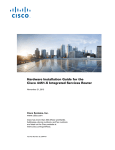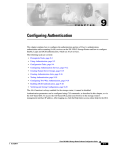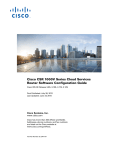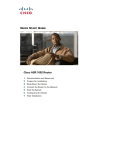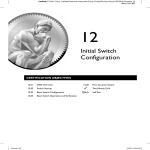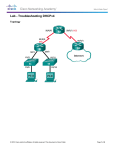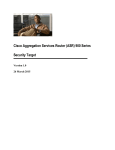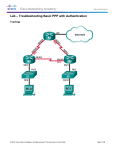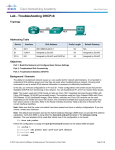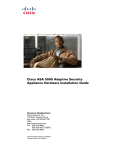Download Cisco 4451-X Technical data
Transcript
Cisco SM-X Layer 2/3 EtherSwitch Service Module Configuration Guide for Cisco 4451-X ISR April 2, 2014 The Cisco SM-X Layer 2/3 EtherSwitch Service Module (Cisco SM-X Layer 2/3 ESM) integrates the Layer 2 and Layer 3 switching features and provides the Cisco 4451-X ISR the ability to use the Cisco SM-X Layer 2/3 ESM as an independent Layer 3 switch when running the Cisco IOS software. The Cisco SM-X Layer 2/3 ESMs also provide a 1-Gbps connection to the multigigabit fabric (MGF) for intermodule communication without burdening your router’s CPU. The Cisco SM-X Layer 2/3 ESMs are capable of providing up to 30 watts of power per port with the robust Power over Ethernet Plus (PoE+) feature, along with IEEE 802.3AE Media Access Control Security (MACSec) port-based, hop-to-hop, encryption, and Cisco TrustSec (CTS) which work on multiple router families. The following is the feature history for the Cisco SM-X Layer 2/3 ESM: Table 1 Feature History for Cisco SM-X Layer 2/3 ESM Release Modification Cisco IOS XE Release 3.10S (router software) This feature was introduced Cisco IOS Release 15.0(2)EJ (switch software) Cisco IOS XE Release 3.11S (router software) Support for SM-X-ES3D-48-P was added. Cisco IOS XE Release 3.10.3S (router software) Cisco IOS Release 15.0(2)EJ1 (switch software) Cisco IOS XE Release 3.10.3S (router software) Cisco IOS XE Release 3.11.2S (router software) Cisco IOS XE Release 3.12.1S (router software) Cisco IOS XE Release 3.13S (router software) Cisco Systems, Inc. www.cisco.com Support for 15.2(2)E switch image was enabled. Cisco SM-X Layer 2/3 EtherSwitch Service Module Configuration Guide for Cisco 4451-X ISR Contents Finding Support Information for Platforms and Cisco IOS Software Images Your software release may not support all the features documented in this module. For the latest feature information and caveats, see the release notes for your platform and software release. Use Cisco Feature Navigator to find information about platform support and Cisco software image support. To access Cisco Feature Navigator, go to http://www.cisco.com/go/cfn. An account on Cisco.com is not required. Contents • Prerequisites for the Cisco SM-X Layer 2/3 EtherSwitch Service Module, page 2 • Information About the Cisco SM-X Layer 2/3 EtherSwitch Service Module, page 2 • How to Configure the Cisco SM-X Layer 2/3 ESM on the Router, page 8 • Managing the Cisco SM-X Layer 2/3 ESM Using Cisco IOS Software, page 5 • Upgrading the Cisco SM-X Layer 2/3 ESM Software, page 17 • Troubleshooting the Cisco SM-X Layer 2/3 ESM Software, page 25 • Related Documentation, page 34 Prerequisites for the Cisco SM-X Layer 2/3 EtherSwitch Service Module The Cisco IOS version on the Cisco SM-X Layer 2/3 EtherSwitch Service Modules must be compatible with the Cisco IOS software release and feature set on the router. See Table 1. • To view the router (Cisco 4451-X ISR), Cisco IOS software release, and feature set, enter the show version command in privileged EXEC mode. • To view the Cisco SM-X Layer 2/3 ESM IOS XE version, enter the show platform software subslot slot/bay module firmware command in privileged EXEC mode. • To view the Cisco IOS Release number mapping, see Release Notes for the Cisco ISR 4400 Series. Information About the Cisco SM-X Layer 2/3 EtherSwitch Service Module This section describes the features and some important concepts about theCisco SM-X Layer 2/3 ESM: Note • Hardware Overview, page 3 • Software Features, page 3 For a list of Cisco IOS switch feature documentation with information on various supported features on your Cisco SM-X Layer 2/3 ESM, see the Related Documentation, page 34 Cisco SM-X Layer 2/3 EtherSwitch Service Module Configuration Guide for Cisco 4451-X ISR 2 Cisco SM-X Layer 2/3 EtherSwitch Service Module Configuration Guide for Cisco 4451-X ISR Software Features Hardware Overview Cisco SM-X Layer 2/3 ESM are modules to which you can connect devices such as Cisco IP phones, Cisco wireless access points, workstations, and other network devices such as servers, routers, and switches. The Cisco SM-X Layer 2/3 EtherSwitch Service Module can be deployed as backbone switches, aggregating 10BASE-T, 100BASE-TX, and 1000BASE-T Ethernet traffic from other network devices. The following Cisco enhanced EtherSwitch service modules are available: • SM-X-ES3-16-P—16-port 10/100/1000 Gigabit Ethernet, PoE+, MAC-Sec enabled Service Module single-wide form factor • SM-X-ES3-24-P—24-port 10/100/1000 Gigabit Ethernet, PoE+, MAC-Sec enabled Service Module, single-wide form factor • SM-X-ES3D-48-P—48-port, 10/100/1000 Gigabit Ethernet, 2 SFP Ports, PoE+, MACSec enabled Service Module, double-wide form factor For complete information about the Cisco SM-X Layer 2/3 ESMs hardware, see the Connecting Cisco SM-X Layer 2/3 ESMs to the Network guide. Software Features The following are the switching software features supported on the Cisco SM-X Layer 2/3 ESM: • Cisco TrustSec Encryption, page 3 • IEEE 802.1x Protocol, page 4 • Licensing and Software Activation, page 4 • MACsec Encryption, page 4 • Power over Ethernet (Plus) Features, page 5 Cisco TrustSec Encryption The Cisco TrustSec security architecture builds secure networks by establishing clouds of trusted network devices. Each device in the cloud is authenticated by its neighbors. Communication on the links between devices in the cloud is secured with a combination of encryption, message integrity checks, and data-path replay protection mechanisms. Cisco TrustSec also uses the device and user identification information acquired during authentication for classifying, or coloring, the packets as they enter the network. This packet classification is maintained by tagging packets on ingress to the Cisco TrustSec network so that they can be properly identified for the purpose of applying security and other policy criteria along the data path. The tag, also called the security group tag (SGT), allows the network to enforce the access control policy by enabling the endpoint device to act upon the SGT to filter traffic. See Configuring Cisco TrustSec chapter in the Catalyst 3560 Switch Software Configuration Guide, Cisco IOS Release 15.0(2)SE and Later. Cisco SM-X Layer 2/3 EtherSwitch Service Module Configuration Guide for Cisco 4451-X ISR 3 Cisco SM-X Layer 2/3 EtherSwitch Service Module Configuration Guide for Cisco 4451-X ISR Software Features IEEE 802.1x Protocol The IEEE 802.1x standard defines a client/server-based access control and authentication protocol that prevents clients from connecting to a LAN through publicly accessible ports unless they are authenticated. The authentication server authenticates each client connected to a port before making available any services offered by the router or the LAN. Until the client is authenticated, IEEE 802.1x access control allows only Extensible Authentication Protocol over LAN (EAPOL), Cisco Discovery Protocol (CDP), and Spanning Tree Protocol (STP) traffic through the port to which the client is connected. After authentication, normal traffic can pass through the port. See Configuring IEEE 802.1x Port-Based Authentication chapter in the Catalyst 3560 Switch Software Configuration Guide, Cisco IOS Release 15.0(2)SE and Later.. Licensing and Software Activation The Cisco SM-X Layer 2/3 ESM utilizes the Cisco licensing software activation mechanism for different levels of technology software packages. This mechanism is referred to as technology package licensing and leverages the universal technology package based licensing solution. A universal image containing all levels of a software package is loaded on your Cisco SM-X Layer 2/3 ESM. During startup, the Cisco SM-X Layer 2/3 ESM determines the highest level of license and loads the corresponding software features. The Cisco SM-X Layer 2/3 ESM has a right to use (RTU) license, also known as honor-based license. The RTU license on Cisco SM-X Layer 2/3 ESM supports the following three feature sets: • LAN Base: Enterprise access Layer 2 switching features • IP Base: Enterprise access Layer 3 switching features • IP Services: Advanced Layer 3 switching (IPv4 and IPv6) features You can deploy a specific feature package by applying corresponding software activation licenses. See Upgrading your License Using Right-To-Use Features for more information on licensing and software activation. MACsec Encryption Media Access Control Security (MACsec) encryption is the IEEE 802.1AE standard for authenticating and encrypting packets between two MACsec-capable devices. MACsec encryption is defined in 802.1AE to provide MAC-layer encryption over wired networks by using out-of-band methods for encryption keying. The MACsec Key Agreement (MKA) protocol provides the required session keys and manages the required encryption keys. MKA and MACsec are implemented after successful authentication using the 802.1x Extensible Authentication Protocol (EAP) framework. Only host facing links (links between network access devices and endpoint devices such as a PC or IP phone) can be secured using MACsec. The Cisco SM-X Layer 2/3 ESM supports 802.1AE encryption with MACsec Key Agreement (MKA) on downlink ports for encryption between the module and host devices. The module also supports MACsec link layer switch-to-switch security by using Cisco TrustSec Network Device Admission Control (NDAC) and the Security Association Protocol (SAP) key exchange. Link layer security can include both packet authentication between switches and MACsec encryption between switches (encryption is optional) See, “Configuring MACsec Encryption” chapter in the Catalyst 3560 Switch Software Configuration Guide, Cisco IOS Release 15.0(2)SE and Later for information on configuring this feature. Cisco SM-X Layer 2/3 EtherSwitch Service Module Configuration Guide for Cisco 4451-X ISR 4 Cisco SM-X Layer 2/3 EtherSwitch Service Module Configuration Guide for Cisco 4451-X ISR Software Features Power over Ethernet (Plus) Features The Cisco SM-X Layer 2/3 ESM is capable of providing power to connected Cisco pre-standard and IEEE 802.3af-compliant powered devices (PDs) from Power over Ethernet (PoE)-capable ports when the switch detects that there is no power on the circuit. The ESM supports IEEE 802.3at (PoE+), which increases the available power for PDs from 15.4 W to 30 W per port. For more information, see the Power over Ethernet Ports. The PoE plus feature supports the Cisco discovery protocol (CDP) with power consumption reporting and allows the PDs to notify the amount of power consumed. The PoE plus feature also supports the Link layer discovery protocol (LLDP). Cisco Intelligent Power Management The PDs and the switch negotiate power through CDP messages for an agreed power-consumption level. The negotiation allows high-power Cisco PDs to operate at their highest power mode. The PoE plus feature enables automatic detection and power budgeting; the switch maintains a power budget, monitors, and tracks requests for power, and grants power only when it is available. See the Configuring the External PoE Service Module Power Supply Mode section in the Catalyst 3560 Switch Software Configuration Guide, Cisco IOS Release 15.0(2)SE and Later. Power Policing (Sensing) Power policing allows to monitor the real-time power consumption. On a per-PoE port basis, the switch senses the total power consumption, polices the power usage, and reports the power usage. For more information on this feature, see Monitoring Real-Time Power Consumption (Power Sensing), page 15. Managing the Cisco SM-X Layer 2/3 ESM Using Cisco IOS Software This sections contains the following topics with information on managing the Cisco SM-X Layer 2/3 ESM on the Cisco 4451-X ISR using Cisco IOS software: • Using OIR to Manage the Cisco SM-X Layer 2/3 ESM, page 5 • Managing MGF Ports for Layer 2 Features, page 7 • Internal Port Mapping, page 7 Using OIR to Manage the Cisco SM-X Layer 2/3 ESM The online insertion and removal (OIR) feature allows you to insert or remove your Cisco SM-X Layer 2/3 ESM from a Cisco 4451-X ISR without powering down the module. This process is also referred to as a surprise or hard OIR. When performing a surprise OIR, you must save all your configuration on the ESM; any unsaved configuration will be lost during a surprise OIR. The Cisco 4451-X ISR also supports any-to-any OIR, which means that a service module (SM) in a slot can be replaced by another SM using the OIR feature. When a module is inserted, power is available on the ESM, and it initializes itself to start functioning. The hot-swap functionality allows the system to determine when a change occurs in the unit’s physical configuration and to reallocate the unit's resources to allow all interfaces to function adequately. This feature allows interfaces on the ESM to be reconfigured while other interfaces on the router remain unchanged. The software performs the necessary tasks involved in handling the removal and insertion of the ESM. Cisco SM-X Layer 2/3 EtherSwitch Service Module Configuration Guide for Cisco 4451-X ISR 5 Cisco SM-X Layer 2/3 EtherSwitch Service Module Configuration Guide for Cisco 4451-X ISR Software Features You can choose to gracefully power down your Cisco SM-X Layer 2/3 ESM before removing it from router. This type of OIR is also known as managed OIR or soft OIR. The managed OIR feature allows you to stop the power supply to your module using the hw-module subslot [stop] command and remove the module from one of the subslots while other active modules remain installed on the router. Note If you are not planning to immediately replace a module after performing OIR, ensure that you install a blank filter plate in the subslot. The stop option allows you to gracefully deactivate a module; the module is rebooted when the start option of the command is executed. The reload option will stop or deactivate a specified module and restart it. See the Shutting Down and Reloading the Cisco SM-X Layer 2/3 ESM for more information. Preventing ESM from Automatic Reloads The Cisco 4451-X ISR monitors the module status and recovers the module by reloading it when there is a failure. After initiating a reload, router waits for 7 minutes for the module to be in an “OK” state. If the module does not come to an “OK” state within these 7 minutes, the router considers this as a failure and retries the recovery process. The maximum number of retry attempts that the router can make is 5. After 5 such attempts, if the module does not come back to an “OK” state, the router puts the module in an “Out of Service” state and terminates the error recovery process. This behavior may create a problem in certain processes where booting a Cisco SM-X Layer 2/3 ESM may take more than 7 minutes. For example, when booting the Cisco SM-X Layer 2/3 ESM with a new IOS switch release, there can be microcode upgrade on the Cisco SM-X Layer 2/3 ESM by the new Cisco IOS image. In such situations, prevent the router from automatically reloading the module after 7 minutes by disabling error recovery on a particular subslot. You can prevent the router from reloading by enabling the maintenance mode. See the Enabling Maintenance Mode, page 6 for more information. Once the module is placed into maintenance mode, you can bring it back into the normal operational mode using the hw-module subslot x/0 reload command. Enabling Maintenance Mode We recommend that you enable the maintenance mode on the switch module when booting the module with a new software image that requires bootloader upgrade and takes more than 7 minutes. Use the hw-module subslot X/0 maintenance enable command to enable the maintenance mode. Enabling the maintenance mode allows the switch module to take more than the default time limit of 7 minutes to boot. When you fail to configure maintenance mode, the OIR timeout requests the module to go again for reload. The switch module will be up and displayed as “out of service” in the show platform command output on the host router but it remains operational. You can disable the maintenance mode using the hw-module subslot X/0 maintenance disable command. Reload the module again to bring-up the connection between the host router and the module. Cisco SM-X Layer 2/3 EtherSwitch Service Module Configuration Guide for Cisco 4451-X ISR 6 Cisco SM-X Layer 2/3 EtherSwitch Service Module Configuration Guide for Cisco 4451-X ISR Software Features Internal Port Mapping Figure 1 below displays the internal port mapping between the Cisco SM-X Layer 2/3 ESM and the Cisco 4451-X ISR. The variable “x” indicates the slot number where the Cisco SM-X-ES3-16-P, Cisco SM-X-ES3-24-P and Cisco SM-X-ES3D-48-P SKUs of the module are inserted on the Cisco 4451-X ISR router. Port Mapping for Cisco SM-X Layer 2/3 ESM on Cisco 4451-X ISR Ethernet- Ethernet- Ethernet- Ethernet- Ethernet- Ethernet- internal x/0/0 internal x/0/1 internal x/0/0 internal x/0/1 internal x/0/0 internal x/0/1 Gig 0/26 Gig 0/25 SM-X-ES3-24-P G0/1 ...... G0/24 Gig 0/18 Gig 0/17 SM-X-ES3-16-P G0/1 ...... G0/16 Gig 0/52 Gig 0/51 SM-X-ES3D-48-P G0/1 ...... G0/50 361382 Figure 1 Front Panel Ports Managing MGF Ports for Layer 2 Features The Cisco SM-X Layer 2/3 ESM enables the backplane Ethernet interfaces using the interface Ethernet-internal slot /0/[0|1] command to ensure proper management of Layer 2 switching properties such as access, trunk, and dynamic mode of its two MGF ports, GE0 and GE1. The MGF port uses certain switchport commands to perform different functions for different modes. For example, access mode is used for end devices; trunk mode is used for lines between switches and other lines that send multiple VLANs over a single connection, and dynamic mode automatically detects what kind of device is connected and initiates its port accordingly. Cisco SM-X Layer 2/3 EtherSwitch Service Module Configuration Guide for Cisco 4451-X ISR 7 Cisco SM-X Layer 2/3 EtherSwitch Service Module Configuration Guide for Cisco 4451-X ISR How to Configure the Cisco SM-X Layer 2/3 ESM on the Router How to Configure the Cisco SM-X Layer 2/3 ESM on the Router • Accessing the CLI Through a Console Connection or Through Telnet, page 8 (required) • Configuring BDI to Prevent Broadcast Loops, page 10 • Module-to-Module Communication, page 24 • Understanding Interface Types on the Cisco SM-X Layer 2/3 ESMs, page 9 (optional) • Using Interface Configuration Mode, page 9 • Shutting Down and Reloading the Cisco SM-X Layer 2/3 ESM, page 13 Accessing the CLI Through a Console Connection or Through Telnet Before you can access the modules, you must connect to the host router through the router console or through Telnet. Once you are connected to the router, ope a session to your module using the hw-module session command in privileged EXEC mode. You can use the following method to establish a connection to the module: Connect to the router console using Telnet or Secure Shell (SSH) and open a session to the switch using the hw-module session slot/subslot command in privileged EXEC mode on the router. You can use the following configuration examples to establish a connection: Step 1 Open a session from the router using the following command: Example: Router# hw-module session 1/0 Establishing session connect to subslot 1/0 To exit, type ^a^q picocom v1.4 port is flowcontrol baudrate is parity is databits are escape is noinit is noreset is nolock is send_cmd is receive_cmd is : : : : : : : : : : : /dev/ttyDASH0 none 9600 none 8 C-a no no yes ascii_xfr -s -v -l10 rz -vv Terminal ready Switch# Cisco SM-X Layer 2/3 EtherSwitch Service Module Configuration Guide for Cisco 4451-X ISR 8 Cisco SM-X Layer 2/3 EtherSwitch Service Module Configuration Guide for Cisco 4451-X ISR How to Configure the Cisco SM-X Layer 2/3 ESM on the Router Step 2 Exit the session from the switch, press Ctrl-a and Ctrl-q from your keyboard: Example: Switch# <type ^a^q> Thanks for using picocom Router# Understanding Interface Types on the Cisco SM-X Layer 2/3 ESMs The Cisco SM-X Layer 2/3 ESM supports the following types of interfaces: • Ethernet internal interfaces on the host • Gigabit Ethernet interfaces on the module • VLAN switched virtual interface (SVI) on the module Using Interface Configuration Mode You can configure the individual Cisco SM-X Layer 2/3 ESM physical interfaces (ports) through interface configuration mode on the CLI. • Type—GigabitEthernet (gigabitethernet or gi) for 10/100/1000-Mbps Ethernet ports. • Module number—The module slot number on the Cisco SM-X Layer 2/3 ESM or switch (always 0 on the service module or switch). • Port number—The interface number on the Cisco SM-X Layer 2/3 ESM or switch. The port numbers always begin at 1, starting at the left side of the Cisco SM-X Layer 2/3 ESM, for example, interface GigabitEthernet 0/1. You can identify physical interfaces by physically checking the interface location on the Cisco SM-X Layer 2/3 ESM. You can also use the Cisco IOS show privileged EXEC commands to display information about a specific interface or all the interfaces on the Cisco switching service module. Example To specify Gigabit Ethernet port 4 on a standalone Cisco SM-X Layer 2/3 ESM, enter this command in global configuration mode: Switch(config)# interface GigabitEthernet 0/4 Cisco SM-X Layer 2/3 EtherSwitch Service Module Configuration Guide for Cisco 4451-X ISR 9 Cisco SM-X Layer 2/3 EtherSwitch Service Module Configuration Guide for Cisco 4451-X ISR How to Configure the Cisco SM-X Layer 2/3 ESM on the Router Configuring BDI to Prevent Broadcast Loops To prevent loops from occurring when more than one module is configured with same bridge domain interface, you must configure the same bridge domain with split-horizon to stop the traffic flow between the two modules as shown below: SUMMARY STEPS 1. configure terminal 2. interface Ethernet-Internal1/0/0 3. service instance 1 ethernet 4. encapsulation dot1q 20 5. rewrite ingress tag pop 1 symmetric 6. bridge-domain 1 split-horizon group 0 7. interface Ethernet-Internal 2/0/0 8. service instance 1 ethernet 9. encapsulation dot1q 20 10. rewrite ingress tag pop 1 symmetric 11. bridge-domain 1 split-horizon group 0 12. interface BDI 1 13. mtu 9216 14. ip address 10.0.0.1 255.255.255.0 Cisco SM-X Layer 2/3 EtherSwitch Service Module Configuration Guide for Cisco 4451-X ISR 10 Cisco SM-X Layer 2/3 EtherSwitch Service Module Configuration Guide for Cisco 4451-X ISR How to Configure the Cisco SM-X Layer 2/3 ESM on the Router DETAILED STEPS Step 1 Command or Action Purpose configure terminal Enters global configuration mode. Example: Router# configure terminal Step 2 interface Ethernet-Internal slot/0/0 Configures the Cisco SM-X Layer 2/3 EtherSwitch Service Module. Example: Router(config)# interface Ethernet-Internal 1/0/0 Step 3 service instance id ethernet Creates a service instance on an interface and enters service instance configuration mode. Example: Router(config-if)# service instance 1 ethernet Step 4 encapsulation vlan id dot1q [second-dot1q vlan id] Defines the encapsulation type and enables IEEE 802.1Q encapsulation of traffic on a specified subinterface in a VLAN. • vlan-id — Virtual LAN identifier. The allowed range is from 1 to 4094. For the IEEE 802.1Q-in-Q VLAN Tag Termination feature, the first instance of this argument defines the outer VLAN ID, and the second and subsequent instances define the inner VLAN ID. • native — (Optional) Sets the VLAN ID value of the port to the value specified by the vlan-id argument. Note This keyword is not supported by the IEEE 802.1Q-in-Q VLAN Tag Termination feature. Example: Router(config-if-srv)# encapsulation dot1Q 10 • second-dot1q — Supports the IEEE 802.1Q-in-Q VLAN Tag Termination feature by allowing an inner VLAN ID to be configured. • any — Sets the inner VLAN ID value to a number that is not configured on any other subinterface. Note The any keyword in the second-dot1q command is not supported on a subinterface configured for IP over Q-in-Q (IPoQ-in-Q) because IP routing is not supported on ambiguous subinterfaces. Cisco SM-X Layer 2/3 EtherSwitch Service Module Configuration Guide for Cisco 4451-X ISR 11 Cisco SM-X Layer 2/3 EtherSwitch Service Module Configuration Guide for Cisco 4451-X ISR How to Configure the Cisco SM-X Layer 2/3 ESM on the Router Step 5 Command or Action Purpose rewrite ingress tag pop symmetric Specifies the tag manipulation that is to be performed on the frame ingress to the service instance. Example: Step 6 Router(config-if-srv)#rewrite ingress tag pop 1 symmetric Note bridge-domain vlan id split-horizon id Enables RFC 1483 split horizon mode to globally prevent bridging. If this command is not configured, then the frame is left intact on ingress (the service instance is equivalent to a trunk port). Example: Router(config-if-srv)# bridge-domain 1 split-horizon group 0 Step 7 interface Ethernet-Internal slot /0/0 Configures the second Cisco SM-X Layer 2/3 ESM (ESM1). Example: Router(config)# interface Ethernet-Internal 2/0/0 Step 8 service instance id ethernet Creates a service instance on an interface and enters service instance configuration mode. Example: Router(config-if)# service instance 1 ethernet Step 9 encapsulation vlan id dot1q [second-dot1q vlan id ] Defines the encapsulation type and enables IEEE 802.1Q encapsulation of traffic on a specified subinterface in a VLAN. See details in Step 4 Example: Router(config-if-srv)# encapsulation dot1q 20 Step 10 rewrite ingress tag pop symmetric Specifies the tag manipulation that is to be performed on the frame ingress to the service instance. Example: Step 11 Router(config-if-srv)# rewrite ingress tag pop 1 symmetric Note bridge-domain vlan id split-horizon id Enables RFC 1483 split horizon mode to globally prevent bridging. If this command is not configured, then the frame is left intact on ingress (the service instance is equivalent to a trunk port). Example: Router(config-if-srv)# bridge-domain 1 split-horizon group 0 Step 12 interface BDI interface number Specifies a bridge domain interface. Example: Router(config)# interface BDI 1 Cisco SM-X Layer 2/3 EtherSwitch Service Module Configuration Guide for Cisco 4451-X ISR 12 Cisco SM-X Layer 2/3 EtherSwitch Service Module Configuration Guide for Cisco 4451-X ISR How to Configure the Cisco SM-X Layer 2/3 ESM on the Router Step 13 Command or Action Purpose mtu bytes Configures the MTU size for the interface VLAN. • bytes—The range is 64 to 9216; the default is 1500. Example: Router(config-if)# mtu 9216 Step 14 Configures the IP address. ip address ip address Example: Router(config-if)# ip address 10.0.0.1 255.255.255.0 Shutting Down and Reloading the Cisco SM-X Layer 2/3 ESM You can shut down or deactivate your module using the OIR feature, by executing the hw-module subslot shutdown command in global configuration mode. When using the hw-module subslot shutdown command, you can choose to put your module in unpowered state. Unpowered state shuts down the module and removes power from the module. Use this option when you plan to remove the module from the chassis. If you choose to deactivate your module and its interfaces by executing the hw-module subslot shutdown command in global configuration mode, you are able to change the configuration in such a way that no matter how many times the router is rebooted, the module does not boot. This command is useful when you need to shut down a module located in a remote location and ensure that it does not boot automatically when the router is rebooted.To begin using the interface again, you must manually re-enable the module using the no hw-module subslot shutdown command. Note If you choose to use the hw-module subslot stop command in EXEC mode, you cause the module to gracefully shut down. However, the module is rebooted when the hw-module subslot start command is executed. SUMMARY STEPS 1. hw-module subslot slot-number/subslot-number shutdown unpowered 2. hw-module subslot slot-number/subslot-number [stop | start| reload] Cisco SM-X Layer 2/3 EtherSwitch Service Module Configuration Guide for Cisco 4451-X ISR 13 Cisco SM-X Layer 2/3 EtherSwitch Service Module Configuration Guide for Cisco 4451-X ISR How to Configure the Cisco SM-X Layer 2/3 ESM on the Router DETAILED STEPS Step 1 Command or Action Purpose hw-module subslot 1/0 shutdown unpowered Disables the Cisco SM-X Layer 2/3 ESM in in subslot 1/0 without removing the module from the router in global configuration mode. Example: Router(config)# hw-module subslot 1/0 shutdown unpowered Step 2 hw-module subslot slot-number/subslot-number [reload | stop | start] Deactivates the module in the specified slot and subslot in EXEC mode. • slot-number—Specifies the chassis slot number where the module is installed. • subslot-number—Specifies the subslot number of the chassis where the module is installed. • reload— Gracefully stops and reloads the specified module. • stop—Stops the specified module. • start—Starts the specified module. Example: Router# hw-module subslot 1/0 stop Example This section provides the following examples: • Sample Output for the hw-module subslot 1/0 shutdown unpowered Command, page 14 • Sample Output for the hw-module subslot slot/subslot reload Command, page 15 Sample Output for the hw-module subslot 1/0 shutdown unpowered Command The following example shows what appears when you enter the hw-module subslot slot-number/subslot-number shutdown command: Router(config)#hw-module subslot 1/0 shutdown unpowered Router(config)# *Jun 21 16:29:13.307 IST: %SPA_OIR-6-SHUTDOWN: subslot 1/0 is administratively shutdown; Use 'no hw-module shutdown' to enable *Jun 21 16:29:13.308 IST: %SPA_OIR-6-OFFLINECARD: SPA (SM-X-ES3-24-P) offline in subslot 1/0 Router(config)#end *Jun 21 16:29:35.505 IST: %SYS-5-CONFIG_I: Configured from console by consolehw You can verify the status of the Cisco SM-X Layer 2/3 ESM by issuing the following show command: Router#sh hw-module subslot 1/0 oir Module Model Operational Status ------------- -------------------- -----------------------subslot 1/0 SM-X-ES3-24-P admin down Cisco SM-X Layer 2/3 EtherSwitch Service Module Configuration Guide for Cisco 4451-X ISR 14 Cisco SM-X Layer 2/3 EtherSwitch Service Module Configuration Guide for Cisco 4451-X ISR How to Configure the Cisco SM-X Layer 2/3 ESM on the Router Sample Output for the hw-module subslot slot/subslot reload Command The following example shows what appears when you enter the hw-module subslot slot-number/subslot-number reload command: Router# hw-module subslot 1/0 reload Proceed with reload of module? [confirm] Router# *Jun 21 16:32:58.017 IST: %IOSXE_OIR-6-SOFT_RELOADSPA: SPA(SM-X-ES3-16-P) reloaded on subslot 1/0 *Jun 21 16:32:58.018 IST: %SPA_OIR-6-OFFLINECARD: SPA (SM-x-ES3-16-P) offline in subslot 2/0At the confirmation prompt, press Enter to confirm the action or n to cancel. Monitoring Real-Time Power Consumption (Power Sensing) Cisco SM-X Layer 2/3 ESMs’ hardware allows the ESM to accurately monitor the real-time power consumption on each port by measuring the port current as well as the voltage while the powered devices such as IP phones and wireless access points are powered up. If a powered device is misbehaving by consuming more power than the actual configured value, you can take an appropriate ‘action’ by enabling the power policing or sensing feature on a port using the power inline command. The ‘action’ is either “logging a warning message” (also knows as lax policing) or shutting down a misbehaving port (strict policing). The ESM constantly monitors the power drawn by the powered devices and takes appropriate action on misbehaving ports. You can monitor the power drawn by the powered devices through power inline command. When power policing is enabled on a port, you can pick a cutoff power value of “x” watts per port and choose an ‘action’ to be taken on the misbehaving ports. Power policing is disabled by default on all ports. Note You must take the cable loss into consideration when configuring the power monitoring or power policing value for a given port of the switch. There might be some cable loss while configuring power cutoff value at the PSE. The switch can only police the power drawn at the PSE RJ45 port and not the actual power consumed by the powered device. Restrictions • Because the switch can only monitor the power drawn at the PSE RJ45 port and not what the PD actually consumes, you must plan for the worst case cable loss when configuring the power cutoff value. • When power drawn by the power devices exceeds the maximum limit after a period of 1 second or more, the system considers the ports as, “misbehaving ports” and shuts down the power supply. 1. config terminal 2. interface gigabitethernet 0/x 3. power inline max max-wattage 4. power inline police action action 5. exit SUMMARY STEPS Cisco SM-X Layer 2/3 EtherSwitch Service Module Configuration Guide for Cisco 4451-X ISR 15 Cisco SM-X Layer 2/3 EtherSwitch Service Module Configuration Guide for Cisco 4451-X ISR How to Configure the Cisco SM-X Layer 2/3 ESM on the Router DETAILED STEPS Step 1 Command or Action Purpose enable Enters privileged EXEC mode. Example: Router> enable Step 2 Enters global configuration mode. configure terminal Example: Router# configure terminal Step 3 Enter interface configuration mode and places you at the GigabitEthernet 0/24 interface. interface gigabitethernet slot/port Example: Router(config)# interface gigabitethernet 0/24 Step 4 Specifies the cut off power value for a port. power inline max max-wattage • Example: Router(config-if)# power inline max 4000 Step 5 Enables the ESM to generate a syslog message while still providing power to the device. power inline police action action Example: Router(config-if)# power inline police action log Step 6 max max-wattage—Limits the power allowed on the port. The range is 4000 to 30000 mW. If no value is specified, the maximum is allowed. • action action— Specifies an action. For example, a log message or a warning message to avoid flooding of event log or even shutting down the port. Exits the interface configuration mode. exit Example: Router(config-if)# exit Example The following example displays the maximum power configured: Router# show power inline Available:500.0(w) Used:24.0(w) Interface Admin Oper Remaining:476.0(w) Power (Watts) --------- ------ ---------- ------Et1/0/0 auto off 24.0 Et2/0/0 auto off 0.0 Device Class Max ------------------- ----- ---n/a n/a 750.0 n/a n/a 750.0 Cisco SM-X Layer 2/3 EtherSwitch Service Module Configuration Guide for Cisco 4451-X ISR 16 Cisco SM-X Layer 2/3 EtherSwitch Service Module Configuration Guide for Cisco 4451-X ISR Upgrading the Cisco SM-X Layer 2/3 ESM Software The following example shows power consumed by various devices connected to your module: Switch# show power inline Available:500.0(w) Used:24.0(w) Interface Admin Remaining:476.0(w) Oper Power Device Class Max (Watts) --------- ------ ---------- ------- ------------------- ----- ---Gi0/1 auto off 0.0 n/a n/a 30.0 Gi0/2 auto on 12.0 IP Phone 7975 3 30.0 Gi0/3 auto on 12.0 IP Phone 9951 4 30.0 Gi0/4 auto off 0.0 n/a n/a 30.0 Gi0/5 auto off 0.0 n/a n/a 30.0 Switch# show power inline police Available:623(w) Used:6(w) Remaining:617(w) Interface Admin Oper Admin Oper Cutoff Oper State State Police Police Power Power --------- ------ ---------- ---------- --------------- ----Gi0/1 auto off none n/a n/a 0.0 Gi0/2 auto on none n/a n/a 16.7 Gi0/3 auto off errdisable n/a 0.0 0.0 Gi0/4 auto on errdisable ok 16.6 11.4 Gi0/5 auto on log ok 16.6 11.2 Gi0/6 auto on errdisable overdrawn 0.0 0.0 The following table lists the interface and the status.The following example shows the power usage when PDs (powered devices) are connected to your module: Switch# show cdp neighbors Capability Codes: R - Router, T - Trans Bridge, B - Source Route Bridge S - Switch, H - Host, I - IGMP, r - Repeater, P - Phone, D - Remote, C - CVTA, M - Two-port Mac Relay Device ID ISR 4451-X ISR 4451-X SEPE80462EB2EA7 SEPACA0166EFD07 Local Intrfce Gig 0/26 Gig 0/26 Gig 0/2 Gig 0/3 Holdtme 150 172 155 163 Capability R R H P M H P M Platform ISR4451-X ISR4451-X IP Phone IP Phone Port ID BDI1 Eth 1/0/0 Port 1 Port 1 Upgrading the Cisco SM-X Layer 2/3 ESM Software This section describes how to upgrade the Cisco SM-X Layer 2/3 ESM software by using TFTP. You can copy the switch image to the ESM flash by following one of the two methods listed below: • Establish connectivity from your ESM’s front panel port to the TFTP server where the desired switch Cisco.com image is stored • Copy the switch image (available on Cisco.com) to the router’s flash and copy this image to ESM flash through TFTP. Copying Switch Image Directly to ESM Flash Through TFTP Server This section describes how to copy a switch image directly to the ESM flash through the TFTP server. Cisco SM-X Layer 2/3 EtherSwitch Service Module Configuration Guide for Cisco 4451-X ISR 17 Cisco SM-X Layer 2/3 EtherSwitch Service Module Configuration Guide for Cisco 4451-X ISR Upgrading the Cisco SM-X Layer 2/3 ESM Software SUMMARY STEPS 1. enable 2. configure terminal 3. interface gigabitethernet 0/x 4. no switchport 5. ip address ip address/subnet mask 6. no shutdown 7. end 8. show run interface gigabitethernet 0/x 9. ping tftp-server-ip-address 10. dir flash: 11. copy tftp: flash: DETAILED STEPS Step 1 Command or Action Purpose enable Enters privileged EXEC mode. Example: Switch> enable Step 2 configure terminal Enters global configuration mode. Example: Switch# configure terminal Step 3 interface gigabitethernet 0/x Enter interface configuration mode and places you at the GigabitEthernet 0/24 interface. Example: Switch(config)# interface gigabitethernet 0/24 Step 4 no switchport Enables the routed port. Note Example: The no switchport command is only available on the SM-X Layer3 ESMs. Switch(config-if)# no switchport Step 5 ip address ip address/subnet mask 192.1.10.200 255.255.255.240 Sets a primary or secondary IP address for this interface. Example: Switch(config-if)# ip address 192.1.10.200 255.255.255.240 Cisco SM-X Layer 2/3 EtherSwitch Service Module Configuration Guide for Cisco 4451-X ISR 18 Cisco SM-X Layer 2/3 EtherSwitch Service Module Configuration Guide for Cisco 4451-X ISR Upgrading the Cisco SM-X Layer 2/3 ESM Software Step 6 Command or Action Purpose no shutdown Enables the port that is connected to the TFTP server. Example: Switch(config-if)# no shutdown Step 7 Exits interface configuration mode, and returns to privileged EXEC mode. end Example: Switch(config)# end Switch# Step 8 show run interface gigabitethernet 0/x Shows the configuration applied on this interface. Example: Switch# show run interface gigabitethernet 0/24 Step 9 ping tftp-server-ip-address Pings for network connectivity. Example: Switch# ping 172.16.1.100 Step 10 Displays a list of all files and directories in the Cisco SM-X Layer 2/3 ESM flash memory. dir flash: Example: Switch# dir flash: Step 11 Copies an image from a TFTP server to flash memory. copy tftp: flash: Example: Switch# copy tftp: flash: Examples This section provides the following examples: • Sample Output for the show run interface GigabitEthernet Command, page 23 • Sample Output for the ping ip-address Command, page 24 • Sample Output for the show flash: Command, page 24 • Sample Output for the copy tftp: flash: Command, page 24 Sample Output for the show run interface gigabitethernet Command The following example shows what appears when you enter the show run interface gigabitethernet command: Switch# show run gigabitethernet 0/24 Building configuration... Current configuration : 87 bytes ! interface GigabitEthernet0/24 Cisco SM-X Layer 2/3 EtherSwitch Service Module Configuration Guide for Cisco 4451-X ISR 19 Cisco SM-X Layer 2/3 EtherSwitch Service Module Configuration Guide for Cisco 4451-X ISR Upgrading the Cisco SM-X Layer 2/3 ESM Software no switchport ip address 172.16.1.100 255.255.255.0 end Sample Output for the ping ip address Command The following example shows what appears when you enter the ping ip address command: Switch# ping 172.16.1.100 Type escape sequence to abort. Sending 5, 100-byte ICMP Echos to 172.16.1.100, timeout is 2 seconds: !!!!! Success rate is 100 percent (5/5), round-trip min/avg/max = 1/2/9 ms Copy the image from the tftp server to the switch flash using standard tftp copy procedure. Sample Output for the show flash: Command The following example shows what appears when you enter the dir flash: command: Switch# dir flash: Directory of flash:/ 2 -rwx 2998 Mar 3 1993 19:26:15 +00:00 express_setup.debug 3 -rwx 20291584 Aug 12 2013 14:51:08 +00:00 c3560e-universalk9-mz 4 -rwx 6168 Mar 30 2011 01:31:04 +00:00 multiple-fs 13 -rwx 3453 Mar 30 2011 01:31:03 +00:00 config.text 6 -rwx 1916 Mar 30 2011 01:31:03 +00:00 private-config.text 8 -rwx 1149 Apr 6 2011 18:05:53 +00:00 FOC163902N0_20130808013323578.lic 9 drwx 4096 Jul 25 2013 06:51:51 +00:00 dc_profile_dir 11 drwx 4096 Mar 30 2011 01:30:06 +00:00 front_end_ucode_cache 88735744 bytes total (67715072 bytes free) Switch# Sample Output for the copy tftp: flash: Command The following example shows what appears when you enter the copy tftp: flash: command: Switch# copy tftp: flash: Address or name of remote host []? 172.16.1.100 Source filename []? ciscouser/c3560e-universalk9-mz Destination filename [c3560e-universalk9-mz]? Accessing tftp://172.16.1.100/ciscouser/c3560e-universalk9-mz... Loading ciscouser/c3560e-universalk9-mz from 172.16.1.100 (via GigabitEthernet0/1): !!!! [OK - 20291584 bytes] 20291584 bytes copied in 113.170 secs (179302 bytes/sec) Switch# Cisco SM-X Layer 2/3 EtherSwitch Service Module Configuration Guide for Cisco 4451-X ISR 20 Cisco SM-X Layer 2/3 EtherSwitch Service Module Configuration Guide for Cisco 4451-X ISR Upgrading the Cisco SM-X Layer 2/3 ESM Software Copying Switch Image to ESM Flash Through Host Router This section describes how to copy the switch image to the ESM flash through the host router. SUMMARY STEPS 1. copy tftp: flash: 2. config terminal 3. tftp-server flash: switch-image 4. interface gigabitethernet slot/port 5. ip address ip address/subnet mask 6. no shutdown 7. end 8. service-module gigabitethernet slot/port session 9. config terminal 10. interface gigabitethernet slot/port 11. ip address ip address/subnet mask 12. copy tftp: flash: Cisco SM-X Layer 2/3 EtherSwitch Service Module Configuration Guide for Cisco 4451-X ISR 21 Cisco SM-X Layer 2/3 EtherSwitch Service Module Configuration Guide for Cisco 4451-X ISR Upgrading the Cisco SM-X Layer 2/3 ESM Software DETAILED STEPS Step 1 Command or Action Purpose copy tftp: flash: Copies an image from a TFTP server to flash memory. Example: Router# copy tftp: flash: Step 2 config terminal Enters global configuration mode. Example: Router# conf t Step 3 tftp-server flash: filename Example: Specifies TFTP service of a file on a Flash memory device. Specify the Switch image in the filename parameter. Router(config)#tftp-server flash:c3560e-universalk9-mz Step 4 interface gigabitethernet x/0 Enter interface configuration mode and places you at the GigabitEthernet 0/24 interface. Example: Router(config)#interface gigabitethernet1/0 Step 5 ip address ip-address subnet-mask Sets a primary or secondary IP address for this interface. Example: Router(config-if)#ip address 1.1.1.1 255.255.255.0 Step 6 no shutdown Enables the port that is connected to the TFTP server. Example: Router(config-if)#no shutdown Step 7 Exits interface configuration mode, and returns to privileged EXEC mode. end Example: Router(config-if)#end Step 8 service-module gigabitethernet x/0 session Connects to the service module and opens a service module session. Example: Router# service-module gigabitethernet 1/0 session Step 9 config terminal Enters global configuration mode Example: Switch#config terminal Cisco SM-X Layer 2/3 EtherSwitch Service Module Configuration Guide for Cisco 4451-X ISR 22 Cisco SM-X Layer 2/3 EtherSwitch Service Module Configuration Guide for Cisco 4451-X ISR Upgrading the Cisco SM-X Layer 2/3 ESM Software Step 10 Command or Action Purpose interface gigabiethernet 0/26 Enters interface configuration mode and specifies an interface for configuration. Example: Switch(config)#interface gigabitether 0/26 Step 11 ip address ip-address/subnet-mask Sets a primary or secondary IP address for this interface. Example: Note Switch(config-if)#ip address 1.1.1.2 255.255.255.0 Step 12 no shutdown Enables the port that is connected to the TFTP server. Example: Note Switch(config-if)#no shutdown Step 13 IP address here should be in the same subnet as mentioned in the example in Step 4. You can skip Steps 4 through 6 and 9 through 11, if there is already reachability between host router and switch module. Exits interface configuration mode, and returns to privileged EXEC mode. end Example: Switch(config-if)#end Step 14 copy tftp: flash: Copies an image from a TFTP server to flash memory Example: Note Switch# copy tftp: flash: The tftp server should be 1.1.1.1 or any other reachable ip address from host Examples This sections provides the following examples: • Sample Output for the show run interface gigabitethernet Command, page 19 • Sample Output for the show flash: Command, page 20 • Sample Output for the copy tftp: flash: Command, page 20 Sample Output for the show run interface GigabitEthernet Command The following example shows what appears when you enter the show run interface GigabitEthernet command: Switch# show run interface GigabitEthernet0/24 Building configuration... Current configuration : 87 bytes ! interface GigabitEthernet0/24 no switchport ip address 172.16.1.100 255.255.255.0 end Cisco SM-X Layer 2/3 EtherSwitch Service Module Configuration Guide for Cisco 4451-X ISR 23 Cisco SM-X Layer 2/3 EtherSwitch Service Module Configuration Guide for Cisco 4451-X ISR Upgrading the Cisco SM-X Layer 2/3 ESM Software Sample Output for the ping ip-address Command The following example shows what appears when you enter the ping ip address command: ESM# ping 172.16.1.100 Type escape sequence to abort. Sending 5, 100-byte ICMP Echos to 172.16.1.100, timeout is 2 seconds: !!!!! Success rate is 100 percent (5/5), round-trip min/avg/max = 1/2/9 ms Copy the image from the tftp server to the switch flash using standard tftp copy procedure. Sample Output for the show flash: Command The following example shows what appears when you enter the show flash: command: ESM# dir flash: Directory of flash:/ 2 -rwx 20268032 Mar 5 1993 19:48:50 +00:00 c3560e-universalk9-mz.4232013 3 -rwx 1914 Mar 30 2011 01:28:49 +00:00 private-config.text 4 drwx 4096 Mar 1 1993 00:01:15 +00:00 crashinfo_ext 7 -rwx 916 Mar 30 2011 03:05:30 +00:00 vlan.dat 8 -rwx 4120 Mar 30 2011 01:28:49 +00:00 multiple-fs 9 -rwx 20278144 Apr 3 2011 22:27:15 +00:00 c3560e-universalk9-mz.hfinal 11 -rwx 20289920 Mar 30 2011 03:17:52 +00:00 c3560e-universalk9-mz.LB_06172013 12 -rwx 2023 Mar 30 2011 01:28:48 +00:00 config.text 88735744 bytes total (27029504 bytes free) Sample Output for the copy tftp: flash: Command The following example shows what appears when you enter the copy tftp: flash: command: ESM# copy tftp: flash: Address or name of remote host []? Tftpserver Source filename [] c2960sm-lanbasek9-mz Destination filename [c2960sm-lanbasek9-mz]? Accessing tftp://tftpserverc2960sm-lanbasek9-mz... Loading mirage/switch/bin/c3560e-universalk9-mz.LB_06172013 from 172.16.1.100 (via GigabitEthernet0/24): !!!! [OK - 4814025 bytes] 4814025 bytes copied in 99.481 secs (48391 bytes/sec) Switch# Module-to-Module Communication Cisco SM-X Layer 2/3 ESM can directly communicate with any module connected to the backplane switch of the router bypassing the router host CPU, thus, increasing the CPU performance and reducing the CPU processing. The additional GE connection with the router backplane switch designated as GigabitEthernet X/1 port where X is the slot number. This port can be access port or a trunk port. Cisco SM-X Layer 2/3 EtherSwitch Service Module Configuration Guide for Cisco 4451-X ISR 24 Cisco SM-X Layer 2/3 EtherSwitch Service Module Configuration Guide for Cisco 4451-X ISR Troubleshooting the Cisco SM-X Layer 2/3 ESM Software Example Following is an example of the configuration assuming a 16 port module is configured in slot 1 and a 24 port module in slot 2:Configuration on the router: interface gigabitethernet 1/1 switchport access vlan 10 ! interface gigabitethernet 2/1 switchport access vlan 10 Configuration on the 16 port SM-X module in slot 1: interface gigabitethernet 0/17 switchport access vlan 10 ! Configuration on the 24 port SM-X module in slot 2: interface gigabitethernet 0/25 switchport access vlan 10 You can apply the trunk port configurations if the port needs to be a trunk port. Troubleshooting the Cisco SM-X Layer 2/3 ESM Software This section describes how to troubleshoot the Cisco enhanced EtherSwitch service module: • Recovering from a Corrupted Software Image Using Boot Loader, page 25 • Recovering from a Lost or Forgotten Password, page 26 • Recovering from a Lost or Forgotten Password When Password Recovery Is Disabled, page 30 Recovering from a Corrupted Software Image Using Boot Loader The Cisco SM-X Layer 2/3 EtherSwitch Service Module software can get corrupted when downloading a wrong file during the software upgrade process and when the image is invalid or even when there is no image available. The load_recovery command allows you to recover from a corrupted software image, an invalid image or no image on the flash of the module. The load_ recovery command boots the ESM with an IOS image (recovery image). Once the module is booted, desired Cisco.com switch image can be copied to the module flash through TFTP from the router’s flash or through the ESM front panel switch ports. Copying a Cisco.com switch image to the ESM flash through module’s front panel switch ports only works when there is a connectivity established to the TFTP servers from the front panel ports of your ESM. Note The router should have the ESM image in the router flash memory or the ESM should have network connectivity to TFTP server through its front panel ports. Note We recommend that you continue all network operations using the new image and not the recovery image. Cisco SM-X Layer 2/3 EtherSwitch Service Module Configuration Guide for Cisco 4451-X ISR 25 Cisco SM-X Layer 2/3 EtherSwitch Service Module Configuration Guide for Cisco 4451-X ISR Troubleshooting the Cisco SM-X Layer 2/3 ESM Software To start the load recovery process, issue the load_recovery command in bootloader prompt. After you issue the load_recovery command, the following message appears: switch: load_recovery Loading "rs:/c3560e-universalk9-mz.recovery_04302013"...Verifying image rs:/c3560e-universalk9-mz.recovery_04302013 Image passed digital signature verification File "rs:/c3560e-universalk9-mz.recovery_04302013" uncompressed and installed, entry point: 0x3000 executing... Restricted Rights Legend Use, duplication, or disclosure by the Government is subject to restrictions as set forth in subparagraph (c) of the Commercial Computer Software - Restricted Rights clause at FAR sec. 52.227-19 and subparagraph (c) (1) (ii) of the Rights in Technical Data and Computer Software clause at DFARS sec. 252.227-7013. cisco Systems, Inc. 170 West Tasman Drive San Jose, California 95134-1706 Switch> Now you can upgrade to a new switch image, see the Upgrading the Cisco SM-X Layer 2/3 ESM Software, page 17. Recovering from a Lost or Forgotten Password This section shows how to recover from a lost or forgotten password. The default configuration for the Cisco SM-X Layer 2/3 ESM allows you to recover from a lost password by entering a new password. During auto boot loader operation, you are not presented with the boot loader command-line prompt. You gain access to the boot loader command line if the switch is set to manually boot or, if an error occurs, the operating system (a corrupted Cisco IOS image) is loaded. You can also access the boot loader if you have lost or forgotten the switch password. Note The default configuration for Cisco SM-X Layer 2/3 ESM allows you to recover from a lost password. The password recovery disable feature allows the system administrator to protect access to the switch password by disabling part of this functionality and allowing the user to interrupt the boot process only by agreeing to set the system back to the default configuration. With password recovery disabled, you can still interrupt the boot process and change the password, but the configuration file (config.text) and the VLAN database file (vlan.dat) are deleted. PREREQUISITES This recovery procedure requires you have physical access to the service module. SUMMARY STEPS 1. hw-module subslot 1/0 error-recovery password_reset 2. flash_init 3. rename flash:vlan.dat.renamed flash:vlan.dat 4. delete flash:config.text.renamed Cisco SM-X Layer 2/3 EtherSwitch Service Module Configuration Guide for Cisco 4451-X ISR 26 Cisco SM-X Layer 2/3 EtherSwitch Service Module Configuration Guide for Cisco 4451-X ISR Troubleshooting the Cisco SM-X Layer 2/3 ESM Software 5. delete flash:private-config.text.renamed 6. delete flash:express_setup.debug 7. rename flash:config.text flash:config.text.old 8. boot 9. copy flash: 10. configure terminal 11. enable secret password 12. exit 13. copy running-configuration startup-configuration 14. hw-module subslot 1/0 reload force Cisco SM-X Layer 2/3 EtherSwitch Service Module Configuration Guide for Cisco 4451-X ISR 27 Cisco SM-X Layer 2/3 EtherSwitch Service Module Configuration Guide for Cisco 4451-X ISR Troubleshooting the Cisco SM-X Layer 2/3 ESM Software DETAILED STEPS Step 1 Command or Action Purpose hw-module subslot 1/0 error-recovery password_reset Initiates password recovery process. Example: Router# hw-module gigabitethernet1/0 error-recovery password_reset Step 2 flash_init Initializes the flash memory file system. Example: switch: flash_init Step 3 rename filesystem:/source-file-url filesystem:/destination-file-url Renames the “vlan.dat.renamed” file to “vlan.dat” Example: switch: rename flash:vlan.dat.renamed flash:vlan.dat Step 4 delete filesystem:/file-url .. Deletes the file from the specified file system, Example: switch: delete flash:config.text.renamed Step 5 delete flash: filename Example: switch: delete flash:private-config.text.renamed Step 6 delete flash: filename Deletes the “private-config.text.renamed” file created by the express_setup process which was triggered by the execution on the password_reset command. Deletes the express_setup.debug file created by the express_setup. Example: switch: delete flash:express_setup.debug Step 7 rename filesystem:/source-file-url filesystem:/destination-file-url Renames the configuration file to config.text.old. Example: switch: rename flash:config.text flash:config.text.old Step 8 boot [-x] [-v] [device:][imagename] Use the boot command to boot up an external process. Example: switch: boot Cisco SM-X Layer 2/3 EtherSwitch Service Module Configuration Guide for Cisco 4451-X ISR 28 Cisco SM-X Layer 2/3 EtherSwitch Service Module Configuration Guide for Cisco 4451-X ISR Troubleshooting the Cisco SM-X Layer 2/3 ESM Software Step 9 Command or Action Purpose copy flash: Copies the configuration file into memory. Example: Switch# copy flash:config.text system:running-config Step 10 Enters global configuration mode. configure terminal Example: Switch# configure terminal Step 11 Sets the password. enable secret password • The secret password can be from 1 to 25 alphanumeric characters. • It can start with a number. • It is case sensitive. • It allows spaces but ignores leading spaces. Example: Switch(config)# enable secret 5 $1$LiBw$0Xc1wyT.PXPkuhFwqyhVi0 Step 12 Returns you to privileged EXEC mode. exit Example: switch(config)# exit Step 13 copy running-configuration startup-configuration Example: switch# copy running-config startup-config Step 14 hw-module subslot 1/0 reload force Example: Copies the configuration from the running configuration file to the switch startup configuration file. • This procedure is likely to leave your Cisco enhanced EtherSwitch service module virtual interface in a shut down state. • You can see which interface is in this state by entering the show running-configuration privileged EXEC command. • To reenable the interface, enter the interface vlan vlan-id global configuration command, and specify the VLAN ID of the shut down interface. With the Cisco enhanced EtherSwitch service module in interface configuration mode, enter the no shutdown command. Reloads and restarts the ESM. The “force” option allows you to proceed without prompting you for confirmation. Router# hw-module reload Cisco SM-X Layer 2/3 EtherSwitch Service Module Configuration Guide for Cisco 4451-X ISR 29 Cisco SM-X Layer 2/3 EtherSwitch Service Module Configuration Guide for Cisco 4451-X ISR Troubleshooting the Cisco SM-X Layer 2/3 ESM Software Example Sample Output for Recovering from a Lost or Forgotten Password Router# hw-module subslot 1/0 error-recovery password_reset Router# hw-module session 1/0 The password-recovery mechanism is enabled. The system has been interrupted prior to initializing the flash filesystem. The following commands will initialize the flash filesystem, and finish loading the operating system software: flash_init boot switch: switch: Router# hw-module subslot 1/0 reload Recovering from a Lost or Forgotten Password When Password Recovery Is Disabled When password recovery is disabled, access to the boot loader prompt through the password-recovery mechanism is disallowed even though the password-recovery mechanism has been triggered. If you agree to let the system be reset to the default system configuration, access to the boot loader prompt is then allowed, and you can set the environment variables. SUMMARY STEPS 1. hw-module subslot 1/0 error-recovery password_reset 2. hw-module session 3. flash_init 4. rename flash:vlan.dat.renamed flash:vlan.dat 5. delete flash:config.text.renamed 6. delete flash:private-config.text.renamed 7. delete flash:express_setup.debug 8. rename flash:config.text flash:config.text.old 9. dir flash: 10. boot 11. enable 12. configure terminal 13. enable secret password 14. exit 15. copy running-configuration startup-configuration 16. reload Cisco SM-X Layer 2/3 EtherSwitch Service Module Configuration Guide for Cisco 4451-X ISR 30 Cisco SM-X Layer 2/3 EtherSwitch Service Module Configuration Guide for Cisco 4451-X ISR Troubleshooting the Cisco SM-X Layer 2/3 ESM Software DETAILED STEPS Step 1 Command or Action Purpose hw-module subslot 1/0 error-recovery password_reset Initiates password recovery process when password recovery is disabled on your module. Example: Router# hw-module subslot 1/0 error-recovery password_reset Step 2 Connects to the module and opens a module session. hw-module session Example: Router# hw-module session 1/0 Step 3 Initializes the flash memory file system. flash_init Example: switch: flash_init Step 4 rename flash:vlan.dat.renamed flash:vlan.dat Renames the configuration file. Example: switch: rename flash:vlan.dat.renamed flash:vlan.dat Step 5 delete flash:config.text.renamed Deletes the file from the specified file system, Example: switch: delete flash:config.text.renamed Step 6 delete flash:private-config.text.renamed Example: Deletes the “private-config.text.renamed” file created by the express_setup process which was triggered by the execution on the password_reset command. switch: delete flash:private-config.text.renamed Step 7 delete flash:express_setup.debug Deletes the express_setup.debug file created by the express_setup. Example: switch: delete flash:express_setup.debug Step 8 rename flash:config.text flash:config.text.old Renames the configuration file to config.text.old. Example: switch: rename flash:config.text flash:config.text.old Cisco SM-X Layer 2/3 EtherSwitch Service Module Configuration Guide for Cisco 4451-X ISR 31 Cisco SM-X Layer 2/3 EtherSwitch Service Module Configuration Guide for Cisco 4451-X ISR Troubleshooting the Cisco SM-X Layer 2/3 ESM Software Step 9 Command or Action Purpose dir flash: Displays a list of all files and directories in flash memory on the service module. Example: switch: dir flash: Step 10 Boots the system. boot Example: switch: boot Step 11 enable Enters privileged EXEC mode from the service module prompt. Example: Switch> enable Step 12 configure terminal Enters global configuration mode. Example: Switch# configure terminal Step 13 enable secret password Changes the password. • The secret password can be from 1 to 25 alphanumeric characters. • It can start with a number. • It is case sensitive. • It allows spaces but ignores leading spaces. Example: Switch(config)# enable secret 5 $1$LiBw$0Xc1wyT.PXPkuhFwqyhVi0 Step 14 Returns you to privileged EXEC mode. exit Example: Switch(config)# exit Cisco SM-X Layer 2/3 EtherSwitch Service Module Configuration Guide for Cisco 4451-X ISR 32 Cisco SM-X Layer 2/3 EtherSwitch Service Module Configuration Guide for Cisco 4451-X ISR Troubleshooting the Cisco SM-X Layer 2/3 ESM Software Step 15 Command or Action Purpose copy running-configuration startup-configuration Copies the configuration from the running configuration file to the switch startup configuration file. Example: Switch# copy running-config startup-config Step 16 hw-module subslot 1/0 reload • This procedure is likely to leave your Cisco enhanced EtherSwitch service module virtual interface in a shut down state. • You can see which interface is in this state by entering the show running-configuration privileged EXEC command. • To re-enable the interface, enter the interface vlan vlan-id global configuration command, and specify the VLAN ID of the shut down interface. With the Cisco enhanced EtherSwitch service module in interface configuration mode, enter the no shutdown command. Reloads the switch. Note Example: This does not set the environment variables if the switch is set to auto boot. Router# hw-module subslot 1/0 reload Example Sample Output for the set Command The following example shows password_recovery process when password recovery is disabled: Switch(config)# no service password-recovery Router# hw-module subslot 1/0 error-recovery password_reset Router# hw-module session 1/0 The password-recovery mechanism has been triggered, but is currently disabled. Access to the boot loader prompt through the password-recovery mechanism is disallowed at this point. However, if you agree to let the system be reset back to the default system configuration, access to the boot loader prompt can still be allowed.Would you like to reset the system back to the default configuration (y/n)?y The system has been interrupted, and the config file has been deleted. command will finish loading the operating system software: The following boot switch: Router# hw-module subslot 1/0 reload Proceed with reload of module? [confirm] Cisco SM-X Layer 2/3 EtherSwitch Service Module Configuration Guide for Cisco 4451-X ISR 33 Cisco SM-X Layer 2/3 EtherSwitch Service Module Configuration Guide for Cisco 4451-X ISR Related Documentation Related Documentation Related Topic Document Title Hardware installation instructions for network modules Connecting Cisco SM-X Layer 2/3 EtherSwitch Service Module to the Network General information about configuration and command Software Configuration Guide for the Cisco 4451-X Integrated reference. Services Router Regulatory compliance information for Cisco 4451-X ISR. Regulatory Compliance and Safety Information for the Cisco 4451-X Integrated Services Router Boot Loader Command Reference. Catalyst 3750 Switch Bootloader Commands Software Activation on Cisco Integrated Services Routers and Cisco Integrated Service Routers G2 Software Activation on Cisco Integrated Services Routers and Cisco Integrated Service Routers G2 Catalyst 3750-X and 3560-X Switch Software Configuration Guide Catalyst 3750-X and 3560-X Switch Software Configuration Guide, Release 12.2(55)SE Technical Assistance Description Link Technical Assistance Center (TAC) home page, containing 30,000 pages of searchable technical content, including links to products, technologies, solutions, technical tips, and tools. Registered Cisco.com users can log in from this page to access even more content. http://www.cisco.com/public/support/tac/home.shtml Cisco and the Cisco logo are trademarks or registered trademarks of Cisco and/or its affiliates in the U.S. and other countries. To view a list of Cisco trademarks, go to this URL: www.cisco.com/go/trademarks. Third-party trademarks mentioned are the property of their respective owners. The use of the word partner does not imply a partnership relationship between Cisco and any other company. (1110R) Any Internet Protocol (IP) addresses used in this document are not intended to be actual addresses. Any examples, command display output, and figures included in the document are shown for illustrative purposes only. Any use of actual IP addresses in illustrative content is unintentional and coincidental. © 2014 Cisco Systems, Inc. All rights reserved. Cisco SM-X Layer 2/3 EtherSwitch Service Module Configuration Guide for Cisco 4451-X ISR 34