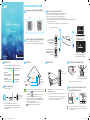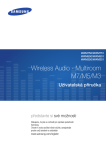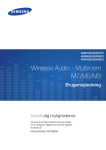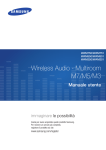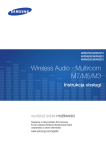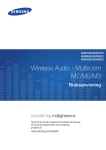Download Samsung Shape WAM-750 Setup guide
Transcript
Understanding Your M7 Wireless Audio 를 어떻게 사용 할까요? Android iOS Wireless Audio - Multiroom How you can enjoy your M7 • Stream music through Internet radio, music services, or from the cloud. • Play music through a Wi-Fi connection from your smart device. • Play music from your phone, PC, or smart devices via Bluetooth. • Use the TV SoundConnect function to play sound from your Samsung TV. • If you have connected a HUB, you can configure multiple M7s in a Multi-room set-up with Internet radio, music services, and Samsung Link. —— Note that Bluetooth and TV SoundConnect are not configured for Multi-room set-ups. M7 Streaming music services QR code | Quick Setup Guide | QR code 더 자세한 설명은 Web 매뉴얼을 이용하세요. • Web manual : www.Samsung.com ; Support ; Product name search : WAM750/WAM751 ; PDF file download. You can play music in devices connected to your local network using App’s Devices menu. You can play music from your smart devices through the M7 using a Wi-Fi connection. Enable the Bluetooth function of the smart device and the [Samsung] M7 will appear on the device list. WAM750 / WAM751 You can listen to the sound from your Samsung TV through the M7 by using the SoundConnect function. AH68-02665A-03 Accessories Top Panel Rear Panel Connecting the Power Cable SPK ADD WPS / Wi-Fi SETUP AUX IN Confirm you have the supplied accessories shown below. SERVICE ETHERNET SPK ADD Wireless Audio-Multiroom M7 Power cord (WAM750 : 3903-000910 WAM751 : 3903-000911) Cover-Stand (WAM750 : AH96-02695A WAM751 : AH96-02695B) Rear Cover open Toroidal ferrite core (3301-000144) SPK ADD WPS / Wi-Fi SETUP Quick Setup Guide (AH68-02665A) AUX IN SERVICE Getting Started (AH68-02665D) NFC Tag Internet Radio Preset Button Bluetooth Button Before you begin • Communication Basics ■■ ■■ Smart Device: Android or iOS (App Control) Internet ■■ ■■ Wireless Router 1. Requirements: Wireless Router, Smart Device 2. The wireless router should be connected to the Internet. 3. The smart device should be connected to the router via a Wi-Fi connection. [WAM750,WAM751-ZA-QSG]AH68-02665A-03ENG.indd 1 ■■ Mute Button ress and hold the Mute button for more than 5 seconds to place P the M7 into Sleep Mode. ress and hold the TV SoundConnect button for more than 5 P seconds to reset TV SoundConnect and connect a new TV. ou can listen to radio stations by pressing the Internet Radio Y Preset button on the top panel of the M7. Each time you press the button, the M7 changes the station. SERVICE ETHERNET POWER AUX IN Insert the power cable through the rear cover hole into the M7 power port. SERVICE ETHERNET POWER AUX IN WPS/Wi-Fi SETUP button ETHERNET Volume Control TV SoundConnect Button When you turn on the M7, touch buttons appear on its top panel. SPK ADD button POWER WPS / Wi-Fi SETUP —— When completing network setup, close the rear cover. POWER ■■ SPK ADD Button: Press for 1 second to pair your M7 with a HUB. ■■ WPS/Wi-Fi SETUP Button: —— Press for 1 second to connect the M7 to your wireless router using WPS. —— Press and hold down for more than 5 seconds until you hear a fast, 3 note beep to connect the M7 to your network through your smart device using the Wi-Fi Setup method. L ooping the power cable around the toroidal ferrite core Enable your smart device’s Bluetooth by touching it to the NFC Tag on the top panel of the M7. (Android only) ■■ I t is better to attach Toroidal ferrite cores at each end of the cable, one close to the wall plug and another close to the terminal where it connects to the M7. 2014-05-13 오후 8:21:32 Install Step 1 • Step 2 Case 1: With a HUB (Pairing the M7(s) to a HUB.) • Pairing/Connecting is OK Plug In Plug In A HUB HUB Please wait a few minutes until the M7's LED indicator stops flashing. (Since the beeping is generated during the pairing process, wait a moment until a melody is heard.) • Android HUB HUB Wireless Router • You can connect the LAN cable to any Market search : Samsung Multiroom • The LED indicator (A) flashes. ETHERNET SWITCH port of the HUB ANDROID APP ON If it does not flash, press the SPK ADD button on the HUB’s rear panel for 1 second. VOLUME VOLUME NFC Tag here OK BEEP • To use the M7, download and then install the Samsung Multiroom App by tagging the NFC/QR code below or by accessing the app through Google play or the App Store. VOLUME LAN M7 Step 3 MELODY Case 2: Without a HUB (Connecting the M7 to your router using the WPS Method.) ■■ The method used to establish a WPS connection depends on the wireless router being used. WPS connection may not be supported by your router. Check the user manual of the wireless router. WPS button —— QR code Pairing is complete when the M7's LED indicator stops flashing and turns solid blue, and you hear a melody. Go to STEP 3. ■■ Do not attach the NFC sticker on a metallic surface. Metallic object may interfere with communication and the NFC sticker may not work properly. WPS / Wi-Fi SETUP WPS/Wi-Fi SETUP button • iOS Pairing/Connecting has failed. Plug In WPS / Wi-Fi SETUP ANDROID APP ON Market search : Samsung Multiroom VOLUME M7 1 Second Wireless Router The shape of the WPS button or icon that denotes, it may look different depending on the manufacturer. ( or ) ■■ ■■ • • VOLUME BEEP —— App을 실행 ; I don't have a Hub ; WPS/Wi-Fi SETUP ; App 설명에 따라 단계를 진행 해주세요 (더 자세한 설명은 WiFi Guide를 확인하거나, web 매뉴얼을 참조하세요.) QR code NG I f connection is not made within about two minutes of pressing the WPS button, try again by pressing the WPS buttons on your wireless router and speaker. If you don't have HUB or cannot find the WPS button on the wireless router, try to establish a wired connection or proceed with Wi-Fi setup after referring to the web manual or to the M7 App Guide. Case 2-1 : W PS 버튼이없는 라우터 연결하기 VOLUME Accessing the Samsung Multiroom App I f the M7's LED indicator turns red, it means pairing/connecting has failed. Multiroom 2. Press the SPK ADD button on the rear of the M7. The M7 beeps and the M7's LED indicator flashes to indicate that the M7 has switched to pairing mode. Wait until the M7's LED indicator turns solid blue. Case 3 : Connecting the M7 to Your Network with a LAN Cable (For a Single M7) Plug In VOLUME ETHERNET VOLUME M7 back Samsung 1. Press the SPK ADD button on the rear of the HUB. ) flashes. The HUB's LED indicator ( Wireless Router Control the M7 with your Smart Device and the Samsung Multiroom App. After you download the Multiroom app, installation and set-up runs automatically. After installing the app, pop-up screen appears. Select App Tutorial, and then follow the directions on your smart device’s screen. Appendix - Adding a New M7 or HUB • Add an M7 after performing "Case 1" procedures HUB back M7 NEW [WAM750,WAM751-ZA-QSG]AH68-02665A-03ENG.indd 2 • Connecting the Cover-Stand • Add an M7 and a HUB after performing "Case 2" procedures Plug In Go to Step 2 above. NEW NEW HUB a LAN b POWER Plug In M7 back ORIGINAL • Removing the Cover-Stand Go to Step 2 above. Remove the M7’s rear cover before Insert the Cover-Stand into slot A inserting the Cover-Stand into the M7. of the M7. Insert the power cable into the Cover-Stand. With the Cover-Stand inserted into slot A insert the other side into slot B. Then, press the area indicated by the arrow with force. Apply force in the direction of the arrow while pushing the coverstand’s handle outwards. 2014-05-13 오후 8:21:36