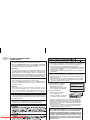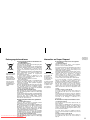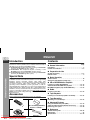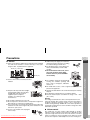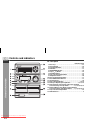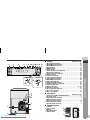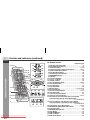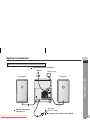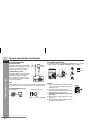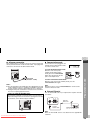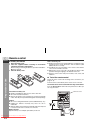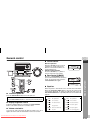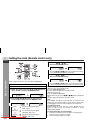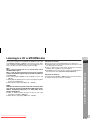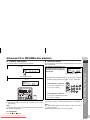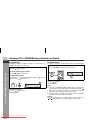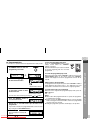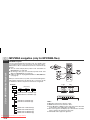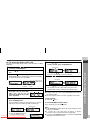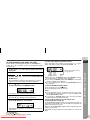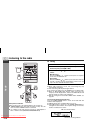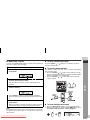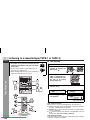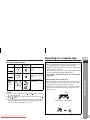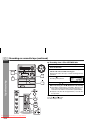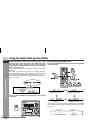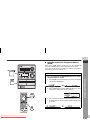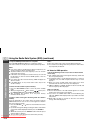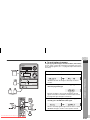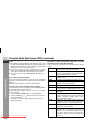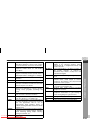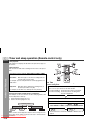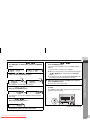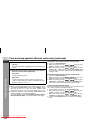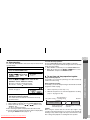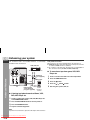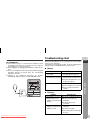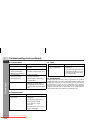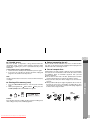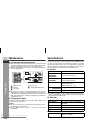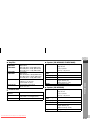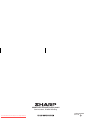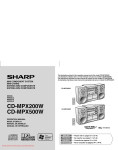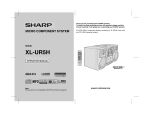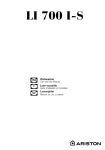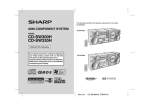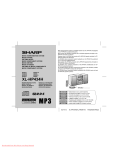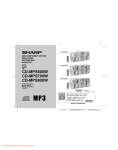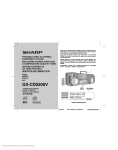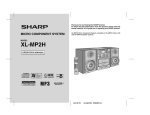Download Sharp CD-MPX500H Specifications
Transcript
Die Abbildungen in dieser Bedienungsanleitung sind für das Modell CD-MPX200H. The illustrations printed in this operation manual are for the model CD-MPX200H. MINI KOMPONENTEN SYSTEM MINI COMPONENT SYSTEM CD-MPX200H/ CD-MPX200H3 MODELL MODEL CD-MPX200H CD-MPX200H3 CD-MPX500H CD-MPX500H BEDIENUNGSANLEITUNG OPERATION MANUAL Downloaded From Disc-Player.com Sharp Manuals DEUTSCH Siehe Seiten i bis ii und D-1 bis D-44. ENGLISH Please refer to pages i to ii and E-1 to E-44. CD-MPX200H CD-MPX200H3 CD-MPX500H BESONDERE ANMERKUNGEN SPECIAL NOTES ● Bei Einstellung der ON/STAND-BY-Taste auf STAND-BY ist die Netzspannung immer noch im Gerät vorhanden. Wenn die ON/STAND-BY-Taste auf STAND-BY eingestellt wird, kann das Gerät unter Verwendung der Timer-Betriebsart oder Fernbedienung in Betrieb gesetzt werden. Warnung: In diesem Gerät sind keine vom Benutzer wartbaren Teile vorhanden. Niemals Abdeckungen entfernen, außer wenn Sie dafür qualifiziert sind. In diesem Gerät sind gefährliche Spannungen vorhanden. Vor Ausführung von irgendwelchen Kundendienstarbeiten oder bei längerer Nichtverwendung des Gerätes stets den Netzstecker aus der Netzsteckdose ziehen. ● When the ON/STAND-BY button is set at STAND-BY position, mains voltage is still present inside the unit. When the ON/STAND-BY button is set at STAND-BY position, the unit may be brought into operation by the timer mode or remote control. Warning: This unit contains no user serviceable parts. Never remove covers unless qualified to do so. This unit contains dangerous voltages, always remove mains plug from the socket before fore any service operation and when not in use for a long period. ● Audio-visuelles Material kann Urheberrechte umfassen, die ohne Genehmigung des Eigentümers dieser Urheberrechte nicht aufgenommen werden dürfen. Siehe die entsprechenden nationalen Gesetze. ● Audio-visual material may consist of copyrighted works which must not be recorded without the authority of the owner of the copyright. Please refer to relevant law in your country. Downloaded From Disc-Player.com Sharp Manuals i ● VORSICHT Verwendung von Regelungen oder Einstellungen bzw. Durchführung von anderen Verfahren als die hierin angegebenen kann zum Aussetzen gefährlicher Strahlung führen. Da der in diesem Compact Disc Player verwendete Laserstrahl für die Augen schädlich ist, ist das Gehäuse unter keinen Umständen zu zerlegen. Wenden Sie sich für Wartungsarbeiten nur an berechtigten Fachhändler. ● CAUTION Use of controls, adjustments or performance of procedures other than those specified herein may result in hazardous radiation exposure. As the laser beam used in this compact disc player is harmful to the eyes, do not attempt to disassemble the cabinet. Refer servicing to qualified personnel only. Eigenschaften der Laserdiode Material: GaAs + GaAlAs Wellenlänge: 780 nm Emissionsdauer: kontinuierlich Laser-Ausgang: max. 0,4 mW CAUTION-INVISIBLE LASER RADIATION WHEN OPEN. DO NOT STARE INTO BEAM OR VIEW DIRECTLY WITH OPTICAL INSTRUMENTS. WARNUNG-UNSICHTBARE LASERSTRAHLUNG WENN GERÄT GEÖFFNET. NICHT IN DIE STRAHLUNG SCHAUEN ODER DIREKT MIT OPTISCHEN HILFSMITTELN BETRACHTEN. ATTENTION-RAYON LASER INVISIBLE EN CAS D'OUVERTURE. NE PAS REGARDER LE FAISCEAU DIRECTEMENT OU AVEC DES INSTRUMENTS OPTIQUES. Laser Diode Properties Material: GaAs + GaAlAs Wavelength: 780 nm Emission Duration: continuous Laser Output: max. 0.4 mW ADVERSEL-SYNLIG OG USYNLIG LASERSTRÅLING VED ÅBNING. SE IKKE IND I STRÅLEN-HELLER IKKE MED OPTISKE INSTRUMENTER. VARO! AVATTAESSA OLET ALTTIINA NÄKYVÄLLE JA NÄKYMÄTTÖMÄLLE LASERSÄTEILYLLE ÄLÄ TUIJOTA SÄTEESEEN ÄLÄKÄ KATSO SITÄ OPTISEN LAITTEEN LÄPI. VARNING-SYNLIG OCH OSYNLIG LASERSTRÅLNING NÄR DENNA DEL ÄR ÖPPNAD. STIRRA EJ IN I STRÅLEN OCH BETRAKTA EJ STRÅLEN GENOM OPTISKT INSTRUMENT. VAROITUS! LAITTEEN KÄYTTÄMINEN MUULLA KUIN TÄSSÄ KÄYTTÖOHJEESSA MAINITULLA TAVALLA SAATTAA ALTISTAA KÄYTTÄJÄN TURVALLISUUSLUOKAN 1 YLITTÄVÄLLE NÄKYMÄTTÖMÄLLE LASERSÄTEILYLLE. VARNING - OM APPARATEN ANVÄNDS PÅ ANNAT SÄTT ÄN I DENNA BRUKSANVISNING SPECIFICERAS. KAN ANVÄNDAREN UTSÄTTAS FÖR OSYNLIG LASERSTRÅLNING, SOM ÖVERSKRIDER GRÄNSEN FÖR LASERKLASS 1. Entsorgungsinformationen Information on Proper Disposal A. Entsorgungsinformationen für Benutzer aus Privathaushalten Achtung: Ihr Produkt trägt dieses Symbol. Es besagt, dass Elektro- und Elektronikgeräte nicht mit dem Haushaltsmüll entsorgt, sondern einem getrennten Rücknahmesystem zugeführt werden sollten. 1. In der Europäischen Union Achtung: Werfen Sie dieses Gerät zur Entsorgung bitte nicht in den normalen Hausmüll! Gemäß einer neuen EU-Richtlinie, die die ordnungsgemäße Rücknahme, Behandlung und Verwertung von gebrauchten Elektro- und Elektronikgeräten vorschreibt, müssen elektrische und elektronische Altgeräte getrennt entsorgt werden. Nach der Einführung der Richtlinie in den EU-Mitgliedstaaten können Privathaushalte ihre gebrauchten Elektro- und Elektronikgeräte nun kostenlos an ausgewiesenen Rücknahmestellen abgeben*. In einigen Ländern* können Sie Altgeräte u.U. auch kostenlos bei Ihrem Fachhändler abgeben, wenn Sie ein vergleichbares neues Gerät kaufen. *) Weitere Einzelheiten erhalten Sie von Ihrer Gemeindeverwaltung. Wenn Ihre gebrauchten Elektro- und Elektronikgeräte Batterien oder Akkus enthalten, sollten diese vorher entnommen und gemäß örtlich geltenden Regelungen getrennt entsorgt werden. Durch die ordnungsgemäße Entsorgung tragen Sie dazu bei, dass Altgeräte angemessen gesammelt, behandelt und verwendet werden. Dies verhindert mögliche schädliche Auswirkungen auf Umwelt und Gesundheit durch eine unsachgemäße Entsorgung. 2. In anderen Ländern außerhalb der EU Bitte erkundigen Sie sich bei Ihrer Gemeindeverwaltung nach dem ordnungsgemäßen Verfahren zur Entsorgung dieses Geräts. Für die Schweiz: Gebrauchte Elektro- und Elektronikgeräte können kostenlos beim Händler abgegeben werden, auch wenn Sie kein neues Produkt kaufen. Weitere Rücknahmesysteme finden Sie auf der Homepage von www.swico.ch oder www.sens.ch. B. Entsorgungsinformationen für gewerbliche Nutzer Downloaded From 1. In der Europäischen Union Wenn Sie dieses Produkt für gewerbliche Zwecke genutzt haben und nun entsorgen möchten: Bitte wenden Sie sich an Ihren SHARP Fachhändler, der Sie über die Rücknahme des Produkts informieren kann. Möglicherweise müssen Sie die Kosten für die Rücknahme und Verwertung tragen. Kleine Produkte (und kleine Mengen) können möglicherweise bei Ihrer örtlichen Rücknahmestelle abgegeben werden. Für Spanien: Bitte wenden Sie sich an das vorhandene Rücknahmesystem oder Ihre Gemeindeverwaltung, wenn Sie Fragen zur Rücknahme Ihrer Altgeräte haben. 2. In anderen Ländern außerhalb der EU Bitte erkundigen Sie sich bei Ihrer Gemeindeverwaltung nach dem ordnungsgemäßen Verfahren zur Entsorgung Disc-Player.com Sharp Manuals dieses Geräts. CD-MPX200H CD-MPX200H3 CD-MPX500H A. Information on Disposal for Users (private households) Attention: Your product is marked with this symbol. It means that used electrical and electronic products should not be mixed with general household waste. There is a separate collection system for these products. 1. In the European Union Attention: If you want to dispose of this equipment, please do not use the ordinary dust bin! Used electrical and electronic equipment must be treated separately and in accordance with legislation that requires proper treatment, recovery and recycling of used electrical and electronic equipment. Following the implementation by member states, private households within the EU states may return their used electrical and electronic equipment to designated collection facilities free of charge*. In some countries* your local retailer may also take back your old product free of charge if you purchase a similar new one. *) Please contact your local authority for further details. If your used electrical or electronic equipment has batteries or accumulators, please dispose of these separately beforehand according to local requirements. By disposing of this product correctly you will help ensure that the waste undergoes the necessary treatment, recovery and recycling and thus prevent potential negative effects on the environment and human health which could otherwise arise due to inappropriate waste handling. 2. In other Countries outside the EU If you wish to discard this product, please contact your local authorities and ask for the correct method of disposal. For Switzerland: Used electrical or electronic equipment can be returned free of charge to the dealer, even if you don't purchase a new product. Further collection facilities are listed on the homepage of www.swico.ch or www.sens.ch. B. Information on Disposal for Business Users 1. In the European Union If the product is used for business purposes and you want to discard it: Please contact your SHARP dealer who will inform you about the take-back of the product. You might be charged for the costs arising from take-back and recycling. Small products (and small amounts) might be taken back by your local collection facilities. For Spain: Please contact the established collection system or your local authority for take-back of your used products. 2. In other Countries outside the EU If you wish to discard of this product, please contact your local authorities and ask for the correct method of disposal. ii ENGLISH CD-MPX200H CD-MPX200H3 CD-MPX500H ENGLISH Introduction Contents Thank you for purchasing this SHARP product. To obtain the best performance from this product, please read this manual carefully. It will guide you in operating your SHARP product. CD-MPX200H Mini Component System consisting of CD-MPX200H (main unit), CP-MPX200H (speaker system). CD-MPX200H3 Mini Component System consisting of CDMPX200H3 (main unit), CP-MPX200H3 (speaker system). CD-MPX500H Mini Component System consisting of CD-MPX500H (main unit), CP-MPX500H (speaker system). General Information Special Note Page General Information Precautions. . . . . . . . . . . . . . . . . . . . . . . . . . . . . . . . . . . . . . . . . . 2 Controls and indicators . . . . . . . . . . . . . . . . . . . . . . . . . . . . . . 3 - 5 Preparation for Use System connections . . . . . . . . . . . . . . . . . . . . . . . . . . . . . . . . 6 - 8 Remote control . . . . . . . . . . . . . . . . . . . . . . . . . . . . . . . . . . . . . . 9 Basic Operation Supply of this product does not convey a license nor imply any right to distribute content created with this product in revenue-generating broadcast systems (terrestrial, satellite, cable and/or other distribution channels), revenue-generating streaming applications (via Internet, intranets and/or other networks), other revenuegenerating content distribution systems (pay-audio or audio-ondemand applications and the like) or on revenue-generating physical media (compact discs, digital versatile discs, semiconductor chips, hard drives, memory cards and the like). An independent license for such use is required. For details, please visit http://mp3licensing.com MPEG Layer-3 audio coding technology licensed from Fraunhofer IIS and Thomson. Accessories General control . . . . . . . . . . . . . . . . . . . . . . . . . . . . . . . . . . . . . 10 Setting the clock (Remote control only) . . . . . . . . . . . . . . . . . 11 CD or MP3/WMA disc Playback Listening to a CD or MP3/WMA disc . . . . . . . . . . . . . . . . . 12 - 15 Advanced CD or MP3/WMA disc playback . . . . . . . . . . . . 16 - 18 MP3/WMA navigation (only for MP3/WMA files) . . . . . . . . 19 - 22 Radio Listening to the radio. . . . . . . . . . . . . . . . . . . . . . . . . . . . . . 23 - 24 Tape Playback Listening to a cassette tape (TAPE 1 or TAPE 2) . . . . . . . 25 - 26 Please confirm that the following accessories are included. Tape Recording Recording on a cassette tape . . . . . . . . . . . . . . . . . . . . . . . 26 - 28 Advanced Features Remote control 1 “AA” size battery (UM/SUM-3, R6, HP-7 or similar) 2 Using the Radio Data System (RDS) . . . . . . . . . . . . . . . . . 29 - 34 Timer and sleep operation (Remote control only) . . . . . . 35 - 38 Enhancing your system . . . . . . . . . . . . . . . . . . . . . . . . . . . 39 - 40 References Troubleshooting chart . . . . . . . . . . . . . . . . . . . . . . . . . . . . 40 - 42 Maintenance . . . . . . . . . . . . . . . . . . . . . . . . . . . . . . . . . . . . . . . . 43 Specifications . . . . . . . . . . . . . . . . . . . . . . . . . . . . . . . . . . . . 43 - 44 AM loop aerial 1 Downloaded From Disc-Player.com Sharp Manuals Note: E-1 Only the above accessories are included. FM aerial 1 Precautions CD-MPX200H CD-MPX200H3 CD-MPX500H ENGLISH Please ensure that the equipment is positioned in a well ventilated area and ensure that there is at least 10 cm (4") of free space along the sides, top and back of the equipment. 10 cm (4") 10 cm (4") 10 cm (4") 10 cm (4") Table Use the unit on a firm, level surface free from vibration. Keep the unit away from direct sunlight, strong magnetic fields, excessive dust, humidity and electronic/electrical equipment (home computers, facsimiles, etc.) which generate electrical noise. Do not place anything on top of the unit. Do not expose the unit to moisture, to temperatures higher than 60˚C (140˚F) or to extremely low temperatures. If your system does not work properly, disconnect the AC power lead from the wall socket. Plug the AC power lead back in, and then turn on your system. In case of an electrical storm, unplug the unit for safety. Downloaded From Disc-Player.com Sharp Manuals Hold the AC power plug by the head when removing it from the wall socket, as pulling the lead can damage internal wires. The AC power plug is used as disconnect device and shall always remain readily operable. Do not remove the outer cover, as this may result in electric shock. Refer internal service to your local SHARP service facility. AC INPUT The ventilation should not be impeded by covering the ventilation openings with items, such as newspapers, tablecloths, curtains, etc. No naked flame sources, such as lighted candles, should be placed on the apparatus. Attention should be drawn to the environmental aspects of battery disposal. The apparatus is designed for use in moderate climate. This unit should only be used within the range of 5˚C - 35˚C (41˚F - 95˚F). Warning: The voltage used must be the same as that specified on this unit. Using this product with a higher voltage other than that which is specified is dangerous and may result in a fire or other type of accident causing damage. SHARP will not be held responsible for any damage resulting from use of this unit with a voltage other than that which is specified. General Information General Volume control The sound level at a given volume setting depends on speaker efficiency, location, and various other factors. It is advisable to avoid exposure to high volume levels. Do not turn the volume on to full at switch on and listen to music at moderate levels. Excessive sound pressure from earphones and headphones can cause hearing loss. E-2 CD-MPX200H CD-MPX200H3 CD-MPX500H Controls and indicators General Information ENGLISH Downloaded From Disc-Player.com Sharp Manuals E-3 Front panel Reference page 1. Disc Trays . . . . . . . . . . . . . . . . . . . . . . . . . . . . . . . . . . . . . . . 13 2. Timer Indicator . . . . . . . . . . . . . . . . . . . . . . . . . . . . . . . . . . . 36 3. Tuner (Band) Button . . . . . . . . . . . . . . . . . . . . . . . . . . . . . . 23 4. CD Button . . . . . . . . . . . . . . . . . . . . . . . . . . . . . . . . . . . . . . . 13 5. ON/STAND-BY Button . . . . . . . . . . . . . . . . . . . . . . . . . . . . . 10 6. Tape (1 2) Button . . . . . . . . . . . . . . . . . . . . . . . . . . . . . . . 25 7. Game/Aux Button . . . . . . . . . . . . . . . . . . . . . . . . . . . . . . . . . 39 8. Tape 1 Cassette Compartment . . . . . . . . . . . . . . . . . . . . . . 25 9. Headphone Socket . . . . . . . . . . . . . . . . . . . . . . . . . . . . . . . . 40 10. Disc Tray Open/Close Button . . . . . . . . . . . . . . . . . . . . . . . 13 11. Disc Number Select Buttons . . . . . . . . . . . . . . . . . . . . . . . . 13 12. Volume Control . . . . . . . . . . . . . . . . . . . . . . . . . . . . . . . . . . . 10 13. CD or Tape Stop Button . . . . . . . . . . . . . . . . . . . . . . . . . 14, 26 14. CD Play or Repeat, Tape Play Button . . . . . . . . . . . 13, 17, 25 15. CD Track Up or Fast Forward, Tape 2 Fast Forward, Tuner Preset Up, Time Up Button . . . . . . . . 11, 14, 24, 26, 35 16. CD Track Down or Fast Reverse, Tape 2 Rewind, Tuner Preset Down, Time Down Button . . . 11, 14, 24, 26, 35 17. Tape 2 Cassette Compartment . . . . . . . . . . . . . . . . . . . . . . 25 18. Remote Sensor . . . . . . . . . . . . . . . . . . . . . . . . . . . . . . . . . . . . 9 CD-MPX200H CD-MPX200H3 CD-MPX500H 1 2 3 4 5 6 7 8 9 10 11 12 13 20 21 15 16 17 14 22 18 23 19 3 4 5 6 Reference page 1. Disc Number Indicators . . . . . . . . . . . . . . . . . . . . . . . . . . . . 16 2. MP3/WMA Folder Indicator . . . . . . . . . . . . . . . . . . . . . . . . . 19 3. MP3/WMA Title Indicators . . . . . . . . . . . . . . . . . . . . . . . . . . 19 4. MP3 Indicator . . . . . . . . . . . . . . . . . . . . . . . . . . . . . . . . . . . . 13 5. WMA Indicator . . . . . . . . . . . . . . . . . . . . . . . . . . . . . . . . . . . 13 6. RDS Indicator . . . . . . . . . . . . . . . . . . . . . . . . . . . . . . . . . . . . 29 7. Traffic Announcement Indicator . . . . . . . . . . . . . . . . . . . . 29 8. Dynamic PTY Indicator . . . . . . . . . . . . . . . . . . . . . . . . . . . . 29 9. Traffic Programme Indicator . . . . . . . . . . . . . . . . . . . . . . . 29 10. Sleep Indicator . . . . . . . . . . . . . . . . . . . . . . . . . . . . . . . . . . . 38 11. Timer Play Indicator . . . . . . . . . . . . . . . . . . . . . . . . . . . . . . . 36 12. Timer Recording Indicator . . . . . . . . . . . . . . . . . . . . . . . . . 36 13. Tape 2 Record Indicator . . . . . . . . . . . . . . . . . . . . . . . . . . . 27 14. MP3/WMA Total Indicator . . . . . . . . . . . . . . . . . . . . . . . . . . 20 15. Daily Timer Indicator . . . . . . . . . . . . . . . . . . . . . . . . . . . . . . 36 16. FM Stereo Mode Indicator . . . . . . . . . . . . . . . . . . . . . . . . . . 23 17. FM Stereo Receiving Indicator . . . . . . . . . . . . . . . . . . . . . . 23 18. Tape Play Indicator . . . . . . . . . . . . . . . . . . . . . . . . . . . . . . . 25 19. Memory Indicator . . . . . . . . . . . . . . . . . . . . . . . . . . . . . . 18, 24 20. Extra Bass Indicator . . . . . . . . . . . . . . . . . . . . . . . . . . . . . . 10 21. Disc Repeat Play Indicator . . . . . . . . . . . . . . . . . . . . . . . . . 17 22. Disc Pause Indicator . . . . . . . . . . . . . . . . . . . . . . . . . . . . . . 14 23. Disc Play Indicator . . . . . . . . . . . . . . . . . . . . . . . . . . . . . . . . 13 Rear panel Reference page 1. Cooling Fan (FOR CD-MPX500H ONLY) . . . . . . . . . . . . . . . 8 2. AC Power Lead . . . . . . . . . . . . . . . . . . . . . . . . . . . . . . . . . . . . 8 3. FM 75 Ohms Aerial Socket . . . . . . . . . . . . . . . . . . . . . . . . . . 7 4. AM Aerial Earth Terminal . . . . . . . . . . . . . . . . . . . . . . . . . . . 7 5. AM Loop Aerial Terminal . . . . . . . . . . . . . . . . . . . . . . . . . . . . 7 6. Game/Aux Input Sockets . . . . . . . . . . . . . . . . . . . . . . . . . . . 39 7. Front Speaker Terminals . . . . . . . . . . . . . . . . . . . . . . . . . . . . 7 General Information ENGLISH Display Speaker System 1 7 2 Downloaded From Disc-Player.com Sharp Manuals 1. Tweeter 2. Super Tweeter 3. Woofer 4. Bass Reflex Duct 5. Speaker Wire 1 2 4 3 6 5 E-4 CD-MPX200H CD-MPX200H3 CD-MPX500H Controls and indicators (continued) ENGLISH Remote control 1 General Information 2 8 9 10 11 12 13 17 14 18 15 19 20 22 3 4 21 16 23 24 26 25 27 28 29 5 6 7 30 Downloaded From Disc-Player.com Sharp Manuals E-5 31 32 Reference page 1. Remote Control Transmitter . . . . . . . . . . . . . . . . . . . . . . . . . 9 2. Disc Number Select Buttons . . . . . . . . . . . . . . . . . . . . . . . . 13 3. Clock/Timer Button . . . . . . . . . . . . . . . . . . . . . . . . . . . . 11, 35 4. Character Input/Disc Direct Search Buttons . . . . . . . . 16, 21 5. Equaliser Mode Select Button . . . . . . . . . . . . . . . . . . . . . . . 10 6. Extra Bass/Demo Button . . . . . . . . . . . . . . . . . . . . . . . . . . . 10 7. Volume Up and Down Buttons . . . . . . . . . . . . . . . . . . . . . . 10 8. ON/STAND-BY Button . . . . . . . . . . . . . . . . . . . . . . . . . . . . . 10 9. CD Button . . . . . . . . . . . . . . . . . . . . . . . . . . . . . . . . . . . . . . . 13 10. Tuner (Band) Button . . . . . . . . . . . . . . . . . . . . . . . . . . . . . . 23 11. Tape (1 2) Button . . . . . . . . . . . . . . . . . . . . . . . . . . . . . . . 25 12. Game/Aux Button . . . . . . . . . . . . . . . . . . . . . . . . . . . . . . . . . 39 13. Disc Clear/Dimmer Button . . . . . . . . . . . . . . . . . . . . . . . 10, 18 14. Disc Random Button . . . . . . . . . . . . . . . . . . . . . . . . . . . . . . 17 15. Disc Stop Button . . . . . . . . . . . . . . . . . . . . . . . . . . . . . . . . . 14 16. Tape Stop Button . . . . . . . . . . . . . . . . . . . . . . . . . . . . . . . . . 25 17. Memory Button . . . . . . . . . . . . . . . . . . . . . . . . . . 11, 18, 24, 35 18. Disc Pause Button . . . . . . . . . . . . . . . . . . . . . . . . . . . . . . . . 14 19. Disc Play or Repeat Button . . . . . . . . . . . . . . . . . . . . . . 13, 17 20. Tape Play Button . . . . . . . . . . . . . . . . . . . . . . . . . . . . . . . . . 25 21. Tape 2 Record Pause Button . . . . . . . . . . . . . . . . . . . . . . . 27 22. Tuning Up, Cursor Up Button . . . . . . . . . . . . . . . . . . . . 19, 23 23. Disc Track Up or Fast Forward, Tape 2 Fast Forward, Tuner Preset Up, Time Up, Cursor Right Button . . . . . . . . . . . . . . . . . . . . . . . . . . . . . . . . . . . . . . . . . . . . . . 11, 14, 24, 26, 35 24. Disc Track Down or Fast Reverse, Tape 2 Rewind, Tuner Preset Down, Time Down, Cursor Left Button . . . . . . . . . . . . . . . . . . . . . . . . . . . . . . . . . . . . . . . . . . 11, 14, 24, 26, 35 25. Tuning Down, Cursor Down Button . . . . . . . . . . . . . . . 19, 23 26. MP3/WMA Navigation Mode Select Button . . . . . . . . . . . . 19 27. Character Button . . . . . . . . . . . . . . . . . . . . . . . . . . . . . . . . . 19 28. MP3/WMA Display Button . . . . . . . . . . . . . . . . . . . . . . . . . . 15 29. Enter Button . . . . . . . . . . . . . . . . . . . . . . . . . . . . . . . . . . . . . 19 30. RDS ASPM Button . . . . . . . . . . . . . . . . . . . . . . . . . . . . . . . . 29 31. RDS PTY Button . . . . . . . . . . . . . . . . . . . . . . . . . . . . . . . . . . 29 32. RDS Display Button . . . . . . . . . . . . . . . . . . . . . . . . . . . . . . . 29 System connections CD-MPX200H CD-MPX200H3 CD-MPX500H ENGLISH Make sure to unplug the AC power lead before any connections. Aerial connection (see page 7) FM aerial AM loop aerial Left speaker Preparation for Use Right speaker Speaker connection (see page 7) Wall socket (AC 230 V ~ 50 Hz) AC power connection (see page 8) Downloaded From Disc-Player.com Sharp Manuals E-6 CD-MPX200H CD-MPX200H3 CD-MPX500H System connections (continued) ENGLISH Aerial connection Preparation for Use Supplied FM aerial: Connect the FM aerial wire to the FM 75 OHMS socket and position the FM aerial wire in the direction where the strongest signal can be received. AM loop aerial FM aerial Red Black Supplied AM loop aerial: Connect the AM loop aerial to the AM and GND terminals. Position the AM loop aerial for optimum reception. Place the AM loop aerial on a shelf, etc., or attach it to a stand or a wall with screws (not supplied). ANTENNA FM GND AM 75 OHMS Note: Placing the aerial on the unit or near the AC power lead may cause noise pickup. Place the aerial away from the unit for better reception. Installing the AM loop aerial: < Assembling > Downloaded From Disc-Player.com Sharp Manuals E-7 Speaker connection Connect the black wire to the FRONT SPEAKERS minus (-) terminal, and the red wire to the FRONT SPEAKERS plus (+) terminal. < Attaching to the wall > Wall Screws (not supplied) Caution: Use speakers with an impedance of 6 ohms or more, as lower impedance speakers can damage the unit. Do not mistake the right and the left channels. The right speaker is the one on the right side when you face the unit. Do not let the bare speaker wires touch each other. Do not stand or sit on the speakers. You may be injured. Do not allow any objects to fall into or to be placed in the bass reflex duct. Incorrect CD-MPX200H CD-MPX200H3 CD-MPX500H ENGLISH AC power connection Demonstration mode After checking all the connections have been made correctly, plug the AC power lead of this unit into the wall socket. If you plug in the unit first, the unit will enter the demonstration mode. The first time the unit is plugged in, the unit will enter the demonstration mode. You will see words scroll. Wall socket (AC 230 V ~ 50 Hz) Notes: The unit will start the tape initialisation when plugged into the wall socket. During this process, initialising sound will be heard and the unit cannot be turned on. Wait until the process is finished. Unplug the AC power lead from the wall socket if the unit will not be in use for a prolonged period of time. Cooling fan: (FOR CD-MPX500H ONLY) The main unit is built with a cooling fan at the rear of the unit for improved cooling. Please do not cover the opening of the fan with any obstacles, as this will block proper ventilation. To return to the demonstration mode: When the unit is in the power stand-by mode, press the X-BASS/DEMO button again. Note: When the power is on, the X-BASS/DEMO button can be used to select the extra bass mode. External FM aerial Use an external FM aerial if you require better reception. Consult your dealer. ANTENNA FM GND Preparation for Use To cancel the demonstration mode: When the unit is in the power stand-by mode (demonstration mode), press the X-BASS/DEMO button. The unit will enter the low power consumption mode. AM External FM aerial 75 OHMS 75 ohms coaxial cable Note: When an external FM aerial is used, disconnect the supplied FM aerial wire. Downloaded From Disc-Player.com Sharp Manuals E-8 CD-MPX200H CD-MPX200H3 CD-MPX500H Remote control ENGLISH Battery installation 1 2 3 Open the battery cover. Insert the supplied batteries according to the direction indicated in the battery compartment. When inserting or removing the batteries, push them towards the battery terminals. Close the battery cover. Notes concerning use: Replace the batteries if the operating distance is reduced or if the operation becomes erratic. Purchase 2 “AA” size batteries (UM/ SUM-3, R6, HP-7 or similar). Periodically clean the transmitter on the remote control and the sensor on the unit with a soft cloth. Exposing the sensor on the unit to strong light may interfere with operation. Change the lighting or the direction of the unit. Keep the remote control away from moisture, heat, shock, and vibrations. Preparation for Use Test of the remote control Check the remote control after checking all the connections (see pages 6 - 8). Point the remote control directly at the remote sensor on the unit. The remote control can be used within the range shown below: Press the ON/STAND-BY button. Does the power turn on? Now, you can enjoy the music. Precautions for battery use: Replace all old batteries with new ones at the same time. Do not mix old and new batteries. Remove the batteries if the unit will not be used for long periods of time. This will prevent potential damage due to battery leakage. Caution: Do not use rechargeable batteries (nickel-cadmium battery, etc.). Installing the batteries incorrectly may cause the unit to malfunction. Batteries (battery pack or batteries installed) shall not be exposed to excessive heat such as sunshine, fire or the like. Battery removal: Open the battery cover and pull up the battery to take out. Downloaded From Disc-Player.com Sharp Manuals E-9 Remote sensor General control CD-MPX200H CD-MPX200H3 CD-MPX500H ENGLISH Volume control Main unit operation: When the VOLUME control is turned clockwise, the volume will increase. When it is turned anti-clockwise, the volume will decrease. Remote control operation: Press the VOLUME (+ or -) button to increase or decrease the volume. 0 ..... 30 MAXIMUM Equaliser To turn the power on Press the ON/STAND-BY button to turn the power on. After use: Press the ON/STAND-BY button to enter the power stand-by mode. Display Brightness control To dim the display brightness, hold down the CLEAR/DIMMER button on the remote control for 2 seconds or more. When the power is first turned on, the unit will enter FLAT mode. When the EQUALIZER MODE button is pressed, the current mode setting will be displayed. To change to a different mode, press the EQUALIZER MODE button repeatedly until the desired sound mode appears. In CD/TUNER/TAPE mode FLAT No equalisation. ROCK For rock music. CLASSIC For classical music. POPS For pop music. VOCALS Vocals are enhanced. Volume auto fade-in JAZZ For jazz. In GAME/AUX mode FLAT No equalisation. ROCK For rock music. Basic Operation Bass Control (X-BASS) When the X-BASS/DEMO button is pressed, the unit will enter the extra bass mode. To cancel this mode, press the X-BASS/DEMO button again. CLASSIC For classical music. ACTION For action games. SPORTS For sports games. RACING For car racing games. If you turn off and on the main unit with the volume set to 27 or higher, the volume starts at 16 and fades in to the last set level. Downloaded From Disc-Player.com Sharp Manuals E-10 CD-MPX200H CD-MPX200H3 CD-MPX500H Setting the clock (Remote control only) ENGLISH 5 Press the or button to adjust the hour and then press the MEMORY button. Press the or button once to advance the time by 1 hour. Hold it down to advance continuously. Basic Operation 6 In this example, the clock is set for the 24-hour (0:00) display. 1 2 3 Press the ON/STAND-BY button to turn the power on. 4 Press the or button to select 24-hour or 12-hour display and then press the MEMORY button. Press the CLOCK/TIMER button. Within 10 seconds, press the or button to select “CLOCK”, and press the MEMORY button. The 24-hour display will appear. (0:00 - 23:59) The 12-hour display will appear. “AM 12:00” (AM 12:00 - PM 11:59) The 12-hour display will appear. “AM 0:00” Downloaded From Disc-Player.com Sharp Manuals (AM 0:00 - PM 11:59) “0:00” E-11 Press the or button to adjust the minutes and then press the MEMORY button. Press the or button once to advance the time by 1 minute. Hold it down to change the time in 5-minute intervals. To confirm the time display: [When the unit is in the stand-by mode] Press the CLOCK/TIMER button. The time display will appear for about 10 seconds. [When the power is on] Press the CLOCK/TIMER button. Within 10 seconds, press the or button to display the time. The time display will appear for about 10 seconds. Note: The “CLOCK” will appear or time will flash to confirm the time display when the AC power supply is restored after a power failure or unplugging the unit. If incorrect, readjust the clock as follows. To readjust the clock: Perform “Setting the clock” from step 1. If the “CLOCK” does not appear in step 3, step 4 (for selecting the 24-hour or 12-hour display) will be skipped. To change the 24-hour or 12-hour display: 1 Clear all the programmed contents. [Refer to “Clearing all the memory (reset)” on page 42 for details.] 2 Perform “Setting the clock” from step 1. Listening to a CD or MP3/WMA disc MP3: MP3 is a form of compression. It is an acronym which stands for MPEG Audio Layer 3. MP3 is a type of audio code which is processed by significant compression from the original audio source with very little loss in sound quality. This system supports MPEG 1 Layer 3, MPEG 2 Layer 3, and VBR files. During VBR file playback, time counter in the display may differ from its actual playback time. Bitrate which is supported by MP3 is 32 ~ 320 kbps. WMA: WMA files are Advanced System Format files that include audio files which are compressed with Windows Media Audio codec. WMA is developed by Microsoft as an audio format file for Windows Media Player. “MP3” or “WMA” indicator will light up after the unit reads information on an MP3 or WMA disc. Bitrate which is supported by WMA is 64 ~ 160 kbps. Auto power on function: When you press any of the following buttons, the unit turns on. CD button (main unit and remote control): The unit turns on and the “CD” function is activated. CD / button on the remote control: The unit turns on and CD playback starts (regardless of the last function). / button on the main unit: The unit turns on and playback of the last function starts (CD,TAPE,TUNER,GAME/AUX). Auto power off function: In the stop mode of CD, MP3 or WMA operation, the main unit enters the stand-by mode after 15 minutes of inactivity. ENGLISH CD or MP3/WMA disc Playback This system can play back a standard CD, CD-R/RW in the CD format and CD-R/RW with MP3 or WMA files, but cannot record on them. Some audio CD-R and CD-RW discs may not be playable due to the state of the disc or the device that was used for recording. CD-MPX200H CD-MPX200H3 CD-MPX500H Downloaded From Disc-Player.com Sharp Manuals E-12 CD-MPX200H CD-MPX200H3 CD-MPX500H Listening to a CD or MP3/WMA disc (continued) CD or MP3/WMA disc Playback ENGLISH 1 2 3 Press the ON/STAND-BY button to turn the power on. 4 Place the disc on the disc tray 1, label side up. Be sure to place 8 cm (3") disc in the middle of the disc trays. Press the CD button. Press the 1 button and within 5 seconds, press the button to open the disc tray 1. 12 cm (5") 5 8 cm (3") Press / button to close the disc tray 1. MP3 indicator WMA indicator [CD] [MP3/WMA] Total number of Total playing Total number Total number tracks on the disc time of the disc of folders of files Due to the structure of the disc information, it takes longer to read an MP3/WMA disc than a normal CD (approximately 20 to 90 seconds). 6 You can place discs on the trays 2 - 5 by following steps 3 - 5. 7 Press the / button to start playback. Disc play indicator Downloaded From Disc-Player.com Sharp Manuals E-13 CD-MPX200H CD-MPX200H3 CD-MPX500H ENGLISH To exchange other discs whilst playing a disc: Press one of the 1 - 5 buttons for the stopped disc and within 5 seconds, press the button and exchange discs. To remove the discs: In the stop mode, press the press the button. 1- Various disc functions Function Main unit Remote control Operation Play Press in the stop mode. Stop Press in the playback mode. Pause Press in the playback mode. Press the / button to resume playback from the paused point. Track up/ Track down Press in the playback or stop mode. 5 buttons and within 5 seconds, Caution: Do not place two discs in the same tray. Do not play discs of special shapes (heart, octagon, etc.) as it may cause malfunctions. Do not push the disc tray whilst it is moving. If the power fails whilst the tray is open, wait until the power is restored. If the disc tray is stopped with force, “ER-CD21” will appear on the display for 3 seconds and the unit will not function. If this occurs, press the ON/STAND-BY button to enter the power stand-by mode and then turn the power on again. If TV or radio interference occurs during CD operation, move the unit away from the TV or radio. If a disc is damaged, dirty, or loaded upside down, the disc will skip or not play. If you press the button in the stop mode, press the / button to start the desired track. Fast forward/ Fast reverse Press and hold down in the playback mode. Release the button to resume playback. CD or MP3/WMA disc Playback Playback will begin from track 1 on disc 1. After that disc finishes playing, the next disc will automatically play. After the last track on the fifth disc is played, the unit will stop automatically. When there is no disc in one of the disc trays (1 - 5), the empty tray will be skipped to the next tray with a disc. Downloaded From Disc-Player.com Sharp Manuals E-14 CD-MPX200H CD-MPX200H3 CD-MPX500H Listening to a CD or MP3/WMA disc (continued) ENGLISH CD or MP3/WMA disc Playback Notes for CD: Track up/track down is possible only within individual disc. Fast forward/fast reverse is possible only within individual disc. When the end of the last track is reached during fast forward, “END” will appear on the display and CD operation will be paused. When the beginning of the first track is reached during fast reverse, the unit will enter the playback mode. Notes for MP3/WMA discs: Track up/track down is possible only within individual discs. The sound is heard during fast forward/fast reverse with a CD, but not with an MP3/WMA disc. For fast forward or fast reverse of an MP3/WMA disc, refer to playback time on the display. Fast forward/fast reverse is possible only within individual tracks. When the end of the track is reached during fast forward, the next track will be played. Playback of the track will begin when its beginning is reached during fast reverse. Downloaded From Disc-Player.com Sharp Manuals E-15 To change the display (MP3/WMA discs only) Whilst a disc is playing, press the DISPLAY button. Each time the button is pressed, the display will change as follows. Track number Elapsed playback time File name Folder name Advanced CD or MP3/WMA disc playback To specify a disc to play Press one of the 1- ENGLISH Direct track search You can play a disc by specifying the disc number. 5 buttons to select the desired disc. By using the direct search buttons, the desired tracks on the current disc can be played. Use the direct search buttons on the remote control to select the desired track whilst playing the selected disc. Selected track number Selected disc number 2 Within 5 seconds, press the / button on the main unit. The direct search buttons allow you to select up to number 9. When selecting number 10 or higher, use the “+10” button. A. For example, to choose 13 1 Press the “+10” button once. 2 Press the “3” button. B. For example, to choose 30 1 Press the “+10” button three times. 2 Press the “0” button. Playback will begin from track 1 on the chosen disc. After the last track on the last disc is played, the unit stops automatically. Note: If a disc tray with no disc is selected, playback will not start and the disc indicator will disappear. If the direct search buttons are pressed whilst the disc is stopped, press the / button to start the desired track on the current disc. CD or MP3/WMA disc Playback 1 CD-MPX200H CD-MPX200H3 CD-MPX500H Notes: A track number higher than the number of tracks on the disc cannot be selected. During random play, direct search is not possible. To stop playback: Press the (CD ) button. Downloaded From Disc-Player.com Sharp Manuals E-16 CD-MPX200H CD-MPX200H3 CD-MPX500H Advanced CD or MP3/WMA disc playback (continued) ENGLISH Repeat play Repeat play can play all 5 discs, all tracks on a chosen disc, or a programmed sequence continuously. CD or MP3/WMA disc Playback To repeat disc: Press the / button twice. To random play all tracks on up to 5 discs: Press the RANDOM button on the remote control. To repeat all tracks on up to 5 discs: Press the / button three times. To repeat desired tracks: Perform steps 1 - 6 in “Programmed play” section on page 18 and then press the / button twice. To cancel random play: Press the / button. “R” will disappear. To cancel repeat play: Press the / button again. “ ” will disappear. Downloaded From Disc-Player.com Sharp Manuals E-17 Random play The tracks on the disc(s) can be played in random order automatically. Notes: If you press the button during random play, you can move to the next track by the random operation. On the other hand, the button does not allow you to move to the previous track. The beginning of the track being played will be located. In random play, the unit will select and play tracks automatically. (You cannot select the order of the tracks.) Caution: After performing repeat or random play, be sure to press the (CD ) button. Otherwise, the disc(s) will play continuously. CD-MPX200H CD-MPX200H3 CD-MPX500H ENGLISH You can choose up to 32 selections for playback in the order you like. 1 2 Whilst in the stop mode, press the MEMORY button to enter the programming save mode. To cancel the programmed play mode: Whilst in the stop mode and the “MEMORY” indicator is lit, press the CLEAR/DIMMER button on the remote control. The “MEMORY” indicator will disappear and all the programmed contents will be cleared. Press one of the 1 - 5 buttons to select the desired disc. Selected disc number 3 Press the direct search buttons on the remote control to select the desired track. Selected track number You can also select a track by pressing the or button. 4 Press the MEMORY button to save the track number. 5 Repeat steps 2 - 4 for other tracks. Up to 32 tracks can be programmed. If you make a mistake, the programmed tracks can be cleared by pressing the CLEAR/DIMMER button. 6 Press the To clear the programmed selections: Press the CLEAR/DIMMER button on the remote control whilst the “MEMORY” indicator is flashing. Each time the button is pressed, one track will be cleared, beginning with the last track programmed. Adding tracks to the programme: If a programme has been previously stored, the “MEMORY” indicator will be displayed. Then follow steps 1 - 6 to add tracks. The new tracks will be stored after the last track of the original programme. To check which tracks are programmed: Whilst the unit is stopped in the programmed play mode, press the or button. Notes: When a disc with programmed tracks is ejected, the programme is automatically cancelled. Even if you press the ON/STAND-BY button to enter the stand-by mode or change the function from CD to another, the programmed selections will not be cleared. During the programme operation, random play is not possible. CD or MP3/WMA disc Playback Programmed play (CD ) button. The total number in memory will appear. Downloaded7From Disc-Player.com Sharp Manuals Press the / button to start playback. E-18 CD-MPX200H CD-MPX200H3 CD-MPX500H CD or MP3/WMA disc Playback ENGLISH MP3/WMA navigation (only for MP3/WMA files) MP3/WMA navigation: You can search and play files by folder or title. For example, when you assign three titles to a file, enter genre (such as jazz) as title 1, album name as title 2, and music title as title 3 to search the file by any title. You can search and play files by folder or title 1/2/3 within one MP3/WMA disc (see page 20). By entering a name, you can search files by folder or title 1/2/3 within one MP3/WMA disc (see page 21). Folders or titles can be programmed within one MP3/WMA disc (see page 22). When you enter file names on your PC, connect words with hyphens. This product recognises the first word as title 1, second one as title 2, and third one as title 3. Up to three words can be recognised. Example: Title 1 Title 1 Title 2 Title 2 Title 3 Title 3 AAA (POPULAR-HITS 1-A MUSIC.mp3) (POPULAR-HITS 2-B MUSIC.mp3) BBB (JAZZ-HITS 1-A MUSIC.mp3) (JAZZ-HITS 2-B MUSIC.mp3) CCC (ROCK-HITS 1-A MUSIC.mp3) (ROCK-HITS 2-B MUSIC.mp3) (ROCK-HITS 3-C MUSIC.mp3) (ROCK-HITS 4-D MUSIC.mp3) Downloaded From Disc-Player.com Sharp Manuals E-19 Folder (File name) Folder Notes: MP3 files must have the extension “.mp3”. WMA files must have the extension “.wma”. Up to 100 folders or 300 files can be read on the unit. If either limit is exceeded, no more folders/files are displayed. This unit recognises and displays up to 48 characters for folder names, and up to 32 characters for title 1/2/3. All file/folder names appear in uppercase. CD-MPX200H CD-MPX200H3 CD-MPX500H ENGLISH File search (by folder or title 1/2/3) You can search and play files by folder or title 1/2/3 within one MP3/ WMA disc. 1 Press one of the 1 5 buttons to select a disc tray containing an MP3/WMA disc. 2 Press the disc. 3 Press the CD button to stop playback. “NAVI READ” appears and the display shows the total number of folders and files on the selected disc. Use the or cursor button to scroll and select a folder (or title), and then press the ENTER button. Folder name button, and the unit starts to read the MP3 If you press the / button instead of the ENTER button, all files in the selected folder (or title) are played. 8 Use the 4 5 9 Folder Title 1 MP3 Title 2 Title 3 The following steps describe file search by folder: 6 Press the / button to start playback. The unit plays from the selected file to the last file in the selected folder (or title), and the previous display returns. Press the NAVIGATION button. Press the , , or cursor button on the remote control to select “FOL”, “T-1”, “T-2” or “T-3”. To search files by folder name, select “FOL” (will flash). cursor button to scroll and select a file. File name MP3 indicator WMA indicator Total number Total number of folders of files or Press the ENTER button. The total number of folders (or titles) appears for 2 seconds, and names of the first 2 folders (or titles) are displayed. Folder name The NAVIGATION button allows you to go one step back. Press the DISPLAY button to check the number of files. Downloaded From Disc-Player.com Sharp Manuals File search by title 1/2/3: In step 5, select “T-1”, “T-2” or “T-3” and follow the same steps as file search by folder. The unit searches all files on the disc, regardless of the folder. To stop playback: Press the CD button. To exit the MP3/WMA navigation mode: In the stop mode, press the CD button. CD or MP3/WMA disc Playback / 7 Notes: In the MP3/WMA navigation mode, direct play and direct search functions are disabled. If a folder, title or file name does not appear, or appears incorrectly, remove and reinsert the disc and try again. If you press the RANDOM button in the stop mode, the MP3/WMA navigation mode will be cancelled. E-20 CD-MPX200H CD-MPX200H3 CD-MPX500H MP3/WMA navigation (only for MP3/WMA files) (continued) ENGLISH Character search (for folder or title 1/2/3) CD or MP3/WMA disc Playback By entering a name, you can search files by folder or title 1/2/3 within one MP3/WMA disc. 1 Perform steps 1 - 3 in “File search (by folder or title 1/2/3)” on page 20. 2 3 Press the NAVIGATION button. 4 Press the , , or cursor button on the remote control to select “FOL”, “T-1”, “T-2” or “T-3”. To search files by folder name, select “FOL” (will flash). 6 When finished, press the ENTER button. The unit searches for the same name within folders (or titles). If the search word is not in the folder (or title) name, “NOT FOUND” appears and the menu returns. Folder Title 1 Title 2 Title 3 9 Use the or (or title). cursor button to scroll and select a folder 10 Press the button to start playback. Press the alphabet. Press the display. or or cursor button to select the desired button to go to the next page of character Press the CHARACTER button and the active character will be entered in the 2nd row of the display. / All files in the selected folder (or title) are played, and the previous display returns. Press the CHARACTER button for 2 seconds. The display will be ready for editing characters. 1st row: String table 2nd row: Input editor (8 digits) 5 8 To exit the MP3/WMA navigation mode: In the stop mode, press the CD button. Notes: The unit searches regardless of the case, and names found will appear in uppercase. Some symbols do not appear properly. Character entry with direct buttons: The direct buttons on the remote control can also be used for character entry. In step 5 on the left, use buttons 0 9 to enter alphabets. Alphabet types change as you press a button. For example, press “2” four times to enter “C”. To delete an entered character, move the cursor to the character with the or button and press the CLEAR/ DIMMER button on the remote control. 7 A B C Characters: Repeat steps 5 and 6 to enter characters. In the folder (or title) name search, you do not have to enter the full name. TheSharp unit Manuals searches for names beginning with the Downloaded From Disc-Player.com entered characters. E-21 2 1 2 ABC 3 DEF 4 GHI : indicates a space. 5 JKL 6 MNO 7 PQRS 8 TUV 9 WXYZ 0 CD-MPX200H CD-MPX200H3 CD-MPX500H ENGLISH Folders or titles can be programmed within one MP3/WMA disc. Folder, title 1, title 2 and title 3 cannot be programmed together simultaneously. 1 2 3 4 Perform steps 1 - 3 in “File search (by folder or title 1/2/3)” on page 20. Press the , , or cursor button on the remote control to select “FOL”, “T-1”, “T-2” or “T-3” and then press the ENTER button. The total number of folders (or titles) appears for 2 seconds, and names of the first 2 folders (or titles) are displayed. Press the or cursor button to select the desired folder (or title) and then press the MEMORY button. Repeat step 4 for other folders (or titles). Up to 10 folders (or 10 titles) can be programmed. 6 Flashes if the folder (or title) is programmed Press the NAVIGATION button. The folder (or title) is memorised with all the files. 5 To check, add or delete programmed contents: In the stop mode, select a folder (or title) with the or cursor button. If the folder (or title) is programmed, “MEMORY” flashes. Press the / button to start playback. Programmed play will always start from the smallest folder (or title) number. When you press the MEMORY button with “MEMORY” flashing, the folder (or title) is removed from the programme. If you press the MEMORY button with “MEMORY” off, the folder (or title) is added to the programme. To clear all programmes, press the CLEAR/DIMMER button in the stop mode. To exit the MP3/WMA navigation mode: In the stop mode, press the CD button. The programmed contents are cleared. Notes: The programmed contents are cleared when you eject a disc, play another disc, switch the function, or enter the stand-by mode with the ON/STAND-BY button. If you press the RANDOM button in the stop mode, the MP3/ WMA navigation mode will be cancelled. If tracks are programmed using track numbers (see “Programmed play” on page 18): In the MP3/WMA navigation mode, only programme by folder (or title) name are played. When you exit the mode, the programme by folder (or title) name are cleared. When you exit the MP3/WMA navigation mode, programme by track number are cancelled. (Programme by track number are cleared when you remove the disc.) CD or MP3/WMA disc Playback Programmed play (for folder, title 1/2/3) To stop playback: Press the CD button. The programmed contents are not cleared. Downloaded From Disc-Player.com Sharp Manuals E-22 CD-MPX200H CD-MPX200H3 CD-MPX500H Listening to the radio ENGLISH Tuning 1 2 Press the ON/STAND-BY button to turn the power on. 3 Press the TUNING ( or ) button to tune in to the desired station. Manual tuning: Press the TUNING ( or ) button as many times as required to tune in to the desired station. Auto tuning: When the TUNING ( or ) button is pressed for more than 0.5 seconds, scanning will start automatically and the tuner will stop at the first receivable broadcast station. Press the TUNER (BAND) button repeatedly to select the desired frequency band (FM or AM). Radio Notes: When radio interference occurs, auto scan tuning may stop automatically at that point. Auto scan tuning will skip weak signal stations. To stop the auto tuning, press the TUNING ( or ) button again. When an RDS (Radio Data System) station is tuned in, the frequency will be displayed first, and then the RDS indicator will light up. Finally, the station name will appear. Full auto tuning can be achieved for RDS stations “ASPM”, see page 30. Auto power on function: When you press any of the following buttons, the unit turns on. TUNER (BAND) button (main unit and remote control): The unit turns on and the “TUNER” function is activated. / button on the main unit: The unit turns on and playback of the last function starts (CD,TAPE,TUNER,GAME/AUX). To receive an FM stereo transmission: Press the TUNER (BAND) button to select stereo mode and “ST” indicator will be displayed. “ ” will appear when an FM broadcast is in stereo. If the FM reception is weak, press the TUNER (BAND) button to extinguish the “ST” indicator. The reception changes to monaural, and the sound becomes clearer. FM stereo mode indicator Downloaded From Disc-Player.com Sharp Manuals E-23 FM stereo receiving indicator CD-MPX200H CD-MPX200H3 CD-MPX500H Memorising a station 1 2 Perform steps 1 - 3 in “Tuning” on page 23. 3 Within 30 seconds, press the PRESET ( or ) button to select the preset channel number. Store the stations in memory, in order, starting with preset channel 1. 4 Within 30 seconds, press the MEMORY button to store that station in memory. Press the MEMORY button to enter the preset tuning saving mode. ENGLISH Press the PRESET ( or ) button for less than 0.5 seconds to select the desired station. To scan the preset stations The stations saved in memory can be scanned automatically. (Preset memory scan) 1 Press the PRESET ( or ) button for more than 0.5 seconds. The preset number will flash and the programmed stations will be tuned in sequentially, for 5 seconds each. 2 Press the PRESET ( or ) button again when the desired station is located. Radio You can store 40 AM and FM stations in memory and recall them at the push of a button. (Preset tuning) To recall a memorised station If the “MEMORY” and preset number indicators disappear before the station is memorised, repeat the operation from step 2. 5 Repeat steps 1 - 4 to set other stations, or to change a preset station. When a new station is stored in memory, the station previously memorised for that preset channel number will be erased. Note: The backup function protects the memorised stations for a few hours should there be a power failure or the AC power lead become disconnected. To erase entire preset memory 1 2 Press the ON/STAND-BY button to enter the stand-by mode. Whilst pressing down the button and the button, press the TUNER (BAND) button until “TUNER CL” appears. Downloaded From Disc-Player.com Sharp Manuals E-24 CD-MPX200H CD-MPX200H3 CD-MPX500H Listening to a cassette tape (TAPE 1 or TAPE 2) ENGLISH Tape Playback Before playback: For playback, use normal or low-noise tapes for the best sound. (Metal or CrO tapes are not recommended.) Do not use C-120 tapes or poor-quality tapes, as they may cause malfunctions. Before loading a tape into the cassette compartment, tighten the slack with a pen or a pencil. Tape playback 1 2 Press the ON/STAND-BY button to turn the power on. 3 Load a cassette into the TAPE 1 compartment or TAPE 2 compartment with the side to be played facing towards you. Open the cassette compartment by pushing the area marked “ ”. TAPE 1 4 Press the TAPE (1 want to listen to. 5 Press the / (TAPE start playback. TAPE 2 2) button to select the cassette you ) to Tape play indicator Auto power on function: When you press any of the following buttons, the unit turns on. TAPE (1 2) button (main unit and remote control): The unit turns on and the “TAPE” function is activated. TAPE button (remote control): The unit turns on and the “TAPE” function is activated. / button (main unit): The unit turns on and playback of the last function starts (CD,TAPE,TUNER,GAME/AUX). Downloaded From Disc-Player.com Sharp Manuals E-25 Auto power off function: In the stop mode of tape operation, the main unit enters the stand-by mode after 15 minutes of inactivity. Recording on a cassette tape CD-MPX200H CD-MPX200H3 CD-MPX500H ENGLISH Function Main unit Remote control Operation Playback Press in the stop mode. Stop Press in the playback, fast forward or rewind mode. Fast forward/ Rewind (TAPE 2 only) Press in the playback or stop mode. Caution: To remove the cassette, press the (TAPE ) button, and then open the compartment. Before changing from one tape operation to another, press the (TAPE ) button. If a power failure occurs during tape operation, the tape head will remain engaged with the tape and the cassette door will not open. In this case, wait until the power is restored. Before recording: When recording important selections, make a preliminary test to ensure that the desired material is properly recorded. SHARP is not liable for damage or loss of your recording arising from malfunction of this unit. The volume and sound controls can be adjusted with no effect on the recorded signal (Variable Sound Monitor). For recording, use only normal tapes. Do not use metal or CrO tapes. Erase-prevention tab of cassette tapes: When recording on a cassette tape, make sure that the eraseprevention tabs are not removed. Cassettes have removable tabs that prevent accidental recording or erasing. To protect the recorded sound, remove the tab after recording. Cover the tab hole with adhesive tape to record on the tape without the tab. Side A Tab for side B Tape Recording Various tape functions Tab for side A Downloaded From Disc-Player.com Sharp Manuals E-26 CD-MPX200H CD-MPX200H3 CD-MPX500H Recording on a cassette tape (continued) ENGLISH Recording from a CD or MP3/WMA disc 1 2 3 4 Press the ON/STAND-BY button to turn the power on. Press the CD button. Load a cassette into the TAPE 2 cassette compartment with the side to be recorded on facing you. Wind past the leader of the tape, on which recording cannot be performed. Press the button. Tape Recording Recording will be paused. Downloaded From Disc-Player.com Sharp Manuals E-27 5 6 Press one of the 1- 5 buttons to select the desired disc. Within 5 seconds, press the / button to start recording. Recording is started from the selected disc. When the playback of the last track is finished or the end of the tape is reached, the disc and the cassette will stop automatically. Playback of the disc will start approximately 7 seconds after the tape starts. To stop recording: Press the (TAPE ) button. The disc and tape will stop. CD-MPX200H CD-MPX200H3 CD-MPX500H ENGLISH To stop recording: Press the (TAPE ) button. The disc and tape will stop. Dubbing from tape to tape You can record from TAPE 1 to TAPE 2. 1 2 Recording from the radio 1 2 3 Load a prerecorded into the TAPE 1 compartment. Insert tape into the TAPE 2 compartment. cassette cassette a blank cassette Tune in to the desired station (see page 23). Load a cassette into the TAPE 2 cassette compartment with the side to be recorded on facing you. Wind past the leader of the tape, on which recording cannot be performed. Press the button. TAPE 1 Press the / (TAPE ) button to start recording. To interrupt recording: Press the button. To resume recording, press the / (TAPE ) button. 3 Press the TAPE (1 the display. 4 Press the button. Recording will be paused. 5 Press the (TAPE ) button to start dubbing. Erasing recorded tapes 1 2 3 4 Downloaded From Disc-Player.com Sharp Manuals / 2) button until “TAPE 1” appears on To stop dubbing: Press the (TAPE ) button. TAPE 1 and TAPE 2 will stop simultaneously. To stop recording: Press the (TAPE ) button. Note: If you hear a whistling noise whilst recording an AM station, move the AM loop aerial. TAPE 2 It is recommended that the recording tape is the same length as the master tape. Recording will be paused. 4 Press the ON/STAND-BY button to turn the power on. Tape Recording To perform programmed recording: 1 Programme discs and tracks (see page 18). 2 Press the button. 3 Press the / (TAPE ) button to start recording. Load the tape to be erased into the TAPE 2 cassette compartment with the side to be erased facing towards you. Press the TAPE (1 2) button until “TAPE 2” appears on the display. Press the button. Press the / (TAPE ) button to start erasing. Note: Make sure that the TAPE 1 is not in use. E-28 CD-MPX200H CD-MPX200H3 CD-MPX500H Advanced Features ENGLISH Using the Radio Data System (RDS) RDS is a broadcasting service which a growing number of FM stations provide. These FM stations send additional signals along with their regular programme signals. They send their station names, and information about the type of programme such as sport, music, etc. When tuned to an RDS station, “RDS” and the station name will be displayed. “TP” (Traffic Programme) will appear on the display when the received broadcast carries traffic information, and “TA” (Traffic Announcement) will appear whilst a traffic information is on air. “PTYI” (Dynamic PTY Indicator) will appear whilst the Dynamic PTY station is received. Information provided by RDS Each time the RDS DISPLAY button is pressed, the display will switch as follows: Station name (PS) Programme type (PTY) Frequency Radio text (RT) You can control the RDS by using the buttons on the remote control only. When tuning in to a station other than an RDS station or to an RDS station which sends weak signal, the display will change in the following order: Downloaded From Disc-Player.com Sharp Manuals E-29 NO PS NO PTY FM 98.80 MHz NO RT CD-MPX200H CD-MPX200H3 CD-MPX500H ENGLISH Using the Auto Station Programme Memory (ASPM) Whilst in the ASPM operation mode, the tuner will automatically search for new RDS stations. Up to 40 stations can be stored. If you have already stored some stations in memory, the number of new stations you can store will be less. Press the TUNER (BAND) button to select the FM band. Press and hold down the RDS ASPM button on the remote control for at least 3 seconds. 1 After “ASPM” has flashed for about 4 seconds, scanning will start (87.50 - 108.00 MHz). 2 When an RDS station is found, “RDS” will appear for a short time and the station will be stored in memory. 3 After scanning, the number of stations stored in memory will be displayed for 4 seconds, and then “END” will appear for 4 seconds. Advanced Features 1 2 Downloaded From Disc-Player.com Sharp Manuals E-30 CD-MPX200H CD-MPX200H3 CD-MPX500H Using the Radio Data System (RDS) (continued) ENGLISH Advanced Features To stop the ASPM operation before it is complete: Press the RDS ASPM button whilst it is scanning for stations. The stations which are already stored in memory will be kept there. Notes: If the same station is broadcasting on different frequencies, the strongest frequency will be stored in memory. Any station which has the same frequency as the one stored in memory will not be stored. If 40 stations have already been stored in memory, the scan will be aborted. If you want to redo the ASPM operation, erase the preset memory. If no stations have been stored in memory, “END” will appear for about 4 seconds. If the RDS signals are very weak, station names may not be stored in memory. To erase all of the contents of preset memory: 1 Press the ON/STAND-BY button to enter the power stand-by mode. 2 Whilst pressing down the button and the button, press the TUNER (BAND) button until “TUNER CL” appears. After performing this operation, all of the preset memory information will be erased. To store a station name again if the wrong name was stored in memory: It may be impossible to store station names in memory using the ASPM function if there is lots of noise or if the signal is too weak. In this case, perform as follows. 1 Press the PRESET ( or ) button to check whether the names are correct. 2 If you find a wrong name during receiving the station, wait until the correct name will be displayed. And then press the MEMORY button. 3 Within 30 seconds, press the MEMORY button whilst the preset channel number is flashing. The new station name has been stored in memory correctly. Downloaded From Disc-Player.com Sharp Manuals E-31 Notes: The same station name can be stored in different channels. In a certain area or during certain time periods, the station names may temporarily be different. Notes for RDS operation If any of the following events occur, it does not mean that the unit is faulty: “PS”, “NO PS” and a station name appear alternately, and the unit does not operate properly. If a particular station is not broadcasting properly or a station is conducting tests, the RDS reception function may not work properly. When you receive an RDS station whose signal is too weak, information like the station name may not be displayed. “NO PS”, “NO PTY” or “NO RT” will flash for about 5 seconds, and then the frequency will be displayed. Notes for radio text: The first 10 characters of the radio text will appear for 4 seconds and then they will scroll across the display. If you tune in to an RDS station which is not broadcasting any radio text, “NO RT” will be displayed when you switch to the radio text position. Whilst radio text data is received or when the text contents change, “RT” will be displayed. CD-MPX200H CD-MPX200H3 CD-MPX500H ENGLISH To recall stations in memory To specify programmed types and select stations (PTY search): You can search a station by specifying the programme type (news, sports, traffic programme, etc. ... see pages 33 - 34) from the stations in memory. Press the TUNER (BAND) button to select the FM. Press the RDS PTY button on the remote control. “SELECT” and “PTY TI” will appear alternately for about 6 seconds. 3 Within 6 seconds, press the PRESET ( select the programme type. or ) button to Each time the button is pressed, the programme type will appear. If the button is held down for more than 0.5 seconds, the programme type will appear continuously. 4 Advanced Features 1 2 Whilst the selected programme type is flashing (within 6 seconds), press the RDS PTY button again. After the selected programme type has been lit for 2 seconds, “SEARCH” will appear, and the search operation will start. Downloaded From Disc-Player.com Sharp Manuals E-32 CD-MPX200H CD-MPX200H3 CD-MPX500H Using the Radio Data System (RDS) (continued) ENGLISH Advanced Features Notes: If the display has stopped flashing, start again from step 2. If the unit finds a desired programme type, the corresponding channel number will flash for about 4 seconds, and then the station name will flash for 7 seconds, which will remain lit. If you want to listen to the same programme type of another station, press the RDS PTY button whilst the channel number or station name is flashing. The unit will look for the next station. If no station can be found, “NOT FOUND” will appear for 4 seconds. If you select the traffic programme: If you select the traffic programme (TP) in step 3, “TP” will appear. (This does not mean that you can listen to the traffic information at that time.) When the traffic information is broadcast, “TA” will appear. To specify station names and select stations manually: You can select a station by specifying the name (BBC R1, BBC R2, etc.) from the stations stored in memory. Before starting this operation, you must store one or more station names in memory. 1 Press the TUNER (BAND) button to select the FM band. 2 Press the PRESET ( or ) button on the remote control to select a desired station. 3 The station name will be displayed for 6 seconds. Then the display will change. Descriptions of the PTY (Programme Type) codes, TP (Traffic Programme) and TA (Traffic Announcement). You can search for and receive the following PTY, TP and TA signals. NEWS AFFAIRS INFO SPORT EDUCATE DRAMA CULTURE SCIENCE VARIED POP M ROCK M EASY M Downloaded From Disc-Player.com Sharp Manuals E-33 Short accounts of facts, events and publicly expressed views, reportage and actuality. Topical programme expanding or enlarging upon the news, generally in different presentation style or concept, including debate, or analysis. Programmes whose purpose is to impart advice in the widest sense. Programme concerned with any aspect of sport. Programme intended primarily to educate, of which the formal element is fundamental. All radio plays and serials. Programmes concerned with any aspect of national or regional culture, including language, theatre, etc. Programmes about the natural sciences and technology. Used for mainly speech-based programmes usually of light-entertainment nature, not covered by other categories. Examples include: quizzes, panel games, personality interviews. Commercial music, which would generally be considered to be of current popular appeal, often featuring in current or recent record sales charts. Contemporary modern music, usually written and performed by young musicians. Current contemporary music considered to be “easy-listening”, as opposed to Pop, Rock or Classical, or one of the specialised music styles, Jazz, Folk or Country. Music in this category is often but not always, vocal, and usually of short duration. CD-MPX200H CD-MPX200H3 CD-MPX500H ENGLISH Classical music for general, rather than specialist appreciation. Examples of music in this category are instrumental music, and vocal or choral works. CLASSICS Performances of major orchestral works, symphonies, chamber music, etc., and including Grand Opera. OTHER M Musical styles not fitting into any of the other categories. Particularly used for specialist music of which Rhythm & Blues and Reggae are examples. WEATHER Weather reports and forecasts and meteorological information. FINANCE Stock Market reports, commerce, trading, etc. CHILDREN For programmes targeted at a young audience, primarily for entertainment and interest, rather than where the objective is to educate. SOCIAL Programmes about people and things that influence them individually or in groups. Includes: sociology, history, geography, psychology and society. RELIGION Any aspect of beliefs and faiths, involving a God or Gods, the nature of existence and ethics. PHONE IN Involving members of the public expressing their views either by phone or at a public forum. TRAVEL Features and programmes concerned with travel to near and far destinations, package tours and travel ideas and opportunities. Not for use for announcements about problems, delays, or roadworks affecting immediate travel where TP/TA should be used. LEISURE Programmes concerned with recreational activities in which the listener might participate. Examples include, Gardening, Fishing, Antique collecting, Cooking, Food & Wine, etc. JAZZ Polyphonic, syncopated music characterised by Downloaded From Disc-Player.com Sharp Manuals improvisation. COUNTRY Songs which originate from, or continue the musical tradition of the American Southern States. Characterised by a straightforward melody and narrative story line. NATION M Current Popular Music of the Nation or Region in that country's language, as opposed to International 'Pop' which is usually US or UK inspired and in English. OLDIES Music from the so-called “golden age” of popular music. FOLK M Music which has its roots in the musical culture of a particular nation, usually played on acoustic instruments. The narrative or story may be based on historical events or people. DOCUMENT Programme concerned with factual matters, presented in an investigative style. TEST Broadcast when testing emergency broadcast equipment or receivers. ALARM ! Emergency announcement made under exceptional circumstances to give warning of events causing danger of a general nature. NONE No programme type (receive only). TP Broadcasts which carry traffic announcements. TA Traffic announcements are being broadcast. Advanced Features LIGHT M E-34 CD-MPX200H CD-MPX200H3 CD-MPX500H ENGLISH Timer and sleep operation (Remote control only) Timer playback: The unit turns on and plays the desired source (CD, tuner, tape) at a preset time. Timer recording: The unit turns on and starts recording from the tuner at the preset time. This unit has 2 types of timer: ONCE TIMER and DAILY TIMER. Advanced Features Once timer: Once timer play or once timer recording works for one time only at a preset time. For example, if you are away but want to record a programme on a radio station. Daily timer: Daily timer play or daily timer recording works at the same preset time every day. For example, set the timer as a wake-up call every morning. Using the once timer and daily timer in combination: For example, use the once timer to record a radio programme, and use the daily timer to wake up. 1 Set the daily timer (pages 35 - 37). 2 Set the once timer (pages 35 - 37). 1 minute or more Start 1 Check that the clock is set to the correct time (refer to page 11). If it is not set, you cannot use the timer function. 2 For timer playback: Load a cassette or discs to be played. For timer recording: Load a cassette for recording in the cassette compartment. 1 2 3 Press the ON/STAND-BY button to turn the power on. Press the CLOCK/TIMER button. Within 10 seconds, press the or button to select “ONCE” or “DAILY”, and press the MEMORY button. Once timer Daily timer Stop Start Stop Note: When set times for the daily timer and once timer overlap, the once timer takes priority. Allow an interval of at least 1 minute between operations. Downloaded From Disc-Player.com Sharp Manuals E-35 Timer playback or timer recording Before setting timer: Set the clock to the correct time if “ONCE” or “DAILY” does not appear. Continued to the next page CD-MPX200H CD-MPX200H3 CD-MPX500H 4 Within 10 seconds, press the or button to select “ONCE SET” or “DAILY SET”, and press the MEMORY button. 5 Press the or button to select “PLAY” or “REC”, and press the MEMORY button. White 9 Switch input with the or button, and then press the MEMORY button. To select the timer playback source: CD, TUNER, TAPE 1 or TAPE 2. To select the timer recording source: TUNER. When you select the tuner, select a station by pressing the or button, and then press the MEMORY button. If a station has not been programmed, “NO PRESET” will be displayed and timer setting will be cancelled. 10 Adjust the volume using the VOLUME control, and then press the MEMORY button. Do not turn the volume up too high. 11 Press the ON/STAND-BY button to enter the power standby mode. The “TIMER” indicator lights up and the unit is ready for timer playback or timer recording. Red The illustrations show the daily timer setting. 6 Press the or button to adjust the hour and then press the MEMORY button. The illustrations show the timer playback setting in the daily timer mode. 7 Press the or button to adjust the minutes and then press the MEMORY button. 8 Set the time to finish as in steps 6 and 7 above. Advanced Features ENGLISH Continued to the next page Downloaded From Disc-Player.com Sharp Manuals E-36 CD-MPX200H CD-MPX200H3 CD-MPX500H Timer and sleep operation (Remote control only) (continued) Advanced Features ENGLISH 12 When the preset time is reached, playback or recording will start. The volume will increase gradually until it reaches the preset volume. 13 When the timer end time is reached, the system will enter the power stand-by mode automatically. Once timer: The timer will be cancelled. Daily timer: The timer will operate at the same time every day. It will continue until the daily timer setting is cancelled. Cancel the daily timer when it is not in use. Notes: When performing timer playback or recording using another unit connected to the GAME INPUT sockets, select “GAME” in step 9. This unit will turn on or enter the power stand-by mode automatically, however, the connected unit will not turn on or off. During timer playback or timer recording, TIMER indicator light and timer indicator on the display r, will blink. To stop the blinking, follow step “Cancelling the timer setting in the timer stand-by mode” on the right hand side of this page. Downloaded From Disc-Player.com Sharp Manuals E-37 Checking the timer setting in the timer stand-by mode: 1 Press the CLOCK/TIMER button. 2 Within 10 seconds, press the or button to select “ONCE” or “DAILY”, and press the MEMORY button. 3 Within 10 seconds, press the or button to select “ONCE CALL” or “DAILY CALL”, and press the MEMORY button. The unit returns to the timer stand-by mode after displaying the settings in order. Cancelling the timer setting in the timer stand-by mode: 1 Press the CLOCK/TIMER button. 2 Within 10 seconds, press the or button to select “ONCE” or “DAILY”, and press the MEMORY button. 3 Within 10 seconds, press the or button to select “ONCE OFF” or “DAILY OFF”, and press the MEMORY button. Timer will be cancelled (the setting will not be cancelled). Reusing the memorised timer setting: The timer setting will be memorised once it is entered. To reuse the same setting, perform the following operations. 1 Turn the power on and press the CLOCK/TIMER button. 2 Within 10 seconds, press the or button to select “ONCE” or “DAILY”, and press the MEMORY button. 3 Within 10 seconds, press the or button to select “ONCE ON” or “DAILY ON”, and press the MEMORY button. 4 Press the ON/STAND-BY button to enter the power stand-by mode. CD-MPX200H CD-MPX200H3 CD-MPX500H ENGLISH The radio, CD, MP3/WMA disc and cassette tape can all be turned off automatically. 1 2 3 4 Play back the desired sound source. Press the CLOCK/TIMER button. Within 10 seconds, press the or button to select “SLEEP”, and press the MEMORY button. Press the or button to select the time. (Maximum: 3 hours - Minimum: 1 minute) 3 hours - 5 minutes 5-minute intervals 5 minutes - 1 minute 1-minute intervals 5 Press the MEMORY button. “SLEEP” will appear. 6 The unit will enter the power stand-by mode automatically after the preset time has elapsed. The volume will be turned down 1 minute before the sleep operation finishes. To confirm the remaining sleep time: 1 Whilst “SLEEP” is indicated, press the CLOCK/TIMER button. 2 Within 10 seconds, press the or button to select “SLEEP X : XX”. “X : XX” is remaining sleep time. The remaining sleep time is displayed for about 10 seconds. You can change the remaining sleep time whilst it is displayed by pressing the MEMORY button (steps 4 - 5). To cancel the sleep operation: Press the ON/STAND-BY button whilst “SLEEP” is indicated. To cancel the sleep operation without setting the unit to the stand-by mode, proceed as follows. 1 Whilst “SLEEP” is indicated, press the CLOCK/TIMER button. 2 Within 10 seconds, press the or button to select “SLEEP OFF”, and press the MEMORY button. To use timer and sleep operation together Sleep and timer playback: For example, you can fall asleep listening to the radio and wake up to CD in the next morning. Sleep and timer recording: For example, you can fall asleep listening to the CD and record radio programmes whilst sleeping. 1 2 Set the sleep time (see left, steps 1 - 5). Whilst the sleep timer is set, set the timer playback or recording (steps 2 - 10, pages 35 - 36). Sleep timer setting Timer playback or recording setting 1 minute - 3 hours Sleep operation will automatically stop. Advanced Features Sleep operation End time Desired time Timer playback or recording start time Caution: When using the cassette deck, be sure the tape length is long enough to perform both functions. If you want to sleep and wake up listening to a tape, and the length of the tape is shorter than the sleep timer setting, timer playback or recording will not be possible. Downloaded From Disc-Player.com Sharp Manuals E-38 CD-MPX200H CD-MPX200H3 CD-MPX500H ENGLISH Enhancing your system The connection lead is not included. Purchase a commercially available lead as shown below. VCR, DVD, etc. Auto power on function: When you press any of the following buttons, the unit turns on. GAME/AUX button (main unit and remote control): The unit turns on and the “GAME” function is activated. / button on the main unit: The unit turns on and playback of the last function starts (CD,TAPE,TUNER,GAME/AUX). To the line output sockets Advanced Features White RCA lead (not supplied) MP3 Player Red Red White RCA lead with 3.5mm diameter plug (not supplied) To the earphone sockets Listening to playback sounds of Game, VCR, DVD, MP3 Player etc. 1 Connect a video game system, VCR, DVD, MP3 Player etc. to the GAME/AUX IN Sockets. 2 3 4 Press the ON/STAND-BY button to turn the power on. Press the GAME/AUX button. Play the connected equipment. Note: To prevent noise interference, place the unit away from the television. Downloaded From Disc-Player.com Sharp Manuals E-39 To record on a tape from game, VCR, MP3 Player etc. 1 2 3 4 5 Insert a cassette in the TAPE 2 cassette compartment. Press the GAME/AUX button. Press the Press the button. / (TAPE ) button. Start the game system, VCR, etc. Troubleshooting chart Do not turn the volume on to full at switch on and listen to music at moderate levels. Excessive sound pressure from earphones and headphones can cause hearing loss. Before plugging in or unplugging the headphones, reduce the volume. Be sure your headphones have a 3.5 mm (1/8") diameter plug and impedance between 16 and 50 ohms. The recommended impedance is 32 ohms. Plugging in the headphones disconnects the speakers automatically. Adjust the volume using the VOLUME control. Many potential problems can be resolved by the owner without calling a service technician. If something is wrong with this product, check the following before calling your authorised SHARP dealer or service centre. ENGLISH General Symptom The clock is not set to the correct time. When a button is pressed, the unit does not respond. No sound is heard. Possible cause Did a power failure occur? Reset the clock. (Refer to page 11.) Set the unit to the power standby mode and then turn it back on. If the unit still malfunctions, reset it. (Refer to page 42.) Is the volume level set to “0”? Are the headphones connected? Are the speaker wires disconnected? CD player Symptom Playback does not start. Playback stops in the middle or is not performed properly. Playback sounds are skipped, or stopped in the middle of a track. References Headphones CD-MPX200H CD-MPX200H3 CD-MPX500H Possible cause Is the disc loaded upside down? Does the disc satisfy the standards? Is the disc distorted or scratched? Is the unit located near excessive vibrations? Is the disc very dirty? Has condensation formed inside the unit? Downloaded From Disc-Player.com Sharp Manuals E-40 CD-MPX200H CD-MPX200H3 CD-MPX500H Troubleshooting chart (continued) ENGLISH Cassette deck Symptom Cannot record. References Cannot record tracks with proper sound quality. Cannot erase completely. Sound skipping. Cannot hear treble. Sound fluctuation. Cannot remove the tape. Possible cause Is the erase-prevention tab removed? Is it a normal tape? (You cannot record on a metal or CrO tape.) Is there any slack? Is the tape stretched? Are the capstans, pinch rollers, or heads dirty? If a power failure occurs during playback, the heads remain engaged with the tape. Do not open the compartment with great force. Remote control Symptom The remote control does not operate. Downloaded From Disc-Player.com Sharp Manuals E-41 Tuner Possible cause Is the AC power lead of the unit plugged in? Is the battery polarity correct? Are the batteries dead? Is the distance or angle incorrect? Does the remote control sensor receive strong light? Symptom The radio makes unusual noises continuously. Possible cause Is the unit placed near the TV or computer? Is the FM aerial or AM loop aerial placed properly? Move the aerial away from the AC power lead if it's located nearby. Condensation Sudden temperature changes, storage or operation in an extremely humid environment may cause condensation inside the cabinet (CD pickup, tape heads, etc.) or on the transmitter on the remote control. Condensation can cause the unit to malfunction. If this happens, leave the power on with no disc (or cassette) in the unit until normal playback is possible (about 1 hour). Wipe off any condensation on the transmitter with a soft cloth before operating the unit. CD-MPX200H CD-MPX200H3 CD-MPX500H ENGLISH When this product is subjected to strong external interference (mechanical shock, excessive static electricity, abnormal supply voltage due to lightning, etc.) or if it is operated incorrectly, it may malfunction. If such problem occurs, do the following: 1 Set the unit to the stand-by mode and turn the power on again. 2 If the unit is not restored in the previous operation, unplug and plug in the unit, and then turn the power on. Note: If neither operation above restores the unit, clear all the memory by resetting it. Clearing all the memory (reset) 1 2 Press the ON/STAND-BY button to enter the power stand-by mode. Whilst pressing down the button and the button, press the TUNER (BAND) button until “CLEAR ALL” appears. Before transporting the unit Remove all CDs from the unit. Make sure there is no CD in the disc tray. Then, set the unit to the power stand-by mode. Carrying the unit with discs left inside can damage the unit. Care of compact discs Compact discs are fairly resistant to damage, however mistracking can occur due to an accumulation of dirt on the disc surface. Follow the guidelines below for maximum enjoyment from your CD collection and player. Do not write on either side of the disc, particularly the non-label side from which signals are read. Do not mark this surface. Keep your discs away from direct sunlight, heat, and excessive moisture. Always hold the CDs by the edges. Fingerprints, dirt, or water on the CDs can cause noise or mistracking. If a CD is dirty or does not play properly, clean it with a soft, dry cloth, wiping straight out from the centre, along the radius. NO YES Correct References If trouble occurs Caution: This operation will erase all data stored in memory including clock, timer settings, tuner preset, and CD programme. Downloaded From Disc-Player.com Sharp Manuals E-42 CD-MPX200H CD-MPX200H3 CD-MPX500H Maintenance Specifications ENGLISH Cleaning the tape-handling parts Dirty heads, capstans or pinch rollers can cause poor sound and tape jams. Clean these parts with a cotton swab moistened with commercial head/pinch roller cleaner or isopropyl alcohol. When cleaning the heads, pinch rollers, etc., unplug the unit which contains high voltages. A TAPE 1 D E B C B C References TAPE 2 Playback head Capstans Pinch rollers Erase head Recording/Playback head After long use, the deck's heads and capstans may become magnetised, causing poor sound. Demagnetise these parts once every 30 hours of playing/recording time by using a commercial tape head demagnetiser. Read the demagnetiser's instructions carefully before use. Cleaning the cabinet Periodically wipe the cabinet with a soft cloth and a diluted soap solution, then with a dry cloth. Caution: Do not use chemicals for cleaning (petrol, paint thinner, etc.). It may damage the cabinet finish. Do not apply oil to the inside of the unit. It may cause malfunctions. As part of our policy of continuous improvement, SHARP reserves the right to make design and specification changes for product improvement without prior notice. The performance specification figures indicated are nominal values of production units. There may be some deviations from these values in individual units. General Power source Power consumption CD-MPX200H/ CD-MPX200H3 Power consumption CD-MPX500H Dimensions AC 230 V ~ 50 Hz Power on: 60 W Power stand-by: 0.6 W (*) Power on: 118 W Power stand-by: 0.6 W (*) Width: 260 mm (10 - 1/4") Height: 330 mm (13") Depth: 323 mm (12 - 7/8") Weight CD-MPX200H/ 6.4 kg (14.1 lbs.) CD-MPX200H3 Weight CD-MPX500H 6.8 kg (15.0 lbs.) * This power consumption value is obtained when the demonstration mode is cancelled in the power stand-by mode. Refer to page 8 to cancel the demonstration mode. CD player Type Signal readout D/A converter Frequency response Dynamic range 5-disc multi-play compact disc player Non-contact, 3-beam semiconductor laser pickup Single bit D/A converter 20 - 20,000 Hz 90 dB (1 kHz) Tuner Frequency range Downloaded From Disc-Player.com Sharp Manuals E-43 FM: 87.5 - 108.0 MHz AM: 522 - 1,620 kHz CD-MPX200H CD-MPX200H3 CD-MPX500H Output power CD-MPX200H/ CD-MPX200H3 Output power CD-MPX500H Output terminals Input terminals Speaker (CD-MPX200H/ CD-MPX200H3) Front speaker PMPO: 156 W MPO: 78 W (39 W + 39 W) (DIN 45 324) RMS: 40 W (20 W + 20 W) (DIN 45 324) RMS: 34 W (17 W + 17 W) (DIN 45 500) Front speaker PMPO: 392 W MPO: 196 W (98 W + 98 W) (DIN 45 324) RMS: 100 W (50 W + 50 W) (DIN 45 324) RMS: 88 W (44 W + 44 W) (DIN 45 500) Speakers: 6 ohms Headphones: 16 - 50 ohms (recommended: 32 ohms) Game/Auxiliary (audio signal): 500 mV/ 47 k ohms Cassette deck Frequency response Signal/noise ratio Wow and flutter Type Maximum input power Rated input power Impedance Dimensions Weight 50 - 14,000 Hz (normal tape) 55 dB (TAPE 1, playback) 50 dB (TAPE 2, recording/playback) 0.3% (DIN 45 511) 3-way type speaker system Super tweeter 5 cm (2") tweeter 13 cm (5 - 1/8") woofer 40 W 20 W 6 ohms Width: 180 mm (7 - 1/16") Height: 330 mm (13") Depth: 194 mm (7 - 5/8") 2.2 kg (4.8 lbs.)/each Speaker (CD-MPX500H) Type Maximum input power Rated input power Impedance Dimensions Weight ENGLISH 3-way type speaker system Super tweeter 5 cm (2") tweeter 13 cm (5 - 1/8") woofer 100 W References Amplifier 50 W 6 ohms Width: 180 mm (7 - 1/16") Height: 330 mm (13") Depth: 212 mm (8 - 6/16") 2.6 kg (5.7 lbs.)/each Downloaded From Disc-Player.com Sharp Manuals E-44 SHARP ELECTRONICS (Europe) GmbH Sonninstraße 3, D-20097 Hamburg Downloaded From Disc-Player.com Sharp Manuals TINSZA266AWZZ 07F R KI 1