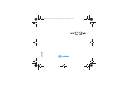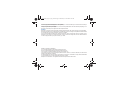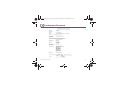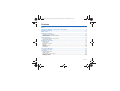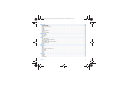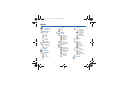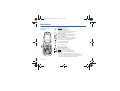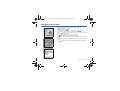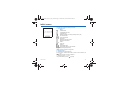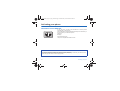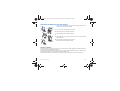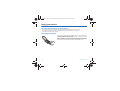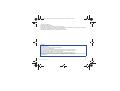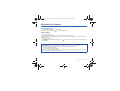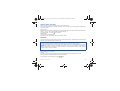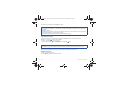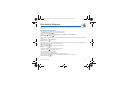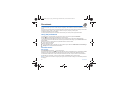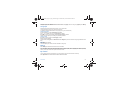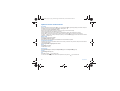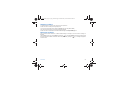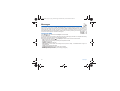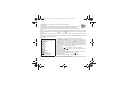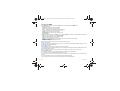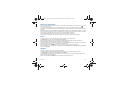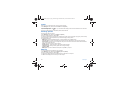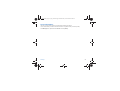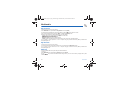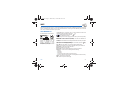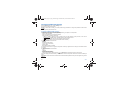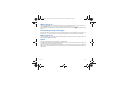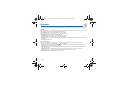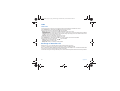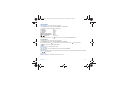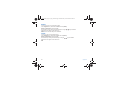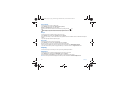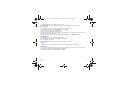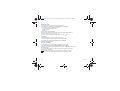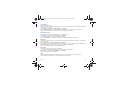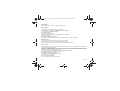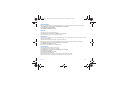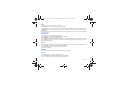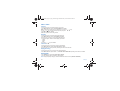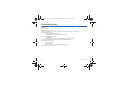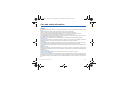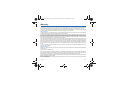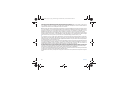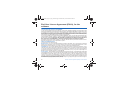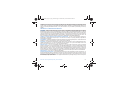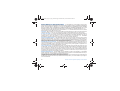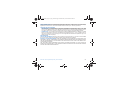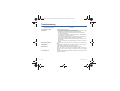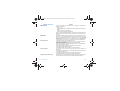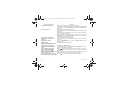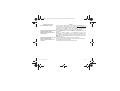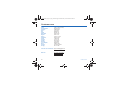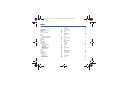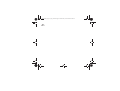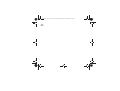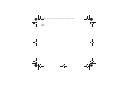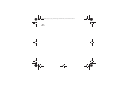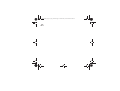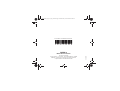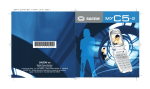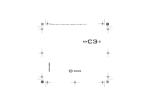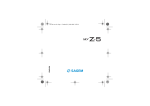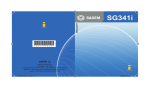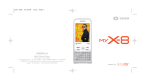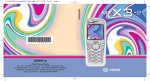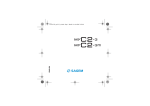Download Sagem MYC-3 User guide
Transcript
ENGLISH
251970899_myC3-2_lu_en.book Page 1 Mercredi, 16. mars 2005 9:22 09
S
251970899_myC3-2_lu_en.book Page 2 Mercredi, 16. mars 2005 9:22 09
You have just purchased a SAGEM phone, we congratulate you; it is recommended that you read this handbook carefully in
order to use your phone efficiently and in the best conditions.
Your phone can be used internationally in the various networks (GSM 900 MHz and DCS 1800 MHz) depending on the
roaming arrangements with your operator.
We remind you that this phone is approved to meet European standards.
WARNING
Depending on the model, network configuration and associated subscription cards, certain functions may not be available.
Ensure that your SIM card is a 3 V SIM type that is compatible with your phone. Inserting an incompatible card will be indicated
by a message when your phone is switched on. Contact your operator.
Your phone is identified by its IMEI number. Write this number down, and do not keep it with your phone, because you may
be asked for it in the event of your phone being stolen, in order to prevent it from being used, even with a different SIM card.
In order to display the IMEI on your phone's screen, type: *#06#.
SAGEM is a trademark of SAGEM SA.
AT is a registered trademark of Hayes Microcomputer Products Inc.
Hayes is a registered trademark of Hayes Microcomputer Products Inc.
T9™ Text Input is a registered trademark of ©Tegic Communications Inc.
T9 is protected by one or more of the following US patents: 5,818,437, 5,953,541, 5,187,480, 5,945,928, 6,011,554 and other
patents are being applied for worldwide.
The WAP navigator is the exclusive property of Openwave. For this reason, it is forbidden to modify, translate, disassemble
or even decompile all or part of the software that makes up the navigator.
Wellphone™ and SmartCom™ are registered trademarks owned by SmartCom SARL France.
251970899_myC3-2_lu_en.book Page 3 Mercredi, 16. mars 2005 9:22 09
Conformance Document
Conformance Document
3
251970899_myC3-2_lu_en.book Page 4 Mercredi, 16. mars 2005 9:22 09
Contents
Menus............................................................................................................................................ 7
Your phone package - Accessories - Description ................................................................ 9
Navigation principles ................................................................................................................. 10
Initial screen ............................................................................................................................... 11
Activating your phone ............................................................................................................... 12
Information on the SIM card ................................................................................................................ 12
Installing the SIM card and the battery ................................................................................................ 13
Getting started ..................................................................................................................................... 13
Using your phone....................................................................................................................... 14
Increase the efficiency of your phone .................................................................................................. 14
Charging the battery ............................................................................................................................ 14
My phone in 5 minutes............................................................................................................... 16
Getting started ..................................................................................................................................... 16
PIN number.......................................................................................................................................... 16
Setting time and date........................................................................................................................... 17
Network................................................................................................................................................ 17
First call ............................................................................................................................................... 17
Receiving a call.................................................................................................................................... 18
Switching off ........................................................................................................................................ 18
First setting: Ring tone .............................................................................................................. 19
Volume and ring tone........................................................................................................................... 19
Phonebook.................................................................................................................................. 20
Using the phonebook........................................................................................................................... 20
Contacts menu..................................................................................................................................... 20
Options from a contact saved .............................................................................................................. 22
Sending a vCard .................................................................................................................................. 23
Receiving a vCard ............................................................................................................................... 23
4
Contents
251970899_myC3-2_lu_en.book Page 5 Mercredi, 16. mars 2005 9:22 09
Messages .................................................................................................................................... 24
Compose SMS..................................................................................................................................... 24
Compose MMS .................................................................................................................................... 26
Receiving messages............................................................................................................................ 27
Inbox .................................................................................................................................................... 27
Outbox ................................................................................................................................................. 27
Drafts ................................................................................................................................................... 28
Sending options ................................................................................................................................... 28
Memory ................................................................................................................................................ 28
Local information.................................................................................................................................. 29
Multimedia .................................................................................................................................. 30
My Pictures .......................................................................................................................................... 30
My Sounds ........................................................................................................................................... 30
Memory ................................................................................................................................................ 30
WAP............................................................................................................................................. 31
The WAP Menu.................................................................................................................................... 31
Configuring WAP parameters .............................................................................................................. 32
WAP Logging on .................................................................................................................................. 33
Downloading sounds and images ........................................................................................................ 33
WAP Logging off .................................................................................................................................. 33
GPRS................................................................................................................................................... 33
Games ......................................................................................................................................... 34
Organizer .................................................................................................................................... 35
Diary..................................................................................................................................................... 35
ToDo .................................................................................................................................................... 36
Exchange of data with a PC................................................................................................................. 36
Calculator............................................................................................................................................. 37
Converter ............................................................................................................................................. 37
Alarm.................................................................................................................................................... 38
Timer.................................................................................................................................................... 38
Settings ....................................................................................................................................... 39
Sounds................................................................................................................................................. 39
Display ................................................................................................................................................. 40
Languages ........................................................................................................................................... 41
Contents
5
251970899_myC3-2_lu_en.book Page 6 Mercredi, 16. mars 2005 9:22 09
Calls..................................................................................................................................................... 41
Security................................................................................................................................................ 44
Networks.............................................................................................................................................. 46
Leds ..................................................................................................................................................... 46
Others .................................................................................................................................................. 46
Short cuts............................................................................................................................................. 47
Date / Time .......................................................................................................................................... 48
Active flip ............................................................................................................................................. 48
Services ...................................................................................................................................... 49
Technical features...................................................................................................................... 50
Care and safety information...................................................................................................... 51
Safety................................................................................................................................................... 51
SAR ..................................................................................................................................................... 52
Advice for limiting exposure to radiofrequency (RF) fields .................................................................. 52
Warranty...................................................................................................................................... 53
End User Licence Agreement (EULA), for the software ......................................................... 56
Troubleshooting ......................................................................................................................... 60
Customer care ............................................................................................................................ 64
Index ............................................................................................................................................ 65
6
Contents
Menu.fm Page 7 Mercredi, 16. mars 2005 10:42 10
Menus
Phonebook
Contacts menu
Messages
Compose
Inbox
Outbox
Drafts
Options
Memory
Local info.
Multimedia
My Pictures
My Sounds
Memory
WAP
Games
Organizer
Diary
ToDo
Calculator
Menus
Converter
Alarm
Timer
Settings
Sounds
Ring tones
Vibrate
Silent mode
Beeps
Recorder
Display
Wallpapers
Screensavers
Languages
Calls
Call forward
View last calls
Counters
Display number.
Call waiting
Auto redial
Blacklist
Voicemail
Security
PIN number
PIN2 number
Phone code
Confidentiality
Operator
Call barring
Fixed dialling
Cost
Networks
Leds
Others
Car kit
Data
Contrast
Energy saving
Short cuts
Date / Time
Set Date/Time
Display
Time zone
Daylight saving.
Active flip
Services
7
251970899_myC3-2_lu_en.book Page 8 Mercredi, 16. mars 2005 9:22 09
Your phone package - Accessories
When you open the box, check that all items are present:
1 - Phone
2 - Charger
3 - Battery
4 - User guide
1
2
4
3
Accessories
We advise you the use of SAGEM brand accessories for an optimal operating of your phone and of your accessories.
You can also find (as an option) or order the following accessories:
- Additional battery
- Additional charger (*)
- USB cable (with associated drivers) to connect your phone to a PC (*)
- Hands-free kit (depending on model)
(*) These accessories are specific for myC-x series.
8
Description.fm Page 9 Mardi, 22. mars 2005 9:57 09
Description
Programmable
Shortcut keys
keys
and
Hold down: Switches the phone off
Press briefly: Start phone
In a call context: Reject a call - hang up
In menus: Return to initial screen.
In call context: Call - receiving a call - hands-free mode
In initial screen: Fast access to the list of calls
Left programmable key:
In initial screen: Access to certain functions (shortcuts)
In menus: Validate, choose as shown on the screen
Right programmable key:
In initial screen: Access to certain functions (shortcuts)
In menus: Cancel (or return) as indicated on the screen
In initial screen: direct access to WAP function
Previous choice/increase value/up
Next choice/reduce value/down
Up input field/move left
Down input field/move right
When composing a message:
Short press: upper case/lower case
Hold down: In initial screen: Silent mode
In call reception mode: Short press stops ring tone
In ring tone setting mode: Activate/deactivate ring tone
Lateral key
-
Description
Short press on up or down used for volume control during a call
Short press on up or down used for volume control of key beep when idle
Short press on down key used to go to silent mode on incoming call
Long press on down key used to reject an incoming call
9
251970899_myC3-2_lu_en.book Page 10 Mercredi, 16. mars 2005 9:22 09
Navigation principles
These basic principles bring a great intuitiveness to your phone.
Validate by pressing the
key .
Cancel by pressing the
key.
The thumbnails at the bottom of the screen refer to the
keys.
In the menus, a title bar reminds you of the previous level.
navigation keys are used to navigate from one menu to another
The
within the same menu structure.
key is used to go from a menu to a sub-menu.
The
The
key is used to go from a sub-menu to a menu.
The first menu level can be identified by a large animated icon in the centre of the
screen.
The second menu level can be identified by a large static icon in the centre of the
screen.
key (press briefly) is used to go back to the initial screen (current function
The
is abandoned).
10
Navigation principles
251970899_myC3-2_lu_en.book Page 11 Mercredi, 16. mars 2005 9:22 09
Initial screen
The initial screen contains the following information:
1 - The title bar icons:
Battery
Calls forwarded
Call (establishing the call)
Call (hands free)
Message (reception of a message, message memory full)
FAX communication
DATA communication
Silent mode
Message in answering machine
WAP (@) communication
GPRS
Home zone
Roaming
Protected WAP logon
Protected WAP logon icon with certificate
Signal strength level (5 bars).
2 - Date and time, in digital or analog mode
3 - Network provider
4 - Thumbnail centred on bottom line:
the main « Menu » thumbnail shows that the menu can be accessed via the
keys.
The following information may also be displayed:
« 1 message received »; or « 1 call ».
They can be deleted by pressing
key briefly.
Initial screen
11
251970899_myC3-2_lu_en.book Page 12 Mercredi, 16. mars 2005 9:22 09
Activating your phone
Information on the SIM card
To use your phone, you need a card called SIM card. It contains personal
information that you cannot modify:
Secret codes (PIN(s): Personal Identification Numbers), these codes allow you
to protect access to your SIM card and phone.
Phonebook,
Messages,
How special services work.
Your phone is compatible with the SIM 3V cards.
WARNING
This card must be handled and stored with care in order not to be damaged. If you should lose your SIM card, contact
your network provider or your SMC (Services Marketing Company) immediately.
Please keep your SIM card out of reach of young children.
12
Activating your phone
251970899_myC3-2_lu_en.book Page 13 Mercredi, 16. mars 2005 9:22 09
Installing the SIM card and the battery
1
2
3
4
5
The SIM card is inserted under the phone's battery. Ensure that the phone is
switched off and the charger disconnected.
1
Turn to the phone’s back and push the lock button.
2
Remove the back cover by sliding it downwards.
3
Take out battery by pushing the button upwards.
4
Slide the SIM card, with cut corner as shown on the phone, into the card holders
with fold face down.
5
Place the battery by positioning first the lower part.
Replace the back cover by sliding it upwards.
Getting started
When you switch on your phone for the first time, you must configure it with various settings that will remain by default until
you choose to modify them (depending on model).
After entering your PIN code and the date and time, make your choice for the following settings: time zone, daylight savings,
skin, wallpaper, screensaver, ring tone, volume, vibrate and voicemail number.
If there are contacts saved in your SIM card, you are invited, if you wish, to copy them in the phone contacts memory.
Activating your phone
13
251970899_myC3-2_lu_en.book Page 14 Mercredi, 16. mars 2005 9:22 09
Using your phone
Increase the efficiency of your phone
- Don't press the keys when not necessary: each keypress activates the backlight, and uses much power.
- Don't activate too often the screensaver: a starting time too high increases the power consumption.
- Don't obstruct the antenna with your fingers.
Charging the battery
Your phone is powered by a rechargeable battery. A new battery must be
charged for 4 hours at least before being used for the first time. It reaches its
optimum capacity after a few cycles of use.
When your battery has been discharged, the phone displays the state (empty
battery icon flashes). In this case recharge your battery for at least 15 minutes
before making any calls in order not to be cut off in the middle of a call.
14
Using your phone
251970899_myC3-2_lu_en.book Page 15 Mercredi, 16. mars 2005 9:22 09
To recharge the battery:
Connect the charger to a socket.
Plug the end of the cable into the bottom connector of the phone.
The phone is then charging up. The battery icon is scrolling up and down to indicate that it is charging. When the battery is
fully charged, the charging stops on its own. Disconnect the cable.
When charging, the battery may warm up, this phenomenon is normal.
WARNING
There is danger of explosion if the battery is placed in an incorrectly way or if it is exposed to fire.
Do not short circuit it.
The battery does not have any part that you can change.
Do not try to open the battery casing.
Use only the appropriate chargers and batteries as shown in the phone manufacturer's catalogue.
The use of other types of chargers or batteries may be dangerous or invalidate the warranty.
Used batteries must be disposed of in the appropriate places.
We advise you to take the battery out if you plan not to use the phone for extended periods.
You are strongly advised not to connect your phone to the charger if it doesn’t contain a battery.
The charger is a safety step-down transformer, it is forbidden to modify, alter or replace it by another component (power
supply plug, etc).
Using your phone
15
251970899_myC3-2_lu_en.book Page 16 Mercredi, 16. mars 2005 9:22 09
My phone in 5 minutes
Getting started
You are now ready to use your phone for the first time.
Switch on the phone by pressing the
key. A short display appears.
PIN number
This is your SIM's secret code.
If access to the SIM card is protected, the device prompts you to enter the PIN number:
Enter the code between 4 and 8 digits given to you when the SIM card was issued. These digits do not appear on the screen
for security reasons.
Press the
key to validate.
If your phone indicates that the SIM is missing, press the
key to switch off your phone and check that the SIM card is
correctly installed.
Warning
If a wrong PIN number is entered three times in succession, your SIM card is blocked. You must then:
- Enter « **05* ».
- Enter the PUK (Personal Unblocking Key) code provided by your operator, and validate.
- Enter your PIN number and validate.
- Enter your PIN number again and validate.
After 5 or 10 failed attempts (depending on the type of SIM card), the SIM card is definitely locked. You must then
contact your operator or your SMC to obtain a new card.
16
My phone in 5 minutes
251970899_myC3-2_lu_en.book Page 17 Mercredi, 16. mars 2005 9:22 09
Setting time and date
When you use your phone for the first time, you need to set the date and time.
In due course, when the battery is completely discharged, or if it has been removed, you will be prompted systematically to
confirm date and time.
Setting the date:
Set the date by entering it directly in numerical form or by using the
keys to increase or decrease the default values.
Use the key (or key) to access the next (or last) data input field.
Once the date is correct, press the
key to validate.
Setting the time:
Same procedure as for setting the time.
If necessary, you can choose the Time zone and eventually the season.
Network
From now on the phone hunts for a network on which it can make calls. If it finds one, it displays the name of the network on
the screen. You are then ready to send or receive a call.
If the network icon appears, calls are possible on your operator's network.
If the letter R and a network name are displayed, calls are possible on the network of a different operator.
If the letter R is displayed without any network name, only the emergency services are accessible (ambulance, police, fire
brigade).
If the network icon flashes, the phone is in permanent search mode. There is no network available. The signal strength
indicator received allows you to display the quality of reception. If it indicates less than three bars, search for better
reception in order to call in good conditions.
First call
Dial the number of your correspondent.
Press the
key.
During the call, the call in progress icon flashes on screen and tones may indicate the establishment of the call.
Once communication has been established, the call icon stops flashing.
keys.
You can adjust the sound level (volume) using the
My phone in 5 minutes
17
251970899_myC3-2_lu_en.book Page 18 Mercredi, 16. mars 2005 9:22 09
At the end of the conversation press the
key to hang up.
International call
Press 0 (hold down) to display « + », then dial the country code without waiting for the dial tone, then the number of the
called party.
Emergency services
Depending on the operators you can obtain the emergency service with or without SIM card or when the keypad is
locked. It is enough to be in an area served by a network.
key.
To obtain the international emergency service, dial 112 then press the
Receiving a call
When you receive a call, the number of your correspondent is displayed when it is presented by the network.
Press the
key or the
key to answer, and speak.
To refuse the call, press the
key or the
key.
To stop the ring tone or the vibrate, without refusing the call, press the
key.
WARNING:
Pressing the
key a second time launches hands-free mode, in this mode do not bring the phone up to your ear.
All the numbers corresponding to incoming and outgoing calls are logged in the list of recent calls.
Switching off
Press the
key for one second.
The end message is displayed. The phone switches off.
18
My phone in 5 minutes
251970899_myC3-2_lu_en.book Page 19 Mercredi, 16. mars 2005 9:22 09
First setting: Ring tone
We want to familiarise you with the interface of your new phone, using a simple setting: choosing a ring tone and adjusting
the volume.
Volume and ring tone
This menu allows you to allocate a ring tone to each type of event.
In the Initial screen, press the
key to access the main menus.
The first menu offered is Phonebook.
Press the
or
keys to access the Settings menu, and [Select] to access the Sounds menu.
Enter this menu by pressing the
key.
You can access the second level of the menu that contains five sub-menus: Ring tones, Vibrate, Silent mode, beeps and
Recorder.
The first sub-menu offered is Ring tones.
Enter by pressing the
key.
With the help of the
keys select the type of function where you want to change the ring tone from the proposed list
(Alarm, Calls, Messages, Local Infos and Fax) and validate.
Enter by pressing the
key.
Using the
keys select the ring tone from the list offered.
Enter by pressing the
key.
For every new selection, you will hear the corresponding ring.
If required, press the
key to cancel the sound.
Adjust the volume using the
keys.
The volume is adjusted over a scale of 1 to 4.
The ring tone is played at the chosen level whenever a change is made.
You can select « + » volume to choose a ring that that starts quietly and rises to a crescendo.
Validate by pressing the
key.
First setting: Ring tone
19
251970899_myC3-2_lu_en.book Page 20 Mercredi, 16. mars 2005 9:22 09
Phonebook
The phonebook allows you to store numbers that you call regularly. These numbers can be stored in the SIM card or in the
phone.
Your phone has a vCard phonebook, and the following fields can be stored in the phone memory exclusively for each contact:
last name, first name, number 1, email, number 2, number 3, call group, company, comment, photo.
The fields preceded with a star are mandatory.
The storage capacity will depend on the SIM card. Please contact your network provider to get that information.
Using the phonebook
In the initial screen, press the
key to access the main menus. The first menu proposed is Phonebook.
key corresponding to the validation key to enter the menu.
Press the
The list of your correspondents appears. By default, the cursor is positioned on the first name in alphabetical order.
If you are using your phone and SIM card for the first time, the phonebook list will be empty, only the Contacts menu function
will be available.
Different icons inform you of the position in the phonebook where the contact is stored:
contact stored in the SIM card
contact stored in the phone
if the Fixed dialling option is activated, only those contacts may be called. See PIN2 number and Fixed dialling in
Security Menu for more details about this activation.
Contacts menu
Add contact
Select Add contact and press the
key to enter the menu.
Choose the location where you wish to enter the contact (SIM card, phone or fixed dialling memory – Fixed dialling is available
depending on PIN2 number options of your SIM card) and enter the contact information and validate after each entry.
The information needed to store a contact in the phone is first name, last name, one phone number or an email address.
All other fields are not mandatory. If you do not want to fill them, select Save to save the contact created.
Note: If you want to store a contact in a call group, the ring tone, when the contact is calling, is the one defined by default in
the call group.
20
Phonebook
251970899_myC3-2_lu_en.book Page 21 Mercredi, 16. mars 2005 9:22 09
To modify the ring tone, select Phonebook, Contacts menu, Call groups, select the call group, [Options] then Modify.
Modify the ring tone and validate.
Call groups
6 default call groups have already been created. You can create others.
You have the facility to group your contacts into call groups.
It is possible to allocate characteristics to each group (icon, ring tone, vibrate mode).
Creating new groups
Do same as above to get the Contacts menu and validate.
Press
key to position the cursor on Call groups and validate.
By default, the cursor is automatically placed on Call groups menu, validate.
Choose one of the options given: Create group or Memory available.
Creating a group
By default, the cursor is placed on Create group, validate.
Enter the name and validate.
Choose the icon, the ring tone, the vibrate mode and the ledlight that you want to allocate to this group (validate after each
step).
Memory
Select Memory and validate.
The screen displays the number of locations available for new groups.
Memory
Select Memory and validate. Select SIM or Phone and validate.
The screen displays the locations used on the SIM Card and in the phone itself. The screen displays the amount of memory
used. The memory capacity is shared between the phonebook and the photo, pictures, organiser, etc. features. If you lack
memory, check if you can free some space from another function.
My numbers
You can create the entries corresponding to your own numbers in order to consult them when necessary.
Select My numbers and validate. Enter the different details and validate.
Phonebook
21
251970899_myC3-2_lu_en.book Page 22 Mercredi, 16. mars 2005 9:22 09
Options from a contact saved
See contact
Select a contact from the list using the
keys. Then press the
key. By directly pressing one character, the phone
will display the first contact saved in the phonebook, starting with it.
The first menu proposed is See contact. Validate.
Details of the contact appears (name, phone number, call group, and some other details).
Further screens display the other details of the contact:
Press the
key to view the 3 phone numbers the email address, company and comment for this contact.
Press the
key from any of these screens to call this contact. Press the
key to go back to the phonebook.
The memory number of the contact (for example 21) allows you to call him directly typing from the initial screen this number
followed by ∗ (example : 21∗).
Modify contact
Select the contact desired and validate.
Select Modify contact and validate.
Modify what you want and validate then select Save once the modifications completed.
Copy to SIM / Copy to phone
This allows you to copy your phonebook entries from one memory to the other. Only the name, first phone number and the
call group will be copied.
Select Copy to SIM or Copy to phone and validate.
Delete
Select Delete and validate.
Validate deletion of entry.
Send message
Select Send message and validate (see Compose SMS page 24 and Compose MMS page 26).
Send by
(see Sending a vCard page 23).
Call
Select Call. Press the
key to start the call.
You can also select the party to be called from the phonebook, and press the
key to make the call.
22
Phonebook
251970899_myC3-2_lu_en.book Page 23 Mercredi, 16. mars 2005 9:22 09
Sending a vCard
It is possible to send a vCard from each contact stored in the phonebook.
vCards can be sent to another phone supporting vCard.
On a contact in the phonebook, please select the Send by option menu item (EMS or MMS).
If the vCard is sent successfully, an information message is displayed.
vCards can be sent as an attachment to an EMS or MMS message. See Compose MMS page 26.
Receiving a vCard
When a vCard is received enclosed to an EMS or MMS message, the message « You have received 1 message » is
displayed.
key, and select Extract; select the vCard among the list
Open the MMS from the inbox. Go to Options by pressing the
of objects attached to this MMS, and add this contact to the phonebook by pressing the
key. A message is displayed to
confirm the action.
Phonebook
23
251970899_myC3-2_lu_en.book Page 24 Mercredi, 16. mars 2005 9:22 09
Messages
From this menu, you are able to send SMS, EMS and MMS. EMS is an extended message, longer than an SMS and which
allows you to insert images and sounds to your text messages. MMS is a Multimedia Message Service, which allows you to
enclose audio files, images and other rich content to your messages; these messages can even be composed of several
slides. MMS are differently invoiced than SMS are. Please contact your network provider to get more information on their cost.
This menu has been compiled in collaboration with magic4™.
Compose SMS
On the Messages menu, please select the Compose menu and validate.
Choose the SMS option.
The language used is the one selected on the display of the phone (if the language selected is not compatible with the Easy
Message T9™, the English language will be automatically selected).
key [Options] can also be used to access the functions offered:
When the text has been entered, the
- Save is used to save a draft in memory
- Send is used to send the message by entering the correspondent's number
- T9 options (see page 25)
- ABC Mode, 123 Mode (see page 25)
- Send Options is used to indicate the message format, the period of validity, to activate/deactivate a reply or the
acknowledgement.
- Cancel is used to delete all text entered
- Activate/De-activate Zoom is used to modify size of characters
- Formatting is used to enrich a text
- Insert to insert an image or sound into your message (see page 26).
24
Messages
251970899_myC3-2_lu_en.book Page 25 Mercredi, 16. mars 2005 9:22 09
The Easy Message T9™ mode helps you to easily write your short messages.
Using T9 Mode
Press once the key corresponding to the letter chosen and make the word by continuing to press the keys
corresponding to the various letters without paying attention to the display: the word is highlighted.
If you agree on the word proposed on the screen, press the 0 key to validate it, and go on writing the next
word.
However, the same sequence of keys pressed can correspond to several words, existing on the dictionary. If the word that
appears is not the word you expected, press the
key indicating
to scroll through the words corresponding to this key
sequence.
Once you agree on the word proposed on the screen, press the 0 key to validate it, add a space and go on writing the next
word.
If the word you are expected is not proposed, please add characters until you get the message Add the word? Press [Yes]
and validate if the word displayed suits you.
Input modes
In the input screen, the
key is used to access other input options.
When composing a message:
The ABC Mode is used to write words that do not exist in the dictionary. To get
The navigation keys assume the
a particular character, please press the corresponding key several times: the
following functions:
characters will scroll down on your screen. 123 Mode is used to add numbers.
key:
Insert mode is used to add symbols, animations, pictures, melodies and visit
Last word
cards: the SMS then becomes an EMS. Animations and sounds can be of two
key:
types: pre-defined or customized. Pre-defined animations and sounds are
Next word
smaller, especially suited to exchanging messages.
key:
Upper case
Previous line
A short press of the
key will display the next letter in upper case.
key:
Next line
Two short presses on the
key allow you to switch to upper case editing
key:
mode for the whole message.
Deletes last letter
Punctuation characters
key:
Punctuation characters are obtained thanks to key 1 (except in 123 mode), or
Message options
key).
with the help of Insert mode (fast access via the
key (short press):
Accented characters
Access to symbol table
Accented characters are generated automatically in T9 mode.
In ABC mode accented characters are available by pressing the key supporting
the non-accented character in succession.
Messages
25
251970899_myC3-2_lu_en.book Page 26 Mercredi, 16. mars 2005 9:22 09
Compose MMS
On the Messages menu, please choose the Compose menu and validate. Select the MMS option.
The functions offered are:
- Subject:: please write the subject of your MMS.
- To:: this option allows you to select the receiver.
- Body...: to enter text and multimedia objects to the message.
- Cc:: this option allows you to select the receiver in copy.
- Priority: to give a priority level to the message.
- Request deliver.: to choose to receive a delivery report.
- Period of validit..
When the text has been entered in the body screen, the
key [Options] can also be used to access the functions offered:
- Preview to see a presentation of the multimedia objects.
- Slide to compose a slideshow of the multimedia objects.
- Send Send, Send and receive all, send later.
- Insert to insert multimedia objects such as images, animations and sounds into your message.
- ABC Mode, 123 Mode to edit and format the text.
- T9 options (see page 25).
Warning: some message sendings may fail if the message contents is too big.
Saving your message
You can save your message as a draft by selecting « Save » from the options, when editing the Subject or the Body. You will
be able to edit it later from the Draft menu.
Sending MMS messages
Once the MMS are sent, you have the option to save them in your Outbox.
It is recommended not saving them automatically: too many messages saved will quickly fill up the available memory and no
further messages will be received.
Note: It is possible that the voice message format (.amr) is not supported by some PC. See your PC provider.
Receiving MMS messages
Three options are offered to retrieve your MMS: automatic, semi-automatic and manual options.
The « automatic retrieval » is automatically programmed in the phone.
If you are using the network of another network provider, you will get a message informing you that an MMS has been
received.
The « semi-automatic retrieval » gives you different options to retrieve the message.
If you only want to read it once using your own network, please select « Manual Retrieval ».
26
Messages
251970899_myC3-2_lu_en.book Page 27 Mercredi, 16. mars 2005 9:22 09
Receiving messages
will come
When you receive a message, the phone will play the ring tone that you have selected, and the message icon
on the screen of your phone.
If you do not read the messages, this icon remains displayed on the screen. When it flashes, the memory is full.
Receiving icons, backgrounds or tunes can take several seconds. An icon is blinking when the download of your message is
in progress.
Note that you have three different possibilities for receiving MMS: automatically, semi-automatically or manually; if « manual
mode » is activated, then you will receive only a notification in your Inbox, meaning that a MMS is available on the MMS
Server; select this notification, and read it when you want to retrieve the MMS from the server.
For more details about automatic and retrieval modes, see « Sending Options » on page 28.
Please contact your network provider to get more information on icons, backgrounds or tunes downloading.
Inbox
Received messages are stored in the SIM card or in the phone until you choose to delete them.
On the Messages menu, please choose the Inbox menu and [Select].
Each message shows the presence of any attachments, the time and date the message was received and its size.
Messages are listed in chronological order, the latest one being displayed first.
The quantity of Not Read and Not Retrieved messages is shown. Not Retrieved and Not Read messages are shown in bold.
Select a message and press the
key. Choose one of the options given.
Enclosures (pictures or sounds), which you receive, can be saved in order to be used later on (stored…).
You can consult them in the corresponding menus (WAP bookmarks in WAP, Ring tones in Sounds, Wallpapers in Display,
and icons in Call groups).
Outbox
The Outbox is used to store all your sent and waiting messages.
Too many messages saved will quickly fill up the available memory and no further messages will be received.
On the Messages menu, please choose the Outbox menu and [Select].
For each message, its characteristics (shown with an icon) and the time (or date) of sending are displayed on the screen.
Select a message and press the
key.
Choose one of the options given: Delete sent, Read, Modify, Forward, Delete, Delete all.
Messages
27
251970899_myC3-2_lu_en.book Page 28 Mercredi, 16. mars 2005 9:22 09
Drafts
When you store a composed message, it is stored among the drafts.
On the Messages menu, please choose the Drafts menu and [Select].
Select a message and press the
key. If you do not delete this message, it will remain as a draft and can be re-used even
if you have already sent it.
Choose one of the options given: Read, Modify, Send, Delete, Delete all.
Sending options
Several sending options are offered.
On the Messages menu, please choose Options and [Select].
Choose one of the options given: SMS or MMS.
The sending options which are proposed are: message centre number, store sent message, reply given, period of validity
(during that period, the network provider will try to send the message), message format.
The proposed options are:
- MMS server: to select another MMS provider, or set the parameters of a new MMS provider.
- Store sent msgs: (it is highly recommended that you keep this function deactivated, in order to avoid a full memory),
- Retrieval mode: if you are in a poor coverage area, it may be more convenient to choose the manual retrieval mode which
gives you the retrieve later option.
- Priority: selection of a priority to send a message.
- Request delivery .: request of a delivery report when sending a message.
- Send delivery rep.: sending a delivery report when receiving a message.
- Period of validity.
- MMS ignore: if you want to deactivate the reception of any MMS in your phone.
Memory
You may know the memory available for saving messages.
On the Messages menu, please select the Memory option and [Select].
Choose one of the options given: SMS or MMS.
The SMS screen displays the memory available either on the SIM card or on the phone.
The MMS screen displays how much memory is used in Kbytes.
28
Messages
251970899_myC3-2_lu_en.book Page 29 Mercredi, 16. mars 2005 9:22 09
Local information
This menu is used to activate reception of local information broadcast by the network.
You can choose whether you want to receive this information or not (please contact your network provider).
On the Messages menu, please select the Local info. menu and [Select].
Messages
29
251970899_myC3-2_lu_en.book Page 30 Mercredi, 16. mars 2005 9:22 09
Multimedia
My Pictures
This menu gives you access to your pictures.
On the Multimedia menu, please select the My Pictures menu and [Select].
keys to select one of them.
The pictures stored are displayed on the screen. Please, use the
Once you have selected a picture, press the
key to validate the [Options] menu.
keys and validate.
Select one of the options in the list with the
- Use as: allows you to use the picture as a wallpaper or screen saver,.
- Delete: allows you to delete a picture,
- Delete all: allows you to delete all pictures,
- Modify the name: allows you to rename a picture,
- Send by: makes it possible to transmit a picture (NB: you may not send any copyrighted picture).
You can import or export pictures to or from a computer using My Pictures And Sounds (MPAS), available from
www.planetsagem.com.
My Sounds
This menu gives you access to your sounds.
To access your sounds, use the same procedure as for your pictures (see the My Pictures menu).
You can import or export sounds to or from a computer using My Pictures And Sounds (MPAS), available from
www.planetsagem.com.
Memory
This menu indicates the memory size used by the different features of
your phone.
On the Multimedia menu, please select the Memory menu and [Select].
keys to select the different features using memory. You can see the memory capacity used by each
Use the
individual feature.
30
Multimedia
WAP.fm Page 31 Mercredi, 23. mars 2005 10:29 10
WAP
WAP (Wireless Application Protocol): a protocol that translates the Internet language into WML language that can be read by
a phone. The WAP function allows you to log onto certain Internet sites. You can log onto sites that allow you to download
tunes, icons or animated screensavers to your phone.
The WAP Menu
The WAP navigator is under licence:
The WAP navigator is the exclusive
property of Openwave. For this
reason, it is forbidden to modify,
translate, disassemble or even
decompile all or part of the software
that makes up the navigator.
WAP
The Services menu, a dropdown menu, can be accessed at all times when
navigating through WAP pages pressing the
key.
Select the top left icon using the
key.
It contains the following sub menus:
Welcome: logs onto the home page (carries the name of your access provider).
Bookmarks: is used to save in a phonebook the names and addresses of
Internet sites in order to make the access easy.
You can receive bookmarks from messages and add them to this list (see chapter
on SMS).
You can also send messages by SMS: select a bookmark, press the
key
[Options], then select Send by message.
Go to URL: this menu allows you to input an Internet address directly.
Inbox: this menu allows you to check the messages sent by the Internet site.
Save Items: is used to save a WAP site items.
Reload: refreshes the current page.
Reset cache: clears the stored information on previous connections.
Advanced…: choose one of the following advanced settings
- Settings
- Show URL
- Disconnect
- Circuit Prompt (if user wants to confirm each logon)
- Security (is used to access information on making WAP connections secure).
About…: information on the browser.
Quit: returns to the phone's home page.
31
251970899_myC3-2_lu_en.book Page 32 Mercredi, 16. mars 2005 9:22 09
Configuring WAP parameters
Select the Advanced… menu, then the Settings menu.
Choose from the proposed sub-menus:
Profiles is used to select or modify your access provider's logon parameters or configure the parameters of other access
providers.
The active profile is preceded with a star.
Configuration of GSM and GPRS parameters:
All information to be entered in the parameters are provided by your operator or access provider.
- Choose the access service, then press [Options].
- Enter the title and validate.
- Enter Internet address of home page and validate.
- Enter parameters of preferred connections:
• GSM if no GPRS (by default): the logon to WAP services uses the GPRS as a priority. However, in the event of
unavailability of the GPRS network, the GSM network is used to establish the link.
• GPRS: the logon to WAP services uses the GPRS network exclusively.
• GSM: the logon to WAP services uses the GSM network exclusively.
The GSM parameters to be entered are:
- Login
- Password
- IP address of WAP gateway
- Port type (secure or insecure)
- Dial-up number
- Mode (digital, analog or automatic)
In automatic mode access can be gained to the operator's network by a digital link and an analog link to a different network
(in roaming).
The GPRS parameters to be entered are:
- Login
- Password
- IP address of WAP gateway
- Port type (secure or insecure)
- APN: if no APN has been defined, press the
key [Options] then the APN menu. Select or add an APN.
Once all the settings have been entered, you can activate the chosen access provider. Select him from the list. Validate your
choice.
Linger timer is used to choose the time after which the call is automatically disconnected if you have forgotten to log off from
a service.
32
WAP
251970899_myC3-2_lu_en.book Page 33 Mercredi, 16. mars 2005 9:22 09
WAP Logging on
The connection to a WAP service on the GPRS network is not cut if an incoming call is received. You can answer the call.
key.
Using the Welcome menu, you can log onto your access provider's WAP site by pressing the
If you are logging onto the GSM network, the @ symbol flashes, the metering of the cost of the call starts as soon as it stops
flashing.
Downloading sounds and images
Some WAP sites allow you to download tunes, icons or animated screensavers. Once downloaded, they are stored in your
phone's memory. You can then save them in your phone (same operation as used for downloading using messages).
WAP Logging off
To log off, press the
key. The logoff happens automatically after a few seconds of inactivity if you forget to log off. This
period is defined by the linger time setting.
GPRS
A flashing icon indicates that the phone is logging onto a GPRS network.
A non-flashing icon indicates that the GPRS network is available; if the icon is dark, it indicates that the phone is logged onto
the GPRS network: see page 32 for the attachment options.
This icon is not displayed if the GPRS network is not available or if the SIM card inserted in your phone does not include the
GPRS service. It may also disappear when accessing WAP services if the connection uses the GSM network instead of the
GPRS network.
WAP
33
251970899_myC3-2_lu_en.book Page 34 Mercredi, 16. mars 2005 9:22 09
Games
Your phone embeds two games.
34
Games
251970899_myC3-2_lu_en.book Page 35 Mercredi, 16. mars 2005 9:22 09
Organizer
This menu gives you access to the different possible functions and actions provided by your diary and your Todo, on option.
Diary
This menu gives you access to your diary and get to a day, week, month or specific date. It lets you add events, access the
global actions for all the events and manage them by event category.
On the Organizer menu, please select the Diary menu and validate.
Select one of the functions in the list with the
keys and validate.
- See date: allows you to access events at a specific date.
- See month: allows you to access events on a month-by-month basis.
- See week: allows you to access events on a week-by-week basis.
- See today: allows you to access the events for the current day and the actions possible on any event (see, modify, delete
and send).
- Calendar menu: see below.
Calendar menu
This menu lets you add events, manage events by category, see the available memory and delete all the events.
keys and validate.
Select one of the functions in the list with the
- Categories: allows you to see the different event categories, assign a specific ring tone to each individual category, know
the number of events in each category and see them.
- Add event: allows you to add events according to their categories. Select one type of event and validate. Fill in the different
items. Save the event.
- Clean up: allows you to schedule the deletion of events that took place more than one day, week or month ago.
- Memory: allows you to view the memory capacity used by the different functions of your diary.
- Delete all: allows you to delete all the events from your diary.
Organizer
35
251970899_myC3-2_lu_en.book Page 36 Mercredi, 16. mars 2005 9:22 09
ToDo
ToDo menu
This menu allows you to add ToDo’s, access category-based Todo management and delete all the ToDo’s.
On the Organizer menu, please select the ToDo menu and confirm your choice.
Select one of the actions in the list with the
keys and validate.
- Memory: allows you to view the memory used by the different functions of your ToDo.
- Create ToDo: allows you to add ToDo of the text or voice type. Select one type of ToDo and validate. Fill in the different
items. Save the ToDo.
- Categories: allows you to see the different ToDo categories, assign a specific ring tone to each individual ToDo, know the
number of ToDo’s in each category and see them.
- Delete all: allows you to delete all the ToDo’s from your ToDo.
This menu allows you to do all the actions possible on any ToDo.
On the Organizer menu, please select the ToDo menu, choose a specific ToDo in the list and validate.
keys and validate.
Select one of the actions in the list with the
- Delete: allows you to delete the ToDo.
- See ToDo: allows you to see the ToDo.
- Modify ToDo: allows you to modify the ToDo properties.
Exchange of data with a PC
Working from a PC, you can save/edit contacts, events and tasks stored in your phone.
To do this, you will need to connect your phone to the PC by means of a suitable data cable.
Next, you will have to install the Wellphone software available from http://www.wellphone.com. This software will also enable
you to save your contacts, events and tasks by means of copy/paste.
If a call comes in during an exchange of data with your PC, the link will be interrupted and will have to be manually re-started.
36
Organizer
251970899_myC3-2_lu_en.book Page 37 Mercredi, 16. mars 2005 9:22 09
Calculator
This menu allows you to use your phone as a calculator.
On the Organizer menu, please select the Calculator menu and [Select].
You can use the calculator thanks to the following keys:
Up key:
Add
Down key:
Subtract
Right key:
Multiply
Left key:
Divide
Left programmable key:
Equals
Right programmable key: Delete
∗ key or #:
Decimal point.
If no calculations are being run, the
key allows you to use the value in the converter directly.
Converter
This menu allows you to convert one currency to another.
On the Organizer menu, please select the Converter menu and [Select].
key to convert back.
Enter a value and press the
key to convert from one currency to another, or the
key allows you to use the following options:
The
Currency
Enter the two types of currency to be converted.
Go to calculator
This option allows you to use immediately the value converted in the calculator.
Rapid exchange
If the Rapid exchange is activated, the converter will work in the initial screen by entering the desired numbers and pressing
keys to convert.
the
Exchange rate
Enter the exchange rate corresponding to the chosen currency.
Organizer
37
251970899_myC3-2_lu_en.book Page 38 Mercredi, 16. mars 2005 9:22 09
Alarm
This menu allows you to set and activate the alarm.
On the Organizer menu, please select the Alarm menu and [Select].
Activate or Deactivate the alarm and validate.
Set the wake-up time by entering the numbers directly or using the
The alarm icon appears on the initial screen.
The alarm works even when the phone is switched off.
keys and validate.
Timer
This menu is used to set and activate the timer.
On the Organizer menu, please select the Timer menu and [Select].
Activate or Deactivate the alarm and validate.
Set the duration by entering the numbers directly or using the
keys and validate.
The alarm icon appears on the initial screen.
38
Organizer
251970899_myC3-2_lu_en.book Page 39 Mercredi, 16. mars 2005 9:22 09
Settings
This menu allows you to set your phone.
Sounds
This menu allows you to customize the ring tones on your phone and to activate beep and vibrate modes.
Volume and ring tone
This menu allows you to allocate a ring tone to each type of event.
On the Sounds menu, please select the Ring tones menu and [Select].
Select the function on which you want to choose a ring tone.
Select the ring tone from the proposed list and validate.
Note: in the list, there are the phone default ring tones and also the ring tones downloaded in Multimedia/My Sounds.
keys and validate.
Adjust the volume using the
You can deactivate the sound by pressing the
key.
Voice Calls: the ring tone selected here will be played only when receiving a call from a contact stored without any call group.
Otherwise, the ring tone selected for this call group will be played.
Vibrate
This menu allows you to activate the vibrate mode for calls.
On the Sounds menu, please select the Vibrate menu and [Select].
Select the vibrate mode from the proposed choices and validate.
Warning: vibrate mode is not a priority regarding the ring tone selected on the call group. To make vibrate mode apply in
general, switch to Silent mode.
Settings
39
251970899_myC3-2_lu_en.book Page 40 Mercredi, 16. mars 2005 9:22 09
Silent mode
This menu allows you to switch to Silent mode.
On the Sounds menu, please select Silent mode and [Select].
Activate or deactivate Silent mode and validate.
Silent mode can also be accessed via the initial screen by holding down the
key.
When the phone is in silent mode, the relevant icon appears on the initial screen.
In this mode, the ring tone will not function, except for the alarm clock.
Beeps
This menu allows you to activate a beep for each type of event.
On the Sounds menu, please select the Beeps menu and [Select].
Select the type of beep you want to allocate from the proposed choices and validate. Activate or deactivate the beep and
validate.
If you select key beeps, different options are given.
Recorder
These menu allows you to record you own melody.
On the Sounds menu, please select the Recorder menu and [Start].
Record your melody or your voice by means of the microphone then save it.
Give it a name and validate. The new tone is saved in the list of ringtones and in Multimedia/My Sounds.
If you select the recorder by means of a programmable key, the sound is saved in the Organizer/ToDo menu.
Display
This menu allows you to customize your screen by choosing a different presentation.
Wallpapers
This menu allows you to display the background picture you want on your phone.
On the Display menu, please select the Wallpapers menu and [Select].
Select the wallpaper and [Visualise]. The picture appears in the background of the screen.
Note: there are the phone default wallpapers and also the pictures downloaded in Multimedia/My Pictures.
40
Settings
251970899_myC3-2_lu_en.book Page 41 Mercredi, 16. mars 2005 9:22 09
Press [OK] to validate this choice, or [Back] to go back to choice.
Note: the Diaporama option allows you to display a wallpaper scrolling different pictures in a random way.
Screensavers
This menu allows you to display an animation when the phone is in standby mode.
On the Display menu, please select the Screensavers menu and [Select].
Select one of the screensavers given and [Visualise].
The chosen screensaver appears on the screen, validate it.
Adjust the screensaver display time (more than 60 seconds) and validate. The screensaver comes on the screen each time
the display time that has been selected runs off.
Note: the selected screensaver is active only if the Eco. mode is de-activated on the Energy saving menu.
Languages
This menu allows you to choose your phone's display language.
On the Settings menu, please select the Languages menu and [Select].
Select your language and validate.
If you select Automatic, the language used will be the one relative to your SIM card.
Calls
The Calls menu allows you to manage and check all the calls made or received (outgoing and incoming).
Call forward
Depending on your subscription, this service allows you to forward incoming calls to a different number or to the voice mailbox.
On the Calls menu, please select the Call forward menu and [Select].
Choose the type of forwarding you want from the options available.
Settings
41
251970899_myC3-2_lu_en.book Page 42 Mercredi, 16. mars 2005 9:22 09
View last calls
This menu allows you to access the list of last numbers used.
On the Calls menu, please select the View last calls menu and [Select].
For every phone call are displayed on the screen:
- its characteristics (shown with an icon),
- the time (or date),
- its duration.
Select a call from the list and validate.
Select one of the options given: See contact, Call, Send message, Delete, Delete all.
You can also make the call by pressing the
key.
Fast access to the list of calls from the initial screen: press the
key.
Counters
This menu allows you to consult the duration of the up calls.
It can also be used to check the volume of data exchanged in GPRS.
On the Calls menu, please select the Counters menu and [Select].
Select one of the options given.
Display numbers
This menu allows you to modify the status of the display number function.
On the Calls menu, please select the Display number. menu and [Select].
Select one of the options given: Anonymous mode, My number, Callers’ number, On sub-LCD.
Anonymous mode
You have the facility to mask your number on the phone of the person you are calling.
Preset: network default mode.
No: you choose not to activate anonymous mode and then to display your number.
Yes: you choose to active anonymous mode and then not to display your number.
42
Settings
251970899_myC3-2_lu_en.book Page 43 Mercredi, 16. mars 2005 9:22 09
Call waiting
(Operator-dependent service)
During a call, you may be informed that a caller is trying to reach you: you hear a special tone. The caller's identity is displayed
on the screen (name or number).
On the Calls menu, please select the Call waiting menu and [Select].
You can activate, deactivate, or consult the status of the call waiting service in order to check if it is active or not.
During a call, if a second caller tries to contact you, the screen displays the call warning.
Automatic redial
This menu allows you to call back a caller you have not managed to reach.
On the Calls menu, please select the Auto redial menu and [Select].
You can set the redial function to inactive, on request or systematic.
If you choose On request, your phone will offer to redial your caller automatically if his number is busy.
Blacklist
The blacklist is used to limit failures on automatic calls (calls generated by the automatic redial function or by applications:
data, fax for example).
From the Calls menu, please select the Blacklist menu and [Select].
When several automatic calls failed with a number (number busy or unknown), this number is put in the blacklist and no
automatic call will be done with this number any more until you delete it from the blacklist.
Note: this function does not apply to the calls performed manually.
Voicemail
This function is used to record your answer phone number.
This number will be used during a call to the voice mailbox using the programmable keys.
On the Calls menu, please select the Voicemail menu and [Select].
Enter your answer phone number and validate.
ALS
The ALS (Alternate Line Service) function allows you, depending on your subscription, to have two phone lines.
The number of the line selected (1 or 2) for the calls appears on the initial screen.
Settings
43
251970899_myC3-2_lu_en.book Page 44 Mercredi, 16. mars 2005 9:22 09
Security
This menu allows you to configure your phone's security settings.
PIN number
This menu allows you to activate and modify your phone's PIN.
On the Security menu, please select the PIN number menu and [Select].
To modify the PIN, select Modify and [Select].
Enter old PIN and validate.
Enter new PIN twice and validate.
To activate or deactivate the PIN, select the Check PIN menu and [Select].
Enter PIN and validate.
Select Activate or Deactivate and validate.
See page 61 to unblock the SIM card in case of wrong PIN number typed three times in succession.
PIN2 number
You have a second PIN number to allow you to access certain functions*.
These functions may or may not be available depending on your SIM card.
Proceed as above in order to activate, deactivate or modify PIN2 number of your phone.
Phone code
The Confidentiality function is used to delete numbers stored in View last calls and the SMS stored in the memory when a
new SIM card is inserted into the phone.
The Phone code menu allows you to activate the phone code so that it is requested and checked whenever the phone is
switched on if a different SIM card is used. This code is automatically linked to the SIM card installed when the phone is
activated, for example to protect the phone if stolen.
To activate or deactivate the phone code, select the Phone code menu and validate.
Enter 0000 (the factory code, by default) and validate.
Select Activate or Deactivate and validate.
To modify the phone code, select Modify and validate.
Enter old phone code and validate.
Enter new phone code and validate.
Enter phone code again to confirm it and validate.
44
Settings
251970899_myC3-2_lu_en.book Page 45 Mercredi, 16. mars 2005 9:22 09
Confidentiality
This menu allows the activation of automatic deletion, after power off/on, for messages and/or calls stored in the phone.
On the Security menu, please select the Confidentiality menu and [Select].
Choose Organizer, Calls or Messages.
Select Activate or Deactivate and validate.
Operator
This menu allows you to modify the call barring.
On the Security menu, please select the Operator menu and [Select].
Access to this service depends on your type of subscription.
Call barring
Call barring can be applied to ALL calls (incoming and outgoing), to all incoming calls when you are away from your home
country (if roaming available).
This menu allows you to block the sending or reception of certain calls.
Before you can use this service, a password will be provided by your operator when you take out your subscription.
On the Security menu, please select the Call barring menu and [Select].
Select Activate or Deactivate and validate.
Access to this service depends on your subscription type.
Fixed dialling
This menu allows you to restrict the outgoing calls.
The availability of this menu depends on your SIM.
On the Security menu, please select the Fixed dialling menu and [Select].
Enter PIN2 number and validate.
Select Activate or Deactivate and validate.
Proceed as for any other phonebook.
When activating this function, only the numbers stored in the phonebook can be called.
This phonebook is linked to the SIM card, and its size depends on the card's capacity.
Settings
45
251970899_myC3-2_lu_en.book Page 46 Mercredi, 16. mars 2005 9:22 09
Cost
This menu allows you to control the cost of your calls (*).
On the Security menu, please select the Cost menu and validate.
The Cost menu (*) lets you check the cost of the last call you made and of all the calls you made since you last deleted them.
The Delete costs menu (*) lets you delete the cost of your last call and reset the cost counter after entering your PIN2 code.
(*) WARNING
Depending on how the networks and associated subscription cards are configured, some functions may be unavailable (these
are marked out with *).
Networks
This menu allows you to configure network preferences.
On the Settings menu, please select the Networks menu and [Select].
Choose Preferred to view all the pre-registered networks.
Choose Selection to activate (automatically or manually) one of the networks accessible in the area in which your are located.
Choose GPRS to select the way you want to be attached on the GPRS network: always, or only when needed (when
launching a data connection).
Leds
This menu allows you to select or not the color of the LED located on the flip. The color may be selected for different functions.
From the Settings menu, please select the Leds menu and [Select].
From the list, select the function where you want to change the color.
Select the color and [OK].
Others
This menu allows you to access the various accessories offered by your phone.
Car kit
This menu allows you to configure your phone with a car kit.
On the Connectivity menu, please select the Car kit menu and [Select].
Choose one of the options given: Auto response, Switch off, Kit volume.
46
Settings
251970899_myC3-2_lu_en.book Page 47 Mercredi, 16. mars 2005 9:22 09
Data
This menu is used to configure the data exchange with another device (Personal Digital Assistant, PC, etc.).
On the Others menu, please select the Data parameters menu and validate.
You may then:
- send or receive images, sounds etc either using a different compatible phone or from a PC installed with "My Pictures and
Sounds" (available from www.planetsagem.com), or
- exchange contacts, events and tasks with your PC by means of the Wellphone software (page 36).
The Speed menu enables you to select the speed to be used for data exchanges via your phone's serial port. Except for
specific requirements, it is advisable to stick to the default setting: Automatic.
Contrast
This menu is used to adjust screen contrast.
On the Others menu, please select the Contrast menu and [Select].
A test screen allows you to adjust the contrast by means of the
or
keys and enter.
Energy saving
This function is used to deactivate the screen backlight and to select the economic mode.
On the Others menu, please select the Energy saving menu and [Select].
Backlight: choose one of the options given: Full backlight, Screen only, and validate.
By deactivating the screen backlight, you increase the battery life of your phone.
Warning: display legibility is reduced.
Eco. mode: choose one of the options given: Deactivate, Complete, and validate.
When choosing the economic mode, the screen goes out (standby mode).
To quit economic mode, press the
key.
Note: if you selected an animation in the Display/Screensavers menu and activated the economic mode, this will be
activated as the priority and the screensaver will not appear.
Short cuts
This menu allows you to allocate functions to the programmable keys.
This menu allows you to customize the settings of your phone to make it as convenient as possible for you to use.
On the Settings menu, please select the Short cuts menu and [Select].
Select the key that you wish to modify and validate.
Choose the function that you want to allocate to this key and validate.
Settings
47
251970899_myC3-2_lu_en.book Page 48 Mercredi, 16. mars 2005 9:22 09
Date / Time
Control
This menu allows you to set the date and time of your phone.
On the Date / Time menu, please select Set Date/Time and validate.
Date: set the date by entering it directly in digital form or by using the
Use the (or ) key to access the next (or previous) entry field.
Once the date is correct, validate it.
Time: same procedure as for setting the date.
keys.
Display
This menu allows you to select the date and time display type.
On the Date / Time menu, please select Display and validate.
Select the screen on which you want to change the display type.
In the list that appears, select the desired display type between:
- Analog,
- Digital,
- None,
keys and validate.
by using the
Time zone
This menu allows you to change time in relation to the GMT time.
On the Date / Time menu, please select Time zone and validate.
Choose the time of the country desired by calculating the time from the GMT time.
Daylight saving
This menu allows you to set your phone to the summer/winter time.
On the Date / Time menu, please select 1 h, 2 h Summer time or Winter time depending on the season, and validate.
Active flip
On the Settings menu, please select Active flip and [Select].
If you select Activate, calls are answered by opening the flip.
Note: closing the flip always hangs up, whatever the selection made in this menu (Activate or Deactivate).
48
Settings
251970899_myC3-2_lu_en.book Page 49 Mercredi, 16. mars 2005 9:22 09
Services
This menu allows you to access numerous services offered by your operator. The list of these services will appear in the menu
depending on your subscription.
Services
This menu allows you to access your operator's basic services.
On the Services menu, please choose from the list offered.
This list depends on your SIM.
Services
49
251970899_myC3-2_lu_en.book Page 50 Mercredi, 16. mars 2005 9:22 09
Technical features
Weight: 75 g
Size: 77 x 41 x 22 mm
Original battery: Li-ion 650 mAh
Battery life calls/standby: up to 3 h/240 h (see page 14 how to increase the efficiency of your myC3-2)
Multimedia objects supported:
Audio formats: iMelody, Midi, wave, amr
Graphic formats: wbmp, bmp, png, gif, animated gif, jpeg
Size of memory available for messages:
100 SMS/EMS
150 kB for MMS (inbox, outbox and drafts together; MMS depending on option)
Size of memory available for the phonenook and the multimedia objects: 280 kB
Maximum size of each message:
SMS < 140 characters
EMS < 16 SMS
MMS < 100 kB for outgoing, 100 kB for incoming messages
Using temperature: from - 10°C to + 55°C
50
Technical features
251970899_myC3-2_lu_en.book Page 51 Mercredi, 16. mars 2005 9:22 09
Care and safety information
Safety
Never attempt to disassemble your phone. You alone are responsible for how you use your phone and any consequences of
its use.
As a general rule, always switch off your phone wherever the use of a phone is prohibited.
Use of your phone is subject to safety measures designed to protect users and their environment.
Do not use your phone in damp areas (bathroom, swimming pool…). Protect it from liquids and other moisture.
Do not expose your phone to extreme temperatures lower than - 10°C an higher than + 55°C.
The physicochemical processes created by chargers impose temperature limits when charging the battery. Your phone
automatically protects the batteries in extreme temperatures.
Do not leave your phone within the reach of small children (certain removable parts may be accidentally ingested).
Electrical safety
Only use the chargers listed in the manufacturer’s catalogue. Using any other charger may be dangerous; it would also
invalidate your warranty. Line voltage must be exactly the one indicated on the charger’s serial plate.
Aircraft safety
When travelling by plane, you will need to switch your phone off when so instructed by the cabin crew or the warning signs.
Using a mobile phone may be dangerous to the operation of the aircraft and may disrupt the phone network.
Its use is illegal and you could be prosecuted or banned from using cellular networks in the future if you do not abide by these
regulations.
Explosive materials
Please comply with warning signs at petrol station asking you to switch your phone off. You will need to comply with radio
equipment usage restrictions in places such as chemical plants, fuel depots and at any location where blasting operations
are under way.
Electronic equipment
To avoid the risk of demagnetisation, do not let electronic devices close to your phone for a long time.
Electronic medical equipment
Your phone is a radio transmitter which may interfere with electronic medical equipment or implants, such as hearing aids,
pacemakers, insulin pumps, etc. It is recommended that a minimum separation of 15 cm be maintained between the phone
and an implant. Your doctor or the manufacturers of such equipment will be able to give you any advice you may need in this
area.
Care and safety information
51
251970899_myC3-2_lu_en.book Page 52 Mercredi, 16. mars 2005 9:22 09
Hospitals
Always make sure that your phone is switched off in hospitals when so instructed by warning signs or by medical staff.
Road safety
Do not use your phone when driving. In order to give your full attention to driving, stop and park safely before making a call.
You must comply with any current legislation.
SAR
This phone complies with European requirements governing exposure to radio waves. Your phone is a transmitter/receiver.
It has been designed and manufactured to comply with radiofrequency energy exposure limits recommended by the Council
of the European Union and the ICNIRP for the entire population. These limits were established by independent scientific
agencies on the basis of in-depth and regular evaluations of scientific studies. The limits include a large safety margin that is
intended to guarantee the safety of all, irrespective of age or state of health.
The exposure standard for phones uses a unit of measure called the SAR, or Specific Absorption Rate. The SAR limit
recommended by the Council of the European Union and the ICNIRP is 2 W/kg (*). Tests were conducted on a standardised
usage position basis, with the phone transmitting at its maximum level certified in all its frequency bands. Although the
standardised measurement is done at maximum power, the real SAR of the phone in use is generally very far below the
maximum value.
The phone was designed to operate at the power level strictly neces-sary to ensure communication with the network. In
general, the closer you are to a base station, the lower the power at which the phone will transmit.
Validation of conformity with European directive 1999/5 (directive R&TTE) is a pre-requisite for introducing any model of
phone onto the market. Protection of health and the safety of the public and the user are a vital requirement of this directive.
This model's maximum SAR value measured at the compliance test for use at the ear was 1.1 W/kg. Although differences
may exist from one phone to the other and depending on position, all comply with European regulations.
Advice for limiting exposure to radiofrequency (RF) fields
For individuals concerned about limiting their exposure to RF fields, the World Health Organization (WHO) provides the
following advice:
Precautionary measures: Present scientific information does not indicate the need for any special precautions for the use of
mobile phones. If individuals are concerned, they might choose to limit their own or their children’s’ RF exposure by limiting
the length of calls, or using "hands-free" devices to keep mobile phones away from the head and body.
Further information on this subject can be obtained from the WHO home page http://www.who.int/peh-emf WHO Fact sheet 193: June
2000.
(*) The SAR limit for phones used by the general public is 2 watts/kilogram (2 W/kg) on average for 10 g of tissue. This
value includes a large safety margin to increase protection and to take account of the variations in measurements. The
SAR information may vary in different parts of the world, depending on declared national requirements and the
frequency bands used by the network.
52
Care and safety information
251970899_myC3-2_lu_en.book Page 53 Mercredi, 16. mars 2005 9:22 09
Warranty
You must always use your phone for the purpose for which it was designed, under normal operating conditions. SAGEM SA
declines all responsibility for any use outside of the scope of its designed purpose and for any consequences of this use.
The software program developed by SAGEM remains the exclusive property of SAGEM SA. It is therefore highly prohibited
to modify, translate, de-compile or disassemble this software program or any part thereof.
Usage precautions
Your phone allows you to download ring tones, icons and animated screensavers. Some of these items may contain data that
may cause malfunctions of your phone or data losses (virus for example).
For this reason, SAGEM SA rejects all responsibility concerning (1) the reception of downloaded data or losses of the said
data, (2) the impact on the operation of the phone and (3) damages resulting from receiving the said downloaded data or loss
of said data. In addition, SAGEM SA states that a failure caused by receiving downloaded data that do not comply with the
specifications set by SAGEM SA is excluded from the warranty. Consequently, the diagnosis and repair of a phone infected
by the said downloaded data will be at the expense of the customer.
Any content that you download to your phone may be protected by copyright belonging to third parties and consequently you
may not have the right to use this content or its use may be restricted. Consequently it is up to you to ensure that you have
permission, such as under the terms of a license agreement, to use any content that you download. Furthermore, SAGEM SA
does not guarantee the accuracy nor the quality of any content that you download. You alone are responsible for the content
that you download to your mobile phone and how you use it. SAGEM SA cannot be held responsible for this content nor for
its use.
It is your responsibility to ensure compliance, at your own expense, with the laws and regulations applicable in the country
where you use your phone.
Warranty conditions
Whenever you wish to make use of the warranty, please contact your vendor and present him with the purchasing paperwork
that he gave you.
If a fault occurs, he will advise you.
1.
The new phone (excluding consumables), including new accessories bundled with the phone, are guaranteed by SAGEM SA,
parts and labour (apart from travel) against any manufacturing fault for a period of twelve (12) months with effect from the
sale of the phone to the customer, on presentation of the paperwork stating the purchase date of the phone.
Phones that have been repaired or replaced as standard during the warranty period stated above are guaranteed (parts and
labour) until the later of these two dates:
Expiry of the guarantee period of twelve (12) months stated above or three (3) months with effect from the date of support
provided by SAGEM SA.
Warranty
53
251970899_myC3-2_lu_en.book Page 54 Mercredi, 16. mars 2005 9:22 09
Your legal rights under the terms of applicable national law as well as your rights in relation to your retailer, as set out in the
sales contract, remain applicable and are not in any way affected by this guarantee.
In any disputes, the phone is covered by the legal warranty against the consequences of faults or hidden defects in
compliance with articles 1641 and subsequent of the French civil code.
2.
All faulty phones under warranty will be replaced or repaired free of charge at SAGEM SA's option (with the exclusion of repair
of any other damage), once it has been specified that the work required for the application of the warranty will be done in a
workshop and that the return costs (transport and insurance) of the phone to the address to be indicated to it by the
SAGEM SA after-sales service, whose phone number will appear on the delivery note, will be charged to the customer.
Subject to essential legal provisions, SAGEM SA does not accept any warranty, explicit or implicit, other than the warranty
provided expressly in this chapter, nor shall SAGEM SA accept responsibility for any immaterial and/or indirect damages
(such as loss of orders, loss of profit or any other financial or commercial damage) under the warranty or not.
3.
The acceptance of a phone under warranty demands that a purchase document that is legible and without modi-fication,
stating vendor's name and address, date and place of purchase, type of phone and IMEI, are attached to the warranty, and
that the information on the phone identification label is legible and that this label or any other seal has not been tampered with.
The warranty applies in normal conditions of use.
Prior to sending the phone for repair, it is the customer's responsibility to backup at his expense the customized data stored
in the phone (phonebook, settings, wallpapers). A list of backup facilities can be provided by SAGEM SA on request. The
responsibility of SAGEM SA cannot be invoked if damage occurs to customer files, programs or data. The information or
operating elements and the contents of files will not be re-installed in any case in the event of loss.
SAGEM SA may decide, at its option, to repair the phone with new or reconditioned parts, replace the phone with a new phone
or, in any dispute, a phone in good working condition. During its work SAGEM SA reserves the facility to make, where
necessary, any technical modifications to the phone where these modifications doe not adversely affect its initial purpose.
Faulty parts to be replaced during a repair under warranty will become the property of SAGEM SA.
The phone repair and standstill time during the warranty period may not lead to an extension of the warranty period as stated
in article 1 above, provided no other vital provisions have been agreed.
The application of the warranty is subject to the full payment of the sums due for the phone when the request for support is
made.
54
Warranty
251970899_myC3-2_lu_en.book Page 55 Mercredi, 16. mars 2005 9:22 09
4.
The following are excluded from the warranty:
Breakdowns or malfunctions due to non-compliance with the installation and use instructions, to an external cause of the
phone (shock, lightning, fire, vandalism, malice, water damage of any type, contact with various liquids or any harmful agent,
unsuitable electric current...), to modifications of the phone made without the written consent of SAGEM SA, to a servicing
fault, as described in the documentation supplied with the phone, to lack of supervision or care, to poor environmental
conditions of the phone (especially temperature and hygrometry, effects of variations in electric voltage, interference from the
mains network or earth) or even due to a repair, a call-out (opening or trying to open the phone) or to servicing done by
personnel not approved by SAGEM SA.
Damage resulting from inadequate packaging and/or poor packing of the phone sent back to SAGEM SA.
Normal wear and tear of the phone and accessories.
Communication problems linked with a poor environment, especially:
Problems accessing and/or logging onto the Internet, such as breakdowns of the access network, the failure of the
subscriber's or his correspondent's line, transmission fault (poor geographic coverage by radio transmitters, interference,
disturbance, fai-lure or poor quality of phone lines...), a fault inherent to the local network (cabling, file server, user phone)
and/or transmission network fault (interference, disturbance, failure or poor quality of the network...).
Change of parameters of the cellular network made after the phone was sold.
Supply of new software versions.
Current servicing work: delivery of consumables, installation or replacement of these consumables...
Call-outs for phone or software modified or added without the written consent of SAGEM SA.
Faults or disruptions resulting from the use of products or accessories not compatible with the phone.
Phones returned to SAGEM SA without having complied with the return procedure specific to the phone cove-red by this
warranty.
The opening or closing of a SIM operator key and call-outs resulting in the non-operation of the phone resulting from the
opening or closing of SIM operator key done without the agreement of the original operator.
5.
In the cases of warranty exclusion and of expiry of the warranty period, SAGEM SA shall draw up an estimate to be given to
the customer for acceptance before any call-out. The repair and carriage costs (there and back) given in the accepted
estimate will be charged to the customer.
These provisions are valid unless a special written agreement has been made with the customer. If one of the provisions turns
out to infringe a legally essential rule that consumers could have the benefit of under the national legislation, this provision
will not be applied, but all other provisions will remain valid.
Warranty
55
251970899_myC3-2_lu_en.book Page 56 Mercredi, 16. mars 2005 9:22 09
End User Licence Agreement (EULA), for the
software
CONTEXT AND ACCEPTATION OF THE AGREEMENT
You have acquired a Mobile Phone device ("DEVICE"), manufactured by SAGEM SA (SAGEM), that includes software either
developed by SAGEM itself or licensed third party Software suppliers ("SOFTWARE COMPANIES") to SAGEM with the rights
to sub-license it to the purchaser of the device. Those installed software products whatever their company of origin, and
wherever the name of the company of origin is indicated of not in the DEVICE documentation, as well as associated media,
printed materials, and "online" or electronic documentation ("SOFTWARE") are protected by international intellectual property
laws and treaties. The SOFTWARE is licensed, not sold. All rights reserved.
IF YOU DO NOT AGREE TO THIS END USER LICENSE AGREEMENT ("EULA"), DO NOT USE THE DEVICE OR COPY
THE SOFTWARE. INSTEAD, PROMPTLY CONTACT SAGEM FOR INSTRUCTIONS ON RETURN OF THE UNUSED
DEVICE(S) FOR A REFUND. ANY USE OF THE SOFTWARE, INCLUDING BUT NOT LIMITED TO USE ON THE DEVICE,
WILL CONSTITUTE YOUR AGREEMENT TO THIS EULA (OR RATIFICATION OF ANY PREVIOUS CONSENT).
SOFTWARE includes software already installed on the DEVICE ("DEVICE Software") and Software contained on the CDROM disk ("Companion CD"), if any is supplied with the product.
GRANT OF SOFTWARE LICENCE
This EULA grants you the following licence:
DEVICE Software. You may use the DEVICE Software as installed on the DEVICE. All or certain portions of the DEVICE
Software may be inoperable if you do not have and maintain a service account with an appropriate Mobile Operator, or if the
Mobile Operator's network facilities are not operating or configured to operate with the DEVICE software.
COMPANION CD. If any is supplied, additional software for your personal computer is included with your DEVICE. You may
install and use the software component(s) contained in the Companion CD only in accordance with the terms of the printed
or online end user license agreement(s) provided with such component(s). In the absence of an end user license agreement
for particular component(s) of the Companion CD, you may install and use only one (1) copy of such component(s) on the
DEVICE or a single computer with which you use the DEVICE.
Security Updates. The SOFTWARE may include digital rights management technology. If SOFTWARE does contain digital
rights management technology, content providers are using the digital rights management technology ("DRM") contained in
the SOFTWARE to protect the integrity of their content ("Secure Content") so that their intellectual property, including
copyright, in such content is not misappropriated. Owners of such Secure Content ("Secure Content Owners") may, from
time to time, request manufacturers or SOFTWARE SUPPLIERS to provide security related updates to the DRM components
of the SOFTWARE ("Security Updates") that may affect your ability to copy, display and/or play Secure Content through the
SOFTWARE or third party applications that utilise the DRM.
56
End User Licence Agreement (EULA), for the software
251970899_myC3-2_lu_en.book Page 57 Mercredi, 16. mars 2005 9:22 09
You therefore agree that, if you elect to download a licence from the Internet which enables your use of Secure Content,
Suppliers may, in conjunction with such licence, also download onto your DEVICE such Security Updates that a Secure
Content Owner has requested that SOFTWARE SUPPLIERS distribute. SAGEM and SOFTWARE SUPPLIERS will not
retrieve any personally identifiable information, or any other information, from your DEVICE by downloading such Security
Updates.
DESCRIPTION OF OTHER RIGHTS AND LIMITATIONS
COPYRIGHT. All title and intellectual property rights in and to the SOFTWARE (including but not limited to any images,
photographs, animations, video, audio, music, text and "applets," incorporated into the SOFTWARE), the accompanying
printed materials, and any copies of the SOFTWARE, are owned by SAGEM or the SOFTWARE SUPPLIERS. You may not
copy the printed materials accompanying the SOFTWARE. All title and intellectual property rights in and to the content which
may be accessed through use of the SOFTWARE is the property of the respective content owner and may be protected by
applicable copyright or other intellectual property laws and treaties. This EULA grants you no rights to use such content. All
rights not specifically granted under this EULA are reserved by SAGEM and the SOFTWARE SUPPLIERS
Limitations on Reverse Engineering, Decompilation and Disassembly. You may not reverse engineer, decompile, or
disassemble the SOFTWARE, except and only to the extent that such activity is expressly permitted by applicable law
notwithstanding this limitation.
Single DEVICE. The DEVICE Software is licensed with the DEVICE as a single integrated product. The DEVICE Software
installed in the memory of the DEVICE may only be used as part of the DEVICE.
Single EULA. The package for the DEVICE may contain multiple versions of this EULA, such as multiple translations and/or
multiple media versions (e.g., in the user documentation and in the software). Even if you receive multiple versions of the
EULA, you are licensed to use only one (1) copy of the DEVICE Software.
Software Transfer. You may not permanently transfer any of your rights under this EULA with regard to the DEVICE
Software or Companion CD, except as permitted by the applicable Mobile Operator. In the event that the Mobile Operator
permits such transfer, you may permanently transfer all of your rights under this EULA only as part of a sale or transfer of the
DEVICE, provided you retain no copies, you transfer all of the SOFTWARE (including all component parts, the media and
printed materials, any upgrades , this EULA and, if applicable, the Certificate(s) of Authenticity), and the recipient agrees to
the terms of this EULA. If the SOFTWARE is an upgrade, any transfer must include all prior versions of the SOFTWARE.
Software Rental. You may not rent or lease the SOFTWARE.
Speech/Handwriting Recognition. If the SOFTWARE includes speech and/or handwriting recognition component(s), you
should understand that speech and handwriting recognition are inherently statistical processes; that recognition errors are
inherent in the processes; and that errors can occur in the component's recognition of your handwriting or speech, and the
final conversion into text.. Neither SAGEM nor its suppliers shall be liable for any damages arising out of errors in the speech
and handwriting recognition processes.
End User Licence Agreement (EULA), for the software
57
251970899_myC3-2_lu_en.book Page 58 Mercredi, 16. mars 2005 9:22 09
NOTICE REGARDING THE MPEG-4 VISUAL STANDARD. The SOFTWARE may include MPEG-4 visual decoding
technology. MPEG LA, L.L.C. requires the following notice:
USE OF THIS SOFTWARE IN ANY MANNER THAT COMPLIES WITH THE MPEG-4 VISUAL STANDARD IS PROHIBITED,
EXCEPT FOR USE DIRECTLY RELATED TO (A) DATA OR INFORMATION (i) GENERATED BY AND OBTAINED
WITHOUT CHARGE FROM A CONSUMER NOT THEREBY ENGAGED IN A BUSINESS ENTERPRISE, AND (ii) FOR
PERSONAL USE ONLY; AND (B) OTHER USES SPECIFICALLY AND SEPARATELY LICENSED BY MPEG LA, L.L.C.
If you have questions regarding this Notice, please contact MPEG LA, L.L.C., 250 Steele Street, Suite 300, Denver, Colorado
80206; Telephone 303 331.1880; FAX 303 331.1879
Termination. Without prejudice to any other rights, SAGEM may terminate this EULA if you fail to comply with the terms and
conditions of this EULA. In such event, you must destroy all copies of the SOFTWARE and all of its component parts.
Consent to Use of Data. You agree that SOFTWARE SUPPLIERS may collect and use technical information gathered in
any manner as part of product support services related to the SOFTWARE. SOFTWARE SUPPLIERS may use this
information solely to improve their products or to provide customised services or technologies to you. SOFTWARE
SUPPLIERS may disclose this information to others, but not in a form that personally identifies you.
Internet Gaming/Update Features. If the SOFTWARE provides, and you choose to utilise, the Internet gaming or update
features within the SOFTWARE, it is necessary to use certain computer system, hardware, and software information to
implement the features. By using these features, you explicitly authorise SOFTWARE SUPPLIERS to use this information
solely to improve their products or to provide customised services or technologies to you. SOFTWARE SUPPLIERS may
disclose this information to others, but not in a form that personally identifies you.
Internet-Based Services Components. The SOFTWARE may contain components that enable and facilitate the use of
certain Internet-based services. You acknowledge and agree that SOFTWARE SUPPLIERS may automatically check the
version of the SOFTWARE and/or its components that you are utilising and may provide upgrades or supplements to the
SOFTWARE that may be automatically downloaded to your Device.
Links to Third Party Sites. The SOFTWARE may provide you with the ability to link to third party sites through the use of
the SOFTWARE. The third party sites are not under the control of SAGEM. Neither SAGEM nor its affiliates are responsible
for (i) the contents of any third party sites, any links contained in third party sites, or any changes or updates to third party
sites, or (ii) webcasting or any other form of transmission received from any third party sites. If the SOFTWARE provides links
to third party sites, those links are provided to you only as a convenience, and the inclusion of any link does not imply an
endorsement of the third party site by SAGEM or its affiliates.
Additional Software/Services. The SOFTWARE may permit SAGEM to provide or make available to you SOFTWARE
updates, supplements, add-on components, or Internet-based services components of the SOFTWARE after the date you
obtain your initial copy of the SOFTWARE ("Supplemental Components").
If SAGEM provides or makes available to you Supplemental Components and no other EULA terms are provided along with
the Supplemental Components, then the terms of this EULA shall apply.
SAGEM reserves the right to discontinue any Internet-based services provided to you or made available to you through the
use of the SOFTWARE.
58
End User Licence Agreement (EULA), for the software
251970899_myC3-2_lu_en.book Page 59 Mercredi, 16. mars 2005 9:22 09
EXPORT RESTRICTIONS. You acknowledge that SOFTWARE is subject to U.S. export jurisdiction. You agree to comply
with all applicable international and national laws that apply to the SOFTWARE, including the U.S. Export Administration
Regulations, as well as end-user, end-use and destination restrictions issued by U.S. and other governments.
UPGRADES AND RECOVERY MEDIA
- DEVICE Software. If the DEVICE Software is provided by SAGEM separate from the DEVICE on media such as a ROM
chip, CD ROM disk(s) or via web download or other means, and is labelled "For Upgrade Purposes Only", you may install
one copy of such DEVICE Software onto the DEVICE as a replacement copy for the existing DEVICE Software and use it
in accordance with this EULA, including any additional EULA terms accompanying the upgrade DEVICE Software.
- COMPANION CD. If any Companion CD component(s) is provided by SAGEM separate from the DEVICE on CD ROM
disk(s) or via web download or other means, and labelled "For Upgrade Purposes Only" , you may (i) install and use one
copy of such component(s) on the computer(s) you use to exchange data with the DEVICE as a replacement copy for the
existing Companion CD component(s).
RESPONSIBILITIES
SUPPORT AND INFORMATION Should you have any questions concerning this EULA, or if you desire to contact SAGEM
]for any other reason, please refer to the address provided in the documentation for the DEVICE.
NO LIABILITY FOR CERTAIN DAMAGES. EXCEPT AS PROHIBITED BY LAW, SAGEM SHALL HAVE NO LIABILITY FOR
ANY INDIRECT, SPECIAL, CONSEQUENTIAL OR INCIDENTAL DAMAGES ARISING FROM OR IN CONNECTION WITH
THE USE OR PERFORMANCE OF THE SOFTWARE. THIS LIMITATION SHALL APPLY EVEN IF ANY REMEDY FAILS
OF ITS ESSENTIAL PURPOSE.
FOR APPLICABLE LIMITED WARRANTIES AND SPECIAL PROVISIONS PERTAINING TO YOUR PARTICULAR
JURISDICTION, PLEASE REFER TO YOUR WARRANTY BOOKLET INCLUDED WITH THIS PACKAGE OR PROVIDED
WITH THE SOFTWARE PRINTED MATERIALS.
End User Licence Agreement (EULA), for the software
59
251970899_myC3-2_lu_en.book Page 60 Mercredi, 16. mars 2005 9:22 09
Troubleshooting
PROBLEM - SITUATION
It is impossible to switch
the phone on
Battery status unknown
LOW BATTERY
SIM not present
Incorrect PIN code
60
ACTIONS
Remove and replace the battery.
If you still cannot switch the phone on, charge the battery:
- Put the phone on charge for at least 20 minutes before switching it on again
(the phone may remain switched off during these 20 minutes).
- Check the screen lights on and the battery icon is scrolling up and down.
- If so, the phone is charging.
- If not, please take the charger out and put it back on again. Please check that
the charging icon is scrolling up and down.
- If you still cannot switch the phone on, please disconnect the charger, put it
back on again and please repeat that manipulation several times.
- If the charging icon is still not scrolling up and down, please contact your aftersales services.
- When the charging icon has stopped scrolling up and down, the battery is
charged.
The phone does not recognize the battery. Please check the position of the
battery.
This message is displayed when the battery becomes too weak. The phone
switches itself off automatically. Put the phone on charge.
Check if the SIM card is present and properly positioned / inserted.
Check the condition of the SIM card. If damaged, please go back to the
operator's shop for advice. Contact your after-sales service if the message
persists.
An incorrect PIN code has been entered. Be careful! Three incorrect PIN codes
will block the SIM Card.
Troubleshooting
251970899_myC3-2_lu_en.book Page 61 Mercredi, 16. mars 2005 9:22 09
PROBLEM - SITUATION
SIM BLOCKED
SIM LOCKED
No call connection
No receiving calls
Quality reception when calling
Troubleshooting
ACTIONS
If a wrong PIN number is entered three times in succession, your SIM card is
blocked. You must then:
- Enter « **05* ».
- Enter the PUK (Personal Unblocking Key) code provided by your operator, and
validate.
- Enter your PIN number and validate.
- Enter your PIN number again and validate.
After 5 or 10 failed attempts (depending on the type of SIM card), the SIM card is
definitely locked. You must then contact your operator or your SMC to obtain a
new card.
On network providers’ request, the handset can only be used with some types of
SIM cards. This message means that the SIM card you are using does not fit
with the phone. Take the SIM card out, and switch it back on. If the message SIM
not present appears on the screen, you will need to check its compatibility next
to the place where you bought it. If not, please contact your after-sales service.
Check that the number you have dialled is correct.
If the letter R is displayed on the top right corner of the screen, without any
network name displayed, only emergency services can be called.
Check the status of your credit.
Check that the SIM Card you are using offers the service you are requesting ;
check if its validity has not expired.
Check and deactivate the outgoing calls restriction when necessary.
The network could be saturated. Try later.
If the problem persists, please contact your Technical Helpdesk.
Try to make a call in order to check that the phone and the networks are
operational.
Check and deactivate the permanent call forwarding (permanent call forwarding
icon displayed on the screen).
Check and deactivate the incoming calls restriction when necessary.
If the problem persists, please contact your Technical Helpdesk.
Avoid placing your fingers on the top of the phone, where the aerial is integrated:
the phone will have to use full strength to establish a quality transmission.
61
251970899_myC3-2_lu_en.book Page 62 Mercredi, 16. mars 2005 9:22 09
PROBLEM - SITUATION
Impossible to send message
No answer phonebox
If answer phone icon flashing
Wrong ring tone is played on call
reception
Backlight does not work
In WAP context:
SERVER NOT ANSWERING message
Logon to home page impossible
Operator name does not appear on
screen
How do I switch to silent mode?
How do I delete the envelop that
appears on the screen?
How do I delete the answer phone that
appears on the screen?
How do I remove the written message
at the bottom of the home page (1 call)
62
ACTIONS
Check that the message centre number is correctly entered.
To do so, please select the menu Messages, select Options, select Msg centre
n° and check the number entered. Please contact your network provider to get
this number.
Check that the SIM card does offer this service.
Program the call to be forwarded to answer phoneusing the information provided
by the operator.
Check that the SIM card used offers this service. Try to make a call to check that
phone and network are operational.
Check if the answer phone number is properly configured. To do so, go to the
Settings/Calls menu, select Voicemail and check the number. Otherwise, enter
your operator’s answer phone centre number.
Call the answer phone to make it disappear.
Check the call group of the contact who has called: check the ring tone selected
for this group.
Go into the Settings/Others menu, select the Energy saving menu and
activate backlight.
Switch off and then switch phone back on.
In the WAP menu, Clear the cache.
Go into the Settings menu, select Networks, then Selection. Wait until the
operator appears, select it and validate.
Hold the
key down unless ring tone sounds, when a short touch is enough.
If you have received a voice mail, please call your voice mailbox and follow the
instructions given.
This answer phone means that you have received a voice mail: please call your
voice mailbox and listen to it. Please follow the instructions given.
Press the
key to go back to the initial page without messages.
Troubleshooting
251970899_myC3-2_lu_en.book Page 63 Mercredi, 16. mars 2005 9:22 09
PROBLEM - SITUATION
How do I download ring tones?
ACTIONS
Logon to one of the following sites via your computer: www.planetsagem.com.
These sites offer to send ring tones to your phone in the form of an SMS. You
can also logon to your operator's site. Once the SMS has been received, all you
have to do is save it: validate the option « Save messages », the tune will then
be added to your list. In addition, you can logon to some sites by phone.
How do I free up memory to download Go into the Multimedia menu, select My Pictures or My Sounds then delete
some objects.
my objects (sounds, images)
How do I free up memory to receive
Manage your Outbox carefully. It is recommended not saving them
new messages?
automatically: too many messages saved will quickly fill up the available memory
and no further messages will be received. To delete them, please go into the
Messages menu, select Outbox then delete some messages. Manage your
Inbox carefully also.
How do I free up memory to store new It is highly recommended to manage your Phonebook carefully.
If you have received pictures enclosed to a Vcard, please save or delete them.
contacts in my Phonebook?
How can I increase the efficiency of
The most efficient actions are as follows:
You can adjust the control of the backlight of your phone.
my phone?
Troubleshooting
63
251970899_myC3-2_lu_en.book Page 64 Mercredi, 16. mars 2005 9:22 09
Customer care
France
United Kingdom
Germany
Spain
Italy
Poland
Netherlands
Belgium
Austria
Switzerland
Ireland
Portugal
Sweden
Denmark
Czech Republic
Brazil
Slovakia
Hungary
0 892 701 799 (0,34 €/mn)
0870 24 05 613
01805 843 850
91 375 3376
800 800 485
0801 801 101
020 65 45 724
02 62 77 016
01 36 02 77 16 64
02 25 67 53 99
0 160 58 355
21 316 41 35
08 519 923 21
0 82 33 28 52
855 555 600
0 800 891 6247
(421) 02 68 629 355
06 1 7774 839
Customer Care e-mail address: [email protected]
Web sites:
64
www.sagem.com/mobiles
www.planetsagem.com
www.sagem-online.com
Customer care
251970899_myC3-2_lu_en.book Page 65 Mercredi, 16. mars 2005 9:22 09
Index
A
Accessories
Activating your phone
Active flip
Alarm
Anonymous mode
8
12
48
38
42
B
Battery
Charging the battery
Installing the battery
Beeps
Blacklist
14
13
40
43
C
Calculator
Call barring
Calls (menu)
Automatic redial
Call forward
Call waiting
Counters
Display numbers
View last calls
Car kit
CD
Charger
Confidentiality
Contact
Add contact
Delete
Modify contact
See contact
Index
Converter
Cost
Currencies
Customer care
D
Data
Date / Time
Display
43
41
43
42
42
42
46
8
8
45
20
20
22
22
22
47
48
40
E
Energy saving
47
F
Fixed dialling
37
45
37
46
37
64
45
G
Games
GPRS
GSM
34
32, 33
32
H
Hands-free
8
I
Icon
Initial screen
Input modes
IP address
11
11
25
32
L
Languages
Leds
41
46
65
251970899_myC3-2_lu_en.book Page 66 Mercredi, 16. mars 2005 9:22 09
Local information
29
M
Memory
Menus
Messages
Compose
Drafts
Inbox
Receiving messages
Sending options
My Pictures
My Sounds
22, 28, 30
7
24
28
27
27
28
30
30
N
Navigation principles
Networks
45
V
35
36
vCard
Vibrate
Voicemail
Volume
44
W
20
20
44
44
9
Wallpapers
WAP
Configuring WAP parameters
Downloading sounds and images
Services menu
WAP logging off
WAP logging on
Warranty
R
Ring tones
39
25
26, 27
38
60
23
39
43
39
40
31, 32
32
33
31
33
33
53
Y
Your phone package
66
51
41
44, 45, 46
28
49
47
9
40
12, 13
24
39, 40
T
T9
Text
Timer
Troubleshooting
P
Phone code
Phonebook
Contacts menu
Using the phonebook
PIN number
PIN2 number
Programmable keys
Safety information
Screensavers
Security
Sending options
Services
Short cut keys
Shortcut keys
Silent mode
SIM card
SMS
Sounds
10
46
O
Operator
Organizer
Diary
ToDo
S
8
Index
251970899_myC3-2_lu_en.book Page 67 Mercredi, 16. mars 2005 9:22 09
251970899_myC3-2_lu_en.book Page 68 Mercredi, 16. mars 2005 9:22 09
251970899_myC3-2_lu_en.book Page 69 Mercredi, 16. mars 2005 9:22 09
251970899_myC3-2_lu_en.book Page 70 Mercredi, 16. mars 2005 9:22 09
251970899_myC3-2_lu_en.book Page 71 Mercredi, 16. mars 2005 9:22 09
251970899_myC3-2_lu_en.book Page 72 Mercredi, 16. mars 2005 9:22 09
DATA SUBJECT TO CHANGE WITHOUT NOTICE
E
www.sagem.com/mobiles
Le Ponant de Paris - 27, rue Leblanc - 75512 PARIS CEDEX 15 - FRANCE
SAGEM SA - Société anonyme à directoire et conseil de surveillance
Capital 35 500 000 € - 562 082 909 RCS PARIS
03/2005
Mobile Phones Division