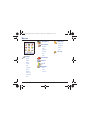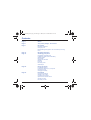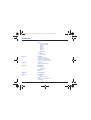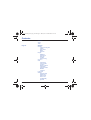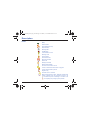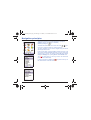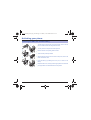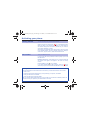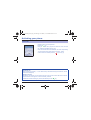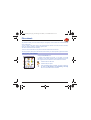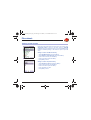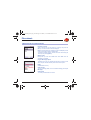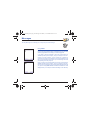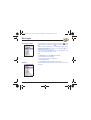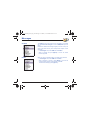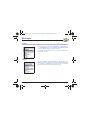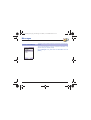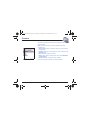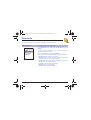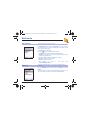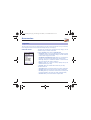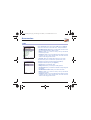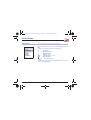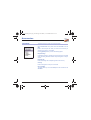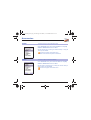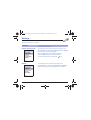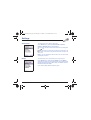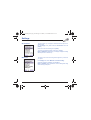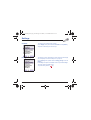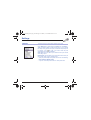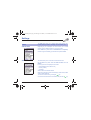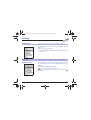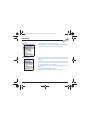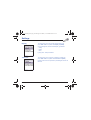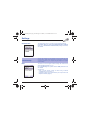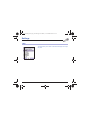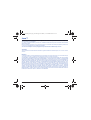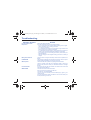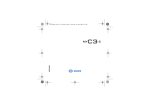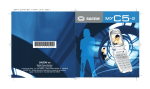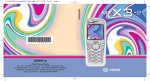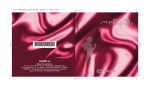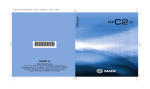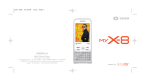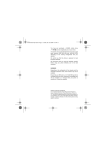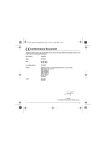Download Sagem SG341I User guide
Transcript
ENGLISH
*251779049*
SAGEM
SA
Mobile Phones Division
www.sagem.com/mobiles
Le Ponant de Paris - 27, rue Leblanc - 75512 PARIS CEDEX 15 - FRANCE
SAGEM SA - Société anonyme à directoire et conseil de surveillance
capital : 35 500 000 € - 562 082 909 RCS PARIS
251779049_SG341i_LU-en.ind 1-2
21/10/2004, 14:54:09
251779049_SG341i_lu_2e-3ecouv_en.fm Page 1 Lundi, 15. novembre 2004 5:16 17
You have just purchased a SAGEM phone, we congratulate you; it is
recommended that you read this handbook carefully in order to use your phone
efficiently and in the best conditions.
Your phone can be used internationally in the various networks (GSM 900 MHz
and DCS 1800 MHz or PCS 1900 MHz, depending on model) depending on the
roaming arrangements with your operator.
We remind you that this phone is approved to meet European standards.
WARNING
Depending on the model, network configuration and associated subscription
cards, certain functions may not be available.
Ensure that your SIM card is a 3 V SIM type that is compatible with your phone.
Inserting an incompatible card will be indicated by a message when your phone
is switched on. Contact your operator.
Your phone is identified by its IMEI number. Write this number down, and do not
keep it with your phone, because you may be asked for it in the event of your
phone being stolen, in order to prevent it from being used, even with a different
SIM card. In order to display the IMEI on your phone's screen, type: *#06#.
SAGEM is a trademark of SAGEM SA.
AT is a registered trademark of Hayes Microcomputer Products Inc.
Hayes is a registered trademark of Hayes Microcomputer Products Inc.
T9 is protected by one or more of the following US patents: 5,818,437,
5,953,541, 5,187,480, 5,945,928, 6,011,554 and other patents are being applied for
worldwide.
Java and all Java based trademarks and logos are trademarks or registered
trademarks of Sun Microsystems, Inc. in the U.S. and other countries.
The WAP navigator and some message softwares (i-mode) are under licence
Openwave.
The WAP navigator and the softwares included are the exclusive property of
Openwave. For this reason, it is forbidden to modify, translate, disassemble or even
decompile all or part of these softwares.
© 2003 GAMELOFT - All rights reserved - GAMELOFT is a registered trademark of
GAMELOFT S.A. - All rights reserved.
Wellphone™ and SmartCom™ are registered trademarks owned by SmartCom
SARL France.
251779049_SG341i_lu_en.book Page 1 Mardi, 16. novembre 2004 9:11 09
Conformance Document
1
251779049_SG341i_lu_en.book Page 2 Mardi, 16. novembre 2004 9:11 09
FCC Conformance Document
FCC Part 24
Network
Health
NAPRD03.ver 2.11.2
Draft IEEE Std 1528-200x
Exposure to Radio Frequency Signals
- Your wireless handheld portable phone is a low power radio transmitter and receiver. When it is ON, it
receives and also sends out frequency (RF) signals.
- In August, 1996, the Federal Communications Commissions (FCC) adopted RF exposure guidelines with
safety levels for handheld wireless phones. Those guidelines are consistent with the safety standards
previously set by both U.S. and international standards bodies:
ANSI C95.1 (1992)*
NCPR Report 86 (1986)*
ICNIRP (1996)*
(*) American National Standards Institute; National Council on Radiation Protection and Measurements;
International Commission on Non-Ionizing Radiation Protection.
- Those standards were based on comprehensive and periodic evaluations of the relevant scientific literature.
For example, over 120 scientists, engineers, and physicians from universities, government health agencies,
and industry reviewed the available body of research to develop the ANSI Standard (C95.1).
- The design of your phone complies with the FCC guidelines (and those standards).
- For body worn operation, this phone has been tested and meets FCC RF exposure guidelines when used
with an accessory that contains no metal and that positions the handset a minimum of 1.5 cm from the body.
Use of other accessories may not ensure compliance with FCC RF exposure guidelines.
2
251779049_SG341i_lu_en.book Page 3 Mardi, 16. novembre 2004 9:11 09
Menus
Java Applis™
Accessories
Organizer
ToDo
Calculator
Converter
Multimedia
My Pictures
My Sounds
Memory
Help
Services
Alarm
Timer
Settings
Sounds
Profiles
Display
Camera
Calls
Phonebook
Camera
-mode
Messages
Languages
SMS
Security
e-mail
Networks
Local info.
Date / Time
Connectivity
Help
3
251779049_SG341i_lu_en.book Page 4 Mardi, 16. novembre 2004 9:11 09
Contents
Page 3
Menus
Page 8
Your phone package - Accessories
Page 9
Description
Necklace attachment
Changing cover
Reassembling the keypad in case of involuntary removing
Icons
Page 13
Navigation principles
Page 14
Activating your phone
Page 20
Page 22
4
Information on the SIM card
Installing the SIM card and the battery
Getting started
PIN number
Setting time and date
Network
First call
Receiving a call
Switching off
Using your phone
Freeing the antenna
Increase the efficiency of your phone
Hands-free mode
Charging the battery
Phonebook
Using the phonebook
Storing a new contact
Contacts menu options
Options from a contact saved
Sending a vCard
Receiving a vCard
251779049_SG341i_lu_en.book Page 5 Mardi, 16. novembre 2004 9:11 09
Contents
Page 27
Messages
Page 36
i-mode™
Page 38
SMS
Compose a SMS
Receiving a SMS
Outbox
Sentbox
Drafts
Options
Memory
Mailing list
e-mail
Options
Local information
i-mode™ services
Customizing your phone
Games and Java Applis™
Access to i-mode™ functions
Camera
Take and send a photo
Page 40
Multimedia
Page 43
Java Applis™
Page 44
Accessories
My Pictures
Edit a photo
My Sounds
Memory
Organizer
Calendar menu
ToDo
Exchange of data with a PC
Calculator
5
251779049_SG341i_lu_en.book Page 6 Mardi, 16. novembre 2004 9:11 09
Contents
Converter
Alarm
Timer
Page 50
6
Settings
Sounds
Volume and ring tone
Vibrate
Silent mode
Beeps
Recorder
Display
Wallpaper
Screensaver
Welcome
Contrast
Energy saving
Camera
Calls
Call forward
View last calls
Counters
Display numbers
Call waiting
Automatic redial
Blacklist
Voicemail
Languages
Security
Keypad locking
PIN number
PIN2 number
Phone code
Confidentiality
Operator
251779049_SG341i_lu_en.book Page 7 Mardi, 16. novembre 2004 9:11 09
Contents
Call barring
Fixed dialling
Cost
Networks
Date / Time
Set Date/Time
Display
Time zone
Summer time
Connectivity
IrDA
Serial Speed
Car kit
Help
Page 70
Care and safety information
Page 72
Warranty
Page 75
End User Licence Agreement (EULA), for the software
Page 79
Java™
Page 83
Troubleshooting
Page 87
Index
Safety
SAR
Advice for limiting exposure to radiofrequency (RF) fields
7
251779049_SG341i_lu_en.book Page 8 Mardi, 16. novembre 2004 9:11 09
Your phone package
When you open the box, check that all items are present:
12345-
Phone
Charger
Battery
User guide
CD
(depending on model)
6 - Pedestrian kit
1
4
2
6
3
5
Accessories
You can also find (as an option) or order the following accessories:
Pedestrian kit (*)
Additional battery
Additional charger (*)
USB cable (with associated drivers) and serial cable to connect your phone to a PC
Cigar lighter charger (*)
Colored covers
(*) These accessories are identical to the ones provided for the earlier 3000 series and MYX-X.
8
251779049_SG341i_lu_en.book Page 9 Mardi, 16. novembre 2004 9:11 09
Description
S
T
W
X
OK
Microphone
Necklace
attachment
Hold down: Switch on/off
In a call context: Reject a call - hang up
In menus: Return to initial screen
Long press: Activate/Deactivate hands-free mode
In call context: Call - receiving a call
In i-modeTM function: access to a contextual menu when the green
key appears on the screen with the M letter
In the initial screen:
- press briefly: direct access to the i-mode™ menu,
- hold down: access to the Java Applis™ .
In the menus: access to the selection shown on screen in the tab (*)
In the initial screen:
- press briefly: direct access to the e-mail menu,
- hold down: direct access to the e-mail inbox.
In the menus: access to the selection shown on screen in the tab (*)
Previous choice/increase value/up
During call: Increase volume
Next choice/reduce value/down
During call: Reduce volume
Up input field/move left
Down input field/move right
In initial screen: access to main menu.
In the menus: context-sensitive access to different functions
During a call: take a call.
Press briefly and OK key: activate or deactivate keypad locking
When composing a message:
Short press: switches from one input mode to another (T9, ABC, 123)
Long press: upper case/lower case
Hold down: In initial screen: Silent mode
In call reception mode: Short press stops ring tone
In ring tone setting mode: Activate/deactivate ring tone
(*) In this manual, when a function is chosen by pressing on this key,
square brackets are used (e.g.: [Save]).
9
251779049_SG341i_lu_en.book Page 10 Mardi, 16. novembre 2004 9:11 09
Description
Necklace attachment
Camera
Mirror
IrDA
Insert the necklace into the notch located in the
right bottom of the inside part of the phone.
10
251779049_SG341i_lu_en.book Page 11 Mardi, 16. novembre 2004 9:11 09
Description
Changing cover
1
Turn the phone back and push lock button upwards.
2
Remove the back cover by lifting bottom end first.
2
3
Lift the front cover in same way as the back cover.
Remove panel (electronic card).
4
4
Insert the panel into the front cover.
5
Do as above to replace the back cover.
6
Push button back into locked position (downwards).
1
3
6
5
Reassembling the keypad in case of involuntary removing
First insert the two clips of the lower part of the keypad (1) then set it up
inserting the two side clips (2).
Sometimes, it may be necessary to remove the keypad and set it again
if it moved after a fall.
2
1
11
251779049_SG341i_lu_en.book Page 12 Mardi, 16. novembre 2004 9:11 09
Description
Icons
Battery
Calls forwarded
Call (establishing the call)
Call (hands free)
Receiving SMS
Full SMS inbox
e-mail available on server
Receiving e-mail
Full e-mail inbox
FAX communication
DATA communication
Silent mode
Message in voicemail
GPRS network available
Connection to the i-mode™ service
i-mode™, transmissions with the server in progress
i-mode™ service locked by the user
Keypad locking
Protected i-mode™ connection
Network signal (maximum 5 bars). The R letter indicates if the
network is different from the subscription network. If the
icon flashes the phone is searching for a network. If the
icon is displayed, only emergency call is possible.
12
251779049_SG341i_lu_en.book Page 13 Mardi, 16. novembre 2004 9:11 09
Navigation principles
These basic principles bring a great intuitiveness to your phone.
Validate by pressing the
key or the OK key.
Cancel by pressing the
key.
The thumbnails at the bottom of the screen refer to the
keys.
In the menus, a title bar reminds you of the previous level.
The T S navigation keys are used to navigate among the different
options proposed in a menu.
From the home page, pressing the OK key displays the icons of the
main menus. Pressing the OK key followed by one or two figures gives
directly access to a menu. For example, pressing OK then 1 directly
displays the Settings menu, pressing OK then 11 the Sounds menu.
The
key (press briefly) is used to go back to the initial screen
(current function is abandoned).
In some menus there is a Help menu (
icon) which informs you on
the various functions of the sub-menus.
13
251779049_SG341i_lu_en.book Page 14 Mardi, 16. novembre 2004 9:11 09
Activating your phone
Information on the SIM card
To use your phone, you need a card called SIM card. It contains
personal information that you can modify:
Secret codes (PIN(s): Personal Identification Numbers), these codes
allow you to protect access to your SIM card and phone.
Phonebook,
Messages,
How special services work.
Your phone is compatible with the SIM 3V cards.
WARNING
This card must be handled and stored with care in order not to be damaged. If you should lose your SIM
card, contact your network provider or your SMC (Services Marketing Company) immediately.
Please keep your SIM card out of reach of young children.
14
251779049_SG341i_lu_en.book Page 15 Mardi, 16. novembre 2004 9:11 09
Activating your phone
Installing the SIM card and the battery
1
3
4
5
The SIM card is inserted under the phone's battery. Ensure that the
phone is switched off and the charger disconnected.
2
6
1
Turn the phone back and push lock button upwards.
2
Remove the back cover by lifting bottom end first.
3
Take out battery if already installed.
4
Slide the SIM card, with cut corner as shown on the phone, into the card
holder with fold face down.
5
Place the battery by positioning first the top of it, as shown on the
battery.
6
Replace the back cover, clicking in first the upper part then the lower and
pushing the back catch downwards into the lock position.
15
251779049_SG341i_lu_en.book Page 16 Mardi, 16. novembre 2004 9:11 09
Activating your phone
Getting started
You are now ready to use your phone for the first time.
Switch on the phone by pressing the
key. A short display appears.
When you switch on your phone for the first time, you must configure it
with various settings that will remain by default until you choose to
modify them (depending on model).
After entering your PIN code and the date and time, make your choice
for the following settings: time zone, daylight savings, skin, wallpaper,
screensaver, ring tone, volume, vibrate and voicemail number.
PIN number
This is your SIM's secret code.
If access to the SIM card is protected, the device prompts you to enter
the PIN number:
Enter the code between 4 and 8 digits given to you when the SIM card
was issued. These digits do not appear on the screen for security
reasons.
Press the OK key or the
key to validate.
If your phone indicates that the SIM is missing, press the
key to
switch off your phone and check that the SIM card is correctly installed.
Warning
If a wrong PIN number is entered three times in succession, your SIM card is blocked. You must then:
- Enter « **05* ».
- Enter the PUK (Personal Unblocking Key) code provided by your operator, and validate.
- Enter your PIN number and validate.
- Enter your PIN number again and validate.
After 5 or 10 failed attempts (depending on the type of SIM card), the SIM card is definitely locked. You
must then contact your operator or your SMC to obtain a new card.
16
251779049_SG341i_lu_en.book Page 17 Mardi, 16. novembre 2004 9:11 09
Activating your phone
Setting time and
date
Valid date?
When you use your phone for the first time, you need to set the date and
time.
In due course, when the battery is completely discharged, or if it has
been removed, you will be prompted systematically to confirm date and
time.
Setting the date:
Set the date by entering it directly in numerical form or by using the
T S keys to increase or decrease the default values.
Use the X key (or W key) to access the next (or last) data input field.
Once the date is correct, press the
key to validate.
Setting the time: Same procedure as for setting the date.
Network
From now on the phone hunts for a network on which it can make calls.
If it finds one, it displays the name of the network on the screen. You are
then ready to send or receive a call.
If the network icon appears, calls are possible on your operator's network.
If the letter R and a network name are displayed, calls are possible on the network of a different operator.
If the letter R is displayed without any network name, only the emergency services are accessible
(ambulance, police, fire brigade).
If the network icon flashes, the phone is in permanent search mode. There is no network available. The
signal strength indicator received allows you to display the quality of reception. If it indicates less than
three bars, search for better reception in order to call in good conditions.
17
251779049_SG341i_lu_en.book Page 18 Mardi, 16. novembre 2004 9:11 09
Activating your phone
First call
Dial the number of your correspondent.
Press the
key.
During the call, the call in progress icon flashes on screen and tones
may indicate the establishment of the call.
Once communication has been established, the call icon stops flashing.
You can adjust the sound level (volume) using the T S keys.
At the end of the conversation press the
key to hang up.
International call
Press 0 (hold down) to display « + », then dial the country code without waiting for the dial tone, then the
number of the called party.
Emergency services
Depending on the operators you can obtain the emergency service with or without SIM card or when the
keypad is locked. It is enough to be in an area served by a network.
To obtain the international emergency service, dial 112 then press the
key.
18
251779049_SG341i_lu_en.book Page 19 Mardi, 16. novembre 2004 9:11 09
Activating your phone
Receiving a call
When you receive a call, the number of your correspondent is displayed
when it is presented by the network.
Press the
key or the
key to answer, and speak.
To refuse the call, press the
key or the
key.
To stop the ring tone or the vibrate, without refusing the call, press the
key.
Hands-free mode
During a call, press twice the
key or the OK key to switch into
hands-free mode.
WARNING: in this mode do not bring the phone up to your ear.
All the numbers corresponding to incoming and outgoing calls are
logged in the list of recent calls.
Switching off
Press the
key for one second.
The end message is displayed. The phone switches off.
19
251779049_SG341i_lu_en.book Page 20 Mardi, 16. novembre 2004 9:11 09
Using your phone
Freeing the antenna
The antenna is integrated in your phone, under the back cover at the top.
Avoid putting your fingers on this area when the phone is switched ON.
If your fingers obstruct the antenna, the phone may have to operate with
a higher power level than usual; decreasing its efficiency quickly. It could
also affect the quality of your communications.
Non ionising radiation
To obtain maximum satisfaction from your phone, use it in a vertical
position. Your personal safety can only be improved by doing so.
Increase the efficiency of your phone
- Don't press the keys when not necessary: each keypress activates
the backlight, and uses much power.
- Don't obstruct the antenna with your fingers.
Hands-free mode
During a call, press twice the
key or the OK key to switch into
hands-free mode.
WARNING: do not use the phone in hands-free mode near to your ear,
or you may suffer hearing loss.
20
251779049_SG341i_lu_en.book Page 21 Mardi, 16. novembre 2004 9:11 09
Using your phone
Charging the battery
Your phone is powered by a rechargeable battery. A new battery must
be charged for 4 hours at least before being used for the first time. It
reaches its optimum capacity after a few cycles of use.
When your battery has been discharged, the phone displays the state
(empty battery icon flashes). In this case recharge your battery for at
least 15 minutes before making any calls in order not to be cut off in the
middle of a call.
To recharge the battery:
Connect the charger to a socket.
Plug the end of the cable into the bottom connector of the phone.
The phone is then charging up. The battery icon is scrolling up and down
to indicate that it is charging. When the battery is fully charged, the
charging stops on its own. Disconnect the cable.
When charging, the battery may warm up, this phenomenon is normal.
WARNING
There is danger of explosion if the battery is placed in an incorrectly way or if it is exposed to fire.
Do not short circuit it.
The battery does not have any part that you can change.
Do not try to open the battery casing.
Use only the appropriate chargers and batteries as shown in the phone manufacturer's catalogue.
The use of other types of chargers or batteries may be dangerous or invalidate the warranty.
Used batteries must be disposed of in the appropriate places.
We advise you to take the battery out if you plan not to use the phone for extended periods.
You are strongly advised not to connect your phone to the charger if it doesn’t contain a battery.
The charger is a safety step-down transformer, it is forbidden to modify, alter or replace it by another
component (power supply plug, etc).
21
251779049_SG341i_lu_en.book Page 22 Mardi, 16. novembre 2004 9:11 09
Phonebook
The phonebook allows you to store numbers that you call regularly. These numbers can be stored in the SIM
card or in the phone.
To store a contact in the phone memory, the following fields can be filled: last name, first name, numbers,
email, URL, address, company, comments, ringtone, photo.
The fields coloured with red are mandatory.
To store a contact in the SIM card, only the last name and number fields must be filled.
The storage capacity will depend on the SIM card. Please contact your network provider to get that information.
Using the phonebook
Display the Phonebook menu.
If contacts have already been stored, you are either in the SIM
phonebook or in the phone phonebook. This is indicated by the icon at
the top right of the screen when the cursor is located on a contact:
contact stored in the SIM card
contact stored in the phone
if the Fixed Dialling option is activated, only those contacts may
be called. See PIN number 2 and Fixed Dialling in Security
Menu for more details about this activation.
22
251779049_SG341i_lu_en.book Page 23 Mardi, 16. novembre 2004 9:11 09
Phonebook
Storing a new contact
Depending on the location where you want to store a new contact, select
Add phone contact to store it in the phone memory or Add SIM
contact to store it in the SIM card memory or in the Fixed Dialling (Fixed
Dialling is available depending on PIN number 2 options of your SIM
card).
Adding a contact in the SIM card memory
- Select Add SIM contact and press the OK key.
- Select SIM card or Fixed directory and press the OK key.
- Enter the last name and press the OK key.
- Enter the number and press the OK key.
- Press [Save] to store it.
Adding a contact in the phone memory
- Select Add phone contact and press the OK key.
- Enter the last name and press the OK key.
- Enter the number and press the OK key.
- Fill in other fields if you want.
- Press [Save] to store it.
23
251779049_SG341i_lu_en.book Page 24 Mardi, 16. novembre 2004 9:11 09
Phonebook
Contacts menu options
Mailing list
You can create a mailing list with contacts to whom you want to send
SMS or e-mails.
- Select Mailing list and press the OK key. The phone asks you to
confirm the creation of a new list.
- Enter a name and press the OK key.
- Then, on a list press [Options]. Select Add contact each time you
want to add a contact in the list.
Memory
Select Memory and validate. Select SIM or Phone and validate.
Phone: the screen displays the amount of memory used. The memory
capacity is shared between the phonebook and various other features.
If you lack memory, check if you can free some space from another
feature.
SIM: available memory only for contacts.
My numbers
You can create the entries corresponding to your own numbers in order
to consult them when necessary.
Select My numbers and validate. Enter the different details and
validate.
24
251779049_SG341i_lu_en.book Page 25 Mardi, 16. novembre 2004 9:11 09
Phonebook
Options from a contact saved
Displaying a contact
Select a contact from the list using the T S keys and press the
OK key. The name and the number are displayed.
Note: By directly pressing one character, the phone will display the first
contact saved in the phonebook, starting with it.
To display the different options, select a contact from the list using the
T S keys and press [Options].
Modify contact
Modify what you want and validate then select Save once the
modifications completed.
Copy to SIM / Copy to phone
This allows you to copy your phonebook entries from one memory to the
other. Only the name and the first phone number will be copied.
Delete
Validate deletion of entry.
Send message
To send a message (SMS, e-mail or animated message) (see chapter
Messages).
Send by IrDA
To send by IrDA the details of a contact.
25
251779049_SG341i_lu_en.book Page 26 Mardi, 16. novembre 2004 9:11 09
Phonebook
Calling a contact
Several ways:
- Select a contact. Press the
key to start the call.
- Select a contact, press the OK key, his number is displayed, press
[Call] to start the call.
- Direct call from the initial screen: type the number with which the
contact was saved then
(example : 21
) or the number
then
, the number is displayed, confirm.
Sending a vCard
It is possible to send a vCard from each contact stored in the phonebook.
vCards can be sent to another phone supporting vCard.
On a contact in the phonebook, please select the Send by IrDA option
menu item.
If the vCard is sent successfully, an information message is displayed.
Receiving a vCard
When a vCard is received enclosed to an e-mail message, the message
« You have received 1 message » is displayed.
Open the e-mail from the inbox. Press [Options] and select Extract;
select the vCard among the list of objects attached to this e-mail, and
add this contact to the phonebook by pressing the OK key. A message
is displayed to confirm the action.
26
251779049_SG341i_lu_en.book Page 27 Mardi, 16. novembre 2004 9:11 09
Messages
SMS
Compose a SMS
On the Messages menu, please select SMS then Compose and
validate.
The language used is the one selected on the display of the phone (if
the language selected is not compatible with the Easy Message T9™,
the English language will be automatically selected).
When typing a text, a counter showing the number of characters
deducted is displayed at the top of the screen (depending on model).
This counter is not displayed if an icon or sound is inserted into the SMS.
When the text has been entered, [Options] is used to access the
functions offered:
Save: is used to save a draft in memory in the Drafts menu.
Send: is used to send the message by entering the correspondent's
number or selecting it in the phonebook.
ABC Mode (see page 29).
123 Mode (see page 29).
T9 options (see page 28).
Insert symbol (see page 28).
Copy/Cut/Paste: different options on a text.
Once input is finished, press OK.
Enter the recipient’s number, press OK then press OK again to confirm.
27
251779049_SG341i_lu_en.book Page 28 Mardi, 16. novembre 2004 9:11 09
Messages
The Easy Message T9™ mode helps you to easily write your short messages.
Using T9 Mode
Press once the key corresponding to the letter chosen and compose the
word by continuing to press the keys corresponding to the various letters
without paying attention to the display: the word is highlighted.
If you agree on the word proposed on the screen, press the 0 key to
validate it (the 0 key inserts a space), and go on writing the next word.
However, the same sequence of keys pressed can correspond to
several words, existing on the dictionary. If the word that appears is not
the word you expected, press the T S keys to scroll through the words
corresponding to this key sequence.
Once you agree on the word proposed on the screen, press the 0 key to
validate it (the 0 key inserts a space), and go on writing the next word.
If the word you are expected is not proposed, please add characters until
you get the message Add a word?. Press Yes and validate if the word
displayed suits you or modify this word before adding it in the dictionary.
28
251779049_SG341i_lu_en.book Page 29 Mardi, 16. novembre 2004 9:11 09
Messages
In the input screen, the
key is used to access other input options.
Input modes
When composing a message:
The navigation keys assume the
following functions:
- W key:
Last word
- X key:
Next word
- S key:
Previous line
- T key:
Next line
key:
Deletes last letter
key:
Message options
key (short press):
Access to symbol table
The ABC Mode is used to write words that do not exist in the dictionary.
To get a particular character, please press the corresponding key
several times: the characters will scroll down on your screen.
123 Mode is used to add numbers.
The Insert symbol mode is used to add symbols, accented characters,
punctuation marks, etc.
Upper case
A short press of the
key will display the next letter in upper case.
Two short presses on the
key allow you to switch to upper case
editing mode for the whole message. Two short presses again, switches
back to lower case.
Punctuation characters
Punctuation characters are obtained thanks to key 1 (except in
123 Mode), or with the help of Insert symbol mode (fast access by
briefly pressing the
key).
Accented characters
Accented characters are generated automatically in T9 mode.
In ABC Mode accented characters are available by pressing the key
supporting the non-accented character in succession.
Notes:
- the mode in which you type the text is displayed at the right top of the
screen,
- the icon indicates that the text is typed in upper case characters.
29
251779049_SG341i_lu_en.book Page 30 Mardi, 16. novembre 2004 9:11 09
Messages
Receiving a SMS
Received SMSs are stored in the SIM card (indicated by the icon) or
in the phone memory (indicated by the icon) until you decide to delete
them.
When you receive a SMS, there is an audible signal (selected in the
Settings/Sounds/Ringtones) menu and the message
icon is
displayed on the screen of your phone.
If you do not read the messages, this icon remains displayed on the
screen. When it flashes, the memory is full.
Inbox
In the Messages menu, select SMS and then Inbox.
The list of SMSs received is displayed.
- Select a message using the navigation keys.
- Press [Read] to read it.
- Press [Options] to access the delete message option.
Outbox
30
This menu displays SMSs that failed to send. You can therefore try to
send again.
251779049_SG341i_lu_en.book Page 31 Mardi, 16. novembre 2004 9:11 09
Messages
Sentbox
The Sentbox menu is used to store all your sent SMS if you activated
the option Store sent messages in the menu SMS/Options (see next
page).
Remember to delete these messages regularly so as not to use up too
much of the phone's memory, which would prevent reception of other
messages.
- In the Messages menu, select SMS and then Sentbox.
- Select a message and press [Options] to access the various
functions proposed.
Drafts
When you store a composed message, it is stored among the drafts.
- In the Messages menu, select SMS and then Drafts.
- Select a message. To change it, press [Modify] or to access the
various functions proposed on this message, press OK.
- To delete all the messages press [Options].
31
251779049_SG341i_lu_en.book Page 32 Mardi, 16. novembre 2004 9:11 09
Messages
Options
This menu allows you:
- to select the storing of all the messages sent, in the inbox,
- to type or modify the Message centre number,
- to select different send options (see page 27).
Memory
To know how much memory is available for saving messages.
In the Messages menu, select SMS and then Memory.
The screen displays the memory available on the SIM card and on the
phone.
32
251779049_SG341i_lu_en.book Page 33 Mardi, 16. novembre 2004 9:11 09
Messages
Mailing list
This menu displays the mailing lists created in the phonebook.
To display the different options, press [Options].
- Modify name: allows you to modify the mailing list name.
- Add contact: allows you to add a contact to the mailing list.
- Properties: allows you to see the type of mailing list and the number
- of contacts.
- Delete: allows you to delete the mailing list.
- Send message: allows you to compose and send a message to the
contacts of the mailing list.
- Add mailing list: allows you to create a new mailing list.
33
251779049_SG341i_lu_en.book Page 34 Mardi, 16. novembre 2004 9:11 09
Messages
e-mail
An e-mail can be sent to all e-mail addresses and compatible phones.
- In the Messages menu, select e-mail and then Compose e-mail.
You can attach an image or a ringtone to the text.
You can also access e-mail functions in you phone's i-mode™ menu
(see i-mode™ chapter).
Options
This menu enables you to add a signature to an e-mail, reply to an email and to select the retrieval mode for e-mail reception (automatic or
semi-automatic; in the latter case a message tells you an e-mail has
been received and you can choose to retrieve it or not).
34
251779049_SG341i_lu_en.book Page 35 Mardi, 16. novembre 2004 9:11 09
Messages
Local information
This menu is used to activate reception of local information broadcast by the
network.
You can choose whether you want to receive this information or not
(please contact your network provider).
On the Messages menu, please select the Local info. menu and
[Select].
35
251779049_SG341i_lu_en.book Page 36 Mardi, 16. novembre 2004 9:11 09
i-mode™
Your phone allows you to have access to i-mode™ services. You can send and receive e-mails with attached
objects, display on line the i-mode™ portal sites, or download objects (ringtones, pictures, games and Java
Applis™).
The "nearby" services allow you to get information according to the place you are (restaurants, cinema, petrol
stations, etc.).
i-mode™ services
i-mode™ offers you a lot of services aimed to make the life easier,
inform you and give you various possibilities in the fields interesting for
you (news, sport, routes, games, meetings, journeys, Stock Exchange,
etc.).
Customizing your phone
Customize your phone downloading pictures and ringtones.
Games and Java Applis™
The Java Applis™ are games and services that you directly and easily
download in your phone; you take advantage of using i-mode™ services
in a more fluent and interactive way. These applis are available on
various i-mode™ sites.
36
251779049_SG341i_lu_en.book Page 37 Mardi, 16. novembre 2004 9:11 09
i-mode™
Access to i-mode™ functions
From the initial screen, press the key or from the menus, select the
i-mode™ menu and press the OK key.
Menus’ list:
- i-menu: displaying i-mode™ services.
- e-mail: displaying e-mail menu.
- SMS: displaying SMS menu (composing/receiving/inbox).
- Favorites: directly displaying i-mode™ sites saved in your favorites.
- Searching sites: displaying a specific site typing its URL (site’s
address), and the history.
- Pages saved: displaying the pages saved on i-mode™ sites out of
connection (warning: these pages will not be updated).
37
251779049_SG341i_lu_en.book Page 38 Mardi, 16. novembre 2004 9:11 09
Camera
This menu allows you to take photos and use them for different purposes. For instance, you can send them to
another phone or an e-mail address, store them, use them as wallpapers or screen savers…
Take and send a photo
Before taking a picture, some features need to be set. See the
Settings/Camera menu.
From the initial screen, press twice the OK key to display the main menu
then the Camera menu.
The camera is now on. Look into your phone display and position your
subject. Move your phone to position your photo.
Before taking a picture, there are various adjustment settings:
- To activate one of the three available zoom levels, use the
T S keys.
- You can set the photo layout (landscape or portrait) using the X key.
- You can set the luminosity using the W key:
: in case of neon or halogen lighting,
: outdoor,
: low
luminosity.
- To take a picture with a 5, 10 or 15 second time delay, press [Timer].
Taking and/or sending a picture
- Press OK, the photo is taken and stays on the phone display.
Warning: if you press [Back], you will go back to the previous screen and
lose the photo you have just taken.
- Press OK if you want to send the photo immediately.
- Press [Save] to save your photo and display the different options (see
next page).
If there is not enough memory to save the photo, a warning message
appears, prompting you to confirm whether you want to go on.
38
251779049_SG341i_lu_en.book Page 39 Mardi, 16. novembre 2004 9:11 09
Camera
Once taken, the photo appears on the phone display. The name is made
up with a number.
Note: using the camera during a call may disturb the call quality.
The options are:
- Add to contact: allows you to assign a picture to a contact saved in
the phonebook,
- Send By: allows you to send the photo by e-mail or IrDA (see the
Messages menu),
- New...: allows you to take a new photo,
- Editor: various options to modify a photo (see chapter Multimedia,
part Edit a photo),
- Rename: allows you to modify the name of a photo,
Select one of the options with the T S keys and validate.
39
251779049_SG341i_lu_en.book Page 40 Mardi, 16. novembre 2004 9:11 09
Multimedia
This menu gives you easy access to your favourite photos, pictures and sounds.
My Pictures
This menu gives you access to your pictures.
On the Multimedia menu, please select the My Pictures menu and
[Select].
The pictures stored are displayed on the screen. Please, use the
T S keys to select one of them.
Once you have selected a picture, press [Options].
Select one of the options in the list with the T S keys and validate.
- New photo: allows you to take a new picture.
- Send By: makes it possible to transmit a picture by e-mail or IrDA
(NB: you may not send any copyrighted picture).
- Use as: allows you to use the picture as a wallpaper or screen saver.
- Rename: allows you to rename a picture.
- Properties: properties of the picture selected.
- Delete: allows you to delete a picture.
- Delete all: allows you to delete all pictures.
40
251779049_SG341i_lu_en.book Page 41 Mardi, 16. novembre 2004 9:11 09
Multimedia
Edit a photo
On the Multimedia menu, please select the My Pictures menu and
[Select]. Select a photo and the Editor option, the Editor menu
appears.
Select one of the edit functions with the T S keys and validate:
- Sepia: allows you to change colors into sepia,
- Zoom: allows you to magnify certain parts of your photo,
- Adjustment: allows you to improve contrast,
- Emboss: allows you to modify a photo with an embossed grey tint,
- Negative: allows you to change a photo into negative,
- Grey Scale: allows you to change color into black and white,
- Add mark: allows you to add special characters or drawings to your
photo,
- Add frame: allows you to surround your photo with a frame,
- Contrast: allows you to increase or decrease the contrast of your
photo,
- Sharpen: allows you to sharpen a photo,
- Blur: allows you to add blur to a photo.
41
251779049_SG341i_lu_en.book Page 42 Mardi, 16. novembre 2004 9:11 09
Multimedia
My Sounds
This menu gives you access to your sounds.
In the Multimedia menu, select the My Sounds menu. The names of
the sounds stored in the memory are displayed on the screen. Use the
T S keys to select a sound.
Press OK to listen to the sound.
Press the
key to access the different options:
- Properties: the size of the sound and the download date.
- Send By: to send a sound via e-mail or IrDA (Warning: you may not
send any copyrighted sound).
- Use as: to select the sound to allocate it to a ringtone.
- Delete: to delete the selected sound.
- Rename: to rename a sound.
- New
Sound:
to
record
a
new
sound
(see
chapter Settings/Recorder).
Memory
This menu indicates the memory size used by the different features of
your phone.
On the Multimedia menu, please select the Memory menu and
[Select].
Use the T S keys to select the different features using memory. You
can see the memory capacity used by each individual feature.
42
251779049_SG341i_lu_en.book Page 43 Mardi, 16. novembre 2004 9:11 09
Java Applis™
You can download in your phone applications and games being designed by Java™.
Your phone has games already installed.
You can download more games and Java™ applis through i-mode™
sites.
43
251779049_SG341i_lu_en.book Page 44 Mardi, 16. novembre 2004 9:11 09
Accessories
Organizer
This menu gives you access to your diary and get to a day, week, month or specific date. It lets you add events,
access the global actions for all the events and manage them by event category.
Calendar menu
44
This menu lets you add events, manage events by category, see the
available memory and delete all the events.
From the Organizer menu, select the Calendar menu.
- Categories: allows you to see the different event categories, assign
a specific ring tone to each individual category, know the number of
events in each category and see them.
- Add Written Event/Add Vocal Event: allows you to add events of
the text or voice type. Fill in the different items. Save the event.
- Clean up: allows you to schedule the deletion of events that took
place more than one day, week or month ago.
- Memory: allows you to view the memory capacity used by the
different functions of your diary.
- Delete all: allows you to delete all the events from your diary.
The other menus are:
- See month: allows you to access events on a month-by-month basis.
- See week: allows you to access events on a week-by-week basis.
- See today: allows you to access the events for the current day and
the actions possible on any event (see, modify, delete and send).
- See date: allows you to access events at a specific date.
251779049_SG341i_lu_en.book Page 45 Mardi, 16. novembre 2004 9:11 09
Accessories
ToDo
On the Accessories menu, please select ToDo and press [Options].
Select one of the actions in the list with the T S keys and validate.
- Add Written/Vocal ToDo: allows you to add ToDo of the text or voice
type. Fill in the different items. Save the ToDo.
- Memory: allows you to view the memory used by the different
functions of your ToDo.
- Categories: allows you to see the different ToDo categories, assign
a specific ring tone to each individual ToDo, know the number of
ToDo’s in each category and see them.
- Delete all: allows you to delete all the ToDo’s from your ToDo.
This menu allows you to do all the actions possible on any ToDo.
To display a ToDo, select it in the list and press the OK key.
To display the different options, press [Options].
- Delete: allows you to delete the ToDo.
- Modify ToDo: allows you to modify the ToDo properties.
- Send by IrDA: allows you to send the Vcalendar corresponding to the
task by IrDA.
- Add Written/Vocal ToDo: allows you to create a new ToDo.
- Memory: allows you to view the memory used by the different
functions of your ToDo.
- Categories: allows you to see the different ToDo categories, assign
a specific ring tone to each individual ToDo, know the number of
ToDo’s in each category and see them.
45
251779049_SG341i_lu_en.book Page 46 Mardi, 16. novembre 2004 9:11 09
Accessories
Exchange of data with a PC
Working from a PC, you can save/edit contacts, events and tasks stored
in your phone.
To do this, you will need:
- either to connect your phone to the PC by means of a suitable data
cable (serial or USB),
- or to use the infrared function on your phone (please refer to the
Connectivity paragraph in the Settings Chapter).
Next, you will have to install the Wellphone software supplied with your
phone or available from http://www.wellphone.com. This software will
also enable you to save your contacts, events and tasks by means of
copy/paste.
Working from a PC, you can save/edit photos and ring tones not
copyrighted stored in your phone.
To do this, you will need:
- either to connect your phone to the PC by means of a suitable data
cable (serial or USB),
- or to use the infrared function on your phone (please refer to the
Connectivity paragraph in the Settings Chapter).
Note: If a call comes in during an exchange of data with your PC, the
link will be interrupted and will have to be manually re-started.
46
251779049_SG341i_lu_en.book Page 47 Mardi, 16. novembre 2004 9:11 09
Accessories
Calculator
This menu allows you to use your phone as a calculator.
On the Accessories menu, please select the Calculator menu and
[OK].
You can use the calculator thanks to the following keys:
S
Up key: Add
T
Down key: Subtract
X
Right key: Multiply
W
Left key: Divide
Left key: Equals or convert
Right key: Delete
∗ key or #: Decimal point.
If no calculations are being run, pressing [Convert] allows you to use the
value in the converter directly.
47
251779049_SG341i_lu_en.book Page 48 Mardi, 16. novembre 2004 9:11 09
Accessories
Converter
This menu allows you to convert one currency to another.
On the Accessories menu, please select the Converter menu and
[OK].
Enter a value and press the S key to convert from one currency to
another, or the T key to convert back.
Pressing [Options] allows you to use the following options:
Rapid exchange
If the Rapid exchange is activated, the converter will work in the initial
screen by entering the desired numbers and pressing the S T keys to
convert.
Exchange rate
Enter the exchange rate corresponding to the chosen currency.
Currency
Enter the two types of currency to be converted.
Go to calculator
This option allows you to use immediately the value converted in the
calculator.
48
251779049_SG341i_lu_en.book Page 49 Mardi, 16. novembre 2004 9:11 09
Accessories
Alarm
This menu allows you to set and activate the alarm.
On the Accessories menu, please select the Alarm menu and [OK].
Activate or Deactivate the alarm and validate.
Set the wake-up time by entering the numbers directly or using the
T S keys and validate.
The alarm icon appears on the initial screen.
The alarm works even when the phone is switched off.
Timer
This menu is used to set and activate the timer.
On the Accessories menu, please select the Timer menu and [OK].
Activate or Deactivate the alarm and validate.
Set the duration (hours/minutes) by entering the numbers directly or
using the T S keys and validate.
The alarm icon appears on the initial screen.
49
251779049_SG341i_lu_en.book Page 50 Mardi, 16. novembre 2004 9:11 09
Settings
This menu allows you to set your phone.
Sounds
This menu allows you to customize the ring tones on your phone and to
activate beep and vibrate modes.
Volume and ring tone
This menu allows you to allocate a ring tone to each type of event.
On the Sounds menu, please select the Ring tones menu and [Select].
Select one of the events given and validate.
Select the ring tone from the proposed list and validate.
Adjust the volume using the T S keys and validate.
You can deactivate the sound by pressing the
key.
Vibrate
This menu allows you to activate the vibrate mode for calls.
On the Sounds menu, please select the Vibrate menu and [Select].
Select the vibrate mode from the proposed choices and validate.
50
251779049_SG341i_lu_en.book Page 51 Mardi, 16. novembre 2004 9:11 09
Settings
Silent mode
This menu allows you to switch to Silent mode.
On the Sounds menu, please select Silent mode and [Select].
Activate or deactivate Silent mode and validate.
Silent mode can also be accessed via the initial screen by holding down
the
key.
When the phone is in silent mode, the relevant icon appears on the
initial screen. In this mode, the ring tone will not function, except for the
alarm clock.
Note: if you have activated the silent mode, it does not remain after
switching off your phone.
Beeps
This menu allows you to activate a beep for each type of event.
On the Sounds menu, please select the Beeps menu and [Select].
Select the type of beep you want to allocate from the proposed choices
(Keypad beep, Network beep or Battery beep) and validate. Activate or
deactivate the beep and validate.
If you select key beeps, different options are given.
51
251779049_SG341i_lu_en.book Page 52 Mardi, 16. novembre 2004 9:11 09
Settings
Recorder
These menu allows you to record you own melody.
On the Sounds menu, please select the Recorder menu and [Select].
Pressing [Start] record your melody or your voice by means of the
microphone then save it.
Give it a name and validate. The new tone is saved in the list of ringtones
and in Multimedia/My Sounds.
Display
This menu allows you to customize your screen by choosing a different
presentation.
Wallpaper
This menu allows you to display the background picture you want on
your phone.
On the Display menu, please select the Wallpaper menu and [Select].
Select the wallpaper and [Visualise]. The picture appears in the
background of the screen.
Press [OK] to validate this choice, or [Back] to go back to choice.
Note: the Random option allows you to display a wallpaper scrolling
different pictures in a random way.
52
251779049_SG341i_lu_en.book Page 53 Mardi, 16. novembre 2004 9:11 09
Settings
Screensaver
This menu allows you to display an animation when the phone is in
standby mode.
On the Display menu, please select the Screensaver menu and
[Select].
Select one of the screensavers given and [View].
The chosen screensaver appears on the screen, validate it.
Note: the Slide Show option allows you to display a wallpaper scrolling
different pictures in a random way.
Welcome
This menu is used to choose a background image when you switch on
your phone.
In the Display menu, select Welcome then Personal setting.
Select the animation by validating using the OK key.
Note: the Goodbye menu also allows to choose a background image
when switching off the phone.
53
251779049_SG341i_lu_en.book Page 54 Mardi, 16. novembre 2004 9:11 09
Settings
Contrast
This menu is used to adjust screen contrast.
On the Display menu, please select the Contrast menu and [Select].
Adjust the contrast usings the S or T keys.
Energy saving
This function is used to deactivate the screen and the keypad backlight
and consequently increase the battery life of your phone.
On the Display menu, please select the Energy saving menu and
[Select].
For Backlight two options are available: Screen only and Full backlight.
The screen goes out (standby mode).
To quit this mode, press the
key.
54
251779049_SG341i_lu_en.book Page 55 Mardi, 16. novembre 2004 9:11 09
Settings
Camera
This menu allows you to set the camera features of your phone.
On the Settings menu, please select the Camera menu and [Select].
Timer: this menu enables you to take a photo with a 5, 10 or 15 second
time delay. During preview of the photo, activate the delayed exposure
by pressing on the
key. (NB: if you want to take the photo
immediately, then press on the OK key).
Click sound: This menu allows you to select the sound you will hear
when taking a photo.
Photo format: This menu allows you to choose the format in which your
photo will be saved. There are several options:
- either you systematically set the photo format to one of the following:
High resolution or Mobile format,
- or you can choose the photo format on a case-by-case basis.
55
251779049_SG341i_lu_en.book Page 56 Mardi, 16. novembre 2004 9:11 09
Settings
Calls
The Calls menu allows you to manage all the calls functions (call
forward, displaying numbers, call waiting, voicemail number, etc.).
Call forward
Depending on your subscription, this service allows you to forward
incoming calls to a different number or to the voice mailbox.
On the Calls menu, please select the Call forward menu and [Select].
Choose the type of forwarding you want from the options available.
View last calls
This menu allows you to access the list of last numbers used.
On the Calls menu, please select the View last calls menu and
[Select].
For every phone call are displayed on the screen:
- its characteristics (shown with an icon),
- the time (or date),
- its duration.
Select a call from the list and validate.
Select one of the options given: Send message, Create contact, Add to
contact, Delete, Delete all.
You can also make the call by pressing the
key.
Fast access to the list of calls from the initial screen: press the
key.
56
251779049_SG341i_lu_en.book Page 57 Mardi, 16. novembre 2004 9:11 09
Settings
Counters
This menu allows you to consult the duration of the up calls.
It can also be used to check the volume of data exchanged in GPRS.
On the Calls menu, please select the Counters menu and [Select].
Select one of the options given.
Display numbers
This menu allows you to modify the status of the display number
function.
On the Calls menu, please select the Display numbers menu and
[Select].
Select one of the options given: Anonymous mode, My number, Callers’
number.
Anonymous mode
You have the facility to mask your number on the phone of the person
you are calling.
Preset: network default mode.
No: you choose not to activate anonymous mode and then to display
your number.
Yes: you choose to active anonymous mode and then not to display your
number.s
57
251779049_SG341i_lu_en.book Page 58 Mardi, 16. novembre 2004 9:11 09
Settings
Call waiting
(Operator-dependent service)
During a call, you may be informed that a caller is trying to reach you:
you hear a special tone. The caller's identity is displayed on the screen
(name or number).
On the Calls menu, please select the Call waiting menu and [Select].
You can activate, deactivate, or consult the status of the call waiting
service in order to check if it is active or not.
During a call, if a second caller tries to contact you, the screen displays
the call warning.
Automatic redial
This menu allows you to call back a caller you have not managed to
reach.
On the Calls menu, please select the Auto redial menu and [Select].
You can set the redial function to inactive, on request or systematic.
If you choose On request, your phone will offer to redial your caller
automatically if his number is busy.
58
251779049_SG341i_lu_en.book Page 59 Mardi, 16. novembre 2004 9:11 09
Settings
Blacklist
The blacklist is used to limit failures on automatic calls (calls generated
by the automatic redial function or by applications: data, fax for
example).
On the Calls menu, please select the Blacklist menu and [Select].
When several automatic calls failed with a number (number busy or
unknown), this number is put in the blacklist and no automatic call will
be done with this number any more until you delete it from the blacklist.
Note: this function does not apply to the calls performed manually.
Voicemail
This function is used to record your answer phone number.
On the Calls menu, please select the Voicemail menu and [Select].
Enter your answer phone number and validate.
59
251779049_SG341i_lu_en.book Page 60 Mardi, 16. novembre 2004 9:11 09
Settings
Languages
This menu allows you to choose your phone's display language.
On the Settings menu, please select the Languages menu and
[Select].
Select your language and validate.
If you select Automatic, the language used will be the one relative to
your SIM card.
Security
Keypad locking
60
This menu allows you to configure your phone's security settings.
This menu allows you to lock the keypad to avoid unwanted key presses.
On the Security menu, please select the Keypad locking menu and
[Select].
Select Activate or deactivate and validate.
The lock icon appears on the initial screen.
This function is also available in the initial screen pressing the
and OK keys.
251779049_SG341i_lu_en.book Page 61 Mardi, 16. novembre 2004 9:11 09
Settings
PIN number
This menu allows you to activate and modify your phone's PIN.
On the Security menu, please select the PIN number menu and
[Select].
To modify the PIN, select Modify and [Select].
Enter old PIN and validate.
Enter new PIN twice and validate.
To activate or deactivate the PIN, select the Check PIN menu and
[Select].
Enter PIN and validate.
Select Activate or Deactivate and validate.
PIN2 number
You have a second PIN number to allow you to access certain
functions*.
* These functions may or may not be available depending on your SIM
card.
Proceed as above in order to activate, deactivate or modify PIN2
number of your phone.
61
251779049_SG341i_lu_en.book Page 62 Mardi, 16. novembre 2004 9:11 09
Settings
Phone code
The Phone code menu allows you to activate the phone code so that it
is requested and checked whenever the phone is switched on if a
different SIM card is used. This code is automatically linked to the SIM
card installed when the phone is activated, for example to protect the
phone if stolen.
To activate or deactivate the phone code, select the Phone code menu
and validate.
Enter 0000 (the factory code, by default) and validate.
Select Activate or Deactivate and validate.
To modify the phone code, select Modify and validate.
Enter old phone code and validate.
Enter new phone code and validate.
Enter phone code again to confirm it and validate.
Confidentiality
The Confidentiality function is used to delete numbers stored in View
last calls and the SMS stored in the memory when a new SIM card is
inserted into the phone.
This menu allows the activation of automatic deletion, after power off/on,
for messages and/or calls stored in the phone.
On the Security menu, please select the Confidentiality menu and
[Select].
Select Activate or Deactivate and validate.
62
251779049_SG341i_lu_en.book Page 63 Mardi, 16. novembre 2004 9:11 09
Settings
Operator
This menu allows you to modify the call barring.
On the Security menu, please select the Operator menu and [Select].
Access to this service depends on your type of subscription.
Call barring
Call barring can be applied to ALL calls (incoming and outgoing), to all
incoming calls when you are away from your home country (if roaming
available).
This menu allows you to block the sending or reception of certain calls.
Before you can use this service, a password will be provided by your
operator when you take out your subscription.
On the Security menu, please select the Call barring menu and
[Select].
Select Activate or Deactivate and validate.
Access to this service depends on your subscription type.
63
251779049_SG341i_lu_en.book Page 64 Mardi, 16. novembre 2004 9:11 09
Settings
Fixed dialling
This menu allows you to restrict the outgoing calls.
The availability of this menu depends on your SIM.
On the Security menu, please select the Fixed dialling menu and
[Select].
Enter PIN2 number and validate.
Select Activate or Deactivate and validate.
Proceed as for any other phonebook.
When activating this function, only the numbers stored in the phonebook
can be called.
This phonebook is linked to the SIM card, and its size depends on the
card's capacity.
Cost
This menu allows you to control the cost of your calls (*).
On the Security menu, please select the Cost menu and validate.
The Cost menu (*) lets you check the cost of the last call you made and
of all the calls you made since you last deleted them.
The Delete costs menu (*) lets you delete the cost of your last call and
reset the cost counter after entering your PIN 2 code.
(*) WARNING
Depending on how the networks and associated subscription cards are
configured, some functions may be unavailable (these are marked out
with *).
64
251779049_SG341i_lu_en.book Page 65 Mardi, 16. novembre 2004 9:11 09
Settings
Networks
This menu allows you to configure network preferences.
On the Settings menu, please select the Networks menu and [Select].
Choose Preferred to view all the pre-registered networks.
Choose Selection to activate (automatically or manually) one of the
networks accessible in the area in which your are located.
Choose Network type to select your network: GSM-DCS or PCS
(depending on model).
Choose GPRS to select the way you want to be attached on the GPRS
network: always, or only when needed (when launching a data
connection).
Date / Time
Set Date/Time
This menu allows you to set the date and time of your phone.
On the Date / Time menu, please select Set Date/Time and [Select].
Date: set the date by entering it directly in digital form or by using the
T S keys.
Use the X (or W) key to access the next (or previous) entry field.
Once the date is correct, validate it.
Time: same procedure as for setting the date.
65
251779049_SG341i_lu_en.book Page 66 Mardi, 16. novembre 2004 9:11 09
Settings
Display
This menu allows you to select the date and time display type.
On the Date / Time menu, please select Display and [Select].
In the list that appears, select the desired display type between:
- Analog,
- Digital,
- None,
by using the T S keys and validate.
Time zone
This menu allows you to change time in relation to the GMT time.
On the Date / Time menu, please select Time zone and [Select].
Choose the time of the country desired by calculating the time from the
GMT time.
66
251779049_SG341i_lu_en.book Page 67 Mardi, 16. novembre 2004 9:11 09
Settings
Summer time
Connectivity
IrDA
This menu allows you to set your phone to the summer/winter time.
On the Date / Time menu, please select Daylight savings and [Select].
Select 1 h, 2 h Summer time or Winter time depending on the season,
and validate.
You can also connect it to your computer in order to receive data or fax
through GSM or GPRS network (depending on subscription): configure the
connection parameters of your computer using the Wellphone CD supplied
as an accessory.
This menu is used to configure the data exchange with another device
(Personal Digital Assistant, PC, etc.).
On the Connectivity menu, please select the IrDA parameters menu
and validate.
You may then:
- send or receive images, sounds etc either using a different
compatible phone or from a PC, or
- exchange contacts, events and tasks with your PC by means of the
Wellphone software (page 53).
67
251779049_SG341i_lu_en.book Page 68 Mardi, 16. novembre 2004 9:11 09
Settings
Serial Speed
On the Connectivity menu, please select the Serial Speed parameters
menu and validate.
The Speed menu enables you to select the speed to be used for data
exchanges via your phone's serial port. Except for specific
requirements, it is advisable to stick to the default setting: Automatic.
Car kit
This menu allows you to configure your phone with a car kit.
On the Connectivity menu, please select the Car kit menu and
[Select].
Choose one of the options given: Automatic response, Switch off, Kit
volume.
68
251779049_SG341i_lu_en.book Page 69 Mardi, 16. novembre 2004 9:11 09
Settings
Help
This menu allows you to activate or deactivate the display of the help in
the phone.
69
251779049_SG341i_lu_en.book Page 70 Mardi, 16. novembre 2004 9:11 09
Care and safety information
Safety
Never attempt to disassemble your phone. You alone are responsible for how you use your phone and any consequences of
its use.
As a general rule, always switch off your phone wherever the use of a phone is prohibited.
Use of your phone is subject to safety measures designed to protect users and their environment.
Do not use your phone in damp areas (bathroom, swimming pool…). Protect it from liquids and other moisture.
Do not expose your phone to extreme temperatures lower than - 10°C and higher than + 55°C.
The physicochemical processes created by chargers impose temperature limits when charging the battery. Your phone
automatically protects the batteries in extreme temperatures.
Do not leave your phone within the reach of small children (certain removable parts may be accidentally ingested).
Electrical safety
Only use the chargers listed in the manufacturer’s catalogue. Using any other charger may be dangerous; it would also
invalidate your warranty. Line voltage must be exactly the one indicated on the charger’s serial plate.
Aircraft safety
When travelling by plane, you will need to switch your phone off when so instructed by the cabin crew or the warning signs.
Using a mobile phone may be dangerous to the operation of the aircraft and may disrupt the phone network.
Its use is illegal and you could be prosecuted or banned from using cellular networks in the future if you do not abide by these
regulations.
Explosive materials
Please comply with warning signs at petrol station asking you to switch your phone off. You will need to comply with radio
equipment usage restrictions in places such as chemical plants, fuel depots and at any location where blasting operations are
under way.
Electronic equipment
To avoid the risk of demagnetisation, do not let electronic devices close to your phone for a long time.
Electronic medical equipment
Your phone is a radio transmitter which may interfere with electronic medical equipment or implants, such as hearing aids,
pacemakers, insulin pumps, etc. It is recommended that a minimum separation of 15 cm be maintained between the phone and
an implant. Your doctor or the manufacturers of such equipment will be able to give you any advice you may need in this area.
Hospitals
Always make sure that your phone is switched off in hospitals when so instructed by warning signs or by medical staff.
Road safety
Do not use your phone when driving. In order to give your full attention to driving, stop and park safely before making a call. You
must comply with any current legislation.
70
251779049_SG341i_lu_en.book Page 71 Mardi, 16. novembre 2004 9:11 09
Care and safety information
SAR
This phone complies with European requirements governing exposure to radio waves. Your phone is a transmitter/receiver. It
has been designed and manufactured to comply with radiofrequency energy exposure limits recommended by the Council of
the European Union and the ICNIRP for the entire population. These limits were established by independent scientific agencies
on the basis of in-depth and regular evaluations of scientific studies. The limits include a large safety margin that is intended to
guarantee the safety of all, irrespective of age or state of health.
The exposure standard for phones uses a unit of measure called the SAR, or Specific Absorption Rate. The SAR limit
recommended by the Council of the European Union and the ICNIRP is 2 W/kg (*). Tests were conducted on a standardised
usage position basis, with the phone transmitting at its maximum level certified in all its frequency bands. Although the
standardised measurement is done at maximum power, the real SAR of the phone in use is generally very far below the
maximum value.
The phone was designed to operate at the power level strictly neces-sary to ensure communication with the network. In general,
the closer you are to a base station, the lower the power at which the phone will transmit.
Validation of conformity with European directive 1999/5 (directive R&TTE) is a pre-requisite for introducing any model of phone
onto the market. Protection of health and the safety of the public and the user are a vital requirement of this directive. This
model's maximum SAR value measured at the compliance test for use at the ear was 0.64 W/kg. Although differences may exist
from one phone to the other and depending on position, all comply with European regulations.
Advice for limiting exposure to radiofrequency (RF) fields
For individuals concerned about limiting their exposure to RF fields, the World Health Organization (WHO) provides the following
advice:
Precautionary measures: Present scientific information does not indicate the need for any special precautions for the use of
mobile phones. If individuals are concerned, they might choose to limit their own or their children’s’ RF exposure by limiting the
length of calls, or using "hands-free" devices to keep mobile phones away from the head and body.
Further information on this subject can be obtained from the WHO home page http://www.who.int/peh-emf WHO Fact sheet
193: June 2000.
(*) The SAR limit for phones used by the general public is 2 watts/kilogram (2 W/kg) on average for 10 g of tissue. This value
includes a large safety margin to increase protection and to take account of the variations in measurements. The SAR
information may vary in different parts of the world, depending on declared national requirements and the frequency
bands used by the network.
71
251779049_SG341i_lu_en.book Page 72 Mardi, 16. novembre 2004 9:11 09
Warranty
You must always use your phone for the purpose for which it was designed, under normal operating conditions. SAGEM SA
declines all responsibility for any use outside of the scope of its designed purpose and for any consequences of this use.
The software program developed by SAGEM remains the exclusive property of SAGEM SA. It is therefore highly prohibited to
modify, translate, de-compile or disassemble this software program or any part thereof.
Usage precautions
Your phone allows you to download ring tones, icons and animated screensavers. Some of these items may contain data that
may cause malfunctions of your phone or data losses (virus for example).
For this reason, SAGEM SA rejects all responsibility concerning (1) the reception of downloaded data or losses of the said data,
(2) the impact on the operation of the phone and (3) damages resulting from receiving the said downloaded data or loss of said
data. In addition, SAGEM SA states that a failure caused by receiving downloaded data that do not comply with the
specifications set by SAGEM SA is excluded from the warranty. Consequently, the diagnosis and repair of a phone infected by
the said downloaded data will be at the expense of the customer.
Any content that you download to your phone may be protected by copyright belonging to third parties and consequently you
may not have the right to use this content or its use may be restricted. Consequently it is up to you to ensure that you have
permission, such as under the terms of a license agreement, to use any content that you download. Furthermore, SAGEM SA
does not guarantee the accuracy nor the quality of any content that you download. You alone are responsible for the content
that you download to your mobile phone and how you use it. SAGEM SA cannot be held responsible for this content nor for its
use.
It is your responsibility to ensure compliance, at your own expense, with the laws and regulations applicable in the country where
you use your phone.
Warranty conditions
Whenever you wish to make use of the warranty, please contact your vendor and present him with the purchasing paperwork
that he gave you.
If a fault occurs, he will advise you.
1.
The new phone (excluding consumables), including new accessories bundled with the phone, are guaranteed by SAGEM SA,
parts and labour (apart from travel) against any manufacturing fault for a period of twelve (12) months with effect from the sale
of the phone to the customer, on presentation of the paperwork stating the purchase date of the phone.
Phones that have been repaired or replaced as standard during the warranty period stated above are guaranteed (parts and
labour) until the later of these two dates:
Expiry of the guarantee period of twelve (12) months stated above or three (3) months with effect from the date of support
provided by SAGEM SA.
Your legal rights under the terms of applicable national law as well as your rights in relation to your retailer, as set out in the
sales contract, remain applicable and are not in any way affected by this guarantee.
In any disputes, the phone is covered by the legal warranty against the consequences of faults or hidden defects in compliance
with articles 1641 and subsequent of the French civil code.
72
251779049_SG341i_lu_en.book Page 73 Mardi, 16. novembre 2004 9:11 09
Warranty
2.
All faulty phones under warranty will be replaced or repaired free of charge at SAGEM SA's option (with the exclusion of repair
of any other damage), once it has been specified that the work required for the application of the warranty will be done in a
workshop and that the return costs (transport and insurance) of the phone to the address to be indicated to it by the SAGEM SA
after-sales service, whose phone number will appear on the delivery note, will be charged to the customer.
Subject to essential legal provisions, SAGEM SA does not accept any warranty, explicit or implicit, other than the warranty
provided expressly in this chapter, nor shall SAGEM SA accept responsibility for any immaterial and/or indirect damages (such
as loss of orders, loss of profit or any other financial or commercial damage) under the warranty or not.
3.
The acceptance of a phone under warranty demands that a purchase document that is legible and without modi-fication, stating
vendor's name and address, date and place of purchase, type of phone and IMEI, are attached to the warranty, and that the
information on the phone identification label is legible and that this label or any other seal has not been tampered with.
The warranty applies in normal conditions of use.
Prior to sending the phone for repair, it is the customer's responsibility to backup at his expense the customized data stored in
the phone (phonebook, settings, wallpapers). A list of backup facilities can be provided by SAGEM SA on request. The
responsibility of SAGEM SA cannot be invoked if damage occurs to customer files, programs or data. The information or
operating elements and the contents of files will not be re-installed in any case in the event of loss.
SAGEM SA may decide, at its option, to repair the phone with new or reconditioned parts, replace the phone with a new phone
or, in any dispute, a phone in good working condition. During its work SAGEM SA reserves the facility to make, where
necessary, any technical modifications to the phone where these modifications doe not adversely affect its initial purpose.
Faulty parts to be replaced during a repair under warranty will become the property of SAGEM SA.
The phone repair and standstill time during the warranty period may not lead to an extension of the warranty period as stated
in article 1 above, provided no other vital provisions have been agreed.
The application of the warranty is subject to the full payment of the sums due for the phone when the request for support is made.
4.
The following are excluded from the warranty:
Breakdowns or malfunctions due to non-compliance with the installation and use instructions, to an external cause of the phone
(shock, lightning, fire, vandalism, malice, water damage of any type, contact with various liquids or any harmful agent, unsuitable
electric current...), to modifications of the phone made without the written consent of SAGEM SA, to a servicing fault, as described
in the documentation supplied with the phone, to lack of supervision or care, to poor environmental conditions of the phone
(especially temperature and hygrometry, effects of variations in electric voltage, interference from the mains network or earth) or
even due to a repair, a call-out (opening or trying to open the phone) or to servicing done by personnel not approved by SAGEM SA.
Damage resulting from inadequate packaging and/or poor packing of the phone sent back to SAGEM SA.
Normal wear and tear of the phone and accessories.
73
251779049_SG341i_lu_en.book Page 74 Mardi, 16. novembre 2004 9:11 09
Warranty
Communication problems linked with a poor environment, especially:
Problems accessing and/or logging onto the Internet, such as breakdowns of the access network, the failure of the subscriber's
or his correspondent's line, transmission fault (poor geographic coverage by radio transmitters, interference, disturbance, failure or poor quality of phone lines...), a fault inherent to the local network (cabling, file server, user phone) and/or transmission
network fault (interference, disturbance, failure or poor quality of the network...).
Change of parameters of the cellular network made after the phone was sold.
Supply of new software versions.
Current servicing work: delivery of consumables, installation or replacement of these consumables…
Call-outs for phone or software modified or added without the written consent of SAGEM SA.
Faults or disruptions resulting from the use of products or accessories not compatible with the phone.
Phones returned to SAGEM SA without having complied with the return procedure specific to the phone cove-red by this
warranty.
The opening or closing of a SIM operator key and call-outs resulting in the non-operation of the phone resulting from the opening
or closing of SIM operator key done without the agreement of the original operator.
5.
In the cases of warranty exclusion and of expiry of the warranty period, SAGEM SA shall draw up an estimate to be given to the
customer for acceptance before any call-out. The repair and carriage costs (there and back) given in the accepted estimate will
be charged to the customer.
These provisions are valid unless a special written agreement has been made with the customer. If one of the provisions turns
out to infringe a legally essential rule that consumers could have the benefit of under the national legislation, this provision will
not be applied, but all other provisions will remain valid.
74
251779049_SG341i_lu_en.book Page 75 Mardi, 16. novembre 2004 9:11 09
End User Licence Agreement (EULA), for the
software
CONTEXT AND ACCEPTATION OF THE AGREEMENT
You have acquired a Mobile Phone device ("DEVICE"), manufactured by SAGEM SA (SAGEM), that includes software either
developed by SAGEM itself or licensed third party Software suppliers ("SOFTWARE COMPANIES") to SAGEM with the rights
to sub-license it to the purchaser of the device. Those installed software products whatever their company of origin, and
wherever the name of the company of origin is indicated of not in the DEVICE documentation, as well as associated media,
printed materials, and "online" or electronic documentation ("SOFTWARE") are protected by international intellectual property
laws and treaties. The SOFTWARE is licensed, not sold. All rights reserved.
IF YOU DO NOT AGREE TO THIS END USER LICENSE AGREEMENT ("EULA"), DO NOT USE THE DEVICE OR COPY THE
SOFTWARE. INSTEAD, PROMPTLY CONTACT SAGEM FOR INSTRUCTIONS ON RETURN OF THE UNUSED DEVICE(S)
FOR A REFUND. ANY USE OF THE SOFTWARE, INCLUDING BUT NOT LIMITED TO USE ON THE DEVICE, WILL
CONSTITUTE YOUR AGREEMENT TO THIS EULA (OR RATIFICATION OF ANY PREVIOUS CONSENT).
SOFTWARE includes software already installed on the DEVICE ("DEVICE Software") and Software contained on the CD-ROM
disk ("Companion CD"), if any is supplied with the product.
GRANT OF SOFTWARE LICENCE
This EULA grants you the following licence:
DEVICE Software. You may use the DEVICE Software as installed on the DEVICE. All or certain portions of the DEVICE
Software may be inoperable if you do not have and maintain a service account with an appropriate Mobile Operator, or if the
Mobile Operator's network facilities are not operating or configured to operate with the DEVICE software.
COMPANION CD. If any is supplied, additional software for your personal computer is included with your DEVICE. You may
install and use the software component(s) contained in the Companion CD only in accordance with the terms of the printed or
online end user license agreement(s) provided with such component(s). In the absence of an end user license agreement for
particular component(s) of the Companion CD, you may install and use only one (1) copy of such component(s) on the DEVICE
or a single computer with which you use the DEVICE.
Security Updates. The SOFTWARE may include digital rights management technology. If SOFTWARE does contain digital
rights management technology, content providers are using the digital rights management technology ("DRM") contained in the
SOFTWARE to protect the integrity of their content ("Secure Content") so that their intellectual property, including copyright, in
such content is not misappropriated. Owners of such Secure Content ("Secure Content Owners") may, from time to time,
request manufacturers or SOFTWARE SUPPLIERS to provide security related updates to the DRM components of the
SOFTWARE ("Security Updates") that may affect your ability to copy, display and/or play Secure Content through the
SOFTWARE or third party applications that utilise the DRM. You therefore agree that, if you elect to download a licence from
the Internet which enables your use of Secure Content, Suppliers may, in conjunction with such licence, also download onto
your DEVICE such Security Updates that a Secure Content Owner has requested that SOFTWARE SUPPLIERS distribute.
SAGEM and SOFTWARE SUPPLIERS will not retrieve any personally identifiable information, or any other information, from
your DEVICE by downloading such Security Updates.
75
251779049_SG341i_lu_en.book Page 76 Mardi, 16. novembre 2004 9:11 09
End User Licence Agreement (EULA), for the
software
DESCRIPTION OF OTHER RIGHTS AND LIMITATIONS
COPYRIGHT. All title and intellectual property rights in and to the SOFTWARE (including but not limited to any images,
photographs, animations, video, audio, music, text and "applets," incorporated into the SOFTWARE), the accompanying printed
materials, and any copies of the SOFTWARE, are owned by SAGEM or the SOFTWARE SUPPLIERS. You may not copy the
printed materials accompanying the SOFTWARE. All title and intellectual property rights in and to the content which may be
accessed through use of the SOFTWARE is the property of the respective content owner and may be protected by applicable
copyright or other intellectual property laws and treaties. This EULA grants you no rights to use such content. All rights not
specifically granted under this EULA are reserved by SAGEM and the SOFTWARE SUPPLIERS
Limitations on Reverse Engineering, Decompilation and Disassembly. You may not reverse engineer, decompile, or
disassemble the SOFTWARE, except and only to the extent that such activity is expressly permitted by applicable law
notwithstanding this limitation.
Single DEVICE. The DEVICE Software is licensed with the DEVICE as a single integrated product. The DEVICE Software
installed in the memory of the DEVICE may only be used as part of the DEVICE.
Single EULA. The package for the DEVICE may contain multiple versions of this EULA, such as multiple translations and/or
multiple media versions (e.g., in the user documentation and in the software). Even if you receive multiple versions of the EULA,
you are licensed to use only one (1) copy of the DEVICE Software.
Software Transfer. You may not permanently transfer any of your rights under this EULA with regard to the DEVICE Software
or Companion CD, except as permitted by the applicable Mobile Operator. In the event that the Mobile Operator permits such
transfer, you may permanently transfer all of your rights under this EULA only as part of a sale or transfer of the DEVICE,
provided you retain no copies, you transfer all of the SOFTWARE (including all component parts, the media and printed
materials, any upgrades , this EULA and, if applicable, the Certificate(s) of Authenticity), and the recipient agrees to the terms
of this EULA. If the SOFTWARE is an upgrade, any transfer must include all prior versions of the SOFTWARE.
Software Rental. You may not rent or lease the SOFTWARE.
Speech/Handwriting Recognition. If the SOFTWARE includes speech and/or handwriting recognition component(s), you
should understand that speech and handwriting recognition are inherently statistical processes; that recognition errors are
inherent in the processes; and that errors can occur in the component's recognition of your handwriting or speech, and the final
conversion into text.. Neither SAGEM nor its suppliers shall be liable for any damages arising out of errors in the speech and
handwriting recognition processes.
NOTICE REGARDING THE MPEG-4 VISUAL STANDARD. The SOFTWARE may include MPEG-4 visual decoding
technology. MPEG LA, L.L.C. requires the following notice:
USE OF THIS SOFTWARE IN ANY MANNER THAT COMPLIES WITH THE MPEG-4 VISUAL STANDARD IS PROHIBITED,
EXCEPT FOR USE DIRECTLY RELATED TO (A) DATA OR INFORMATION (i) GENERATED BY AND OBTAINED WITHOUT
CHARGE FROM A CONSUMER NOT THEREBY ENGAGED IN A BUSINESS ENTERPRISE, AND (ii) FOR PERSONAL USE
ONLY; AND (B) OTHER USES SPECIFICALLY AND SEPARATELY LICENSED BY MPEG LA, L.L.C.
If you have questions regarding this Notice, please contact MPEG LA, L.L.C., 250 Steele Street, Suite 300, Denver, Colorado
80206; Telephone 303 331.1880; FAX 303 331.1879
76
251779049_SG341i_lu_en.book Page 77 Mardi, 16. novembre 2004 9:11 09
End User Licence Agreement (EULA), for the
software
Termination. Without prejudice to any other rights, SAGEM may terminate this EULA if you fail to comply with the terms and
conditions of this EULA. In such event, you must destroy all copies of the SOFTWARE and all of its component parts.
Consent to Use of Data. You agree that SOFTWARE SUPPLIERS may collect and use technical information gathered in any
manner as part of product support services related to the SOFTWARE. SOFTWARE SUPPLIERS may use this information
solely to improve their products or to provide customised services or technologies to you. SOFTWARE SUPPLIERS may
disclose this information to others, but not in a form that personally identifies you.
Internet Gaming/Update Features. If the SOFTWARE provides, and you choose to utilise, the Internet gaming or update
features within the SOFTWARE, it is necessary to use certain computer system, hardware, and software information to
implement the features. By using these features, you explicitly authorise SOFTWARE SUPPLIERS to use this information
solely to improve their products or to provide customised services or technologies to you. SOFTWARE SUPPLIERS may
disclose this information to others, but not in a form that personally identifies you.
Internet-Based Services Components. The SOFTWARE may contain components that enable and facilitate the use of
certain Internet-based services. You acknowledge and agree that SOFTWARE SUPPLIERS may automatically check the
version of the SOFTWARE and/or its components that you are utilising and may provide upgrades or supplements to the
SOFTWARE that may be automatically downloaded to your Device.
Links to Third Party Sites. The SOFTWARE may provide you with the ability to link to third party sites through the use of the
SOFTWARE. The third party sites are not under the control of SAGEM. Neither SAGEM nor its affiliates are responsible for (i)
the contents of any third party sites, any links contained in third party sites, or any changes or updates to third party sites, or (ii)
webcasting or any other form of transmission received from any third party sites. If the SOFTWARE provides links to third party
sites, those links are provided to you only as a convenience, and the inclusion of any link does not imply an endorsement of the
third party site by SAGEM or its affiliates.
Additional Software/Services. The SOFTWARE may permit SAGEM to provide or make available to you SOFTWARE
updates, supplements, add-on components, or Internet-based services components of the SOFTWARE after the date you
obtain your initial copy of the SOFTWARE ("Supplemental Components").
If SAGEM provides or makes available to you Supplemental Components and no other EULA terms are provided along with the
Supplemental Components, then the terms of this EULA shall apply.
SAGEM reserves the right to discontinue any Internet-based services provided to you or made available to you through the use
of the SOFTWARE.
EXPORT RESTRICTIONS. You acknowledge that SOFTWARE is subject to U.S. export jurisdiction. You agree to comply with
all applicable international and national laws that apply to the SOFTWARE, including the U.S. Export Administration
Regulations, as well as end-user, end-use and destination restrictions issued by U.S. and other governments.
77
251779049_SG341i_lu_en.book Page 78 Mardi, 16. novembre 2004 9:11 09
End User Licence Agreement (EULA), for the
software
UPGRADES AND RECOVERY MEDIA
- DEVICE Software. If the DEVICE Software is provided by SAGEM separate from the DEVICE on media such as a ROM
chip, CD ROM disk(s) or via web download or other means, and is labelled "For Upgrade Purposes Only", you may install
one copy of such DEVICE Software onto the DEVICE as a replacement copy for the existing DEVICE Software and use it in
accordance with this EULA, including any additional EULA terms accompanying the upgrade DEVICE Software.
- COMPANION CD. If any Companion CD component(s) is provided by SAGEM separate from the DEVICE on CD ROM
disk(s) or via web download or other means, and labelled "For Upgrade Purposes Only" , you may (i) install and use one
copy of such component(s) on the computer(s) you use to exchange data with the DEVICE as a replacement copy for the
existing Companion CD component(s).
RESPONSIBILITIES
SUPPORT AND INFORMATION Should you have any questions concerning this EULA, or if you desire to contact SAGEM ]for
any other reason, please refer to the address provided in the documentation for the DEVICE.
NO LIABILITY FOR CERTAIN DAMAGES. EXCEPT AS PROHIBITED BY LAW, SAGEM SHALL HAVE NO LIABILITY FOR
ANY INDIRECT, SPECIAL, CONSEQUENTIAL OR INCIDENTAL DAMAGES ARISING FROM OR IN CONNECTION WITH
THE USE OR PERFORMANCE OF THE SOFTWARE. THIS LIMITATION SHALL APPLY EVEN IF ANY REMEDY FAILS OF
ITS ESSENTIAL PURPOSE.
FOR APPLICABLE LIMITED WARRANTIES AND SPECIAL PROVISIONS PERTAINING TO YOUR PARTICULAR
JURISDICTION, PLEASE REFER TO YOUR WARRANTY BOOKLET INCLUDED WITH THIS PACKAGE OR PROVIDED
WITH THE SOFTWARE PRINTED MATERIALS.
78
251779049_SG341i_lu_en.book Page 79 Mardi, 16. novembre 2004 9:11 09
Java™
You are the owner of a SAGEM mobile phone which gives you the ability to download applications and games to be
executed on your phone thanks to the built-in Java™ engine.
However, receiving applications from everywhere implies some basic knowledge of the possible effects of such
download.
Thank you for spending a few minutes reading these pages: this will prevent you from performing action without
measuring the consequences.
WARNING: When running a Java™ application, you may be prompted to grant access to protected features. These
features are protected because using them could incur you cost, or involve your personal data. Read the security popup
message carefully, to understand what feature is requested, and decide whether it is legitimate for the application to
perform it. In case of doubt, don't hesitate to refuse access by selecting the "No" button!
The security configuration menu is an expert feature! You must know exactly what you are doing before
attempting to change security parameters of a MIDlet. Misunderstanding changes may render MIDlet non
functional and/or lead to higher risks for your private data or impact your airtime consumption. Any changes in
the security configuration are done under your responsibility. In no case shall SAGEM SA and/or your network
provider be liable for any damages deriving from or arising out of such changes in the security configuration.
You must be aware that applications downloaded to your phone could cause the phone to perform actions for which you
will be billed, like making calls and sending SMS. Depending on your operator's billing policy, you may also be charged to
download the application because of airtime consumption.
Security considerations
Java™ MIDP technology is an efficient way to provide powerful applications in mobile phones. It allows use, by "over the air"
downloaded applications or games, of the great features built-in in a mobile phone (SMS sending and receiving, multimedia
playback and recording, network access…).
All these MIDP 2.0 features cannot be simply exposed to any MIDlet installed in the handset: a careful access control system
is implemented in the device to protect your private data and airtime consumption.
Access controls are gathered in 9 security groups:
• Network access (GPRS/GSM data airtime consumption, HTTP/web connections…)
• Auto invocation (MIDlet can wake up at a given time or when receiving a SMS)
• Phone call (ability to initiate a phone call)
• Local connectivity (IrDA or serial interfaces use by the MIDlet)
• Messaging receive (SMS,SMS-CB interception by a MIDlet)
• Messaging sending (SMS sending by a MIDlet)
• Read User data (Subscriber identity, Phonebook, Agenda read access from a MIDlet)
• Write User data (New phonebook or agenda entry)
• Multimedia recording (ability to control camera or microphone from a MIDlet)
79
251779049_SG341i_lu_en.book Page 80 Mardi, 16. novembre 2004 9:11 09
Java™
According to the security status of an installed MIDlet (see below), each of these security groups has one among 5 possible
authorizations levels (listed from the more restrictive to the more permissive):
• Never
The security group completely prevents access to the protected features.
• Per use
Each time MIDlet tries to use protected feature, user is prompted to grant access.
• Per session
First time a MIDlet uses a protected function, user is prompted to grant access like in "Per use" authorization but
access is granted until the MIDlet terminates.
• Single confirmation
The first time in the whole MIDlet life a MIDlet uses a protected feature, user is prompted to grant access. It remains
valid until the MIDlet is removed from the handset.
• Always
The security group unconditionally grants access to protected features.
A MIDlet has a security status which is either "uncertified", or else "certified".
An "uncertified" status means that the source of the MIDlet could not be verified by the mobile phone at installation time. As far
as the phone knows, the MIDlet could have been written by anyone.
A "certified" status means that the MIDlet was digitally signed by a known party, whose name is displayed by the mobile phone.
This means that the mobile phone successfully authenticated the named party as the source of the MIDlet.
Security permissions are different for "uncertified" or "certified" MIDlets, and may be different for different sorts of named parties.
Usually "uncertified" security permisions are more restrictive than "certified" ones.
Security configuration menu
When a MIDlet is installed in the mobile phone, default security authorizations are applied.
This default security configuration may be altered through the "Settings/Security" menu of an installed MIDlet.
Once in the "Security" menu, the security status of the MIDlet is displayed (see "Security considerations" paragraph above).
If you do not want to enter the security menu, simply select "Back" button.
You can proceed by selecting "Ok" button.
The menu displayed allows you to increase or decrease permissions currently applied to the current MIDlet for each of the
security groups.
When you set a more permissive authorization to a security group than the current value, mobile phone asks you to
confirm your increased risk exposure.
The maximum risk exposure increase is limited by the security status. Depending of the manufacturing configuration, it means,
for example, that "Net Access" security group authorization cannot be set to a permissive value higher that "Session" for an
"uncertified" MIDlet ("Single confirmation" and "Always" are unavailable in the security configuration menu) but an operator
"certified" MIDlet may have all permission values available without any limitations.
80
251779049_SG341i_lu_en.book Page 81 Mardi, 16. novembre 2004 9:11 09
Java™
What is Java™?
Java™ is a new technology enabling use of powerful applications in the mobile phone area. Business
applications and games are easily downloadable by the end-user on a Java™ featured handset.
Your mobile phone is a MIDP 2.0 compliant Java™ platform which implements WMA (SMS support) and
MMAPI (Multimedia support) options, providing an exciting environment to run highly graphical,
networked and intuitive MIDP applications.
Such applications may be, for example, a wide range of games and appealing applications like action
and logic games, agenda, e-Mail reader, Web browser…
What is a MIDlet?
A Java™ application or a game designed to run in a mobile phone is named a MIDlet (MIDP applet).
A MIDlet is usually made of 2 files:
•The JAD file
• The JAR file
JAD file stands for Java™ Application Descriptor. It is a small file describing the content of a JAR file (version, vendor name,
size…) and displayed by the mobile phone. JAD file size is usually less than 2 kilo-bytes large.
JAR file stands for Java™ Archive. It refers to the application data themselves (program, images, sound). A JAR file may be
up to 200 kilo-bytes large.
NOTE: In rare circumstances, MIDlet vendors may provide no JAD file and the MIDlet is the JAR file alone. In such a case it is
your only responsibility to evaluate the risk to download the JAR file without possibility of consulting the JAD file.
Downloading a MIDlet (Java™ game or application)
MIDlets are easily downloaded in the mobile phone through the Java Applis or Accessories menus or through the WAP browser.
In almost all cases, you will first receive a JAD file which will be displayed on the screen.
Much care must be given in examining the content of the file as explained further.
When you select a JAD file, your mobile phone downloads it, displays data contained and prompts you to acknowledge the JAR
file download.
The popup displays information below:
• Name of the MIDlet
• Version
• Size (JAR file size)
• Vendor name
• Security status (IMPORTANT: see "Security considerations" paragraph below)
• JAR file URL.
81
251779049_SG341i_lu_en.book Page 82 Mardi, 16. novembre 2004 9:11 09
Java™
If you do not want to download the main data (JAR file), you shall refuse to acknowledge further airtime consumption by selecting
"Cancel" (JAR file is not downloaded).
If you agree on the MIDlet installation, just select "Ok". The MIDlet is installed with security levels set to default values associated
with its security status.
Before downloading an application, such a message may appear: "Your handset cannot identify the application, please be sure
of the source of the application before installing the application".
You shall read carefully the next two paragraphs to fully understand Java™ MIDP security concerns.
Trademarks
Java™ and all other Java-based marks are trademarks or registered trademarks of Sun Microsystems, Inc. in the U.S. and other
countries.
Disclaimer
As explained hereabove, some downloaded items may contain data or may induce actions which may cause malfunctioning of
your mobile phone or loss or corruption of data or abnormal increase of your airtime consumption.
YOU EXPRESSLY ACKNOWLEDGE THAT THE DOWNLOAD OF ANY APPLICATIONS INCLUDING JAVA APPLICATIONS
OR GAMES IS DONE UNDER YOUR EXCLUSIVE RESPONSIBILITY. IN NO EVENT SHALL SAGEM SA, YOUR NETWORK
SERVICE PROVIDER OR THEIR AFFILIATES BE LIABLE FOR ANY LOST PROFITS OR COSTS OF PROCUREMENT OF
SUBSTITUTE GOODS OR SERVICES, LOSS OF PROFITS, INTERRUPTION OF BUSINESS, LOSS OF DATA OR FOR ANY
SPECIAL, INDIRECT, INCIDENTAL, ECONOMIC, OR CONSEQUENTIAL DAMAGES ARISING UNDER CONTRACT, TORT,
NEGLIGENCE, OR OTHER THEORY OF LIABILITY RELATING TO THE DOWNLOAD OF ANY APPLICATION BY ANY
MEANS, INCLUDING JAVA APPLICATIONS OR GAMES IN SAGEM DEVICES. YOU EXPRESSLY ACKNOWLEDGE THAT
ANY APPLICATIONS INCLUDING JAVA APPLICATIONS OR GAMES ARE PROVIDED STRICTLY "AS IS". SAGEM SA
AND/OR YOUR NETWORK SERVICE PROVIDER EXTEND NO WARRANTY WHATSOEVER THERETO. SAGEM SA
AND/OR YOUR NETWORK SERVICE PROVIDER DISCLAIM ANY EXPRESS, IMPLIED OR STATUTORY WARRANTY OF
MERCHANTABILITY, FITNESS OF ANY APPLICATIONS INCLUDING JAVA APPLICATIONS OR GAMES FOR A SPECIFIC
PURPOSE, SATISFACTORY QUALITY, SECURITY OR OTHERWISE.
82
251779049_SG341i_lu_en.book Page 83 Mardi, 16. novembre 2004 9:11 09
Troubleshooting
PROBLEM - SITUATION
It is impossible to switch
the phone on
Battery status unknown
LOW BATTERY
SIM not present
Incorrect PIN code
SIM BLOCKED
ACTIONS
Remove and replace the battery.
If you still cannot switch the phone on, charge the battery:
- Put it on charge for at least 15 minutes before switching it back on again.
- Check if the battery icon is scrolling up and down.
- If so, the phone is charging.
- If not, please take the charger out and put it back on again. Please check
that the charging icon is scrolling up and down.
- If you still cannot switch the phone on, please disconnect the charger, put
it back on again and please repeat that manipulation several times.
- If the charging icon is still not scrolling up and down, please contact your
after-sales services.
- When the charging icon has stopped scrolling up and down, the battery is
charged.
The phone does not recognize the battery. Please check the position of the
battery.
This message is displayed when the battery becomes too weak. The phone
switches itself off automatically. Put the phone on charge.
Check if the SIM card is present and properly positioned / inserted.
Check the condition of the SIM card. If damaged, please go back to the
operator's shop for advice. Contact your after-sales service if the message
persists.
An incorrect PIN code has been entered. Be careful! Three incorrect PIN
codes will block the SIM Card.
You have entered three incorrect PIN codes.
Enter your PUK code to unblock your SIM Card.
You must enter: **05*PUK*PIN*PIN#
You must enter the PUK code (Personal Unblocking Key) given by your
network provider.
10 errors will permanently block your SIM Card. You must then contact your
network provider to get a new one.
83
251779049_SG341i_lu_en.book Page 84 Mardi, 16. novembre 2004 9:11 09
Troubleshooting
PROBLEM - SITUATION
SIM LOCKED
No call connection
No receiving calls
Quality reception when calling
Impossible to send message
84
ACTIONS
On network providers’ request, the handset can only be used with some
types of SIM cards. This message means that the SIM card you are using
does not fit with the phone. Take the SIM card out, and switch it back on. If
the message SIM not present appears on the screen, you will need to
check its compatibility next to the place where you bought it. If not, please
contact your after-sales service.
Check that the number you have dialled is correct.
If the letter R is displayed on the top right corner of the screen, without any
network name displayed, only emergency services can be called.
Check the status of your credit.
Check that the SIM Card you are using offers the service you are requesting
; check if its validity has not expired.
Check and deactivate the outgoing calls restriction when necessary.
The network could be saturated. Try later.
If the problem persists, please contact your Technical Helpdesk.
Try to make a call in order to check that the phone and the networks are
operational.
Check and deactivate the permanent call forwarding (permanent call
forwarding icon displayed on the screen).
Check and deactivate the incoming calls restriction when necessary.
If the problem persists, please contact your Technical Helpdesk.
Avoid placing your fingers on the top of the phone, where the aerial is
integrated: the phone will have to use full strength to establish a quality
transmission.
Check that the message centre number is correctly entered.
To do so, please select the menu Messages/SMS, select Options, select
Msg centre n° and check the number entered. Please contact your network
provider to get this number.
251779049_SG341i_lu_en.book Page 85 Mardi, 16. novembre 2004 9:11 09
Troubleshooting
PROBLEM - SITUATION
No answer phonebox
If answer phone icon flashing
How do I (un)lock the keypad?
How do I switch to silent mode?
How do I delete the icon
or
that appears on the screen?
How do I delete the answer phone
that appears on the screen?
How do I remove the written
message at the bottom of the home
page (1 call)
How do I free up memory to
download my objects (sounds,
images)
How do I free up memory to receive
new messages?
How do I free up memory to store
new contacts in my Phonebook?
ACTIONS
Check that the SIM card does offer this service.
Program the call to be forwarded to answer phoneusing the information
provided by the operator.
Check that the SIM card used offers this service. Try to make a call to check
that phone and network are operational.
Check if the answer phone number is properly configured. To do so, go to
the Calls menu, select Voicemail and check the number. Otherwise, enter
your operator’s answer phone centre number.
Call the answer phone and listen to the new messages to make it disappear.
Press the
key, then the OK key.
Hold the
key down unless ring tone sounds, when a short touch is
enough.
This icon indicates you have received written messages. To take it off, you
simply have to read them in the Messages menu. Then the icon is erased.
If you have received a voice mail, please call your voice mailbox and follow
the instructions given.
This answer phone means that you have received a voice mail: please call
your voice mailbox and listen to it. Please follow the instructions given.
Press the
key to go back to the initial page without messages.
Go into the E/P courant 1 menu, select My Pictures or My Sounds then
delete some objects.
It is recommended to regularly delete the messages stored in the memory.
It is highly recommended to manage your Phonebook carefully.
If you have received pictures enclosed to a Vcard, please save or delete
them.
85
251779049_SG341i_lu_en.book Page 86 Mardi, 16. novembre 2004 9:11 09
Troubleshooting
PROBLEM - SITUATION
ACTIONS
How can I increase the efficiency of The most efficient actions are as follows:
my phone?
Please keep your phone safely in order to avoid pressing the keys
unnecessarily: every time a key is pressed the screen lights up.
You can deactivate the screensaver or select the activation time to be more
than every 300 s (the screensaver uses processing power).
Make sure that you don’t obstruct the antenna with your fingers when using
the phone (see page 20).
86
251779049_SG341i_lu_en.book Page 87 Mardi, 16. novembre 2004 9:11 09
Index
A
Accessories
Activating your phone
Alarm
Anonymous mode
p8
p14
p49
p57
B
Backlight
Battery
Charging the battery
Installing the battery
Beeps
Date / Time
Display
E
p21
p15
p51
e-mail
Energy saving
p47
p44
p63
p58
p56
p58
p57
p57
p56
p55
p68
p8
p62
p23, p39
p23
p26
p25
p25
p24
p25
p54
p48
p64
p48
D
p54
C
Calculator
Calendar
Call barring
Calls (menu)
Automatic redial
Call forward
Call waiting
Counters
Display numbers
View last calls
Camera
Car kit
Charger
Confidentiality
Contact
Add contact
Call
Delete
Display contact
Mailing list
Modify
Contrast
Converter
Cost
Currencies
p65
p52
p34
p54
F
Fax
Fixed dialling
p67
p64
H
Hands-free
Help
p20
p13, p69
I
Icons
i-mode
Infos locales
Input modes
IrDA
p12
p36
p36, p37
p29
p67
J
Java Applis™
p43
K
Keypad locking
p9, p60
87
251779049_SG341i_lu_en.book Page 88 Mardi, 16. novembre 2004 9:11 09
Index
L
Languages
Local information
Ring tones
p60
p35
M
Memory
Menus
Messages
Compose SMS
Drafts
p32, p42
p3
p27
p31
N
Navigation principles
Necklace
Networks
p13
p10
p65
O
Operator
Options
Organizer
p63
p32
p44
P
Phone code
Phonebook
Contacts menu
Memory
New contact
Using the phonebook
Photo
Picture
PIN number
PIN2 number
p62
p24
p25
p23
p22
p38, p41, p55
p38, p40
p61
p61
R
Recorder
88
p52
p50
S
Safety information
Screensaver
Security
Serial Speed
Silent mode
SIM card
SMS
Receiving
Sounds
p70
p53
p60
p68
p51
p14, p15
p27
p30
p42, p50
T
T9
Timer
Troubleshooting
p28
p49
p83, p84, p85, p86
V
vCard
Vibrate
Volume
p26
p50
p50
W
Wallpaper
Warranty
Welcome
p52
p72
p53
Y
Your phone package
p8
251779049_SG341i_lu_2e-3ecouv_en.fm Page 2 Lundi, 15. novembre 2004 5:16 17
Weight: 96 g
Size: 107 x 46 x 19 mm
Original battery: Lithium ion 920 mAh
Battery life calls/standby: up to 4 h 45 mn/370 h (see page 20 how to increase
the efficiency of your phone)
Multimedia objects supported:
Audio formats: AMR, PCM, ADPCM, iMelody, MFI, Midi, Wav
Graphic formats: bmp, png, gif, animated gif
Size of memory available for messages:
100 SMS
Up to 2.9 Mb for e-mails or animated messages (the memory capacity
for these messages is shared with multimedia objects)
Size of memory available for multimedia objects: 2.9 Mb
Maximum size of each message:
SMS: 160 characters
e-mails and animated messages: 50 Kb
Using temperature: from - 10°C to + 55°C
ENGLISH
*251779049*
SAGEM
SA
Mobile Phones Division
www.sagem.com/mobiles
Le Ponant de Paris - 27, rue Leblanc - 75512 PARIS CEDEX 15 - FRANCE
SAGEM SA - Société anonyme à directoire et conseil de surveillance
capital : 35 500 000 € - 562 082 909 RCS PARIS
251779049_SG341i_LU-en.ind 1-2
21/10/2004, 14:54:09