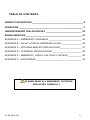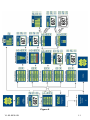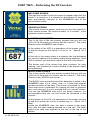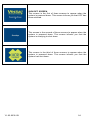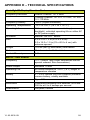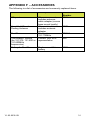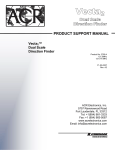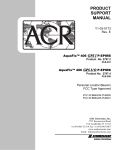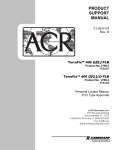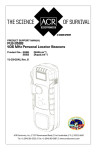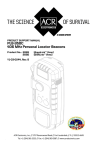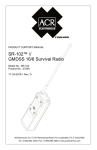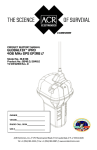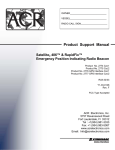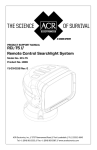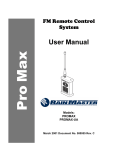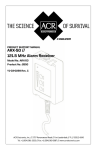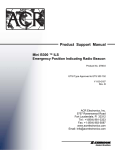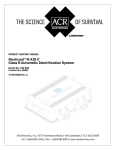Download ACR Electronics MINI B2 CLASS B PERSONAL EPIRB Specifications
Transcript
About Cobham Life Support, ACR Products Cobham Life Support, ACR Products www.acrelectronics.com, designs and manufactures a complete line of safety and survival products including EPIRBs, PLBs, AIS, SARTs, Strobe Lights, Life Jacket Lights, Search Lights and safety accessories. The quality systems of this facility have been registered by UL to the ISO 9001:2000 Series Standards. Recognized as the world leader in safety and survival technologies, ACR has provided safety equipment to the aviation and marine industries as well as to the military since 1956. The company is headquartered in Fort Lauderdale, Florida and employs 200 at its manufacturing facility. About Cobham plc Cobham plc is an international company engaged in the development, delivery and support of advanced aerospace and defence systems for land, sea, air and space. The company has four division that collectively specialize in the provision of components, subsystems and services that keep people safe, improve communications and enhance the capability of aerospace and defence platforms. CAUTION: Before proceeding to install, test or use your new ACR Electronics’ product, please read this Product Support Manual in its entirety. If you have questions regarding the contents of the manual, please contact our Technical Service Department at ACR Electronics, Inc., Telephone +1 (954) 981- 3333. Please be ready to provide the technician with the page number you wish to discuss. If you have a question that is not covered in the manual, please visit our website and access the Frequently Asked Questions (FAQs) section for further information or call our Technical Service Department. The website address is www.acrelectronics.com. If in the future you lose this manual, you may access and print a replacement on the ACR website. Y1-03-0235-1B 2 TABLE OF CONTENTS PRODUCT DESCRIPTION _____________________________________ 4 OPERATION _______________________________________________ 7 UNDERSTANDING THE LCD DISPLAY __________________________ 10 RANGE EXERCISES _________________________________________ 12 APPENDIX A – EMERGENCY SCENARIOS ________________________ 16 APPENDIX B – Vecta™3 DISPLAY REFERENCE GUIDE _______________ 18 APPENDIX C – OPTIONAL BRACKET INSTALLATION ________________ 27 APPENDIX D – TECHNICAL SPECIFICATIONS _____________________ 28 APPENDIX E – WARRANTY, USEFUL LIFE POLICY, NOTICES __________ 29 APPENDIX F – ACCESSORIES __________________________________ 31 PLEASE READ ALL WARNINGS, CAUTIONS AND NOTES CAREFULLY Y1-03-0235-1B 3 PRODUCT DESCRIPTION 1. Vecta™3 Direction Finder with LCD display The Vecta™3 Direction Finder provides an LCD display for viewing radio signal strength, and can detect an AM radio signal typically down to 0.5µV. The signal strength indicator is used to determine bearing by pointing the Vecta™3 towards the highest power reading and proceeding in that direction. This product is capable of monitoring and finding beacons transmitting on 121.5 MHz (emergency beacon frequency) which includes PLBs, EPIRBs and ELTs. In this document, these products may be collectively referred to as beacons. The Vecta™3 kit includes a training beacon that operates on a TRAINING frequency of your Vecta™3. The system is easy to learn, even for the novice user. With practice using the training beacon for simulated searches, beginners will be direction finding like seasoned professionals in no time. See the Operation section of this manual. The Vecta™3 has an open and closable small beam, direction-finding antenna that is connected to a very sensitive AM receiver. There are optional external antennas that may be purchased for certain applications such as setting up a Vecta™3 as part of a monitoring station. Under ideal conditions, the Vecta™3, at two meters above water line, will detect a beacon floating at sea level from a distance of up to 8nm. Land based distances may vary due to changes in topography that can block and reflect signals. There are three Vecta™3 models, each of which includes different components: Vecta™3 Complete Kit, P/N 2869, offers all components needed Vecta™3 Optional Kit, P/N 2869.1, is purchased as a second unit, thus it does not include all components Vecta™3 CE-marked Kit, P/N 2869.2, contains key items needed Y1-03-0235-1B 4 Your new Vecta™3 LCD Display Direction Finder comes with the following components. Figure 1 2. Unpacking the Vecta™3 Kit, P/N 2869 A complete kit containing everything that is needed to perform a direction finding operation: 1 3 2 6 4 5 1. Heavy duty Pelican® case 2. Vecta™3 Direction Finder 3. Water resistant carrying case ™ 4. Mini B2 ILS training beacon 5. AC power adapter (110-240V AC / 12V DC) 6. Headphone 7. Mounting bracket (not shown) 8. Training beacon floatation collar (not shown) 3. Unpacking the Vecta™3, P/N 2869.1 (not shown) This kit is packed for those needing additional Direction Finders. includes the following items (see figure 1 above): It 2. Vecta™3 Direction Finder 3. Water resistant carrying case 5. AC power adapter (110- 240V AC / 12V DC) 4. Unpacking the Vecta™3, P/N 2869.2 (not shown) This kit has been CE- approved and includes the following items (see figure 1 above): 1. Heavy duty Pelican® case 2. Vecta™3 Direction Finder 3. Water resistant carrying case ™ 4. Mini B2 ILS training beacon 7. Mounting bracket (not shown above) 8. Training beacon floatation collar (not shown above) NOTE: If desired, you may purchase headphones from your preferred vendor. However, the CE Mark is valid only for the stand-alone Vecta™3. Y1-03-0235-1B 5 5. Direction Finder and test beacon features 1. 2. 3. 4. 5. 6. 7. 8. 9. 10. 11. 12. Antenna elements External antenna connector LCD display SELECT/ ENTER button MENU button UP button DOWN button ON/ OFF button NUMBERS/ MICRO button External headphone jack External 12VDC power jack Mini B™2 Test/Training beacon 2 1 3 4 5 6 7 8 9 10 11 12 Figure 2 Y1-03-0235-1B 6 OPERATION 1. Operation steps TURN THE UNIT ON. The system will boot to a screen that has a large area for numbers, and displays the operational frequency of the receiver. VERIFY THE OPERATIONAL FREQUENCY. Default is 121.5MHz. If you will be searching for a training beacon, change the receiver frequency of the Vecta™3 to that of the transmitting training beacon. See “Operation tips” below for more detail. FIND A BEARING. Hold the unit as shown in Figure 3. Slowly turn your body and determine the bearing that has the highest signal strength. See “Operation tips” below for more detail. MOVE TOWARD THE HIGHEST SIGNAL STRENGTH. Be watchful of signal strength as you go. See “Operation tips” below for more detail. WHEN THE SCALE REACHES 999 YOU ARE WITHIN A FEW FEET OF THE BEACON 2. Operation tips Holding the Vecta™3 Turn the unit on. If you intend to use the Vecta™3 for training, be sure that you have switched to a TRAINING frequency and confirm that the frequency you are using matches the frequency of the training beacon. See information in this section Figure 4 and Appendix for details on how to change frequency. Hold the Vecta™3 in the left hand away from your body, in a vertical orientation and at ear level. Holding the Vecta™3 in this manner also polarizes the antenna with a vertically oriented beacon antenna and improves the ability to hear signals in the early stages of a search by positioning the Vecta™3 speaker next to your ear. Y1-03-0235-1B Figure 3 7 NOTE: The left-hand front antenna element of the Vecta™3 is the electrically active element and the body’s effect on the front to back ratio of the antenna is minimized when in this position. The unit will work in either hand but, if no signal is heard when searching, you may want to try different polarization positions. Using headphones Headphones can assist in the early stage of a search when the signal is very weak, i.e., when just entering the range of a transmitter. The Vecta™3 does not have a squelch function to utilize the maximum receiver sensitivity, thus there is always ambient electromagnetic interference (EMI) or static noise heard on the speaker and headphones. The EMI can overpower the signal of a distant transmitter. At times the sweeping audio tone (whoop, whoop, whoop…) of a beacon can be heard faintly amidst the static by listening with the headphones. When this occurs the beacon is located in the general direction that the Vecta™3 is pointed. Move in that direction. Searching for a beacon Slowly rotate 360°, taking about 2 minutes, listening for a 121.5 MHz (or training frequency) beacon audio tone. The NUMBERS screen will display fluctuations in readings, increasing and decreasing, as you rotate nearer and farther away from the beacon’s signal. There are two indication modes for deciding the direction of the beacon: You must take your time when rotating and keep the Vecta™3 in the same position relative to your body, as you turn to minimize the effects of your body on your power readings. Sweeping audio tone mode: When just coming into range of the beacon (weak signal) an audio sweeping tone will be your guide for direction. A louder tone will be received from the beacon direction. If no tone is heard, rotate the unit in your hand 90° and scan the horizon all around (360°) listening for a tone. See below for an explanation of polarization. If a tone is heard, the beacon is in range. Numeral indicator mode: When the audio tone has stabilized, as signal strength increases and the receiver locks on the signal, the NUMBERS screen will increase the data (number), indicating an increase in beacon signal strength, as you approach the beacon. Signal strength can be observed in two different modes: NUMBERS and BARS. See next section and Appendix for an explanation of NUMBERS and BARS modes. PLB signal emissions: In addition to the 121.5MHz warble sound (wee-ooo, wee-ooo) emitted by beacons, PLBs in particular also send a Morse Code P sound (de-beep-beep-beep-de) approximately every 50 seconds (in the United States). Both can be heard using the Vecta™ 3. Y1-03-0235-1B 8 When determining bearing you can fine tune your bearing by using the MICRO scale and looking for the highest power reading, slowly scanning from left and right. You should see where the power starts to drop off from the highest power reading and proceed forward in that highest readings’ direction. Walking or not holding the Vecta™3 in its operation position can be misleading when trying to read the display. Ensure that you are always in the operating position when recording power measurements. Polarizing the beacon and the Vecta™3 The ability of the Vecta™3 to pick up a weak signal is improved when the antenna of the Vecta™3 is oriented in the same polarization as the antenna of the transmitter. In a blind search, the polarization of the beacon’s antenna is unknown. The beacon could be standing up or laying down. To polarize the antennas, rotate the Vecta™3 antennas from a horizontal position to a vertical position so they are in alignment with the transmitting beacon’s antenna. The Vecta™3 is not polarized when the antenna blades of the unit are in a perpendicular orientation with respect to the transmitting antenna. The Vecta™3 is polarized for maximum signal strength when the antenna blades of the unit are in a parallel orientation with the transmit antenna. Figure 4 Polarized with Beacon Figure 5 Not Polarized with Beacon Once the tone is heard and the rescuer is heading in the direction of the beacon, the NUMBER screen or MICRO screen can be expected to increase the signal strength readout, showing that the beacon is nearer. The audio tone will remain constant. Using MICRO display The MICRO display uses a bar graph to display beacon signal strength. Before switching to this view, first determine from the NUMBERS view Y1-03-0235-1B 9 which direction had the highest radio signal level. Then switch the Vecta™3 from the NUMBERS display to the MICRO display, and place the unit in a hand held searching position- in the direction of the highest reading- immediately upon pushing the NUMBERS/MICRO key. Scan the area a few degrees to the right and a few degrees to the left to more accurately pinpoint the bearing that you want to proceed on. The display will move up and down relative to beacon signal strength. Proceed in the direction of highest signal. Press the MICRO button again to return to NUMBERS display. See the next Section and the Appendix for detailed information about the LCD display. Using a training beacon To set the Vecta™3 to the frequency of the training beacon: Read the frequency on the label of the training beacon Using the Menu function, set the frequency of the unit to match the beacon (see Appendix for details about using the display screen and keypad) Setting up the system on external power To run the Vecta™3 on an external power source use the 12VDC power jack located on the end of the Vecta™3. See Figure 2, number 11 for location. UNDERSTANDING THE LCD DISPLAY 1. NUMBERS, BARS and MICRO The NUMBERS screen and the BARS screen provide the same data in two different forms. You can use either one or both, whichever works best for you. Most people prefer the NUMBERS screen, thus it is the primary screen. The MICRO screen magnifies the current signal level to determine bearing more accurately. It does not cover the entire range of signals that can be detected, and should be used as a “close up view” but not be depended upon as the entire view. WHAT THE NUMBERS MEAN: The further from the beacon transmitter, the smaller the number. The closer to the beacon transmitter, the larger the number (maximum of 999). 2. User interface structure The Vecta™3 has an LCD display that functions much like other consumer electronic devices. Often used functions appear as buttons on the unit. User preferences and setup are available via a menu, which is accessed from a button, navigated via up/down buttons, and preferences selected via a confirmation button. Below is a map of the user interface structure (Figure 6). Also see the Appendix for more details regarding the screens. Y1-03-0235-1B 10 Figure 6 Y1-03-0235-1B 11 RANGE EXERCISES 1. Selecting a location for the test beacon Range exercises involve placing the test beacon in an area similar to where rescues are expected to take place, then moving away from the beacon in measured distances and recording the signal strength. For open water searches, anchor the beacon in an area where there is at least 8 nautical miles of open water in all directions. Secure the beacon so it cannot be moved or pulled under by wind or current. Attaching the beacon to an orange life buoy or similar floatation device in addition to the supplied floatation collar will improve the beacon’s visibility in heavy seas. If the application is an oil platform, anchor the test beacon in an area around the platform. If at an airport, place the test beacon somewhere on the airport grounds. If you expect to conduct a search in more than one environment, do a range exercise in each environment. This will help you build experience with the Vecta™3 and how the effects of your particular search environment impact the radio waves traveling from a beacon. 2. Recording observations Once the test beacon is placed and the location accurately determined, turn the test beacon on and point the Vecta™3 directly at the beacon. Record the NUMBERS and MICRO reading. Move away from the test beacon, recording NUMBERS and MICRO readings at intervals of 0.25, 0.75, 1.0, 1.5, 2.0, 2.5, 3.0, 3.5, 4.0, 5.0, 6.0, 7.0, 8.0 (nautical and/or statutory miles) etc., until it can no longer be heard under any circumstances. A form similar to the following may be helpful in recording the results of your range exercise: Radio signal level (example) 0.0 999 0.25 950 0.5 810 0.75 1.0 1.5 2.0 2.5 3.0 3.5 4.0 5.0 6.0 7.0 8.0 When doing a range exercise in the ocean, especially at greater distances, wave height can cause a beacon to be heard intermittently as it rides up out of a trough to the crest of a swell or wave and back down. A GPS is invaluable in ensuring accurate distance intervals. Emergency transmitters that emit the VHF 121.5 MHz frequencies are limited to line of sight and will be detectable at a much greater range or distance on the open ocean than on land. This is a function of the transmitted signal being absorbed by hilly terrain, vegetation and buildings. Y1-03-0235-1B 12 3. Conducting a blind search A partner hides the test beacon within a realistic search area. Place the test beacon in an area that does not inhibit the signal, i.e., Avoid situations such as in a hole, submerged under water, lying on its side, laying on a metal plate, etc. A beacon can be found in these situations, however these situations are considered advanced and should be practiced only after the fundamentals are attained. The trainee using the Vecta™3 need only be aware of the search area boundaries. 4. Search patterns At the very beginning of a search, it is important to slowly rotate the Vecta™3 antennas from horizontal to vertical and back when searching for the signal. The signal will be more easily detected when the Vecta™ 3 becomes aligned or polarized with the antenna of the transmitter, which may not be known to the searcher. Once the signal strength rises above the EMI, the NUMBERS screen should be used primarily to determine the directional bearing to the transmitter. Depending on whether a search is conducted on land or sea determines the search pattern. On water, the pattern is methodical, beginning up current working towards the opposite end of the search area. On land, drive the perimeter of the search area, stopping periodically to sweep the horizon with the Vecta™3. AQUATIC SEARCH: Standard SAR Pattern - Move until a signal is detected. Disconnect the Vecta™3 from the omni-directional antenna. Sweep the horizon to establish a directional bearing to the beacon. Once the direction is determined, continue towards the beacon. If the signal becomes weak or disappears, return to the last known location with a signal and take a new bearing. This type of search pattern is preferable for aquatic based searches, where the terrain is considered flat and there is 10nm little concern for reflected signals from objects. See Figure 7. 10nm Figure 7 Y1-03-0235-1B 13 Follow the strengthening signal. If it starts to fall or weaken, STOP! Slowly move the Vecta™3 in a circle to clearly establish the strongest signal direction. LAND SEARCH: A cross-directional search pattern is useful when there are a lot of false signals. Start the search heading in a straight line until the signal weakens (Figure 8, A). Stop, and take a signal strength reading at 90° from the current heading (Figure 8, B). Choose the stronger signal (Figure 8, C). Continue in that direction until the beacon is found (Figure 8, D), or the signal becomes weak. Repeat the process crossing the straight path at 90° intervals when the signal starts to weaken. Move in a straight line as the NUMBERS screen displays strengthened readings. Do not deviate from the straight-line course as long as the signal is strengthening. Stop at the instant the signal peaks and starts to weaken. The beacon will be laying close to a line perpendicular to your current course. Take signal strength readings at 90° angles from your current straight line course and heading and try to determine if the signal is stronger in one direction or another. Turn exactly 90° and repeat the first step of walking in a straight line as long as the signal strengthens, stopping as soon as it begins to fall. If the signal begins to weaken steadily from the moment you turn and start moving, you are headed in the wrong direction. If signal is weakening, turn around and work in the reverse direction. Figure 8 When the signal strength peaks on the second leg of the search pattern, the beacon will be closer. If visual contact isn’t made with the beacon, or if there are still a lot of signal reflections, an additional 90° signal check is performed. The new course is now parallel to the original course heading. 5. Search Tips Signal reflections, or false signals, can be a problem at any time during the search. Signal reflections can be caused by large or metallic objects such as buildings, bridges, airplanes, cars, trees, towers, ships, hills, etc. or by being in a close or confined area, such as in a hangar. Signal reflections can become more pronounced as you get closer to the beacon. Y1-03-0235-1B 14 A method to deal with signal reflections, if the signal strength is strong, is to fold the antennas and hold the unit very close to the body. This will reduce the sensitivity of the Vecta™3 and help alleviate extraneous signal sources. For great sensitivity when searching, use the optional Hand Held Direction Finding Antenna. See Appendix for accessories. Use your body as a shield by holding the base of the Vecta™3 next to your abdomen. This technique will cause the Vecta™3 to receive only the strongest and true signal. This technique is especially helpful in confined areas such as airplane hangars. Y1-03-0235-1B 15 APPENDIX A – EMERGENCY SCENARIOS 1. Lost diver Scenario: A yacht is cruising the Caribbean. A small group of SCUBA divers have launched a dingy to a nearby shallow reef for a day of diving. All the divers have been outfitted with a Mini B™ 300 personal beacon. It is late afternoon, and after a beautiful day of diving, the winds are starting to pick up. One of the divers has become lost and after an unsuccessful search of the nearby area, the Dive Master radios the yacht of the pending emergency. The Dive Master returns the divers to the yacht as the captain monitors the Vecta™3 from the helm station. The Captain hears the beacon alert from the lost diver, removes the Vecta™3 from its bracket, and does a quick “direction find” on the beacon signal. He then points the Dive Master in the correct direction to recover the lost diver. Action: The diver, realizing that the current is sweeping him further and ™ further away from the dingy, activates the Mini B300 ILS, inflates his buoyancy compensator and waits for the boat. On the yacht, unable to visually see the beacon, the Captain removes the Vecta™3 from the bridge, moves to an open area of the boat, extends the mini yagi antennas, and rotates the Vecta™ 3 360°, finding a beacon signal. Using the standard SAR search pattern, the Captain and Dive Master locate the missing diver a few miles down current. 2. ELT false activation Scenario: A Cessna 172 makes a hard landing at the local airport, setting off the impact activated ELT. An old fashioned TSO-C91 ELT does not notify him that it is transmitting. He taxis to his tie down spot, shuts down his plane and leaves, not realizing that his TSO-C91 ELT is transmitting a signal to the Cospas-Sarsat satellite system. Action: The airport manager, (or ATC, FBO, Unicom, etc.) is alerted to the ELT transmission by the AC power connected Vecta™3. Airport personnel respond by removing the Vecta™3 remote omni-directional antenna connector and AC power supply, unfolding the directional indicating antennas and initiating a search of the airport grounds to identify the source of the emergency signal and to determine if indeed there is an emergency, or if the signal has been set off by accident. Within minutes they identify the Cessna, notify the owner that his ELT is falsely transmitting, confirm the transmission via the onboard Nav-Com radio and shut off the ELT. Y1-03-0235-1B 16 3. Hiker rescued Scenario: Three hikers set off for a weekend of climbing a local peak. One hiker has a 406 GPS Personal Locator Beacon (PLB) in his emergency kit. The hikers have properly registered it with NOAA, told loved ones their itinerary, left a message on the dashboard of their SUV and hiked to an altitude of 11,420 ft. While making camp, one hiker has fallen down a deep ravine. The others become concerned when she does not return and start a search. Night falls and there is no sign of their companion. Out of cell phone range, they activate the PLB. Action: Within minutes, the worldwide Cospas-Sarsat satellite system picks up the GPS signal, forwarding the information to the Local User Terminal. The Mission Control Center receives the information from the Local User Terminal and passes the information to the local Rescue Coordination Center. There, authorities receive the information and, using the information from the PLB’s registration, verify that this is an emergency. They then contact the local Search and Rescue authorities and notify them that a beacon has been activated in their jurisdiction. SAR maps the GPS coordinates and initiates a search. Even with the GPS coordinates, SAR opt to use the (optional) hand held direction finding antenna for better reception in the deeply wooded area. Getting within range, they use the 121.5 MHz homing signal with the Vecta™ 3 for pinpoint accuracy. Using the cross directional search pattern, SAR finds two persons and learns of the third, lost hiker. Additional resources are called in, and within a few hours the hiker is found, with possibly life threatening injuries. A helicopter evacuates the injured hiker and the remaining hikers continue their journey to the summit the next day. Y1-03-0235-1B 17 APPENDIX B – Vecta™3 DISPLAY REFERENCE GUIDE This section explains how the Vecta™3 user interface is organized, how it functions and how you may interact with it. Please read this section in its entirety. PART ONE – Interacting with the Keypad Y1-03-0235-1B SELECT/ENTER Press this key to actively select your choices for system setup MENU Press this key for the primary menu screen, i.e., The screen that presents all categories of user options UP Press this key to toggle upward on the LCD screen to your selection DOWN Press this key to toggle downward on the LCD screen to your selection ON/OFF Press this key to turn the Vecta™3 on and off. It has no other function. NUMBERS/ MICRO Press this key to toggle between the NUMBERS view and the MICRO view while performing an active search or a training exercise 18 PART TWO – Performing the DF Function WELCOME SCREEN The welcome screen is the first screen to appear each time the Vecta™3 is turned on. It is present for about three (3) seconds, then automatically changes to the NUMBERS view of the active Search mode. VERSION SCREEN The second screen to appear each time you turn the system on is the version screen The version number, or “K number”, is the software revision number. NUMBERS VIEW SCREEN This is the first of the two primary screens that you will use >95% of the time that you interact with the Vecta™3. This is the Search mode, NUMBERS view screen. In the middle of the LCD is a description of the screen you are in and the frequency the Vecta™3 is set to, i.e., “Search 121.5 MHz”. At the top of the screen there is a dynamic bar that estimates the current reading of the beacon signal being detected. Once 999 is reached, you should be within a few feet of the beacon. The bottom part of the screen has large numbers, for easy viewing, that indicate the current reading of the beacon signal being detected. MICRO VIEW SCREEN This is the second of the two primary screens that you will use >95% of the time that you interact with the Vecta™ 3. This is the Search mode, MICRO view screen. The MICRO view presents most of the data that is visible in the NUMBERS view: It is a “zoom” view, i.e. A view that supplies greater resolution of the data. This screen is provided for those users that have a preference for viewing the data in graphical form and close-up. It is not required that you use the screen. You can use NUMBERS view only if you prefer, however, it is recommended that you use this screen as described in this manual. At the bottom of the LCD is a description of the screen you are in and the function the Vecta3 is performing, i.e., “Micro 121.5 MHz”. Unlike the NUMBERS view, the data is shown in bar graph form with the peak reading denoted as a red line. The radio signal level data also appears in the box at the top of the screen. Y1-03-0235-1B 19 POWER DOWN If the system is not interacted with for >59 minutes, the system will automatically shut down to save battery charge. You will be alerted visually as well as via beeps that the system is getting ready to shut down. Press any key to abort the shut down sequence and continue using the system. PART THREE – User Preferences and Settings MENU SCREEN When you press the menu key on the keypad, you will see this screen. From this screen, all user programmable settings can be accessed and modified. Press the up arrow key or down arrow key on the Vecta™ 3 keypad to select the function that you want to change. To change volume, highlight VOLUME by using the up arrow key or down arrow key. Press the Select/Enter arrow key to indicate that you want to change the volume. The VOLUME screen will appear (below). NOTE: The volume may also be adjusted directly from the keypad by using the up arrow key and the down arrow key VOLUME SCREEN When in the VOLUME screen, press the up arrow key or down arrow key to adjust the volume up or down. The system will mimic the volume level as you move up and down the scale. Please note that you will hear beeps representing volume changes but you will also hear static in the background at the same time. The filled-in green bars indicate the sound level setting. The bars outlined in green indicate volume levels not enabled. When you are satisfied with the setting change, press the Select/Enter arrow key to indicate that you want the new setting to be stored. If you do not interact with the system 10 seconds, the system will return to normal operational use. No changes are made. Press the Menu key to go back one menu level. Y1-03-0235-1B 20 To change the operational frequency of the Vecta™3, highlight FREQUENCY using the up arrow key or down arrow key. Press the Select/Enter arrow key to indicate that you want to change the training frequency. The FREQUENCY screen will appear (below). FREQUENCY SCREEN When in the FREQUENCY screen, press the up arrow key or down arrow key to select your preferred operating frequency. If you wish to select the actual search frequency, highlight “121.5 MHz” in the red bar. Note that this frequency is for live (real) searches only. Press the Select/Enter arrow key to indicate the frequency that you want to use. When using non-emergency frequencies, the word “Train” will appear on the operational screen to indicate to the user that they are not on the emergency frequency search channel. If you do not interact with the system 10 seconds, the system will return to normal operational use. No changes are made. Press the Menu key to go back one menu level. NOTE: When the system is turned on, the frequency is automatically set to 121.5MHz no matter what frequency was used previously. To change the LCD format or color, highlight DISPLAY using the up arrow key or down arrow key. Press the Select/Enter arrow key to indicate that you want to change the display. The FORMAT/ COLOR screen will appear (below). DISPLAY OPTIONS SCREEN To change to the preferred data format, highlight FORMAT using the up arrow key or down arrow key. Press the Select/Enter arrow key to indicate that you want to change the format of the data. The BARS/ NUMBERS screen will appear (below). Y1-03-0235-1B 21 Highlight BARS, using the up arrow key or down arrow key, if you wish to view the entire range of real time data in a vertical bar graph format. Press the Select/Enter arrow key. The BARS screen will appear (below). Once the BARS mode is selected, the system enters the search mode using BARS as the view of the data. The BARS view, when selected, replaces the NUMBERS view. This view provides a more visual indication of the radio signal when monitoring. As the signal level increases, the bars fill in with color. Highlight NUMBERS, using the up arrow key or down arrow key, if you wish to view real time data as a large number with a horizontal bar at the top. Press the Select/Enter arrow key. The NUMBERS screen will appear (below). Once the NUMBERS mode is selected, the system enters the search mode using NUMBERS to display the beacon signal level. Highlight COLOR to change the to the preferred color format, using the up arrow key or down arrow key. Press the Select/Enter arrow key to indicate that you want to change the color scheme of the screens. The DEFAULT/ HIGH CONTRAST screen will appear (below). Highlight DEFAULT, using the up arrow key or down arrow key, if you wish to view the screens in color, i.e, blue, green and white. Press the Select/Enter arrow key. The DEFAULT color scheme will appear (below). Y1-03-0235-1B 22 Once the DEFAULT view is selected, the system enters the search mode using DEFAULT color scheme on all screens. If you do not interact with the system 10 seconds, the system will return to normal operational use. No changes are made. Press the Menu key to go back one menu level. Highlight HIGH CONTRAST, using the up arrow key or down arrow key, if you wish to view the screens in black, grey and white. Some users find this color scheme easiest to see in bright outdoor conditions. Press the Select/Enter arrow key. The HIGH CONTRAST color scheme will appear (below). Once the HIGH CONTRAST view is selected, the system enters the search mode using HIGH CONTRAST color scheme on all screens. If you do not interact with the system 10 seconds, the system will return to normal operational use. No changes are made. Press the Menu key to go back one menu level. BACKLIGHT SCREEN To change the backlight status, highlight BACKLIGHT using the up arrow key or down arrow key. Press the Select/Enter arrow key to indicate that you want to turn the backlight off or on. The next screen you see will reflect the change (example below). After you depress the Select/Enter arrow key from the BACKLIGHT selection, the display will change to either on or off. If you do not interact with the system 10 seconds, the system will return to normal operational use. No changes are made. Press the Menu key to go back one menu level DEFAULT SCREEN To change all settings back to default, highlight DEFAULT using the up arrow key or down arrow key. If you do not interact with the system 10 seconds, the system will return to normal operational use. No changes are made. Press the Menu key to go back one menu level. See PART FOUR below for default settings. Y1-03-0235-1B 23 SIGN OFF SCREEN This screen is the first of three screens to appear when the system is powered down. This screen informs you that OFF has been selected. This screen is the second of three screens to appear when the system is powered down. This screen informs you that the system is readying to shut down. This screen is the third of three screens to appear when the system is powered down. This screen informs you that the system has shut down. Y1-03-0235-1B 24 PART FOUR – User Interface Behaviors Default settings Vecta™3 default settings include: View: NUMBERS view Volume: Mid-level Receiver frequency: 121.5MHz LCD color scheme: Blue, ACRtreuse™, white Backlighting: Off User programmable settings retained Settings adjusted by the user that will be saved when the system is powered down include: Volume LCD color scheme Main search screen (either NUMBERS or BARS) User programmable settings not retained Settings adjusted by the user that will not be saved when the system is powered down include: Training mode/training frequency selection Backlighting on Length of time to view Peak Reading A peak reading remains stationary for 30 seconds and then “fades away” over a period of 60 seconds in the BARS and MICRO screens. A new peak reading then replaces the previous peak reading. Time- outs The system will time out in 10 seconds in the user programmable settings screens, if you do not interact with the system. The system will time out in 10 minutes when in MICRO view mode. It will return to the NUMBERS or BARS view and reset the MICRO display. If the signal strength reading remains out of range, the system will time out in 2 minutes. The WELCOME SCREEN times out in 3 seconds. Also see Battery save mode, below Length of time a screen can be viewed A user programmable settings screen can be viewed for 9+ seconds before a selection is made. User cancellation You may cancel something you are doing by pushing the Menu key or by waiting 10 seconds for the system to time out. The system will go back to the current mode. Y1-03-0235-1B 25 If MICRO view reaches maximum data display If the MICRO mode reaches its maximum data display and you want to continue to use MICRO mode, reset the system by depressing the NUMBERS/ MICRO key. You may do this an indefinite number of times. Battery save mode The system is programmed with a battery save mode, i.e., It will automatically power down when the system has not been interacted with for 60 consecutive minutes. You will be alerted with sound and a visual message before the system shuts down. If you reset the system by pressing any button, it will not shut down. System beeps The system emits a beep every time the keypad button is pressed, as a form of feedback. Return to main search screen Following changes made by you to the system, the system returns to NUMBERS or BARS screen, i.e., The mode you were in when you initiated settings changes. To enable On or Off Hold the On/Off key down for 2 consecutive seconds Y1-03-0235-1B 26 APPENDIX C – OPTIONAL BRACKET INSTALLATION 1. Remote Omni-Directional Antenna (Rooftop, Pole, etc…) The Vecta™3 has a specially designed and tuned 3’ whip antenna (121.5 MHz) available as an optional accessory (See Accessory section). The antenna should be mounted as high as is practical for optimum receiver range. Route the coaxial cable to where the Vecta™3 is mounted and connect via the external antenna connector cable. When the Vecta™3 is in its mounting bracket, the Omni-Directional Antenna should be plugged in to achieve optimum performance while in the “monitoring” mode. When a radio signal has been detected, remove the Vecta™3 from its bracket, disconnect the Omni-Directional Antenna and deploy the antenna blades for search mode. This antenna requires a marine-style antenna mount with a 1” x 4 thread. These mounts can be sourced in several styles at marine stores locally. WARNING: Do not attempt to use the Vecta™3 with any other antennas. The Search-and-Rescue frequencies are not standard, and using the wrong antenna can seriously degrade performance of the Vecta™3. Only use remote antennas approved by ACR Electronics. See Accessories section. 2. Folding Handle / Mounting Bracket The Vecta™3 is supplied with a folding handle that also functions as part of the mounting bracket. This handle allows the Vecta™3 to be hand held while searching and also to be secured to a fixed bracket when not in use or monitoring for emergency signals. Figure 10 To mount the bracket, select a flat location, allowing for the antenna and power wires to be routed. Before drilling holes and screwing down the bracket, test fit the Vecta™3 making sure the unit is able to slide in and out of the bracket unobstructed. The clearance should be at least 8.5in/ 21.6cm. It is not necessary to deploy the antenna blades while the unit is in its bracket and attached to the remote Omni-Directional Antenna. See back cover of this manual for installation template for mounting bracket. Figure 11 - Mounting bracket Y1-03-0235-1B 27 APPENDIX D – TECHNICAL SPECIFICATIONS Vecta™3 LCD Display Direction Finder Frequency Received Search Channel: 121.5 MHz Training Channel: 121.375, 121.600, 121.650, 121.775 MHz Frequency Stability .005% (crystal controlled) Operating Temperatures -10°C to +55°C (14°F to + 131°F) Operating Life: 16 hours continuous on one battery (no backlight), unlimited operating life on either AC or DC power supply Activation Manual “ON-OFF” switch Size 9.0 x 2.5 x 1.5 in (23 x 6 x 4 cm) 9.0 x 16.0 x 1.5 in (23 x 40.6 x 4 cm) with antenna opened Weight 15.6 oz (442 g) with battery and handle Color Stainless steel with blue label Limited Warranty 1 Year Mini B™2 test beacon Frequency 121.775MHz Test (Other frequencies can be special ordered: See Accessories) Power Output Minimum 75 mW Operating Life 48 hours minimum at –20°C, (-4°F) longer in temperature climates Battery 2 – 2/3 A Lithium (DL223A Duracell) common camera battery, readily available Emission Type A3X Modulation Downward sweeping tone between 1600 and 300 Hz at 2 to 4 sweeps per second Attachments Lanyards, hanked Y1-03-0235-1B 28 APPENDIX E – WARRANTY, USEFUL LIFE POLICY, NOTICES 1. Limited Warranty This product is warranted against factory defects in material and workmanship for a period of 1 (one) year* from date of purchase or receipt as a gift. During the warranty period ACR Electronics, Inc. will repair or, at its option, replace the unit at no cost to you for labor, materials and return transportation from ACR. For further assistance, please contact our Technical Service Department at ACR Electronics, Inc., 5757 Ravenswood Road, Fort Lauderdale, FL 33312-6645. Phone: +1 (954) 981-3333, Fax: +1 (954) 983-5087, Email: [email protected]. This warranty does not apply if the product has been damaged by accident or misuse, or as a result of service or modification performed by an unauthorized factory. Except as otherwise expressly stated in the previous paragraph, THE COMPANY MAKES NO REPRESENTATION OR WARRANTY OF ANY KIND, EXPRESS OR IMPLIED, AS TO MERCHANTABILITY, FITNESS FOR A PARTICULAR PURPOSE, OR ANY OTHER MATTER WITH RESPECT TO THIS PRODUCT. The Company shall not be liable for consequential or special damages. To place the warranty in effect, register online www.acrelectronics.com or return the attached card within 10 days. at *Five years for the following products: EPIRB, PLB, S-VDR, SSAS. 2. Useful Life Policy The typical service life of a properly maintained product is limited to 12 years from date of manufacture. Products that are 12 years and 1 month or older from date of manufacture will not be serviced by ACR or our Battery Replacement Centers. A product that is 12 or less years old from date of manufacture will be serviced as long as the unit appears fit to be placed back into its final operational cycle. Service includes the replacement of those items that must be replaced at service intervals and the verification that the device appears to be in good mechanical and electrical working condition by an ACR authorized service technician. Y1-03-0235-1B 29 3. Notices FCC Compliance Statement NOTE: This equipment has been tested and found to comply with the limits for a Class B digital device, pursuant to part 15 of the FCC Rules. These limits are designed to provide reasonable protection against harmful interference in a residential installation. This equipment generates, uses and can radiate radio frequency energy and, if not installed and used in accordance with the instructions, may cause harmful interference to radio communications. However, there is no guarantee that interference will not occur in a particular installation. If this equipment does cause harmful interference to radio or television reception, which can be determined by turning the equipment off and on, the user is encouraged to try to correct the interference by one or more of the following measures: Reorient or relocate the receiving antenna. increase the separation between the equipment and receiver. Connect the equipment into an outlet on a circuit different from that to which the receiver is connected. Consult the dealer or an experienced radio/TV technician for help. ACR Electronics diligently works to provide a high quality Product Support Manual, however, despite best efforts, information is subject to change without notice, and omissions and inaccuracies are possible. ACR cannot accept liability for manual contents. To ensure that you have the most recent version of the Product Support Manual, please visit the ACR website at www.acrelectronics.com. ©2009 by ACR Electronics, Inc., doing business as Cobham Life Support. All rights reserved. Reproduction in whole or in part is permitted only with permission of ACR Electronics, Inc. Ongoing product improvements may change product specifications without notice. Trademarks or registered trademarks are the property of their respective owners. Y1-03-0235-1B 30 APPENDIX F – ACCESSORIES The following is a list of accessories and commonly replaced items. Item Description Whip antenna 3ft, marine mount, includes antenna cable adapter (source base mount locally) 3ft.coaxial cable, includes antenna adapter Standard: 121.775MHz Contact your ACR representative Hand Held Direction Finding Antenna Test Beacon Test beacon, custom (for 121.375, 121.600 or 121.650MHz frequencies) Battery for Test Beacon Y1-03-0235-1B Replacement lithium battery ACR Product Number 2871 2870 2762.2 N/A 1092 31 EC DECLARATION OF CONFORMITY ACR Electronics, Inc. hereby declares that the following product is in conformity with Directive 1999/5/EC of the European Parliament and of the Council of 9 March 1999 on Radio Equipment and Telecommunications Terminal Equipment (R&TTE). In accordance with the Directive, the product will be marked with the CE conformity marking as follows: Product: Direction Finder Model: Vecta 3 (ACR P/N 2869.2 only) TM Regulations and Standards: IEC 60945: 2002 ETSI EN 301 489-1 V1.6.1 (2005-09) Manufacturer: ACR Electronics, Inc. 5757 Ravenswood Road Fort Lauderdale, FL 33312 USA European Representative: ACR Electronics, Inc. (European Office) 1 Rose Cottages, Pitmore Lane, Sway, Lymington, Hampshire SO41 6BX, United Kingdom Signed on behalf of ACR Electronics Inc. Signed: ______________________________________________ Name: Kerry Greer Title: Executive Director Research & Development Document Vecta3-003 Date: March 5, 2009 This Declaration complies with ISO/IEC 17050-1:2004 ACR Electronics, Inc. is registered by UL to ISO 9001:2000 Y1-03-0235-1B 32