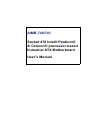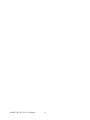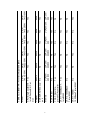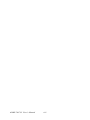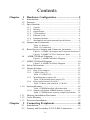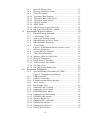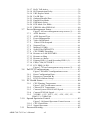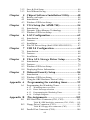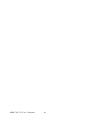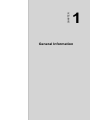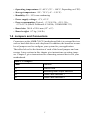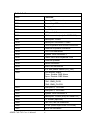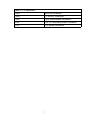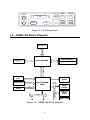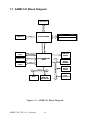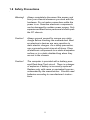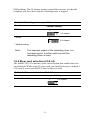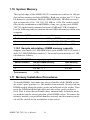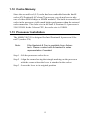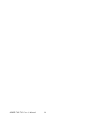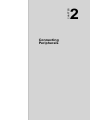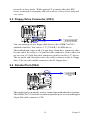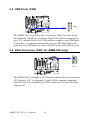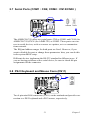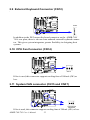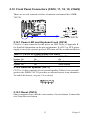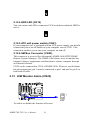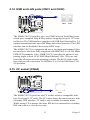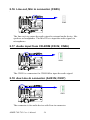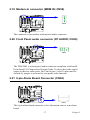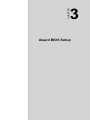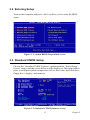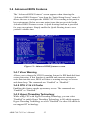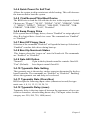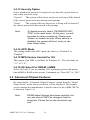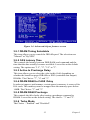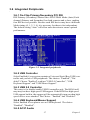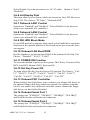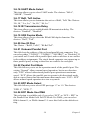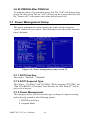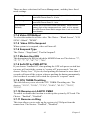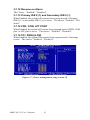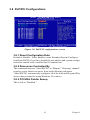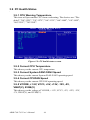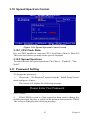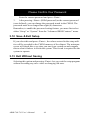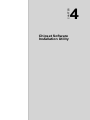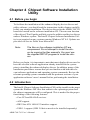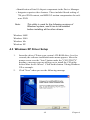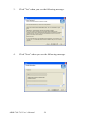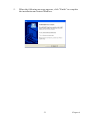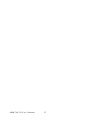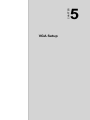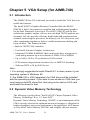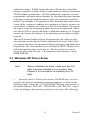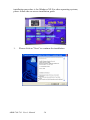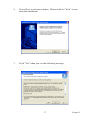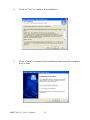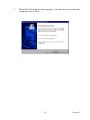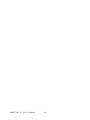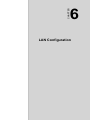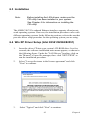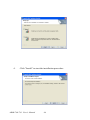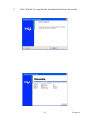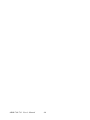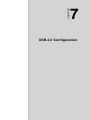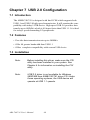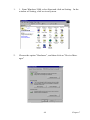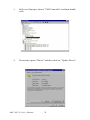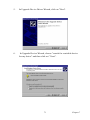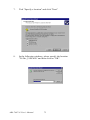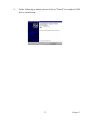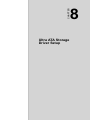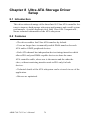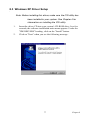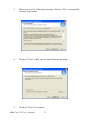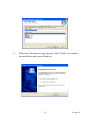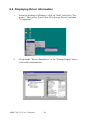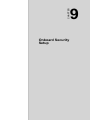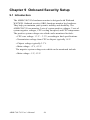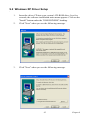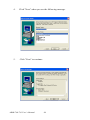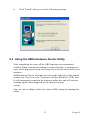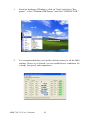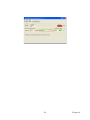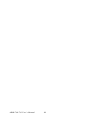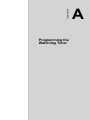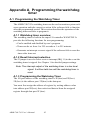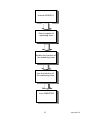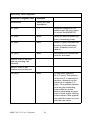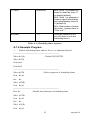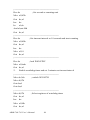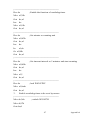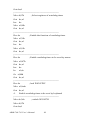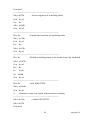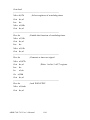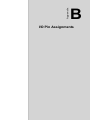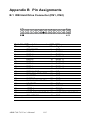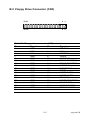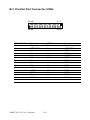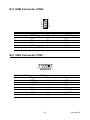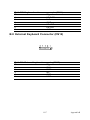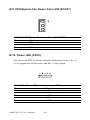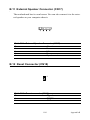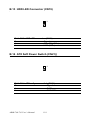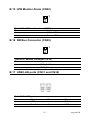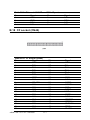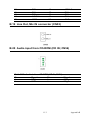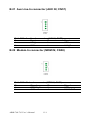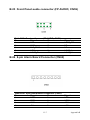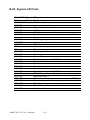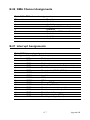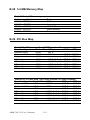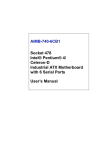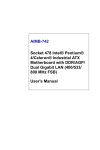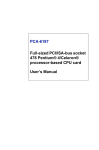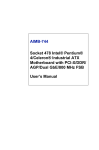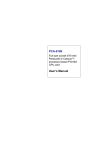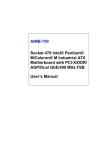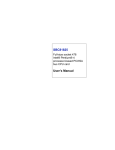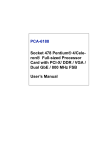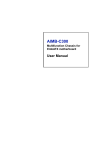Download Advantech AIMB-741 User`s manual
Transcript
AIMB-740/741 Socket 478 Intel® Pentium® 4/ Celeron® processor-based Industrial ATX Motherboard User’s Manual Copyright Notice This document is copyrighted, 2003, by Advantech Co., Ltd. All rights are reserved. Advantech Co., Ltd. reserves the right to make improvements to the products described in this manual at any time without notice. No part of this manual may be reproduced, copied, translated or transmitted in any form or by any means without the prior written permission of Advantech Co., Ltd. Information provided in this manual is intended to be accurate and reliable. However, Advantech Co., Ltd. assumes no responsibility for its use, nor for any infringements upon the rights of third parties which may result from its use. Acknowledgements •AWARD is a trademark of Phoenix Technologies Ltd. •IBM and PC are trademarks of International Business Machines Corporation. •Intel®, Pentium® 4, and Celeron™ are trademarks of Intel Corporation. •WinBond is a trademark of Winbond Corporation. All other product names or trademarks are the properties of their respective owners. Part No. 2002074001 Printed in Taiwan AIMB-740/741 User’s Manual ii 2nd. Edition March 2004 1.0.1 A Message to the Customer Advantech customer services Each and every Advantech product is built to the most exacting specifications to ensure reliable performance in the harsh and demanding conditions typical of industrial environments. Whether your new Advantech equipment is destined for the laboratory or the factory floor, you can be assured that your product will provide the reliability and ease of operation for which the name Advantech has come to be known. Your satisfaction is our primary concern. Here is a guide to Advantech’s customer services. To ensure you get the full benefit of our services, please follow the instructions below carefully. Technical support We want you to get the maximum performance from your products. So if you run into technical difficulties, we are here to help. For the most frequently asked questions, you can easily find answers in your product documentation. These answers are normally a lot more detailed than the ones we can give over the phone. So please consult this manual first. If you still cannot find the answer, gather all the information or questions that apply to your problem, and with the product close at hand, call your dealer. Our dealers are well trained and ready to give you the support you need to get the most from your Advantech products. In fact, most problems reported are minor and are able to be easily solved over the phone. In addition, free technical support is available from Advantech engineers every business day. We are always ready to give advice on application requirements or specific information on the installation and operation of any of our products. iii AIMB-740/741 User’s Manual iv v Yes 845GV CPU: Single socket 478 Intel® Pentium® 4/ Celeron Chipset Yes No No Yes Yes No AGP 4X slot VGA: Chipset integrated VGA controller LAN 1: 10/100Base-T, Intel 82562 LAN 2: 10/100BaseTIntel 82551 LAN 1: 10/100/ No 1000Base-T Intel 82541 Yes Yes No DDR200/ 266/333 DDR200/ 266/333 No 845GV Yes AIMB740E2-00A1 Memory DDR SDRAM ECC sup- No port AIMB740VE-00A1 Model Table 1.1: AIMB-740/741 series comparison table Yes No No Yes No DDR200/ 266/333 No 845GV Yes AIMB740VG-00A1 No No Yes No Yes DDR200/ 266 Yes 845E Yes AIMB741E-00A1 Yes 845E Yes AIMB741G-00A1 No Yes Yes No Yes Yes No No No Yes DDR200/266 DDR200/ 266 Yes 845E Yes AIMB741E2-00A1 1.0.2 Product warranty Advantech warrants to you, the original purchaser, that each of its products will be free from defects in materials and workmanship for two years from the date of purchase. This warranty does not apply to any products which have been repaired or altered by persons other than repair personnel authorized by Advantech, or which have been subject to misuse, abuse, accident or improper installation. Advantech assumes no liability under the terms of this warranty as a consequence of such events. If an Advantech product is defective, it will be repaired or replaced at no charge during the warranty period. For out-of-warranty repairs, you will be billed according to the cost of replacement materials, service time and freight. Please consult your dealer for more details. If you think you have a defective product, follow these steps: Step 1. Collect all the information about the problem encountered. (For example, type of PC, CPU speed, Advantech products used, other hardware and software used, etc.) Note anything abnormal and list any on-screen messages you get when the problem occurs. Step 2. Call your dealer and describe the problem. Please have your manual, product, and any helpful information readily available. Step 3. If your product is diagnosed as defective, obtain an RMA (return material authorization) number from your dealer. This allows us to process your return more quickly. Step 4. Carefully pack the defective product, a fully-completed Repair and Replacement Order Card and a photocopy proof of purchase date (such as your sales receipt) in a shippable container. A product returned without proof of the purchase date is not eligible for warranty service. Step 5. Write the RMA number visibly on the outside of the package and ship it prepaid to your dealer. AIMB-740/741 User’s Manual vi 1.0.3 Initial Inspection Before you begin installing your motherboard, please make sure that the following materials have been shipped: • AIMB-740/741 Pentium ® 4/Celeron™ processor-based industrial mother board • 1 AIMB-740/741 Startup Manual • 1 CD with driver utility and manual (in PDF format) • 1 FDD cable P/N: 1700340640 • 2 Ultra ATA 100 HDD cables P/N: 1701400452 • 1 COM port cable kit P/N: 1701090401 • 1 I/O port bracket P/N: 1962015680 • 1 Two USB ports extension kit (optional) P/N: 1700100170 If any of these items are missing or damaged, contact your distributor or sales representative immediately. We have carefully inspected the AIMB-740/741 mechanically and electrically before shipment. It should be free of marks and scratches and in perfect working order upon receipt. As you unpack the AIMB-740/741, check it for signs of shipping damage. (For example, damaged box, scratches, dents, etc.) If it is damaged or it fails to meet the specifications, notify our service department or your local sales representative immediately. Also notify the carrier. Retain the shipping carton and packing material for inspection by the carrier. After inspection, we will make arrangements to repair or replace the unit. 1.0.4 Release Note Date Revision Change October 2003 1st. Edition Initial Release March 2004 2nd. Edition Updated drawing Updated Table 1.2: Connectors Updated B.29 PCI Bus Map vii AIMB-740/741 User’s Manual viii Contents Chapter 1 Hardware Configuration .................................2 1.1 1.2 1.3 Introduction ....................................................................... 2 Features ............................................................................. 3 Specifications .................................................................... 3 1.3.1 1.3.2 1.3.3 1.3.4 1.3.5 1.3.6 1.3.7 1.4 System............................................................................. 3 Memory........................................................................... 4 Input/Output.................................................................... 4 VGA interface................................................................. 4 Ethernet LAN.................................................................. 4 Industrial features ........................................................... 4 Mechanical and environmental specifications................ 4 Jumpers and Connectors.................................................... 5 Table 1.1:Jumpers........................................................... 5 Table 1.2:Connectors ...................................................... 6 1.5 Board Layout: Jumper and Connector Locations.............. 8 Figure 1.1:AIMB-740 Jumper and Connector locations 8 Figure 1.2:AIMB-741 I/O Connectors" back ................. 8 1.6 AIMB-740 Block Diagram............................................... 9 1.7 AIMB-741 Block Diagram.............................................. 10 1.8 1.9 Safety Precautions .......................................................... 11 Jumper Settings ............................................................... 12 Figure 1.3: AIMB-740 Block Diagram........................... 9 Figure 1.4: AIMB-741 Block Diagram......................... 10 1.9.1 1.9.2 1.9.3 1.9.4 1.10 How to set jumpers ....................................................... 12 CMOS clear (J1) ........................................................... 12 Table 1.3:CMOS (J1).................................................... 12 Watchdog timer output (J2) .......................................... 12 Table 1.4:Watchdog timer output (J2).......................... 13 Riser card selection (J3 & J4) ....................................... 13 Table 1.5:Riser card selection (J3 & J4)...................... 13 System Memory .............................................................. 14 Table 1.6:DIMM module allocation table .................... 14 1.10.1 Sample calculation: DIMM memory capacity.............. 14 Table 1.7:DIMM mem capacity sample calculation..... 14 1.11 1.12 1.13 Chapter Memory Installation Procedures ..................................... 14 Cache Memory ................................................................ 15 Processor Installation ...................................................... 15 2 Connecting Peripherals .................................18 2.1 2.2 Introduction ..................................................................... 18 Primary and Secondary (CN1/2) IDE Connectors .......... 18 ix 2.3 2.4 2.5 2.6 2.7 2.8 2.9 2.10 2.11 2.12 Floppy Drive Connector (CN3)....................................... 19 Parallel Port (CN4).......................................................... 19 USB Ports (CN6)............................................................. 20 VGA Connector (CN7; for AIMB-740 only).................. 20 Serial Ports (COM1 : CN9; COM2 : CN10/CN38 ) ....... 21 PS/2 Keyboard and Mouse Conn (CN11) ....................... 21 External Keyboard Connector (CN12)............................ 22 CPU Fan Connector (CN14) ........................................... 22 System FAN connector (CN15 and CN37)..................... 22 Front Panel Connectors (CN16, 17, 18, 19, 21&29)....... 23 2.12.1 2.12.2 2.12.3 2.12.4 2.12.5 2.12.6 2.13 2.14 2.15 2.16 2.17 2.18 2.19 2.20 2.21 2.22 2.23 2.24 Chapter Power LED and Keyboard Lock (CN16) ..................... 23 External speaker (CN17) .............................................. 23 Reset (CN18) ................................................................ 23 HDD LED (CN19)........................................................ 24 ATX soft power switch (CN21).................................... 24 SM Bus Connector (CN29)........................................... 24 H/W Monitor Alarm (CN22).......................................... 24 USB and LAN ports (CN31 and CN32).......................... 25 CF socket (CN44)............................................................ 25 Line out, Mic in connector (CN55)................................. 26 Audio input from CD-ROM (CD IN; CN56).................. 26 Aux Line-In connector (AUX IN; CN57) ....................... 26 Modem-In connector (MDM IN; CN58) ........................ 27 Front Panel audio connector (FP AUDIO; CN59) .......... 27 8-pin Alarm Board Connector (CN62)............................ 27 Case Open Connector (CN64)......................................... 28 Connecting to SNMP-1000 remote manager .................. 28 Auxiliary 4-pin power connector (ATX1) ...................... 28 3 Award BIOS Setup.........................................30 3.1 Introduction ..................................................................... 30 3.1.1 CMOS RAM Auto-backup and Restore ....................... 30 3.2 Entering Setup ................................................................. 31 3.3 Standard CMOS Setup .................................................... 31 3.4 Advanced BIOS Features ................................................ 32 Figure 3.1:Award BIOS Setup initial screen ................ 31 Figure 3.2:Standard CMOS features screen ................. 31 3.4.1 3.4.2 3.4.3 3.4.4 3.4.5 3.4.6 Figure 3.3:Advanced BIOS features screen.................. 32 Virus Warning............................................................... 32 CPU L1 & L2 Cache..................................................... 32 Hyper-Threading Technology....................................... 32 Quick Power On Self Test ............................................ 33 First/Second/Third Boot Device .................................. 33 Swap Floppy Drive ....................................................... 33 AIMB-740/741 User’s Manual x 3.4.7 3.4.8 3.4.9 3.4.10 3.4.11 3.4.12 3.4.13 3.4.14 3.4.15 3.4.16 3.5 Advanced Chipset Features............................................. 34 3.5.1 3.5.2 3.5.3 3.5.4 3.5.5 3.5.6 3.5.7 3.5.8 3.5.9 3.5.10 3.5.11 3.5.12 3.5.13 3.5.14 3.5.15 3.6 Boot UP Floppy Seek ................................................... 33 Boot Up NumLock Status............................................. 33 Gate A20 Option........................................................... 33 Typematic Rate Setting................................................. 33 Typematic Rate (Chars/Sec) ......................................... 33 Typematic Delay (msec)............................................... 33 Security Option ............................................................. 34 APIC Mode ................................................................... 34 MPS Version Control For OS....................................... 34 OS Select For DRAM > 64MB .................................... 34 DRAM Timing Selectable ............................................ 35 CAS Latency Time ....................................................... 35 Active to Precharge Delay ............................................ 35 DRAM RAS# to CAS# Delay ..................................... 35 DRAM RAS# Precharge............................................... 35 Turbo Mode ................................................................. 35 Figure 3.4:Advanced chipset features screen ............... 35 Memory Frequency....................................................... 36 System BIOS Cacheable............................................... 36 Video Bios Cacheable................................................... 36 Memory Hole At 15M-16M ......................................... 36 Delayed Transaction ..................................................... 36 Delay Prior to Thermal ................................................. 36 AGP Aperture Size (MB) ............................................. 36 On-Chip VGA............................................................... 36 On-Chip Frame Buffer Size.......................................... 36 Integrated Peripherals...................................................... 37 3.6.1 3.6.2 3.6.3 3.6.4 3.6.5 3.6.6 3.6.7 3.6.8 3.6.9 3.6.10 3.6.11 3.6.12 3.6.13 3.6.14 3.6.15 3.6.16 On-Chip Primary/Secondary PCI IDE.......................... 37 Figure 3.5:Integrated peripherals.................................. 37 USB Controller ............................................................. 37 USB 2.0 Controller ....................................................... 37 USB Keyboard/Mouse Support .................................... 37 AC97 Audio.................................................................. 37 Init Display First ........................................................... 38 Onboard LAN1 Control ................................................ 38 Onboard LAN2 Control ................................................ 38 IDE HDD Block Mode ................................................. 38 Onboard LAN Boot ROM ............................................ 38 POWER ON Function .................................................. 38 Hot Key Power ON....................................................... 38 Onboard FDC Controller .............................................. 38 Onboard Serial Port 1 ................................................... 38 Onboard Serial Port 2 ................................................... 38 UART Mode Select ...................................................... 39 xi 3.6.17 3.6.18 3.6.19 3.6.20 3.6.21 3.6.22 3.6.23 3.6.24 3.6.25 3.7 Power Management Setup............................................... 40 3.7.1 3.7.2 3.7.3 3.7.4 3.7.5 3.7.6 3.7.7 3.7.8 3.7.9 3.7.10 3.7.11 3.7.12 3.7.13 3.7.14 3.7.15 3.8 Figure 3.8:PnP/PCI configurations screen.................... 43 Reset Configuration Data.............................................. 43 Resources Controlled By .............................................. 43 PCI/VGA Palette Snoop ............................................... 43 PC Health Status.............................................................. 44 3.9.1 3.9.2 3.9.3 3.9.4 3.9.5 3.10 Figure 3.6:Power management setup screen (1)........... 40 ACPI function ............................................................... 40 ACPI Suspend Type...................................................... 40 Power Management ...................................................... 40 Video Off Method......................................................... 41 Video Off In Suspend .................................................. 41 Suspend Type................................................................ 41 Modem Use IRQ........................................................... 41 Soft-Off by PWR-BTTN .............................................. 41 CPU THRM-Throttling................................................. 41 Resume on LAN/PCI PME#......................................... 41 Resume on Ring............................................................ 41 Resume on Alarm ......................................................... 42 Primary IDE 0 (1) and Secondary IDE 0 (1) ................ 42 FDD, COM, LPT PORT ............................................... 42 PCI PIRQ [A-D]# ........................................................ 42 Figure 3.7:Power management setup screen (2)........... 42 PnP/PCI Configurations .................................................. 43 3.8.1 3.8.2 3.8.3 3.9 RxD, TxD Active.......................................................... 39 IR Transmission Delay ................................................. 39 UR2 Duplex Mode........................................................ 39 Use IR Pins ................................................................... 39 Onboard Parallel Port.................................................... 39 Parallel Port Mode ........................................................ 39 EPP Mode Select .......................................................... 39 ECP Mode Use DMA ................................................... 39 PWRON After PWR-Fail ............................................. 40 CPU Warning Temperature .......................................... 44 Figure 3.9:PC health status screen................................ 44 Current CPU Temperature ............................................ 44 Current System FAN1/FAN2 Speed............................. 44 Current CPUFAN Speed............................................... 44 VCORE, +1.5V, VCC3, +5V, +12V, -12V, -5V, VBAT(V), 5VSB(V)44 Spread Spectrum Control ................................................ 45 Figure 3.10:Spread Spectrum Control screen ............... 45 3.10.1 CPU Clock Ratio .......................................................... 45 3.10.2 Spread Spectrum ........................................................... 45 3.11 Password Setting ............................................................. 45 AIMB-740/741 User’s Manual xii 3.12 3.13 Chapter 4 Chipset Software Installation Utility............48 4.1 4.2 4.3 Chapter Introduction ..................................................................... 68 Features ........................................................................... 68 Installation....................................................................... 68 8 Ultra ATA Storage Driver Setup ..................76 8.1 8.2 8.3 8.4 Chapter Introduction ..................................................................... 62 Features ........................................................................... 62 Installation....................................................................... 63 Win XP Driver Setup (Intel 82541/82562/82551) .......... 63 7 USB 2.0 Configuration...................................68 7.1 7.2 7.3 Chapter Introduction ..................................................................... 54 Dynamic Video Memory Technology............................. 54 Windows XP Driver Setup.............................................. 55 6 LAN Configuration ........................................62 6.1 6.2 6.3 6.4 Chapter Before you begin ............................................................. 48 Introduction ..................................................................... 48 Windows XP Driver Setup.............................................. 49 5 VGA Setup (for AIMB-740) ..........................54 5.1 5.2 5.3 Chapter Save & Exit Setup ........................................................... 46 Exit Without Saving ........................................................ 46 Introduction ..................................................................... 76 Features ........................................................................... 76 Windows XP Driver Setup.............................................. 77 Displaying Driver Information........................................ 80 9 Onboard Security Setup ................................84 9.1 9.2 9.3 Introduction ..................................................................... 84 Windows XP Driver Setup.............................................. 85 Using the OBS Hardware Doctor Utility ........................ 87 Appendix A Programming the watchdog timer...............92 A.1 Programming the Watchdog Timer................................. 92 A.1.1 A.1.2 A.1.3 A.1.4 Watchdog timer overview............................................. 92 Reset/ Interrupt selection .............................................. 92 Programming the Watchdog Timer .............................. 92 Example Program ......................................................... 95 Appendix B Pin Assignments ..........................................102 B.1 IDE Hard Drive Connector (CN1, CN2)....................... 102 B.2 Floppy Drive Connector (CN3)..................................... 103 B.3 Parallel Port Connector (CN4) ...................................... 104 Table B.1:IDE hard drive connector (CN1, CN2) ...... 102 Table B.2:Floppy drive connector (CN3) ................... 103 xiii Table B.3:Parallel port connector (CN4).................... 104 B.4 USB Connector (CN6) .................................................. 105 B.5 VGA Connector (CN7) ................................................. 105 B.6 COM1/COM2 RS-232 Serial Port (CN9, CN10).......... 106 B.7 Keyboard and Mouse Connnector (CN11).................... 106 B.8 External Keyboard Connector (CN12).......................... 107 B.9 CPU/System Fan Power Conn (CN14/15/37)............... 108 Table B.4:USB1/USB2 connector (CN6)................... 105 Table B.5:VGA connector (CN7)............................... 105 Table B.6:COM1/2 RS-232 serial port (CN9/10)....... 106 Table B.7:Keyboard and mouse connector (CN11).... 107 Table B.8:External keyboard connector (CN12) ........ 107 Table B.9:CPU/System Fan Power Conn (CN14/15/37).. 108 B.10 Power LED (CN16)....................................................... 108 B.11 External Speaker Connector (CN17)............................. 109 B.12 Reset Connector (CN18) ............................................... 109 B.13 HDD LED Connector (CN19)....................................... 110 B.14 ATX Soft Power Switch (CN21)) ................................. 110 B.15 H/W Monitor Alarm (CN22)......................................... 111 B.16 SM Bus Connector (CN29) ........................................... 111 B.17 USB/LAN ports (CN31 and CN32) .............................. 111 Table B.10: Power LED and keylock conn (CN16) ... 108 Table B.11:External Speaker Connector (CN17) ....... 109 Table B.12:Reset connector (CN18)........................... 109 Table B.13:HDD LED connector (CN19) .................. 110 Table B.14:ATX soft power switch (CN21)............... 110 Table B.15:H/W monitor alarm (CN22)..................... 111 Table B.16:SM Bus Connector (CN 29)..................... 111 Table B.17:USB port .................................................. 111 Table B.18:Ethernet 10/100Base-T RJ-45 port .......... 112 B.18 CF socket (CN44) ......................................................... 112 B.19 B.20 Line Out, Mic IN connector (CN55)............................. 113 Audio input from CD-ROM (CD IN; CN56)................ 113 B.21 Aux Line-In connector (AUX IN; CN57) ..................... 114 B.22 Modem-In connector (MDM IN; CN58) ...................... 114 B.23 Front Panel audio connector (FP AUDIO; CN59) ........ 115 B.24 8-pin Alarm Board Connector (CN62).......................... 115 Table B.19:CF socket (CN44) .................................... 112 Table B.20:Audio in from CD-ROM (CD IN; CN56) 113 Table B.21:Aux Line-In connector (AUX IN; CN57) 114 Table B.22:Modem-In connector (MDM IN; CN58) . 114 Table B.23:Front audio conn (FP AUDIO; CN59)..... 115 Table B.24:8-pin Alarm Board Connector (CN62) .... 115 AIMB-740/741 User’s Manual xiv B.25 System I/O Ports............................................................ 116 B.26 DMA Channel Assignments.......................................... 117 B.27 Interrupt Assignments ................................................... 117 B.28 1st MB Memory Map.................................................... 118 B.29 PCI Bus Map ................................................................. 118 Table B.25:System I/O ports ...................................... 116 Table B.26:DMA channel assignments ...................... 117 Table B.27:Interrupt assignments ............................... 117 Table B.28:1st MB memory map ............................... 118 Table B.29:PCI bus map (for V/VE/E2 version; V upon request)118 Table B.30:PCI bus map (for VG/G2 version; G2 upon request)118 xv AIMB-740/741 User’s Manual xvi CHAPTER 1 General Information 1 Chapter 1 Hardware Configuration 1.1 Introduction Advantech's AIMB-740/AIMB-741 series industrial motherboard is designed based on the standard ATX form factor with additional industrial features such as long product life, high reliability and manageability. It is flexible to be installed in a commercial PC chassis or in an industrial grade rack mounting chassis. It meets the requirements of a variety of applications where a commercial motherboard cannot fit. The AIMB-740 and AIMB-741 utilize Intel 845GV and 845E, respectively. They support socket 478 Pentium 4/Celeron processor (FSB 400/ 533MHz) up to 3.06 GHz. In addition to high-speed processor, it supports up to 2GB DDR memory with 2 DIMM sockets on board. The AIMB-740 comes with the 845GV integrated VGA controller providing superior display performance, while the AIMB-741 provides an AGP 4X slot to support a VGA add-on card. Dual Intel 82551/82562 10/ 100Base-T Ethernet controller or single Intel 82541 10/100/1000Base-T Ethernet controller are available on the AIMB-740/741 series. The high reliability and excellent performance provided by Intel Ethernet controller are crucial for various network applications. AIMB-740/741 also offers an exclusive feature of USB2.0 which provides high data transfer rate up to 480 Mb/sec. A backup of CMOS data is stored in the Flash memory, which protects BIOS setup data even after a battery failure. Also included is a 255-level watchdog timer, which resets the CPU or generates an interrupt if a program cannot be executed normally. This enables reliable operation in unattended environments. The remote management interface enables the AIMB-740/741 to be managed through Ethernet when it is connected to the SNMP-1000 Remote HTTP/SNMP System Manager. Note: Some of the features mentioned above are not available with all models. For more information about the specifications of a particular model, see Section 1.3: Specifications. AIMB-740/741 User’s Manual 2 1.2 Features 1. Standard ATX form factor with industrial features: AIMB-740/ 741 provides industrial features like long product life, reliable operation under wide temperature range, watchdog timer, CMOS backup functions, etc. 2. PCI and ISA bus support: in addition to the 5 PCI slots, AIMB740/741 provides 2 ISA slots, allowing existing ISA legacy devices to be used in modern high performance computing system. 3. Healthy status monitoring and remote management: System voltage levels, fan speed, CPU temperature are monitored to ensure stable operation. The remote management interface allows the system to be managed through Ethernet when it is connected to the SNMP-1000 Remote HTTP/SNMP System Manager. 4. BIOS CMOS backup and restore: When BIOS CMOS setup has been completed, data in the CMOS RAM is automatically backed up to the Flash ROM. This is particularly useful in harsh environments which may cause setup data loss such as battery failure. Upon such an error occurring, BIOS will check the data, and automatically restore the original data for booting. 5. Automatically power on after power failure: It is often required to have an unattended system come back to operation when power resumes after a power failure. Advantech's industrial motherboard allows users to set the system to power on automatically without pushing the power on button. 1.3 Specifications 1.3.1 System • CPU: AIMB-740/741 supports Intel Pentium® 4/ Celeron™ up to 3.06 GHz, FSB 400/533 MHz. • L2 Cache: CPU built-in 128/256/512 KB full-speed L2 cache • BIOS: Award Flash BIOS (4Mb Flash Memory) • System Chipset: AIMB-740: Intel® 845GV, AIMB-741: Intel® 845E • EIDE hard disk drive interface: Supports up to four IDE hard disk drives other enhanced IDE devices. Supports PIO mode 4 (16.67 MB/s data transfer rate) and Ultra ATA 100/66/33 (100/66/33 MB/s data transfer rate). 3 • Floppy disk drive interface: Supports up to two floppy disk drives, 5¼" (360 KB and 1.2 MB) and/or 3½" (720 KB, 1.44 MB). BIOS enabled/disabled 1.3.2 Memory • RAM: Up to 2GB in two 184-pin DIMM sockets. Supports DDR200/ 266 SDRAM (AIMB-740 supports DDR333). • ECC: AIMB-740: not supported, AIMB-741: supported 1.3.3 Input/Output • PCI Bus: 5 PCI slots, 32-bit, 33MHz. PCI 2.2 compliant • EISA Bus: 2 slots with PCI-to-ISA controller IT8888 • Enhanced parallel port: Configurable to LPT1, LPT2, LPT3, or disabled. Standard DB-25 female connector provided. Supports EPP/SPP/ ECP • Serial ports: Two RS-232 ports with 16C550 UARTs (or compatible) with 16-byte FIFO buffer. Supports speeds up to 115.2 Kbps. Ports can be individually configured to COM1, COM2 or disabled • Keyboard and PS/2 mouse connector: Two 6-pin mini-DIN connector are located on the mounting bracket for easy connection to a keyboard and PS/2 mouse. • USB port: Supports up to six USB 2.0 and transmission rate up to 480Mbps. (Six USB ports are available in AIMB-740/741) 1.3.4 VGA interface • Interface: • AIMB-740: Chipset integrated VGA controller, shared system memory 8 to 64 MB; AIMB-740 do not support AGP • AIMB-741: AGP 4X slot, 1.5V only 1.3.5 Ethernet LAN • Supports single/dual 10/100Base-T networking (or optional single/ dual10/100/1000Base-T Ethernet networking) • Chipset: Intel® 82562 and 82551 chipset for 10/100Base-T LAN or single/dual Intel 82541 chipset for GbE LAN 1.3.6 Industrial features • Watchdog timer: Can generate a system reset or IRQ11. The watchdog timer is programmable, with each unit equal to one second or one minute (255 levels). 1.3.7 Mechanical and environmental specifications AIMB-740/741 User’s Manual 4 • Operating temperature: 0°~60° C (32° ~ 140° F, Depending on CPU) • Storage temperature: -20°~ 70° C (-4° ~ 158° F) • Humidity: 20 ~ 95% non-condensing • Power supply voltage: +5 V, ±12 V • Power consumption: Typical : +3.3V:4.23A, +5V:1.35A , +12V:4.17A (Intel® Pentium® 4 2.4GHz, 512MB DDR 333) • Board size: 304.8 x 228.6 mm (12" x 9") • Board weight: 0.7 kg (1.68 lb) 1.4 Jumpers and Connectors Connectors on the AIMB-740/741 motherboard link it to external devices such as hard disk drives and a keyboard. In addition, the board has a number of jumpers used to configure your system for your application. The tables below list the function of each of the board jumpers and connectors. Later sections in this chapter give instructions on setting jumpers. Chapter 2 gives instructions for connecting external devices to your motherboard. Table 1.1: Jumpers Label Function J1 CMOS Clear J2 Watchdog timer output selection J3 Riser Card Selection 1 J4 Riser Card Selection 2 5 Table 1.2: Connectors Label Function CN1 Primary IDE connector CN2 Secondary IDE connector CN3 Floppy drive connector CN4 Parallel port CN6 USB port 4, 5 CN7 VGA connector (only for AIMB-740) CN9 Serial port: COM1 CN10 Serial port connector: COM2 CN11 PS/2 keyboard and mouse connector CN12 External keyboard connector CN14 CPU FAN connector CN15 System FAN connector 1 CN16 Power LED and Keyboard Lock CN17 External speaker CN18 Reset connector CN19 HDD LED connector CN21 ATX soft power switch (PS_ON) CN22 HW Monitor Alarm Close: Enable OBS Alarm Open: Disable OBS Alarm CN29 SM BUS Connector PIN1: SMB_DATA PIN2: SMB_CLOCK CN31 USB port 0, 1 & LAN1 CN32 USB port 2, 3 & LAN2 CN37 System FAN connector 2 CN38 Serial port: COM2 (only for AIMB-741) CN44 CF socket (optional) CN55 Line Out, Mic IN connector CN56 CD IN (Audio input from CD-ROM) CN57 AUX IN connector AIMB-740/741 User’s Manual 6 Table 1.2: Connectors CN58 MDM IN connector CN59 FP AUDIO connector CN62 8-pin Alarm Board Connector ATX1 ATX 12V Auxiliary power connector ATX2 ATX power connector 7 1.5 Board Layout: Jumper and Connector Locations ISA2 ISA1 CN9 CN11 CN4 CN32 CN56 PCI5 CN7 CN55 CN58 CN57 PCI2 PCI3 PCI4 CN31 CN59 PCI1 ATX1 J3 J4 CN37 J2 CPU CN18 CN29 CN22 CN13 CN14 DIMM1 DIMM2 CN6 CN61 J1 ATX2 CN3 CN44 CN15 CN21 CN19 CN17 CN16 CN62 CN2 CN10 CN1 CN12 Figure 1.1: AIMB-740 Jumper and Connector locations ISA2 ISA1 CN9 CN4 CN32 CN56 PCI5 CN38 CN55 CN58 CN57 PCI2 PCI3 PCI4 CN59 PCI1 CN11 CN31 ATX1 J3 J4 AGP1 J2 CN37 CN55 CN31 CN11 CPU CN32 CN4 CN18 CN29 CN22 CN13 CN14 CN6 CN9 J1 CN61 CN7 DIMM1 DIMM2 ATX2 CN3 CN44 CN15 CN2 CN21 CN19 CN17 CN16 CN10 CN62 CN1 CN12 Figure 1.2: AIMB-741 Jumper and Connector locations AIMB-740/741 User’s Manual 8 CN31 CN11 CN32 CN55 CN4 CN9 CN7 Figure 1.3: I/O Connectors 1.6 AIMB-740 Block Diagram 400/533 MHz FSB Processor DDR 200/266/333 Intel 82845GV DMA 33/66/100 6 USB Ports USB 2.0/1.1 Audio Codec AC-97 LAN Intel 82562 Intel 82801DB ICH4 32bit/33MHz PCI Bus 2 ATA 100 ports DDR 200/266/333 266MB/s Hub Link 1.5 VGA port LPC Bus PCI to ISA Bridge ITE8888 LAN Intel 82541/ 82551 PCI1 ~ PCI4 Figure 1.4: AIMB-740 Block Diagram 9 1.7 AIMB-741 Block Diagram 400/533 MHz FSB Processor DMA 33/66/100 6 USB Ports USB 2.0/1.1 Audio Codec AC-97 LAN Intel 82562 Intel 82801DB ICH4 LPC Bus BIOS DDR 200/266 wtih ECC 32bit/33MHz PCI Bus 2 ATA 100 ports DDR 200/266 with ECC Intel 82845E 266MB/s AGP 4X Hub Link 1.5 AGP Slot Super IO Winbond W83627HF PCI to ISA Bridge ITE8888 LAN Intel 82541/ 82551 PCI1 ~ PCI4 Edge Connectors Figure 1.5: AIMB-741 Block Diagram AIMB-740/741 User’s Manual 10 1.8 Safety Precautions Warning! Always completely disconnect the power cord from your chassis whenever you work with the hardware. Do not make connections while the power is on. Sensitive electronic components can be damaged by sudden power surges. Only experienced electronics personnel should open the PC chassis. Caution! Always ground yourself to remove any static charge before touching the motherboard. Modern electronic devices are very sensitive to static electric charges. As a safety precaution, use a grounding wrist strap at all times. Place all electronic components on a static-dissipative surface or in a static-shielded bag when they are not in the chassis. Caution! The computer is provided with a battery-powered Real-time Clock circuit. There is a danger of explosion if battery is incorrectly replaced. Replace only with same or equivalent type recommended by the manufacturer. Discard used batteries according to manufacturer's instructions. 11 1.9 Jumper Settings This section provides instructions on how to configure your motherboard by setting the jumpers. It also includes the motherboards's default settings and your options for each jumper. 1.9.1 How to set jumpers You can configure your motherboard to match the needs of your application by setting the jumpers. A jumper is a metal bridge that closes an electrical circuit. It consists of two metal pins and a small metal clip (often protected by a plastic cover) that slides over the pins to connect them. To “close” (or turn ON) a jumper, you connect the pins with the clip. To “open” (or turn OFF) a jumper, you remove the clip. Sometimes a jumper consists of a set of three pins, labeled 1, 2, and 3. In this case you connect either pins 1 and 2, or 2 and 3. A pair of needle-nose pliers may be useful when setting jumpers. 1.9.2 CMOS clear (J1) The AIMB-740/741 motherboard contains a jumper that can erase CMOS data and reset the system BIOS information. Normally this jumper should be set with pins 1-2 closed. If you want to reset the CMOS data, set J1 to 2-3 closed for just a few seconds, and then move the jumper back to 1-2 closed. This procedure will reset the CMOS to its default setting. Table 1.3: CMOS (J1) Function Jumper Setting * Keep CMOS data 1-2 closed Clear CMOS data 2-3 closed * default setting 1.9.3 Watchdog timer output (J2) The AIMB-740/741 contains a watchdog timer that will reset the CPU or send a signal to IRQ11 in the event the CPU stops processing. This feature means the AIMB-740/741 will recover from a software failure or an AIMB-740/741 User’s Manual 12 EMI problem. The J2 jumper settings control the outcome of what the computer will do in the event the watchdog timer is tripped. Table 1.4: Watchdog timer output (J2) Function Jumper Setting IRQ11 1 1-2 closed * Reset 1 2-3 closed * default setting Note: The interrupt output of the watchdog timer is a low level signal. It will be held low until the watchdog timer is reset. 1.9.4 Riser card selection (J3 & J4) The AIMB-740/741 contains a riser card selection that enables the riser card function. While using 2U riser card, you should close pin 1 and pin 2 of J3 and J4 to activate the PCI slots on the riser card. Table 1.5: Riser card selection (J3 & J4) Function Jumper Setting Enable Riser Card 1 13 1-2 closed 1.10 System Memory The top-left edge of the AIMB-740/741 contains two sockets for 184-pin dual in-line memory modules (DIMMs). Both two sockets use 2.5 V double-data-rate synchronous DRAMs (DDR SDRAM). DIMMs are available in capacities of 64, 128, 256, 512 MB, or 1 GB. The sockets can be filled in any combination with DIMMs of any size, giving your AIMB740/741 single board computer between 64 MB and 2 GB of memory. Use the following table to calculate the total DRAM memory within your computer: Table 1.6: DIMM module allocation table Socket number 184-pin DIMM memory 1 2 64, 128, 256, 512 MB, or 1GB) 64, 128, 256, 512 MB, or 1GB) 1.10.1 Sample calculation: DIMM memory capacity Suppose you install a 512 MB DIMM into your AIMB-740/741's socket 1 and a 512 MB DIMM into sockets 2. Your total system memory is 1 GB, calculated as follows: Table 1.7: DIMM mem capacity sample calculation Socket number 184-pin DIMM memory Total Memory 1 2 512 MB x 1 512 MB x 1 512 MB 512 MB Total memory 1 GB 1.11 Memory Installation Procedures To install DIMMs, first make sure the two handles of the DIMM socket are in the "open" position. i.e. The handles lean outward. Slowly slide the DIMM module along the plastic guides on both ends of the socket. Then press the DIMM module right down into the socket, until you hear a click. This is when the two handles have automatically locked the memory module into the correct position of the DIMM socket. To remove the memory module, just push both handles outward, and the memory module will be ejected by the mechanism in the socket. AIMB-740/741 User’s Manual 14 1.12 Cache Memory Since the second-level (L2) cache has been embedded into the Intel® socket 478 Pentium® 4/Celeron™ processor, you do not have to take care of either SRAM chips or SRAM modules. The built-in second-level cache in the processor yields much higher performance than the external cache memories. The cache size in the Intel ® Pentium ® 4 processor is 256/512 KB. In the Celeron CPU, the cache size is 128KB. 1.13 Processor Installation The AIMB-740/741 is designed for Intel Pentium® 4 processor/Celeron™ (socket 478) Note: Slim Heatsink & Fan is available from Advantech. Please contact with Advantech's sales representative if needed. Step 1 : Lift the processor socket lever Step 2 : Align the corner having the triangle marking on the processor with the corner where the lever is attached to the socket Step 3 : Lower the lever to its original position 15 AIMB-740/741 User’s Manual 16 CHAPTER 2 Connecting Peripherals 17 Chapter 2 Chapter 2 Connecting Peripherals 2.1 Introduction You can access most of the connectors from the top of the board while it is installed in the chassis. If you have a number of cards installed or have a packed chassis, you may need to partially remove the card to make all the connections. 2.2 Primary and Secondary (CN1/2) IDE Connectors CN1 CN2 You can attach up to four IDE (Integrated Drive Electronics) drives to the AIMB-740/741’s built-in controller. The primary (CN1) and secondary (CN2) connectors can each accommodate two drives. Wire number 1 on the cable is red or blue and the other wires are gray. Connect one end to connector CN1 or CN2 on the motherboard. Make sure that the red/blue wire corresponds to pin 1 on the connector (in the upper right hand corner). See Chapter 1 for help finding the connector. Unlike floppy drives, IDE hard drives can connect in either position on the cable. If you install two drives to a single connector, you will need to set one as the master and the other as the slave. You do this by setting the jumpers on the drives. If you use just one drive per connector, you should set each drive as the master. See the documentation that came with your drive for more information. Connect the first hard drive to the other end of the cable. Wire 1 on the cable should also connect to pin 1 on the hard drive connector, which is labeled on the drive circuit board. Check the documentation that came with the drive for more information. Connect the second hard drive to the remaining connector (CN2 or CN1), in the same way as described above. The secondary IDE shares the same resource with CF (CompactFlash) socket. CN61 is used to set CF as masAIMB-740/741 User’s Manual 18 ter mode or slave mode. While setting CF as master, the other IDE device connected to secondary IDE can work as a slave device only and vice versa. 2.3 Floppy Drive Connector (CN3) CN3 You can attach up to two floppy disk drives to the AIMB-740/741's onboard controller. You can use 3.5" (720 KB, 1.44 MB) drives. The motherboard comes with a 34-pin daisy-chain drive connector cable. On one end of the cable is a 34-pin flat-cable connector. On the other end are two sets of 34-pin flat-cable connector (usually used for 3.5" drives). The set on the end (after the twist in the cable) connects to the A: floppy drive. The set in the middle connects to the B: floppy drive. 2.4 Parallel Port (CN4) CN4 The parallel port is normally used to connect the motherboard to a printer. The AIMB-740/741 includes an onboard parallel port, accessed through a 26-pin flat-cable connector, CN4. 19 Chapter 2 2.5 USB Ports (CN6) CN6 The AIMB-740/741 provides up to six ports of USB (Universal Serial Bus) interface, which gives complete Plug & Play and hot swapping for up to 127 external devices.The USB interface complies with USB Specification Rev. 2.0 support transmission rate up to 480 Mbps and is fuseprotected. The USB interface can be disabled in the system BIOS setup. 2.6 VGA Connector (CN7; for AIMB-740 only) CN7 The AIMB-740/741 includes a VGA interface that can drive conventional CRT displays. CN7 is a standard 15-pin D-SUB connector commonly used for VGA. Pin assignments for CRT connector CN7 are detailed in Appendix B. AIMB-740/741 User’s Manual 20 2.7 Serial Ports (COM1 : CN9; COM2 : CN10/CN38 ) CN9/38 CN10 The AIMB-740/741 offers two serial ports, CN9 as COM1 and CN10 (for AIMB-740/741)/CN38 (for AIMB-741) as COM2. These ports can connect to serial devices, such as a mouse or a printer, or to a communications network. The IRQ and address ranges for both ports are fixed. However, if you want to disable the port or change these parameters later, you can do this in the system BIOS setup. Different devices implement the RS-232 standard in different ways. If you are having problems with a serial device, be sure to check the pin assignments for the connector. 2.8 PS/2 Keyboard and Mouse Conn (CN11) CN11 Two 6-pin mini-DIN connectors (CN11) on the motherboard provide connection to a PS/2 keyboard and a PS/2 mouse, respectively. 21 Chapter 2 2.9 External Keyboard Connector (CN12) CN12 In addition to the PS/2 mouse/keyboard connector on the AIMB-740/ 741's rear plate, there is also an extra onboard external keyboard connector. This gives system integrators greater flexibility in designing their systems. 2.10 CPU Fan Connector (CN14) CN14 If fan is used, this connector supports cooling fans of 500mA (6W) or less. 2.11 System FAN connector (CN15 and CN37) CN15/CN37 If fan is used, this connector supports cooling fans of 500mA (6W) or less. AIMB-740/741 User’s Manual 22 2.12 Front Panel Connectors (CN16, 17, 18, 19, 21&29) There are several external switches to monitor and control the AIMB740/741. . CN16,17,18,19,21,29 2.12.1 Power LED and Keyboard Lock (CN16) CN16 is a 5-pin connector for the power on LED. Refer to Appendix B for detailed information on the pin assignments. If a PS/2 or ATX power supply is used, the system's power LED status will be as indicated below: Table 2.1: PS/2 or ATX power supply LED status Power mode LED (PS/2 power) LED (ATX power) System On On On System Suspend Fast flashes Fast flashes System Off Off Slow flashes 2.12.2 External speaker (CN17) CN17 is a 4-pin connector for an extenal speaker. If there is no external speaker, the AIMB-740/741 provides an onboard buzzer as an alternative. To enable the buzzer, set pins 3-4 as closed 2.12.3 Reset (CN18) Many computer cases offer the convenience of a reset button. Connect the wire from the reset button 23 Chapter 2 1 2.12.4 HDD LED (CN19) You can connect an LED to connector CN19 to indicate when the HDD is active. 1 2.12.5 ATX soft power switch (CN21) If your computer case is equipped with an ATX power supply, you should connect the power on/off button on your computer case to CN21. This connection enables you to turn your computer on and off. 2.12.6 SM Bus Connector (CN29) This connector is reserved for Advantech's SNMP-1000 HTTP/SNMP Remote System Manager. The SNMP-1000 allows users to monitor the internal voltages, temperature and fans from a remote computer through an Ethernet network. CN29 can be connected to CN19 of SNMP-1000. Please be careful about the pin assignments, pin 1 must be connected to pin 1 and pin2 to pin 2 on both ends of cable. 2.13 H/W Monitor Alarm (CN22) CN22 To enable or disable the function of buzzer. AIMB-740/741 User’s Manual 24 2.14 USB and LAN ports (CN31 and CN32) CN32 CN31 The AIMB-740/741 provides up to six USB(Universal Serial Bus) ports, which gives complete Plug & Play and hot swapping for up to 127 external devices.The USB interface complies with USB Specification Rev. 2.0 support transmission rate up to 480 Mbps and is fuse-protected. The USB interface can be disabled in the system BIOS setup. The AIMB-740/741 is equipped with one or two high-performance Ethernet interfaces, which are fully compliant with IEEE 802.3/u 10/100 Mbps CSMA/CD standards. Also, AIMB-740/741 provides the option of supporting single or dual 10/10/1000 Mbps Ethernet LANs. They are supported by all major network operating systems. The RJ-45 jacks on the rear plate provide convenient 10/100 Base-T or 10/100/1000 Base-T RJ45 operation. 2.15 CF socket (CN44) CN44 CN61 The AIMB-740/741 provides one CF socket, which is compatible with type I and type II CF cards. The CF socket shares the same resource with secondary IDE interface. CF card is only available for master mode. While setting CF as master, the other IDE device connected to secondary IDE can work as a slave device only. 25 Chapter 2 2.16 Line out, Mic in connector (CN55) CN55 The line out is to output the audio signal to external audio device, like speakers or headphones. The Mic IN is to input the audio signal via microphones. 2.17 Audio input from CD-ROM (CD IN; CN56) CN56 The CD IN is a connector for CD-ROM to input the audio signal. 2.18 Aux Line-In connector (AUX IN; CN57) CN57 The connector is for audio device with Line-in connector. AIMB-740/741 User’s Manual 26 2.19 Modem-In connector (MDM IN; CN58) CN58 The connector is for modem with internal audio connector. 2.20 Front Panel audio connector (FP AUDIO; CN59) CN59 The FPAUDIO is a front panel audio connector compliant with Intel® Front Panel I/O Connectivity Design Guide. To direct the audio signal output to the rear audio ports, the 5 and 6 pins, 9 and 10 pins must be shorted by jumper to activate the rear panel audio function. 2.21 8-pin Alarm Board Connector (CN62) CN62 The 8-pin alarm board connector is for Advantech chassis with alarm board. 27 Chapter 2 2.22 Case Open Connector (CN64) CN64 The 2-pin case open connector is for chassis with case open censor. While opening the case, the buzzer on motherboard will ring. 2.23 Connecting to SNMP-1000 remote manager Use the 6-pin to 8-pin cable to connect the motherboard to SNMP-1000. This cable comes with the SNMP-1000. CN21 CN18 CN19 CN29 CN19 PIN 1 PIN 1 SNMP-1000 CPU Card 2.24 Auxiliary 4-pin power connector (ATX1) To ensure the sufficiency of power supply for Pentium® 4 motherboard, one auxiliary 4 pin power connector is available on AIMB-740/741. It is strongly suggested to use ATX1 while the system is unstable. AIMB-740/741 User’s Manual 28 CHAPTER 3 Award BIOS Setup 29 Chapter 3 Chapter 3 Award BIOS Setup 3.1 Introduction Award’s BIOS ROM has a built-in setup program that allows users to modify the basic system configuration. This type of information is stored in battery-backed memory (CMOS RAM) so that it retains the setup information when the power is turned off. 3.1.1 CMOS RAM Auto-backup and Restore The CMOS RAM is powered by an onboard button cell battery. When you finish BIOS setup, the data in CMOS RAM will be automatically backed up to Flash ROM. If operation in harsh industrial environment cause a soft error, BIOS will recheck the data in CMOS RAM and automatically restore the original data in Flash ROM to CMOS RAM for booting. Note: If you intend to change the CMOS setting without restoring the previous backup, you have to click on "DEL" within two seconds of the "CMOS checksum error..." display screen message appearing. Then enter the "Setup" screen to modify the data. If the "CMOS checksum error..."message appears again and again, please check to see if you need to replace the battery in your system. AIMB-740/741 User’s Manual 30 3.2 Entering Setup Turn on the computer and press <Del> to allow you to enter the BIOS setup. Figure 3.1: Award BIOS Setup initial screen 3.3 Standard CMOS Setup Choose the “Standard CMOS Features” option from the “Initial Setup Screen” menu, and the screen below will be displayed. This menu allows users to configure system components such as date, time, hard disk drive, floppy drive, display, and memory. Figure 3.2: Standard CMOS features screen 31 Chapter 3 3.4 Advanced BIOS Features The “Advanced BIOS Features” screen appears when choosing the “Advanced BIOS Features” item from the “Initial Setup Screen” menu. It allows the user to configure the AIMB-740/741 according to his particular requirements. Below are some major items that are provided in the Advanced BIOS Features screen. A quick booting function is provided for your convenience. Simply enable the Quick Booting item to save yourself valuable time Figure 3.3: Advanced BIOS features screen 3.4.1 Virus Warning Allows you to choose the VIRUS warming feature for IDE hard disk boot sector protection. If this function is enabled and someone attempts to write data into this area, BIOS will show a warning message on screen and alarm beep. The commands are “Enabled” or “Disabled.” 3.4.2 CPU L1 & L2 Cache Enabling this feature speeds up memory access. The commands are “Enabled” or “Disabled.” 3.4.3 Hyper-Threading Technology While using CPU with Hyper-Threading technology, you can select "Enabled" to enable Hyper Threading Technology in OS which supports Hyper-Threading Technology or select "Disabled" for other OS which do not support HT technology. AIMB-740/741 User’s Manual 32 3.4.4 Quick Power On Self Test Allows the system to skip certain tests while booting. This will decrease the time needed to boot the system. 3.4.5 First/Second/Third Boot Device The BIOS tries to load the OS with the devices in the sequence selected. Choices are: "Floppy", "LS120", "HDD-0", "SCSI", "CDROM", "HDD1", "HDD-2", "HDD-3", "ZIP100", "USB-FDD", "USB-ZIP", "USBCDROM", "USB-HDD", "LAN", "Disabled". 3.4.6 Swap Floppy Drive If the system has two floppy drives, choose "Enabled" to assign physical drive B to logical drive A and vice-versa. The commands are “Enabled” or “Disabled.” 3.4.7 Boot UP Floppy Seek Selection of the command “Disabled” will speed the boot up. Selection of “Enabled” searches disk drives during boot up. 3.4.8 Boot Up NumLock Status This feature selects the “power on” state for NumLock. The commands are “Enabled” or “Disabled.” 3.4.9 Gate A20 Option "Normal": A pin in the keyboard controller controls GateA20. "Fast" (Default): Lets chipset control GateA20. 3.4.10 Typematic Rate Setting The typematic rate is the rate key strokes repeat as determined by the keyboard controller. The commands are “Enabled” or “Disabled.” Enabling allows the typematic rate and delay to be selected. 3.4.11 Typematic Rate (Chars/Sec) BIOS accepts the following input values (characters/second) for typematic rate: 6, 8, 10, 12, 15, 20, 24, 30. 3.4.12 Typematic Delay (msec) Typematic delay is the time interval between the appearance of two consecutive characters, when holding down a key. The input values for this category are: 250, 500, 750, 1000 (msec). 33 Chapter 3 3.4.13 Security Option Select whether the password is required every time the system boots or only when you enter setup. "System" The system will not boot, and access to Setup will be denied if the correct password is not entered at the prompt. "Setup" The system will boot, but access to Setup will be denied if the correct password is not entered at the prompt. Note: To disable security, select “PASSWORD SETTING” in the main menu. At this point, you will be asked to enter a password. Simply press <Enter> to disable security. When security is disabled, the system will boot, and you can enter Setup freely. 3.4.14 APIC Mode This setting enables the APIC mode, the choice is “Disabled” or “Enabled.” 3.4.15 MPS Version Control For OS This reports if an FDD is available for Windows 95. The selections are "1.1" or "1.4." 3.4.16 OS Select For DRAM > 64MB Select OS2 only if you are running OS/2 operating system with greater than 64MB of RAM on the system. Commands are “Non-OS2” or “OS2.” 3.5 Advanced Chipset Features By choosing the “Advanced Chipset Features” option from the “Initial Setup Screen” menu, the screen below will be displayed. This sample screen contains the manufacturer’s default values for the AIMB-740/741, as shown in Figure 3-4: Note: DRAM default timings have been carefully chosen and should ONLY be changed if data is being lost. Please first contact technical support. AIMB-740/741 User’s Manual 34 Figure 3.4: Advanced chipset features screen 3.5.1 DRAM Timing Selectable This item allows you to control the DRAM speed. The selections are "Manual" or "By SPD". 3.5.2 CAS Latency Time This controls the latency between DDR RAM read command and the time that the data actually becomes available. Leave this on the default setting. The options are "1.5", "2", "2.5" or "3". 3.5.3 Active to Precharge Delay This item allows you to select the value in this field, depending on whether the board has paged DRAMs or EDO (extended data output) DRAMs. The Choice: "7", "6" and "5". 3.5.4 DRAM RAS# to CAS# Delay In order to improve performance, certain space in memory is reserved for ISA cards. This memory must be mapped into the memory space below 16MB. The Choice: "3" and "2". 3.5.5 DRAM RAS# Precharge This controls the idle clocks after issuing a precharge command to DRAM. Leave this on the default setting. The choice : "3" and ''2". 3.5.6 Turbo Mode The Choice : "Enabled" and "Disabled". 35 Chapter 3 3.5.7 Memory Frequency To adjust the frequency of memory. The choice : "PC100", "PC133" and "Auto". 3.5.8 System BIOS Cacheable Selecting Enabled allows caching of the system BIOS ROM at F0000hFFFFFh, resulting in better system performance. However, if any program writes to this memory area, a system error may occur. The Choices: "Enabled", "Disabled". 3.5.9 Video Bios Cacheable Selecting Enabled allows caching of the video BIOS, resulting in better system performance. However, if any program writes to this memory area, a system error may occur. The Choices: "Enabled", "Disabled". 3.5.10 Memory Hole At 15M-16M Enabling this feature reserves 15 MB to 16 MB memory address space for ISA expansion cards that specifically require this setting. This makes memory from 15 MB and up unavailable to the system. Expansion cards can only access memory up to 16 MB. The default setting is “Disabled.” 3.5.11 Delayed Transaction The chipset has an embedded 32-bit posted write buffer to support delay transactions cycles. Select Enabled to support compliance with PCI specification version 2.1. The Choice: "Enabled", "Disabled". 3.5.12 Delay Prior to Thermal Select Enabled if user wants to lower the CPU speed when CPU temperature is too high. The choice: "Enabled", "Disabled". 3.5.13 AGP Aperture Size (MB) Select the size of Accelerated Graphics Port (AGP) aperture. The aperture is a portion of the PCI memory address range dedicated for graphics memory address space. Host cycles that hit the aperture range are forwarded to the AGP without any translation. The Choice : 4, 8, 16, 32, 64, 128, 256. 3.5.14 On-Chip VGA User can disable onboard VGA controller by selecting "Disabled" 3.5.15 On-Chip Frame Buffer Size User can select frame buffer size. Option is "8MB" and "1MB". AIMB-740/741 User’s Manual 36 3.6 Integrated Peripherals 3.6.1 On-Chip Primary/Secondary PCI IDE IDE Primary (Secondary) Master/Slave PIO/UDMA Mode (Auto) Each channel (Primary and Secondary) has both a master and a slave, making four IDE devices possible. Because each IDE device may have a different Mode timing (0, 1, 2, 3, 4), it is necessary for these to be independent. The default setting “Auto” will allow auto detection to ensure optimal performance. Figure 3.5: Integrated peripherals 3.6.2 USB Controller Select Enabled if your system contains a Universal Serial Bus (USB) controller and you have USB peripherals. The choices: "Enabled", "Disabled". Choose "Enabled" to adjust "USB 2.0 Controller", "USB Keyboard Support" and "USB Mouse Support". 3.6.3 USB 2.0 Controller This entry is for disable/enable USB2.0 controller only. The BIOS itself may/may not have high speed USB support. If the BIOS has high speed USB support built in, the support will be automatically turn on when high speed device were attached. The Choice : "Enabled" and "Disabled". 3.6.4 USB Keyboard/Mouse Support Select Enabled if user plan to use an USB keyboard. The choice: "Enabled", "Disabled". 3.6.5 AC97 Audio 37 Chapter 3 Select Disable if you do not want to use AC-97 audio. Option is "Auto", "Disabled". 3.6.6 Init Display First This item allows you to choose which one to activate first, PCI Slot or onchip VGA. The choices: "PCI Slot", "Onboard/AGP". 3.6.7 Onboard LAN1 Control Options are "Enabled" and "Disabled" Select Disable if user does not want to use onboard LAN controller1 3.6.8 Onboard LAN2 Control Options are "Enabled" and "Disabled" Select Disable if user does not want to use onboard LAN controller2 3.6.9 IDE HDD Block Mode If your IDE hard drive supports block mode select Enabled for automatic detection of the optimal number of block read/writes per sector the drive can support. 3.6.10 Onboard LAN Boot ROM Decide whether to invoke the boot ROM of the onboard LAN chip. The Choice : "Disabled", "LAN1", "LAN2". 3.6.11 POWER ON Function To select the method to power on the system. The Choice : Password, Hot KEY, Any KEY, Button ONLY, Keyboard 98. 3.6.12 Hot Key Power ON To setup which Hot Key has the Power ON function. The Choice : "CtrlF1", "Ctrl-F2", "Ctrl-F3", "Ctrl-F4", "Ctrl-F5", "Ctrl-F6", "Ctrl-F7", "Ctrl-F8", "Ctrl-F9", "Ctrl-F10", "Ctrl-F11", "Ctrl-F12". 3.6.13 Onboard FDC Controller When enabled, this field allows you to connect your floppy disk drives to the onboard floppy disk drive connector instead of a separate controller card. If you want to use a different controller card to connect the floppy disk drives, set this field to Disabled. 3.6.14 Onboard Serial Port 1 The settings are "3F8/IRQ4", "2F8/IRQ3", "3E8/IRQ4", "2E8/ IRQ3" and Disabled for the on-board serial connector. 3.6.15 Onboard Serial Port 2 The settings are "3F8/IRQ4", "2F8/IRQ3", "3E8/IRQ4", "2E8/ IRQ3" and Disabled for the on-board serial connector. AIMB-740/741 User’s Manual 38 3.6.16 UART Mode Select This item allows you to select UART mode. The choices: "IrDA", "ASKIR", "Normal". 3.6.17 RxD, TxD Active This item allows you to determine the active of RxD, TxD. The Choices: “Hi, Hi,” “Lo, Lo,” “Lo, Hi,” “Hi, Lo.” 3.6.18 IR Transmission Delay This item allows you to enable/disable IR transmission delay. The choices: "Enabled", "Disabled". 3.6.19 UR2 Duplex Mode This item allows you to select the IR half/full duplex function. The choices: "Half", "Full". 3.6.20 Use IR Pins The Choice : "RxD2, TxD2", "IR-Rx2Tx2". 3.6.21 Onboard Parallel Port This field sets the address of the on-board parallel port connector. You can select either "378/IRQ7", "278/IRQ5", "3BC/IRQ7", or "Disabled". If you install an I/O card with a parallel port, make sure there is no conflict in the address assignments. The single board computer can support up to three parallel ports, as long as there are no conflicts for each port. 3.6.22 Parallel Port Mode This field allows you to set the operation mode of the parallel port. The setting “Normal” allows normal speed operation, but in one direction only. “EPP” allows bidirectional parallel port operation at maximum speed. “ECP” allows the parallel port to operate in bi-directional mode and at a speed faster than the maximum data transfer rate. “ECP + EPP” allows normal speed operation in a two-way mode. 3.6.23 EPP Mode Select This field allows you to select EPP port type 1.7 or 1.9. The choices: "EPP1.9", "EPP1.7". 3.6.24 ECP Mode Use DMA This selection is available only if you select “ECP” or “ECP + EPP” in the Parallel Port Mode field. In ECP Mode Use DMA, you can select DMA channel 1, or DMA channel 3. Leave this field on the default setting. 39 Chapter 3 3.6.25 PWRON After PWR-Fail To setup the status of system after power fail. The "Off" will keep system power off after power fail, the "On" will boot up the system after fail, and the "Former-Sts" will return to the status before power fail. 3.7 Power Management Setup The power management setup controls the single board computer's “green” features to save power. The following screen shows the manufacturer’s defaults: Figure 3.6: Power management setup screen (1) 3.7.1 ACPI function The choice: "Enabled", "Disabled". 3.7.2 ACPI Suspend Type The Choice : "S1(POS)", and "S3(STR)". While selecting "S3(STR)", the "Run VGABIOS if S3 Resume" and "Resume on USB from S3" will be active for selection. 3.7.3 Power Management This category allows you to select the type (or degree) of power saving and is directly related to the following modes: 1. HDD Power Down 2. Suspend Mode AIMB-740/741 User’s Manual 40 There are three selections for Power Management, and they have fixed mode settings. Min Saving Minimum power management., Suspend Mode = 1 hr., and HDD Power Down = 15 min. Max Saving Maximum power management., Suspend Mode = 1 min., and HDD Power Down = 1 min. User Defined (Default) Allows you to set each mode individually. When not disabled, each of the ranges are from 1 min. to 1 hr. except for HDD Power Down which ranges from 1 min. to 15 min. and disable. 3.7.4 Video Off Method To select the method to off the video. The Choice : "Blank Screen", "V/H SYNC+ Blank", "DPMS". 3.7.5 Video Off In Suspend When system is in suspend, video will turn off. 3.7.6 Suspend Type The Choice : "Stop Grant", "PwrOn Suspend". 3.7.7 Modem Use IRQ This determines the IRQ in which the MODEM can use.The choices: "3", "4", "5", "7", "9", "10", "11", "NA". 3.7.8 Soft-Off by PWR-BTTN If you choose “Instant-Off”, then pushing the ATX soft power switch button once will switch the system to “system off” power mode. You can choose “Delay 4 sec.” If you do, then pushing the button for more than 4 seconds will turn off the system, whereas pushing the button momentarily (for less than 4 seconds) will switch the system to “suspend” mode. 3.7.9 CPU THRM-Throttling This field allows you to select the CPU THRM-Throttling rate. The choices: "12.5%", "25.0%", "37.5%", "50.0%", "62.5%", "75.0%", "87.5%". 3.7.10 Resume on LAN/PCI PME# To enable or disable the function to wake up the system by PCI card. The Choice : "Enabled", "Disabled". 3.7.11 Resume on Ring This item allows you to wake up the system via COM port from the remote host. The choices: "Enabled", "Disabled". 41 Chapter 3 3.7.12 Resume on Alarm The Choice : "Enabled", "Disabled". 3.7.13 Primary IDE 0 (1) and Secondary IDE 0 (1) When Enabled, the system will resume from suspend mode if Primary IDE 0 (1) or Secondary IDE 0 (1) is active. The choice: "Enabled", "Disabled". 3.7.14 FDD, COM, LPT PORT When Enabled, the system will resume from suspend mode if FDD, COM port, or LPT port is active. The choice: "Enabled", "Disabled". 3.7.15 PCI PIRQ [A-D]# When Enabled, the system will resume from suspend mode if interrupt occurs. The choice: "Enabled", "Disabled". Figure 3.7: Power management setup screen (2) AIMB-740/741 User’s Manual 42 3.8 PnP/PCI Configurations Figure 3.8: PnP/PCI configurations screen 3.8.1 Reset Configuration Data Default is Disable. Select Enable to reset Extended System Configuration Data (ESCD) if you have installed a new add-on and system configuration has caused such a conflict that OS cannot boot. 3.8.2 Resources Controlled By The commands here are "Auto(ESCD)" or “Manual.” Choosing “manual” requires you to choose resources from each following sub-menu. "Auto(ESCD)" automatically configures all of the boot and Plug and Play devices but you must be using Windows 95 or above. 3.8.3 PCI/VGA Palette Snoop This is left at “Disabled.” 43 Chapter 3 3.9 PC Health Status 3.9.1 CPU Warning Temperature This item will prevent the CPU from overheating. The choices are: "Disabled", "50C/122F", "53C/127F", "56C/133F", "60C/140F", "63C/145F", "66C/151F", "70C/158F". Figure 3.9: PC health status screen 3.9.2 Current CPU Temperature This shows you the current CPU temperature. 3.9.3 Current System FAN1/FAN2 Speed This shows you the current System FAN1/FAN2 operating speed. 3.9.4 Current CPUFAN Speed This shows you the current CPUFAN operating speed. 3.9.5 VCORE, +1.5V, VCC3, +5V, +12V, -12V, -5V, VBAT(V), 5VSB(V) This shows you the voltage of VCORE, +1.5V, VCC3, +5V, +12V, -12V, -5V, VBAT(V), and 5VSB(V). AIMB-740/741 User’s Manual 44 3.10 Spread Spectrum Control Figure 3.10: Spread Spectrum Control screen 3.10.1 CPU Clock Ratio Key in a DEC number to setup the CPU Clock Ratio. (Min=8; Max=50). This item only shows up under some special situations. 3.10.2 Spread Spectrum To enable/disable the spread spectrum. The Choice : "Enabled", "Disabled". 3.11 Password Setting To change the password: 1. Choose the “Set Password” option from the “Initial Setup Screen” menu and press <Enter>. The screen will display the following message: Please Enter Your Password Press <Enter>. 2. If the CMOS is good or if this option has been used to change the default password, the user is asked for the password stored in the CMOS. The screen will display the following message: 45 Chapter 3 Please Confirm Your Password Enter the current password and press <Enter>. 3. After pressing <Enter> (ROM password) or the current password (user-defined), you can change the password stored in the CMOS. The password must be no longer than eight (8) characters. Remember, to enable the password setting feature, you must first select either “Setup” or “System” from the “Advanced BIOS Features” menu. 3.12 Save & Exit Setup If you select this and press <Enter>, the values entered in the setup utilities will be recorded in the CMOS memory of the chipset. The microprocessor will check this every time you turn your system on and compare this to what it finds as it checks the system. This record is required for the system to operate. 3.13 Exit Without Saving Selecting this option and pressing <Enter> lets you exit the setup program without recording any new values or changing old ones. AIMB-740/741 User’s Manual 46 CHAPTER 4 Chipset Software Installation Utility 47 Chapter 4 Chapter 4 Chipset Software Installation Utility 4.1 Before you begin To facilitate the installation of the enhanced display device drivers and utility software, you should read the instructions in this chapter carefully before you attempt installation. The device drivers for the AIMB-740/741 board are located on the software installation CD. The auto-run function of the driver CD will guide and link you to the utilities and device drivers under a Windows system. The Intel® Chipset Software Installation Utility is not required on any systems running Windows NT 4.0. Updates are provided via Service Packs from Microsoft*. Note: The files on the software installation CD are compressed. Do not attempt to install the drivers by copying the files manually. You must use the supplied SETUP program to install the drivers. Before you begin, it is important to note that most display drivers need to have the relevant software application already installed in the system prior to installing the enhanced display drivers. In addition, many of the installation procedures assume that you are familiar with both the relevant software applications and operating system commands. Review the relevant operating system commands and the pertinent sections of your application software’s user’s manual before performing the installation. 4.2 Introduction The Intel® Chipset Software Installation (CSI) utility installs to the target system the Windows INF files that outline to the operating system how the chipset components will be configured. This is needed for the proper functioning of the following features: • Core PCI and ISA PnP services. • AGP support. • IDE Ultra ATA 100/66/33 interface support. • USB 1.1 support (USB 2.0 driver needs to be installed separately) AIMB-740/741 User’s Manual 48 • Identification of Intel ® chipset components in the Device Manager. • Integrates superior video features. These include filtered sealing of 720 pixel DVD content, and MPEG-2 motion compensation for software DVD Note: This utility is used for the following versions of Windows system, and it has to be installed before installing all the other drivers: Windows 98SE Windows 2000 Windows Me Windows XP 4.3 Windows XP Driver Setup 1. Insert the driver CD into your system's CD-ROM drive. In a few seconds, the software installation main menu appears. Move the mouse cursor over the "Auto" button under the "CSI UTILITY" heading, a message pops up telling you to install the CSI utility before other device drivers. Click on this button. Taking Windows XP as example. 2. Click "Next" when you see the following message 49 Chapter 4 3. Click "Yes" when you see the following message. 4. Click "Next" when you see the following message. AIMB-740/741 User’s Manual 50 5. When the following message appears, click "Finish" to complete the installation and restart Windows. 51 Chapter 4 AIMB-740/741 User’s Manual 52 CHAPTER 5 VGA Setup 53 Chapter 5 Chapter 5 VGA Setup (for AIMB-740) 5.1 Introduction The AIMB-740 has VGA onboard, you need to install the VGA driver to enable the function. The Intel® 845GV Graphics Memory Controller Hub (the 845GV GMCH) is Intel’s first memory controller hub with integrated graphics for the Intel Pentium® 4 processor. The 845GV GMCH, with its new architecture graphics engine, delivers not only high 2D/3D graphics performance, but also provides efficient, high bandwidth communication channels connecting the processor, the memory, the I/O subsystem, and other components together to deliver a stable mainstream desktop platform solution. The features include: • Built-in 2D/3D VGA controller. • Use Intel® Extreme Graphics Architecture • Integrated 350MHz RAMDAC that can directly drive a progressive scan analog monitor up to a resolution of 2048x1536 at 60MHz • Up to 1600 x 1200 x 32 resolution at 85 Hz refresh. • H/W motion compensation assistance for s/w MPEG 2 decoding. • Software DVD at 30 fps Full Screen. Note : 1. It is strongly suggested to install DirectX 8.1 or later version if your operating system is Windows 98. 2. The AIMB-740 is VGA integrated, the VGA driver will be installed with the operating system. If you want to use an add-on VGA card, you must remove theVGA driver first, then plug in the add-on VGA card and install the driver for that. 5.2 Dynamic Video Memory Technology The following is quoted from "Intel® 845GV Chipset Dynamic Video Memory Technology" Rev. 1.2 June 2002”: Dynamic Video Memory Technology (DVMT) is an enhancement of the UMA concept, wherein the optimum amount of memory is allocated for balanced graphics and system performance, through Direct AGP known as Non-Local Video Memory (NLVM), and a highly efficient memory AIMB-740/741 User’s Manual 54 utilization scheme. DVMT ensures the most efficient use of available memory regardless of frame buffer or main memory sizing for maximum 2D/3D Graphics performance. DVMT dynamically responds to system requirements, and applications demands, by allocating the proper amount of display, texturing and buffer memory after the operating system has booted. For example, a 3D application when launched may require more vertex buffer memory to enhance the complexity of objects, or more texture memory to enhance the richness of the 3D environment. The operating system views the integrated graphics driver as an application, which uses Direct AGP to request allocation of additional memory for 3D applications, and returns the memory to the operating system when no longer required. The Intel Extreme Graphics Driver determines the size of the pre-allocated memory needed and will make additional Non-Local Video Memory requests to achieve the amount needed for the display and application requirement. The video memory size in the Intel® 845GV chipset varies and is determined using several factors. The key factors are system resources and system activity. The maximum video memory is up to 64MB SDRAM 5.3 Windows XP Driver Setup Note: Before installing this driver, make sure the CSI utility has been installed in your system. See Chapter 4 for information on installing the CSI utility 1. Insert the driver CD into your system's CD-ROM drive. In a few seconds, the software installation main menu appears, as shown in the following figure. Under the "VGA DRIVERS" heading, click on one of the buttons (labeled "W2K XP", "WIN9X ME", and "WIN NT" respectively) according to the operating system you are using. The following 55 Chapter 5 installation procedure is for Windows XP. For other operating systems, please follow the on-screen installation guide 1. Please click on "Next" to continue the installation AIMB-740/741 User’s Manual 56 2. You will see a welcome window. Please chick on "Next" to continue the installation. 3. Click "Yes" when you see the following message. 57 Chapter 5 4. Click on "Yes" to continue the installation 5. Click "Finish" to complete the installation and restart the computer now or later. AIMB-740/741 User’s Manual 58 6. When the following message appears, you can choose to restart the computer now or later. 59 Chapter 5 AIMB-740/741 User’s Manual 60 CHAPTER 6 LAN Configuration 61 Chapter 6 Chapter 6 LAN Configuration 6.1 Introduction The AIMB-740/741 features the 32-bit 10/100/1000 Mbps Ethernet network interface. This interface supports bus mastering architecture and auto-negotiation features. Therefore standard twisted-pair cabling with RJ-45 connectors for 10 Mbps, 100 Mbps and 1000 Mbps connections can be used. Extensive driver support for commonly-used network systems is also provided. 6.2 Features • Optional single/dual Intel 82562/82551 10/100Base-T Ethernet LAN controller • Optional single/dual Intel 82541 10/100/1000 Base-T Ethernet LAN controller • Supports Wake-on-LAN remote control function. • PCI Bus Master complies with PCI Rev. 2.2 • MAC & PHY (10/100/1000 Mbps) interfaces. • Complies with 1000Base-T, 100Base-TX, and 10Base-T applications. • Fully supports 1000Base-T, 100Base-TX, and 10Base-T operation. • Single RJ-45 connector gives auto-detection of 10 Mbps, 100 Mbps, or 1000 Mbps network data transfer rates and connected cable types. • Plug and Play. • Enhancements on ACPI & APM. • Complies with PCI Bus Power Management Interface Rev. 1.1, • ACPI Rev. 2.0, and Device Class Power Management Rev. 1.0. AIMB-740/741 User’s Manual 62 6.3 Installation Note: Before installing the LAN drivers, make sure the CSI utility has been installed in your system. See Chapter 4 for information on installing the CSI utility. The AIMB-740/741's onboard Ethernet interface supports all major network operating systems. However, the installation procedure varies with different operating systems. In the following sections, refer to the one that provides driver setup procedure for the operating system you are using. 6.4 Win XP Driver Setup (Intel 82541/82562/82551) 1. Insert the driver CD into your system's CD-ROM drive. In a few seconds, the software installation main menu appears, as shown in the following figure. Under the "LAN Drivers" heading, click on the "Manual" to open file manager, then click "SETUP.EXE" to run the installation procedure. 2. Select "I accept the terms in the license agreement" and click "Next" to continue. 3. Select "Typical" and click "Next" to continue. 63 Chapter 6 4. Click "Install" to start the installation procedure. AIMB-740/741 User’s Manual 64 5. Click "Finish" to complete the installation and show the results. 65 Chapter 6 AIMB-740/741 User’s Manual 66 CHAPTER 7 USB 2.0 Configuration 67 Chapter 7 Chapter 7 USB 2.0 Configuration 7.1 Introduction The AIMB-740/741 is designed with Intel ICH4 which supports both USB1.1 and USB 2.0 high-speed transmission. It still remains the compatibility with today's USB device. High-speed USB 2.0 provides data transfer up to 480Mb/s which is 40 times faster than USB 1.1. It is ideal for today's speed-demanding I/O peripherals. 7.2 Features • Provides data transmission rate up to 480Mb/s • Offer 40 greater bandwidth than USB 1.1 • Offers complete compatibility with current USB device 7.3 Installation Note: Before installing this driver, make sure the CSI utility has been installed in your system. See Chapter 4 for information on installing the CSI utility. Note: USB 2.0 driver is not available for Windows 98SE/ME from AIMB-740/741 driver CD. Under these operating systems, the USB device will operate at USB 1.1 speeds. AIM-740/741 User’s Manual 68 1. 1. From Windows 2000, select Start and click on Setting. In the window of Setting, click on icon System. 2. Choose the option "Hardware", and then click on "Device Manager" 69 Chapter 7 3. In Device Manager, choose "USB Controller" and then double click. 4. Choose the option "Driver" and then click on "Update Driver". AIM-740/741 User’s Manual 70 5. In Upgrade Device Driver Wizard, click on "Next". 6. In Upgrade Device Wizard, choose "search for a suitable device for my driver" and then click on " Next". 71 Chapter 7 7. Tick "Specify a location" and click "Next" 8. In the following windows, please specify the location "D:\Drv_USB\w2k" and then click on "OK". AIM-740/741 User’s Manual 72 9. In the following window, please click on "Finish" to complete USB driver installation. 73 Chapter 7 AIM-740/741 User’s Manual 74 CHAPTER 8 Ultra ATA Storage Driver Setup 75 Chapter 8 Chapter 8 Ultra ATA Storage Driver Setup 8.1 Introduction This driver takes advantage of the latest Intel ® Ultra ATA controller features to improve both storage subsystem performance and overall system performance. A useful diagnostic tool, Intel Ultra ATA Companion® , shows technical information of the ATA subsystem. 8.2 Features • The driver enables fast Ultra ATA transfers by default. • Users no longer have to manually enable DMA transfers for each ATA and/or ATAPI peripheral devices. • Each ATA channel has independent device timings/transfers which allows PIO-only and DMA-capable devices to share the same ATA controller cable, where one is the master and the other the slave, without restricting transfer mode to PIO-only for both devices. • Technical details of the ATA subsystem can be viewed via use of the application. • Drivers are optimized. AIMB-740/741 User’s Manual 76 8.3 Windows XP Driver Setup Note: Before installing this driver, make sure the CSI utility has been installed in your system. See Chapter 4 for information on installing the CSI utility. 1. Insert the driver CD into your system's CD-ROM drive. In a few seconds, the software installation main menu appears. Under the "IDE DRIVERS" heading, click on the "Install" button. 2. Click on "Next" when you see the following message. 77 Chapter 8 3. When you see the following message, click on "Yes" to accept the License Agreement. 4. Click on "Next" when you see the following message. 5. Click on "Next" to continue. AIMB-740/741 User’s Manual 78 6. When the following message appears, click "Finish" to complete the installation and restart Windows. 79 Chapter 8 8.4 Displaying Driver Information 1. From the desktop of Windows, click on "Start" and select "Programs." Then select "Intel Ultra ATA Storage Driver" and then "Companion." 2. Click on the "Device Parameters" or the "Storage Report" tab to view related information. AIMB-740/741 User’s Manual 80 81 Chapter 8 AIMB-740/741 User’s Manual 82 CHAPTER 9 Onboard Security Setup 83 Chapter 9 Chapter 9 Onboard Security Setup 9.1 Introduction The AIMB-740/741's hardware monitor is designed with Winbond W83782D. Onboard security (OBS) functions monitor key hardware. They help you maintain your system's stability and durability. The AIMB-740/741 can monitor 5 sets of system positive voltages, 2 sets of system negative voltages, CPU cooling fan speed, and CPU temperature. The positive system voltage sets which can be monitored include: • CPU core voltage: 1.3 V ~ 3.3 V, according to Intel specifications. • Transmission voltage from CPU to chipset: typically 1.8 V. • Chipset voltage: typically 3.3 V. • Main voltage: +5 V, +12 V. The negative system voltage sets which can be monitored include: • Main voltage: -5 V, -12 V. AIMB-740/741 User’s Manual 84 9.2 Windows XP Driver Setup 1. Insert the driver CD into your system's CD-ROM drive. In a few seconds, the software installation main menu appears. Click on the "Install" button under the "OBS DRIVERS" heading. 2. Click "Next" when you see the following message. 3. Click "Next" when you see the following message. 85 Chapter 9 4. Click "Next" when you see the following message. 5. Click "Next" to continue. AIMB-740/741 User’s Manual 86 6. Click "Finish" when you see the following message. 9.3 Using the OBS Hardware Doctor Utility After completing the setup, all the OBS functions are permanently enabled. When a monitored reading exceeds safe limits, a warning message will be displayed and an error beep tone will activate to attract your attention. OBS Hardware Doctor will show an icon on the right side of the bottom window bar. This icon is the "Terminate and Stay Resident" (TSR) icon. It will permanently remain in the bottom window bar, and will activate warning signals when triggered by the onboard security system. You can view or change values for various OBS settings by running this utility: 87 Chapter 9 1. From the desktop of Windows, click on "Start" and select "Programs" , select "Winbond HWDoctor" and click "HWDOCTOR." 2. It is recommended that you load the default values for all the OBS settings. However, if desired, you can establish new conditions for voltage, fan speed, and temperature. AIMB-740/741 User’s Manual 88 89 Chapter 9 AIMB-740/741 User’s Manual 90 Appendix A Programming the Watchdog Timer 91 Appendix A Appendix A Programming the watchdog timer A.1 Programming the Watchdog Timer The AIMB-740/741's watchdog timer can be used to monitor system software operation and take corrective action if the software fails to function after the programmed period. This section describes the operation of the watchdog timer and how to program it. A.1.1 Watchdog timer overview The watchdog timer is built-in the super I/O controller W83627HF. It provides the following functions for user programming: • Can be enabled and disabled by user's program. • Timer can be set from 1 to 255 seconds or 1 to 255 minutes. • Generates an interrupt or resets signal if the software fails to reset the timer after time-out. A.1.2 Reset/ Interrupt selection The J2 jumper is used to select reset or interrupt (IRQ 11) in the event the watchdog timer is tripped. See Chapter 1 for detailed jumper settings. Note: The interrupt output of the watchdog timer is a low level signal. It will be held low until the watchdog timer is reset. A.1.3 Programming the Watchdog Timer The I/O port address of the watchdog timer is 2E(hex) and 2F(hex). 2E (hex) is the address port. 2F(hex) is the data port. You must first assign the address of register by writing address value into address port 2E(hex), then write/read data to/from the assigned register through data port 2F (hex). AIMB-740/741 User’s Manual 92 Unlock W83627H Select register of watchdog timer Enable the function of the watchdog timer Use the function of the watchdog timer Lock W83627HF 93 Appendix A Watchdog Timer Registers Address of register (2E) Attribute Read/Write Value (2F) and description 87 (hex) ----- Write this address to I/O address port 2E (hex) twice to unlock theW83627HF 07 (hex) write Write 08 (hex) to select register of watchdog timer. 30 (hex) write Write 01 (hex) to enable the function of the watchdog timer. Disabled is set as default. F5 (hex) write Set seconds or minutes as units for the timer. write 0: stop timer [default] 01~FF (hex): The amount of the count, in seconds or minutes, depends on the value set in register F5 (hex). This number decides how long the watchdog timer waits for strobe before generating an interrupt or reset signal. Writing a new value to this register can reset the timer to count with the new value. Write 0 to bit 3: set second as counting unit. [default] Write 1 to bit 3: set minute as counting unit F6 (hex) AIMB-740/741 User’s Manual 94 F7 (hex) read/write Bit 6: Write 1 to enable keyboard to reset the timer, 0 to disable.[default] Bit 5: Write 1 to generate a timeout signal immediately and automatically return to 0. [default=0] Bit 4: Read status of watchdog timer, 1 means timer is ""time out""." AA (hex) ----- Write this address to I/O port 2E (hex) to lock the watchdog timer.2 Table A.1: Watchdog timer registers A.1.4 Example Program 1. Enable watchdog timer and set 10 sec. as timeout interval ;----------------------------------------------------------Mov dx,2eh ; Unlock W83627HF Mov al,87h Out dx,al Out dx,al ;----------------------------------------------------------Mov al,07h ; Select registers of watchdog timer Out dx,al Inc dx Mov al,08h Out dx,al ;----------------------------------------------------------Dec dx ; Enable the function of watchdog timer Mov al,30h Out dx,al Inc dx Mov al,01h Out dx,al 95 Appendix A ;----------------------------------------------------------Dec dx ; Set second as counting unit Mov al,0f5h Out dx,al Inc dx In al,dx And al,not 08h Out dx,al ;----------------------------------------------------------Dec dx ; Set timeout interval as 10 seconds and start counting Mov al,0f6h Out dx,al Inc dx Mov al,10 Out dx,al ;----------------------------------------------------------Dec dx ; lock W83627HF Mov al,0aah Out dx,al 2. Enable watchdog timer and set 5 minutes as timeout interval ;----------------------------------------------------------Mov dx,2eh ; unlock W83627H Mov al,87h Out dx,al Out dx,al ;----------------------------------------------------------Mov al,07h ; Select registers of watchdog timer Out dx,al Inc dx Mov al,08h Out dx,al AIMB-740/741 User’s Manual 96 ;----------------------------------------------------------Dec dx ; Enable the function of watchdog timer Mov al,30h Out dx,al Inc dx Mov al,01h Out dx,al ;----------------------------------------------------------Dec dx ; Set minute as counting unit Mov al,0f5h Out dx,al Inc dx In al,dx Or al,08h Out dx,al ;----------------------------------------------------------Dec dx ; Set timeout interval as 5 minutes and start counting Mov al,0f6h Out dx,al Inc dx Mov al,5 Out dx,al ;----------------------------------------------------------Dec dx ; lock W83627HF Mov al,0aah Out dx,al 3. Enable watchdog timer to be reset by mouse ;----------------------------------------------------------Mov dx,2eh ; unlock W83627H Mov al,87h Out dx,al 97 Appendix A Out dx,al ;----------------------------------------------------------Mov al,07h ; Select registers of watchdog timer Out dx,al Inc dx Mov al,08h Out dx,al ;----------------------------------------------------------Dec dx ; Enable the function of watchdog timer Mov al,30h Out dx,al Inc dx Mov al,01h Out dx,al ;----------------------------------------------------------Dec dx ; Enable watchdog timer to be reset by mouse Mov al,0f7h Out dx,al Inc dx In al,dx Or al,80h Out dx,al ;----------------------------------------------------------Dec dx ; lock W83627HF Mov al,0aah Out dx,al 4. Enable watchdog timer to be reset by keyboard ;----------------------------------------------------------Mov dx,2eh ; unlock W83627H Mov al,87h Out dx,al AIMB-740/741 User’s Manual 98 Out dx,al ;----------------------------------------------------------Mov al,07h ; Select registers of watchdog timer Out dx,al Inc dx Mov al,08h Out dx,al ;----------------------------------------------------------Dec dx ; Enable the function of watchdog timer Mov al,30h Out dx,al Inc dx Mov al,01h Out dx,al ;----------------------------------------------------------Dec dx ; Enable watchdog timer to be strobed reset by keyboard Mov al,0f7h Out dx,al Inc dx In al,dx Or al,40h Out dx,al ;----------------------------------------------------------Dec dx ; lock W83627HF Mov al,0aah Out dx,al 5. Generate a time-out signal without timer counting ;----------------------------------------------------------Mov dx,2eh ; unlock W83627H Mov al,87h Out dx,al 99 Appendix A Out dx,al ;----------------------------------------------------------Mov al,07h ; Select registers of watchdog timer Out dx,al Inc dx Mov al,08h Out dx,al ;----------------------------------------------------------Dec dx ; Enable the function of watchdog timer Mov al,30h Out dx,al Inc dx Mov al,01h Out dx,al ;----------------------------------------------------------Dec dx ; Generate a time-out signal Mov al,0f7h Out dx,al Inc dx In al,dx ;Write 1 to bit 5 of F7 register Or al,20h Out dx,al ;----------------------------------------------------------Dec dx ; lock W83627HF Mov al,0aah Out dx,al AIMB-740/741 User’s Manual 100 Appendix B I/O Pin Assignments 101 Appendix B Appendix B Pin Assignments B.1 IDE Hard Drive Connector (CN1, CN2) Table B.1: IDE hard drive connector (CN1, CN2) Pin Signal Pin Signal 1 IDE RESET* 2 GND 3 DATA 7 4 DATA 8 5 DATA 6 6 DATA 9 7 DATA 5 8 DATA 10 9 DATA 4 10 DATA 11 11 DATA 3 12 DATA 12 13 DATA 2 14 DATA 13 15 DATA 1 16 DATA 14 17 DATA 0 18 DATA 15 19 SIGNAL GND 20 N/C 21 DISK DMA REQUEST 22 GND 23 IO WRITE 24 GND 25 IO READ 26 GND 27 IO CHANNEL READY 28 CSEL 29 HDACKO* 30 GND 31 IRQ14 32 IDSC1633 ADDR 1 34 PDIAG 35 ADDR 0 36 ADDR 2 37 HARD DISK SELECT 0* 38 HARD DISK SELECT 1* 39 IDE ACTIVE* 40 GND * low active AIMB-740/741 User’s Manual 102 B.2 Floppy Drive Connector (CN3) 33 31 3 1 34 32 4 2 Table B.2: Floppy drive connector (CN3) Pin Signal Pin 1 GND 2 3 GND 4 5 N/C 6 7 GND 8 9 GND 10 11 GND 12 13 GND 14 15 GND 16 17 GND 18 19 GND 20 21 GND 22 23 GND 24 25 GND 26 27 GND 28 29 GND 30 31 GND 32 33 GND 34 * low active 103 Signal FDHDIN* N/C FDEDIN* INDEX* MOTOR 0* DRIVE SELECT 1* DRIVE SELECT 0* MOTOR 1* DIRECTION* STEP* WRITE DATA* WRITE GATE* TRACK 0* WRITE PROTECT* READ DATA* HEAD SELECT* DISK CHANGE* Appendix B B.3 Parallel Port Connector (CN4) 13 12 2 1 26 25 15 14 Table B.3: Parallel port connector (CN4) Pin Signal Pin 1 STROBE* 14 2 D0 15 3 D1 16 4 D2 17 5 D3 18 6 D4 19 7 D5 20 8 D6 21 9 D7 22 10 ACK* 23 11 BUSY 24 12 PE 25 13 SLCT 26 * low active AIMB-740/741 User’s Manual 104 Signal AUTOFD* ERR INIT* SLCTINI* GND GND GND GND GND GND GND GND N/C B.4 USB Connector (CN6) 1 2 3 4 5 6 7 8 9 10 Table B.4: USB1/USB2 connector (CN6) Pin USB1 Signal Pin 1 +5 V 6 2 UV7 3 UV+ 8 4 GND 9 5 Chassis GND 10 USB2 Signal +5 V UVUV+ GND N/CA B.5 VGA Connector (CN7) 5 1 10 6 15 11 Table B.5: VGA connector (CN7) Pin Signal 1 RED 2 GREEN 3 BLUE 4 N/C 5 GND 6 GND 7 GND 105 Pin 9 10 11 12 13 14 15 Signal VCC GND N/C SDT H-SYNC V-SYNC SCK Appendix B B.6 COM1/COM2 RS-232 Serial Port (CN9, CN10) Table B.6: COM1/2 RS-232 serial port (CN9/10) Pin Signal 1 DCD 2 RXD 3 TXD 4 DTR 5 GND 6 DSR 7 RTS 8 CTS 9 RI B.7 Keyboard and Mouse Connnector (CN11) AIMB-740/741 User’s Manual 106 Table B.7: Keyboard and mouse connector (CN11) Pin Signal 1 KB DATA 2 N/C 3 GND 4 KB VCC 5 KB CLK 6 N/C B.8 External Keyboard Connector (CN12) Table B.8: External keyboard connector (CN12) Pin Signal 1 CLK 2 DATA 3 NC 4 GND 5 VCC 107 Appendix B B.9 CPU/System Fan Power Conn (CN14/15/37) Table B.9: CPU/System Fan Power Conn (CN14/15/37) Pin Signal 1 GND 2 +12V 3 Detect B.10 Power LED (CN16) You can use an LED to indicate when the motherboard is on. Pin 1 of CN16 supplies the LED's power, and Pin 3 is the ground. Table B.10: Power LED and keylock conn (CN16) Pin Function 1 LED power (+5 V) 2 NC 3 GND 4 NC 5 GND AIMB-740/741 User’s Manual 108 B.11 External Speaker Connector (CN17) The motherboard has its own buzzer. You can also connect it to the external speaker on your computer chassis. Table B.11: External Speaker Connector (CN17) Pin Function 1 Buzzer 2 NC 3 Buzzer 4 Speaker out B.12 Reset Connector (CN18) 1 Table B.12: Reset connector (CN18) Pin Signal 1 RESET 2 GND 109 Appendix B B.13 HDD LED Connector (CN19) 1 Table B.13: HDD LED connector (CN19) Pin Signal 1 IDE LED (LED-) 2 VCC (LED+) B.14 ATX Soft Power Switch (CN21)) 1 Table B.14: ATX soft power switch (CN21) Pin Signal 1 5VSB 2 PWR-BTN AIMB-740/741 User’s Manual 110 B.15 H/W Monitor Alarm (CN22) 1 Table B.15: H/W monitor alarm (CN22) Pin Signal 1 Enable OBS alarm 2 Disable OBS alarm B.16 SM Bus Connector (CN29) 1 Table B.16: SM Bus Connector (CN 29) Pin Signal 1 2 SMB_DATA SMB_CLK B.17 USB/LAN ports (CN31 and CN32) Table B.17: USB port Pin Signal 1 VCC 2 Data0- Pin 3 4 111 Signal Data0+ GND Appendix B Table B.18: Ethernet 10/100Base-T RJ-45 port Pin Signal Pin 1 XMT+ 5 2 XMT6 3 RCV+ 7 4 N/C 8 Signal N/C RCVN/C N/C B.18 CF socket (CN44) Table B.19: CF socket (CN44) Pin Signal 1 GND 2 D03 3 D04 4 D05 5 D06 6 D07 7 #CS1 8 A10 9 ATA SEL 10 A09 11 A08 12 A07 13 VCC 14 A06 15 A05 16 A04 17 A03 18 A02 19 A01 20 A00 AIMB-740/741 User’s Manual Pin 26 27 28 29 30 31 32 33 34 35 36 37 38 39 40 41 42 43 44 45 112 Signal #CD1 D11 D12 D13 D14 D15 #CS1 #VS1 #IORD #IOWR #WE INTRQ VCC #CSEL #VS2 #RESET IORDY #INPACK #REG #DASP 21 22 23 24 25 D00 D01 D02 #IOIS16 #CD2 46 47 48 49 50 #PDIAG D08 D09 D10 GND B.19 Line Out, Mic IN connector (CN55) B.20 Audio input from CD-ROM (CD IN; CN56) Table B.20: Audio in from CD-ROM (CD IN; CN56) Pin Signal Pin Signal 1 CD_L 3 GND 2 GND 4 CD_R 113 Appendix B B.21 Aux Line-In connector (AUX IN; CN57) Table B.21: Aux Line-In connector (AUX IN; CN57) Pin Signal Pin Signal 1 AUX_L 3 GND 2 GND 4 AUX_R B.22 Modem-In connector (MDM IN; CN58) Table B.22: Modem-In connector (MDM IN; CN58) Pin Signal Pin 1 PHONE_IN 3 2 GND 4 AIMB-740/741 User’s Manual 114 Signal GND MONOOUT B.23 Front Panel audio connector (FP AUDIO; CN59) Table B.23: Front audio conn (FP AUDIO; CN59) Pin Signal Pin 1 MIC 6 2 GND 7 3 MIC_BIAS 8 4 VCC 9 5 LOUT_R 10 Signal LOUT_RR NC NC LOUT_L LOUT_LL B.24 8-pin Alarm Board Connector (CN62) Table B.24: 8-pin Alarm Board Connector (CN62) Pin Signal Pin 1 5VSB 5 2 GND 6 3 GND 7 4 -5V 8 115 Signal VCC VCC3 -12V +12V Appendix B B.25 System I/O Ports Table B.25: System I/O ports Addr. range (Hex) Device 000-01F DMA controller 020-021 Interrupt controller 1, master 022-023 Chipset address 040-05F 8254 timer 060-06F 8042 (keyboard controller) 070-07F Real-time clock, non-maskable interrupt (NMI) mask 080-09F DMA page register 0A0-0BF Interrupt controller 2 0C0-0DF DMA controller 0F0 Clear math co-processor 0F1 Reset math co-processor 0F8-0FF Math co-processor 1F0-1F8 Fixed disk 200-207 Game I/O 278-27F Parallel printer port 2 (LPT3) 290-297 On-board hardware monitor 2F8-2FF Serial port 2 300-31F Prototype card 360-36F Reserved 378-37F Parallel printer port 1 (LPT2) 380-38F SDLC, bisynchronous 2 3A0-3AF Bisynchronous 1 3B0-3BF Monochrome display and printer adapter (LPT1) 3C0-3CF Reserved 3D0-3DF Color/graphics monitor adapter 3F0-3F7 Diskette controller 3F8-3FF Serial port 1 AIMB-740/741 User’s Manual 116 B.26 DMA Channel Assignments Table B.26: DMA channel assignments Channel Function 0 Available 1 Available 2 Floppy disk (8-bit transfer) 3 Available 4 Cascade for DMA controller 1 5 Available 6 Available 7 Available B.27 Interrupt Assignments Table B.27: Interrupt assignments Priority Interrupt# Interrupt source 1 NMI Parity error detected 2 IRQ0 Interval timer 3 IRQ1 Keyboard IRQ2 Interrupt from controller 2 (cascade) 4 IRQ8 Real-time clock 5 IRQ9 Cascaded to INT 0A (IRQ 2) 6 IRQ10 Available 7 IRQ11 Available 8 IRQ12 PS/2 mouse 9 IRQ13 INT from co-processor 10 IRQ14 Primary IDE Channel 11 IRQ15 Secondary IDE Channel 12 IRQ3 Serial communication port 2 13 IRQ4 Serial communication port 1 14 IRQ5 Parallel port 2 15 IRQ6 Diskette controller (FDC) 16 IRQ7 Parallel port 1 (print port) 117 Appendix B B.28 1st MB Memory Map Table B.28: 1st MB memory map Addr. range (Hex) E0000h - FFFFFh CC000h - DFFFFh C0000h - CBFFFh A0000h - BFFFFh 00000h - 9FFFFh Device BIOS Unused VGA BIOS Video Memory Base memory B.29 PCI Bus Map Table B.29: PCI bus map (for V/VE/E2 version; V upon request) Function Signals: Device ID INT# pin GNT REQ Onboard LAN1 AD24 INT E Onboard LAN2 AD20 INT H GNT E REQ E Bridge AD22 GNT F REQ F PCI slot 1 AD31 INT B, C, D, A GNT A REQ A PCI slot 2 AD30 INT C, D, A, B GNT B REQ B PCI slot 3 AD29 INT D, A, B, C GNT 1 REQ 1 PCI slot 4 AD28 INT A, B, C, D GNT 2 REQ 2 PCI slot 5 AD27 INT B, C, D, A GNT 3 REQ 3 Table B.30: PCI bus map (for VG/G2 version; G2 upon request) Function Signals: Device ID INT# pin GNT REQ Onboard LAN1 AD21 INT G GNT D REQ D Onboard LAN2 AD20 INT H GNT E REQ E Bridge AD22 GNT F REQ F PCI slot 1 AD31 INT B, C, D, A GNT A REQ A PCI slot 2 AD30 INT C, D, A, B GNT B REQ B PCI slot 3 AD29 INT D, A, B, C GNT 1 REQ 1 PCI slot 4 AD28 INT A, B, C, D GNT 2 REQ 2 PCI slot 5 AD27 INT B, C, D, A GNT 3 REQ 3 AIMB-740/741 User’s Manual 118