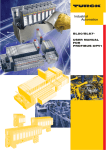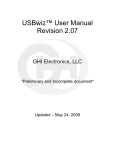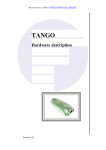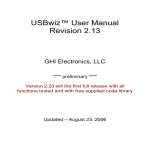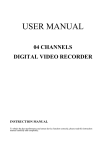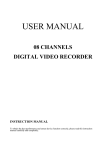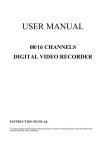Download ViewSonic PJ500 User guide
Transcript
PJ500 User Guide High Brightness Light Weight LCD Projector Contents For Your Records ............................................................................1 Features PJ500 Features ...............................................................................2 Before Use Package Contents ...........................................................................2 Projector Components Projector Components Diagram ......................................................3 Remote Control Components Remote Control Components Diagram............................................4 Loading the Batteries Initial Battery Loading ......................................................................5 Replacing Remote Control Battery ..................................................5 Installation Angle Adjustment.............................................................................6 Cabling.............................................................................................7 Power Connection ...........................................................................7 Example of System Setup ...............................................................8 Plug & Play ......................................................................................8 Operations Power ON ........................................................................................9 Power OFF ......................................................................................9 Basic Operation .............................................................................10 Setup Menus..................................................................................11 Input Menu.....................................................................................13 Image Menu...................................................................................14 Options Menu ................................................................................15 No Signal Menu .............................................................................16 Maintenance Lamp..............................................................................................17 Lamp Life .......................................................................................17 Replacing the Lamp.......................................................................18 Resetting the Lamp Timer .............................................................18 Air-Filter .........................................................................................19 Maintenance Inside the Equipment ...............................................19 Cleaning the Lens..........................................................................19 ViewSonic PJ500 i Cleaning the Cabinet and Remote Control ....................................19 Troubleshooting OSD Messages..............................................................................20 Indicator Messages........................................................................20 Symptom........................................................................................21 Specifications Technical Specifications ................................................................23 Customer Support Contact ViewSonic.........................................................................24 LIMITED WARRANTY VIEWSONIC Projector...................................................................25 Appendix Power Cord Safety Guidelines.......................................................26 FCC Information ............................................................................27 ii ViewSonic PJ500 Copyright © ViewSonic Corporation, 2000. All rights reserved. Apple, Mac and ADB registered trademarks of Apple Computer, Inc. Microsoft, Windows, Windows NT, and the Windows logo are registered trademarks of Microsoft Corporation in the United States and other countries. ViewSonic, the three birds logo and OnView are registered trademarks of ViewSonic Corporation. VESA and SVGA are registered trademarks of the Video Electronics Standards Association. DPMS and DDC are trademarks of VESA. PS/2, VGA and XGA are registered trademarks of International Business Machines Corporation. As an ENERGY STAR® partner, ViewSonic Corporation has determined that this product meets the ENERGY STAR® guidelines for energy efficiency. Disclaimer: ViewSonic Corporation shall not be liable for technical or editorial errors or omissions contained herein; nor for incidental or consequential damages resulting from furnishing this material, or the performance or use this product. In the interest of continuing product improvement, ViewSonic Corporation reserves the right to change product specifications without notice. Information in this document may change without notice. No part of this document may be copied, reproduced, or transmitted by any means, for any purpose without prior written permission from ViewSonic Corporation. Electronic Warranty Registration To meet your future needs, and to receive any additional product information as it becomes available, please register your projector's warranty on the Internet at: http://www.viewsonic.com For Your Records 1 Product Name: ViewSonic PJ500 Model Number: VPROJ23544-1W Document Number PJ500-1_UG_435 Serial Number: _______________ Purchase Date: _______________ ViewSonic PJ500 Features PJ500 Features • • • • • Short focal length Whisper-mode Digital zoom magnification Digital keystone correction Component video maximizes video image quality Before Use Package Contents Make sure all of the following items are included in the package. If anything is missing, please contact your dealer. Figure 1: Package Contents NOTE: Keep the original packing material for possible future reshipment. ViewSonic PJ500 2 Projector Components Projector Components Diagram Zoom Focus ring Remote control sensor Kensington Lock Power switch Lens (with lens cap) Foot adjuster AC power Intake ventilation Control panel Lamp indicator Reset Keystone Input Standby/ON Temp indicator Power indicator Menu Front foot adjuster Exhaust ventilation Air intake (for the cooling fan) Speaker Rear foot adjuster Interface panel RGB (In) Control (RS232) Remote control sensor Component Y (In) CB/PB (In) CR/PR (In) Audio (In, 3.5 mm) R Audio (in) L Audio (In) Video (In) S-Video (In) Figure 2: Projector Components 3 ViewSonic PJ500 Remote Control Components Remote Control Components Diagram Figure 3: Remote Control Components ViewSonic PJ500 4 Loading the Batteries Initial Battery Loading In original packing, the battery is installed in the battery holder of the remote control with protective film (some of the transparent film is inside the battery Holder). Pull out the protective film to load the battery. Replacing Remote Control Battery 1 See the reverse side of the remote control. Figure 4: Battery 1 2 3 4 Pinch the groove and pull out battery holder. See graphic above. Remove the used battery. Install the new battery with “+” side facing up. Push in and click the battery holder. Warnings • • • • Incorrect handling of the battery could result in fire or personal injury. The battery may explode if not handled properly. Use the 3V micro-lithium battery, type number CR2025 only. When loading the battery, make sure the plus and minus terminals are correctly oriented as indicated in the remote control. • Dispose of the battery in accordance with local laws and regulations. • Keep the battery away from children and pets. • When not to be used for an extended period, remove the battery from the remote control. NOTE: When remote control operation becomes difficult, replace the batteries. 5 ViewSonic PJ500 Installation Refer to the graphics and tables on this page to determine the screen size and projection distance. The projection distances shown in the table below are for full size (800 x 600 pixels). a Distance from the projector to the screen (+10%). b Distance from the lens center to the bottom of the screen (+10%). Table 1: Projection Distance Screen Size Inches (m) 40 (1.0) 60 (1.5) 80 (2.0) 100 (2.5) 120 (3.0) 150 (3.8) 200 (5.0) a Inches (m) b Inches Minimum and Maximum 37 (0.9) 46 (1.2) 57 (1.5) 69 (1.8) 77 (1.9) 93 (2.4) 96 (2.4) 116 (2.9) 116 (2.9) 139 (3.5) 145 (3.7) 174 (4.4) 194 (4.9) 233 (5.9) (cm) 3 (8.7) 5 (13.1) 7 (17.4) 9 (21.8) 10 (26.1) 13 (32.7) 17 (43.5) Figure 5: Screen Views Warnings • Position the projector in a horizontal position; other positions can cause heat build-up and damage to the projector. • Make sure the heat ventilation holes are not blocked. • Do not use the projector in a smoky environment. Smoke residue may cause buildup on critical parts (i.e. LCD panel, lens assembly, etc.) Angle Adjustment Use the foot adjusters on the bottom of the projector to adjust the projection angle. The angle is variable within approximately 0° to 10°. Figure 6: Angle Adjustment 1 Lift up the front side of the projector, and pressing the foot adjuster button, adjust the projection angle. 2 Release the button to lock at the desired angle. 3 Rotate the foot pad as shown in the graphic to adjust the left/right slope. ViewSonic PJ500 6 Cabling Refer to the table below for connecting each terminal of the projector to a device. Table 2: Cabling Function Analog RGB input RS-232C communication Component video input Terminal RGB S-video input CONTROL VIDEO Y VIDEO CB/P B Video Cr/Pr S-VIDEO Video input Audio input (from video equipment) Audio Input VIDEO AUDIO L AUDIO R 3.5 mm to mini-jack L/R Cable Accessory RGB cable or optional RGB cable with D-sub 15-pin shrink jack and inch thread screws Optional RS-232C cable Accessory component video cable Accessory S-video cable with mini DIN 4-pin jack Accessory video/audio cable with RCA jack Optional Warnings • • • • Incorrect connections could result in fire or electrical shock. Before connecting, turn off all devices to be connected, except the USB cable. Use the cables that are packaged with the product. See “Power Cord Safety Guidelines” on page 26. NOTE: • Before connecting, read the instruction manuals of the devices to be connected, and make sure that the projector is compatible with the device(s). • Securely tighten the screws on the connectors. • For some RGB input modes, the optional Mac adapter is necessary. • To select the digital RGB input, the computer may need different settings. See the manuals of the computer for details. • Some computers may have multiple display screen modes. You may not be able to use some of the modes with this computer. Power Connection Use the correct power cord supplied with your projector. Connect the AC inlet of the projector to the power outlet as shown in the graphic below. Figure 7: Power Cord Connect 7 ViewSonic PJ500 Example of System Setup Figure 8: System Setup Plug & Play This projector is VESA DDC 1/2B compatible. Plug& Play is possible by connecting to a computer that is VESA DDC (Display Data Channel) compatible. Please use this function by connecting the accessory RGB cable to RGB (In) of the projector; other connection methods may not work. NOTE: Plug & Play is a system configured with peripheral equipment including a computer, display and operating system. This projector is recognized as Plug & Play capable. Refer to the ViewSonic CD Wizard INF display driver files for configuration. Plug & Play will not operate with a direct connection to an Apple computer. NOTE: When connecting with a notebook computer, set the proper RGB external image output. Please read the instruction manual of the notebook computer for more information. ViewSonic PJ500 8 Operations Power ON NOTE: Refer to “Example of System Setup” on page 8. 1 Make sure the power cord is connected correctly and lens cap has been removed. Set the POWER switch to [I]. The unit is now in Standby mode and the POWER indicator LED turns orange. 2 Press the STANDBY/ON button on the control panel or the remote control. Warm-up begins and the power indicator blinks in green. 3 After several seconds the lamp will stop blinking and will turn to continuous green, indicating that the projector is ready to use. 4 Adjust focus using the Focus ring. Power OFF NOTE: See Caution below. 1 Press the STANDBY/ON button & on the control panel or the remote control. The message “POWER OFF?” will display on the screen, and the message will disappear in 5 seconds. During this message indication, press the STANDBY/ON button again. The projector lamp shuts off and lamp cooling begins. The POWER indicator blinks orange during lamp cooling. Pressing the STANDBY/ON button has no effect while the POWER indicator is blinking. 2 The system assumes the Standby mode when cooling is complete. The POWER indicator ceases blinking and changes to orange. Check that the indicator is orange and set the POWER switch to [O]. 3 The POWER indicator turns off when POWER is off. Remember to replace the lens cap after use. Figure 9: Power Buttons NOTE: Except in emergencies, do not turn off the projector unless the POWER indicator is orange, as that will reduce the life of the lamp or possibly result in lamp breakage. CAUTION • To turn OFF the projector press the Standby/ON button and hold for 2 seconds . • The POWER LED on the control pad flashes orange during cool-down. • Wait until the POWER LED changes to a steady orange before you switch OFF the projector. 9 ViewSonic PJ500 Basic Operation Table 3 below refers to buttons on the projector control panel and on the remote control. Items marked with (*) may be accessed from the projector control panel. Table 3: Basic Operation Item Description INPUT SELECT Select Input Signal (*) : press the INPUT Button. RGB > VIDEO > S-VIDEO > COMPONENT (>RGB) Select RGB Input: Press the RGB button. VIDEO/S-VIDEO/COMPONENT > RGB Select Video Input: Press the VIDEO button. RGB > VIDEO/S-VIDEO/COMPONENT VIDEO > S-VIDEO > COMPONENT (>VIDEO) • The selected signal name is displayed for approximately 3 seconds when the input signal is changed. POSITION Set/Clear Position Adjustment mode : Press the POSITION button. The icon is displayed in the POSITION mode. Image Position Adjustment: Press the buttons in the POSITION mode. • Valid only in the MAGNIFY mode when a video signal is input. • After approximately 10 seconds of inactivity the mode is cleared automatically. icon disappears and the POSITION RESET (*) Initialize Each item: Select an item and press the RESET button. Initialize Position Adjustment: Press the RESET button and the POSITION mode. This function is valid only when RGB signal is input. • Valid except for: VOLUME, LANGUAGE, H PHASE, and WHISPER. MAGNIFY Set MAGNIFY Mode: Press the MAGNIFY button. Move Magnified Area: Run the POSITION in the MAGNIFY mode. Adjust Magnification: Press the MAGNIFY / button in MAGNIFY mode. MAGNIFY (+) magnifies the image. MAGNIFY (-) reduces the image. Clear MAGNIFY Mode: Press the MAGNIFY button. • The MAGNIFY mode is cleared by selecting AUTO, ASPECT, INPUT SELECT, or VIDEO, or changing the input signal. FREEZE KEYSTONE (*) Set/Clear FREEZE Mode: Press the FREEZE button. When the [ ] icon is displayed, the image is frozen in the FREEZE mode. • The FREEZE mode is cleared by selecting POSITION, VOLUME, MUTE, Automatic Adjustment, BLANK ON/OFF, or MENU ON/OFF, or by changing the input signal. • Do not forget to clear frozen static images. Set/Clear KEYSTONE Mode: Press the KEYSTONE Adjust Keystone: Press the button. buttons in the KEYSTONE mode. reduces the bottom width of the bottom of the projected image. the top of the projected image. reduces the width of VOLUME Volume Adjustment: Press the VOLUME buttons on the remote control. (up arrow) increases the loudness of the sound, and (down arrow) decreases the loudness of the sound. MUTE Set/Clear Mute Mode: Press the MUTE button. The sound is silenced in this mode. ViewSonic PJ500 10 Table 3: Basic Operation (Continued) Item Description AUTO Automatic Adjustment (for RGB input): Press the AUTO button. Horizontal Position (H. POSIT), Vertical Position, (V. POSIT), Clock Phase (H. PHASE), and Horizontal Size (H. SIZE), are automatically adjusted. • Before using the AUTO feature, be sure to maximize the window of the application displayed on-screen. Automatic Adjustment (for Video Input): Press the AUTO button. A signal type appropriate for the input signal is selected automatically. This is valid only when AUTO is set for VIDEO on the menu. • This operation requires approximately ten seconds. It may not function correctly with some input signals. BLANK ON/OFF Set/ Clear Blank Mode: press the BLANK button. A blank screen (no image) is displayed in this mode. Access the Image menu to set the screen color for blank mode. MENU ON/OFF (*) Menu Display Start/Stop: Press the MENU button. • The menu display is terminated automatically after approximately ten seconds of inactivity. MENU SELECT Select Menu Type: After selecting an item from the Setup menu, press the MENU SELECT button on the remote control. A single menu for the selected item will appear on-screen. • This is valid only for the Setup menu. Push the MENU SELECT button after selecting an item such as BRIGHTNESS. A separate Brightness menu will appear on-screen. NOTE: Use the remote control at a distance of approximately 10 feet (3m) from the sensor on the front of the projector, and within a range of 30 degrees left/right. Strong light and obstacles will interfere with operation of the remote control. Setup Menus The following menus show adjustments and settings you may use when SETUP is selected at the top of the menu. Part of the SETUP menu differs between RBG input and video input. Select an item with the and buttons, and start operation. Use the Single menu to reduce menu size. See Menu Select in Table 3. SETUP INPUT IMAGE OPT. 0 -2 BRIGHT CONTRAST V POSIT H POSIT H PHASE H SIZE COLOR BAL R COLOR BAL B ASPECT 100 100 +1 800 0 0 RGB SETUP INPUT IMAGE OPT. SETUP 0 +1 +1 0 0 0 0 BRIGHT CONTRAST SHAPRNESS COLOR TINT COLOR BAL R COLOR BAL B ASPECT INPUT IMAGE OPT. 0 +1 +1 0 0 0 0 BRIGHT CONTRAST COLOR H PHASE COLOR BAL R COLOR BAL B ASPECT VIDEO / S-VIDEO COMPONENT Figure 10: Setup Menus Table 4: Setup Menu Item Actions/Description BRIGHT (Brightness) CONTRAST 11 Dark Light Weak ViewSonic PJ500 Strong RGB Video/ Component Video S-Video 4801/575i/480P 720P/108i X X X X X X X X Table 4: Setup Menu (Continued) Item Actions/Description RGB Video/ S-Video V POSIT (Vertical Position) H POSIT (Horizontal Position) H PHASE (Horizontal Phase) H SIZE (Horizontal Size) SHARPNESS COLOR TINT COLOR BAL R (Color Balance Red) COLOR BAL B (Color Balance Blue) ASPECT (Aspect Ratio) Down Left X Left Right • Adjust to eliminate flicker. Small Large • If the Horizontal Size adjustment is excessive, the image many not be displayed correctly. In such cases, press the RESET button, and activate H SIZE. Light Dark Dark Light Dark 4:3 [ ] , 16:9 [ X X X X Select Image Aspect Ratio: Use the arrow buttons X X X Red Green • Valid only when NTSC or NTSC 4.43 signal is received. Light X X Right Clear 720P/108i X Up Soft Component Video 4801/575i/480P , X X X X X X X X X X . ] , 4.3 small [ ] Select Position of Image: X X Use the button while 16:9 / 4:3 Small is selected. • 4:3 Small may not be displayed correctly with some input signals. ViewSonic PJ500 12 Input Menu SETUP INPUT AUTO RGB VIDEO HDTV IMAGE OPT. EXECUTE CANCEL The following functions are available when INPUT is selected on the menu. Select an item with the and buttons, and start operation. Table 5: Input Menu Item AUTO Description Operation Start/Stop: Press the button. Automatic Adjustment at RGB Input: Select the EXECUTE with the button. Horizontal position (H.POSIT), vertical position (V.POSIT), clock AUTO phase (H.PHASE), and horizontal size (H.SIZE) are automatically adjusted. Use with the window at maximum size in the application display. RGB VIDEO • This operation requires approximately 10 seconds. This operation may not function correctly with some input signals; pressing the AUTO button in this case may correct the problem. • This function is the same as for the AUTO function in Basic operation. Displays RGB Input Frequency: Displays the horizontal and vertical sync signal frequencies for RGB input. • Valid only at RGB input. Operation Start/Stop: Press the button. Select Video Signal Type: Select the signal type with the and buttons. Select NTSC, PAL, SECAM, NTSC4.43, M-PAL, or N-PAL as appropriate for the input signal. The selection of AUTO enables and executes the function AUTO (Automatic Adjustment at Video Input), except for the N-PAL input. • Use this function when the image becomes unstable (eg. the image becomes irregular, or lacks color) at VIDEO/S-VIDEO input. • Automatic Adjustment requires approximately ten seconds. It may not function correctly with some input signals. Pressing the AUTO button in this case may correct this problem except for the N-PAL input. • For the COMPONENT VIDEO input, this function is not effective and the signal type is distinguished automatically. HDTV Operation Start/Stop: Press the button. Select HDTV Mode: Select the 1080i mode or 1035i mode suitable for the input signal with the button. • When the selected HDTV mode is incompatible with the input signal, the image may be incorrect (eg. the display position or color is incorrect). 13 ViewSonic PJ500 Image Menu The following adjustments and settings are available when IMAGE is selected on the menu. Select an item with the and buttons and start operation. Table 6: Image Menu Item Description BLANK Select Blank Screen Color: Select color with the buttons. The image is cleared when the BLANK mode is set with BLANK ON, or when there is no signal. In BLANK mode the entire screen is displayed in the selected color. MIRROR Operation Start/Stop: Press the buttons. Select Mirror Status: Select mirror status with the START UP Operation Start/Stop: Press the and buttons. buttons. Setup Initial Screen Display: Select TURN ON with the Clear Initial Screen Display: Select TURN OFF with the button. button. NOTE: If TURN OFF is selected the blank screen is displayed in blue when there is no signal. GAMMA Operation Start/Stop: Press the button. Select Gamma Mode: Select the gamma mode with the COLOR TEMP Operation Start/Stop: Press the and buttons. button. Select Color Temperature: Select the color temperature mode with the buttons. and ViewSonic PJ500 14 Options Menu The following adjustments and settings are available when OPT. is selected on the menu. Select an item with the and buttons and start operation. Table 7: Options Menu Item Description VOLUME Volume Adjustment: Use the MENU COLOR Select Menu Background Color: Select with the LANGUAGE Operation Start/Stop: Press the buttons. buttons. buttons. Select Menu Display Language: Select with the AUTO OFF Operation Start/Stop: Press the buttons. buttons. Set AUTO OFF: Set 1 ~ 99 minutes with the and buttons. The system automatically enters the standby mode when a signal is not received for the set time. Clear AUTO OFF: Select STOP (0 min.) with the button. When STOP is selected the system does not enter the standby mode even if no signal is received. SYNC ON G Operation Start/Stop: Press the buttons. SYNC ON G Valid: Select TURN ON with the SYNC ON G Inalid: Select TURN OFF with the button. button. NOTE: May not be displayed correctly with some input signals when SYNC ON G is valid. In such cases, remove the signal connector so that no signal is received, set SYNC ON G to invalid, and reconnect the signal. WHISPER Operation Start/Stop: Press the buttons. Set/Clear Whisper Mode: Press the and buttons. When the WHISPER mode is selected, the WHISPER mode is active. In this mode, acoustic noise level from the unit is reduced, brightness level on screen is lowered and the lamp life is lengthened. 15 ViewSonic PJ500 No Signal Menu The same adjustments and settings are available with the Image and Options menus when the MENU button is pressed during display of the “No INPUT IS DETECTED ON ***” or “SYNC IS OUT OF RANGE ON ***” message while no signal is received. VOLUME BLANK MIRROR START UP MENU COLOR LANGUAGE AUTO OFF SYNC ON G WHISPER Table 8: No Signal Menu Item VOLUME Description Volume Adjustment: Use the buttons. When this function is used, audio input is automatically switched to video. The audio input can be switched by moving the DISK PAD left and right during the display of the volume adjustment bar. The volume adjustment bar is displayed by pressing VOLUME or VOLUME button. BLANK Select Blank Screen Color: Select the color with the buttons. When the blank mode is set with BLANK ON, by absence of a signal or by input of a nonstndard signal, the image is cleared and the complete screen is displayed in the selected color. MIRROR Operation Start/Stop: Select the color with the buttons. Select Mirror Status: Select the mirror status with the START UP Operation Start/Stop: Press the and buttons. buttons. Setup Initial Screen Display: Select TURN ON with the button. Clear Initial Screen Display: Select TURN OFF with the button. NOTE: If TURN OFF is selected the blank screen is displayed in blue when there is no signal. MENU COLOR Select Menu Background Color: Select the color with the LANGUAGE Operation Start/Stop: Press the the buttons. buttons. Select Menu Display Language: Select the language with the AUTO OFF Operation Start/Stop: Press the and buttons. buttons. Set AUTO OFF: Set 1 ~ 99 minutes with the and buttons. The system automatically enters the standby mode when a signal is not received for the set time. Clear AUTO OFF: Select the STOP (0 min.) with the button. When the STOP is selected the system does not enter the standby mode even if no signal is received. SYNC ON G Operation Start/Stop: Press the buttons. SYNC ON G Valid: Select TURN ON with the SYNC ON G Inalid: Select TURN OFF with the button. button. NOTE: May not be displayed correctly with some input signals when SYNC ON G is valid. In such cases, remove the signal connector so that no signal is received, set SYNC ON G to invalid, and reconnect the signal. WHISPER Operation Start/Stop: Press the buttons. Set/Clear Whisper Mode: Press the and buttons. When the WHISPER mode is selected, the WHISPER mode is active. In this mode, acoustic noise level from the unit is reduced, brightness level on screen is lowered and the lamp life is lengthened. ViewSonic PJ500 16 Maintenance Lamp Contact your dealer before replacing the lamp. For the optional lamp, see the item “Optional Parts” in "Technical Specifications" on page 23. Before replacing the lamp, switch POWER OFF, remove the power cord from the power outlet, and wait approximately 45 minutes until the lamp has cooled. The lamp may explode if handled at high temperatures. HIGH VOLTAGE HIGH TEMPERATURE HIGH PRESSURE Lamp WARNINGS • Dispose of the used lamp according to local regulations. • Since the lamp is made of glass, do not drop the unit and do not scratch the glass. • Do not reuse the old lamp. This could cause an explosion of the lamp. • If it is probable that the lamp has exploded (you have heard an explosive sound), disconnect the power plug from the power outlet and ask your dealer to replace the lamp. The lamp is protected by a cover glass, but in rare cased the reflector and the inside of the projector could be damaged by broken or shattered glass. Broken pieces of glass could cause injury. • Do not use the projector with the lamp’s front glass covering removed. Figure 11: Lamp Diagram Reflector Front glass Lamp Life Projector lamps have a finite life. The image will become darker and hues will become weaker after a lamp has been used for a long period of time. Replace the lamp if the LAMP indicator is red or the “CHANGE THE LAMP” message appears when the projector is switched on. See Table 9: "OSD Messages" on page 20 and Table 10: "Indicator Messages" on page 20. NOTE: The LAMP indicator is also red when the lamp unit reaches high temperature. Before replacing the lamp switch the POWER OFF, wait approximately 20 minutes, and switch the POWER ON again. If the LAMP indicator is still red replace the lamp. 17 ViewSonic PJ500 Replacing the Lamp 1 Switch the projector OFF, remove the power cord from the 2 3 4 5 6 7 8 power outlet, and wait at least 45 minutes for the unit to cool. Prepare a new lamp. Check that the projector has cooled sufficiently, and gently turn it upside down. Loosen the two screws as shown in the diagram, and remove the lamp cover. Loosen the one screw, and gently remove the lamp while holding the grips. Touching the inside of the lamp case may result in uneven coloring. Install the new lamp and tighten the one screw firmly. Make sure that the lamp assembly is seated properly before replacing the other screw. Replace the lamp cover in position and tighten the two screws firmly. Gently turn the projector right-side up. CAUTION • Ensure that screws are tightened properly. Screws not tightened fully may result in injury or accidents. • Do not use the projector with the lamp cover removed. Figure 12: Lamp Replacement Resetting the Lamp Timer Reset the lamp timer after replacing the lamp. When the lamp has been replaced after the LAMP indicator is red, or the CHANGE THE LAMP message is displayed, complete the following operation within ten minutes of switching POWER ON. The POWER will be turned off automatically in about 10 minutes. 1 Switch POWER ON, and press the RESET button, for approximately three seconds. The “LAMP HOURS” message will display on the lamp timer on the bottom of the screen. 2 Press the MENU button on the remote control transmitter, or the RESET button on the control panel, while the lamp timer is displayed. and select 0, and wait until the timer display is cleared. 3 Press the Note: Do not reset the lamp timer without replacing the lamp. Reset the lamp timer always when replacing the lamp. The message functions will not operate properly if the lamp timer is not reset correctly. ViewSonic PJ500 18 Air-Filter The air filter should be cleaned as described below at intervals of approximately 100 hours. 1 Switch the projector power supply OFF, and remove the power cord from the power outlet. 2 Clean the air filter with a vacuum cleaner. CAUTION • • • • Switch POWER OFF and remove the power cord from the power outlet before beginning maintenance work. Replace the air filter if contamination cannot be removed, or if it is damaged. Do not use the projector with the air filter removed. When the air filter is clogged, the power supply is switched OFF automatically to prevent overheating. Maintenance Inside the Equipment For safety reasons, ensure that the equipment is cleaned and checked by the dealer once every two years. Maintaining the equipment by yourself is dangerous. Cleaning the Lens Gently wipe the lens with lens cleaning paper. Do not touch the lens with your hands. Cleaning the Cabinet and Remote Control Gently wipe with a soft cloth. If dirt and stains are not easily removed, use a soft cloth dampened with water, or water and a neutral detergent, and wipe dry with a soft, dry cloth. CAUTION • • • • • 19 Switch POWER OFF and remove the power cord from the power outlet before beginning maintenance work. Make sure the lens is cool before cleaning. Do not use detergents or chemicals other than those noted above. Do not use benzene or thinners. Do not use chemical sprays. Use a soft cloth or lens paper only. ViewSonic PJ500 Troubleshooting OSD Messages The messages as described below may appear on the screen at POWER ON. Take the appropriate measures when such messages appear. Table 9: OSD Messages Screen Message Meaning or Action Required CHANGE THE LAMP. AFTER REPLACING LAMP, RESET THE LAMP TIME. 1 The lamp will reach the end of its life in 300 hours. POWER is switched off automatically when the lamp reaches the end of its life. prepare a new lamp for installation. Always reset the lamp timer after replacing the lamp. CHANGE THE LAMP. AFTER REPLACING LAMP, RESET THE LAMP TIME. THE POWER WILL TURN OFF AFTER ** HR. 1 The lamp will reach the end of its life in ** hours. POWER will be switched OFF automatically in ** hours. Replace the lamp as shown in "Replacing the Lamp" on page 18. Always reset the lamp timer after replacing the lamp. CHANGE THE LAMP. AFTER REPLACING LAMP, RESET THE LAMP TIME. THE POWER WILL TURN OFF AFTER 0 HR. The lamp has reached the end of its life. POWER will be switched OFF in a few minutes. Switch POWER OFF immediately and replace the lamp as shown in "Replacing the Lamp" on page 18. Always reset the lamp timer after replacing the lamp. NO INPUT IS DETECTED ON *** No input signal found. Check signal input connections and signal sources. SYNC IS OUT OF RANGE ON *** The horizontal or vertical frequency of the input signal is not within the specified range. Check the specifications of the equipment and the signal source. CHECK THE AIR FLOW The internal temperature has risen. Switch POWER OFF, and wait 20 minutes until the equipment cools. Check the following and switch POWER ON again. • Are the ventilation openings blocked? • Is the air filter dirty? • Is the ambient temperature in excess of 95°F (35°C)? 1 This message is cleared automatically after approximately three minutes, and appears every time POWER is switched ON. Indicator Messages The POWER indicator, LAMP indicator, and TEMP indicator are either lit, unlit or blinking as explained in the table below. Table 10: Indicator Messages POWER LAMP TEMP Meaning or Action Required indicator indicator indicator Lights orange Turns off Turns off The Standby mode has been set. Blinks green Turns off Turns off Warming up. Please wait. Lights green Turns off Turns off ON. Normal operation possible. Blinks orange Turns off Turns off Blinks red - - Cooling. Please wait. Cooling. Please wait. The error is found. Take the appropriate measures when the POWER indicator ceases blinking. ViewSonic PJ500 20 Table 10: Indicator Messages (Continued) POWER LAMP TEMP Meaning or Action Required indicator indicator indicator Blinks/Lights red Lights red Turns off Lamp is not lit. The interior of the equipment may be too hot. Switch POWER OFF, wait 20 minutes until the equipment cools, and check whether the ventilation openings are blocked, whether the air filter is dirty, or whether the ambient temperature exceeds 95°F (35°C). And switch POWER ON again. Replace the lamp if the same problem occurs again. Blinks/Lights red Blinks red Turns off Lamp or lamp cover is not found, or hasn’t been fitted in correctly. Switch POWER OFF, and wait for 45 minutes until the equipment cools. Check fitting of the lamp and lamp cover, and switch POWER ON again. Contact your dealer if the same problem occurs again. Blinks/Lights red Turns off Blinks red The cooling fan is not operating. Switch POWER OFF, and wait for 20 minutes until the equipment cools. Check for foreign matter in the fan, and switch POWER ON again. Contact your dealer if the same problem occurs again. Blinks/Lights red Turns off Lights red The interior of the equipment is too hot. 2 Switch POWER OFF, and wait for 20 minutes until the equipment cools. Check whether the ventilation openings are blocked., whether the air filter is dirty, or whether the ambient temperature exceeds 95°F (35°C). Then switch POWER ON again. Contact your dealer if the same problem occurs again. Lights green Blinks red Blinks red The interior of the equipment is too cool. Check whether the ambient temperature is below 32°F (0°C). Contact your dealer if the same problem occurs when the ambient temperature is 32°F ~ 95°F (0°C ~ 35°C). 2 When the internal temperature rises too high, POWER to the unit switches OFF as a safety precaution; the LED lamp indicator turns OFF. Set the POWER switch to [0] and wait 20 minutes until the equipment has cooled sufficiently before continuing with operation. Symptom Before requesting repair, refer to the chart below. If the problem cannot be corrected, contact your dealer. Table 11: Symptom Symptom Possible cause Remedy Page No power The main POWER switch is not turned on. Turn on the main POWER switch. page 9 The power cord is disconnected. Plug the power cord into an AC power outlet. page 7 The Input is not correctly set. Use the projector or remote control transmitter to set. page 10 No signal input. Connect correctly. page 7,8 The projector is not correctly connected. Connect correctly. page 7 page 8 The volume is set to minimum. Press VOLUME button on the remote control or display the menu screen and adjust the volume. page 15 No video or audio Video is present but no audio Mute is turned on. 21 ViewSonic PJ500 Press the MUTE button. page 10 Table 11: Symptom (Continued) Symptom Possible cause Remedy Page Audio is present but no video The projector is not correctly connected. Connect correctly. page 7 page 8 The brightness is set to minimum. Select BRIGHT and CONTRAST with the MENU button and page 11 Colors are pale and color matching is poor Color density and color matching are not correctly adjusted. Go to Setup and adjust color parameters. page 11 Images are dark Brightness and contrast are not correctly adjusted. Go to Setup and adjust COLOR and BRIGHTNESS. page 11 The lamp is nearing the end of its service life. Replace lamp. page 18 Focus or H PHASE is out of adjustment. Adjust the focus or H PHASE. Refer to Focus Ring adjustment control. page 9 page 12 Images are blurred press the button. ViewSonic PJ500 22 Specifications Technical Specifications Table 12: Specifications Item Specification PJ500 Liquid crystal projector Liquid crystal panel Panel Size Drive system Pixels 1.8 cm (0.7 inch) TFT active matrix 480,000 pixels (800 horizontal x 600 vertical) Lens Zoom lens F=2.0 - 2.3 f=18 - 21 mm Lamp 150 W UHB Speaker 1.0 W Power Supply AC 100 ~ 120V, 2.7A I AC220 - 240V,1.3A Power consumption 240 W Battery type CR2025, 3v micro-lithium Temperature range 0 ~ 35°C (Operating) Size 11.4” (W) x 3.3” (H) x 8.5” (D) inches Weight 289 (W) x 84 (H) x 215 (D) mm 5.4 lbs. (2.4 kg) RGB signal input Video Signal input RGB IN Video: Analog 0.7 Vp-p, 75 ohm terminator (positive), HN. sync.: TTL level (positive/negative), Composite sync.: TTL level, D-sub 15-pin shrink jack AUDIO IN 200m Vrms, 47 k ohms (max. 3.0Vp-p), Stereo mini jack VIDEO 1.0 Vp-p, 75 ohm terminator, RCA jack S-VIDEO Brightness signal: 1.0 Vp-p, 75 ohm terminator, Color signal: 0.3 Vp-p (burst signal), 75 ohm terminator, Mini DIN 4-pin jack COMPONNENT VIDEO Y CB/CR PB/PR 1.0 Vp-p, 75 ohm Terminator (Positive) 0.7 Vp-p, 75 ohm Terminator (Positive) 0.7 Vp-p, 75 ohm Terminator (Positive) AUDIO L R 200 m Vrms, 47 k ohms (max. 3.0 Vp-p) RCA jack Control functions CONTROL D-sub 15-pin shrink plug (RS232) Lamp Replacement Lamp: RLC-150-001 (For other parts contact your dealer or ViewSonic.) 23 ViewSonic PJ500 Customer Support Contact ViewSonic For technical support or product service, see the table below or contact your reseller. NOTE: You will need the product serial number. Country/Region Web site T = Telephone F = FAX Email United States viewsonic.com/ support T: (800) 688-6688 F: (909) 468-1202 service.us@ viewsonic.com Canada viewsonic.com/ support T: (800) 688-6688 F: (909) 468-1202 United Kingdom viewsoniceurope.com T: 0800 833 648 F: (01293) 643910 service.eu@ viewsoniceurope.com Europe, Middle East, Baltic countries, and North Africa viewsoniceurope.com Contact your reseller service.eu@ viewsoniceurope.com Australia and New Zealand viewsonic.com.au T: +61 2 9929 3955 F: +61 2 9929 8393 service.au@ viewsonic.com Singapore/India and Southeast Asia viewsonic.com.sg T: 65 273 4018 F: 65 273 1566 service.sg@ viewsonic.com Other Asia/Pacific countries viewsonic.com.tw T: 886 2 2246 3456 F: 886 2 8242 3668 service.ap@ viewsonic.com South Africa viewsonic.com/asia T: 886 2 2246 3456 F: 886 2 8242 3668 service.ap@ viewsonic.com service.ca@ viewsonic.com ViewSonic PJ500 24 LIMITED WARRANTY VIEWSONIC Projector What the warranty covers: ViewSonic® warrants its products to be free from defects in material and workmanship during the warranty period. If a product proves to be defective in material or workmanship during the warranty period, ViewSonic will at its sole option repair or replace the product with a like product. Replacement product or parts may include remanufactured or refurbished parts or components. How long the warranty is effective: ViewSonic projectors are warranted for two (2) years for all parts excluding the lamp, two (2) years for all labor, and ninety (90) days for the lamp from the date of the first consumer purchase. Who the warranty protects: This warranty is valid only for the first consumer purchaser. What the warranty does not cover: 1. 2. Any product on which the serial number has been defaced, modified or removed. Damage, deterioration or malfunction resulting from: a. Accident, misuse, neglect, fire, water, lightning, or other acts of nature, unauthorized product modification, or failure to follow instructions supplied with the product. b. Repair or attempted repair by anyone not authorized by ViewSonic. c. Any damage of the product due to shipment. d. Removal or installation of the product. e. Causes external to the product, such as electric power fluctuations or failure. f. Use of supplies or parts not meeting ViewSonic’s specifications. g. Normal wear and tear. h. Any other cause which does not relate to a product defect. 3. Removal, installation, and set-up service charges. How to get service: 1. 2. 3. 4. For information about receiving service under warranty, contact ViewSonic Customer Support. You will need to provide your product’s serial number. To obtain warranted service, you will be required to provide (a) the original dated sales slip, (b) your name, (c) your address, (d) a description of the problem, and (e) the serial number of the product. Take or ship the product freight prepaid in the original container to an authorized ViewSonic service center or ViewSonic. For additional information or the name of the nearest ViewSonic service center, contact ViewSonic. Limitation of implied warranties: THERE ARE NO WARRANTIES, EXPRESS OR IMPLIED, WHICH EXTEND BEYOND THE DESCRIPTION CONTAINED HEREIN INCLUDING THE IMPLIED WARRANTY OF MERCHANTABILITY AND FITNESS FOR A PARTICULAR PURPOSE. Exclusion of damages: VIEWSONIC’S LIABILITY IS LIMITED TO THE COST OF REPAIR OR REPLACEMENT OF THE PRODUCT. VIEWSONIC SHALL NOT BE LIABLE FOR: 1. 2. 3. DAMAGE TO OTHER PROPERTY CAUSED BY ANY DEFECTS IN THE PRODUCT, DAMAGES BASED UPON INCONVENIENCE, LOSS OF USE OF THE PRODUCT, LOSS OF TIME, LOSS OF PROFITS, LOSS OF BUSINESS OPPORTUNITY, LOSS OF GOODWILL, INTERFERENCE WITH BUSINESS RELATIONSHIPS, OR OTHER COMMERCIAL LOSS, EVEN IF ADVISED OF THE POSSIBILITY OF SUCH DAMAGES. ANY OTHER DAMAGES, WHETHER INCIDENTAL, CONSEQUENTIAL OR OTHERWISE. ANY CLAIM AGAINST THE CUSTOMER BY ANY OTHER PARTY. Effect of state law: This warranty gives you specific legal rights, and you may also have other rights which vary from state to state. Some states do not allow limitations on implied warranties and/or do not allow the exclusion of incidental or consequential damages, so the above limitations and exclusions may not apply to you. Sales outside the U.S.A. and Canada: For warranty information and service on ViewSonic products sold outside of the U.S.A. and Canada, contact ViewSonic or your local ViewSonic dealer. Projector Warranty (V2.0) 25 ViewSonic PJ500 Release Date: 10-15-1999 Appendix Power Cord Safety Guidelines Caution: Use a power cable that is properly grounded. Always use an AC power cord that meets your country’s safety standard. USA .............................. UL Canada......................... CSA Germany ...................... VDE Switzerland ...................SEV Britain............................BASE/BS Japan ............................Electric Appliance Control Act AC PLUG CORD PRECAUTIONS FOR THE UNITED KINGDOM FOR YOUR SAFETY PLEASE READ THE FOLLOWING TEXT CAREFULLY. IF THE FITTED MOULDED PLUG IS UNSUITABLE FOR THE SOCKET OUTLET THEN THE PLUG SHOULD BE CUT OFF AND DISPOSED OF SAFELY. THERE IS A DANGER OF SEVERE ELECTRICAL SHOCK IF THE CUT OFF PLUG IS INSERTED INTO AN APPROPRIATE SOCKET. If a new plug is to be fitted, please observe the wiring code as shown below. If in any doubt, please consult a qualified electrician. WARNING: THIS APPLIANCE MUST BE EARTHED. IMPORTANT: The wires in this mains lead are coloured in accordance with the following code: Green-and-Yellow: Earth Blue: Neutral Brown: Live If the coloured wires of the mains lead of this appliance do not correspond with the coloured markings identifying the terminals in your plug, proceed as follows: The wire which is coloured GREEN-AND-YELLOW must be connected to the terminal in the plug which is marked by the letter E or by the Earth symbol or coloured GREEN or GREEN-AND-YELLOW. The wire which is coloured BLUE must be connected to the terminal in the plug which is marked with the letter N or coloured BLACK. The wire which is coloured BROWN must be connected to the terminal in the plug which is marked with the letter L or coloured RED. IMPORTANT NOTICE CONCERNING POWER CORD SELECTION The power cord set for this unit has been enclosed and has been selected according to the country of destination and must be used to prevent electric shock. Use the following guidelines if it is necessary to replace the original cord set, or if the cord set is not enclosed. The female receptacle of the cord set must meet CEE-22 requirements and may look like (Figure A1 below): Figure A1 For the United States and Canada In the United States and Canada the male plug is a NEMA5-15 style (Figure A2), UL Listed, and CSA Labeled. For units which are mounted on a desk or table, type SVT or SJT cord sets may be used. For units which sit on the floor, only SJT type cord sets may be used. The cord set must be selected according to the current rating for your unit. Please consult the table below for the selection criteria for power cords used in the United States and Canada. Figure A2 Cord Type Size of Conductors in Cord Maximum Current Rating of Unit SJT 18 AWG 16 AWG 14 AWG 10 Amps 12 Amps 12 Amps SVT 18 AWG 17 AWG 10 Amps 12 Amps For European Countries In Europe you must use a cord set which is appropriate for the receptacles in your country. The cord set is HAR-Certified, and a special mark that will appear on the outer sheath, or on the insulation of one of the inner conductors. If you have any questions concerning which proper power cord to use, please consult with the dealer from whom you have purchased the product. ViewSonic PJ500 26 FCC Information This equipment has been tested and found to comply with the limits for a Class B digital device, pursuant to part 15 of the FCC Rules. These limits are designed to provide reasonable protection against harmful interference in a residential installation. This equipment generates, uses, and can radiate radio frequency energy, and if not installed and used in accordance with the instructions, may cause harmful interference to radio communications. However, there is no guarantee that interference will not occur in a particular installation. If this equipment does cause harmful interference to radio or television reception, which can be determined by turning the equipment off and on, the user is encouraged to try to correct the interference by one or more of the following measures: • Reorient or relocate the receiving antenna. • Increase the separation between the equipment and receiver. • Connect the equipment into an outlet on a circuit different from that to which the receiver is connected. • Consult the dealer or an experienced radio/TV technician for help. FCC Warning To assure continued FCC compliance, the user must use grounded power supply cord and the provided shielded video interface cable with bonded ferrite cores. If a BNC cable is going to be used, use only a shielded BNC(5) cable. Also, any unauthorized changes or modifications not expressly approved by the party responsible for compliance could void the user's authority to operate this device. CE Conformity The device complies with the requirements of the EEC directive 89/336/EEC as amended by 92/ 31/EEC and 93/68/EEC Art.5 with regard to “Electromagnetic compatibility,” and 73/23/EEC as amended by 93/68/EEC Art.13 with regard to “Safety.” 27 ViewSonic PJ500 ViewSonic Corporation