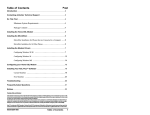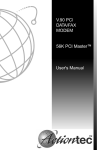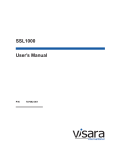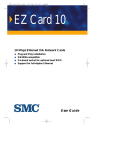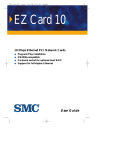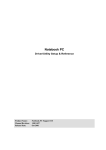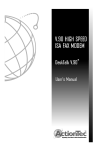Download ActionTec PCI0839-01 User`s manual
Transcript
HOMEDSLP.FM Page 2 Tuesday, September 19, 2000 9:46 AM Introduction Thank you for purchasing the Actiontec Home DSL Modem. This product will introduce a whole new world of high speed Internet access. With a quick and easy installation process Actiontec’s Home DSL Modem will have you browsing the web in no time. The Actiontec Home DSL Modem will transform your online experience. The high-speed Internet connection will allow you to play online multi-player games, download files faster and get real-time audio and video. Plus, you will be able to surf the web and chat on the phone at the same time. You will never miss an important phone call again. Welcome to the world of high-speed internet access. 2 Introduction HOMEDSLP.FM Page 3 Tuesday, September 19, 2000 9:46 AM Contacting Actiontec Technical Support Actiontec Electronics prides itself on making high-quality, durable, high-performance products. If you should need assistance, the Actiontec Technical Support Department is available from 7:00 AM to 10:00 PM Pacific Coast Time, Monday through Friday and 7:00 AM to 7:00 PM Pacific Coast Time on Saturday and Sunday, to provide professional support. New drivers and firmware are released as need arises to insure maximum compatibility and operation of your new Actiontec Home DSL Modem. To find out more about this and other Actiontec products, and to sign up for a free e-mail newsletter, visit the Actiontec web site at: http://www.actiontec.com to register your Actiontec Home DSL Modem. Actiontec Electronics Technical Support 760 N. Mary Avenue Sunnyvale, CA 94086 Phone: 408-752-7714 Fax: 408-732-0097 BBS: 408-732-0112 E-mail: [email protected] Contacting Actiontec Technical Support 3 HOMEDSLP.FM Page 4 Tuesday, September 19, 2000 9:46 AM Do This First Minimum System Requirements • One Pentium class computer, 200 Mhz or higher (preferably 300 Mhz or above) with an available PCI slot, 32MB RAM and a CD-ROM drive • Microsoft Windows 98 or Microsoft Windows 98 Second Edition (SE) installed • Confirmed DSL connectivity qualification to receive AOL Plus™ service Package Contents Make sure the following items came in this package: 4 Do This First • Actiontec Internal PCI Home DSL Modem • One 6’ telephone (RJ-11) cable • This User’s Manual and Quick Start Installation Guide • Four Microfilters • Installation CD-ROM • AOL Plus™ CD-ROM • Warranty Registration Card HOMEDSLP.FM Page 5 Tuesday, September 19, 2000 9:46 AM Installing the Home DSL Modem Before you begin the installation of your Internal PCI Home DSL Modem, Step 1 Switch off the computer and all peripheral devices connected to it. Step 2 Unplug the computer power cord from the wall outlet. Step 3 Remove the computer’s cover. Refer to your computer owner’s manual for instructions. Step 4 On the back of the DSL card, confirm that the switch position is set to 3, 4 or to the right. CAUTION: Always discharge static electricity before handling your modem. You may discharge static electricity by touching a grounded metal structure or by using any commercially available grounding strap. Make sure the expansion slot type is PCI, which has a smaller slot to fit the PCI modem card. If you are not familiar with computers or computer hardware or you cannot tell the difference between an ISA slot or PCI slot, obtain the help of someone who has a thorough understanding of computers. You will severely damage your computer if you install the modem in the wrong slot. Step 5 Remove the screw securing the expansion slot cover behind one of the computer’s available PCI expansion slots. Lift the expansion slot cover out as shown on the next page. Installing the Home DSL Modem 5 HOMEDSLP.FM Page 6 Tuesday, September 19, 2000 9:46 AM Note: Make sure the slot is a PCI slot. The card will fit securely in a keyed PCI slot. PCI slots are smaller than ISA slots. PCI slots are light colored and ISA slots are dark colored. Figure 1: Removing the Backplate The position of the expansion slots in your computer may differ from the illustrations shown in this user’s manual, depicting the slots in a vertical position. Regardless of the position of the expansion slots, the installation steps remain the same. Please refer to your computer owner’s manual for more information about the expansion slot configuration of your computer. Step 6 Insert your PCI Home DSL Modem into the available PCI expansion slot. Then press on the top edge of the card, straight down until the card’s connectors seat firmly in the PCI slot. Secure it with the screw removed in Step 4, as shown in the following diagram. 6 Installing the Home DSL Modem HOMEDSLP.FM Page 7 Tuesday, September 19, 2000 9:46 AM Figure 2: Installing the PCI Card Step 7 Put the cover back on the computer and fasten. Step 8 Make sure that all power switches are in the OFF position, then reconnect the power cables to the computer and its peripherals. Step 9 Unplug the telephone line cable from the telephone and connect it to the Line jack as shown below. Figure 3: Connecting Devices Installing the Home DSL Modem 7 HOMEDSLP.FM Page 8 Tuesday, September 19, 2000 9:46 AM Installing the Microfilters Microfilters are needed for every phone in your household. Microfilters are installed on telephones to improve voice call quality when voice and data equipment are using the same telephone line. Microfilter Installation for Phones that are Connected to a Computer Step 1 Plug the microfilter into the Phone jack in the back of your computer (Figure 4). Step 2 Plug one end of the telephone cord into the microfilter Phone, and the other into the phone itself. Figure 4: Microfilter Setup With The Computer Microfilter Installation for All Other Phones Step 1 Plug the Microfilter into the wall jack. (Figure 5) Step 2 Plug one end of the telephone cord into the microfilter Phone, and the other into the phone itself. (Figure 5) Figure 5: Microfilter Setup for All Other Phones 8 Installing the Microfilters HOMEDSLP.FM Page 9 Tuesday, September 19, 2000 9:46 AM Installing the Modem Drivers Configuring Windows 98/98SE Step 1 After you have installed the modem into your machine, turn on the power and allow the system to boot normally. Step 2 Windows 98 will immediately display the Add New Hardware Wizard and identify the modem as a “PCI ATM Controller”. Click the Next button. Step 3 Select the option “Search for the best driver for your device” and then click the Next button. Installing the Modem Drivers 9 HOMEDSLP.FM Page 10 Tuesday, September 19, 2000 9:46 AM Step 4 Put a “check” in the box for CD-ROM drive. Before advancing to the next screen, insert the CDROM into the computer’s CD-ROM drive. Now click the Next button once. Step 5 Windows 98 will find the “TIDSLC32.INF” driver on the CD-ROM and identify the modem as a “Actiontec Home DSL Modem”. Click the Next button. 10 Installing the Modem Drivers HOMEDSLP.FM Page 11 Tuesday, September 19, 2000 9:46 AM Step 6 After Windows has finished loading the drivers, it will announce the end of the installation process. Click the Finish button once. Installing the Modem Drivers 11 HOMEDSLP.FM Page 12 Tuesday, September 19, 2000 9:46 AM Configuring your Home DSL Modem Step 1 If the Actiontec Home DSL Configuration Wizard window does not appear, then please double click the Actiontec Home DSL Configuration Wizard icon on your desktop. Step 2 The following screen will appear. Make sure you have already completed items 1, 2, and 3 before continuing. When ready, click the Next button to continue. 12 Configuring your Home DSL Modem HOMEDSLP.FM Page 13 Tuesday, September 19, 2000 9:46 AM Step 3 Since your DSL service provider is America Online (AOL), please click on “America Online” under “DSL Providers (Telco)” and America Online will be selected as your Internet Service Provider. Click Next. Step 4 Click the Finish button to complete the installation. Configuring your Home DSL Modem 13 HOMEDSLP.FM Page 14 Tuesday, September 19, 2000 9:46 AM Step 5 It is now time to restart your computer. Please click the OK button and your computer will automatically restart. Step 6 When the computer restarts it will load additional software from your hard drive. If the information needed is not on your hard drive, then you will be prompted to insert your Windows CD. Insert the CD and allow the computer to load the necessary information. When this process is complete, please click Yes to restart the computer. 14 Configuring your Home DSL Modem HOMEDSLP.FM Page 15 Tuesday, September 19, 2000 9:46 AM Installing Your AOL Plus™ Software Current Members If you have purchased this Home DSL Modem from Circuit City, then you should be signed up for the AOL Plus™ DSL service. If not, please log on to America Online and enter “DSL” in the keyword section. Click “Yes! I Want Superfast AOL” and sign up for the service. Once you are signed up, please install the AOL Plus™ software. Step 1 Insert the AOL Plus™ CD-ROM Step 2 AOL Plus™ will start up automatically and the following screen will appear. Select the bottom circle for “Current Member”, and then click Next. Installing Your AOL Plus™ Software 15 HOMEDSLP.FM Page 16 Tuesday, September 19, 2000 9:46 AM Step 3 The following “Current Members” screen gives you three options. Select the circle to specify your America Online status. Step 4 For the following screen make sure that the program is installing the software into “C:/ America Online 5.0a” directory. Click Next to proceed. Step 5 It is now time to restart your computer. Please click the OK button and your computer will restart. 16 Installing Your AOL Plus™ Software HOMEDSLP.FM Page 17 Tuesday, September 19, 2000 9:46 AM Step 6 When the computer restarts, it will set up the DSL files on your system. A window will appear asking you to shutdown the system. Click Yes After the computer has restarted. It will go through the same process and the same shutdown window will appear. Click Yes to restart your computer. After the computer is restarted you will need to restart again. Step 7 America Online will open and the screen below will begin the setup for America Online to work with your computer. Click Next to begin. Step 8 This program will search your computer for a modem or other connection devices. Simply wait until it has completed the task. Installing Your AOL Plus™ Software 17 HOMEDSLP.FM Page 18 Tuesday, September 19, 2000 9:46 AM Step 9 Please click on “DSL: Digital Subscriber Line” if it is not highlighted. Step 10 Make sure that the “Sign on to America Online now!” box is checked. Click Next to connect to America Online and confirm your DSL account. Step 11 America Online will connect you to its website. Please follow the onscreen instructions. 18 Installing Your AOL Plus™ Software HOMEDSLP.FM Page 19 Tuesday, September 19, 2000 9:46 AM New Members Step 1 Insert the AOL Plus™ CD-ROM Step 2 The AOL Plus™ CD-ROM will automatically start up. The following screen will appear. Select the top circle for “New Member”, and then click Next. Step 3 For the following screen make sure that the program is installing the software into “C:/ America Online 5.0” directory. Click Next to proceed. Step 4 America Online repeats the same steps laid out in the previous Current Members section. Please refer to steps 4 through 11 on pages 16, 17 and 18. Installing Your AOL Plus™ Software 19 HOMEDSLP.FM Page 20 Tuesday, September 19, 2000 9:46 AM Troubleshooting I have more than 4 phones in my home. Where can I get more microfilters? Your Home DSL Modem package should include four (4) microfilters. If you need more, try visiting the retailer from whom you purchased this modem. It has been days since I signed up for DSL with America Online and my service still has not been activated. Contact America Online at 1-888-849-3200, from 8:00AM to 1:00AM EST, to find out about the status of your order. Does anyone need to visit my home? No. The only problem that may require a home visit is if your phone lines are in poor condition. America Online will be able to tell you if this problem exists. If you need assistance please contact America Online Technical Support at 1888-849-3200, from 8:00AM to 1:00AM EST. I am not using America Online as my DSL service provider This product is only configured for America Online. Please contact Actiontec technical support to learn how to configure this modem for other DSL service providers. 20 Troubleshooting HOMEDSLP.FM Page 21 Tuesday, September 19, 2000 9:46 AM My computer cannot find my Home DSL Modem If your modem seems to have performed the installation, go to the Start menu on your task bar, Settings, Control Panel, System and Device Manager. If there are any yellow exclamation marks or red x’s then contact Actiontec technical support.(Figure 6) Figure 6: Device Manager Since installing my Home DSL Modem, my 56K analog modem does not work. If your modem seems to have performed the installation, go to the Start menu on your take bar, Settings, Control Panel, System and Device Manager. If there are any yellow exclamation marks or red x’s then contact Actiontec technical support.(Figure 6) When I pick up my phone, there is no dial tone. Check to see if your phone line is properly connected to the microfilters. If all your lines are properly connected and still there is no dial tone, contact your telephone company for assistance. What if I don't see the "Windows New Hardware Wizard" driver installation screen after I reboot? If you do not see that screen, then Windows did not detect your ADSL card. Possible reasons for this might be: Troubleshooting 21 HOMEDSLP.FM Page 22 Tuesday, September 19, 2000 9:46 AM • You may have previously installed drivers for the PCI modem card. To check for this, do a right click on the "My Computer" icon on your desktop. Then select "properties". On system properties click on the "Device Manager" tab. Then click on the "Network adapter" You should check to see if the Actiontec Home DSL Modem appears in the list of network adapters. If it does not appear, see the next item in the troubleshooting list. If the card appears, you should contact modem supplier's product support. You should ask which version of the software driver should be installed. • The card is not firmly seated in the PCI slot. You should power down the PC and remove the PCI modem card from the PCI slot. Then re-insert the card on the PCI slot and power the PC on. • Or the adapter is broken. Please contact Actiontec technical support at (408) 752-7714 from 7:00 AM to 10:00 PM Pacific Coast Time, Monday through Friday and 7:00 AM to 7:00 PM Pacific Coast Time on Saturday and Sunday. What if I bought my modem separately, and I do not have a disk or CD with the drivers? Please contact Actiontec technical support (see above) for information on how to obtain the device drivers for your Actiontec Home DSL Modem. 22 Troubleshooting HOMEDSLP.FM Page 23 Tuesday, September 19, 2000 9:46 AM What if Windows does not find my device drivers? If Windows does not bring up the screen telling you that it has found the drivers, then it will bring up the following screen. If you think you made an error entering the location of the drivers or want to try another location, please press the back button and try again. If you believe that you entered the location of the drivers correctly, but you are still unable to locate the drivers, please press the next button. Then you will see a screen (below) that informs you that Windows did not install a device driver for the modem. Troubleshooting 23 HOMEDSLP.FM Page 24 Tuesday, September 19, 2000 9:46 AM You will need to obtain the device drivers from the Actiontec. After getting the drivers, you will need to go into the "Device Manager". To access the "Device Manager": • Right click on the "My Computer" icon on your desktop. • Then select "properties". • Click on the "Device Manager" tab. • Then click on the "Network adapter" • Select Actiontec Home DSL Modem • Click on the "update driver" button. Why does my PCI card have to be switched to the right or the 3, 4 position? When the switch is set to the left (2, 5), the modem detects DSL tones on the outside pair of the phone wires. When the switch is set to right (3, 4) position, the modem detects DSL tones on the inside pair of the phone wires. 24 Troubleshooting HOMEDSLP.FM Page 25 Tuesday, September 19, 2000 9:46 AM Frequently Asked Questions Can I share my DSL line with more than one computer in my home? America Online does not currently support more than one computer on the DSL line. Can I talk on the phone while being connected to the Internet? Yes. Can I fax over DSL? No. You still need to send your faxes over your regular phone line using a 56K modem or a Fax Machine. Do I have to pay my phone company and America Online for DSL service? No. By signing up with America Online for DSL service, the only DSL bill you will pay is to America Online. How do I know my modem is functioning properly? In the system tray (lower right hand corner of the task bar) there is an Actiontec Home DSL Modem System Monitor. Actiontec Home DSL Modem System Monitor • When the bar is Green, your modem is connected and working properly. The arrows will blink Green when accessing a website, indicating that it is transmitting and receiving data. The arrows will be solid Green when downloading and uploading larger data files. • When the bar is Yellow, your modem is trying to connect to the network. This process normally takes less than 10 seconds, unless there is a problem with the phone line or the DSL service. If the bar does not turn Green after 20 Frequently Asked Questions 25 HOMEDSLP.FM Page 26 Tuesday, September 19, 2000 9:46 AM seconds or if it is constantly yellow, than contact America Online. • When the bar is Grey, your modem is disconnected from the Internet. This can happen when the phone cable is not properly connected to the back of the modem, or the telephone line is not working properly. Try to remove the phone cable from the back of the modem and reconnect it again. If the bar does not turn Green in 15 seconds, than contact America Online. • When the bar is red, an error has occurred with the modem or the controlling software. This can be caused by additions of software or hardware to the PC. On your task bar Go to the Start menu, Settings, Control Panel and then Device Manger. If there is any Yellow exclamation points or Red x’s then contact Actiontec technical support. 26 Frequently Asked Questions HOMEDSLP.FM Page 27 Tuesday, September 19, 2000 9:46 AM Notices FCC Regulations The following statements are provided in accordance with the Federal Communications Commission (FCC) regulations. Please read these statements carefully before installing your modem. FCC Part 68 Requirements This equipment complies with Part 68 of the FCC Rules. On the bottom of this equipment is a label that contains, among other information, the FCC Registration Number and Ringer Equivalence Number (REN) for this equipment. If requested, this information must be given to the telephone company. The REN is used to determine the maximum number of devices connected to your telephone line that will ring in response to an incoming call. In most, but not all, areas, the total REN of devices connected to a line should not exceed five (5.0). To find out the total permitted in your area, contact your local telephone company. If your telephone equipment causes harm to the telephone network, the telephone company can discontinue your service temporarily. If possible, the company will notify you in advance. But if advance notice isn’t practical, you will be notified as soon as possible. You will be informed of your right to file a complaint with the FCC. Your telephone company can make changes in its facilities, equipment, operations, or procedures that could affect the operation of your equipment. If so, you will be notified in advance so you can make the changes needed to maintain uninterrupted service. If you experience trouble with this equipment, please contact the manufacturer at the address given in this manual. The telephone company may ask that you disconnect this equipment from the network until the problem has been corrected or until you are sure that the equipment in is not malfunctioning. Notices 27 HOMEDSLP.FM Page 28 Tuesday, September 19, 2000 9:46 AM This equipment may not be used on public coin service provided by the telephone company. Connection to party lines is subject to state tariffs. Canadian Department Of Communications (CDOC) Requirements for End Users: Notice: The Canadian Department of Communications label identifies certified equipment. This certification means the equipment meets certain telecommunications network requirements. The Department does not guarantee the equipment will operate to the user’s satisfaction. Before installing this equipment users should ensure that connection to the line is allowed by the local telecommunications company. The equipment must also be installed using an acceptable method of connection. In some cases, the company’s inside wiring associated with a single line individual service may be extended by means of a telephone extension cord. Compliance with the above conditions may not prevent degradation of service in certain situations. Repairs to certified equipment should be made by an authorized Canadian maintenance facility designated by the supplier. Any repairs or alterations made by the user to this equipment, or equipment malfunctions, may give the telecommunications company cause to request the user to disconnect the equipment. Users should ensure for their own protection that the electrical ground connections of the power utility, telephone lines, and internal metallic water pipe system, if present, are connected together. This precaution may be particularly important in rural areas. Caution: Users should not attempt to make such connections themselves, but should contact the appropriate electric inspection authority, or electrician, as appropriate. 28 Notices HOMEDSLP.FM Page 29 Tuesday, September 19, 2000 9:46 AM Notes Notes 29 HOMEDSLP.FM Page 30 Tuesday, September 19, 2000 9:46 AM 30 Notes HOMEDSLP.FM Page 31 Tuesday, September 19, 2000 9:46 AM Notes 31 HOMEDSLP.FM Page 32 Tuesday, September 19, 2000 9:46 AM 32 Notes