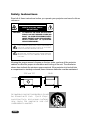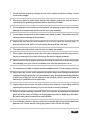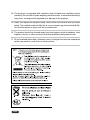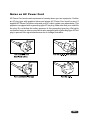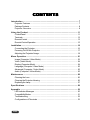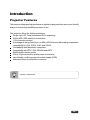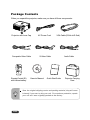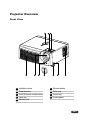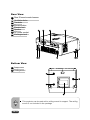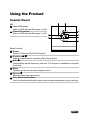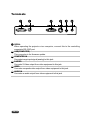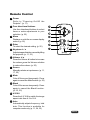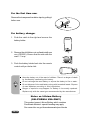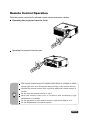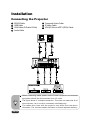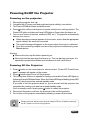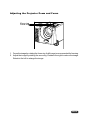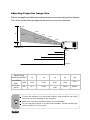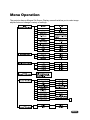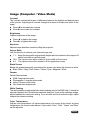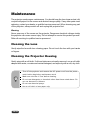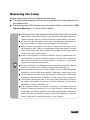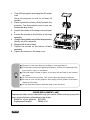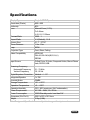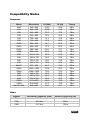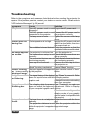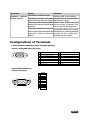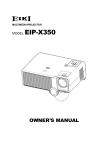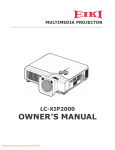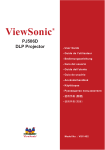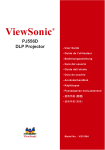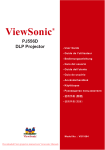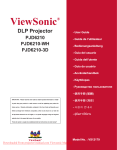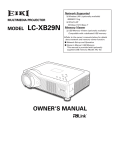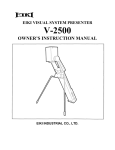Download Eiki EIP-S200 Owner`s manual
Transcript
MULTIMEDIA PROJECTOR MODEL EIP-S200 OWNER’S MANUAL Federal Communication Commission Notice Note : This equipment has been tested and found to comply with the limits for a Class B digital device, pursuant to part 15 of the FCC Rules. These limits are designed to provide reasonable protection against harmful interference in a residential installation. This equipment generates, uses and can radiate radio frequency energy and, if not installed and used in accordance with the instructions, may cause harmful interference to radio communications. However, there is no guarantee that interference will not occur in a particular installation. If this equipment does cause harmful interference to radio or television reception, which can be determined by turning the equipment off and on, the user is encouraged to try to correct the interference by one or more of the following measures : Reorient or relocate the receiving antenna. Increase the separation between the equipment and receiver. Connect the equipment into an outlet on a circuit different from that to which the receiver is connected. Consult the dealer or an experienced radio/TV technician for help. Use of shielded cable is required to comply with class B limits in Subpart B of Part 15 of FCC Rules. Do not make any changes or modifications to the equipment unless otherwise specified in the instructions. If such changes or modifications should be made, you could be required to stop operation of the equipment. Model Number : EIP-S200 Trade Name : EIKI Responsible party : EIKI International, Inc. Address : 30251 Esperanza Rancho Santa Margarita CA 92688-2132 Telephone No. : 800-242-3454 (949-457-0200) EN-1 Safety Instructions Read all of these instructions before you operate your projector and save for future reference. CAUTION RISK OF ELECTRIC SHOCK DO NOT OPEN CAUTION : TO REDUCE THE RISK OF ELECTRIC SHOCK, DO NOT REMOVE COVER (OR BACK). NO USER-SERVICEABLE PARTS INSIDE EXCEPT LAMP REPLACEMENT. REFER SERVICING TO QUALIFIED SERVICE PERSONNEL. THIS SYMBOL INDICATES THAT DANGEROUS VOLTAGE CONSTITUTING A RISK OF ELECTRIC SHOCK IS PRESENT WITHIN THIS UNIT. THIS SYMBOL INDICATES THAT THERE ARE IMPORTANT OPERATING AND MAINTENANCE INSTRUCTIONS IN THE OWNER'S MANUAL WITH THIS UNIT. Allowing the proper amount of space on the top, sides, and rear of the projector cabinet is critical for proper air circulation and cooling of the unit. The dimension shown here indicate the minimum space required. If the projector is to be built into a compartment or similarly enclosed, these minimum distances must be maintained. SIDE and TOP REAR 0.7'(20cm) 1.5'(50cm) 3'(1m) An appliance and cart combination should be moved with care. Quick stops, excessive force, and uneven surfaces may cause the appliance and cart combination to overturn. EN-2 1.5'(50cm) 1. Check that the operating voltage of your unit is identical with the voltage of your local power supply. 2. Should any liquid or solid object fall into the cabinet, unplug the unit and have it checked by the qualified personnel before operating it further. 3. Do not attempt to service this product yourself, as opening or removing covers may damage the components inside and will void your warranty. 4. Do not place this product on an unstable cart, stand, or table. The product may fall, causing serious damage to the product. 5. Unplug the unit from the wall socket if it is not to be used for several days. To disconnect the cord, pull it out by the plug. Never pull the cord itself. 6. The wall socket should be near the unit and easily accessible. 7. Do not place the projector where the cord can be stepped on as this may result in fraying or damage to the lead or the plug. Be alert to tripping hazards. 8. Never look into the projector lens when the lamp is switched on as the bright light can damage your eyes. Never let children look into the lens when it is on. 9. Do not place your hand or objects near the ventilation holes. The air coming out is hot. 10. Never open any covers on the projector except the lamp cover. Dangerous electrical voltages inside the projector can cause severe injury. Except as specifically directed in this User’s Manual, do not attempt to service this product yourself. Refer all servicing to qualified service personnel. 11. Unplug the projector from the wall socket before cleaning. Use a damp cloth for cleaning the projector housing. Do not use liquid or aerosol cleaners. 12. Keep the plastic packing materials (from the projector, accessories and optional parts) out of the reach of children as these bags may result in death by suffocation. Be particularly careful around the small children. 13. For ventilation reasons, the fan continues to operate after the projector has been powered off. Please do not unplug the power cord until the fan stops. EN-3 14. The projector is equipped with ventilation holes (intake) and ventilation holes (exhaust). Do not block or place anything near these slots, or internal heat build-up may occur, causing picture degradation or damage to the projector. 15. When you replace the projector lamp, never touch the new bulb with your bare hands. The invisible residue left by the oil on your hands may shorten the bulb life. Use lint-free gloves or finger cots are recommended. 16. The product should be situated away from heat sources such as radiators, heat registers, stoves, or other products (including amplifiers) that produce heat. 17. Do not overload wall outlets, extension cords, or integral convenience receptacles as this can result in a risk of fire or electric shock. EN-4 Notes on AC Power Cord AC Power Cord must meet requirement of country where you use a projector. Confirm an AC plug type with graphics below and proper AC Power Cord must be used. If supplied AC Power Cord does not match your AC outlet, contact your sales dealer. This projector is equipped with a grounding type AC line plug. Make sure that your outlet fits the plug. Do not defeat the safety purpose of this grounding type plug. We highly recommend using a video source device also equipped with a grounding type AC line plug to prevent from signal interference due to voltage fluctuation. Ground EN-5 CONTENTS Introduction ........................................................................................................... 7 Projector Features ............................................................................................. 7 Package Contents .............................................................................................. 8 Projector Overview ........................................................................................... 9 Using the Product ............................................................................................... 11 Control Panel ................................................................................................... 11 Terminals ......................................................................................................... 12 Remote Control ................................................................................................ 13 Remote Control Operation ................................................................................ 15 Installation ............................................................................................................ 16 Connecting the Projector .................................................................................. 16 Powering On/Off the Projector ........................................................................ 17 Adjusting the Projected Image .......................................................................... 18 Menu Operation ................................................................................................... 21 Image (Computer / Video Mode) ....................................................................... 23 Video (Video Mode) ......................................................................................... 24 Display (Computer Mode) ................................................................................. 24 Language (Computer / Video Mode) ................................................................ 25 Advanced (Computer / Video Mode) ................................................................ 25 Audio (Computer / Video Mode) ....................................................................... 25 Maintenance ........................................................................................................ 26 Cleaning the Lens ............................................................................................ 26 Cleaning the Projector Housing ........................................................................ 26 Replacing the Lamp .......................................................................................... 27 Specifications ...................................................................................................... 29 Appendix .............................................................................................................. 30 LED Indicator Messages .................................................................................. 30 Compatibility Modes ......................................................................................... 31 Troubleshooting ............................................................................................... 32 Configurations of Terminals ............................................................................. 33 EN-6 Introduction Projector Features The projector integrates high-performance optical engine projection and a user-friendly design to deliver high reliability and ease of use. The projector offers the following features: Single chip 0.55" Texas Instruments DLP® technology SVGA (800 x 600 pixels) true resolution 1.07x manual zoom lens Auto image re-sizing (Auto-Sync.) to 800 x 600 full screen with scaling compression compatibility for VGA, SVGA, XGA* and SXGA* Compatibility with Macintosh® computers Compatibility with NTSC, PAL, SECAM, and HDTV Multi-function remote control D-Sub 15-pin terminal for analog video connectivity User-friendly, multi-language on-screen display (OSD) Advanced electronic keystone correction * means compressed. EN-7 Package Contents When you unpack the projector, make sure you have all these components: Projector with Lens Cap AC Power Cord Composite Video Cable S-Video Cable Remote Control (IR) with Lithium battery Owner’s Manual VGA Cable (D-Sub to D-Sub) Quick Start Guide Audio Cable Projector Carrying Case Save the original shipping carton and packing material; they will come in handy if you ever to ship your unit. For maximum protection, repack your unit as it was originally packed at the factory. EN-8 Projector Overview Front View 9 1 1 2 3 4 5 2 3 Ventilation holes Projection lens Front IR remote control sensor Lens cap Elevator foot 8 7 4 5 6 7 8 9 6 1 Elevator button Zoom ring Focus ring Control panel EN-9 Rear View 1 2 3 4 5 6 7 8 Rear IR remote control sensor Ventilation holes Terminals Elevator button Elevator foot Speaker 1 AC power socket Kensington lock 2 3 8 7 2 6 5 4 Bottom View 1 Lamp cover 2 Ceiling mount 2 2 2 1 This projector can be used with a ceiling mount for support. The ceiling mount is not included in the package. EN-10 Using the Product Control Panel LED 1 Lamp LED indicator Refer to “LED Indicator Messages”. (p.30) 2 Power LED indicator Refer to “LED Indicator Messages”. (p.30) 1 2 3 4 8 5 7 6 Button Function 3 Power Refer to “Powering On/Off the Projector”. T 4 Keystone S /T Adjusts image distortion caused by tilting the projector. 5 Auto X Automatically adjusts frequency, total dots. This function is available for computer mode only. 6 Menu Displays or exits the on-screen display menus. 7 Source W Manually selects an input source. 8 Four directional buttons Use four directional buttons to select items or make adjustments to your selection. EN-11 Terminals 1 2 3 4 5 6 1 SERIAL When operating the projector via a computer, connect this to the controlling computer’s RS-232C port. 2 USB(COMPUTER) This connector is for firmware update. 3 COMPUTER IN Connects image input signal (analog) to this jack. 4 S-VIDEO Connects S-Video output from video equipment to this jack. 5 VIDEO Connects composite video output from video equipment to this jack. 6 AUDIO IN Connects an audio output from video equipment to this jack. EN-12 Remote Control 1 Power Refer to “Powering On/Off the Projector”. (p. 17) 2 Four directional buttons Use four directional buttons to select items or make adjustments to your selection. (p. 22) 3 Menu Displays or exits the on-screen display menus. (p. 22) 4 Enter To select the desired setting. (p. 25) 5 Keystone c/d Adjusts image distortion caused by tilting the projector. (p. 11, 23) 6 Volume c/d Press the Volume c button to increase the volume press the Volume d button to reduce the volume. (p. 25) 7 Source Manually selects an input source. (p. 11, 17, 25) 8 Mute Cuts off the sound temporarily. Press again to cancel the Mute function. (p. 25) 9 Blank Cuts off the screen temporarily. Press again to cancel the Blank function. (p. 23, 32) 10 4:3/16:9 Press the 4:3/16:9 to switch the image aspect ratio from 4:3 to 16:9. 11 Auto Automatically adjusts frequency, total dots. This function is available for computer mode only. (p. 11, 24, 32) EN-13 For the first time use: Remove the transparent insulation tape by pulling it before use. Catch Battery holder For battery change: 1. Push the catch to the right and remove the battery holder. 2. Remove the old Lithium coin cell and install new one (CR2025). Ensure that the side with the mark “+” is up. 3. Push the battery holder back into the remote control until you feel a click. Keep the battery out of the reach of children. There is a danger of death by accidentally swallowing the battery. Do not recharge the used battery or expose the battery to fire or water. Do not dispose of the used battery along with household waste. Dispose of used batteries according to local regulations. Danger of explosion may happen if a battery is incorrectly replaced. Replace only with the same type recommended by the manufacturer. Notes on Lithium Battery (CALIFORNIA USA ONLY) This product uses a Lithium Battery which contains Perchlorate Material - special handling may apply. See www.dtsc.ca.gov/hazardouswaste/perchlorate EN-14 Remote Control Operation Point the remote control at the infrared remote sensor and press a button. Operating the projector from the front 10 15 5m 5m 7m Operating the projector from the rear 10 15 5m 5m 7m The remote control may not operate when there is sunlight or other strong light such as a fluorescent lamp shining on the remote sensor. Operate the remote control from a position where the remote sensor is visible. Do not drop the remote control or jolt it. Keep the remote control out of locations with excessively high temperature or humidity. Do not get water on the remote control or place wet objects on it. Do not disassemble the remote control. EN-15 Installation Connecting the Projector 1 2 3 4 RS232 Cable USB Cable VGA Cable (D-Sub to D-Sub) Audio Cable 5 Composite Video Cable 6 S-Video Cable 7 VGA (D-Sub) to HDTV (RCA) Cable Laptop type Desktop type 1 7 2 6 3 5 4 When connecting cable, power cords of both a projector and external equipment should be disconnected from AC outlet. The figure above is a sample connection. This does not mean that all of these devices can or must be connected simultaneously. The cables that come with the projector may differ from the above illustration. The included cables are based on actual shipment delivery. EN-16 Powering On/Off the Projector Powering on the projector: 1. Remove the projector lens cap. 2. Complete the AC power cord and peripheral signal cable(s) connections. 3. The Power LED blinks Green in standby mode. 4. Press button on the control panel or remote control to turn on the projector. The Power LED lights on Amber and Lamp LED lights on Green when the lamp is on. 5. Turn on your source (computer, notebook, DVD, etc.). The projector automatically detects your source. J When searching message appears on the screen, ensure that the appropriate signal cable(s) are securely connected. J The signal message will appear on the screen when the source is detected. J If you are connecting multiple sources to the projector simultaneously, press Source button. Warning: J Remove the lens cap first before powering on. J Never look into the lens when the lamp is on. This can damage your eyes. It is especially important that children are not allowed to look into the lens. Powering Off the Projector: 1. Press button on the control panel or remote control. “Power Off? Press Power again” message will appear on the screen. 2. Press button again to turn off the projector. 3. The cooling fans continue to operate for cooling cycle and the Power LED lights on Amber and Lamp LED blinks Green. When the Power LED begins flashing (Lamp LED lights off), the projector has entered standby mode. If you wish to turn the projector back on, you must wait until the projector has completed the cooling cycle and has entered standby mode. Once in standby mode, simply press button to restart the projector. 4. Disconnect the power cord from the electrical outlet and the projector. 5. Do not turn on the projector immediately following a power off procedure. Please wait until the fan motor and the Lamp LED turn off before removing the AC power cord from the projector. EN-17 Adjusting the Projected Image Adjusting the Projector Height Elevator button Elevator foot The projector is equipped with an elevator foot to adjust the image height. To raise the image: 1. Press the elevator button. 2. Raise the image to the desired height angle, then release the button to lock the elevator foot into position. To lower the image: 1. Press the elevator button. 2. Lower the image, then release the button to lock the elevator foot into position. To avoid damaging the projector, make sure that the elevator foot is fully retracted before placing the projector in its carrying case. EN-18 Adjusting the Projector Zoom and Focus Zoom ring Focus ring 1. Focus the image by rotating the focus ring. A still image is recommended for focusing. 2. Adjust the image by rotating the zoom ring. Rotate to the right to reduce the image. Rotate to the left to enlarge the image. EN-19 Adjusting Projection Image Size Refer to the graphic and table below to determine the screen size and projection distance. The values shown below are approximate and may vary from actual size. 277.8 138.9 A 83.35 259.62 55.56 129.81 33.34 77.89 51.93 31.1 B A:B=8.3:1.2 1.2m (Min.) 2.0m 3.0m 5.0m 10.0m (Max.) PROJECTION 1.2 2.0 3.0 5.0 10.0 Wide 33.34 55.56 83.35 138.9 277.8 Tele 31.1 51.93 77.89 129.81 259.62 DISTANCE (METER) 4:3 SCREEN SIZEDIAGONAL (INCH) Position the projector in a horizontal position; other positions can cause heat build-up and damage to the projector. Make sure the heat ventilation holes are not blocked. Do not use the projector in a smoky environment. Smoke residue may cause buildup on critical parts. EN-20 Menu Operation The projector has multilingual On Screen Display menus that allow you to make image adjustments and change a variety of settings. EN-21 How to operate 1. Press Menu button to open the OSD menu. 2. When OSD is displayed, use W / X buttons to select any feature in the main menu. After selecting the desired main menu feature, press T button to enter sub-menu for feature setting. 3. Adjust the settings with W / X buttons. 4. To return to the main menu, press Menu button. 5. To exit OSD, press Menu button. The OSD menu will close and the projector will automatically save the new settings. EN-22 Image (Computer / Video Mode) Contrast The contrast controls the degree of difference between the lightest and darkest parts of the picture. Adjusting the contrast changes the amount of black and white in the image. Q Q Press W to decrease the contrast. Press X to increase the contrast. Brightness Adjusts brightness of the image. Q Q Press W to darken the image. Press X to lighten the image. Keystone Adjusts image distortion caused by tilting the projector. Aspect Ratio Use this function to choose your desired image size. Q 1 :1: Keep the image with original width-height ratio and maximize the image to fit native horizontal or vertical pixels. Q 16:9: The input source will be scaled to fit the width of the screen. Q 4:3: The input source will be scaled to fit the projection screen. Blank Screen Blanks the screen temporarily, and selects the screen color when this function is active. Q Black / Blue / Gray / Red / Green / Yellow / Cyan / Magenta / White Gamma Selects Gamma mode. Q Q Q Q RGB: Computer text mode Photographic: Computer photo mode Video: Common video mode Film: Dark video image mode White Peaking The white peaking control adjusts the white peaking level of the DMD chip. 0 stands for minimal segment, and 10 stands for maximum segment. If you prefer a stronger image, adjust towards the maximum setting. For a smooth and more natural image, adjust towards the minimum setting. Color Temperature Adjusts color temperature. At higher temperature, the screen looks colder; at lower temperature, the screen looks warmer. If you select “User”, “Red”, “Green” and “Blue” can be adjusted. EN-23 Red Manually adjusts red. Green Manually adjusts green. Blue Manually adjusts blue. Video (Video Mode) Saturation Adjusts a video image from black and white to fully saturated color. Q Press W to decrease the amount of color in the image. Q Press X to increase the amount of color in the image. Tint Adjusts the color balance of red and green. Q Press W to increase the amount of green in the image. Q Press X to increase the amount of red in the image. Sharpness Adjusts the sharpness of the image. Q Press W to decrease the image. Q Press X to increase the image. Display (Computer Mode) Phase “Phase” synchronizes the signal timing of the display with that of the graphic card. If you experience an unstable or flickering image, use the phase function to correct it. Tracking “Tracking” changes the display data frequency to match the frequency of your computer graphic card. If you experience a vertical flickering bar, use the tracking function to make an adjustment. H.Position (Horizontal Position) Q Press W to move the image left. Q Press X to move the image right. V.Position (Vertical Position) Q Press W to move the image down. Q Press X to move the image up. EN-24 Language (Computer / Video Mode) Choose the multilingual OSD menu. Use S / T to select your preferred language. Press “W / X / Enter” to finalize the selection. Advanced (Computer / Video Mode) Auto Source Select Automatically scans the input source. Press “W / X / Enter” to confirm or cancel the selection. Rear The image is reversed horizontally. Press “W / X / Enter” to confirm or cancel the selection. Ceiling The image is inverted vertically. Press “W / X / Enter” to confirm or cancel the selection. ECO/Hi_Alt Mode Use this function to dim the projector lamp light output which will lower power consumption and increase lamp life, or/and turning on High Altitude mode operates the fans at full speed continuously to allow for proper high altitude cooling of the projector. Lamp Hours Displays Hour the lamp’s elapsed operating time (in hours). Color Space Manually selects signal type. Q RGB Q YCbCr Q YPbPr Auto Shutdown Uses this function to automatically turn off the lamp if the projector does not detect an input signal for specified time period (30 minutes). OSD Timeout Duration OSD menu stays active (at idle state by second). Menu Position Choose the menu position on the display screen. Factory Reset Press “W / X / Enter” to enter its menu. Use S / T to choose “ ” and press “W / X / Enter” to return the display parameters on all menus to the factory default settings. Audio (Computer / Video Mode) Volume Q Press W to decrease the volume. Q Press X to increase the volume. Mute Q Choose “ON” to turn mute on. Q Choose “OFF” to turn mute off. EN-25 Maintenance The projector needs proper maintenance. You should keep the lens clean as dust, dirt or spots will project on the screen and diminish image quality. If any other parts need replacing, contact your dealer or qualified service personnel. When cleaning any part of the projector, always switch off and unplug the projector first. Warning: Never open any of the covers on the projector. Dangerous electrical voltages inside the projector can cause severe injury. Do not attempt to service this product yourself. Refer all servicing to qualified service personnel. Cleaning the Lens Gently wipe the lens with lens cleaning paper. Do not touch the lens with your hands or fingers. Cleaning the Projector Housing Gently wipe with a soft cloth. If dirt and stains are not easily removed, use a soft cloth damped with water, or water and neutral detergent, and wipe dry with a soft, dry cloth. Turn off the projector and remove the AC power cord from the power outlet before beginning maintenance work. Make sure the lens is cool before cleaning. Do not use detergents or chemicals other than those noted above. Do not use benzene or thinners. Do not use chemical sprays. Use a soft cloth or lens paper only. EN-26 Replacing the Lamp Projector lamps have a finite life. Replace the lamp when: J The image becomes darker and hues become weaker after a lamp has been for a long period of time. J The projector lamp LED indicator turns into amber. Refer to section titled “LED Indicator Messages” (p.30) for further details. J J J J J J J J J The lamp becomes high temperature after turning off the projector with the power button. If you touch the lamp, you may scald your finger. When you replace the lamp, wait for at least 45 minutes for the lamp to cool down. Do not touch the lamp glass at any time. The lamp may explode due to improper handling, including the touching of the lamp glass. Lamp lifetime may differ from lamp to lamp and according to the environment of use. There is no guarantee of the same lifetime for each lamp. Some lamps may fail or terminate their lifetime in a shorter period of time than other similar lamps. A lamp may explode as a result of vibration, shock or degradation as a result of hours of use as its lifetime draws to an end. Risk of explosion may differ according to the environment or conditions in which the projector and lamp are being used. Faster on-off-cycles will damage the lamp and reduce lamp life. Wait at least for 5 minutes to turn off the projector after powering on. Do not operate the lamp in proximity to paper, cloth, or other combustible material nor cover it with such materials. Otherwise it could cause a fire. Do not operate the lamp in an atmosphere containing an inflammable substance, such as thinner. Otherwise it could cause a fire or explosion. Thoroughly ventilate the area or the room when operating the lamp in an oxygen atmosphere (in the air). If ozone is inhaled, it could cause headaches, nausea, dizziness, etc. The inorganic mercury is involved in the lamp. If the lamp bursts, the mercury inside the lamp will go out of the projector. Leave the area immediately if the lamp shatters while being operated and ventilate the area for at least 30 minutes in order to avoid the inhalation of mercury fumes. Otherwise it could be harmful to user’s health. EN-27 1. Turn off the projector and unplug the AC power cord. Allow the projector to cool for at least 45 minutes. 2. Place a protective sheet (cloth) beneath the projector. Turn the projector over so you can access the lamp cover. 3. Loosen the screws on the lamp cover and open it. 4. Loosen the screws on the bottom of the lamp assembly. 5. Grasp the lamp handle and pull the lamp assembly directly out of the projector. 6. Replace with the new lamp. 7. Tighten the screws on the bottom of lamp assembly. 8. Tighten the screws on the lamp cover. J J J J J J Dispose of the used lamp according to local regulations. Ensure that screws are tightened properly. Screws not tightened fully may result in injury or accidents. Since the lamp is made of glass, do not drop the unit and do not scratch the glass. Do not reuse the old lamp. This could cause the lamp to explode. Be sure to turn off the projector and unplug the AC power cord before replacing the lamp. Do not use the projector with the lamp cover removed. ORDER REPLACEMENT LAMP Replacement lamp can be ordered through your dealer. When ordering a projection lamp, give the following information to the dealer. Model No. of your projector : EIP-S200 Replacement Lamp No. : P8384-1014 EN-28 Specifications Display Type Resolution (Pixels) Uniformity Lens Contrast Ratio Aspect Ratio Screen Size Throw Distance Lamp Projection Type Video Compatibility Input Source Single 0.55" DLP panel 800 x 600 85% Manual Zoom (1.07x) F=2.4 6mm f=19 .91- 21.36mm 2000 : 1 4:3 (Default) , 16:9 31.1" - 277.8" 1.2m - 10m 200W Front, Rear, Ceiling NTSC4.43 PAL-60, PAL-M,N,(B,D,G,H,I ) SECAM D-Sub 15 pin, S-Video, Composite Video, Stereo Phone Jack, RS232, USB Scanning Frequency Horizontal Frequency 31 - 79 KHz Vertical Frequency 50 - 85 Hz Digital Keystone Correction Vertical + / - 15° Integrated Speaker 1 x 2W Acoustic Noise 36dBA Storage Temperature -20 - + 60°C Operation Temperature +5 - + 35°C Operation Humidity 35% - 85% maximum (No Condensation) Power Requirement AC 100 – 240V, 50 / 60 Hz Power Consumption 250W Standby mode: less than 5W Dimension (W x D x H) 255.5 x 223 x 101.5mm Weight 3.0kg (6.6lb) Note: Design and Specifications are subject to change without prior notice. EN-29 Appendix LED Indicator Messages LED Type Projector Lamp LED Power LED Status Color Status Color Status Standby Green Flashing Solid Lamp ignition Amber Meaning Off - The projector is powered and ready. Off - The projector system has some problems with its fan, so the projector failure Power on Amber Solid Green Solid cannot start up. The projector is operating normally. Lamp life Solid Amber Solid The lamp has reached its end of life Amber and must be changed soon. The lamp warning will continue to operate until it fails. Change the lamp. If the lamp is off, then the ballast will become malfunction. Power off Amber Solid Green Flashing The projector is shutting down. The fan motor is cooling the lamp for shutdown. Do not unplug the power cord or turn the power switch off before the lamp LED turns off. The fan motor will turn off when the lamp has cooled. Over Amber temperature EN-30 Solid Amber Flashing Temperature is too high. The lamp will turn off. Compatibility Modes Computer: Mode 480P VGA VGA VGA VGA VGA SVGA SVGA SVGA SVGA XGA XGA XGA XGA Mac16” SXGA SXGA 720P XGA XGA SXGA SXGA Mac 480-66A Resolution 640 x 480 640 x 480 640 x 480 640 x 480 720 x 400 720 x 400 800 x 600 800 x 600 800 x 600 800 x 600 1024 x 768 1024 x 768 1024 x 768 1024 x 768 832 x 624 1280 x 1024 1280 x 1024 1280 x 720 1024 x 768 1024 x 768 1152 x 870 1152 x 864 640 x 480 fH (kHz) 31.46 37.86 37.5 43.2 31.5 37.9 35.1 37.8 48.0 46.8 48.3 56.4 60.0 68.8 49.7 63.98 79.9 45.0 48.3 60.2 68.6 67.5 35.0 fV (Hz) 59.9 72.8 75.0 85.0 70.0 85.0 56.2 60.3 72.1 75.0 60.0 70.0 75.0 84.9 74.5 60.0 75.0 60.0 60.0 75.0 75.0 75.0 66.7 Timing 60Hz 60Hz 75Hz 85Hz 60Hz 85Hz 56Hz 60Hz 72Hz 75Hz 60Hz 70Hz 75Hz 85Hz 60Hz 60Hz 75Hz 60Hz 60Hz 60Hz 75Hz 75Hz 66Hz Video: Signals 480p 720p 1080i Horizontal Frequency (kHz) 31.5 kHz 45.0 kHz 33.7 kHz Vertical Frequency (Hz) 60 Hz 60 Hz 30 Hz EN-31 Troubleshooting Refer to the symptoms and measures listed below before sending the projector for repairs. If the problem persists, contact your dealer or service center. Please refer to “LED Indicator Messages” (p.30) as well. Solution Cause The AC power cord is not Plug in the AC power card. plugged in. The AC power cord is not Connect the AC power cord to the projector correctly. connected to the projector. Tighten the screws on the lamp The lamp cover is loose. cover. Unplug the AC power cord and Power goes out The temperature is too high. wait for a short while, then turn during use. the power back on. The ventilation holes are blocked. Place the projector so that the ventilation holes are not blocked. No image appears The projector is not turned on. Turn the projector on. The connections setup is not Check that all connections are on screen. setup correctly. correctly. The connected devices are not Check that all connected devices are functioning properly. functioning properly. Remove the lens cap and turn Lens cap is not removed. the projector on. “Blank” function is activated. Cancel “Blank” function. Partial, scrolling The input signal is not supported Press remote control’s “Auto” button. o r i n c o r r e c t l y by the projector. displayed image. Image is unstable The signal timing of the display Use “Phase” to correct it. Refer does not synchronize with the to Display section. or flickering. Change the monitor color setting graphic card. from your computer. Image has vertical The display data frequency Use “Tracking” to make an does not match the frequency adjustment. Refer to Display flickering bar. of your computer’s graphic card. section. Check and reconfigure the display mode of your graphic card to make it compatible with the product. Image is out of The lens focus is not adjusted Adjust the focus with the focus ring. optimally. focus. The projection distance is not Place the projector within the within the projector’s supported supported range. range. Symptom No power. EN-32 Symptom Cause Solution R e m o t e c o n t r o l The battery could be weak. Replace with a new battery. The remote control is not being Use the remote control within doesn’t work. used within the effective range. the effective range. There are some obstructions Check that there are not between the remote control and obstructions between the projector. remote control and projector. There are some fluorescent or Check that there are not any other bright lights shining at the fluorescent or other bright lights projector’s infrared remote shining at the projector’s infrared remote sensor. sensor. Configurations of Terminals COMPUTER INPUT/COMPONENT INPUT TERMINAL (ANALOG) Terminal : Analog RGB (Mini D-sub 15 pin) 4 5 10 15 2 3 9 14 8 1 2 3 4 5 6 7 8 1 7 12 13 6 11 Red (R/Cr) Input / Output Green (G/Y) Input / Output Blue (B/Cb) Input / Output ----Ground (Horiz.sync.) Ground (Red) Ground (Green) Ground (Blue) 9 10 11 12 13 14 15 5V DSUB_PLUG ----DDC data Horiz. sync. Input/Output (Composite H/V sync.) Vert. sync. DDC clock SERVICE PORT CONNECTOR Terminal : D-sub 9-pin 9 5 8 4 7 3 6 2 1 1 2 3 4 5 6 7 8 9 Serial --RX1A TX1 --GND --------- EN-33 U.S.A. Canada EIKI International, Inc. 30251 Esperanza Rancho Santa Margarita CA 92688-2132 U.S.A. Tel : 800-242-3454 (949)-457-0200 Fax : 800-457-3454 (949)-457-7878 E-Mail : [email protected] EIKI CANADA -Eiki International, Inc. P.O. Box 156, 310 First St. - Unit 2, Midland, ON, L4R 4K8, Canada Tel : 800-563-3454 (705)-527-4084 Fax : 800-567-4069 (705)-527-4087 E-Mail : [email protected] Deutschland & Österreich Eastern Europe EIKI Deutschland GmbH Am Frauwald 12 65510 Idstein Deutschland Tel : 06126-9371-0 Fax : 06126-9371-14 E-Mail : [email protected] EIKI CZECH spol. s.r.o. Umelecka 15 170 00 Praha 7 Czech Republic Tel : +42 02 20570024 +42 02 20571413 Fax : +42 02 20571411 E-Mail : [email protected] China Japan & Worldwide EIKI (Shanghai) Co.,LTD 1. Dapu Road, Golden Magnolia Plaza #2109 Shanghai, 200023 China Tel : 86-21-5396-0088 Fax : 86-21-5396-031 E-Mail : [email protected] EIKI Industrial Company Limited. 4-12 Banzai-Cho, Kita-Ku, Osaka, 530-0028 Japan Tel : +81-6-6311-9479 Fax : +81-6-6311-8486 WorldWide Website http://www.eiki.com 03/2007 Eiki International, Inc.