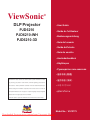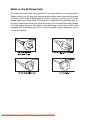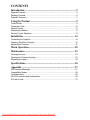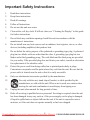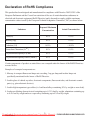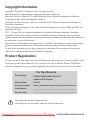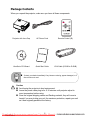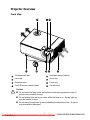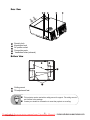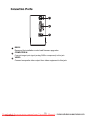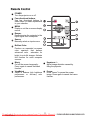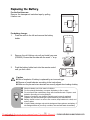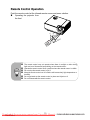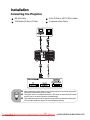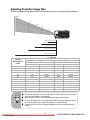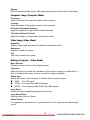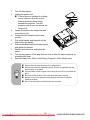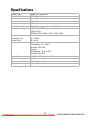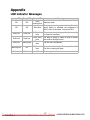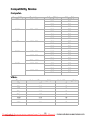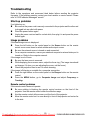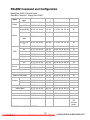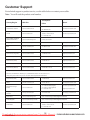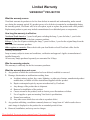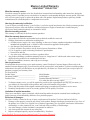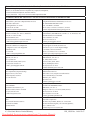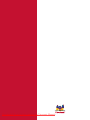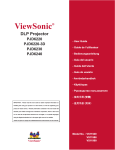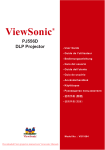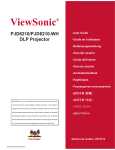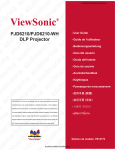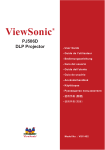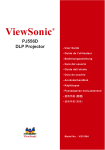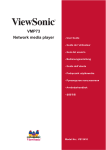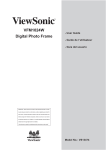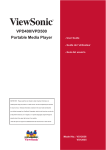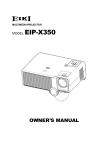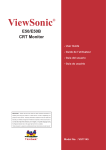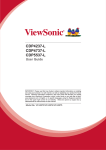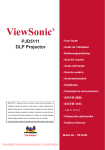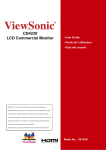Download ViewSonic PJD6210-WH User guide
Transcript
® ViewSonic DLP Projector PJD6210 PJD6210-WH PJD6210-3D - User Guide - Guide de l’utilisateur - Bedienungsanleitung - Guía del usuario - Guida dell’utente - Guia do usuário - Användarhandbok - Käyttöopas Ɋɭɤɨɜɨɞɫɬɜɨɩɨɥɶɡɨɜɚɬɟɥɹ - ٺҢЙыġĩᖅᡝĪ IMPORTANT: Please read this User Guide to obtain important information on install- - ሢ၊࿁ġĩ⇷␅Ī ing and using your product in a safe manner, as well as registering your product for future service. Warranty information contained in this User Guide will describe your - ㇠㟝㣄G㙼⇨㉐ limited coverage from ViewSonic Corporation, which is also found on our web site DWKWWSZZZYLHZVRQLFFRPLQ(QJOLVKRULQVSHFL¿FODQJXDJHVXVLQJWKH5HJLRQDO - зѬѷєѪѠдѥіѲнѸкѥь selection box in the upper right corner of our website. “Antes de operar su equipo lea cuidadosamente las instrucciones en este manual” Model No. : VS12179 Downloaded From projector-manual.com Viewsonic Manuals Notes on the AC Power Cord AC Power Cord must meet the requirement of countries where you use this projector. Please confirm your AC plug type with the graphics below and ensure that the proper AC Power Cord is used. If the supplied AC Power Cord does not match your AC outlet, please contact your sales dealer. This projector is equipped with a grounding type AC line plug. Please ensure that your outlet fits the plug. Do not defeat the safety purpose of this grounding type plug. We highly recommend using a video source device also equipped with a grounding type AC line plug to prevent signal interference due to voltage fluctuations. Ground Downloaded From projector-manual.com Viewsonic Manuals CONTENTS Introduction ................................................................................... 5 Projector Features........................................................................................................ 5 Package Contents........................................................................................................ 6 Projector Overview ....................................................................................................... 7 Using the Product .......................................................................... 9 Control Panel ............................................................................................................... 9 Connection Ports........................................................................................................10 Remote Control ..........................................................................................................11 Replacing the Battery .................................................................................................12 Remote Control Operation ......................................................................................... 13 Installation ................................................................................... 14 Connecting the Projector............................................................................................14 Powering On/Off the Projector ...................................................................................15 Adjusting the Projector ...............................................................................................16 Menu Operation .......................................................................... 18 Maintenance................................................................................. 23 Cleaning the Lens ......................................................................................................23 Cleaning the Projector Housing .................................................................................23 Replacing the Lamp ...................................................................................................24 Specifications ............................................................................... 26 Appendix ...................................................................................... 27 LED Indicator Messages ............................................................................................27 Compatibility Modes ...................................................................................................28 Troubleshooting .........................................................................................................29 RS-232 Command and Configuration .......................................................................30 IR Control Code .........................................................................................................31 Downloaded From projector-manual.com Viewsonic Manuals Compliance Information FCC Statement This device complies with part 15 of FCC Rules. Operation is subject to the following two conditions: (1) this device may not cause harmful interference, and (2) this device must accept any interference received, including interference that may cause undesired operation. This equipment has been tested and found to comply with the limits for a Class B digital device, pursuant to part 15 of the FCC Rules. These limits are designed to provide reasonable protection against harmful interference in a residential installation. This equipment generates, uses, and can radiate radio frequency energy, and if not installed and used in accordance with the instructions, may cause harmful interference to radio communications. However, there is no guarantee that interference will not occur in a particular installation. If this equipment does cause harmful interference to radio or television reception, which can be determined by turning the equipment off and on, the user is encouraged to try to correct the interference by one or more of the following measures: • Reorient or relocate the receiving antenna. • Increase the separation between the equipment and receiver. • Connect the equipment into an outlet on a circuit different from that to which the receiver is connected. • Consult the dealer or an experienced radio/TV technician for help. Warning: <RXDUHFDXWLRQHGWKDWFKDQJHVRUPRGL¿FDWLRQVQRWH[SUHVVO\DSSURYHGE\WKH party responsible for compliance could void your authority to operate the equipment. For Canada • • This Class B digital apparatus complies with Canadian ICES-003. Cet appareil numérique de la classe B est conforme à la norme NMB-003 du Canada. CE Conformity for European Countries The device complies with the requirements of the EEC directive 2004/108/EC as amended by 92/31/EEC and 93/68/EEC Art.5 with regard to “Electromagnetic compatibility”, and 2006/95/ EC as amended by 93/68/EEC Art.13 with regard to “Safety.” Following information is only for EU-member states: The mark shown to the right is in compliance with the Waste Electrical and Electronic Equipment Directive 2002/96/EC (WEEE). The mark indicates the requirement NOT to dispose the equipment as unsorted municipal waste, but use the return and collection systems according to local law. 1 Manuals Downloaded From projector-manual.com Viewsonic ViewSonic PJD6210/PJD6210-WH/PJD6210-3D Important Safety Instructions 1. Read these instructions. 2. Keep these instructions. 3. Heed all warnings. 4. Follow all instructions. 5. Do not use this unit near water. 6. Clean with a soft, dry cloth. If still not clean, see “Cleaning the Display” in this guide for further instructions. 7. Do not block any ventilation openings. Install the unit in accordance with the manufacturer’s instructions. 8. Do not install near any heat sources such as radiators, heat registers, stoves, or other GHYLFHVLQFOXGLQJDPSOL¿HUVWKDWSURGXFHKHDW 9. Do not defeat the safety purpose of the polarized or grounding-type plug. A polarized plug has two blades with one wider than the other. A grounding type plug has two blades and a third grounding prong. The wide blade and the third prong are provided IRU\RXUVDIHW\,IWKHSURYLGHGSOXJGRHVQRW¿WLQWR\RXURXWOHWFRQVXOWDQHOHFWULFLDQ for replacement of the obsolete outlet. 10. Protect the power cord from being walked on or pinched particularly at plugs. Convenience receptacles and the point where they exit from the unit. Be sure that the power outlet is located near the unit so that it is easily accessible. 2QO\XVHDWWDFKPHQWVDFFHVVRULHVVSHFL¿HGE\WKHPDQXIDFWXUHU 12. 13. 8VHRQO\ZLWKWKHFDUWVWDQGWULSRGEUDFNHWRUWDEOHVSHFL¿HGE\WKH manufacturer, or sold with the unit. When a cart is used, use caution when moving the cart/unit combination to avoid injury from tipping over. Unplug this unit when unused for long periods of time. 5 HIHUDOOVHUYLFLQJWRTXDOL¿HGVHUYLFHSHUVRQQHO6HUYLFLQJLVUHTXLUHGZKHQWKHXQLW has been damaged in any way, such as: if the power-supply cord or plug is damaged, if liquid is spilled onto or objects fall into the unit, if the unit is exposed to rain or moisture, or if the unit does not operate normally or has been dropped. 2 Manuals Downloaded From projector-manual.com Viewsonic ViewSonic PJD6210/PJD6210-WH/PJD6210-3D Declaration of RoHS Compliance This product has been designed and manufactured in compliance with Directive 2002/95/EC of the European Parliament and the Council on restriction of the use of certain hazardous substances in electrical and electronic equipment (RoHS Directive) and is deemed to comply with the maximum concentration values issued by the European Technical Adaptation Committee (TAC) as shown below: Proposed Maximum Concentration Actual Concentration Lead (Pb) 0.1% < 0.1% Mercury (Hg) 0.1% < 0.1% Cadmium (Cd) 0.01% < 0.01% Hexavalent Chromium (Cr6+) 0.1% < 0.1% Polybrominated biphenyls (PBB) 0.1% < 0.1% Polybrominated diphenyl ethers (PBDE) 0.1% < 0.1% Substance Certain components of products as stated above are exempted under the Annex of the RoHS Directives as noted below: Examples of exempted components are: 0HUFXU\LQFRPSDFWÀXRUHVFHQWODPSVQRWH[FHHGLQJPJSHUODPSDQGLQRWKHUODPSVQRW VSHFL¿FDOO\PHQWLRQHGLQWKH$QQH[RI5R+6'LUHFWLYH /HDGLQJODVVRIFDWKRGHUD\WXEHVHOHFWURQLFFRPSRQHQWVÀXRUHVFHQWWXEHVDQGHOHFWURQLFFHUDPLF parts (e.g. piezoelectronic devices). 3. Lead in high temperature type solders (i.e. lead-based alloys containing 85% by weight or more lead). 4. Lead as an allotting element in steel containing up to 0.35% lead by weight, aluminium containing up to 0.4% lead by weight and as a cooper alloy containing up to 4% lead by weight. 3 Manuals Downloaded From projector-manual.com Viewsonic ViewSonic PJD6210/PJD6210-WH/PJD6210-3D Copyright Information Copyright© ViewSonic© Corporation, 2009. All rights reserved. Macintosh and Power Macintosh are registered trademarks of Apple Inc. Microsoft, Windows, Windows NT, and the Windows logo are registered trademarks of Microsoft Corporation in the United States and other countries. ViewSonic, the three birds logo, OnView, ViewMatch, and ViewMeter are registered trademarks of ViewSonic Corporation. VESA is a registered trademark of the Video Electronics Standards Association. DPMS and DDC are trademarks of VESA. PS/2, VGA and XGA are registered trademarks of International Business Machines Corporation. Disclaimer: ViewSonic Corporation shall not be liable for technical or editorial errors or omissions contained herein; nor for incidental or consequential damages resulting from furnishing this material, or the performance or use of this product. In the interest of continuing product improvement, ViewSonic Corporation reserves the right to change SURGXFWVSHFL¿FDWLRQVZLWKRXWQRWLFH,QIRUPDWLRQLQWKLVGRFXPHQWPD\FKDQJHZLWKRXWQRWLFH No part of this document may be copied, reproduced, or transmitted by any means, for any purpose without prior written permission from ViewSonic Corporation. Product Registration To meet your future needs, and to receive any additional product information as it becomes available, please register your product on the Internet at: www.viewsonic.com. The ViewSonic® Wizard CD-ROM also provides an opportunity for you to print the registration form, which you may mail or fax to ViewSonic. For Your Records Product Name: PJD6210/PJD6210-WH/PJD6210-3D ViewSonic DLP Projector Model Number: VS12179 Document Number: PJD6210_PJD6210-WH_PJD6210-3D_UG_ENG Rev. 1B 02-26-09 Serial Number: ______________________________________________________ Purchase Date: ______________________________________________________ The lamp in this product contains mercury. Please dispose of in accordance with local, state or federal laws. 4 Manuals Downloaded From projector-manual.com Viewsonic ViewSonic PJD6210/PJD6210-WH/PJD6210-3D Introduction Projector Features The projector integrates high-performance optical engine projection and a user - friendly design to deliver high reliability and ease of use. The projector offers the following features: Single chip 0.55" Texas Instruments DLP® technology XGA (1024 x 768 pixels) Auto image re-sizing (Auto-Sync.) to 1024 x 768 full screen with scaling compression compatibility for VGA, SVGA, XGA and SXGA* Compatibility with Macintosh® computers Compatibility with NTSC, PAL, SECAM and HDTV D-Sub 15-pin terminal for analog video connectivity User-friendly, multi-language on-screen display Advanced electronic keystone correction The information in this manual is subject to change without notices. The reproduction, transfer or copy of all or any part of this document is not permitted without express written consent. 5 Manuals Downloaded From projector-manual.com Viewsonic ViewSonic PJD6210/PJD6210-WH/PJD6210-3D Package Contents When you unpack the projector, make sure you have all these components: Projector with Lens Cap AC Power Cord Remote Control (IR) ViewSonic CD Wizard Quick Start Guide VGA Cable (D-SUB to D-SUB) Contact you dealer immediately if any items are missing, appear damaged, or if the unit does not work. Caution Avoid using the projector in dust environment. Leave the power cable plug-in for 5-10 minutes until projector adjust to room temperature before using. Save the original shipping carton and Packing material; they will come-in handy if you ever to ship your unit. for maximum protection, repack your unit as it was originally packed at the factory. 6 Manuals Downloaded From projector-manual.com Viewsonic ViewSonic PJD6210/PJD6210-WH/PJD6210-3D Projector Overview Front View 8 1 2 7 6 3 4 5 1 Tilt-adjustment feet 5 Ventilation holes ((intake) 2 Lens cap 6 Zoom ring 3 Projection lens 7 Focus ring 4 Front IR remote control sensor 8 Control panel Caution Do not touch the lamp cover and exhaust vents during projector usage to prevent from possible burning. Do not looking into the lens or vents while the lamp is on. Strong light ray may be harmful to eyes. Do not carry the projector by solely handling the adjustment feet. Projector may drop and be damaged. 7 Manuals Downloaded From projector-manual.com Viewsonic ViewSonic PJD6210/PJD6210-WH/PJD6210-3D Rear View 1 1 2 3 4 5 2 3 4 5 Security lock Kensington lock AC power socket Connection ports Ventilation holes (exhaust) Bottom View 1 2 1 2 Ceiling mount Tilt-adjustment feet This projector can be used with a ceiling mount for support. The ceiling mount is not included in the package. Contact your dealer for information to mount the projector on a ceiling. 8 Manuals Downloaded From projector-manual.com Viewsonic ViewSonic PJD6210/PJD6210-WH/PJD6210-3D Using the Product Control Panel LED 1 2 3 4 6 1 2 3 5 Lamp (Lamp LED indicator) Refer to “LED Indicator Messages”. Temp (Temperature LED indicator) Refer to “LED Indicator Messages”. Power LED Refer to “LED Indicator Messages”. Button Function 4 5 6 Four directional (source / resync) buttons - Use four directional buttons to select items or make adjustments to your selection. - Manually select an input source. (Left button) - Resynchronize the projector to the input signal from a computer. (Right button) MENU - Display or exit the on-screen display menus. - Enter to sub-menu and confirm the menu selection. Activate in Color Setting, Lamp Hours Reset and Factory Default menu operations. (Power) Turn the projector on or off. 9 Manuals Downloaded From projector-manual.com Viewsonic ViewSonic PJD6210/PJD6210-WH/PJD6210-3D Connection Ports 1 2 3 1 2 RS232 Reserved for installation control and firmware upgrades. COMPUTER IN Connect image input signal (analog RGB or component) to this jack. 3 VIDEO Connect composite video output from video equipment to this jack. 0 Manuals Downloaded From projector-manual.com Viewsonic ViewSonic PJD6210/PJD6210-WH/PJD6210-3D Remote Control 1 2 3 4 5 6 7 8 POWER Turn the projector on or off. Four directional buttons Use four directional buttons to select items or make adjustments to your selection. MENU Display or exit the on-screen display menus. Resync Resynchronize the projector to the input signal from a computer. Source Manually select an input source. Brilliant Color Produce an expanded on-screen color spectrum that delivers enhanced color saturation for bright, true-to-life images. Activate this function for most computer sources. Blank Cut off the screen temporarily. Press again to cancel the blank function. ViewMatch Switch in between high brightness performance or Accuracy color performance 9 10 Keystone+ / Adjust image distortion caused by tilting the projector. Freeze Press "freeze" to pause the screen image. Press again to cancel the freeze function. 1 Manuals Downloaded From projector-manual.com Viewsonic ViewSonic PJD6210/PJD6210-WH/PJD6210-3D Replacing the Battery For the first time use: Remove the transparent insulation tape by pulling it before use. For battery change: 1. Push the catch to the left and remove the battery holder. 2. Remove the old Lithium coin cell and install new one (CR2025). Ensure that the side with the mark “+” is up. 3. Push the battery holder back into the remote control until you feel a click. Caution Risk of explosion if battery is replaced by an incorrect type. Dispose of used batteries according to the instructions. Make sure the plus and minus terminals are correctly aligned when loading a battery. Keep the battery out of the reach of children. Do not recharge the battery or expose the battery to fire or water. Do not dispose the used battery along with household waste. Dispose used batteries according to local regulations. Danger of explosion may happen if batteries are incorrectly replaced. Replace only with the same type recommended by the manufacturer. Battery should not be in or near to fire or water, keep batteries in a dark, cool and dry place. If suspect battery leakage, wipe out the leakage and then replace a new battery. If the leakage adheres to your body or clothes, rinse well with water immediately. 2 Manuals Downloaded From projector-manual.com Viewsonic ViewSonic PJD6210/PJD6210-WH/PJD6210-3D Remote Control Operation Point the remote control at the infrared remote sensor and press a button. Operating the projector from the front 30 20 7m 10 The remote control may not operate when there is sunlight or other strong light such as a fluorescent lamp shining on the remote sensor. Operate the remote control from a position where the remote sensor is visible. Do not drop the remote control or jolt it. Keep the remote control out of locations with excessively high temperature or humidity. Do not get water on the remote control or place wet objects on it. Do not disassemble the remote control. 3 Manuals Downloaded From projector-manual.com Viewsonic ViewSonic PJD6210/PJD6210-WH/PJD6210-3D Installation Connecting the Projector 1 RS-232 Cable 3 VGA (D-Sub) to HDTV (RCA) Cable 2 VGA Cable (D-Sub to D-Sub) 4 Composite Video Cable Laptop type 1 3 Desktop type 2 4 When connecting cable, power cords of both projector and external equipment should be disconnected from AC outlet. The figure above is a sample connection. This does not mean that all of these devices can or must be connected simultaneously. The cables that come with the projector may differ from the above illustration. The included cables are based on actual shipment delivery. 4 Manuals Downloaded From projector-manual.com Viewsonic ViewSonic PJD6210/PJD6210-WH/PJD6210-3D Powering On/Off the Projector Powering On the Projector: 1. 2. 3. 4. Remove the projector lens cap. Complete the AC power cord and peripheral signal cable(s) connections. Press button on the control panel or the POWER button on the remote control to turn on the projector. The projector takes a minute or so to warm up. Turn on your source (computer, notebook, DVD, etc.). The projector automatically detects your source. If you are connecting multiple sources to the projector simultaneously, press the left button on the control panel or the Source button on the remote control. Warning Remove the lens cap first before powering on. Never look into the lens when the lamp is on. This can damage your eyes. This focal point concentrates high temperature. Do not place any object near it to avoid possible fire hazard. Powering Off the Projector: 1. 2. 3. 4. 5. Press button on the control panel or the POWER button on the remote control to turn off the projector lamp. You will see a message "Power off? Press Power again" appear on the screen. Press button on the control panel or the POWER button on the remote control again to confirm. The cooling fans continue to operate for cooling cycle. When the Lamp LED begins flashing, the projector has entered stand-by mode. If you want to turn the projector back on, you must wait until the projector has completed the cooling cycle and has entered stand-by mode. Once in standby mode, simply press button on the control panel or the POWER button on the remote control to restart the projector. Disconnect the AC power cord from the electrical outlet and the projector. Do not turn on the projector right after power off. This projector supports Off-To-Go function. User can safely cut off the power source immediately without causing harm to the projector lamp. Using Off-To-Go function will interrupt projector's normal shutdown sequence. The previously interrupted shutdown sequence (3-5 min) still needs to be completed first prior the projector can power up the next time. 5 Manuals Downloaded From projector-manual.com Viewsonic ViewSonic PJD6210/PJD6210-WH/PJD6210-3D Adjusting the Projector Adjusting the Projector Height Tilt-adjustment feet The projector is equipped with two tilt-adjustment feet to adjust the image height. To level the image on the screen, turn the tilt-adjustment feet to fine-tune the height. To avoid damaging the projector, make sure that the tilt-adjustment feet are fully retracted before placing the projector in its carrying case. Adjusting the Projector Zoom and Focus Zoom ring Focus ring 1. 2. Focus the image by rotating the focus ring. A still image is recommended for focusing. Adjust the image by sliding the zoom ring. 6 Manuals Downloaded From projector-manual.com Viewsonic ViewSonic PJD6210/PJD6210-WH/PJD6210-3D Adjusting Projection Image Size Refer to the graphic and table below to determine the screen size and projection distance. 200" 120" 100" 60" 40" Wide: 1.6m Tele: 1.76m Wide: 2.4m Tele: 2.63m Wide: 4m Tele: 4.39m Wide: 4.8m Tele: 5.27m Wide: 8.01m Tele: 8.78m Screen SizeDiagonal (Inch) 40 50 60 70 80 90 100 120 150 200 250 300 4 : 3 Screen Wide Projection Distance m 1.60 2.00 2.40 2.80 3.20 3.60 4.00 4.80 6.00 8.01 10.01 12.01 inch 63.04 78.80 94.56 110.32 126.08 141.84 157.60 189.12 236.40 315.20 394.00 472.80 Tele Projection Distance m 1.76 2.19 2.63 3.07 3.51 3.95 4.39 5.27 6.58 8.78 10.97 13.17 inch 69.12 86.40 103.68 120.96 138.24 155.52 172.80 207.36 259.20 345.60 432.00 518.40 Position the projector in a horizontal position; other positions can cause heat build-up and damage to the projector. Keep a space of 30 cm or more between the sides of the projector. Do not use the projector in a smoky environment. Smoke residue may buildup on critical parts and damage the projector or its performance. Consult with your dealer for special installation such as suspending from a ceiling. 7 Manuals Downloaded From projector-manual.com Viewsonic ViewSonic PJD6210/PJD6210-WH/PJD6210-3D Menu Operation The projector has multilingual on-screen display menus that allow you to make image adjustments and change a variety of settings. *1 Adjustable range and default setting vary depending on signal type. 8 Manuals Downloaded From projector-manual.com Viewsonic ViewSonic PJD6210/PJD6210-WH/PJD6210-3D PJD6210-3D Function The projector has different menu and compatibility modes for 3D function as below. Menu * 1 Adjustable range and default setting vary depending on signal type. 3D Sync - Auto: Auto 120Hz detection. - On: Enable120Hz - Off: Disable 120Hz 3D Sync Invert - On: Invert left and right frame contents. - Off: Default frame contents. Compatibility Mode Compatibility SVGA Resolution 800 x 600 XGA 1024 x 768 H-Sync[KHz] 76.3 98.9 97.5 19 Manuals Downloaded From projector-manual.com Viewsonic ViewSonic V-Sync[Hz] 119.9 119.8 119.9 PJD6210/PJD6210-WH/PJD6210-3D How to operate 1. 2. 3. 4. 5. 6. Press the MENU button to open the OSD menu. When OSD is displayed, use S / T to select any feature in the main menu. After selecting the desired main menu feature, press X to enter sub-menu for feature setting. Adjust the settings with W / X. Press the MENU button, the screen will return to the main menu. To exit OSD, Press the MENU button again. The OSD menu will close and the projector will automatically save the new settings. Picture (Computer / Video Mode) Brightness Brighten or darken the image. Contrast Set the difference between light and dark areas. Color Setting Adjust the color temperature. At higher temperature the screen looks colder; at lower temperature, the screen looks warmer. If you select “User”, then you can change the intensity of each of 3 color (Red,Green,Blue Gain) to customize user color temperature. Keystone Correct the keystone distortion. Aspect Ratio Select how the picture fits on the screen: 4:3 : The input source will be scaled to fit the projection screen. 16:9 : The input source will be scaled to fit the width of the screen. Image There are many factory presets optimized for various types of images. PC : For computer or notebook. Movie : For home theater. sRGB : For PC standard color. User : Memorize user’s settings. White Board : For white projection screen type. Black Board : For black projection screen type. Green Board: For green projection screen type. White Intensity Increase the brightness of white areas. 20 Manuals Downloaded From projector-manual.com Viewsonic ViewSonic PJD6210/PJD6210-WH/PJD6210-3D Gamma Effect the represent of dark scenery. With greater gamma value, dark scenery will look brighter. Computer Image (Computer Mode) Frequency Adjust the timing of the projector relative to the computer. Tracking Adjust the phase of the projector relative to the computer. H Position (Horizontal Position) Adjust the image left or right within the projection area. V Position (Vertical Position) Adjust the image up or down within the projection area. Video Image (Video Mode) Saturation Adjust a video image from black and white to fully saturated color. Sharpness Sharpen or soften the image. Tint Shift colors toward red or green. Setting (Computer / Video Mode) Menu Position Choose the menu location on the display screen. Projection Adjust the picture to match the orientation of the projector: upright or upside-down, in front of or behind the screen. Invert or reverse the image accordingly. Signal Type Specify the source to the Computer In terminal that you wish to project. RGB : For VGA signal YCbCr : For component 480i,576i signals YPbPr : For component 480p,576p,720p,1080i signals Lamp Hours Display the lamp’s elapsed operating time (in hours). Lamp Hours Reset Reset the lamp Hour to 0 hours. Power Saving If no operation is performed for a specific period of time, projector will automatically turn off. 21 Manuals Downloaded From projector-manual.com Viewsonic ViewSonic PJD6210/PJD6210-WH/PJD6210-3D Auto Source Automatically scan through all the input source. ECO Mode Use this function to dim the projector lamp light output which will lower power consumption and increase lamp life. This function will be unavailable when the DCR function is on. High Altitude Use this function to allow the fans operates at full speed continuously to achieve proper high altitude cooling of the projector. OSD Timeout Duration of OSD menu display countly starts (at idle state by second). Option (Computer / Video Mode) Blank Screen Blank the screen temporarily, and select the screen color when this function is active. Password Set or change the password. When the password function is added, image projection will require to input the preset password when turning on the projector. DCR (Dynamic Contrast Ratio) Enable DCR will further enhance contrast ratio by darkening the black scenes. Disable DCR will resume to normal contrast performance. DCR will impact lamp life and system noise performance. Brilliant Color Produce an expanded on-screen color spectrum that delivers enhanced color saturation for bright, true-to-life images. Suggesting to turn Off for most video sources and On for most computer sources. Language (Computer / Video Mode) Select the language used by the on-screen menu. Factory Default (Computer / Video Mode) Restore settings to factory default . 22 Manuals Downloaded From projector-manual.com Viewsonic ViewSonic PJD6210/PJD6210-WH/PJD6210-3D Maintenance The projector needs proper maintenance. You should keep the lens clean as dust, dirt or spots will project on the screen and diminish image quality. If any other parts need replacing, contact your dealer or qualified service personnel. When cleaning any part of the projector, always switch off and unplug the projector first. Warning Never open any of the covers on the projector. Dangerous electrical voltages inside the projector can cause severe injury. Do not attempt to repair this product by yourself. Refer all servicing to qualified service personnel. Cleaning the Lens Gently wipe the lens with lens cleaning paper. Do not touch the lens with your hands. Cleaning the Projector Housing Gently wipe with a soft cloth. If dirt and stains are not easily removed, use a soft cloth damped with water, or water and neutral detergent, and wipe dry with a soft, dry cloth. Turn off the projector and remove the AC power cord from the power outlet before beginning maintenance work. Make sure the lens is cool before cleaning. Do not use detergents or chemicals other than those noted above. Do not use benzene or thinners. Do not use chemical sprays. Use a soft cloth or lens paper only. 23 Manuals Downloaded From projector-manual.com Viewsonic ViewSonic PJD6210/PJD6210-WH/PJD6210-3D Replacing the Lamp As the projector operates over time, the brightness of the projector lamp gradually decreases and the lamp becomes more susceptible to breakage. We recommend replacing the lamp if a warning message is displayed. Do not attempt to replace the lamp yourself. Contact the qualified service personnel for replacement. The lamp is extremely hot right after turning off the projector. If you touch the lamp, you may scald your finger. When you replace the lamp, wait for at least 45 minutes for the lamp to cool down. Do not touch the lamp glass at any time. The lamp may explode due to improper handling, including the touching of the lamp glass. Lamp lifetime may differ from lamp to lamp and according to the environment of use. There is no guarantee of the same lifetime for each lamp. Some lamps may fail or terminate their lifetime in a shorter period of time than other similar lamps. A lamp may explode as a result of vibration, shock or degradation as a result of hours of use as its lifetime draws to an end. Risk of explosion may differ according to the environment or conditions in which the projector and lamp are being used. Wear protective gloves and eyeglasses when fixing or detaching the lamp. Faster on-off-cycles will damage the lamp and reduce lamp life. Wait at least for 5 minutes to turn off the projector after powering on. Do not operate the lamp in proximity to paper, cloth, or other combustible material nor cover it with such materials. Do not operate the lamp in an atmosphere containing an inflammable substance, such as thinner. Thoroughly ventilate the area or the room when operating the lamp in an oxygen atmosphere (in the air). If ozone is inhaled, it could cause headaches, nausea, dizziness, and other symptoms. The inorganic mercury is involved in the lamp. If the lamp bursts, the mercury inside the lamp will be exposed. Leave the area immediately if the lamp shatters while being operated and ventilate the area for at least 30 minutes in order to avoid the inhalation of mercury fumes. Otherwise it could be harmful to user’s health. 24 Manuals Downloaded From projector-manual.com Viewsonic ViewSonic PJD6210/PJD6210-WH/PJD6210-3D 1. 2. 3. 4. 5. 6. 7. 8. 9. Turn off the projector. Unplug the power cord. 3 If the projector is installed in a ceiling 4 mount, remove it from the mount. 5 Place a protective sheet (cloth) beneath the projector. Turn the projector over so you can access the lamp cover. Loosen the screw in the lamp cover and remove the cover. Loosen the two screws from the lamp module. Pull up the handle, and then pull out the lamp unit by the handle. Insert a new lamp module into the projector and tighten the screws. Replace the lamp cover and tighten the screw. Turn on the projector. If the lamp does not turn on after the warm-up period, try reinstalling the lamp. Reset the lamp hour. Refer to the Setting (Computer / Video Mode) menu. Dispose the used lamp according to local regulations. Ensure that screws are tightened properly. Screws not tightened fully may result in injury or accidents. Since the lamp is made of glass, do not drop the unit and do not scratch the glass. Do not reuse the old lamp. This could cause the lamp to explode. Be sure to turn off the projector and unplug the AC power cord before replacing the lamp. Do not use the projector with the lamp cover removed. 25 Manuals Downloaded From projector-manual.com Viewsonic ViewSonic PJD6210/PJD6210-WH/PJD6210-3D Specifications Display Type Resolution (Pixels) Lens Screen Size Lamp Input / Output Source Video Compatibility Single 0.55" DLP panel XGA (1024 × 768) Manual Zoom (1.1x) 30” – 300” 180W D-Sub 15 pin, composite video, RS232 NTSC 3.58, NTSC4.43 PAL-60, M, N SECAM, HDTV (480i/p, 576i/p, 720p, 1080i) Scanning Frequency Horizontal Freq. Vertical Freq. Environment 31 - 79 KHz 50 - 85 Hz Operating: Temperature: 0°C to 40°C Humidity: 30%-85% Storage: Temperature: -20°C to 60°C Humidity: 30%-85% Power Requirement AC 100 - 240 V, 50 - 60 Hz, 2.3A Power Consumption 240 W Dimension (W x D x H) 272.5 x 215 x 101.5 mm Weight 2.4 kg (5.3lb) Note: Design and Specifications are subject to change without prior notice. 26 Manuals Downloaded From projector-manual.com Viewsonic ViewSonic PJD6210/PJD6210-WH/PJD6210-3D Appendix LED Indicator Messages Lamp LED Temp LED Power LED Meaning 100% Stand-by mode blinking blue Off Off Off Off Solid blue The projector is in good condition. When the power button is pressed, the brightness is 100%. After 30 seconds, it turns into 20%. Solid red Solid red 20% solid blue The projector is shutting and the fan is cooling the lamp for shutdown. Solid red Solid red 100% solid blue The lamp is going to reach its end of lifetime and must be changed soon. Solid red Blinking red 20% solid blue The fan has a breakdown. Blinking red Off 100% solid blue Temperature is too high. The lamp will turn off. The fan is cooling the lamp. Solid red Solid red Off The lamp ignition failed. 27 Manuals Downloaded From projector-manual.com Viewsonic ViewSonic PJD6210/PJD6210-WH/PJD6210-3D Compatibility Modes Computer: Compatibility VGA Resolution 640 x 480 SVGA 800 x 600 XGA 1024 x 768 SXGA 1152 x 864 H-Sync [KHz] 31.5 37.9 37.5 43.3 35.2 37.9 48.1 46.9 53.7 48.4 56.5 60.0 68.7 64.0 67.5 60.0 75.0 64.0 47.8 60.3 68.6 49.7 62.8 1280 x 960 WXGA 1280 x 1024 1280 x 768 1280 x 800 V-Sync [Hz] 59.9 72.8 75.0 85.0 56.3 60.3 72.2 75.0 85.1 60.0 70.1 75.0 85.0 70.0 75.0 60.0 75.0 60.0 60.0 74.9 84.8 59.8 74.9 Video: Signal Horizontal Frequency (kHz) Vertical Frequency (Hz) 480i 15.8 60 480p 31.5 60 576i 15.6 50 576p 31.3 50 720p 45.0 60 720p 37.5 50 1080i 33.8 60 1080i 28.1 50 28 Manuals Downloaded From projector-manual.com Viewsonic ViewSonic PJD6210/PJD6210-WH/PJD6210-3D Troubleshooting Refer to the symptoms and measures listed below before sending the projector forrepairs. If the problem persists, contact your local reseller or service center. Please refer to "LED Indicator Messages" as well. Start-up problems If no lights turn on: Be sure that the power cord is securely connected to the projector and the other end is plugged into an outlet with power. Press the power button again. Unplug the power cord and wait for a short while, then plug it in and press the power button again. Image problems If the searching source is displayed: Press the left button on the control panel or the Source button on the remote control one or more times to select another active input source. Be sure the external source is turned on and connected. For a computer connection, ensure your notebook computer’s external video port is turned on. Refer to the computer manual. If the image is out of focus: Be sure the lens cover is removed. While displaying the on-screen menu, adjust the focus ring. (The image size should not change; if it does, you are adjusting the zoom, not the focus.) Check the projection lens to see if it needs cleaning. If the image is flickering or unstable for a computer connection: Press the right button on the control panel or the Resync button on the remote control. Press the MENU button, go to Computer Image and adjust Frequency or Tracking. Remote control problems If the remote control does not operate: Be sure nothing is blocking the remote control receiver on the front of the projector. Use the remote control within the effective range. Aim the remote control at the screen or at the front of the projector. Move the remote control so it is more directly in front of the projector and not as far to the side. 29 Manuals Downloaded From projector-manual.com Viewsonic ViewSonic PJD6210/PJD6210-WH/PJD6210-3D RS-232 Command and Configuration Baud Rate:19200 Parity Bit:none Data Bit:8 Stop Bit:1 Assign Port:COM1 Operation type Name Power Source OSD CRC Header Command Response ON BE, EF, 10, 05, 00, C6, FF, 11, 11, 01, 00, 01, 00 06 OFF BE, EF, 03, 06, 00, DC, DB, 69, 00, 00, 00, 00, 00 06 Computer (Analog RGB) BE, EF, 03, 19, 00, 19, 29, 01, 47, 02, CC, CC, 00 06 YCbCr BE, EF, 03, 19, 00, 89, E8, 01, 47, 02, CC, CC, 00 06 Composite Video BE, EF, 03, 19, 00, 78, A8, 01, 47, 02, CC, CC, 00 06 HDTV (Y-PbPr) BE, EF, 03, 19, 00, DA, 2B, 01, 47, 02, CC, CC, 00 06 Menu BE, EF, 02, 06, 00, E9, D3, 30, 00, 00, 00, 00, 00 06 Up BE, EF, 02, 06, 00, 6D, D2, 34, 00, 00, 00, 00, 00 06 Down BE, EF, 02, 06, 00, 0B, D2, 32, 00, 00, 00, 00, 00 06 Left BE, EF, 02, 06, 00, DA, D3, 33, 00, 00, 00, 00, 00 06 Right BE, EF, 02, 06, 00, 38, D2, 31, 00, 00, 00, 00, 00 06 On BE, EF, 03, 06, 00, EF, DB, 6A, 00, 00, 00, 00, 00 06 Off BE, EF, 03, 06, 00, 3E, DA, 6B, 00, 00, 00, 00, 00 06 On BE, EF, 03, 06, 00, 89, DB, 6C, 00, 00, 00, 00, 00 06 BE, EF, 03, 06, 00, 58, DA, 6D, 00, 00, 00, 00, 00 06 BE, EF, 02, 06, 00, 57, D0, 2E, 00, 00, 00, 00, 00 06 ECO Auto Source Off Source Auto-Sync BE, EF, 02, 06, 00, 86, D1, 2F, 00, 00, 00, 00, 00 06 Blank Screen(Video) BE, EF, 02, 06, 00, DF, DF, 66, 00, 00, 00, 00, 00 06 Keystone BE, EF, 02, 06, 00, 3D, DE, 64, 00, 00, 00, 00, 00 06 Up BE, EF, 03, 06, 00, 10, DB, 65, 00, 00, 00, 00, 00 06 Down Keystone BE, EF, 03, 06, 00, 23, DB, 66, 00, 00, 00, 00, 00 06 Image BE, EF, 03, 06, 00, F2, DA, 67, 00, 00, 00, 00, 00 06 Aspect Ratio BE, EF, 03, 06, 00, 0D, DA, 68, 00, 00, 00, 00, 00 06 Factory Reset BE, EF, 03, 06, 00, 6B, DA, 6E, 00, 00, 00, 00, 00 06 Lamp Hour BE, EF, 03, 06, 00, BA, DB, 6F, 00, 00, 00, 00, 00 Lamp Hour Firmware Version BE, EF, 03, 06, 00, D5, D9, 70, 00, 00, 00, 00, 00 Version System Status BE, EF, 03, 06, 00, 04, D8, 71, 00, 00, 00, 00, 00 03:Projector ON (Normal Mode) * RS-232 Cable PN: CB-00008741 30 Manuals Downloaded From projector-manual.com Viewsonic ViewSonic PJD6210/PJD6210-WH/PJD6210-3D 1 3 4 2 5 8 76 Wire List Mini DIN 8 pin C1 COLOR USB_DN 4 RED 5 3 - 1 BLACK 3 4 GND 5 USB_DP 6 - 7 TXD 8 USB+5V 1 RXD 2 C2 7 GREEN 2 SHELL D.W+BD SHELL IR Control Code Button name Product ID Code Power Data Code Description 0x83 , 0xF4 87 Power On/Off Freeze 0x83 , 0xF4 14 Pause the screen image Menu 0x83 , 0xF4 32 Enter Management Menu S 0x83 , 0xF4 22 Upward(For OSD) W 0x83 , 0xF4 31 Leftward(For OSD) X 0x83 , 0xF4 33 Rightward(For OSD) T 0x83 , 0xF4 42 Downward(For OSD) ViewMatch 0x83 , 0xF4 54 ViewMatch Keystone+ 0x83 , 0xF4 34 Increase Keystone Value Keystone- 0x83 , 0xF4 44 Decrease Keystone Value Resync 0x83 , 0xF4 61 Resync The Input Signal Source Source 0x83 , 0xF4 62 Find The Input Signal Source Blank 0x83 , 0xF4 64 Hide The Image With Blank BrilliantColor 0x83 , 0xF4 63 BrilliantColor 31 Manuals Downloaded From projector-manual.com Viewsonic ViewSonic PJD6210/PJD6210-WH/PJD6210-3D Customer Support For technical support or product service, see the table below or contact your reseller. Note : You will need the product serial number. Country/Region Web Site Australia/New Zealand www.viewsonic.com.au T=Telephone E-mail F=Fax AUS=1800 880 818 [email protected] NZ=0800 008 822 T (Toll-Free)= 1-866-463-4775 Canada www.viewsonic.com T (Toll)= 1-424-233-2533 [email protected] F= 1-909-468-1202 Europe/Middle East/Baltic countries/North Africa www.viewsoniceurope.com Contact your reseller Hong Kong www.hk.viewsonic.com T= 852 3102 2900 [email protected] India www.in.viewsonic.com T= 1800 11 9999 [email protected] Korea www.kr.viewsonic.com T= 080 265 9080 [email protected] Latin America (Argentina) www.viewsonic.com/la/ T= 0800 666 0194 [email protected] Latin America (Brazil) www.viewsonic.com/la/ T= 0800 891 6984 [email protected] Latin America (Chile) www.viewsonic.com/la/ T= 800 440 303 [email protected] Latin America (Columbia) www.viewsonic.com/la/ T= 01 800 915 6588 [email protected] Latin America (Mexico) www.viewsonic.com/la/ T= 001 800 514 6518 [email protected] Renta y Datos, 29 SUR 721, COL. LA PAZ, 72160 PUEBLA, PUE. Tel: 01.222.891.55.77 CON 10 LINEAS Electroser, Av Reforma No. 403Gx39 y 41, 97000 Merida, Yucatan. Tel: 01.999.925.19.16 Other places please refer to http://www.viewsonic.com/la/soporte/index.htm#Mexico Latin America (Peru) www.viewsonic.com/la/ T= 0800 53458 [email protected] Macau www.hk.viewsonic.com T= 853 700 303 [email protected] T= 1-800-688-6688 (English) [email protected] Puerto Rico & Virgin Islands www.viewsonic.com Singapore/Malaysia/ Thailand www.ap.viewsonic.com South Africa www.viewsoniceurope.com www.viewsoniceurope.com/uk/Support/Calldesk.htm United Kingdom www.viewsoniceurope.com/uk/ www.viewsoniceurope.com/uk/Support/Calldesk.htm United States www.viewsonic.com T= 1-866-379-1304 (Spanish) F= 1-909-468-1202 T= 65 6461 6044 [email protected] [email protected] T (Toll-Free)= 1-800-688-6688 T (Toll)= 1-424-233-2530 [email protected] F= 1-909-468-1202 32 Manuals Downloaded From projector-manual.com Viewsonic ViewSonic PJD6210/PJD6210-WH/PJD6210-3D Limited Warranty VIEWSONIC® PROJECTOR What the warranty covers: ViewSonic warrants its products to be free from defects in material and workmanship, under normal use, during the warranty period. If a product proves to be defective in material or workmanship during the warranty period, ViewSonic will, at its sole option, repair or replace the product with a like product. Replacement product or parts may include remanufactured or refurbished parts or components. How long the warranty is effective: North and South America: 3 years for all parts excluding the lamp, 3 years for labor, 1 year for the RULJLQDOODPSIURPWKHGDWHRIWKH¿UVWFRQVXPHUSXUFKDVH Europe: 3 years for all parts excluding the lamp, 3 years for labor, 1 year for the original lamp from the GDWHRIWKH¿UVWFRQVXPHUSXUFKDVH Other regions or countries:3OHDVHFKHFNZLWK\RXUORFDOGHDOHURUORFDO9LHZ6RQLFRI¿FHIRUWKH warranty information. /DPSZDUUDQW\VXEMHFWWRWHUPVDQGFRQGLWLRQVYHUL¿FDWLRQDQGDSSURYDO$SSOLHVWRPDQXIDFWXUHU¶V installed lamp only. All accessory lamps purchased separately are warranted for 90 days. Who the warranty protects: 7KLVZDUUDQW\LVYDOLGRQO\IRUWKH¿UVWFRQVXPHUSXUFKDVHU What the warranty does not cover: 1. $Q\SURGXFWRQZKLFKWKHVHULDOQXPEHUKDVEHHQGHIDFHGPRGL¿HGRUUHPRYHG 2. Damage, deterioration or malfunction resulting from: a. $FFLGHQWPLVXVHQHJOHFW¿UHZDWHUOLJKWQLQJRURWKHUDFWVRIQDWXUHXQDXWKRUL]HGSURGXFW PRGL¿FDWLRQRUIDLOXUHWRIROORZLQVWUXFWLRQVVXSSOLHGZLWKWKHSURGXFW b. Repair or attempted repair by anyone not authorized by ViewSonic. c. Any damage of the product due to shipment. d. Removal or installation of the product. e. &DXVHVH[WHUQDOWRWKHSURGXFWVXFKDVHOHFWULFSRZHUÀXFWXDWLRQVRUIDLOXUH f. 8VHRIVXSSOLHVRUSDUWVQRWPHHWLQJ9LHZ6RQLF¶VVSHFL¿FDWLRQV g. Normal wear and tear. h. Any other cause which does not relate to a product defect. 3. Any product exhibiting a condition commonly known as “image burn-in” which results when a static image is displayed on the product for an extended period of time. 4. Removal, installation, and set-up service charges. Downloaded From projector-manual.com Viewsonic Manuals How to get service: 1. For information about receiving service under warranty, contact ViewSonic Customer Support (please refer to “Customer Support” page). You will need to provide your product’s serial number. 2. To obtain warranted service, you will be required to provide (a) the original dated sales slip, (b) your name, (c) your address, (d) a description of the problem, and (e) the serial number of the product. 3. Take or ship the product freight prepaid in the original container to an authorized ViewSonic service center or ViewSonic. 4. For additional information or the name of the nearest ViewSonic service center, contact ViewSonic. Limitation of implied warranties: There are no warranties, express or implied, which extend beyond the description contained herein LQFOXGLQJWKHLPSOLHGZDUUDQW\RIPHUFKDQWDELOLW\DQG¿WQHVVIRUDSDUWLFXODUSXUSRVH Exclusion of damages: ViewSonic’s liability is limited to the cost of repair or replacement of the product. ViewSonic shall not be liable for: 1. Damage to other property caused by any defects in the product, damages based upon inconvenience, ORVVRIXVHRIWKHSURGXFWORVVRIWLPHORVVRISUR¿WVORVVRIEXVLQHVVRSSRUWXQLW\ORVVRIJRRGZLOO interference with business relationships, or other commercial loss, even if advised of the possibility of such damages. 2. Any other damages, whether incidental, consequential or otherwise. 3. Any claim against the customer by any other party. Effect of state law: 7KLVZDUUDQW\JLYHV\RXVSHFL¿FOHJDOULJKWVDQG\RXPD\DOVRKDYHRWKHUULJKWVZKLFKYDU\IURPVWDWH to state. Some states do not allow limitations on implied warranties and/or do not allow the exclusion of incidental or consequential damages, so the above limitations and exclusions may not apply to you. Sales outside the U.S.A. and Canada: For warranty information and service on ViewSonic products sold outside of the U.S.A. and Canada, contact ViewSonic or your local ViewSonic dealer. The warranty period for this product in mainland China (Hong Kong, Macao and Taiwan Excluded) is subject to the terms and conditions of the Maintenance Guarantee Card. For users in Europe and Russia, full details of warranty provided can be found in www.viewsoniceurope. com under Support/Warranty Information. 4.3: Projector Warranty Downloaded From projector-manual.com Viewsonic Manuals PRJ_LW01 Rev. 1h 06-25-07 Mexico Limited Warranty ® VIEWSONIC PROJECTOR What the warranty covers: ViewSonic warrants its products to be free from defects in material and workmanship, under normal use, during the warranty period. If a product proves to be defective in material or workmanship during the warranty period, ViewSonic will, at its sole option, repair or replace the product with a like product. Replacement product or parts may include remanufactured or refurbished parts or components & accessories. How long the warranty is effective: \HDUVIRUDOOSDUWVH[FOXGLQJWKHODPS\HDUVIRUODERU\HDUIRUWKHRULJLQDOODPSIURPWKHGDWHRIWKH¿UVWFRQVXPHUSXUFKDVH /DPSZDUUDQW\VXEMHFWWRWHUPVDQGFRQGLWLRQVYHUL¿FDWLRQDQGDSSURYDO$SSOLHVWRPDQXIDFWXUHU¶VLQVWDOOHGODPSRQO\ All accessory lamps purchased separately are warranted for 90 days. Who the warranty protects: 7KLVZDUUDQW\LVYDOLGRQO\IRUWKH¿UVWFRQVXPHUSXUFKDVHU What the warranty does not cover: $Q\SURGXFWRQZKLFKWKHVHULDOQXPEHUKDVEHHQGHIDFHGPRGL¿HGRUUHPRYHG 2. Damage, deterioration or malfunction resulting from: D $FFLGHQWPLVXVHQHJOHFW¿UHZDWHUOLJKWQLQJRURWKHUDFWVRIQDWXUHXQDXWKRUL]HGSURGXFWPRGL¿FDWLRQ unauthorized attempted repair, or failure to follow instructions supplied with the product. b. Any damage of the product due to shipment. F &DXVHVH[WHUQDOWRWKHSURGXFWVXFKDVHOHFWULFDOSRZHUÀXFWXDWLRQVRUIDLOXUH G 8VHRIVXSSOLHVRUSDUWVQRWPHHWLQJ9LHZ6RQLF¶VVSHFL¿FDWLRQV e. Normal wear and tear. f. Any other cause which does not relate to a product defect. 3. Any product exhibiting a condition commonly known as “image burn-in” which results when a static image is displayed on the product for an extended period of time. 4. Removal, installation, insurance, and set-up service charges. How to get service: For information about receiving service under warranty, contact ViewSonic Customer Support (Please refer to the attached Customer Support page). You will need to provide your product’s serial number, so please record the product information in the space provided below on your purchase for your future use. Please retain your receipt of proof of purchase to support your warranty claim. For Your Records Product Name: ________________________ Model Number: __________________________ Document Number: ____________________ Serial Number: ___________________________ Purchase Date: ________________________ Extended Warranty Purchase? _______________(Y/N) If so, what date does warranty expire? _________ 1. To obtain warranty service, you will be required to provide (a) the original dated sales slip, (b) your name, (c) your address, (d) a description of the problem, and (e) the serial number of the product. 2. Take or ship the product in the original container packaging to an authorized ViewSonic service center. 3. Round trip transportation costs for in-warranty products will be paid by ViewSonic. Limitation of implied warranties: There are no warranties, express or implied, which extend beyond the description contained herein including the LPSOLHGZDUUDQW\RIPHUFKDQWDELOLW\DQG¿WQHVVIRUDSDUWLFXODUSXUSRVH Exclusion of damages: ViewSonic’s liability is limited to the cost of repair or replacement of the product. ViewSonic shall not be liable for: 1. Damage to other property caused by any defects in the product, damages based upon inconvenience, loss of use of WKHSURGXFWORVVRIWLPHORVVRISUR¿WVORVVRIEXVLQHVVRSSRUWXQLW\ORVVRIJRRGZLOOLQWHUIHUHQFHZLWKEXVLQHVV relationships, or other commercial loss, even if advised of the possibility of such damages. 2. Any other damages, whether incidental, consequential or otherwise. 3. Any claim against the customer by any other party. 4. Repair or attempted repair by anyone not authorized by ViewSonic. Downloaded From projector-manual.com Viewsonic Manuals Contact Information for Sales & Authorized Service (Centro Autorizado de Servicio) within Mexico: Name, address, of manufacturer and importers: México, Av. de la Palma #8 Piso 2 Despacho 203, Corporativo Interpalmas, Col. San Fernando Huixquilucan, Estado de México Tel: (55) 3605-1099 http://www.viewsonic.com/la/soporte/index.htm NÚMERO GRATIS DE ASISTENCIA TÉCNICA PARA TODO MÉXICO: 001.866.823.2004 Hermosillo: Distribuciones y Servicios Computacionales SA de CV. Calle Juarez 284 local 2 Col. Bugambilias C.P: 83140 Tel: 01-66-22-14-9005 E-Mail: [email protected] Puebla, Pue. (Matriz): RENTA Y DATOS, S.A. DE C.V. Domicilio: 29 SUR 721 COL. LA PAZ 72160 PUEBLA, PUE. Tel: 01(52).222.891.55.77 CON 10 LINEAS E-Mail: [email protected] Chihuahua Soluciones Globales en Computación C. Magisterio # 3321 Col. Magisterial Chihuahua, Chih. Tel: 4136954 E-Mail: [email protected] Distrito Federal: QPLUS, S.A. de C.V. Av. Coyoacán 931 Col. Del Valle 03100, México, D.F. Tel: 01(52)55-50-00-27-35 E-Mail : [email protected] Guerrero Acapulco GS Computación (Grupo Sesicomp) Progreso #6-A, Colo Centro 39300 Acapulco, Guerrero Tel: 744-48-32627 MERIDA: ELECTROSER Av Reforma No. 403Gx39 y 41 Mérida, Yucatán, México CP97000 Tel: (52) 999-925-1916 E-Mail: [email protected] Tijuana: STD Av Ferrocarril Sonora #3780 L-C Col 20 de Noviembre Tijuana, Mexico Villahermosa: Compumantenimietnos Garantizados, S.A. de C.V. AV. GREGORIO MENDEZ #1504 COL, FLORIDA C.P. 86040 Tel: 01 (993) 3 52 00 47 / 3522074 / 3 52 20 09 E-Mail: [email protected] Veracruz, Ver.: CONEXION Y DESARROLLO, S.A DE C.V. Av. Americas # 419 ENTRE PINZÓN Y ALVARADO Fracc. Reforma C.P. 91919 Tel: 01-22-91-00-31-67 E-Mail: [email protected] Cuernavaca Compusupport de Cuernavaca SA de CV Francisco Leyva # 178 Col. Miguel Hidalgo C.P. 62040, Cuernavaca Morelos Tel: 01 777 3180579 / 01 777 3124014 E-Mail: [email protected] Guadalajara, Jal.: SERVICRECE, S.A. de C.V. Av. Niños Héroes # 2281 Col. Arcos Sur, Sector Juárez 44170, Guadalajara, Jalisco Tel: 01(52)33-36-15-15-43 E-Mail: [email protected] Monterrey: Global Product Services Mar Caribe # 1987, Esquina con Golfo Pérsico Fracc. Bernardo Reyes, CP 64280 Monterrey N.L. México Tel: 8129-5103 E-Mail: [email protected] Oaxaca, Oax.: CENTRO DE DISTRIBUCION Y SERVICIO, S.A. de C.V. Murguía # 708 P.A., Col. Centro, 68000, Oaxaca Tel: 01(52)95-15-15-22-22 Fax: 01(52)95-15-13-67-00 E-Mail. [email protected] FOR USA SUPPORT: ViewSonic Corporation 381 Brea Canyon Road, Walnut, CA. 91789 USA Tel: 800-688-6688 (English); 866-323-8056 (Spanish); Fax: 1-800-685-7276 E-Mail: http://www.viewsonic.com 4.3: ViewSonic Mexico Limited Warranty Downloaded From projector-manual.com Viewsonic Manuals PRJ_LW03 Rev. 1A 06-25-07 Downloaded From projector-manual.com Viewsonic Manuals