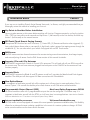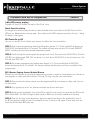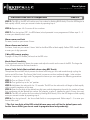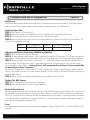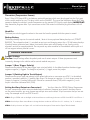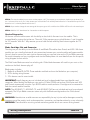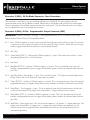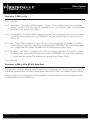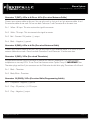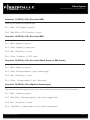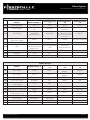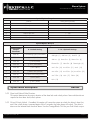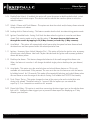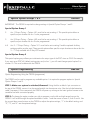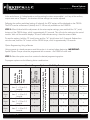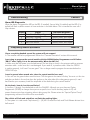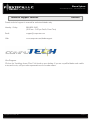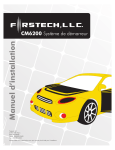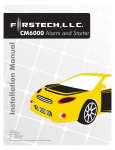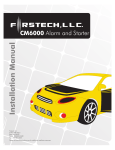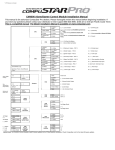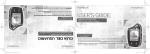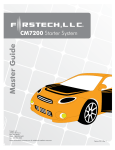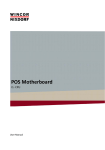Download CompuSTAR CM6300 Install guide
Transcript
Version 6.07 Alarm System CM6300 Install Guide Table of Contents Introduction Kit Contents Installation Basics Remote Programming Routine Placement and Use of Components Common Procedures Wiring Descriptions Option Programming Tables Option Menu Descriptions Special Option Groups 1 & 2 Option Programming Troubleshooting Frequently Asked Questions Technical Support Contacts Copyright 2011 Firstech, LLC. www.firstechonline.com | www.compustar.com CM6300 4 4 5 6 6 11 12 19 21 26 26 29 29 31 Page 2 Alarm System CM6300 Install Guide Copyright 2011 Firstech, LLC. www.firstechonline.com | www.compustar.com Page 3 Alarm System CM6300 Install Guide Introduction www.firstechonline.com | www.compustar.com CM6300 Thank you for purchasing this Firstech system for your vehicle. The following installation manual is intended for experienced and authorized Firstech technicians. We highly recommend that you contact your local Firstech dealer and seek professional installation. Call 888-820-3690 or visit our websites at www. compustar.com or www.firstechllc.com to locate your nearest dealer. If you need additional or replacement remotes and / or online support please visit www.compustar.com/dealersupport. Caution: The Manufacturer’s warranty will be void if this product is installed by anyone other than an authorized Firstech dealer. Firstech reserves installation support services to authorized dealers only. This manual may change frequently. Please check www.compustar.com/dealersupport for updates. Kit Contents CM6300 All Firstech FT-6300A CONT controllers include the following: - - - - - - - CM6300 main control module Wiring diagram sheet Main wiring harness Wiring harnesses Hood pin Mountable bright blue LED Firstech dual stage shock sensor RF Kits with remote(s), Antenna, and Antenna Cable are not included with the FT-6300A CONT. The following sensors are available but not included with every system: - Remote pager sensor (FT-RPS TOUCH) or (FT-RPS-2) - Firstech secure valet switch (FT-VALET GREY) - Thermister temperature sensor (FT-TEMP SENSOR) (2 Way LCD remote systems only) - DAS sensor (FT-DAS) The remote(s) and antenna are modular and are not specific to the control modules. You have the ability to pair almost any Firstech remote(s) and antenna receiver to the CM6300. This includes all 4 and 6 pin antennas. Any questions on contents please contact your distributor or us directly at 1.888.820.3690, Monday through Friday, 8 AM to 5 PM Pacific Time. Copyright 2011 Firstech, LLC. Page 4 Alarm System CM6300 Install Guide Installation Basics www.firstechonline.com | www.compustar.com CM6300 If you are new to installing Firstech Series Remote Starts and / or Alarms, we highly recommended that you thoroughly review this manual to installing your first unit. Key Points to Consider Before Installation: You must code remotes to this system before anything will function. Program remotes by cycling the ignition ON / OFF five times within seven seconds and tap button 1 (half second) on the first remote, and then tap button 1 (half second) on the second remote. RPS Touch (Touch Remote Paging Sensor): The optional RPS that has four main functions; (1.) Status LED, (2.) Remote notification when triggered, (3.) Auto unlock/alarm disarm when a user specific 4 digit knock code is entered via tapping sensor through the windshield. (4.) You can also relock your vehicle if equipped with an RPS Touch sensor. DAS Sensor: The DAS sensor monitors forward movement for remote starting manual transmissions, dual stage impact, and auto adjusting tilt sensor. See the DAS Sensor section of this manual for details. Supports 4 Pin and 6 Pin Antennas The CM6300 supports both Firstech 4 Pin and 6 Pin antennas. This will work with all new RF kits as well as the current ones. Do not have antennas plugged into both ports on the CM6300 as the remotes will not function properly. Supports Blade The CM6300 supports the Blade AL and TB systems as well as 2 way data for Idatalink and Fortin bypass modules. The data port will also support full data connection with DroneMobile. New Option Menus: It is important to familiarize yourself with all the options as it will save time in most applications. For instance, Option 1-04 controls the double pulse unlock feature on all CM6 series control modules. Programmable Output Channel (POC) Must have Option Programmer OP500 All control modules come with 9 programmable outputs that can be configured 19 different ways. It is important to familiarize yourself with the POCs as it will save time in most applications. Note that the CM6300 POCs are defaulted to Aux 1-5 as shown in the Special Option Group Table 2. Internet updatable processors Visit www.firstechonline.com All CM6 series units are equipped with some of the most powerful processors available today. This flexibility allows for on-demand internet updating capabilities in the event of a version update or change. All CM6 series control modules use the same version firmware. Copyright 2011 Firstech, LLC. Page 5 Alarm System CM6300 Install Guide Remote Programming Routine www.firstechonline.com | www.compustar.com CM6300 IMPORTANT: Any and all remotes must be coded to the control module prior to performing any and all operations. STEP 1: Activate programming mode by manually turning the vehicle’s key between the Ign On and Off (or the Acc & On positions) five times within 7 seconds. The vehicle’s parking lights will flash once with the successful completion of this step. (Note: this step also places the control module into Valet Mode) STEP 2: Within a 2 second period after the 5th ignition cycle tap Button I on two way remotes or the Lock button on one-way remotes for 0.5 seconds. The parking lights will flash once to confirm the transmitter has been coded. Repeat for additional remotes, up to three. Exiting Programming: Programming is a timed sequence. After 2 seconds the parking lights will flash twice signaling the end of programming mode. Programming Multiple Remotes: After the confirmation flash given in STEP 2, code additional remotes by tapping Button I on two way remotes or the Lock button on one way remotes. The parking lights will flash once confirming each additional remote. All systems can recognize up to three remotes. Note: If you do not program any remotes and enter this sequence it will put the system into Valet Mode. Only the keyless entry will work in Valet Mode. To exit Valet Mode just program remote(s). Placement and Use of Components CM6300 IMPORTANT: The placement and use of components are critical to the performance of this system. Antenna and Cable Firstech antennas are calibrated for horizontal installation at the top of the windshield. The cable that connects the antenna to the control module must be free from any pinches or kinks. Installing the antenna in areas other than the windshield may adversely affect the effective transmitting distance of the remotes. Copyright 2011 Firstech, LLC. Page 6 Alarm System CM6300 Install Guide Placement and Use of Components www.firstechonline.com | www.compustar.com CM6300 RPS Touch and RPS (Remote Paging Sensor) The RPS is an optional feature. The car call/RPS feature uses a small sensor that is mounted on the inside of your windshield. Important: When using the RPS Touch, you cannot use the LED port or Secure Valet Switch. RPS Touch (Remote Paging Sensor) The new RPS touch has multiple features including: remote paging, 4 digit pin unlock/disarm, and arm/ lock. All features are operated with a simple touch of the sensor. Please program Option 3-16 to Setting 2. RPS Touch and car call functions do not require programming, however in order to unlock/disarm your vehicle you must program a 4 digit passcode (numbers 1 through 10 only) using the instructions below: STEP 1: Choose your RPS Touch 4 digit code. ‘0’ is not available. STEP 2: Turn ignition to the ‘ON’ position and leave driver’s door open. STEP 3: Hold your finger over the ‘Red Circle’ icon for 2.5 seconds. STEP 4: When the siren chirps and LEDs flash in a circular pattern, tap on your first number. (Hold the number for 2.5 seconds to choose 6 through 10.) After choosing your first number you will get one siren chirp and LEDs will flash in a circular pattern. STEP 5: Repeat Step 4 until all four digits are set. You will get 1 siren chirp and 1 parking light flash. Repeat Steps 2 - 5 if you get 3 chirps and light flashes. Your RPS Touch is now programmed. Alarm rearm and lock To rearm hold your finger on the ‘Red Circle’ for 2.5 seconds. Alarm disarm and unlock To disarm hold your finger over the ‘Red Circle’ for 2.5 seconds. Once the LEDs start their circular pattern, enter your 4 digit code. (Refer to Step 4 above.) Two seconds after entering the 4th digit, your system will disarm. Copyright 2011 Firstech, LLC. Page 7 Alarm System CM6300 Install Guide www.firstechonline.com | www.compustar.com Placement and Use of Components CM6300 2 Way LCD remote paging To page a 2 Way LCD remote just tap the ‘Red Circle’ twice. Touch Panel Sensitivity To change touch sensitivity open the driver’s door, hold the button on the back of the RPS Touch until the LEDs go out. Release button and tap again. The number of solid LEDs represent sensitivity of touch, 1 being the lowest, 5 the highest. RPS Touch On or Off You can turn the RPS Touch off from your remote. Just follow the instructions below: STEP 1: Enter remote programming mode by holding down buttons 2+3 (Trunk and Key/Start buttons on 2W901R-SS) simultaneously for 2.5 seconds. The remote will beep once and the LCD or read “REMOTE MENU” indicating that you have entered programming mode. STEP 2: Scroll through the remote options by taping button 3 or 4 (Function button 2W901R-SS). Once the LCD RPS icon flashes reads “RPS-ON” tap button 1 or (Lock button 2W901R-SS) to turn this feature on. The LCD will read “RPS-OFF” STEP 3: Exit remote programming by holding down buttons 2+3 (Trunk and Key/Start 2W901R-SS) buttons simultaneously for 2.5 seconds. The remote will beep indicating that you have successfully exited programming. RPS (Remote Paging Sensor) Unlock/Disarm RPS and car call functions do not require programming, however in order to unlock/disarm your vehicle you must program a 4 digit passcode (numbers 1 through 10 only) using the instructions below: STEP 1: Disarm/unlock the alarm (remote must be programmed first) and choose a 4 digit code. You can not have zeros. STEP 2: Turn ignition key to the “on” position and leave the driver’s door open. STEP 3: Knock on the windshield in front of the RPS a total of 5 times (each time you knock the LED on the RPS will flash RED). The LED will begin to flash rapidly in BLUE with successful completion of this step. STEP 4: Enter the first digit of the desired four digit pass code by knocking on the windshield in front of the RPS the desired number of times. For example, to enter 3, knock on the sensor 3 times (each time you knock the LED will flash RED) then wait. Copyright 2011 Firstech, LLC. Page 8 Alarm System CM6300 Install Guide Placement and Use of Components www.firstechonline.com | www.compustar.com CM6300 STEP 5: The LED on the RPS will confirm your first number by flashing BLUE slowly. Once the LED begins to flash rapidly in BLUE, enter your second number by repeating step 4. STEP 6: Repeat steps 4 & 5 to enter all four numbers. STEP 7: Turn the ignition OFF - the RPS disarm/unlock passcode is now programmed. Follow steps 3 – 5 to enter your disarm/unlock code. Alarm rearm and lock To rearm, knock on your sensor 5 times. Alarm disarm and unlock To disarm, knock on your sensor 5 times. Wait for the Blue LEDs to flash rapidly. Follow STEP 4 and 5 above to enter your 4 digit passcode. 2 Way LCD remote paging To page a 2 Way LCD remote just knock on the RPS twice. Knock Panel Sensitivity To change knock sensitivity, disarm the system and adjust the switch on the rear of the RPS. The larger the circle, the more sensitive the knock sensor is. Secure Valet Switch (Not available when using RPS Touch) The optional Secure Valet Switch prevents the alarm from being put into valet mode through cycling the ignition on/off five times. The Secure Valet Switch is more secure than traditional toggle / valet switches because it requires a two digit code. To program this feature you must perform the following procedures: STEP 1: Turn on Option 3-10-III. STEP 2: Turn ignition key to the “on” position. STEP 3: Hold down the valet switch for 1.5 seconds. The LED on the valet switch will begin to flash rapidly with successful completion of this step. STEP 4: Enter the first digit of the desired two-digit pass code by depressing the switch the number of times that coordinates with the desired first number. For example, to enter 3, depress the switch 3 times, then wait. STEP 5: The LED will confirm the first number by flashing BLUE slowly. Once the LED begins to flash rapidly, enter your second number by repeating step 4. STEP 6: Turn the ignition off - the Secure Valet Switch is now programmed. Follow steps 3 – 5 to enter your Secure Valet code. **The first two digits of the RPS unlock/disarm pass code will be the default pass code for the Secure Valet (you do not need to program them independently). Copyright 2011 Firstech, LLC. Page 9 Alarm System CM6300 Install Guide www.firstechonline.com | www.compustar.com Placement and Use of Components CM6300 DAS Sensor The DAS sensor monitors forward movement for remote starting manual transmissions, dual stage impact, and auto adjusting tilt sensor. Follow the steps below to properly setup your DAS sensor. Installing Your DAS STEP 1: Set Option 4-12 to Setting 2 STEP 2: Set switch 1 and 2 on the side of the DAS. *See below for explanation or switches. STEP 3: Connect cable to the red 4 pin port on the CM6 Series module. STEP 4: Mount DAS securely using zip ties or included hardware. Can be mounted in any orientation. Tilt will set 30 seconds after arming. Switch 1: ON - 3 Degree Tilt Switch 2: OFF - 1.5 Degree Tilt ON - 4 Inch Movement OFF - 3 Inch Movement Adjusting DAS Shock Sensitivity (CM6000 or CM6300) STEP 1: Turn the ignition to the ‘on’ position. STEP 2: 2 Way remotes-hold buttons 1 and 2 (Lock and Unlock) for 2.5 seconds. You will get two parking light flashes. 1 Way remotes-hold Lock and Unlock for 2.5 seconds. You will get two parking light flashes. STEP 3: To set the Warn Away Zone 1, tap button 1. (1 Way: Lock) After you get one parking light flash, tap the vehicle. You will get siren chirps 1-most sensitive through 10-least sensitive. This sets the impact sensitivity of Warn Away Zone 1. Setting Zone 1 will automatically set Zone 2. If you would like to manually set Zone 2 proceed: To set Instant Trigger Zone 2, tap button 2. (1 Way: Unlock) After you get two parking light flashes, tap the vehicle. You will get siren chirps 1-most sensitive through 10-least sensitive. This sets the impact sensitivity of Instant Trigger Zone 2. STEP 4: Once you get two parking light flashes, you are ready to test your DAS. Testing The DAS Sensor STEP 1: Turn the ignition off and Arm/Lock the system. STEP 2: Wait 30 seconds then test the impact sensitivity. Firstech Shock Sensor For best results mount the shock sensor by zip tying it to the vehicles main ignition harness. You can also use the supplied mounting hardware to mount your sensor. There is a small dial on the sensor that ranges from Off to 10. The higher the number on the dial the greater sensitivity of impact. A small adjustment to the dial can make a significant difference in sensitivity for both 1st and 2nd stages. Recommended dial settings for most vehicles is somewhere between 2 & 4. Siren To adjust duration time when the alarm has been triggered, change Option 3-07 – the system default is 30 seconds. Copyright 2011 Firstech, LLC. Page 10 Alarm System CM6300 Install Guide www.firstechonline.com | www.compustar.com Thermister (Temperature Sensor) Every 2 Way LCD Firstech RF kit includes an optional thermister, which must be plugged into the 2 pin port of the control module for use. This plug is blue on the CM6300. The use of the thermister allows the 2 Way remote to display the vehicle’s interior temperature on the remote LCD (liquid crystal display) IMPORTANT: New thermister plugs are blue 2 pin connectors on the CM6 series but old white plug thermistors will still work. Hood Pin The hood pin switch triggers the alarm in the event the hood is opened while the system is armed. Backup Battery The backup battery input on the control module / brain is for any optional battery backup unit (FT-BATT BACKUP). The red positive lead (+) acts both as an input and charging output for a 12 Volt battery backup. A backup battery maintains basic alarm functionality when main vehicle power is lost. See the wiring schematic section for complete details. Do not power any other modules or DroneMobile off this port as it will not support a heavy load of current. Common Procedures CM6300 Jumper Settings Caution: Jumper settings affect the polarity and use of certain outputs. If these jumpers are used incorrectly, damage to the vehicle and/or control module may occur. Jumper 1 (Door Trigger Polarity) Determines the polarity of the door trigger input wire (red/white). In the default position the door trigger registers negative (-) triggers. To change to a positive (+) trigger, move the jumper. Jumper 2 (Parking Light to Trunk Output) Determines the output type (not polarity) of the green/white wire on connector one (CN1). In the default position it provides a positive (+) parking light output. To change to a positive (+) trunk output move the jumper. A negative (-) parking light output is found on connector three (CN3) and a negative (-) trunk output is found on connector four (CN4). Setting Auxiliary Outputs on Connector 4 You Must Have the OP500 Option Programmer For your convenience certain wires are defaulted to Auxiliaries. However to set specific auxiliary outputs on the control module, you must choose two odd pin wires on the black 18 pin connector that you are not using. For example we will use POC 8 and 9. STEP 1: Plug in OP500 and use the Right or Left Arrow Button to scroll through the menu to POC 8 and POC 9 on LCD Line 1. STEP 2: Use the Up or Down Arrow Button to change the lower number on LCD Line 2 to 10 – Auxiliary 1 or 11- Auxiliary 2. STEP 3: Scroll up the menu to Option 4-01 and 4-02 and set the options. Please see the Option Table for details. Copyright 2011 Firstech, LLC. Page 11 Alarm System CM6300 Install Guide www.firstechonline.com | www.compustar.com STEP 4: The control modules have a secure auxiliary option 4-05. This requires you to tap button 4 before you tap button 2 for Aux 1 or button 3 for Aux 2. On 1-Way remotes you must hold the Trunk and Key/Start buttons for 2.5 seconds then tap the Trunk button for Aux 1 or the Key/Start button for Aux 2. STEP 5: If you need to change the time settings of the outputs go to AU1 or AU2 on the OP500. LCD Line 2 is the timed output. STEP 6: Hold the “W” Write button for 3 seconds to set all the options. Version Diagnostics All the new control modules come with the ability to check which firmware is on the module. This is accomplished by turning the ignition on. Then with 2 Way remotes you must hold buttons 1 and 4 together for 2.5 seconds. With the 1 Way remotes you must hold the Lock and Key/Start buttons together for 2.5 seconds. Blade Cartridge Slot and Connector The slot gives you the ability to use the Blade-AL and Blade-TB modules from Firstech and ADS. With these modules you can virtually eliminate all wire connections between your control module and bypass module. You only need to connect the main ignition harness and your required wires on the 20 pin Blade connector. For more information on how to program and wire the Blade please visit www.idatalink.com for the specific wiring diagram for that vehicle. The CM6 Series Blade connector has a locking tab. Older blade harnesses will work but you must cut the notches on the black harness plug off. Blade system includes: 1. Blade-AL or Blade-TB (NOTE: These modules are blank and must be flashed on your computer.) 2. 20 Pin locking wiring harness 3. 3 Pin harness used in some installs IMPORTANT: Install diagrams are not included and must be downloaded from www.idatalink.com/ compustar. When flashing the Blade you can use the Y-Cable OP500 end and not CM4 Series end. ADS and Firstech recommends using the 4 pin RS232 cable to avoid confusion. Cartridge must be removed to flash the control module firmware. NOTE: The ADS-RNG C1, ADS-RNG C2, and ADS-RNG GM3 are not included and must be purchased separately. The 20 pin Blade connector comes only with the Blade cartridge and not the CM6 control modules. WARNING: Manufacturer or seller assumes no responsibility for any injuries and/or damages caused by improper care of the product such as decomposition, conversion, and transform done by a user voluntarily. WARNING: There should be no wiring routed around any pedals which can cause a driving hazard. Wiring Descriptions Copyright 2011 Firstech, LLC. CM6300 Page 12 Alarm System CM6300 Install Guide www.firstechonline.com | www.compustar.com Connector 1 (CN1), 4-Pin Pin 1 Red - Constant 12V positive (+) power input. This wire must be connected. The proper vehicle wire will test (+) 12V at all times while the key is in the off position, the on position and during crank. Pin 2 Green/White – This is a dual-purpose wire that features selectable functionality thru the trunk/light jumper on the control module. It is either a positive (+) parking light output or positive (+) trunk output. This wire carries a 10 amp fuse. Default - Parking light positive (+) output. The proper vehicle wire will test (+) 12V when the parking light switch is in the on position. Optional – Trunk release positive (+) output. The proper vehicle wire will test (+) 12V when the trunk release is triggered. Pin 3 Green – Ignition 12V positive (+) input. This wire must be connected to the vehicles ignition for valet/programming. The proper wire will test 0V with the key in the off position, 12V (+) while the key is in the on position and 12V (+) during crank. This pin also has a thin green wire that is prewired to the starter kill relay. If you are not installing starter kill, you do not need to use the included relay. There are two wires coming off of the relay; yellow-black and yellow. To utilize the starter-kill feature, the vehicle’s starter wire must be cut in half, otherwise, cut the relay out of the harness. The starter kill relay has a thin 24 guage blue wire. This must be connected to pin 1 (24 guage blue wire) on Connector 3. IMPORTANT: For starter-kill applications, the yellow wire goes to the starter side of the vehicle’s starter wire and the yellow/black goes to the key side. Pin 4 Black - Ground negative (-) input. This wire must be connected to the vehicle’s ground. Connector 2 (CN2), 2-Pin: Optional Battery Back-up Pin 1 Red - Constant 12 V positive (+) input and (+) charging output. Pin 2 Black - Ground (-) negative input. Copyright 2011 Firstech, LLC. Page 13 Alarm System CM6300 Install Guide www.firstechonline.com | www.compustar.com Connector 3 (CN3) , 20 Pin Blade Connector - New Generation This connector is used only if you are installing a Blade-AL or Blade-TB. The wiring harness for this connector also comes with the Blade cartridge. Please refer to the Blade install guide for wire description. The new generation 20 pin Blade connector now has a locking tab. The old connector with out a locking tab is compatible but you must modify the connector. Connector 4 (CN4), 20-Pin: Programmable Output Connector (POC) IMPORTANT: Odd Pin numbers 1 through 17 are programmable for up to 19 different output types. Refer to Special Option Group 2 for complete details. Pin 1 Blue - 250mA negative (-) output when armed and during remote start (while running). This wire has a connector and must plug into same wire at the starter-kill relay. Caution: When this wire is being used to trigger aftermarket accessories it must be diode isolated. Pin 2 Not Used Pin 3 Green/White [POC 1] - Parking light 250mA negative (-) output. The proper wire will test (-) when the parking light switch is in the on position. Pin 4 Not Used Pin 5 Red/Black [POC 2] - Auxiliary 5 250mA negative (-) output. This is an optional output that will provide a programmable output to trigger sliding doors, power windows or whatever other features you’d like. Pin 6 Light Blue/White - Foot brake (+) input. This is used for option 1-09: Igniton controlled door locks setting 2 which will let the doors lock when brake is pressed. Pin 7 Green [POC 3] - Auxiliary 4 250mA negative (-) output. This is an optional output that will provide a programmable output to trigger sliding doors, power windows or whatever other features you’d like. Pin 8 Violet/Black - Trunk negative (-) input. This is an optional input that will monitor when the vehicle’s trunk has been opened. The proper wire will provide a (-) trigger while the trunk is open. Pin 9 White/Black [POC 4] - Auxiliary 3 250mA negative (-) output. This is an optional output that will provide a programmable output to trigger sliding doors, power windows or whatever other features you’d like. Pin 10 Red/White - Door trigger input. This wire monitors negative (-) or positive (+) trigger door-pins. The proper wire will provide a (-) trigger or a (+) trigger only when the doors are opened. You will need to test the wire for proper polarity and set door dip switch on the control module for the corresponding polarity. Copyright 2011 Firstech, LLC. Page 14 Alarm System CM6300 Install Guide www.firstechonline.com | www.compustar.com Pin 11Black [POC 5] – Auxiliary 2 250mA negative (-) output. This is an optional output that will provide a programmable output to trigger sliding doors, power windows or whatever other features you’d like. Pin 12Brown/White - This wire looks for key sense negative (-) input. The proper wire will show a (-) trigger only when the key is in the ignition. The purpose of the key sense is to prevent the system from passively arming or relocking while the key is still in the ignition. Pin 13Orange [POC 6] - Factory Arm 250mA negative (-) output. This is an optional output that will provide a (-) pulse during lock, after crank and again after the ignition shuts down. Pin 14Pink - Closed Loop negative (-) input. This wire acts as an instant trigger when separated from ground (-). It is most commonly used to protect headlights or trailers. Pin 15Orange/White [POC 7] - Factory Disarm 250mA negative (-) output. This is an optional output that will provide a (-) pulse during unlock and prior to the ignition turning on. Pin 16Yellow/Black - Tach Sense input. Connect this wire to a tach source for Ignition controlled door locks. This is option 1-09: setting 3. The doors will lock once the rpms double from what they are programmed at. Pin 17White [POC 8] - Horn honk 250mA negative (-) output. This is an optional output that will pulse the factory horn. The proper wire will show ground (-) while the horn is sounding. To change horn output settings, review Options 3-8 and 3-9. Pin 18Gray/Black – Hood Pin negative (-) input. This input is a safety shut down and alarm trigger. It triggers the alarm if the hood is opened while the it is armed. You can connect this wire to the hood pin supplied with this kit, or to a wire in the vehicle that shows (-) only while the hood is open. Pin 19Violet [POC 9] - Auxiliary 1 250mA negative (-) output. This is an optional output that will provide a programmable output to trigger sliding doors, power windows or whatever other features you’d like. Pin 20Brown - Siren 12V positive (+) output. Connect this wire to the (+) wire located on the siren. To change siren output settings, review Option 3-7. Copyright 2011 Firstech, LLC. Page 15 Alarm System CM6300 Install Guide www.firstechonline.com | www.compustar.com Connector 5 (CN5), 6-Pin Pin 1 Not used Pin 2 Violet/White - Trunk release 250mA negative (-) output. This is an optional output that will release the trunk. Use CN1, Pin 2 if the vehicle is equipped with a (+) trunk release. System will unlock doors and disarm alarm prior to trunk release. Pin 3 Orange/Black - 2nd Unlock 250mA negative (-) output. This is an optional output that will provide a (-) pulse for driver’s priority door lock. IMPORTANT: You must isolate the driver’s door and turn on Option 1-3. Pin 4 Blue - Unlock 250mA negative (-) output. This is an optional output that will provide a (-) pulse for unlocking doors. System will unlock doors and disarm alarm. IMPORTANT: You must reverse polarity for (+) trigger door lock systems. For additional lock settings review Option Group 1. Pin 5 Blue/Black - Lock 250mA (-) negative output. This is an optional output that will provide a (-) pulse for locking doors. System will lock doors and arm alarm. IMPORTANT: You must reverse polarity for (+) trigger door lock systems. For additional lock settings review Option Group 1. Pin 6 Not used Connector 6 (CN6), 4-Pin (RS 232 Data Port) This connector is used for updating control modules via www.compustar.com. You must also use this port to flash Blade bypass modules. This port provides simple connectivity of Fortin and iDataLink bypass modules. This port is also used to communicate with DroneMobile controllers. Make sure to use the data port from the DroneMobile unit to this RS232 port. Copyright 2011 Firstech, LLC. Page 16 Alarm System CM6300 Install Guide www.firstechonline.com | www.compustar.com Connector 7 (CN7), 4-Pin to 4-Pin or 6-Pin (Pre-wired Antenna Cable) Connect your antenna cable to this port. You can only use 4 to 4 pin or 4 to 6 pin antenna cables. 6 to 6 Pin antenna cables do not work. Do not use both Connector 7 and Connector 8 at the same time. Pin 1 Yellow - RX input. This wire receives the signal from remote. Pin 2 White - TX output. This wire transmits the signal to remote. Pin 3 Red – Constant 12V positive (+) output. Pin 4 Black – Negative (-) ground. Connector 8 (CN8), 6-Pin to 6-Pin (Pre-wired Antenna Cable) Connect your antenna cable to this port. You can only use 6 to 6 pin antenna cables. 4 to 4 or 4 to 6 Pin antenna cables do not work. Do not use both Connector 9 and Connector 10 at the same time. Connector 9 (CN9), 2-Pin (Pre-wired Thermister) Plug optional thermister into this connector to monitor the vehicle’s temperature. It is used to display temperature on two-way LCD’s. To use Timer Start features review Option Group 2. IMPORTANT: New Thermister plugs are blue 2 pin connectors on the CM6 series but old white plug Thermisters will still work. Pin 1 Black - Thermister Pin 2 Black/White - Thermister Connector 10 (CN10), 3-Pin (Pre-wired Valet/Programming Switch) Pin 1 Gray/Black - Negative (-) ground. Pin 2 Gray – 3V positive (+) L.E.D. output. Pin 3 Gray – Negative (-) output. Copyright 2011 Firstech, LLC. Page 17 Alarm System CM6300 Install Guide www.firstechonline.com | www.compustar.com Connector 11 (CN11), 2-Pin (Pre-wired LED) Note: Do not mistake for Thermister port. Pin 1 Black - L.E.D negative (-) ground. Pin 2 Black/White- L.E.D. 3V positive (+) output. Connector 12 (CN12), 4-Pin (Pre-wired RPS) Pin 1 Black - Negative (-) ground. Pin 2 White - Negative (-) paging input. Pin 3 Red - 12V positive (+) output. Pin 4 Yellow - 9V positive (+) L.E.D. output. Connector 13 (CN13), 4-Pin (Pre-wired Shock Sensor or DAS Sensor) Pin 1 Black - Negative (-) ground. Pin 2 White - 2nd stage negative (-) input. (Instant trigger) Pin 3 Red - 12V positive (+) output. Pin 4 Yellow - 1st stage negative (-) input. (Warn away) Connector 14 (CN14), 4-Pin (Optional Sensor Input) This connector provides optional sensor inputs. Most commonly used with proximity and tilt sensors. Pin 1 Black – Negative (-) ground. Pin 2 Black/White - 2nd stage negative (-) input. (Instant trigger) (Arm) Pin 3 Red – 12V positive (+) output. Pin 4 Grey/White - 1st stage negative (-) input. (Warn away) (Disarm) Copyright 2011 Firstech, LLC. Page 18 Alarm System www.firstechonline.com | www.compustar.com CM6300 Install Guide Option Programming Tables CM6300 Option Group 1 Optional Setting - Optional Setting - Optional Setting II III IV Feature Default Setting - I 1-02 Lock / Unlock pulse duration 0.8 sec 1-03 Driver's priority unlock Off On 1-04 Double pulse unlock Off 1-07 Unlock / Disarm With Trunk Release 1-08 1-09 2.5 sec 0.125 sec 3.5 sec Unlock Lock Both Lock and Unlock Unlock, Factory Disarm, and Trunk Release Factory Disarm, Trunk Release Only Trunk Release Only Passive Mode Off Passive Locking with Passive Arming No Passive Locking with Passive Arming Ignition controlled door locks Off On RPM Locks (Tach Sensing Mode Only) Off 30 sec 60 sec 5 min Acc Pulse - same timing as disarm pulse Ignition and Acc Pulse - same timing as disarm pulse Auto Relock 1-10 (If a door is not opened within this amount of time) 1-11 Ignition / Accessory Out Upon Unlock (Negative Out) Off Ignition Pulse - same timing as disarm pulse 1-13 Double Pulse Disarm Output Single Pulse Double Pulse 1-14 Auto Lock Mode (2 Way International Remotes) Off On FT-EZGO On 1-15 Trunk Output Timing 1 sec 2 sec 3 sec 4 xec Option Group 2 Not Available in CM6300 Copyright 2011 Firstech, LLC. Page 19 Alarm System www.firstechonline.com | www.compustar.com CM6300 Install Guide Option Group 3 Feature Default Setting - I Optional Setting - II Optional Setting - III Optional Setting - IV 3-03 Dome Light Delay Off 5 sec 45 sec Auto 3-04 Starter-Kill Relay Anti-Grind + Starter Kill Anti-Grind Anti-Grind + Passive Starter Kill 3-05 Anti-Jacking Starter-kill (No Anti-Grind) Ignition-Kill Auto kill (Auto-door locks Off) International Remotes w/ AUTO Function Only Auto kill 3-07 Siren Duration (Upon Alarm Trigger) 30 sec 60 sec 120 sec Chirps for 20 seconds 3-08 Horn Output (Negative Out) On Double Lock Only On Lock and Unlock 3-10 Valet Key 5 times, or Remote (I+III) while Ignition is On Key 5 times or Remote (I+III) 3-11 Auxiliary Settings Mode Disabled Enabled 3-15 Soft Disarm Off On 3-16 RPS RPS 2 RPS Touch Secure Valet (Default code 3,3) Option Group 4 Feature Default Setting - I Optional Setting - II Optional Setting - III Optional Setting - IV 4-01 Aux 1 output 0.5sec Latch 0.5 sec Pulse + Program Program 4-02 Aux 2 output 0.5sec Latch 0.5 sec Pulse + Program Program 4-03 Aux 1 output Control By Remote Arm Disarm Panic 4-04 Aux 2 output Control By Remote Arm Disarm Start 4-05 Secure Aux Output (1 and 2 Only) On Off 4-06 Auxiliary Input 1 – Green CN Prewarn Trigger (-)Disarm Open Circuit 4-07 Auxiliary Input 2 – Green CN Trigger Prewarn (-)Arm Open Circuit 4-08 Extended Accessory After Ign Shutoff (Negative Out) Off 10 sec 30 sec Until Door Open (1 min max) 4-11 Bypass Through RS232 Port ADS Fortin 4-12 Impact Sensor Shock Sensor DAS Sensor 4-13 Antenna Power Save Off 1 Day Later 2 Days Later 3 Days Later 4-14 Low Battery Warning Off On (at 11.3 Volts) Copyright 2011 Firstech, LLC. Page 20 Alarm System www.firstechonline.com | www.compustar.com CM6300 Install Guide Special Option Group 1 Feature Setting Value (Seconds) 2 AUX1 output time 1 ~ 100 3 AUX2 output time 1 ~ 100 4 AUX3 output time 1 ~ 100 5 AUX4 output time 1 ~ 100 6 AUX5 output time 1 ~ 100 7 AUX6 output time 1 ~ 100 8 AUX7 output time 1 ~ 100 Special Option Group 2 Feature Setting and OP500 Value Programmable Output Connector 0 - Default Setting 1 POC #1 (-) 2nd Parking Light (Green/White) 2 POC #2 (-) Aux 5 (Red/Black) 3 POC #3 (-) Aux 4 (Green) 4 POC #4 (-) Aux 3 (White/Black) 5 POC #5 (-) Aux 2 (Black) 6 POC #6 (-) Rearm Wire (Orange) 7 POC #7 (-) Disarm Wire (Orange/White) 8 POC #8 (-) Horn (White) 9 POC #9 (-) Aux 1 (Violet) Option Menu Descriptions 1~19 – Optional Settings 2nd Light - [1] 2nd Start - [2] 2nd IG1 - [3] 2nd Acc - [4] Status Out - [5] Rearm Out - [6] Disarm Out - [7] Horn Out - [8] Dome Light - [9] Aux 1 Out - [10] Aux 2 Out - [11] Aux 3 - [12] Aux 4 Out - [13] Aux 5 Out - [14] Aux 6 Out - [15] Aux 7 Out – [16] N/A - [17] GWA - [18] N/A - [19] CM6300 1-02 Door Lock/Unlock Pulse Duration. This option determines the output duration of the door lock and unlock pulses. Some vehicles do not respond to short door lock/unlock pulses. 1-03 Driver’s Priority Unlock - If enabled, this option will cause the system to unlock the driver’s door first, and if the unlock button is pressed again within 3 seconds, the other doors will unlock. The driver’s door must be isolated from the other doors. Use the Orange/Black CN4 for your 2nd Unlock output. Copyright 2011 Firstech, LLC. Page 21 Alarm System CM6300 Install Guide www.firstechonline.com | www.compustar.com 1-04 Double Pulse Unlock - If enabled, this option will cause the system to double pulse the lock, unlock or both lock and unlock outputs. This can be used for vehicles that need two pulses to unlock or relock the doors. 1-07 Unlock / Disarm with Trunk Release - This option sets what the unlock and/or factory disarm wires do during remote trunk release. 1-08 Locking while in Passive Arming - This feature controls what the lock wire does during passive mode 1-09 Ignition Controlled Locks - Setting 2 will lock the doors when the ignition is turned on and doors closed. Tach sensing mode must be used for setting 3. You must also turn this feature on through the remote by tapping I+IV (2 Way remotes) or Lock+Key (1 Way remotes). 1-10 Auto Relock – This option will automatically relock/rearm after the system has been disarmed and the doors have not been opened within the selected period of time. 1-11 Ignition / Accessory Upon Unlock (Negative Out) – This option will pulse the ignition wire, accessory, or both upon unlock/disarm. Most new Chrysler vehicles need the ignition and accessory pulsed to disarm the factory alarm. 1-13 Double pulse disarm - This feature changes the behavior of the small orange/white disarm wire. When the feature is turned on it will change the default single pulse to double pulse upon disarm/ unlock. 1-14 Auto Mode - This option turns the auto lock/arm and unlock/disarm feature on. This is only available with international 2 Way remotes. The user must also turn this feature on with the remote by holding button1 for 2.5 seconds. This mode will automatically lock/arm and unlock/disarm when the user leaves or enter the range of the vehicle. Setting 3 will enable the FT-EZGO functionality. 1-15 Trunk Output Timing - This option changes the time of the output pulse on the violet/white wire during trunk release. The default setting is 1 second. With the options you can extend the output by 2, 3 or 4 seconds to a maximum of 4 seconds. 3-03 Dome Light Delay – This option is used when connecting the door trigger input to the vehicles dome light circuit. It delays the door trigger input to prevent the door open icon displaying on 2 Way remotes upon lock/arm. Copyright 2011 Firstech, LLC. Page 22 Alarm System CM6300 Install Guide www.firstechonline.com | www.compustar.com 3-04 Starter-Kill – This option determines the mode of the anti-grind/starter-kill relay. Default 1: Anti-grind + starter-kill Option 2: Anti-grind only (no starter-kill) Option 3: Anti-grind + passive starter-kill: starter-kill activates in 45 seconds after ignition is turned off. 3-05 Anti-Jacking – This option requires the starter-kill relay to be wired to the ignition vs. the starter wire. Default 1: Acts like starter-kill: removes power from the ignition, which allows the car to crank but not start. Option 2: Turns on anti-jacking: when the remote panics the system, power from the ignition will be removed at the end of the 30 second siren duration, thereby disabling the vehicle. Option 3 & 4: Only available with Canadian remotes. IMPORTANT: When using ignition-kill on manual transmission vehicles Option 2 will need to be utilized. Option 2 disables the anti-grind circuit while the vehicle is remote-started; if the anti-grind circuit is active and the start-kill relay is installed in the ignition, the relay will “buzz” while remote- started. 3-07 Siren Duration (Upon Alarm Trigger) - This option changes the time that the siren sounds during alarm trigger. The available options are 30, 60, and 120 seconds. It will also sound chirps for 20 seconds as a fourth option. 3-08 Horn Output - This option controls the horn output during lock and unlock. The default setting will honk the horn each time lock is pressed. The optional setting is horn honk on lock and unlock. 3-10 Valet – This option changes valet modes. Default 1: Key on/off five times or remote valet (I + III for 0.5 seconds) with key in the on position. Option 2: Key on/off five times or remote valet (I+III for 0.5 seconds) – key does not need to be in the on position. Option 3: Secure valet: RPS Valet or remote valet (I+III for 0.5 seconds) – this option prevents the system from being put into valet via key on/off five times. To set up the RPS Valet feature, review the “Placement and Use of Components” section. 3-11 Auxiliary settings – The Auxiliary settings adds five additional independent auxiliary outputs for a total of seven with this option turned on. Special Option Group 1 allows for independent timing of these outputs. Copyright 2011 Firstech, LLC. Page 23 Alarm System CM6300 Install Guide 3-15 www.firstechonline.com | www.compustar.com Soft Disarm - When a vehicle has a factory alarm, and the Firstech alarm is triggered, you may have both alarms triggered at the same time. In the default setting, silencing the Firstech system will not send the disarm pulse to the factory system, therefore requiring the user to first silence the Firstech system and then unlock and disarm to silence the factory system. Setting II sends the disarm and 5 seconds later sends the rearm pulse. 3-16 RPS - This option changes the between the option RPS 2 or the new RPS Touch. Please see the Placement and Use of Components section of this manual for details. 4-01 Aux 1 Output - This option determines the duration of the auxiliary 1 output. Setting IV allows the output duration to be set for a specific length of time. 4-02 Aux 2 Output - This option determines the duration of the auxiliary 2 output. Setting IV allows the output duration to be set for a specific length of time. 4-03 Aux 1 Output Control - This option controls the way auxiliary 1 is controlled at different events. 4-04 Aux 2 Output Control - This option controls the way auxiliary 2 is controlled at different events. 4-05 Secure Aux Output – On the default setting, button 4 on the remote must be pressed first before Aux 1 or Aux 2 can be triggered. This prevents accidental triggering of the outputs. Option setting II turns this feature off. 4-06 Aux 1 Input – This option changes the input behavior of the pre-warn wire on the Aux Input Sensor green connector. Default 1: Will pre-warn with a negative (-) ground input. Option 2: Will instant trigger with a negative (-) ground input. Option 3: Will disarm the alarm with a negative (-) ground input. Used when adding an alarm to a factory keyless entry system. Option 4: Changes the output into an open circuit input. Copyright 2011 Firstech, LLC. Page 24 Alarm System CM6300 Install Guide www.firstechonline.com | www.compustar.com 4-07 Aux 2 Input – This option changes the input behavior of the instant trigger wire on the Aux Input Sensor green connector. Default 1:. Will instant trigger with a negative (-) ground input. Option 2: Will pre-warn with a negative (-) ground input. Option 3: Will arm the alarm with a negative (-) ground input. Used when adding an alarm to a factory keyless entry system. Option 4: Changes the output into an open circuit input. 4-08 Extended Accessory After Ignition Shutoff (Negative Output) – This option keeps the Accessory wire powered up after the ignition is shut off. This can be used to keep the radio turned on even after the key is removed from the ignition (similar to GM vehicles). 4-11 Bypass Brand Through RS232 Port – Default setting allows for compatibility with ADS Idatalink modules. Setting 2 changes compatibility to Fortin bypass modules. 4-12 Impact Sensor - This option changes between the standard included shock sensor and the optional DAS Sensor. The DAS sensor has additional programming. Please see the Placement and Use of Components section of this manual for details. 4-13 Antenna Power Save - Some people may not drive their vehicle very often, this may cause the battery to become discharged because it is not getting recharged on a regular basis. The antenna power save option will turn off the antenna after the specified amount of time to conserve power. While the antenna is asleep, the system will not respond to the remotes. Any type of input to the system will wake up the antenna, i.e.: ignition, brake, door, trunk, hood, shock, rps, ect. This means that a remote start only user just needs to open their door to reactivate the system, however, a user with an alarm or alarm/start system will need to trigger the prewar stage of the shock sensor to quietly wake up the antenna. 4-14 Low Battery Warning - This feature option which is default to off. When the system is armed and the feature is on the main control unit will monitor the voltage of the vehicles battery at its connection point. When the battery voltage drops to or below 11.3 volts the control module will send a page to the 2way. It will beep several times for 5 seconds, every 50 seconds, 3 times and flash the battery indicator on the remote. When you query the remote or unlock/disarm the system the remote will display the voltage of the vehicle’s battery. Copyright 2011 Firstech, LLC. Page 25 Alarm System CM6300 Install Guide Special Option Groups 1 & 2 www.firstechonline.com | www.compustar.com CM6300 IMPORTANT: The OP500 is required to change settings in Special Option Groups 1 and 2. Special Option Group 1 2 Aux 1 Output Timing – Option 4-01 must first be set to setting 4. This special option allows a specific output duration for Aux 1 to be programmed. 3 Aux 2 Output Timing – Option 4-02 must first be set to setting 4. This special option allows a specific output duration for Aux 2 to be programmed. 4-8 Aux 3 – 7 Output Timing – Option 3-11 must first be set to setting 2 and the optional Auxiliary settings module must be used. These special options allow specific output durations to be set for Aux 3 – 7. Only available with 2 Way LCD remotes. Special Option Group 2 This special option group allows you to determine the output type of the POC wires on CN2. For example, if you want to set POC #5 (default setting status out) to Aux 1, you will need change special option 5 to number 10. This must be done with the OP500. Option Programming CM6300 Option Programming Using the OP500 (programmer) The OP500 can be used to program any available option. It is required to program options in Special Option Groups 1 and 2. STEP 1: Make sure system is unlocked/disarmed. Using the blue or black 6 pin connector on the top of the OP500, connect it to the control module via the antenna wire. (Use the included extension cable if necessary.) Once connected, the OP500 will power up as long as the main ignition harness to the controller has been connected properly. STEP 2: To change the option number you wish to program, use the left and right arrow keys on the OP500. It will scroll through the options available in menu 1 and then move to menu 2, then 3 and 4. Use the up and down arrow buttons on the OP500 to adjust the option settings; “1” is the default setting, and “2”, “3”, and “4” are the optional settings. Copyright 2011 Firstech, LLC. Page 26 Alarm System www.firstechonline.com | www.compustar.com CM6300 Install Guide At the end of menu 4, if diesel mode or auxiliary setting functions were enabled – or if any of the auxiliary outputs were set to “Program”, the duration of these settings can now be adjusted. Following the auxiliary and diesel settings (if selected), the POC options will be displayed on the OP500. The POCs can be set between 0 (default) and 19. All are only available on the CM5000. STEP 3: When finished with the adjustment of the various option settings, press and hold the “W” (write) button until the OP500 chirps, which is approximately 2.5 seconds. This will write the settings to the control module. Wait until the module displays “Success” before disconnecting it from the antenna cable. To reset the options, hold the “R” (reset) button and the “W” (write) button for 2.5 seconds. Release then write the reset, hold the “W” button until the OP500 chirps, which is approximately 2.5 seconds. Option Programming Using a Remote Using a remote is a timed process so read this section in its entirety before beginning. IMPORTANT: Special Option Groups cannot be programmed with a remote – the OP500 must be used. STEP 1: Select the option menu that contains the desired programming option. To program options use the following button combinations: Copyright 2011 Firstech, LLC. Tap Button 4 Select Option 4 Tap Button 4 Select Option 3 Tap Button 4 Select Option 2 Tap Button 4 Select Option 1 (1 + 2) for 2.5 seconds then (1 + 2) for 2.5 seconds (1 + 2) for 2.5 seconds then (1 + 4) for 2.5 seconds (1 + 4) for 2.5 seconds then (1 + 2) for 2.5 seconds (1 + 4) for 2.5 seconds then (1 + 4) for 2.5 seconds Wait for corresponding parking light flash and/or siren chirp before selecting the option Option Menu 1 Option Menu 2 Option Menu 3 Option Menu 4 Scroll Through Menu (Wait for chirp between each tap) With 2 Way Remotes (Wait for chirp between each tap) How to Program Options with 2-Way Remotes Tap Button 1 Tap Button 2 Tap Button 3 Tap Button 4 Tap Button 1 Tap Button 2 Tap Button 3 Tap Button 4 Tap Button 1 Tap Button 2 Tap Button 3 Tap Button 4 Tap Button 1 Tap Button 2 Tap Button 3 Tap Button 4 Page 27 Alarm System www.firstechonline.com | www.compustar.com CM6300 Install Guide Lock + Unlock for 2.5 seconds then Lock + Unlock for 2.5 seconds Option Lock + Unlock for 2.5 Menu seconds then Lock + Key/ 2 Start for 2.5 seconds Option Menu 3 Lock + Key/Start for 2.5 seconds then Lock + Unlock for 2.5 seconds Option Lock + Key/Start for 2.5 Menu seconds then Lock + Key/ 4 Start for 2.5 seconds Hold Trunk + Key/ Start for 2.5 seconds Hold Trunk + Key/ Start for 2.5 seconds Hold Trunk + Key/ Start for 2.5 seconds Hold Trunk + Key/ Start for 2.5 seconds Tap Lock Button Tap Lock Button Tap Lock Button Tap Lock Button Select Option 4 Select Option 3 Select Option 2 Select Option 1 Wait for corresponding parking light flash and/or siren chirp before selecting the option Option Menu 1 Scroll Through Menu (Wait for chirp between each tap) With 2 Way Remotes (Wait for chirp between each tap) How To Program Options With 1 Way Remotes Hold Trunk Tap Unlock Tap Key/ + Key/ Button Start Button Start for 2.5 seconds Hold Trunk Tap Unlock Tap Key/ + Key/ Button Start Button Start for 2.5 seconds Hold Trunk + Key/ Tap Unlock Tap Key/ Button Start Button Start for 2.5 seconds Hold Trunk Tap Unlock Tap Key/ + Key/ Button Start Button Start for 2.5 seconds STEP 2: Scroll through menu allowing for 1 parking light flash and/or siren chirp per step. STEP 3: Once finished scrolling through the menu wait for the parking lights and/or siren chirp to confirm the option number. i.e. option 2-04 will flash 4 times. Then use one of the table selections to select the option corresponding to your desired setting. Resetting to Factory Defaults: To reset the options in a particular menu group, enter the menu shown in the above tables. To reset options with a 2 Way remote tap button 3 three times. To reset options with a 1 Way remote tap the Key/Start button 3 times. Wait for the siren to chip and parking lights to flash between each tap. After the third tap, the option menu will reset and the siren will chirp three times. This must be done for each option group that needs to be reset. Copyright 2011 Firstech, LLC. Page 28 Alarm System www.firstechonline.com | www.compustar.com CM6300 Install Guide Troubleshooting CM6300 Alarm LED Diagnostics When the alarm is triggered the LED on the RPS (if installed), Secure Valet (if installed) and the LED (if installed) will flash a certain amount of times as shown in the table below. This is intended for users with 1 Way remotes. Priority Trigger LED Flash Diagnostic 1 2 3 4 Door/Hood/Trunk/Ign Triggered 2nd Shock Triggered 2nd Auxiliary Input Triggered Panic with remote 2 flashes, break, then repeat 3 flashes, break, then repeat 4 flashes, break, then repeat 5 flashes, break, then repeat Frequently Asked Questions CM6300 I have everything hooked up and the system will not respond. A: The remotes need to be programmed. Review the “Common Procedure” section of this manual. I am trying to program the control module with the OP500 Option Programmer and it flashes “ER 01” when I plug it in to the antenna cable. What should I do? A: Make sure that the system is not locked/armed. The last thing to check is the antenna cable or antenna extension cable – make sure this is not damaged. If you need to, try another cable. When the OP500 is working properly, it will read “success good.” You no longer need to program the remotes before the OP500 will sync. I need a ground when armed wire, does the control module have one? A: You can use the ground when armed wire on CN3 that goes to the starter kill relay. You must cut this wire and place a diode in line so that when the ignition on the other side of the relay goes to ground, it won’t back feed to your accessory. Install the stripe side of the diode facing the control module. On the brain, how do I set the auxiliaries? A: Auxiliary 1 through 5 are defaulted on with the CM6300. Although you must have an Option Programmer (OP500) to change the outputs to a specific time. Secure auxiliary (option 4-05) will prevent these outputs from triggering without doing query first. Please review the “Special Option Group” programming section of this manual for more details. The vehicle will lock and unlock but not flash the parking lights. A: The system is in valet mode. Tap buttons (I) + (III) for 0.5 second or Lock and Trunk Release buttons for a half second. Copyright 2011 Firstech, LLC. Page 29 Alarm System CM6300 Install Guide www.firstechonline.com | www.compustar.com Whenever I try to arm the vehicle, it chirps the siren 3 times and will not arm. A: Check the hood and trunk trigger inputs. Do the door locks flip flop in polarity? A: No. You can use the CompuPack (relay pack) for high current positive (+) locks, or the DM600 harness used for low current 600mA positive (+) locks. What are Firmware Version Diagnostics? A: When you turn the Ignition on and hold buttons 1 and 4 or Lock and Key/Start for 2.5 seconds then the parking lights will flash 1 time on the CM6 series showing V.1 and so forth. Current version 3.11 should show 3 flashes when triggered. What is this cartridge slot on the rear of the CM6300? A: This is the slot for the Blade cartridge system. This slot is for the Idatalink Blade remote start bypass modules. For more information on the compatibility and install information please visit www.idatalink.com/ fitguide. Using this system eliminates many connections between your standard control module and bypass module. IMPORTANT: If you are not using the Blade then you will not have or use the 20 pin connector next to the back up battery port. I’m using the RPS Touch but my LED’s and Secure Valet LED does not flash. A: The CM6000 and CM6300 LED and Secure Valet LEDs will not work when using an RPS Touch. This is a hardware limitation. The RPS 2 will work with LEDs and Secure Valet. Copyright 2011 Firstech, LLC. Page 30 Alarm System CM6300 Install Guide Technical Support Contacts www.firstechonline.com | www.compustar.com CM6300 Firstech technical support is reserved for authorized dealers only. Monday - Friday: 888-820-3690 (8:00 am – 5:00 pm Pacific Coast Time) Email: [email protected] Web: www.compustar.com/dealersupport Wire Diagrams Click on the “Installogy Access Client” link found on your desktop. If you are a qualified dealer and unable to access this site, call your sales representative or the number above. Copyright 2011 Firstech, LLC. Page 31