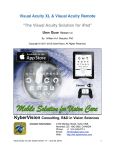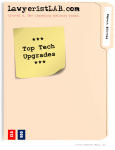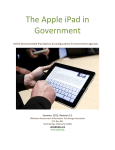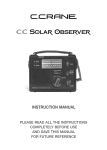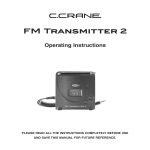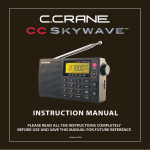Download C. Crane Senta User manual
Transcript
SENTA Warnings and Precautions READ BEFORE OPERATING EQUIPMENT SAVE THESE INSTRUCTIONS To prevent damage to your radio or possible injury to you or others, read these safety precautions and instructions entirely before applying power to your radio. Keep these precautions and instructions where all who use this radio will read them. 1) COMMON CARE Check the Senta-Ally and any accessories regularly. Do not use the Senta-Ally if there is any sign of damage. Only operate in accordance with the instructions in this manual. Only use attachments or accessories specified by the manufacturer. 2) BATTERY CHARGING See CHARGING THE BATTERY (page 3) for proper charging methods. 3) DISCONNECT IN CASE OF MALFUNCTION Only charge on a hard surface and a safe location. Do not leave unattended while charging. If you smell or notice smoke, disconnect the USB Cable or any accessories immediately taking care to avoid burns. Contact C. Crane Company or their representative for inspection and service before any future operation. 4) KEEP AWAY FROM WATER AND MOISTURE To prevent fire or electric shock hazard, do not expose this product to rain or moisture. 5) KEEP AWAY FROM EXTREME TEMPERATURES m Extreme temperatures can damage the Senta-Ally. Do not leave or use the Senta- Ally where it can be subjected to high or very cold temperatures. 6) DO NOT ATTEMPT TO SERVICE THE SENTA-ALLY m Do not open the Senta- Ally cover, as this may expose you to dangerous voltages and this will void all warranties. 7) BATTERY PRECAUTION m The Senta Ally includes a Lithium-Ion battery pack and safety precautions are necessary with this type of battery. Typically, any device with rechargeable lithium batteries should have the battery replaced after approximately 300-500 charge cycles (or two to three years). Battery industry professionals state that Lithium rechargeable batteries should not be used or stored in environments that exceed 60 C (140 F). For these reasons the Senta Ally should not be stored in a location that can reach high temperatures such as a closed automobile or sunny window ledge. High temperatures can cause the battery to fail. Features • Stream audio via Bluetooth® from your mobile phone/mp3 player • Plays MP3/WAV audio from SD Cards and USB Flash Drives • FM Radio with 99 memory presets • Audio Input speaker function for portable players • Rechargeable battery using USB power Includes: • Li-Battery • USB Charging cable • 1/8 inch Aux Input Cable • Carrying Bag • Wrist /hanging Strap • User Manual Contents Before You Begin/ Charging the Battery...............................................................................................3 To turn the Power ON/ To Adjust Volume.............................................................................................5 Device Identification..........................................................................................................................6 Quick Start - Playing Files or FM Radio..........................................................................................7 Quick Start - Bluetooth®.................................................................................................................7 Answering a Call/ Turning the power ‘ON’/ Adjusting the Volume...................................................9 About the Menu/ About Files.........................................................................................................10 About the File Play Screen/ File Settings..........................................................................................11 Repeat mode/ Equalizer (USB/ SD Playback Only)............................................................................12 About FM Radio/ Setting a Preset Automatically.............................................................................13 Setting a Preset Manually...............................................................................................................14 About Audio Input...........................................................................................................................15 About Settings.................................................................................................................................16 Sleep Timer......................................................................................................................................17 Backlight/ Contrast/ Firmware Version...............................................................................................18 Factory Reset/ Firmware Upgrade.................................................................................................19 Troubleshooting...................................................................................................................20 Technical Specifications....................................................................................................................22 2 Before you Begin To ensure that your audio does not get interrupted if you accidentally press one of the command buttons, the Senta Ally has a simple but useful way to prevent an accidental command; a backlight timer (see page 18). When the backlight timer is engaged and no buttons are pressed for 10-60 seconds, the command buttons* will enter a standby mode. To exit this stand-by mode, press any command button ONCE. This will cause the device to exit the stand-by mode. Now the Senta Ally command buttons will be active and ready to receive your commands. *M / RW / Play/Pause / FF are the command buttons. Charging the battery 1. Using the included USB charging cable, connect the mini USB end to the Senta-Ally. 2. Connect the other end (standard USB) to a computer or another USB powering device (like the Boxwave Versa Charger – sold separately). 3. Screen shows Main menu. Press and hold Play/ Pause button for 2 seconds. While charging, the battery icon will display the charging status. 3 Notes on Charging: • It is not necessary to connect the 1/8th inch stereo patch cable to charge the device. This is an audio cable. • The Senta-Ally can only be charged using the Mini-USB port on the side of the device labeled DC IN. - Note: The Standard USB port is not for charging. • When charging the Senta-Ally, files from a USB drive cannot be played. • It will take approximately 5 hours to fully charge a dead battery. • Do not leave the Senta-Ally charging for more than 24 continuous hours. • A fully charged battery will last approximately 12 hours when speaker is played at medium volume or 8-10 hours when playing audio via Bluetooth. Louder volume means shorter battery life. • The Senta-Ally uses a common Nokia BL-5C battery pack. Replacement battery packs are widely available on the internet or at ccrane.com. • Repeated charging of the battery pack will reduce its power over time. You should replace your battery pack when its run time is reduced to half. This should be around 500 full charges. 4 • To replace the battery pack, lift the cover on the back. When inserting a new battery, make sure that the battery is positioned so that the gold contacts are touching the contacts inside of the compartment. Insert the battery carefully so as not to damage the connecting pins. Note: When the Senta-Ally is charging, turn the ON/ OFF switch to the ON position in order to see when the device is fully charged. When connected to a power source via the Mini-USB cable, the Senta-Ally will always display Charging when the ON/ OFF switch is in the OFF position; this is to remind you that the Senta-Ally is still connected to power. To turn the power ‘ON’ Slide the power switch, located on the top of the Senta-Ally, to the ON position. Note: Pressing and holding the Play/ Pause button for 3 seconds while the power switch is in the ON position will turn the power OFF. To restore power, press and hold the Play/ Pause button for 3 seconds while the power switch is in the ON position. To adjust the Volume Use the small wheel on the right side. Note: All connections/ inputs are on the right side of the unit. 5 Identification Quick Start Guide for playing files or FM Radio 1. Charge the battery or plug in the included Mini-USB to Standard USB cable to a computer. 2. Slide the power switch to the ON position. 3. Insert SD Card, USB drive, or connect audio input device via the 1/8 inch auxiliary input or pair with a Bluetooth enabled device. 4. Select FM or Files by pressing the Play/ Pause button. 5. Select station or file to play 6. Adjust volume Quick Start Guide for Bluetooth pairing 6 1. Turn Senta-Ally on and allow it approximately 15 seconds to prepare for pairing. 2. Enable Bluetooth on your cell phone or other Bluetooth enabled media device. 3. Scan for Bluetooth Devices in range. 4. Look for Senta Speaker in the discovered devices list and select to connect. 5. Some devices will prompt you for the password. The default password is “0000”. (That is “four zeros”.) 6. Your media device should notify you that the connection was successful. If connection fails, attempt steps 1-5 again. 7 7. On the Senta-Ally, after successfully connecting, you should see the below screen: Answering a Call while Streaming from a Smartphone When streaming music/audio from your smartphone via Bluetooth and you receive a phone call, you have multiple answering options; the procedure to access these options will vary, depending on your phone type. 1. You can answer the call directly on your smart phone. Note: The audio source selection will vary depending on the phone type. 2. You can answer the call on the Senta-Ally; Press the Play/ Pause button to answer/end the call. 8. Begin playing audio from your media player device and adjust the volume control on both the Senta-Ally and your media device to the desired levels. Notes: The volume control on your media player will affect the volume coming from the Senta-Ally. You can pause tracks from your media player or from the Senta-Ally by pressing the Play/Pause, button. Tracks can be skipped with the Senta-Ally by pressing the Fast-Forward, or Rewind, buttons. (This option will only be available if there is more than one audio track available on your Bluetooth enabled device.) Bluetooth overrides any mode previously being used. 8 3. Visit ccrane.com for Smartphone video demonstrations. 9 About the Menu The Menu is the first screen presented when the Senta-Ally is turned on. It contains items labeled Files, FM Radio, Audio Input, Bluetooth, and Settings. Use the left or right arrows on the control pad to highlight your desired mode. Use the Play/ Pause button to select and enter the mode. About Files From this mode, you can view and play MP3 files from your SD card or USB drive. Press the left or right buttons to view files and folders. Press the Play/ Pause button to play a file or to open a folder. To return to the Menu press the M button. 10 About the Files Play Screen From this screen you can play, pause, skip, rewind, or fast-forward the currently playing file. To return to the previous screen showing the list of files and folders, press the M button. To return to the menu, press the M button again. Files Setting Menu * To access the Files Settings menu, press the M button . From this menu, you can select a different folder or file to play, you can also delete a file, select a repeat mode, change the EQ setting, or exit the main menu. *Remember that after 10 seconds without pressing a button, or the backlight timer duration has passed, the Senta- Ally will require one push of (any) button to re-activate all the command buttons. You can then perform the desired operation. 11 Repeat Mode (USB/ SD Playback only) The Repeat mode section (in the Files Menu), allows you to select various repeat modes for play-back listening. Use the left or right buttons to scroll to the desired repeat mode. Press the Play/ Pause to select a mode. Equalizer (USB/ SD playback only) The Equalizer settings allow you to change the way the audio from the Senta-Ally sounds to suit your listening taste. The options are: Normal (no equalization effects), Jazz, Classic, Pop, Rock, Bass, or Enhanced. 12 About FM Radio From the FM Radio mode, you can listen to FM radio stations and preset stations. To tune through the FM band, use the left or right arrow buttons. To set a frequency manually: Highlight Frequency Stepgrid and press the Play/ Pause button to select. You can now skip manually through the frequencies by using the left/ right buttons. 13 Setting a Preset - Automatically The Senta-Ally has an easy to use auto-preset function. Once you have entered FM Radio mode, press the M button to enter the FM Menu. Highlight Auto Search and single press the the Play/ Pause button. The Senta-Ally will now auto-search for FM stations within range and automatically designate them to your presets in order from lowest to highest frequency. Once the scan is complete, use the left or right arrow buttons to skip through the memory resets. Setting a Preset - Manually While in FM mode, press the M button to enter the FM Menu. Once you have found the desired frequency, press the M button once to enter the FM Menu. Highlight Save Channel and single-press the Play/ Pause button. The station is now saved to your presets. Repeat the above to add more presets. Once you have manually saved all your presets, press and hold the M button to return to the main menu. Highlight and select FM Radio to enter FM mode. Now all your presets can be selected by using the left or right arrow buttons. To exit the FM Settings menu, single press the M button. To exit to the Main Menu, press and hold the M button for 3 seconds. 14 About Audio Input The Senta-Ally can play audio from an external audio source such as a portable music or video player. Make sure the external audio source device is turned off before connecting to the Senta-Ally and make sure the Senta-Ally’s volume is also turned all the way down. Connect the Aux jack on the side of the Senta-Ally to the audio output jack of the external audio source device using the provided 1/8” stereo audio connection cable. Power the external audio source on, and set the volume to about 75%; this is our recommended starting point but depending on your external audio source, adjust the output level carefully to avoid distortion. From the Audio Input mode, you may mute the audio using the Play/ Pause button. You may also control the volume using the volume control wheel on the right side of the Senta-Ally. Press and hold the M button for 3 seconds to access Menu to select. All other playback functions must be controlled using the external audio source. 15 About Settings From the Settings mode, you may make changes to the Sleep Timer, Repeat Mode, Backlight Time settings and Contrast. Use the left or right arrows to highlight the setting you’d like to adjust. Then use the Play/ Pause button to select the desired setting. Use the left or right arrows to adjust the setting as desired and then press the Play button to confirm the setting change. 16 Sleep Timer The Sleep Timer can be used to have the unit power off after a specified period of time. Sleep Timer Settings: OFF, 15 Minutes, 30 Minutes, 60 Minutes, 90 Minutes, 120 Minutes, 180 Minutes, 240 Minutes. 17 Backlight The amount of time that the backlight stays on after pressing a button can be changed in this section. The time duration options are: Always On, 10 Seconds, 20 Seconds, 30 seconds, and 60 seconds. Note: Adjusting the backlight time to be on for only as long as needed is recommended. Minimizing the amount of time the backlight is on will increase battery life between charges. Contrast Adjust the slider using the left and right arrows to change the screen contrast. Firmware Version Displays current firmware version information. 18 Factory Reset Performing a factory reset will restore all factory default settings. Any adjustments or presets made prior to a factory reset will be lost. Firmware Upgrade Occasionally, firmware upgrades may become available as needed. Please visit our website www.ccrane.com or call us at 1-800-522-8863 to see if any updates are available. 19 Troubleshooting The Senta-Ally Speaker will not turn on: -If using the provided mini USB cable, verify that the cable is securely connected to the mini USB port on the Senta Ally speaker and the USB port on your computer. -If using the battery, connect the unit to a computer USB port and allow sufficient charging time. your folders. The more data you have on the drive or card the longer you may have to wait for the Ally to recognize all of the files. The Senta-Ally Speaker will not play a .wav file: -Some media players (on your computer) that are used to make .wav files can add additional characters to the file name that the Senta-Ally may not recognize. If you cannot play a particular .wav file, remove any special characters from the file name before you try to play the file. Cannot play .aac or Apple lossless files: -The Senta-Ally cannot play .aac or Apple lossless files. I am stuck with ROOT showing on my screen after selecting U-Disk Dir. How can I resolve it? -When installing Thumb Drives or SD Cards with a lot of data on them, the processor will need several seconds to read the data. Press the M-button again to go back to your previous file. Wait a few moments then press the M-button again. Then select U-Disk Dir and you should be able to see 20 21 Technical Specifications Speaker: Output power: Frequency Response: Sensitivity: SNR: Distortion: Battery: 22 2 x 1.5” 4 Ω 5W 100Hz-20kHz 80dB ± 2dB ≥ 80dB ≤ 0.7% Li-ion Nokia BL-5C Senta Ally Instruction Manual R14 23