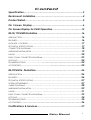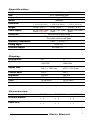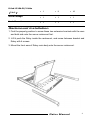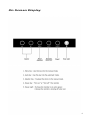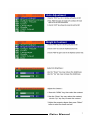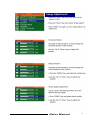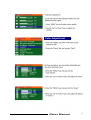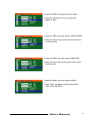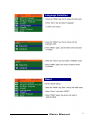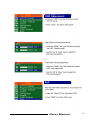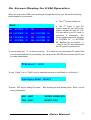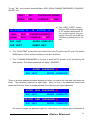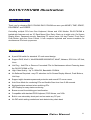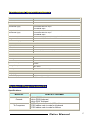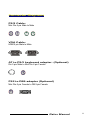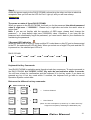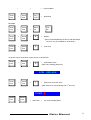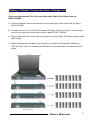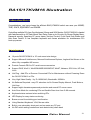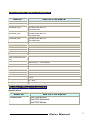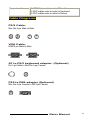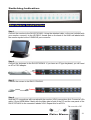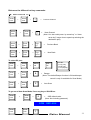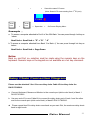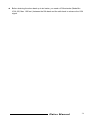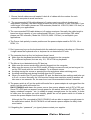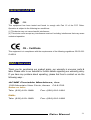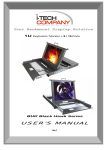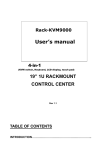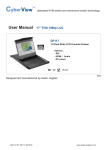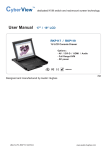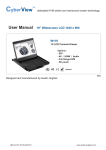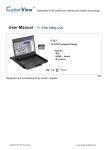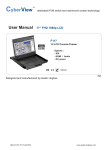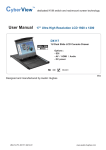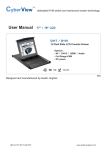Download ACME SMK580 User manual
Transcript
RALOY RACKMOUNTCONSOLES Slim 1U Rackmount LCD Monitor Optional KVM Switch USER MANUAL www.RALOY.com Copyright ® 2004 Raloy, Inc. All Right Reserved Content Specification……………….……………………………………………....3 Rackmount Installation…………….……….…………………..………..4 Product Detail………………………………………………………………5 On Screen Display…………………………………………...………..6 On Screen Display for KVM Operation…………………………...….13 RA15/17KVM8 Illustration……………………………………………….16 INTRODUCTION……………….……………………………….………….......16 FEATURES…………...…………………………………………………..…….16 PACKAGE CONTENTS……………...…………..………………………………17 TECHNICAL SPECIFICATIONS………..…………………………………….…….17 CONNECTOR DIAGRAMS……………………………………………...……….18 HARDWARE INSTALLATION…………………………….……………..…………19 USAGE……………………………………………………………..…………20 DAISY CHAIN CONNECTION DIAGRAM……………………………………….…23 HOT PLUG………………………………………………………..……………24 TROUBLESHOOTING……………………………………………………………24 ACCESSORIES……………………………………………………………………………25 RA17KVM16 Illustration…………………………………………………26 INTRODUCTION……………….……………………………………………....26 FEATURES…………...……………………………………………………..….26 TECHNICAL SPECIFICATIONS………..…………………….…………………….27 SYSTEM REQUIREMENT………………………………………………………….27 CABLE DIAGRAMS………………………………………….………………….28 HARDWARE INSTALLATION…………………………..………….………………29 USAGE………………………………………..………………………………31 DAISY CHAIN CONNECTION DIAGRAM……………………….…………………33 HOT PLUG……………………………………………………..………………34 TROUBLESHOOTING……………………………………………………………35 ACCESSORIES…………………………………………………………………36 Certifications & Services…………………...…………………………..37 Raloy Manual 2 Specification: Model RA15/17 RA15/17KVM8 RA15/17KVM16 Size: 1U 19” Rackmount type Keyboard: Notebook type, 105 Keys Touchpad Mouse: Dimension: 444.5 * 44.5 * 550 mm 444.5 * 44.5 * 580 mm 444.5 * 44.5 * 590 mm (17.5”*1.75”*21.6”) (17.5”*1.75”*22.8”) (17.5”*1.75”*23.2”) Weight: 15 kg(33 lb) 15 kg(33 lb) 17.5 kg(33 lb) Power Supply: AC 100 / 240 V Auto Switch or DC+48V AC 100 / 240 V Auto Switch AC 100 / 240 V Auto Switch Rail with self-locking device LCD back-light will be Turned-off when The screen set is turned down Protection: Auto Power Switch Operating Temperature: 0-50°C (32-122°F) Folding Angle: Up to 110° Extension Length: 431.8mm(17”) Display: Diagonal Size: 15” 17” 1024×768 1280×1024 304.1 × 228.1 mm 337.9 × 270.3 mm Contrast Ratio: 250:1 350:1 Brightness: 250 NTS 280 NTS Frequency: 60Hz 60Hz Color: 16.7M colors 16.7M colors Control System: OSD OSD Resolution: Display Area: Accessories: Model Extension Bracket: Power cord: RA15/17 RA15/17KVM8 RA15/17KVM16 × 2 × 2 × 2 × 1 × 1 × 1 Raloy Manual 3 D-Sub 15 VGA-PS/2 Cable (3 in 1): Screw Package: User’s Manual: × 1 × 8 × 16 × 1 × 1 × 1 × 1 × 1 × 1 Rackmount Installation 1. Find the property position to screw these two extension brackets with the ears and both side onto the server rackmount first. 2. Lift & push the Raloy inside the rackmount, and screw between bracket and Raloy with 4 screws. 3. Mount the front ears of Raloy main body onto the server rackmount. Raloy Manual 4 Product Detail Self-locking Device Press the button to unlock Maximum Extension Length Up To 110∘ 431.8mm The view of open & close situation Raloy Manual 5 On Screen Display Raloy Manual 6 Auto Adjustment Bright & Contrast Raloy Manual 7 Image Adjustment Raloy Manual 8 Color Adjustment Raloy Manual 9 Raloy Manual 10 Language Selection Reset Raloy Manual 11 OSD Adjustment Exit Raloy Manual 12 On Screen Display for KVM Operation When you pop up the OSD menu window go through the hot key, you will see the following small window on your monitor. a. The 1ST line bar is Bank no. BANK : 1 01 SYSTEM 01 02 ☼SYSTEM 02 ( 03 ☼SYSTEM 03 04 ☼SYSTEM 04 05 ☼SYSTEM 05 06 SYSTEM 06 07 07 08 ☼SYSTEM 08 SYSTEM b. The 2nd block is your PC system name list. You will find the system number list from 01 to 8. You can define your PC name in maximum 8 characters. The factory default names for all ports is “SYSTEM 01”, to “SYSTEM 08“. Besides, the sun symbol “ ☼ “ near to the PC name represents the PC system is powered on. To use up arrow key “ y “ or down arrow key “ z “ to select port for destination PC name. After you have selected the PC port already, you can press the ENTER Key to switch the PC port you want immediately ©/ª: SELECT PORT To use “ PgUp “ key or “ PgDn” key for selecting previous or next Bank no. (or Box No.) PgDn/PgUp: BANK SELECT To press “ INS” key for editing PC name. After finishing the edit, please press “ Enter “ key for saving information. ESC : QUIT ENTER :COMPLETE TAB : NEXT INSERT :EDIT Raloy Manual 13 To use “ Tab “ key to select items like Bank, OSD, SCAN, CHANGE PASSWORD, CONSOLE ON/OFF, etc… OSD : 1 0 SEC. CHANGE PASSWORD SCAN: 1 0 SEC. 15 ☼SYSTEM 15 16 CONSOLE SYSTEM ON/OFF 16 OSD : 1 0 SEC. ( CHANGE PASSWORD SCAN: 1 0 SEC. CONSOLE ON/OFF ESC : QUIT ENTER :COMPLETE TAB : NEXT INSERT :EDIT a. The “ OSD: 10 SEC” means that the OSD windows display or PC system name exists 10 sec. on your monitor. You can modify it from 05 sec to 99 sec. The factory default value is 10 sec.. b. The “ SCAN TIME” means that scan interval from one PC port to next PC port. The default SCAN time is 10 sec and the maximum scan time is 99 sec. c. The “ CHANGE PASSWORD” is for user to avoid all PC systems to be intruded by the other person. The default password is 8 digits “ 00000000 “. ENTER ESC : QUIT PASSWORD : █ ENTER : COMPLETE There is an enter password window showed out when you select this item and then press the Enter. The maximum password is eight digits. After you key in the password already and press the Enter key, there is another window for confirming your typed password. ENTER NEW ESC : QUIT RETYPE NEW ESC : QUIT PASSWORD : █ ENTER : COMPLETE PASSWORD : █ ENTER : COMPLETE You need to retype the password again for rechecking your previous key-in password is Raloy Manual 14 matched or not. NEW PASSWORD ESC : QUIT COMPLETE ENTER : COMPLETE d. The “ CONSOLE ON/OFF “ means to manage the RA15/17KVM8. If you select “ CONSOLE ON “, it means that any user can use the console. If you select “ CONSOLE OFF “(factory default OFF state), it means that any user will not be allowed to use the console unless you enter the password. When you enter the password already and pass the RA15/17KVM8 authentication, the CONSOLE will be set to ON. After you finish using RA15/17KVM8, please don’t forget to set CONSOLE ON state to OFF state. Besides, if current CONSOLE is ON state and you reset RA15/17KVM8, the CONSOLE will be set from ON state back to OFF state. e. When you finish the setting up of PC name and exiting the OSD setting mode, you will find the PC name showed at the up-left corner of monitor. Now, you can use “ESC” key to clear the message right away if you don’t need it. 102 ☼SYSTEM 02 f. If you want OSD returning back to factory default value, you can execute “SCROLL LOCK”, “SCROLL LOCK”, “R” keys in this order. The Seven segment LEDs on the front panel will be flashed during the refresh process. ROM REFLASH When the OSD value back to default setting, the seven segment LEDs on the front panel will stop flashing Raloy Manual 15 RA15/17KVM8 Illustration Introduction Thank you for choosing RA15/17KVM8. RA15/17KVM8 can save your MONEY, TIME, SPACE, EQUIPMENT and POWER. Controlling multiple PCs from One Keyboard, Mouse and VGA Monitor. RA15/17KVM8 is loaded with features such as 19” Rack Mount Size, Daisy Chain up to eight units, On Screen Display Menu, Password security, Searching PC server name, Hot key Control, Front Panel Push Button and Auto Scan Control. It has complete keyboard and mouse emulation for simultaneous PCs boot-up process. Features z 8-port KVM switch for standard 19” rack mount design. z Support DOS, Win3.X, Win95/98/98SE/2000/ME/XP, WinNT, Netware, SCO Unix, HP Unix, Linux z Hot Plug - Add PCs or Remove Connected PCs for Maintenance without Powering down the RA15/17KVM8 or PCs. z High Video Quality - Up To 1024x768, Bandwidth: 200MHz z No Software Required - easy PC selection via On Screen Display Manual, Push Buttons, Hot Keys z Support eight characters password protection and search PC server name z Auto Scan Mode for monitoring PCs and flexible Scan time from 5~99 seconds z Keyboard status restored when switching PCs z LED Display for easy status monitoring z Buzzer sound for switching port confirmation. z Compatible with standard PS/2 Keyboard, PS/2 Mouse, and VGA. z Built-in one extra daisy chain port and no waste any PC port z No DIP switch setting needed and auto detect daisy chain bank Raloy Manual 16 Technical Specifications Model No. RA15/17KVM8 PC Port 8 Console Port 1 PC Port Connector (All Female Type) PS/2 Keyboard mini Din 6 pin PS/2 Mouse Mini Din 6 pin VGA HDDB 15pin Daisy Chain Port Connector (All Female Type) PS/2 Keyboard mini Din 6 pin PS/2 Mouse Mini Din 6 pin VGA HDDB 15pin PC selection On Screen Display Menu, Hot Key, Push Button 7 segment LED One Bank LED, Two PC Port LEDs On Screen Display Control Yes Scan Intervals 5~99 Sec. Keyboard Emulation PS2 Mouse Emulation PS2 VGA Resolution 1024x768(15”) ; 1280*1024(17”) Bandwidth 200MHz Daisy Chain MAX Level 8 levels MAX PC Connection 120 Housing Metal Power 110/220 AC Operation Temperature 0~40℃ Storage Temperature -20 ~ 60℃ Humidity 0~90%, Non-Condensing Size 19” Rack Mount / 1U Weight (kg) 33lb Dimension (cm) 23”(L) X 19(W) X 1U(H) System Requirements Specifications: Model No. Console To Computers RA15/17KVM8 Built-in VGA Monitor Built-in PS/2 Keyboard Built-in PS/2 Touchpad 8 HDB 15 pin male to male VGA cables 8 PS/2 cables male to male for Keyboard 8 PS/2 cables male to male for Mouse Raloy Manual 17 Connector Diagrams PS/2 Cable: Mini Din 6 pin Male to Male VGA Cable: HDB15 pin Male to Male AT to PS/2 keyboard adapter: (Optional) Din 5 pin Male to Mini Din 6 pin Female PS2 to DB9 adapter (Optional) Mini Din 6 pin Female to DB 9 pin Female Raloy Manual 18 Hardware Installation Before installation, please make sure all of peripherals and computers have been turned off. Step 1 Now the PC connections can be made with the monitor (VGA) connections first. Connect a VGA cable (15-pin HDDB Male / Male) with the Male side to both of the PC and the rear panel of the KVM switch to the connector labeled VGA. Repeat this for all PCs. Step 2 Connect the first computer’s mouse cable to the RA15/17KVM8. If using a PS/2 cable, connect one end to the PS/2 mouse port on the computer, and the other end to the PC1 PS/2 mouse port on the back of RA15/17KVM8. If using a serial mouse cable (optional), connect one end to a DB-9 serial port on the computer, and the other end to the PC1 DB-9 serial mouse port on the back of the RA15/17KVM8. If you need Serial DB-9 to PS2 Mini Din 6 pin adapter, please contact your supplier. Step 3 Connect the first computer’s keyboard cable to the KVM Switch. Using another PS/2 cable connect one end to PS/2 keyboard port on the computer, and the other end to the PC1 keyboard port on the back of RA15/17KVM8. If your computer has an AT type keyboard port, you will need a PS/2 to AT keyboard adapter. Step 4 Double-check all of the connections. You can check the color of keyboard and mouse connector to make sure the keyboard and mouse cables go to the correct ports. Step 5 Repeat step 2 to 4 for the remainder of the computers. Raloy Manual 19 Step 6 Attach the power supply to the RA15/17KVM8 unit and plug the other end into an electrical receptacle. Now you will see the LED for Port 1 light up, and you will hear a beep. Usage The power on state of 8-port RA15/17KVM8: When you power on the RA15/17KVM8, it will ask you for the password, the default password value is eight zero –“ 00000000 “. Please key in eight zero and enter the same value at retype field. Note: If you are not familiar with the operation of OSD menu, please don’t change the password – i.e. keep default eight zero (00000000) value. Otherwise, if you have set the password and unfortunately forget the password, you need send it back to your distributor for maintaining the password. 7-Segment LED Indication : When you select one of eight PC ports and this PC is shut down or this PC port is disconnected to the PC, the selected port LED will flash. When you select one of eight PCs ports and this PC is powered on, the selected port LED is lit. RA15/17KVM8 1 2 3 4 5 6 7 8 Keyboard Hot Key Commands: Yond RA15/17KVM8 by switching ports through simple key sequences. To send commands to the RA15/17KVM8, the “SCROLL LOCK” key must be pressed twice within 2 seconds. You will hear a beep for confirmation and the keyboard is in hot key mode. If you have not pressed any key in hot key mode within 2 seconds, the keyboard will go back to normal Operation System control state. Below are the different hot key commands: within 2 seconds Scroll Lock + Scroll Lock + ↑ = Previous Channel Scroll Lock + Scroll Lock + ↓ = Next Channel (Note: You also could press “up arrow key” or “down arrow key” longer time to speed up selecting the destination port) Scroll Lock Scroll Lock Page Up Raloy Manual 20 + Scroll Lock + + Scroll Lock + Page Down = Previous Bank = Next Bank To select Scroll Lock Scroll Lock + + Scroll Lock Scroll Lock + Bank No + B Port No = Beeper (Note: The default Beeper function is ON and beeper control is only for available for Scan Mode ) Scroll Lock + Scroll Lock + S = Auto Scan To get out of Auto Scan Mode, Press any key or SPACE bar. Scroll Lock + Scroll Lock + R = OSD default value (Note: Not including password) ROM Scroll Lock + Scroll Lock + F = REFLASH Search the same PC name (Note: Search PC name starting from 1st PC port) FIND:█ Scroll Lock + Scroll Lock + Space bar = On Screen Display Menu Raloy Manual 21 Example: A. To access a computer attached to Port 6 of the fifth Bank. You can press through hot key as below: Scroll lock + Scroll lock + “5” + “0” “ 6” B. To access a computer attached from Bank 3 to Bank 4, You can press through hot key as below: Scroll lock + Scroll lock + Page Down Notice: Bank no. and Port no. Selection must be made using the numeric keys on the keyboard. Numeric keys on the keypad are not available as a hot key command. Raloy Manual 22 Daisy Chain Connection Diagram Please use the attached 3 feet 3-in-one daisy chain Cable Kit to daisy chain the RA15/17KVM8. A. Connect Keyboard, Mouse and Monitor to the console port (white color block) of bank 1 RA15/17KVM8. B. Use one end of 3-in-one Cable Kit to connect the daisy chain port of bank 1 and the other end for the console port (white color block) of bank 2 RA15/17KVM8. C. Please repeat item B to daisy chain more bank as you want. But, the maximum daisy chain bank is eight. D. Before chaining the slave bank up to six banks, you need a VGA extender (Model No. VGA-100, Max. 100 feet ) between the fifth bank and the sixth bank to enhance the VGA signal. Raloy Manual 23 Hot Plug The RA15/17KVM8 supports “Hot Plug“ function for easy addition or removal of PCs. The user can arrange or maintain PCs as follows: a. A PC can be disconnected and reconnected to the same or different port of the RA15/17KVM8 unit without having to power it off as long as it is not the Daisy-chain port or pass through port. b. You may unplug the mouse or the keyboard from the console port and plug it back in at any time. NOTICE: Some O.S. (Operation Systems) like SCO Unix are unable to support “ Hot Plug ” function. If you apply “Hot Plug” to this kind of O.S., it will cause unpredictable behavior or shut down the PC. Before attempting to use “ Hot Plug ” , please make sure your O.S. and software driver supports the “Hot Plug” function. Troubleshooting 1. Ensure that all cables are well seated. Label all of cables with the number for each respective computer to avoid confusion. 2. The recommended VGA cable distance is 5 meters maximum without ghosting and degradation. Normally, the cable length is based on driver capacity of your VGA card. If you need longer VGA cable, please use VGA extender to accomplish your applications. 3. The recommended PS2 cable distance is 5 meters maximum. Normally, the cable length is based on driver capacity of your motherboard PS2 port. If you need longer PS2 cable, please use PS2 extender to accomplish your applications. 4. Don’t press any keys on the keyboard while the selected computer is booting up. Otherwise, it might cause the keyboard error or keyboard is not detected at PC side. 5. z z The computer boot up fine, but keyboard doesn’t work Make sure the keyboard port works on the computer. Try a independent keyboard with the computer 6. z z z z z The Mouse is not detected during PC boot up. Make sure the mouse port works on the computer. Try a independent mouse with the computer. Avoiding moving the mouse or pressing the mouse buttons when switching ports. Avoiding switching ports during shutting down the PC process. When you switch one PC port to another PC port, the best scan time setting need to be set at 5 sec. or more. Normally, the VGA monitor change one resolution mode to another will take a few seconds. Raloy Manual 24 7. If forgetting the “ password ” you typed, please contact your supplier. Accessories Ordering information: 1. VGA-100 100 feet • • • VGA Extender (DB15 Female to DB15 Female) Max distance: VGA-100 - HDDB 15 pin to HDDB 15 pin, All female, Max 100 feet. PS2-100 - Two PS/2 Mini Din 6 pin to two PS/2 Mini Din 6 pin, all female, Max 100 feet. 2. PS2-100 PC port PS2 Extender (Mini Din 6 Female to Mini Din 6 Female), MAX distance: 100 feet 3. Daisy-100 Daisy Chain PS2 port Extender (Mini Din 6 Female to Mini Din 6 Female) MAX. 100 feet 4. PS2-DB9 PS2 to Serial adapter (Mini Din 6 Female to DB9 Female) 5. PS2KVM-Cable 3-in-one 6 feet VGA and PS2 cable for pc port to RA15/17KVM16 6. RMB-2 Rack Mount Brackets 7. USB-PS2 USB to PS2 for converting KVM PS2 port to USB PC, MAC or USB SUN Microsystems. • • • • • • • Support Two PS/2 Device Simultaneously(Keyboard and mouse) and Converts to the USB Interface Convert PS2 KVM switch Device to USB KVM switch Devices (PC, iMAC or SUN platforms) Support standard PS/2 Mouse and Microsoft Intellimouse Eas install Bus power, External power Adapter Not Required Complies to USB 1.0 and 1.1 Specification Support UHCI and OHCI USB Interfaces Raloy Manual 25 RA15/17KVM16 Illustration Introduction Congratulations, you have chosen the efficient RA15/17KVM16 switch can save your MONEY, TIME, SPACE, EQUIPMENT and POWER. Controlling multiple PCs from One Keyboard, Mouse and VGA Monitor. RA15/17KVM16 is loaded with features such as 19” Rack Mount Size, Daisy Chain up to 16 units, On Screen Display Menu, Password security, Searching PC server name, Hot key Control, Front Panel Push Button and Auto Scan Control. It has complete keyboard and mouse emulation for simultaneous PCs boot-up process. Features z 16 ports RA15/17KVM16 is 19” rack mount size design. z Support Microsoft Intellimouse, Microsoft Intellimouse Explorer, Logitech Net Mouse or the other fully compatible MS mouse. z Provide Console PS/2 to PC serial mouse conversion z Support DOS, Win3.X, Win95/98/98SE/2000/ME/XP, WinNT, Netware, SCO Unix, HP Unix, Linux z Hot Plug - Add PCs or Remove Connected PCs for Maintenance without Powering Down the RA15/17KVM16 or PCs. z Very High Video Quality - Up To 1920X1440, Bandwidth: 200MHz z No Software Required - easy PC selection via On Screen Display Manual, Push Buttons, Hot Keys z Support eight characters password protection and search PC server name z Auto Scan Mode for monitoring PCs and flexible Scan time from 5~99 seconds z Keyboard status restored when switching PCs z LED Display for easy status monitoring z Buzzer sound for switching port confirmation. z Using Standard Keyboard, VGA, Mouse cable. z Built-in one extra daisy chain port and no waste any PC port z No DIP switch setting needed and auto detect daisy chain bank Raloy Manual 26 Technical Specifications Model No. RA15/17KVM16 PC Port 16 Console Port 1 PC Port Connector (All Female Type) PS/2 Keyboard mini Din 6 pin PS/2 Mouse Mini Din 6 pin VGA HDDB 15pin Console Port Connector (All Female Type) PS/2 Keyboard mini Din 6 pin PS/2 Mouse Mini Din 6 pin VGA HDDB 15pin Daisy Chain Port Connector PS/2 Keyboard mini Din 6 pin (All Female Type) PS/2 Mouse Mini Din 6 pin VGA HDDB 15pin PC selection On Screen Display Menu, Hot Key, Push Button 7 segment LED One Bank LED, Two PC Port LEDs On Screen Display Control Yes Scan Intervals 5~99 Sec. Keyboard Emulation PS2 Mouse Emulation PS2 Mouse Conversion (Only Console port to PC port) Console PS/2 to each PC port serial mouse Resolution 1280×1024(17”) ; 1024×768(15”) Bandwidth 200MHz Daisy Chain MAX Level 8 levels MAX PC Connection 128 Housing Metal Power 110/220 AC Operation Temperature 0~40℃ Storage Temperature -20 ~ 60℃ Humidity 0~90%, Non-Condensing System Requirements Specifications: Model No. Console side RA15/17KVM16 One VGA Monitor One PS/2 Keyboard One PS/2 Mouse Raloy Manual 27 Computer side 16 HDB 15 pin male to male VGA cables 16 PS/2 cables male to male for Keyboard 16 PS/2 cables male to male for Mouse Cable Diagrams PS/2 Cable: Mini Din 6 pin Male to Male VGA Cable: HDB15 pin Male to Male AT to PS/2 keyboard adapter: (Optional) Din 5 pin Male to Mini Din 6 pin Female PS2 to DB9 adapter (Optional) Mini Din 6 pin Female to DB 9 pin Female Raloy Manual 28 Switching Indication Hardware Installation Step 1 Connect the monitor to the RA15/17KVM16. Using the attached cable, or the one included with your monitor, connect it to the HD DB-15 female port on the back of the KVM unit labeled with the monitor symbol at the CONSOLE port connector. Step 2 Connect the keyboard to the RA15/17KVM16. If you have an AT type keyboard, you will need an AT to PS/2 adapter. Step 3 Connect the mouse to the RA15/17KVM16. Step 4 Now the PC connections will be made with the monitor (VGA) connections first. Connect a VGA cable (15-pin HDDB Male / Male) with the Male side to both of the PC and the rear panel of the RA15/17KVM16 to the connector labeled VGA. Repeat this for all PCs. The rear side of PC Raloy Manual 29 Step 5 Connect the first computer’s mouse cable to the RA15/17KVM16. If using a PS/2 cable, connect one end to the PS/2 mouse port on the computer, and the other end to the PC1 PS/2 mouse port on the back of RA15/17KVM16. If using a serial mouse cable (optional), connect one end to a DB-9 serial port on the computer, and the other end to the PC1 DB-9 serial mouse port on the back of the RA15/17KVM16. If you need Serial DB-9 to PS2 Mini Din 6 pin adapter, please contact your supplier. The rear side of PC Step 6 Connect the first computer’s keyboard cable to the RA15/17KVM16. Using another PS/2 cable connect one end to PS/2 keyboard port on the computer, and the other end to the PC1 keyboard port on the back of KVM unit. If your computer has an AT type keyboard port, you will need a PS/2 to AT keyboard adapter. The rear side of PC Step 7 Double-check all of the connections. You can check the color of keyboard and mouse connector to make sure the keyboard and mouse cables go to the correct ports. Step 8 Repeat step 5 to 7 for the remainder of the computers. Step 9 Attach the power supply to the KVM unit and plug the other end into an electrical receptacle. Now you will see the LED for Port 1 light up, and you will hear a beep. Switch on your monitor. Raloy Manual 30 NOTICE: Please be remind to plug in power adapter. Although the PCs connected to RA15/17KVM16 are able to support enough power to the stand alone switch, RA15/17KVM16 still needs a power adapter for daisy chain more banks. If you forget to plug in power adapter on the status of daisy chain, it may cause the unexpected status occurred. Usage The power on state of RA15/17KVM16 : When you power on RA15/17KVM16, it will ask you the password, the default password value is eight zero –“ 00000000 “. Please key in eight zero and enter the same value at retype field. Note: Before you are not familiar with the operation of OSD menu, please don’t change the password – i.e. keep default eight zero (00000000) value. Otherwise, if you have set the password and unfortunately forget the password, you need send it back to your distributor for maintaining the password. 1 16 2 15 3 4 5 6 7 8 14 13 12 11 10 9 7-Segment LED Indication: You can press the button in order like mentioned-above diagram. When you select one of sixteen PC ports and this PC is powered on, the selected port LED is lit. When you select one of sixteen PC ports and this PC is shut down or disconnected a PC, the selected port LED will flash. Reset Button ( (Bank Select) and (Port Select) ): To press both “select” button and “bank” button of master bank simultaneously can reset RA15/17KVM16. This reset action will not only return RA15/17KVM16 back to initial state --Check the password, but also re-check all of slave banks which connected to mast RA15/17KVM16. If you add a new RA15/17KVM16 as a slave bank, please use reset button of master RA15/17KVM16 to automatically assign a new ID to it. You can view this new slave bank go through OSD menu. The PC ports of RA15/17KVM16 does not be reset by reset command. Keyboard Hot Key Commands: You can also conveniently command RA15/17KVM16 by switching ports through simple key sequences. To send commands to RA15/17KVM16, the “SCROLL LOCK” key must be pressed twice within 2 seconds. You will hear a beep for confirmation and the keyboard is in hot key mode. If you have not pressed any key in hot key mode within 2 seconds (It means to key in any key follows up “Scroll Lock” “Scroll Lock” key ), the keyboard will back to under Operation System control state. Raloy Manual 31 Below are the different hot key commands: within 2 seconds Scroll Lock Scroll Lock + Scroll Lock Scroll Lock + ↑ + = = ↓ + Previous Channel Next Channel (Note: You also could press “up arrow key” or “down arrow key” longer time to speed up selecting the destination port) Scroll Lock Scroll Lock + Scroll Lock Scroll Lock + + Page Up + Page Down = Previous Bank = Next Bank To select PC port: Scroll Lock Scroll Lock Scroll Lock + Scroll Lock + + Bank No + B Port No. 1~4 (4 port) 1~8 (8 port) 1~16 (16 port) Port No Beeper = (Note: The default Beeper function is ON and beeper control is only for available for Scan Mode ) Scroll Lock Scroll Lock + S + = Auto Scan To get out of Auto Scan Mode, Press any key or SPACE bar. Scroll Lock + Scroll Lock R + = (Note: Not including password) ROM Scroll Lock Scroll Lock OSD default value REFLASH F Raloy Manual 32 + = + Search the same PC name (Note: Search PC name starting from 1st PC port) FIND:█ Scroll Lock + Scroll Lock + Space bar = On Screen Display Menu Example: a. To access a computer attached to Port 6 of the fifth Bank. You can press through hot key as below: Scroll lock + Scroll lock + “5” + “0” “ 6” b. To access a computer attached from Bank 3 to Bank 4, You can press through hot key as below: Scroll lock + Scroll lock + Page Down Notice: Bank no. and Port no. selection must be made using the numeric keys on the keyboard. Numeric keys on the keypad are not available as a hot key command. Daisy Chain Connection Diagram Please use the attached 3 feet 3-in-one daisy chain Cable Kit to daisy chain the RA15/17KVM16. a. Connect Keyboard, Mouse and Monitor to the console port (white color block) of bank 1 RA15/17KVM16. b. Use one end of 3-in-one Cable Kit to connect the daisy chain port of bank 1 and the other end for the console port (white color block) of bank 2 RA15/17KVM16. z Please repeat item B to daisy chain more bank as you want. But, the maximum daisy chain bank is eight levels. Raloy Manual 33 z Before chaining the slave bank up to six banks, you need a VGA extender (Model No. VGA-100, Max. 100 feet ) between the fifth bank and the sixth bank to enhance the VGA signal. Raloy Manual 34 Hot Plug The RA15/17KVM16 supports “Hot Plug“ function for easy addition or removal of PCs. The user can arrange or maintain PCs as follows: c. A PC can be disconnected and reconnected to the same or different port of the KVM unit without having to power it off as long as it is not the Daisy-chain port or pass through port. d. The pass through port PC (i.e. The pass through port means the console port is connected to PC directly) is powered on. Before you go hot plug function, please switch to this pass through port to next port and then switch back to the pass through port. e. You may unplug the mouse or the keyboard from the console port and plug it back in at any time. NOTICE: Some O.S. (Operation Systems) like SCO Unix are unable to support “ Hot Plug ” function. If you apply “Hot Plug” to this kind of O.S., it will cause unpredictable behavior or shut down the PC. Before attempting to use “ Hot Plug ” , please make sure your O.S. and software driver supports the “Hot Plug” function. Raloy Manual 35 Troubleshooting 1. Ensure that all cables are well seated. Label all of cables with the number for each respective computer to avoid confusion. 2. The recommended VGA cable distance is 5 meters maximum without ghosting and degradation. Normally, the cable length is based on driver capacity of your VGA card. If you need longer VGA cable, please use VGA extender (Model No. VGA-100, MAX. 100 feet ) to accomplish your applications. 3. The recommended PS2 cable distance is 5 meters maximum. Normally, the cable length is based on driver capacity of your motherboard PS2 port. If you need longer PS2 cable, please use PS2 extender ( Model No. PS2-100, MAX. 100 feet ) to accomplish your applications. 4. The Power Jack polarity is center positive and the power adapter need be DC12V, 1A or DC9V, 1A. 5. Don’t press any keys on the keyboard while the selected computer is booting up. Otherwise, it might cause the keyboard error or keyboard is not detected at PC side. 6. The computer boot up fine, but keyboard doesn’t work z Make sure the keyboard works when directly plugged into the computer. z Try a different keyboard, but use only 101, 102 or 104-key keyboard. 7. The Mouse is not detected during PC boot up. z Make sure the mouse works when directly plugged into the computer. z Make sure the mouse is a true PS/2 mouse. A combo mouse will work just as long as it is set for PS/2 mode with the correct adapter. Try a different mouse. z Avoiding moving the mouse or pressing the mouse buttons when switching ports. z Avoiding switching ports during shutting down the PC process. z When you switch one PC port to another PC port, the best scan time setting need to be set to 5 sec. or more. Normally, the VGA monitor change one resolution mode to another will take one or two seconds. So, the scan time is not recommended to below 5 seconds. 8. The power switch is off, but the switch still works fine or power adapter is unplugged from the switch, but the switch still works fine. RA15/17KVM16 unit draws the power source from power adapter and all PC’s PS2 port. Some PC’s PS2 port can support enough power for the switch, but some PC’s PS2 port ( like laptop, notebook computer…etc.) is unable to supply enough power for the switch. In order to make sure the system can work steadily, please do not set power switch to off state or remove the power adapter from the switch. Although the PCs connected to RA15/17KVM16 unit are able to support enough power to the stand alone switch, RA15/17KVM16 unit still needs a power adapter for daisy chain more banks. 9. If forgetting the “ password ” you typed, please contact your supplier. Raloy Manual 36 Accessories Ordering information: 1. VGA-100 VGA Extender (DB15 Female to DB15 Female) • • • MAX. 100 feet VGA-100 - HDDB 15 pin to HDDB 15 pin, All female, Max 100 feet PS2-100 - Two PS/2 Mini Din 6 pin to two PS/2 Mini Din 6 pin, all female, Max 100 feet VGA Extender 2. PS2-100 PC port PS2 Extender (Mini Din 6 Female to Mini Din 6 Female) MAX distance: 100 feet 3. Daisy-100 Daisy Chain PS2 port Extender (Mini Din 6 Female to Mini Din 6 Female) MAX. 100 feet 4. PS2-DB9 PS2 to Serial adapter (Mini Din 6 Female to DB9 Female) 5. PS2KVM-Cable 3-in-one 6 feet VGA and PS2 cable for pc port to RA15/17KVM16 6. RMB-2 Rack Mount Brackets 7. USB-PS2 USB to PS2 for converting KVM PS2 port to USB PC, MAC or USB SUN Microsystems. • • • • • • • • Support Two PS/2 Device Simultaneously(Keyboard and mouse) and Converts to the USB Interface Convert PS2 KVM switch Device to USB KVM switch Devices (PC, iMAC or SUN platforms) Support standard PS/2 Mouse and Microsoft Intellimouse Eas install Bus power, External power Adapter Not Required Complies to USB 1.0 and 1.1 Specification Support UHCI and OHCI USB Interfaces Raloy Manual 37 CERTIFICATES FCC This equipment has been tested and found to comply with Part 15 of the FCC Rules. Operation is subject to the following two conditions: (1) This device may not cause harmful interference (2) This device must accept any interference received. Including interference that may cause undesired operation. CE – Certificate This equipment is in compliance with the requirements of the following regulations: EN 55 022: CLASS A RMA Service Thank you for purchasing our product again, our warranty is one-year parts & labor. Please refer to our website for further details regarding our warranty policy. If you have any problem about operating, please feel free to contact us via the following ways: ACME Portable Machines, Inc 1330 Mountain View Circle, Azusa CA 91702 Sales or Info: Tele: (626) 610-1888 Fax: (626) 610-1881 RMA: Tele: (626) 610-1890 Fax: (626) 610-1882 Raloy Manual 38