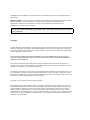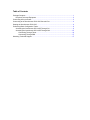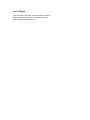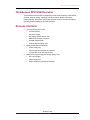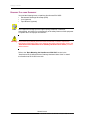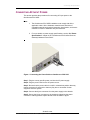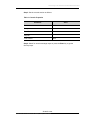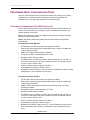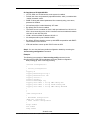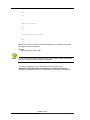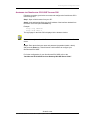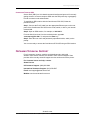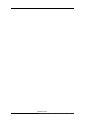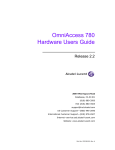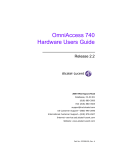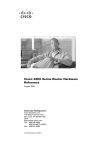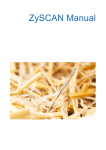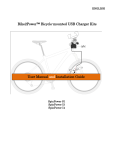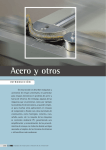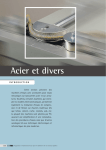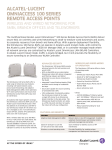Download Alcatel OmniAccess 5510 ADSL Specifications
Transcript
For final production, import color definitions from \\daldoc01\docteam\templates\framemaker\book-template\color-defs\ production-colors.fm. Do not import other template elements such as page layout. To return to the draft version, import color def’ns from draft-colors.fm. To switch to the beta version, import color def’ns from beta-colors.fm OmniAccess 5510 Unified Services Gateway Getting Started Guide Release 3.0 Notes on numbered items on banner & legal pages 1 u26801 West Agoura Road Calabasas, CA 91301 (818) 880-3500 FAX (818) 880-3505 [email protected] Beta US Customer Support—(800) 995-2696 International Customer Support—(818) 878-4507 Internet—service.esd.alcatel-lucent.com Website: www.alcatel-lucent.com Part No: 060269-00, Rev. D 1 2 CAUTION: THIS EQUIPMENT IS TO BE INSTALLED AND SERVICED ONLY BY QUALIFIED SERVICE PERSONNEL. Batteries Caution. There is a danger of explosion if the battery in your chassis is incorrectly replaced. Replace the battery only with the same or equivalent type of battery recommended by the manufacturer. Dispose of used batteries according to the manufacturer’s instructions. The manufacturer’s instructions are as follows: 3 4 5 Return the module with the battery to Alcatel-Lucent. The battery will be replaced at AlcatelLucent’s factory. Copyright The Specifications and Information regarding the products in this manual are subject to change without notice. All statements, information, and recommendations in this manual are believed to be accurate but are presented without warranty of any kind, express or implied. Users must take full responsibility for their application of any products. THE SOFTWARE LICENSE AND LIMITED WARRANTY FOR THE ACCOMPANYING PRODUCT ARE SET FORTH IN THE INFORMATION PACKET THAT SHIPPED WITH THE PRODUCT AND ARE INCORPORATED HEREIN BY THIS REFERENCE. This equipment has been tested and found to comply within the limits pursuant to the (Centre for Telecom) rules. These limits are designed to provide protection against harmful interference when the equipment is operated in a commercial environment. The following information is for the Users of the OmniAccess 5510 Unified Services Gateway series: If it is not installed in accordance with the installation instructions, it may not function exactly to the said specifications. Modifying the equipment without Alcatel-Lucent's written authorization may result in the equipment no longer complying with the said dimensions. Copyright © 2010, Alcatel-Lucent. All rights reserved. Not withstanding any other warranty herein, all hardware and software are provided "as is" with all faults. Alcatel-Lucent disclaim all warranties, expressed or implied, including, without limitation, those of merchantability, fitness for a particular purpose and non-infringement or arising from a course of dealing, usage, or trade practice. In no event shall Alcatel-Lucent be liable for any indirect, special, consequential, or incidental damages, including, without limitation, lost profits or loss or damage to data arising out of the use or inability to use this manual, even if Alcatel-Lucent have been advised of the possibility of such damages. Table of Contents Package Contents..................................................................................................................... 1 Required Tools and Equipment .......................................................................................... 2 Connecting AC Input Power...................................................................................................... 3 Connecting to the OmniAccess 5510 USG Console Port ......................................................... 4 Starting the OmniAccess 5510 USG......................................................................................... 6 Performing Basic Configuration Tasks...................................................................................... 9 Accessing the OmniAccess 5510 USG Through CLI ......................................................... 9 Accessing the OmniAccess 5510 USG Through GUI ...................................................... 15 Connecting Through Telnet........................................................................................ 16 Connecting Through SSH .......................................................................................... 17 Obtaining Technical Support................................................................................................... 17 List of Figures Connecting the Power Brick on OmniAccess 5510 USG 3 Connecting to the OmniAccess 5510 USG Console 4 Connecting to Internal Network 16 List of Tables Console Properties 5 OmniAccess 5510 USG System LED Status 6 Except on the first page, right running head: Heading1 or Heading1NewPage text (automatic) OmniAccess 5510 USG Overview OmniAccess 5510 USG Overview The OmniAccess 5510 USG is designed to provide most commonly used network services, such as routing, switching, wide area network (WAN) connectivity, network security with firewall, and related services using a non-modular platform providing Ethernet switching and WAN interface. PACKAGE CONTENTS 1. The OmniAccess 5510 USG • 1U fixed chassis • AC power supply • AC country specific power cord • DB9->RJ45 console connector • 256 MB compact flash • Product documentation card 2. Optional Rack Mount Equipment • Power supply tray • Power supply tray brackets and screws • 19-inch rack mount ears and screws 3. Optional DC Power Supply and Power Supply Tray • DC Power Supply • Power supply tray • Power supply tray brackets and screws Alcatel-Lucent OmniAccess 5510 Unified Services Gateway Getting Started Guide Beta Beta 1 Left running head: Chapter name (automatic) Package Contents REQUIRED TOOLS AND EQUIPMENT You need the following items to install the OmniAccess 5510 USG: • • • Note: Electrostatic Discharge Wrist Strap (ESD) Level (optional) Tape Measure (optional) This equipment is designed to the highest quality standards of materials, workmanship, and safety. Do not bypass any of the safety features of this equipment or operate this in an improper environment. Warning: Only trained and qualified personnel should be allowed to install or replace the OmniAccess 5510 USG. Refer to the warnings and safety notes that are given in the “OmniAccess 5510 Unified Services Gateway Hardware Users Guide” provided with this device. Refer to the “Rack Mounting the OmniAccess 5510 USG” section in the “OmniAccess 5510 Unified Services Gateway Hardware Users Guide” to install the OmniAccess 5510 USG in the rack. Alcatel-Lucent 2 OmniAccess 5510 Unified Services Gateway Getting Started Guide Beta Beta Except on the first page, right running head: Heading1 or Heading1NewPage text (automatic) Connecting AC Input Power CONNECTING AC INPUT POWER This section provides the procedures for connecting AC-input power to the OmniAccess 5510 USG. Note: 1. The OmniAccess 5510 USG installation must comply with all the applicable codes. All the hardware materials used should be of compatible material and preclude loosening, deterioration, and electrochemical corrosion of hardware and joined material. 2. For more details on power supply specifications, see the “AC Power Specifications” chapter in the “OmniAccess 5510 Unified Services Gateway Hardware Users Guide”. Figure 1: Connecting the Power Brick on OmniAccess 5510 USG Step 1: Plug the country specific power cord into the AC power supply. Step 2: Plug the power cord into the AC power source. Step 3: Be sure that the power cable is not left in a hazardous position that may restrict movement of personnel or that may fray due to movement of other equipment near the system. Step 4: Connect the Kycon connector from the power supply to the chassis. Step 5: Secure the Kycon connector to the chassis by tightening the power connector’s retaining bracket captive thumb screw as shown in figure. Alcatel-Lucent OmniAccess 5510 Unified Services Gateway Getting Started Guide Beta Beta 3 Except on the first page, right running head: Heading1 or Heading1NewPage text (automatic) Connecting to the OmniAccess 5510 USG Console Port CONNECTING TO THE OMNIACCESS 5510 USG CONSOLE PORT The OmniAccess 5510 USG has a RJ-45 console port connector. A DB-9 to RJ45 (female) adapter is provided with the system to access the console port via a DTE (computer/terminal) using a straight-through Ethernet cable. For additional connector details, refer to “Pin Connector Details for OmniAccess 5510 USG” in the “OmniAccess 5510 Unified Services Gateway Hardware Users Guide”. Figure 2: Connecting to the OmniAccess 5510 USG Console To connect the OmniAccess 5510 USG to the console, perform the following steps: Step 1: Connect the RJ-45 end of the console cable to the rear panel console port on the OmniAccess 5510 USG and the DB-9 end to the serial port (COM) on your computer/terminal. Step 2: Start your terminal emulation software. Example: kermit or hyperterm terminal (if you are using Microsoft Windows operating system) or minicom terminal (if you are using Unix/Linux operating system). Alcatel-Lucent OmniAccess 5510 Unified Services Gateway Getting Started Guide Beta Beta 4 Except on the first page, right running head: Heading1 or Heading1NewPage text (automatic) Connecting to the OmniAccess 5510 USG Console Port Step 3: Set the console session as follows: Table 1: Console Properties Parameter Value Baud rate 9600 Parity None Data Bits 8 Stop Bit 1 Flow control None Step 4: Watch for console message output or press the Enter key to get the device prompt. Alcatel-Lucent OmniAccess 5510 Unified Services Gateway Getting Started Guide Beta Beta 5 Left running head: Chapter name (automatic) Starting the OmniAccess 5510 USG STARTING THE OMNIACCESS 5510 USG After installing OmniAccess 5510 USG and connecting cables, follow the procedure given below to start the system: Step 1: Before you power ON the OmniAccess 5510 USG, check the following: • Ensure that the power supply chassis connector is securely inserted into the chassis and secured. • Ensure that a PC or VT100 terminal is connected to the console port, using the appropriate console cable. (If the system is not connected to a console, see the “Connecting to the OmniAccess 5510 USG Console Port” section of this document to connect the system to a console.) Step 2: Power ON the OmniAccess 5510 USG. Power on the OmniAccess 5510 USG by connecting the country specific power cord to the power source. You should see the system LEDs showing activity. At this point, the system begins its bootup sequence. Step 3: Monitor the System front panel LED and console for various bootup messages. Once the system begins to startup, monitor the front panel LED for various stages of booting process (refer to the table given below). In addition to the LED, monitor the system console for various bootup text messages (an example of a bootup message is given below). While a console access is not always required for system startup, it is a good idea to monitor the console at least the first time the system is booted and initial configurations completed. LED Information The following table shows the state in which the main LEDs should be after a startup. Table 2: OmniAccess 5510 USG System LED Status LED System Status Description Off Power up status. This is the default display when the system is first powered on and before the software is loaded. Solid Green Power and system OK. Solid Amber Power and system fail. Alcatel-Lucent 6 OmniAccess 5510 Unified Services Gateway Getting Started Guide Beta Beta Left running head: Chapter name (automatic) Starting the OmniAccess 5510 USG OmniAccess 5510 USG Bootup Message Example: The following is an example of the bootup message on an OmniAccess 5510-TE USG: U-Boot 1.1.3 (Rev 2.5) (Mar 4 2010 - 16:14:03) OmniAccess 5510 Press Ctrl-C for Boot Options : 0 Loading system Images... ################################################################### ################################################################### ################### OmniAccess 5510-T1E1 Checking storage medium [FIXED] ################################################### Alcatel-Lucent Software, Version 3.0.0, Build 73 Copyright 2003-2010 by Alcatel-Lucent Inc. Built on Tue Jun 22 15:33:29 IST 2010 ################################################### OmniAccess 5510-T1E1 Board specific initialization [ OK ] Loading Startup Config ... No Startup Config Loading Factory Default Config ... /-------- Percent Complete -------- Username : The following is an example of the bootup message on an OmniAccess 5510-SR USG: U-Boot 1.1.3 (Rev 2.0) (Mar 11 2009 - 19:52:49) OmniAccess 5510 Press Ctrl-C for Boot Options : 0 Loading system Images... ################################################################### ################################################################### ################## OmniAccess 5510-USP Checking storage medium [FIXED] ################################################### Alcatel-Lucent Software, Version 3.0.0, Build 81 Copyright (c) 2003-2010 by Alcatel-Lucent Inc. Built on Mon Jun 28 13:21:55 IST 2010 ################################################### OmniAccess 5510-USP OmniAccess 5510-USP Installing image package Board specific initialization [ OK ] [ OK ] Alcatel-Lucent 7 OmniAccess 5510 Unified Services Gateway Getting Started Guide Beta Beta Except on the first page, right running head: Heading1 or Heading1NewPage text (automatic) Starting the OmniAccess 5510 USG Loading Startup Config ... No Startup Config Loading Factory Default Config ... /-------- Percent Complete -------- Username : The following is an example of the bootup message on an OmniAccess 5510 AB USG (ADSL Annex B): U-Boot 1.1.3 (Rev 2.5) (Mar 4 2010 - 16:14:03) OmniAccess 5510 Press Ctrl-C for Boot Options : 0 Loading system Images... ################################################################### ################################################################### ################### OmniAccess 5510-ADSL-AnnexB Checking storage medium [FIXED] #################################################################### #### Alcatel-Lucent Software, Version 3.0.0, Build 83 Copyright (c) 2003-2010 by Alcatel-Lucent Inc. Built on Mon Jul 12 14:47:20 IST 2010 #################################################################### #### OmniAccess 5510-ADSL-AnnexB Board specific initialization [ OK ] Loading Startup Config ... No Startup Config Loading Factory Default Config ... /-------- Percent Complete -------- Username : Step 4: Configure the system. Alcatel-Lucent OmniAccess 5510 Unified Services Gateway Getting Started Guide Beta Beta 8 Left running head: Chapter name (automatic) Performing Basic Configuration Tasks PERFORMING BASIC CONFIGURATION TASKS Once you boot OmniAccess 5510 USG and connect to the console, you can start configuring your OmniAccess 5510 USG either through the Command Line Interface (CLI) or the web-based Graphical User Interface (GUI). ACCESSING THE OMNIACCESS 5510 USG THROUGH CLI The CLI is the primary interface to access the OmniAccess 5510 USG through the console. The CLI allows you to configure, monitor, troubleshoot the system, and enables network connectivity. Step 1: Once the system bootup is complete for the first time, it always loads with the factory default configuration. Step 2: The factory default configuration will have the following configurations preconfigured: On OmniAccess 5510-SR USG: • • HTTPS, SSH, and TR-069 access to the system is enabled. • • • • SNMP v2 is enabled with read-only community. • • • VLAN 1 will have default IP address 192.168.1.1 Default user name and password (superadmin/admin, admin) is enabled with ‘enable’ password ‘admin’. All interfaces will be in administratively ‘UP’ state. By default, DHCP client is enabled. The DHCP server is enabled on VLAN 1 with pool address from 192.168.1.2 254. A host connecting to the VLAN 1 interface receives an address between 192.168.1.2 and 192.168.1.254 All switchports will be part of default VLAN 1. By default, the serial interface comes up with PPP encapsulation with necessary configuration to get IP address from the server. On OmniAccess 5510-TE USG: • • HTTPS, SSH, and TR-069 access to the system is enabled. • SNMP v2 along with related parameters like community string, user name, password is enabled. • • • All interfaces will be in administratively ‘UP’ state. • • • VLAN 1 will have default IP address 192.168.1.1 Default user name and password (superadmin/admin, admin) is enabled with ‘enable’ password ‘admin’. By default, DHCP client is enabled. The DHCP server is enabled on VLAN 1 with pool address from 192.168.1.2 254. A host connecting to the VLAN 1 interface receives an address between 192.168.1.2 and 192.168.1.254 All switchports will be part of default VLAN 1 By default the controller mode is set to E1. The serial interface comes up with PPP encapsulation with necessary configuration to get IP address from the server. Alcatel-Lucent 9 OmniAccess 5510 Unified Services Gateway Getting Started Guide Beta Beta Except on the first page, right running head: Heading1 or Heading1NewPage text (automatic) Performing Basic Configuration Tasks On OmniAccess 5510-AA/AB USG: • • HTTPS, SSH, and TR-069 access to the system is enabled. • SNMP v2 along with related parameters like community string, user name, password is enabled. • • • All interfaces will be in administratively ‘UP’ state. • • • VLAN 1 will have default IP address 192.168.1.1 • ATM sub-interface comes up with VPI/VCI value as 0/32. Default user name and password (superadmin/admin, admin) is enabled with ‘enable’ password ‘admin’. By default, DHCP client is enabled. The DHCP server is enabled on VLAN 1 with pool address from 192.168.1.2 254. A host connecting to the VLAN 1 interface receives an address between 192.168.1.2 and 192.168.1.254 All switchports will be part of default VLAN 1 By default, ATM sub-interface comes up with MER encapsulation with DHCP client enabled on the interface. Step 3: You can view the factory default configuration details by executing the ‘show running-configuration’ command. Example: The following is an example of show running-config command on the OmniAccess 5510-SR USG that displays the factory default configuration: ALU(config)# show running-config !Current Configuration: ! ! Statlog Configuration ! logging on logging buffered priority 7 logging buffered size 128 logging console 3 logging system 5 service timestamps log logging rate-limit 1 10 tag SWE subtag DOS logging rate-limit 1 10 tag PVSTD subtag PKT logging rate-limit 1 10 tag SWE subtag SESSION ! ! ! !VRF Configuration ! ! MULTICAST Configuration !NOE port reservation ! PVST Global configuration ! https enable ssh enable snmp enable Alcatel-Lucent OmniAccess 5510 Unified Services Gateway Getting Started Guide Beta Beta 10 Left running head: Chapter name (automatic) Performing Basic Configuration Tasks ! ! ! Clock Timezone ! clock timezone utc ! ! CWMP Configuration ! ! ! CWMP Configuration (End) ! ! ! SNMP Configurations ! snmp agent rocommunity aluro ! aaa services ! username admin password 5 21232f297a57a5a743894a0e4a801fc3 username recovery password 5 e35dfd3c8ba8a900381051844a603a6e username superadmin password 5 8ec760e45da5b29afb19ed8d68a3eb5e enable password 5 21232f297a57a5a743894a0e4a801fc3 ! ! ! ! aaa authorization disable ! ! interface FastEthernet0 no shutdown top ! interface Vlan1 ip address 192.168.1.1/24 no shutdown top ! interface switchport0 no shutdown top ! interface switchport1 no shutdown top ! interface switchport2 no shutdown top ! interface switchport3 no shutdown Alcatel-Lucent 11 OmniAccess 5510 Unified Services Gateway Getting Started Guide Beta Beta Left running head: Chapter name (automatic) top ! interface Serial0 !Note: Effective IP address and MTU will be as negotiated by PPP !Note: Any HDLC/Frame-Relay configuration currently does not apply encapsulation ppp ppp ipcp address accept-local ppp authentication client-username admin ppp authentication client-password admin no shutdown top ! ! ! ! Filter Policy configuration ! ! ! ! Dos attack configuration ! ! ! ! System doesn't have IDS License ! IDS configuration may not be effective ! !Snort configuration firewall intrusion snort top ! ! ! Firewall configuration ! ! ! Warning: Valid IPSEC license not found! ! IPSEC configurations may not be effective! ! ! No Algorithm Defined ! IPSEC Policy configuration ! ! ! !QoS Configuration ! ! ! !DDNS configurations ! ! Alcatel-Lucent 12 OmniAccess 5510 Unified Services Gateway Getting Started Guide Beta Beta Except on the first page, right running head: Heading1 or Heading1NewPage text (automatic) Performing Basic Configuration Tasks ! top ! !Customized-Services ! ! ! ! ! ! ! top ! ! ! ! ! DHCP Server Configuration ! service dhcp enable ! ip dhcp pool p1 network 192.168.1.0 255.255.255.0 range 192.168.1.2 192.168.1.254 ! top ! ! ! ! DHCP CLIENT Configuration ! ! ip dhcp client default_client vendor-class-identifier broadband-forum.org parameter-req-list vendor-specific top ! interface FastEthernet0 dhcp client default_client top ! interface Serial0 dhcp client default_client top ! ! ! ! ! ASE Configuration ! ase top ! Alcatel-Lucent OmniAccess 5510 Unified Services Gateway Getting Started Guide Beta Beta 13 Left running head: Chapter name (automatic) top top ! ! !OAM Configuration ! oam top ! ! ! DHCP Relay configuration ! ! end Step 4: You can save the factory default configuration to the startup configuration by using the following command: Example: ALU(config)# write mem Note: In case of reload, the system always boots up with the factory default configuration unless you explicitly save the modified configuration. For further configuration of your OmniAccess 5510 USG, refer to the “OmniAccess 5510 Unified Services Gateway CLI Configuration Guide” available for download. Refer to the Product Documentation Card for instructions. Alcatel-Lucent 14 OmniAccess 5510 Unified Services Gateway Getting Started Guide Beta Beta Except on the first page, right running head: Heading1 or Heading1NewPage text (automatic) Performing Basic Configuration Tasks ACCESSING THE OMNIACCESS 5510 USG THROUGH GUI Follow the procedure given below to access and configure the OmniAccess 5510 USG through GUI. Step 1: Open a Web browser from your PC. Step 2: In the address bar/field, type the IP address of the interface obtained from the DHCP server and press the Enter key. Example: http://<ip address> http://192.168.1.1 The login page for the Web GUI is displayed in the browser window. Note: Execute “show ip interface brief” command to view the IP address obtained from the server. Step 3: Enter the default user name and password (superadmin/admin, admin) and press the Enter key. This will launch a web interface to configure your OmniAccess 5510 USG. For further configuration of your OmniAccess 5510 USG, refer to the “OmniAccess 5510 Unified Services Gateway Web GUI Users Guide”. Alcatel-Lucent OmniAccess 5510 Unified Services Gateway Getting Started Guide Beta Beta 15 Left running head: Chapter name (automatic) CONNECTING THROUGH TELNET Telnet is a user command and an underlying TCP/IP protocol for accessing remote computers. Telnet allows you to log on as a regular user with preset privileges to the specific application and data on that remote computer. Ethernet Ports Figure 3: Connecting to Internal Network To establish a Telnet session with the OmniAccess 5510 USG, follow the procedure below: Step 1: Connect the RJ-45 cable from the appropriate Ethernet port on the rear panel of the OmniAccess 5510 USG to the internal router, switch, or hub in your LAN. Step 2: Open a Telnet session, for example, to 192.168.1.1. • • From the Windows host, click Start > Run, type telnet 192.168.1.1, and click OK. From the Unix/Linux host, from the terminal window, type telnet 192.168.1.1 and press the Enter key. Step 3: Enter the user name and password (superadmin/admin, admin) at the prompt. You are now ready to access the OmniAccess 5510 USG using a Telnet session. Alcatel-Lucent 16 OmniAccess 5510 Unified Services Gateway Getting Started Guide Beta Beta Except on the first page, right running head: Heading1 or Heading1NewPage text (automatic) Obtaining Technical Support CONNECTING THROUGH SSH Secure Shell (SSH) is a Unix-based command interface and protocol for securely getting access to a remote computer. SSH uses the RSA public key cryptography for both connection and authentication. To establish an SSH session with the OmniAccess 5510 USG, follow the procedure below: Step 1: Connect the RJ-45 cable from the appropriate Ethernet port on the rear panel of the OmniAccess 5510 USG to the router, switch, or hub in your internal network/LAN. Step 2: Open an SSH session, for example, to 192.168.1.1. From the Unix/Linux host, from the terminal window, type ssh <username>@192.168.1.1, and press the Enter key. Step 3: Enter the user name and password (superadmin/admin, admin) at the prompt. You are now ready to access the OmniAccess 5510 USG using an SSH session. OBTAINING TECHNICAL SUPPORT For all customers, partners, resellers, and distributors who hold valid Alcatel-Lucent service contracts, the Alcatel-Lucent Technical Support Team provides 24-hour-a-day, technical support services online and over the phone. For Customer issues and help, contact: Alcatel-Lucent US Customer Support: (800) 995-2696 International Customer Support: (818) 878-4507 E-mail: [email protected] Website: service.esd.alcatel-lucent.com Alcatel-Lucent OmniAccess 5510 Unified Services Gateway Getting Started Guide Beta Beta 17 Left running head: Chapter name (automatic) Alcatel-Lucent 18 OmniAccess 5510 Unified Services Gateway Getting Started Guide Beta Beta