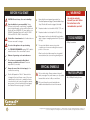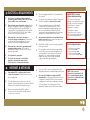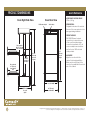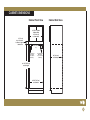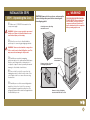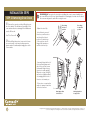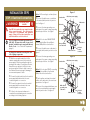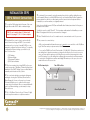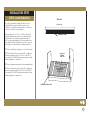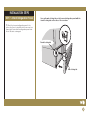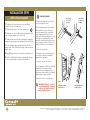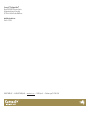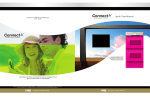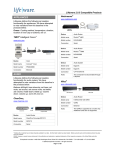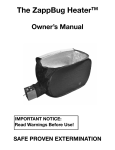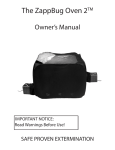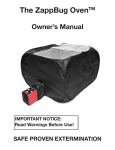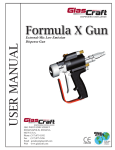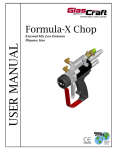Download Connect IO PS302SS00 Specifications
Transcript
Model PS302SS00 Professional Series Refrigerated, Internet Controlled 30” Electric Built-In Double Wall Oven Installation Instructions Part No. 101206 2 3 3 4 5 6 7 - 14 15 15 15 Before You Start Electrical Requirements Internet & Network Product Dimensions Cabinet Dimensions Cabinet Requirements Installation Steps & Final Checklist Cleaning Your Oven More Information Customer Service IMPORTANT: Read and Save These Instructions INSTALLER: LEAVE THESE INSTRUCTIONS WITH THE HOME OWNER. HOME OWNER: KEEP THESE INSTRUCTIONS FOR LOCAL ELECTRICAL INSPECTOR’S USE AND FUTURE REFERENCE. BEFORE YOU START ! CAUTION: Oven is heavy. Use care in handling. ! Proper Installation is your responsibility. Ensure the oven is electrically connected by a qualified electrical installer and conforms with the National Electrical Code, ANSI/NFPA 70 - latest edition, or in CANADA, Canadian Electrical Code, CSA C22.11982 and C22.2 No. 01982 - latest edition. ! Potential fire or burn hazard exists if cabinets above the oven are used for storage. ! Do not use this appliance for space heating. 3 We STRONGLY RECOMMEND running CAT5 cable to where the back of the oven will be located. 3 Observe all governing codes and ordinances. 3 Do not remove permanently affixed labels, warnings, or plates from the oven! These are important for your safety. 3 Always disconnect the electrical supply to the oven before servicing. 3 Electrical Preparation: Drill a 1” diameter hole (or larger) in the top left rear corner of the oven cabinet and/or sheet rock to enable the 4-wire oven electrical cord to pass through the cabinet, and connect to the household electrical supply. See Cabinet Dimensions (page 5) for details. ! 3 Ensure that the oven is properly grounded. See Electrical Requirements (page 3) and Installation Steps: Step 3. Electrical Connections (page 9) for details. 3 Required cabinet cutout width is 28 5/8” (72.7 cm). 3 Required cabinet cutout depth is 24” (60.9 cm). 3 Oven support surface should be flat, level, and be able to support a weight greater than 575 pounds (261 kg). 3 Recessed installation area must provide complete enclosure surrounding the recessed portion of the oven. WARNING! You can be seriously injured if you don’t follow the instructions in this manual before you start. TOOLS NEEDED •Phillips Screwdriver Oven location should be away from strong draft areas (windows/doors) and strong heating vents. SPECIAL SYMBOLS ! i This is a safety alert. Always read and obey all safety messages. This symbol warns you of potential hazards that can hurt or kill you and others. PARTS SUPPLIED •Qty. 8 Phillips Mounting Screws This is an information symbol and indicates additional detailed instructions in this manual. Designed and manufactured in the USA with pride by TMIO, LLC • Chattanooga, TN • US toll-free +1.800.881.TMIO (8646) • www.tmio.com Connect IoTM, Intelligent OvenTM, Intelligent OvensTM, Green CleanTM, and TMIO® are registered trademarks of TMIO, LLC. i ELECTRICAL REQUIREMENTS 3 This unit is equipped with a No. 10 ground wire in the conduit. IMPORTANT if location utilizes aluminum wiring: 3 The electrical conduit must be kept to the top left for a flush installation. Never cut the conduit. Connect the flexible armored cable directly to 4-wire, 240V household service. If codes permit and separate grounding wiring is used, we recommend that a qualified electrician determine the grounding path and that the wire gauge is in accordance with local codes. • Connect the aluminum wiring to the copper wire using special connectors designed and UL listed for joining aluminum to copper. 3 The Connect Io Intelligent Oven requires a separate, grounded 4-wire, 240V (AC), 50 Amp service with its own circuit breaker. 3 Wire sizes and connections must conform with the rating of the appliance and to the requirements of the National Electrical Code, ANSI/NFPA 70 - latest edition, or Canadian Electrical Code, CSA C22.1-1982 and C22.2 No. 01982 - latest edition, and all local codes and ordinances. 3 3 Oven must be connected to the proper electrical voltage and frequency as specified on the model/serial rating plate (located behind the louvered refrigeration panel). 3 Junction boxes installed on rear wall behind oven must be recessed and located at the upper lefthand corner of the cabinet. 3 Oven must be connected to grounded metal permanent wiring system. Check with a qualified electrician to make sure the oven is properly grounded. 3 A UL-Listed conduit connector must be provided at the junction box. 3 Do not install a fuse in the neutral or grounding circuit. We recommend a time-delayed fuse or circuit breaker. Connect directly to the fused disconnect (or circuit breaker box) through flexible armored, or non-metallic sheathed, copper cable (with grounding wire). 3 The oven’s RJ45 connector enables direct hardwiring either ethernet or wireless bridge connections. 3 The oven will configure its settings via DHCP automatically. If your network environment is not configured to handle DHCP, you must manually configure the oven Internet settings by entering: (1) the IP address, (2) network mask, (3) the gateway IP address, and (4) DNS server address. 3 3 i 3 Do not ground to a gas pipe. Do not use an extension cord with this appliance, because this may result in electrical shock or other personal injury. INTERNET & NETWORK A broadband (DSL or cable modem) Internet connection is required. Dial-up Internet services are not supported. 3 The oven either can be connected to a home network or connected directly to an Internet Service Providers’ (ISP’s) network box inside the home. 3 We recommend running a CAT5 cable to the back of the oven, where a RJ45 network connector is mounted. • Aluminum/copper connection must conform with local codes and industry accepted wiring practice. Electrical Specifications: • • • • • Maximum Amp Usage: 46.7A Preheat Rating: 5300W Broil Element Rating: 3300W Baking Element Rating: 2000W Convection Element Rating, 1650W NOTE: If the oven is not connected to the Internet, it will still cook and refrigerate, but all connections to outside the home will be unavailable. PRODUCT DIMENSIONS Quick Reference Oven Right Side View APPROXIMATE SHIPPING WEIGHT: 575 lbs / 261 kg Oven Rear View RJ45 network jack REFRIGERATION: Refrigeration ductwork is located at the rear of the oven and must not be damaged during installation. 120V outlets Door extends 44 1/2” (113 cm) from oven rear Internal hand grip for installation 61” (154.9 cm) overall height 59 3/8” (150.8 cm) recessed height Door extends 21” (53.3 cm) from cabinet face INTERNET HOOKUPS: RJ45 (CAT5/Ethernet) network connection is located at the rear of the oven. If a wireless bridge connection is preferred, or if local routers or adaptors are used, then use the 2-socket 120V electrical outlet provided. ALIGNMENT: Align the oven front with the cabinet front during installation. Make sure the vertical axis of the oven front is parallel with the vertical axis of the cabinet. 28 1/2” (71.4 cm) recessed width 23 1/2” (59.7 cm) recessed depth 30” (76.2 cm) overall width Designed and manufactured in the USA with pride by TMIO, LLC • Chattanooga, TN • US toll-free +1.800.881.TMIO (8646) • www.tmio.com Connect IoTM, Intelligent OvenTM, Intelligent OvensTM, Green CleanTM, and TMIO® are registered trademarks of TMIO, LLC. CABINET DIMENSIONS Cabinet Front View Cabinet Side View 30” (76.2 cm) min. cabinet width, 33” (83.8 cm) recommended 2” (5.1 cm) top of cutout to bottom of upper cabinet door 2” (5.1 cm) from cabinet top Recommended electric cutout 2” (5.1 cm) from cabinet top Recommended RJ45 cutout 2” (5.1 cm) from cabinet top 24” (60.9 cm) cutout depth 60 1/2” (153.7 cm) cutout height 28 5/8” (72.7 cm) cutout width CABINET REQUIREMENTS CABINET CUTOUT DIMENSIONS: • 60 1/2” (153.7 cm) of cutout height required. • 30” (76.2 cm) minimum cabinet width required; 33” (83.8 cm) cabinet width recommended. • 24” (60.9 cm) cutout depth required. • 28 5/8” (72.7 cm) cutout width required. Cabinet Cutout Diagram 30” (76.2 cm) min. cabinet width, 33” (83.8 cm) recommended 2” (5.1 cm) top of cutout to bottom of upper cabinet door Recommended electric cutout 2” (5.1 cm) from cabinet top WEIGHT & ORIENTATION: The bottom of the cabinet should be level and must be capable of supporting 575 pounds (261 kg). Recommended RJ45 cutout 2” (5.1 cm) from cabinet top SECURING OVEN TO CABINET: To secure the oven into the cabinet, attach the oven vertical side trim to the surface of the cabinet using the eight (qty. 8) mounting screws provided. ELECTRICAL LOCATION: Make a cutout for the electrical supply at the UPPER LEFT of the cabinet, using the cabinet front as the origin point of reference. See figure (right). 60 1/2” (153.7 cm) cutout height INTERNET CONNECTION LOCATION: If the home has CAT5 cabling, install a cable at the back of the cabinet and make a cutout at the UPPER RIGHT, using the cabinet front as the origin point of reference. See figure (right). The back of the oven has a built-in RJ45 network connector and two 120V electrical outlets for plugging in network devices such as routers, adaptors or wireless bridges. See Product Dimensions (page 4). 24” (60.9 cm) cutout depth 28 5/8” (72.7 cm) cutout width Designed and manufactured in the USA with pride by TMIO, LLC • Chattanooga, TN • US toll-free +1.800.881.TMIO (8646) • www.tmio.com Connect IoTM, Intelligent OvenTM, Intelligent OvensTM, Green CleanTM, and TMIO® are registered trademarks of TMIO, LLC. INSTALLATION STEPS STEP 1. Unpacking the Oven j Make sure to TURN OFF the breaker for the oven power supply. ! ! CAUTION: Remove both oven doors, and remove the louvered refrigeration panel before removing unit from shipping pallet. Carefully remove all packing material from unit WARNING! THE OVEN SHOULD NEVER BE LAID ON ITS BACK OR SIDE. If the oven has been laid on its back or side, the oil in the compressor will need at least one (1) hour to drain back into the compressor before powering up the oven. WARNING: Use two or more people to move and install oven. Failure to follow this instruction can result in back injury or other injury. k Move the oven close to final installation position prior to removing packaging materials. ! WARNING: Never use door handles or any portion of the control panel or trim for lifting the oven. This may cause severe damage to the product. l Carefully remove plastic wrapping, polystyrene protectors, cardboard, and blue tape. Exercise care if using a knife or sharp object to cut plastic or tape in order to prevent permanent damage to the stainless steel surfaces. Internal hand grip for installation Remove four (qty. 4) screws from shipping brackets m Remove the four (qty. 4) screws from the shipping brackets located on both sides of the oven. Replace the four screws after removing the brackets. n Carefully remove the louvered refrigeration panel from the bottom front of the oven and set the refrigeration panel in a safe place. The refrigeration panel will be attached again later in the installation process. Remove four (qty. 4) shipping brackets from both sides of unit INSTALLATION STEPS STEP 2. Removing Oven Doors i DOOR REMOVAL: Remove both doors before installing the oven to ensure handle/oven doors are NOT used to lift oven. Special handle slots (hand grips) located on both sides of the oven are designed to assist with moving the oven. j Remove the oven doors before lifting the oven into the cabinet. This will reduce the weight of the oven and avoid serious damage if the handles are used to lift the unit. See “Door Removal”. i k Before lifting the product, remove both oven doors, wire racks, oven trays, broiler pan, wine glasses, and all cardboard packaging from both oven cavities. •Open the door fully. Door hinge in locked position Door hinge in unlocked position •In both back corners of the door you will see door catches in the locked position. Rotate the top of the catches on both hinges fully towards you until the catches stop. •Squarely facing the front of the oven, firmly grasp each side of the oven door near the handle. Begin closing the door to nearly upright. When door stops closing, lift up the door slightly and pull out, swinging the bottom of the door out towards you. •Place door on a protective surface to prevent scratches on the door surface. Hand grip position for lower door Hand grip position for upper door Designed and manufactured in the USA with pride by TMIO, LLC • Chattanooga, TN • US toll-free +1.800.881.TMIO (8646) • www.tmio.com Connect IoTM, Intelligent OvenTM, Intelligent OvensTM, Green CleanTM, and TMIO® are registered trademarks of TMIO, LLC. INSTALLATION STEPS STEP 3. Electrical Connections ! ! i WARNING! ELECTRICAL SHOCK HAZARD! Turn OFF the household power supply breaker before connecting wires. The oven must be connected to a permanent and grounded supply. Failure to follow these instructions can result in death, fire or electrical shock. This oven requires a separate, grounded 4-wire, 240V (AC), 50 Amp service with its own circuit breaker. Installation must comply with National Electric Code. See “Electrical Requirements” (page 3). We strongly recommend connecting this oven to No. 8 gauge copper wire. j With the oven positioned in front of the cabinet opening, disconnect the household power supply. Feed house wiring through the opening in the cabinet. If using a junction box, thread the oven cable into the junction box and secure with a UL-listed conduit connector. See Cabinet Dimensions (page 5) drawing for recommended power location. k Connect the black wire from the household power supply with black wire in the oven conduit using twist-on connectors. l Connect the red wire from the household power supply with the red wire in the oven conduit using twist-on connectors. m Follow local codes and ordinances to complete the neutral and ground connection according to the following options: Figure 1. Option 1: If Connecting to a 4-wire System: n Connect the white oven conduit wire to the neutral (white) wire in the junction box. See Figure 1. o Connect the bare grounding oven cable wire to the green or bare grounding wire in the junction box. See Figure 1. Option 2: If local codes DO NOT PERMIT connecting the Oven Ground Wire to Neutral (White) Wire in Junction Box: Junction Box Cable from power supply White wires Red wires Bare or green grounding wire Black wires Bare grounding oven cable wire n Connect the white oven cable wire to Cable from oven the neutral (white) wire in junction box. See Figure 1. Figure 2. o Connect the bare grounding oven cable wire to the green or bare grounding wire in the junction box. See Figure 1. UL-listed conduit connector Junction Box Cable from power supply Black wires Option 3: If local codes PERMIT connecting the Oven Ground Wire to the Neutral (White) Wire in the Junction Box: n Twist together and crimp the neutral Red wires White wire (white) oven cable wire to the oven bare ground wire. See Figure 2. o Connect the crimped white/bare oven wire to the neutral (white) power supply line in the junction box. See Figure 2. White & bare grounding oven cable wires Cable from oven UL-listed conduit connector INSTALLATION STEPS STEP 4. Network Connections j Locate the RJ45 network jack in the rear of the oven. Plug in either a direct CAT5 cable or wireless bridge. STOP! Do not complete items 2-7 (below) until steps 5-8 (on pages 11, 12, 13, 14) are complete. k By default, the oven is set up to automatically detect Internet settings via DHCP. If your network environment is not set up to handle DHCP, you can manually configure the Internet settings. To manually configure the Internet settings, you need four (4) items of information: (1) IP Address (2) Network Mask (3) Gateway IP Address (4) DNS Server Address l If the home network is not using DHCP, on the oven control screen select “My Oven / Network Settings” and disable the “Use DHCP” setting. Now you will be able to manually enter the above four (4) items. n (continued) You may want to enter the number from which you will be calling the oven most frequently. When you call the TMIO Remote Access Number, Caller ID will recognize the phone number from which you called, and you will not need to enter the phone number manually if you use the number you originally entered. Next, choose a 4-digit numeric PIN (Personal Identification Number) and enter it in the space provided on the screen. You will not need to modify “Oven ID”. This is a unique serial number that identifies your oven. Oven ID is assigned at the factory and cannot be changed. o Select “Enable Remote Access” to enable remote command and control of your oven. p Test your remote connection by: • With your Java-enabled Internet browser, go to www.tmio.com and click on the “My Oven Log-In” link. Then enter your phone number and PIN. • To access the TMIO Voice Control Center, dial +1.919.882.2330. If the phone number you are calling from is the phone number you entered in the Remote Access section on your oven, our system will recognize you by Caller ID and you will only be prompted to enter your PIN number. If you are calling from a different phone number, you will be prompted to enter in the 10-digit phone number and 4-digit PIN number you set up on your oven under the Remote Access section. RJ45 network jack Two 120V outlets m You can check whether your network settings are working by choosing the “My Oven / Oven Service / Oven Diagnostics” menu on the oven touch screen. This menu will allow you to confirm that the oven is connected to the Internet. Once you are satisfied with your Local Network settings, you are ready to set-up Remote Access. Oven Top Rear View n Go to “My Oven / Remote Access”. Enter a 10-digit touch tone phone number or cell phone number. 10 Designed and manufactured in the USA with pride by TMIO, LLC • Chattanooga, TN • US toll-free +1.800.881.TMIO (8646) • www.tmio.com Connect IoTM, Intelligent OvenTM, Intelligent OvensTM, Green CleanTM, and TMIO® are registered trademarks of TMIO, LLC. INSTALLATION STEPS STEP 5. Install Slide Rails Slide Rail Two (qty. 2) slide rails (included with the Connect Io Intelligent Oven) help to install the oven into your cabinet more easily, by providing a flat smooth surface on which to slide the oven into place. 23” (58.4 cm) The slide rails are 2” x 23” (5.1 cm x 58.4 cm) flat metal strips with adhesive tape strips on one side. Attach the two slide rails to the cabinet floor approximately 18” (45.7 cm) apart, and parallel to the oven/cabinet sides. If possible, the rails should be placed on top of any studs that might be located under the cabinet interior floor. Adhesive strips j Remove adhesive backing from one of the slide rails. k Place the slide rail onto the cabinet floor (adhesive cabinet floor CENTER depth axis side down) approximately 9” (22.9 cm) to the LEFT of the cabinet floor CENTER depth axis, and press the slide rail firmly against the cabinet floor. l Remove adhesive backing from the remaining slide rail. 9” (22.9 cm) m Place the slide rail onto the cabinet floor (adhesive 9” (22.9 cm) Separate rails by approximately 18” (45.7 cm) side down) approximately 9” (22.9 cm) to the RIGHT of the cabinet floor CENTER depth axis, and press the slide rail firmly against the cabinet floor. Cabinet interior floor 11 INSTALLATION STEPS STEP 6. Install Oven Into Cabinet ! WARNING! OVEN MUST BE SECURED INTO CABINET USING ATTACHMENT TRIM. Failure to do so can result in the oven tipping and falling out of the cabinet and cause personal injury or death. o IMPORTANT: Securely fasten the oven to the cabinet using the eight (qty. 8) Phillips mounting screws provided. Insert the Phillips screws through holes in the oven vertical side trim. Do not over-tighten screws. When sliding the oven into the cabinet, make sure to place the power cable on top of the oven for a correct fit into the cabinet rear. IMPORTANT: Use the oven side hand grips to lift the oven into the cabinet. Use the front frame to push the oven into the cabinet. Do not push against outside edges of the oven. j Slide the oven into the cabinet cutout, using the oven cavity opening as an area to grip, and using the hand grips located on both sides of the oven. See drawing (right) for hand grip location. Push the oven 3/4 way into the cabinet. k Make sure the CAT5 cable can drop straight down between back of the oven and rear of the cabinet without any obstruction. l Make sure the electrical supply cable is routed on top of the oven as shown in the drawing (right). A string may be useful to secure the cable to the top of the oven while sliding the oven forward into cabinet. m Push the oven completely into the cabinet and center the oven in the cabinet cutout. n If the oven does not sit flush with the front of the cabinet, make certain the electrical supply cable or CAT5 cable is not jammed behind the oven. 12 Internal hand grips located on each side of the oven Designed and manufactured in the USA with pride by TMIO, LLC • Chattanooga, TN • US toll-free +1.800.881.TMIO (8646) • www.tmio.com Connect IoTM, Intelligent OvenTM, Intelligent OvensTM, Green CleanTM, and TMIO® are registered trademarks of TMIO, LLC. INSTALLATION STEPS STEP 7. Attach Refrigeration Panel Line up the male locking tabs on the louvered refrigeration panel with the female locking tabs on the sides of the oven base. j Attach the louvered refrigeration panel to the bottom front face, located below the lower oven (see figure, right). Ensure that the refrigeration panel vents are not blocked or damaged. Female locking tab Male locking tab 13 INSTALLATION STEPS i STEP 8. Final Checklist j Make sure the oven is level, and securely fitted/ attached to the oven cabinetry. k Reinstall oven doors. See “Door Attachment”. i l Make sure to remove all internal packaging from the oven cavity, and replace the oven racks. m Make sure all oven vents and openings, including the refrigeration panel, are clear and free of any obstruction. n Some stainless steel parts will have a protective DOOR ATTACHMENT: Door hinge in unlocked position •Push the hinge arms in as far as they will go until the bottom of the door meets the frame of the oven. When inserted properly, the hooks on the hinge arms will automatically lock onto the hinge receiver. When the hinge arms are securely inserted and locked into the hinge receiver, you will not be able to pull the door out towards you. plastic wrap. Peel off this plastic wrap. Remove all blue plastic tape. •Lower the door gently. o Turn ON the power to the oven at the electrical box. p Refer to Step 4, Network Connections (page 10, steps •Rotate the catches back away from you until the catches rest squarely against the oven frame. 2 – 7) to test and verify your Network Connections. Door hinge in locked position •Place both hinge arms back in the slots of the hinge receiver. •The door can now be closed. •If door appears tilted, it is not inserted properly into the hinge receivers. Remove the door and repeat Door Attachment steps until door is correctly aligned, and securely fastened. •Repeat for the second oven door. ! 14 WARNING! Misuse of oven doors (e.g. stepping, sitting, or leaning on them) can result in possible hazards and/or injuries. Hand grip position for lower door Hand grip position for upper door Designed and manufactured in the USA with pride by TMIO, LLC • Chattanooga, TN • US toll-free +1.800.881.TMIO (8646) • www.tmio.com Connect IoTM, Intelligent OvenTM, Intelligent OvensTM, Green CleanTM, and TMIO® are registered trademarks of TMIO, LLC. 3 3 CLEANING YOUR OVEN MORE INFORMATION Cleaning Tips & Precautions Other Tips & References OVEN INTERIOR Wash the interior of the Connect Io oven thoroughly with hot, soapy water to remove film residues and any installation dust or debris before use for food preparation. Follow this washing procedure by rinsing and wiping dry. Solutions stronger than soap and water are rarely needed. STAINLESS STEEL SURFACES Wipe clean stainless steel surfaces using a cleaner intended specifically for stainless steel. TMIO recommends using the Cerama Bryte® stainless steel cleaning polish and conditioner for your Connect Io stainless steel components. Do NOT use a metal knife, spatula, or any other metal tool to scrape encrusted material on stainless steel! Scratches are almost impossible to remove. Do NOT use steel wool, abrasive cloths, nonstainless steel cleaners, or powdered cleansers on stainless steel to remove debris. Keep the Connect Io Installation Manual in a convenient location near the Connect Io Intelligent Oven for easy reference. Please also read the Connect Io Use & Care Manual before operating the Connect Io Intelligent Oven. This manual is also included with your purchase. REPLACEMENT PARTS: Only authorized replacement parts may be used in performing service on the Connect Io Intelligent Oven. Do not repair or replace any part of the appliance unless specifically recommended in the Connect Io Use & Care Manual. All other servicing should be referred to a qualified technician. Please also visit www.tmio.com for more detailed Connect Io customer service information. CUSTOMER SERVICE Contact TMIO For more information, help with installation or operation of your Connect Io Intelligent Oven, please contact TMIO at: TMIO Customer Service +1.800.881.TMIO (8646) [email protected] www.tmio.com 1220A Flynn St. Chattanooga, TN 37403 USA When contacting TMIO Customer Service, please have ready: (1) product model number and (2) product serial number—for faster service. Both numbers are found on the model/serial rating plate on the oven front frame, behind the louvered refrigeration panel. Write them down in the spaces provided below for easy reference: Model # Serial # 15 Connect IoTM Intelligent OvenTM Model PS302SS00 Professional Series Refrigerated, Internet Controlled 30” Electric Built-In Double Wall Oven Installation Instructions Part No. 101206 © 2005 TMIO, LLC • +1.800.881.TMIO (8646) • www.tmio.com • 1220A Flynn St. • Chattanooga, TN 37403 USA