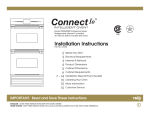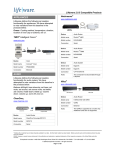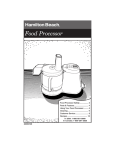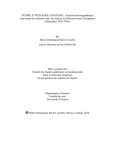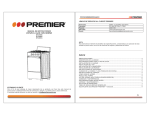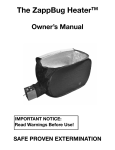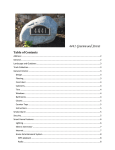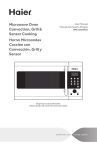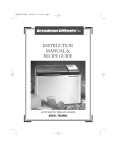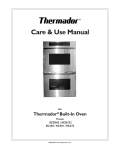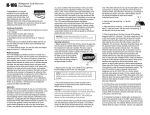Download - Pdfstream.manualsonline.com
Transcript
Connect Io Use & Care Manual Use & Care Manual Part No. 101205 Connect IoTM Intelligent OvenTM Model PS302SS00 Professional Series, Refrigerated, Internet Controlled, 30” Electric Double Wall Oven Internet & Cell Phone Controlled Connect Io Intelligent Ovens Give You More Time For Your Lifestyle Designed and manufactured in the USA with pride by TMIO, LLC • Chattanooga, TN • US toll-free +1.800.881.TMIO (8646) • www.tmio.com Connect IoTM, Intelligent OvenTM, Intelligent OvensTM, Green CleanTM, and TMIO® are registered trademarks of TMIO, LLC. Your Lifestyle, Your Dinner, Your Time. Your Lifestyle, Your Dinner, Your Time. TMIO LICENSE AGREEMENT [TMIO Operating System] (the “Software”) 1. ATTENTION! YOU SHOULD CAREFULLY READ THE FOLLOWING TERMS AND CONDITIONS BEFORE INSTALLING OR POWERING UP THIS APPLIANCE. OPENING THE PACKAGING ON THIS APPLIANCE AND/OR POWERING UP THE APPLIANCE OR ANY COMPONENT THEREOF MEANS YOU ACCEPT THESE TERMS AND CONDITIONS AND UNDERSTAND THAT THEY WILL BE LEGALLY BINDING ON YOU, ANY END USER, AND THE COMPANY. IF YOU DO NOT AGREE WITH THEM, OR DO NOT WANT THEM TO BE BINDING ON YOU, YOU SHOULD PROMPTLY RETURN THE APPLIANCE TO THE POINT OF PURCHASE FOR A FULL REFUND. 2. OWNERSHIP It is hereby understood and agreed by you that TMIO, LLC, with offices at 1220A Flynn Street, Chattanooga, TN 37403 (LICENSOR) is the owner of all right, title and interest to the Software (SOFTWARE) recorded on the enclosed appliance and all subsequent copies thereof, regardless of the media or form in which the original or copies may exist. You as licensee (LICENSEE) through your purchase of this product do not acquire any ownership rights to the Software. The Licensee owns the appliance on which the Software is recorded, but the Licensor retains ownership of all copies of the Software itself. The Licensee assumes sole responsibility for the installation, use and results obtained from use of the Software. 3. LICENSE A. In consideration of the payment of a license fee, which is a percentage of the price paid by Licensee for this product, Licensor hereby grants Licensee a non-exclusive right to use and display this copy of the Software on a single appliance on the incorporated video screen at the appliance’s location. B. The Software is protected by copyright law. You expressly agree to not reverse engineer, copy, transfer, decompile or otherwise modify, attempt to modify the Software. C. All rights not expressly granted are hereby reserved by Licensor. 4. TERM A. The license is effective until terminated. B. This license will terminate upon conditions set forth elsewhere within this Agreement or if Licensee fails to comply with any term or condition of this Agreement. In such event, no notice shall be required by Licensor to effect such termination. C. Upon termination of this Agreement, Licensee agrees to destroy the Software together with all printed or written materials, and merged portions in any form, or return same to Licensor at Licensee’s expense. 5. RESTRICTIONS ON USE Licensee shall not, without Licensor’s express written consent: 1. Copy or reproduce the Software; 2. Electronically transfer the Software through a LAN (local area network) or other network system or through any computer subscriber system or “bulletin board” system; or 3. Modify, adapt or create derivative works based on the Software or any accompanying materials. 6. RESTRICTIONS ON TRANSFER A. Licensee may transfer the Software and this license to another party in connection with a transfer of the appliance provided the other party agrees to accept the terms and conditions of this Agreement. B. Licensee shall not sublicense, assign, or transfer the license or the Software except as expressly provided in this Agreement. Any attempt otherwise to sublicense, assign, or transfer any of the rights, duties, or obligations hereunder renders this license VOID. 7. UPDATES In the event that upgraded versions of the Software are developed, Licensor may, at its discretion, make such updates available to those Licensees that are connected to the Internet and have registered on-line in the “Registration” portion of the user interface. 8. USAGE DATA TMIO, LLC reserves the right to collect usage information regarding your use of the Software and the Appliance. You expressly consent to the collection of such usage data by TMIO, LLC for purposes including, but not limited to resolving issues, generating upgrades, providing service and repairs, and for transmission to third-parties in connection with an unresolved insurance claim or other legal proceeding. The usage data may include, but need not be limited to, frequency of use, temperatures, length of usage, features used, commands used, and other relevant information regarding your use of the Software and/or Appliance. This data may be collected via service call, upgrade installation, remotely via an Internet connection or via any other communications employed by the Appliance and TMIO, LLC. At no time will TMIO, LLC divulge any personal confidential information to a third party without your consent or pursuant to a valid court order. 9. LIMITED WARRANTY A. To the best of Licensor’s knowledge, your use of the Software in accordance with its printed documentation will not, in and of itself, infringe any third party’s copyright, patent, or other intellectual property right. B. TO THE EXTENT PERMITTED BY APPLICABLE LAW, THE SOFTWARE IS PROVIDED “AS IS” WITHOUT WARRANTY OF ANY KIND, EITHER EXPRESS OR IMPLIED, INCLUDING, BUT NOT LIMITED TO, THE IMPLIED WARRANTIES OF MERCHANTABILITY AND FITNESS FOR A PARTICULAR PURPOSE BEYOND THE TERMS OF OUR STANDARD LIMITED WARRANTY FOR THE APPLIANCE. LICENSOR DOES NOT WARRANT THAT THE FUNCTIONS CONTAINED IN THE SOFTWARE WILL MEET YOUR REQUIREMENTS OR THAT THE OPERATION OF THE SOFTWARE WILL BE UNINTERRUPTED OR ERROR FREE. TAMPERING WITH THE SOFTWARE, HARDWARE OR ANY OTHER COMPONENT COVERED UNDER THIS LICENSE AGREEMENT VOIDS THE ENTIRE LIMITED WARRANTY OF THE APPLIANCE AND THE DESIGN/LISTING CERTIFICATION OF THE NATIONALLY RECOGNIZED TESTING LABORATORY. THIS PRODUCT HAS BEEN CERTIFIED TO THE NATIONAL STANDARDS AS INDICATED ON THE EQUIPMENT RATING PLATE. ANY MODIFICATION WITHOUT THE WRITTEN PERMISSION OF TMIO, LLC IS PROHIBITED. 10. REMEDIES To the extent permitted by applicable law, in no event will Licensor be liable for any damages, including but not limited to, lost profits, lost savings, or other incidental or consequential damages arising out of the use or inability to use such program even if Licensor or its authorized dealer has been advised of the possibility of such damages, or for any claim by any other party. 11. QUESTIONS All questions concerning this Agreement must be directed to TMIO, LLC, Customer Service, 1220A Flynn Street, Chattanooga, TN 37403, or by telephone at 1.800.881.TMIO (8646). 12. JURISDICTION AND DISPUTES A. This Agreement and the Limited Warranty shall be governed by the laws of the State of Ohio. B. All disputes hereunder shall be resolved in the applicable state or federal courts of the State of Ohio. The parties consent to the jurisdiction of such courts, agree to accept service of process by mail, and waive any jurisdictional or venue defenses otherwise available. 13. INTEGRATION This Agreement constitutes the entire understanding of the parties, and revokes and supersedes all prior agreements, oral or written, between the parties, and is intended as a final expression of their Agreement. It shall not be modified or amended except in writing signed by the parties hereto and specifically referring to this Agreement. This Agreement shall take precedence over any other documents that may be in conflict therewith. LICENSEE HEREBY ACKNOWLEDGES THAT IT HAS READ THIS AGREEMENT, UNDERSTANDS IT AND AGREES TO BE BOUND BY ITS TERMS AND CONDITIONS. ii TABLE OF CONTENTS Safety Instructions................................ 2 Defrost.................................................. 23 Features of Your Oven Parts Identification................................... 3 Dehydrate............................................. 23 Location of Model and Serial Number..... 4 Oven Rack Positions................................ 4 Operating Instructions Using the Oven Display........................... 5 Kitchen Timer........................................... 6 Calendar................................................... 6 My Oven Preferences Brightness........................................... 6 Sleep Mode......................................... 7 Volume................................................. 7 Units.................................................... 8 Temperature Offset.............................. 8 Set Date & Time................................... 9 Set Alerts........................................... 10 Notepad................................................. 10 Cooking Guide....................................... 11 Contact Information............................... 11 Network Settings................................... 12 Remote Access...................................... 12 Remote Control of Your Oven Phone..................................................... 13 Computer............................................... 13 Proof..................................................... 23 Sabbath/Holiday Sabbath............................................ 24-25 Holiday.............................................. 25-26 Self Clean (Green Clean)................26-27 Oven Service Touch Calibration................................... 27 Software Update.................................... 28 Oven Reset............................................ 28 Circuit Breaker....................................... 28 Enable Demo Mode............................... 28 Oven Diagnostics................................... 29 Power Failure....................................... 29 Do-It-Yourself Maintenance Cleaning Methods.................................. 30 Refrigeration Unit Cleaning.................... 30 Oven Light Assembly............................. 30 Troubleshooting Fault Codes............................................ 30 Cooking Charts Bake Chart............................................. 31 Cook Now........................................14-15 Meat Chart............................................. 32 Poultry Chart.......................................... 33 Broiling Chart......................................... 34 Cook Later......................................16-17 Warranty............................................... 35 Refrigerate........................................... 14 My Favorites (storing favorite recipes) Selecting A Dish................................ 17-18 Add A Dish........................................ 18-19 Edit Dish................................................. 19 Delete Dish............................................. 20 Probe Cooking................................20-22 Broil.................................................22-23 SAFETY INSTRUCTIONS WARNING TO REDUCE THE RISK OF FIRE, ELECTRICAL SHOCK, INJURY TO PERSONS, OR DAMAGE, PLEASE READ ALL INSTRUCTIONS CAREFULLY BEFORE USING THIS OVEN. ♦ Before installation make sure the voltage and frequency listed on the data plate correspond with the household electrical supply. This data must correspond to prevent injury and machine damage. ♦ Do not slide pots or pans on the oven floor. This could scratch and damage the surface. ♦ Only use the TMIO meat probe supplied with the oven. Contact the TMIO Customer Service Department if you need to purchase a new probe. ♦ This appliance must be properly installed and grounded by a qualified technician. ♦ To prevent damage, remove meat probe from oven when not being used. ♦ Do not replace or repair any part of oven unless by an authorized service technician. ♦ Do not let aluminum foil, metal objects or the meat probe come in contact with the broil element as it could break the element. ♦ Do not operate this appliance if it is not working properly or if it has been damaged, until an authorized service technician has examined it. ♦ Clean only parts listed in this manual. ♦ Do not cover or block any vent ducts or openings on appliance. ♦ Do not clean door gasket. It is essential for a good seal. Care should be taken not to rub, damage, move or remove door gasket. ♦ Do not use oven to warm or heat a room. This can damage the oven parts. ♦ Do not leave children alone or unattended in area where oven is in use. ♦ Do not use commercial oven cleaners or oven liner protective coatings of any kind in or around any part of the oven. ♦ Do not lean, sit, stand or place heavy items on the open oven door. ♦ Before self-cleaning the oven, remove any food, broiler pan, oven racks, other utensils and excess soft spillage. ♦ Loose-fitting or hanging garments should never be worn while using the oven. ♦ During the self-cleaning function the oven will become very hot. Keep children away from an oven in use. ♦ Do not use the cavity for storage purposes. Do not leave paper products, cooking utensils or food in the cavity when not being used. ♦ Listen for fan. A fan noise should be heard intermittently during the cleaning cycle. If no fan is heard, call for service. ♦ Flammable materials should not be stored in oven. ♦ If materials inside the oven should ignite, keep oven door closed. Turn oven off and disconnect circuit at the circuit breaker box. ♦ Use only dry potholders. Moist or damp potholders on hot surfaces may result in burns from steam. Do not let potholder touch hot heating elements. Do not use a towel or other bulky cloth. ♦ Do not use water on a grease fire. Smother fire or use a dry chemical or foam-type extinguisher. ♦ Always place oven racks in desired location while oven is cool. If rack must be moved while oven is hot, do not let potholder contact hot heating element in oven. ♦ To prevent burns, allow the heating element to cool completely before cleaning by hand. ♦ Be sure the blower fan runs whenever the oven is in operation. If fan does not operate, do not use the oven and call for service. ♦ To prevent burns, do not touch, or let clothing or other flammable materials contact heating elements, interior surfaces, oven vent openings, oven doors, or windows of oven doors until they have had sufficient time to cool. Heating elements may be hot even though they are dark in color. Interior surfaces become hot enough to cause burns. ♦ Always open door carefully to allow hot air or steam to escape before placing or removing food. ♦ Never add water to food on a hot tray or pan or directly onto food in a hot oven. The steam created could cause serious burns or scalds. ♦ Do not heat unopened food containers. Build-up of pressure may cause the container to burst and result in injury. FEATURES OF YOUR OVEN Parts Identification FEATURES OF YOUR OVEN Location of Model and Serial Number You can also find this information under My Oven / Contact Info / Registration tab. Oven Rack Positions Rack position 1 is closest to the bottom and position 5 is closest to the top. OPERATING INSTRUCTIONS Using the Oven Display The oven is equipped with a full color 3M Touch screen control panel The Main Screen of the oven Controls Refrigerate, Cook Now, Cook Later, My Favorites Menus, Light Switches, My Oven, and Kitchen Timer. Additional oven control can be found under My Oven You can also find oven control under My Oven / Preferences Note: Selecting Main Menu from this screen will take you back to the Main Screen You can also find oven control under My Oven / Oven Service Note: Selecting Main Menu from this screen will take you back to the Main Screen The My Favorites buttons use a preset dish, add a dish, edit dish, and delete dish from your My Favorites dish list for either Cook Now or Cook Later OPERATING INSTRUCTIONS Kitchen Timer The Kitchen Timer can be used to time things without turning the oven on. An audible alarm will sound when the timer expires. From the Main Screen • Select the Kitchen Timer button • Using the keypad, enter the desired time • Select OK to start Timer or Cancel to discard settings and return to the Main Screen • Remaining time will appear on the Main Screen under Kitchen Timer • To turn off the Timer once finished, select the Kitchen Timer button • To cancel during time cycle, select the Kitchen Timer button Calendar The Calendar displays a calendar of the current month, with the current date highlighted. The arrow buttons on the Calendar may be used to view previous or future months. From the Main Screen • Select My Oven drop down • Select Calendar • View Calendar from this screen • Select OK to return to the Main Screen MY OVEN Preferences Brightness Controls how bright or dim the screen is. From the Main Screen • Select My Oven drop down • Select Preferences • Select Brightness • Place your finger on the slider button and drag it to the desired brightness setting • Select OK to save settings and return to the Main Screen, or Cancel to discard the settings and return to the Main Screen MY OVEN Preferences Sleep Mode The Sleep Mode preference controls what is displayed when the oven is idle for 5 minutes or more, once a sleep mode has been selected. Note: The sleep mode display will not be shown while the oven is cooking or refrigerating. From the Main Screen • Select My Oven drop down • Select Preferences • Select Sleep Mode • Select the desired Sleep Mode display – None will disable the sleep mode – Slideshow will display your favorite photos. To upload photos you must first setup Remote Access (see My Oven / Remote Access). Once logged on to your oven select the “Manage Photos” link above your oven screen. This will open a new browser window for you to display, upload, and delete your photos. To upload your photos, select Browse to choose the location where your photos are stored and select Open. Then, select Upload. Only one (1) photo can be uploaded at a time. – Blank Screen will display a blank (or black) screen – Weather will display a date and time along with current weather information for the zip code provided in the My Oven / Contact Info screen. The weather information is updated every fifteen minutes. The oven must be connected to the Internet in order to display weather information. See My Oven / Network Settings for information on connecting to the Internet. • Select OK to save settings and return to the Main Screen, or Cancel to discard the settings and return to the Main Screen Note: To show the sleep mode display immediately, without waiting, select My Oven / Sleep Mode Volume The volume feature is used to adjust the oven’s speaker volume. From the Main Screen • Select My Oven drop down • Select Preferences • Select Volume • Place your finger on the slider button and drag it to your desired speaker volume • Select OK to save settings and return to the Main Screen, or Cancel to discard the settings and return to the Main Screen MY OVEN Preferences Set Date & Time The Set Date & Time feature sets the oven clock. Two time modes are available by setting the USE INTERNET TIME button. The user can manually set the oven clock by setting the USE INTERNET TIME button to “off”. Alternately, the user can have the oven clock set automatically via the Internet by setting the USE INTERNET TIME button to “on” and selecting a time zone as described below. Setting the Date and Time automatically via Internet: From the Main Screen • Select My Oven drop down • Select Preferences • Select Set Date & Time • Select Time tab • Toggle the USE INTERNET TIME button to “on” • Select the Time Zone tab • Use the arrow keys to select the desired time zone Note: Selecting a time zone is required in order for Daylight Savings Time to be accurately calculated • Toggle the Daylight Savings Time button to “on” or “off” • Select OK to save the settings and return to the Main Screen, or Cancel to discard the settings and return to the Main Screen Note: If power to oven is off for more than 3 days, the clock will need to be reset Setting the Date and Time Manually: • Select Time tab • Toggle the USE INTERNET TIME button to “off” • Using the key pad, set the desired time • Toggle the am/pm button to desired selection • Select OK to save settings and return to the Main Screen, Cancel to discard settings and return to the Main Screen, or select the Date tab to set the Date • Using the key pad, set the desired date • Select OK to save settings and return to the Main Screen, Cancel to discard settings and return to the Main Screen, or select the Time Zone tab to set the Time Zone • Toggle the Daylight Savings Time button to “on” or “off” • Use the arrow keys to select the desired Time Zone Note: Selecting a Time Zone is required in order for Daylight Savings Time to be accurately calculated • Select OK to save the settings and return to the Main Screen, or Cancel to discard the settings and return to the Main Screen MY OVEN Preferences Set Alerts The Set Alerts feature sends a pre-formatted email message to a designated email account to inform the user when cooking is about to start and/or finish. From the Main Screen • Select My Oven drop down • Select Preferences • Select Set Alerts • Select Email and use the key pad to enter the email account that will receive the email alerts • Select OK to save the email setting and return to the Set Alerts screen • Select the desired Before Cooking Starts and Before Cooking Finishes alert times by toggling the buttons between: Do Not Contact Me, or Contact Me 5 Minutes, 10 Minutes, or 15 Minutes • Select OK to save settings and return to the Main Screen, or Cancel to discard the settings and return to the Main Screen Notepad The Notepad can be used to display a personal message on the oven for someone else to view on the touch screen at home or remotely from any computer. From the Main Screen • Select My Oven drop down • Select Notepad • Using the key pad, enter your message • Select OK to save your message, or Cancel to discard the message and return to the Main Screen 10 MY OVEN Cooking Guide From the Main Screen • Select My Oven drop down • Select Cooking Guide • Select Cooking Weights and Measurements for a list of measurements and their conversions • Select Temperature Definitions for a list of helpful cooking temperatures for various items • Select Meat Probe Temperatures for a list of probe temperatures for various meat and poultry dishes • Select OK to exit and return to the Main Screen Contact Information This information is required for a service call or for the Sleep Mode to display the Weather on the screen. From the Main Screen • Select My Oven drop down • Select Contact Info • Select Contact Info tab • Select and complete each field, Name, Address, City, State, Zip Code, Phone (10 digit), with the appropriate contact information • Select Registration tab • Select and complete Purchase Date and Place of Purchase (Model Number and Oven ID can not be changed) with the appropriate information • Select OK to save settings and return to the Main Screen, or Cancel to discard the settings and return to the Main Screen 11 MY OVEN Network Settings Network Settings sets up your oven for Internet connectivity (Dial up is not supported). Most home networks use DHCP to assign IP addresses. If your home network uses fixed IP addresses, then set DHCP to “off” and enter the address manually. Additional information is available in our Frequently Asked Questions (FAQ) section on our website www.tmio.com. From the Main Screen • Select My Oven drop down • Select Network Settings • Toggle the Use DHCP button to “on” • Select OK to save settings and return to the Main Screen, or Cancel to discard the settings and return to the Main Screen Remote Access You must enable Remote Access to access your oven from a web browser or via a phone. Enable Remote Access by entering a 10 digit phone number and 4 digit PIN number, and set the Remote Access to “on”. This phone number and PIN are required at log in. From the Main Screen • Select My Oven drop down • Select Remote Access • Select Phone # and enter the 10 digit phone number you will most likely be calling from to access the oven. Caller ID will recognize your phone number. Note: When calling from a different phone number, the Caller ID will not be recognized automatically, and you will be prompted to enter the phone number you entered here as part of the log in process. To log in via the www.tmio.com web page, enter this phone number. (See Remote Control of Your Oven section below) • Select PIN # and enter a 4 digit numeric number only (changes to PIN can only be done at oven interface) • Toggle Remote Access button to “on” • Select OK to save settings and return to the Main Screen, or Cancel to discard the settings and return to the Main Screen 12 REMOTE CONTROL OF YOUR OVEN Phone You can call the TMIO Voice Control Center on any phone or cell phone and hear the cook status of your oven as well as control many of the operations that you can perform at home. You can check on the status of your oven, start cooking a meal, create or change a cooking program, stop cooking, or place your oven in refrigeration mode. You can interact with the TMIO Voice Control Center either using Touch Tones® or simply by speaking your commands or input. Speaking your commands is the way to control your oven from the phone, however, there are times when background noise or the use of speaker phones may make it necessary to use the touch tone controls. Here are some tips for some of the prompts when using speech input: • Whenever you hear a prompt that asks you to enter a number, you may say that number • For the Cook Method, you may say the allowable methods such as: “Bake”, “Convection Bake”, “Roast”, or “Convection Roast” • For the Oven Temperature, you may speak the digits, or say a number, such as: “three two five” or “three hundred twenty five” • For the Cook Time, just say the number of hours and/or minutes such as: “one hour thirty minutes”, “two hours”, or “forty five minutes” • For saying when you want the meal to be ready (Meal Time), the more you say, the less you will be prompted for additional information. Some examples are: “six thirty PM tonight”, “seven PM tomorrow”, “six PM Wednesday”, or “seven thirty PM November seventh” To access the TMIO Voice Control Center Dial 1-919-882-2330. • If the phone number you are calling from is the phone number you entered in the My Oven / Remote Access section on your oven, our system will recognize you from the Caller ID and you will only be prompted to enter your PIN number. • If you are calling from a different phone number, you will be prompted to enter in the 10 digit phone number and 4 digit PIN number you setup on your oven under the My Oven / Remote Access section. • Three (3) unsuccessful log in attempts will lock out remote access to your oven until you go to the My Oven / Remote Access screen and press the Unlock Account button. • Once you log into our Voice Control Center, the current status of the top and bottom oven will be reported. • You will then be prompted with additional options according to the status of your oven. You operate one particular oven at a time, and can switch to the other oven when prompted. • When finished, simply hang up Computer In order to control your oven remotely you will need a Java enabled Web Browser (Microsoft Internet Explorer version 5 or later recommended). • Navigate your web browser to http://www.tmio.com and click on the My Oven Log-In link. Note: If you do not currently have Java on your computer, you will be prompted to install Java at first time log-in. • Enter the 10 digit phone number and 4 digit PIN that you setup under My Oven / Remote Access. • You will be logged in to your oven and can control it as if you were at home. Some features are restricted when logged in remotely such as Self Clean and Broil. 13 REFRIGERATE WHEN COOKING IN ONE OVEN AND REFRIGERATING IN THE OTHER SIMULTANEOUSLY, YOU MUST USE THE BOTTOM OVEN TO REFRIGERATE! Refrigerate is a unique feature of the TMIO Oven. Both the top and bottom oven refrigerate together or independently of each other. If refrigeration is selected immediately following a cooking cycle or self clean, refrigeration will not begin until the oven temperature reaches 170ºF (77ºC). To maintain optimum refrigeration performance it is necessary to remove dirt and dust from the refrigeration panel. (See Do-It-Yourself Maintenance: Refrigeration Unit Cleaning - page 30) The Refrigeration feature is not intended to replace your conventional refrigerators. Although great for party trays and Holiday leftovers, its main intended use is as a companion to the cooking modes. When used in “Cook Later”, Refrigerate is the automatic first step so food stays fresh before cooking begins. Note: In Refrigerate Mode only, the oven lights automatically shut off after a one (1) minute delay. This prevents interference with the refrigeration. From the Main Screen • Select Refrigerate (Top or Bottom Oven) • To cancel refrigeration, select Off COOK NOW Cook Now This function cooks now. From the Main Screen • Select Cook Now (Top or Bottom Oven) • Select Cook Method (Bake, Roast, Broil, Warm, Proof, Convection, Convection Bake, Convection Roast, Defrost, or Dehydrate) • Select Next • Select Oven Temperature by dragging the slider button; AND/OR • Use the +/- 5º buttons for fine adjustment • Select Next 14 COOK NOW Cook Now (Continued) • Set Cooking Time (Max time is 12 hours) using the number pad • Select Next • The timer can be bypassed by selecting Next • Confirm your settings • If any changes are required, select each button individually to make changes • Select Start to begin preheating • If you set a Cooking Time, once oven has finished preheating, select Start Timer to begin cook cycle • If you would like to cancel the cook cycle once started, select Off Note: The Timer causes the oven to turn off automatically • At end of cooking cycle select Clear Adjust Settings: • Takes you back to the confirm screen to make changes to Cook Method, Oven Temperature, Timer, or Add Stages To Add a Cooking Stage: From the Confirm Screen • Select + button under Add Stage • This will walk you through the Cook Now steps Note: Up to 2 additional cooking stages can be added. 15 COOK LATER Cook Later Cook Later is used to program a dish to cook later in the day. Enter a COOKING TIME (i.e. lasagna takes 45 minutes to cook), then enter a MEAL TIME (i.e. you want to eat dinner at 6:30pm). The Connect Io™ Intelligent Oven™ calculates when the oven should start cooking as designated by the MEAL TIME. The oven AUTOMATICALLY refrigerates until the cooking begins. At the end of the cooking cycle, the oven shuts off. Example: Cooking time = 45 minutes Meal time = 6:30pm The oven refrigerates until 5:45pm, cooking starts and continues for 45 minutes, then oven shuts off. From the Main Screen • Select Cook Later (Top or Bottom Oven) • Select Cook Method (Bake, Roast, Warm, Proof, Convection, Convection Bake, Convection Roast, Defrost, or Dehydrate) • Select Next Note: The Broil feature is unavailable in Cook Later • Set Oven Temperature by dragging the slider button; AND/OR • Use the +/- 5º buttons for fine adjustment • Select Next • Set Cooking Time (Max time is 12 hours) using the number pad • Select Next • Set Meal Time using the number pad. Meal Date can also be selected by toggling the Meal Date button. Note: Meal Time is the time you would like to have your meal finished • Select Next 16 COOK LATER Cook Later (Continued) • Confirm your settings • Here you can select your After Cooking steps by toggling between Refrigerate, Turn Oven Off, Keep Warm, or Warm then Refrigerate • If any changes are required, select each button individually to make changes • Select Start • If you would like to cancel the cook cycle once started, select Off • At end of cooking cycle select Clear to return to the Main Screen Adjust Settings: • Takes you back to the confirm screen to change Cook Method, Oven Temperature, Timer, Meal Time, After Cooking, or Add Stage To Add a Cooking Stage: From the Confirm Screen • Select + button under Add Stage • This will walk you through the Cook Later steps and return you to the Confirm screen. Note: Up to 2 additional cooking stages can be added. MY FAVORITES Selecting A Dish From the Main Screen • Select My Favorites button (Cook Now or Cook Later / Top or Bottom Oven) • Use the arrow buttons to scroll through your list of favorite dishes • Select a dish (selection will be highlighted in blue) • Select Next • If selecting for Cook Later, you will need to set Meal Time using the number pad. Meal Date can also be selected by toggling the Meal Date button. Note: Meal Time is the time you would like to have your meal finished. • Select Next • Confirm your settings 17 MY FAVORITES Selecting A Dish (Continued) • If any changes are required, select each button individually to make changes • Set Start to begin cooking Add A Dish Selecting Add A Dish will guide you through the same screens as in Cook Now or Cook Later, and save the settings with a descriptive name in My Favorites for future use! (Note: Up to 1,000 favorites may be added) From the Main Screen • Select My Favorites button (Cook Now or Cook Later / Top or Bottom Oven) • Select Add A Dish • Select Cook Method (Bake, Roast, Warm, Proof, Convection, Convection Bake, Convection Roast, Defrost, or Dehydrate) • Select Next Note: If selecting a cook method for Cook Later, Broil will be unavailable • Set Oven Temperature by dragging the slider button; AND/OR • Use the +/- 5º buttons for fine adjustment • Select Next • Set Cooking Time (Max time is 12 hours) using the number pad • Select Next • The timer can be bypassed by selecting Next 18 MY FAVORITES Add A Dish (Continued) • Name your dish using the keypad, select Next • Confirm your settings • If any changes are required, select each button individually to make changes • Select Save to save your dish under My Favorites Edit Dish From the Main Screen • Select My Favorites button (Cook Now or Cook Later / Top or Bottom Oven) • Use the arrow buttons to scroll through your list of favorite dishes • Select a dish (selection will be highlighted in blue) • Select Edit Dish • Select between Dish Name, Cook Method, Oven Temperature, Timer, and/or Add Stage to make any changes • Once all changes are made, select Save 19 MY FAVORITES Delete Dish From the Main Screen • Select My Favorites button (Cook Now or Cook Later / Top or Bottom Oven) • Use the arrow buttons to scroll through your list of favorite dishes • Select a dish (selection will be highlighted in blue) • Select Delete Dish • You will be prompted to confirm that you would like to delete the selected dish by selecting Delete Dish a second time • The dish is now deleted PROBE COOKING Probe Cooking From the Main Screen • Insert Cooking Probe into probe receptacle in upper right hand corner of oven (Top or Bottom Oven) • Probe icon appears on screen • Select Cook Now or Cook Later • Select Cook Method and select Next, or select the blue bar to use Meat Temperature Guide Note: Broil and Warm are unavailable through Cook Later If using Meat Temperature Guide: • Select a preset Probe Meat Setting from the list (selection will be highlighted in blue) and select OK Note: These are recommended Probe Temperature settings and Cooking Times/lb. You can change these settings at the Confirm and Start screen 20 PROBE COOKING Probe Cooking (Continued) • Confirm the settings • If any changes are required, select each individual button to change the Meat Settings, Probe Temperature, Weight & Time/Unit, Cook Method, Oven Temperature, and or Mealtime • Select Start If selecting your own Cook Method: • Set Oven Temperature by dragging the slider button; AND/OR • Use the +/- 5º buttons for fine adjustment • Select Next • Set Probe Temperature by dragging the slider button; AND/OR • Use the +/- 5º buttons for fine adjustment • Select Next • If selecting for Cook Later, set Meal Weight and Minutes per lb/kg • Select Next • If selecting for Cook Later, set Meal Time using the number pad. Meal Date can also be selected by toggling the Meal Date button. Note: Meal Time is the time you would like to have your meal finished. • Select Next 21 PROBE COOKING Probe Cooking (Continued) • Confirm your settings • If any changes are required, select each button individually to make changes • Select Start to begin cooking • Select Off to cancel cycle • The oven will shut off when probe temperature is reached • Select Clear to return to the Main Screen Adjust Settings: • Takes you back to the Confirm screen to change Meat Settings, Probe Temperature, Weight & Time/Unit, Cook Method, Oven Temperature, and/or Mealtime BROIL Broil Your oven is equipped with Convection Broiling providing air circulation from the air at the rear of the oven. Convection Broiling has the advantage of broiling food slightly quicker than conventional. Broiling is a dry-heat cooking method using direct or radiant heat. It is used for small individualized cuts such as steaks, chops, and patties. Broiling is most successful for cuts of meat 1-2 inches thick. Your oven contains a top broil element to provide additional flexibility for broiling foods such as stuffed lobster and for top browning casseroles, meringues, etc. Broiling speed is determined by the distance between the food and the broil element. For fast broiling, food may be as close as 2 inches to the broil element. Fast broiling is best for meats where rare to medium doneness is desired. For slow broiling, allow approximately 4 inches between the top surface of the food and the broil element. Slow broiling is best for chicken and ham in order to prevent over browning it. The Broil feature is not available in Cook Later. Broiling Tips: • Never leave your oven unattended while broiling • Always use a broiler pan and grid when broiling. They are designated to provide drainage of excess liquid and fat away from the cooking surface to help prevent splatter, smoke, and fire. • Slit fatty edge of meat to keep from curling • Lightly grease broiler tray to prevent sticking • Brush chicken and fish with butter several times throughout broiling to prevent them from drying out • Broil first side slightly more than half the recommended time, season, and turn. Season second side just before removing. • Always pull rack out to stop position before turning or removing food • Use tongs or a spatula to turn meats • Never pierce meat with a fork as this allows the juices to escape • Remove the broiler pan from the oven when you remove the food to prevent the drippings from baking onto the pan • While pan is hot, place damp paper towel over grid, drizzle with liquid dishwashing detergent, and pour water over grid. This will make cleaning the pan easier. 22 BROIL Broil Arrange oven rack to desired position before turning broiler on From the Main Screen • Select Cook Now (Top or Bottom Oven) • From the Cook Method screen, select Broil • Select Next • From the Set Cooking Time screen, set your Broil Time using the number pad • Select Next • The timer can be bypassed by selecting Next • Confirm your settings • If any changes are required, select each button individually to make changes • Select Start to begin preheating • If you set a Cooking Time, once oven has finished preheating, select Start Timer to begin broil cycle • If you would like to cancel the broil cycle once started, select Off Note: The Timer causes the oven to turn off automatically • At end of cooking cycle select Clear DEFROST Defrost This method defrosts foods prior to cooking. Simply follow the instructions on the screen to use with your recipe. DEHYDRATE Dehydrate This method dehydrates meats, fruits and vegetables. You can use it for smoking fish or making jerky. Simply follow the instructions on the screen to use with your recipe. PROOF Proof This method proofs bread. Simply follow the instructions on the screen to use with your recipe. (Note: It can also be used to heat plates safely prior to serving your meals.) 23 SABBATH / HOLIDAY Sabbath STAR-K CERTIFIED Maintaining tradition and having delicious, warm meals over the Sabbath (Shabbos) for your family is made easy with the Connect Io™ Intelligent Oven™. Star-K Certified Connect Io™ offers the safest, most advanced, most convenient, and easiest to use Sabbath cooking modes available from any electric oven. TMIO works diligently with Star-K in order to make Connect Io™ the most kosher consumer friendly cooking appliance possible for your Sabbath needs. From the Main Screen • Select My Oven drop down • Select Sabbath • Select Top Oven or Bottom Oven (either or both can be used) • Select Next • Select Cook Method (Bake, Roast, Warm or Refrigerate) • Select Next • Set Oven Temperature by dragging the slider button; AND/OR • Use the +/- 5º buttons for fine adjustment • Select Next • Using the key pad, set Start and Stop Time • Select Next • Confirm your settings • If any changes are required, select each button individually to make changes • You can also select Refrigerate Before Cooking and/or one of the Warm After Cooking time periods • Select Start 24 SABBATH / HOLIDAY Sabbath (Continued) • The Off button will remain on the status screen and, if ever needed, must be held down for two (2) seconds or touched twice quickly Note: To use the other oven at the same time, go to My Oven / Sabbath and repeat the steps above Once the oven is set in Sabbath: • Other screens and options will no longer be accessible • Oven lights and audible tones are disabled • Functions/Modes that are disabled will appear in grey rather than the usual black letters • Opening an oven door will not activate the heating elements • The refrigeration defrost system is timed • The normal 12 hour heating elements cut-off is disabled Holiday (Yom Tov) Holiday provides all the features of Sabbath plus the capability to preset (program) one or both ovens to operate over a 3 day (72 hour) period. Holiday also allows multiple cooking and/or refrigeration periods within the same day. From the Main Screen • Select My Oven drop down • Select Holiday • Select Top Oven or Bottom Oven (either or both can be used) • Select Next • Select Cook Method (Bake, Roast, Warm, or Refrigerate) • Select Next • Set Oven Temperature by dragging the slider button; AND/OR • Use the +/- 5º buttons for fine adjustment • Select Next 25 SABBATH / HOLIDAY Holiday (Yom Tov) (Continued) • Using the key pad, Set Start and Stop Time and set the Start Date & Stop Date for the first day by toggling each button • Select Next • Select your Second day tab at top of screen • Select the + key and repeat Holiday programming steps • Select your Third day tab at top of screen • Select the + key and repeat Holiday programming steps • Confirm or change any Cook Method, Temperature, Run Time, or Add/Subtract a cooking step by pressing + or - key • Select Start • The Off button will remain on the status screen and, if ever needed, must be held down for two (2) seconds or touched twice quickly Once the oven is set in Holiday: • Other screens and options will no longer be accessible • Oven lights and audible tones are disabled • Functions/Modes that are disabled will appear in grey rather than the usual black letters • Opening an oven door will not activate the heating elements • The refrigeration defrost system is timed • The normal 12 hour heating elements cut-off is disabled SELF CLEAN Green Clean NEVER use any alkaline cleaners such as “Easy Off” in the oven or it will damage porcelain and void warranty. ALWAYS remove stainless steel oven racks, all non-porcelain contents, and wipe out excess spills with a mild detergent such as “Dawn” before Self Cleaning. The Self Clean feature is not available in Cook Later. From the Main Screen • Select My Oven drop down • Select Self Clean • Select Top Oven or Bottom Oven, select Next Note: Both ovens cannot be cleaned simultaneously. While self cleaning one oven, the other will be idle and unavailable for use until self cleaning cycle has completed. 26 SELF CLEAN Green Clean (Continued) • Using the number pad, set the Start Time you would like the self clean cycle to begin • If you wish to begin the self clean now, leave Start Time blank • Select Next • Confirm and Start • Oven Latch will secure oven door • Cleaning time is two (2) hours, followed by cool down of one (1) hour • To cancel the self clean cycle select Cancel • Once self clean is complete, select Clear Note: For safety, oven door will not unlock until oven temperature reaches 400ºF (204ºC) OVEN SERVICE Touch Calibration Touch Calibration is used to make sure the location pressed on the touch screen is properly aligned to match the correct button on the display. Calibration is initially performed during manufacturing and should not need to be repeated. From the Main Screen • Select My Oven drop down • Select Oven Service • Select Touch Calibration • Follow prompts carefully. After three (3) touches the calibration is complete 27 OVEN SERVICE Software Update The Connect Io™ Intelligent Oven™ will continue to offer the most advanced features for our customers. Periodic updates are made by TMIO for ovens connected to the Internet. From the Main Screen • Select My Oven drop down • Select Oven Service • Select Software Update Note: Oven must be connected to Internet for Software updates • System will automatically download any updates and reboot the system Oven Reset This is a re-boot of the system. From the Main Screen • Select My Oven drop down • Select Oven Service • Select Oven Reset • The oven will automatically re-boot itself • In the event the system does not re-boot correctly, remove louvered refrigeration panel and press reset switch located on the right hand side Circuit Breaker A 15 Amp push button circuit breaker is found next to the reset switch behind the louvered refrigeration panel. This is used if the 110V receptacle (See Features of Your Oven: Parts Identification - page 3) is not working due to excessive amperage. Enable Demo Mode The Demo Mode is only used when demonstrating the oven’s features in a store, and should never be used in the home. When in Demo Mode, the heating elements or the refrigeration system will not activate. From the Main Screen In Demo Mode: If Lock Controls has been activated, the Oven ID number found on the Oven Diagnostics screen will be required to unlock controls. • Select My Oven drop down • Select Oven Service • Select Enable or Disable Demo Mode • Oven operates in normal condition Note: In Demo Mode a demo icon appears in the upper right corner of the Main Screen. This icon will not appear when Demo Mode is disabled. 28 OVEN SERVICE Oven Diagnostics In the event service is required, our Authorized Service Technician can diagnose most problems remotely, if connected to the Internet, reducing service calls to one visit to the home. The exclusive TMIO online Virtual Repairman provides assistance and technical information to the Service Technician. Service calls are an inconvenience to the customer and we at TMIO want to offer the best service with the least aggravation to the customer. From the Main Screen • Select My Oven drop down • Select Oven Service • Select Oven Diagnostics Note: Oven must be connected to Internet and contact and registration information (see page 11 Contact Information) must be complete • Select Upload Diagnostics • Call Customer Service at 1-800-881-TMIO (8646) or your Dealer to schedule the service call Note: Many repairs can be made by pressing Oven Reset before calling for service POWER FAILURE Power Failure If the user has enabled “email alerts” in the My Oven / Preferences / Set Alerts menu, an email alert will be sent to the user when power resumes. Power Failure Recovery Rules: • If the power fails for less than three (3) minutes, this is considered a “blink” and the oven will continue to operate as it was prior to the power outage • If the power fails for more than six (6) hours, the oven will remain off • If the oven was refrigerating when power failed, it will continue to refrigerate once power resumes • If the oven was in Sabbath or Holiday mode, it will continue in Sabbath or Holiday mode once power resumes • If the oven was in Self Clean, once power resumes the oven will resume in a safe “cool down” mode and a warning will be displayed • In Cook Now, if cooking was interrupted, the oven will refrigerate once power resumes and a warning will be displayed • In Cook Later, if cooking was interrupted, the oven will refrigerate once power resumes and a warning will be displayed • In Cook Later, if the refrigeration stage was interrupted and the temperature exceeded 40ºF, the oven will refrigerate once power resumes and a warning will be displayed • In Cook Later, if the power remained off until after the meal time, the oven will refrigerate and a warning will be displayed 29 DO-IT-YOURSELF MAINTENANCE Cleaning Methods • The oven is designed with its Hidden Bake element below the floor of each oven cavity, providing easy wiping of spills and grease. • Be certain the oven has cooled before wiping spills or an accidental burn could occur. • Use a mild dish washing detergent such as “Dawn” to clean lightly soiled areas. • Never use oven cleaners such as “Easy Off” or harsh detergents. Use can result in damage to the porcelain finish and will void your warranty. Refrigeration Unit Cleaning Keeping the condenser fins free of dust and pet hair is important to saving energy and maintaining peak performance of your refrigeration unit. • Remove the louvered refrigeration panel twice annually (or as needed) and carefully vacuum dust from the metal fins on the condenser (For instructions on how to remove the Refrigeration Panel see “Installation Instructions” manual.) • Replace panel Oven Light Assembly If the oven light(s) burn out, simply replace with 20 W Halogen bulb. • Shut off power to oven at fuse or Breaker box. Never attempt any repairs while power is active to the oven. Touch screen on oven should be grey and off. Also, open an oven door where bulbs are functional and double-check power is off. • Make sure oven is cool to avoid burns • Carefully remove glass cover with flat screwdriver • Remove and replace bulb • Wipe finger prints off bulb and replace cover • Restore power at fuse or Breaker box • Check light TROUBLESHOOTING Fault Codes All Fault Codes will have a description of the fault along with a Fault Code number Please make note of the Fault Code number You will be required to contact an authorized service provider supplied by your TMIO dealer at the time of purchase or call TMIO at 1-800-881-TMIO (8646) 30 COOKING CHARTS Bake Chart OVEN TEMPERATURE FOOD ITEM ºF ºC COOK TIME White 425 218 25 - 30 min Whole Wheat 375 191 40 min Whole Grain 350 177 40 min Cornbread 400 204 20 - 25 min Biscuits 425 218 10 - 12 min Rolls 350 177 15 - 20 min Apple 375 191 20 - 25 min Blueberry 400 204 15 - 17 min Banana Nut 350 177 20 min Bran 350 177 20 - 25 min Crust Pie 425 218 15 - 18 min Cookies Sugar 350 177 12 - 14 min Drop 375 191 8 - 10 min Oatmeal Raisin 350 177 9 - 10 min Chocolate Chip 375 191 8 - 10 min Angel Food 350 177 50 - 60 min Coffee 350 177 25 - 30 min Dump 350 177 40 min Pound 350 177 45 - 55 min Sour Cream Bundt 350 177 45 - 50 min Brownies 350 177 20 min Bread Pudding 375 191 60 - 75 min Creme Brulee 350 177 35 - 40 min Custard 350 177 35 - 40 min Breads Muffins Cakes Desserts Convection Follow these general guidelines for converting conventional to convection cooking: 1. Bake at the same temperature the conventional recipe recommends, but for approximately 25-30% less time, or 2. Bake for the amount of time the conventional recipe calls for, but reduce the oven temperature by approximately 25ºF. 3. If the original conventional recipe time is less than 15 minutes, keep the original bake time, but reduce the temperature by approximately 25-30ºF. 4. Casseroles and high-sided pans are not recommended for convection cooking as they block the heat from circulating around the food and prevent the oven from cooking efficiently. 31 COOKING CHARTS Meat Chart MEAT TYPE MEAT CUT SIZE (lbs) OVEN TEMP. Tenderloin (half) 2-3 425ºF (218ºC) Tenderloin (whole) 4-6 425ºF (218ºC) Sirloin Tip 4-6 325ºF (163ºC) Ribeye 4-6 350ºF (177ºC) Round or Rump Roast 2-4 325ºF (163ºC) 1/2-1 in. Top Loin Roast ºF ºC COOK TIME Med. Rare 145 63 35-40 min Medium 160 71 45-50 min Med. Rare 145 63 50-60 min Medium 160 71 60-70 min Med. Rare 145 63 25-30 min/lb Medium 160 71 30-35 min/lb Med. Rare 145 63 18-20 min/lb Medium 160 71 20-22 min/lb Med. Rare 145 63 30-35 min/lb Medium 160 71 35-40 min/lb 425-450ºF (218-232ºC) 155 68 25-29 min 2-5 350ºF (177ºC) 160 71 20-30 min/lb Center Loin Roast 3-5 350ºF (177ºC) 160 71 20-30 min/lb Picnic Shoulder 5-8 350ºF (177ºC) 170 77 30-35 min/lb Ribs (back or spare) 2-4 325ºF (163ºC) Beef Pork Ham Lamb Veal INTERNAL TEMP. Tenderloin Cooked, Whole (boneless) 6-8 14-16 1-3 hrs 325ºF (163ºC) 140 60 10-12 min/lb 5-7 min/lb Cooked, Whole (bone-in) 12-14 325ºF (163ºC) 140 60 15 min/lb Cooked, Half (boneless) 3-4 325ºF (163ºC) 140 60 25-30 min/lb Cooked, Half (bone-in) 5-7 325ºF (163ºC) 140 60 18-20 min/lb Uncooked, Half (bone-in) 5-7 350ºF (177ºC) 160 71 25-30 min/lb Leg of Lamb, Whole (bone-in) 5-7 325ºF (163ºC) Med. Rare 14 63 20-25 min/lb Medium 160 71 25-30 min/lb Leg of Lamb, Whole (boneless) 4-7 325ºF (163ºC) Med. Rare 145 63 25-30 min/lb Medium 160 71 30-35 min/lb Shoulder Roast 4-6 325ºF (163ºC) Med. Rare 145 63 20 min/lb Medium 160 71 25 min/lb Crown Roast 2-3 375ºF (191ºC) Med. Rare 145 63 25 min/lb Medium 160 71 30 min/lb Loin (bone-in) 3-4 325ºF (163ºC) Medium 160 71 34-36 min/lb Loin (boneless) 2-3 325ºF (163ºC) Medium 160 71 18-20 min/lb Crown 7-10 325ºF (163ºC) 155 68 19-21 min/lb Convection Follow these general guidelines for converting conventional to convection cooking: 1. Cooking at the same temperature the conventional recipe recommends, but for approximately 25-30% less time, or 2. Cooking for the amount of time the conventional recipe calls for, but reduce the oven temperature by approximately 25ºF. 3. If the original conventional recipe time is less than 15 minutes, keep the original cook time, but reduce the temperature by approximately 25-30ºF. 4. Casseroles and high-sided pans are not recommended for convection cooking as they block the heat from circulating around the food and prevent the oven from cooking efficiently. 32 COOKING CHARTS Poultry Chart POULTRY TYPE CUT Chicken Breasts (boneless & skinless) SIZE (lbs) ºF ºC COOK TIME 375ºF (191ºC) 170 77 20-25 min Breasts (bone-in) 350-375ºF (177-191ºC) 170 77 30-40 min Drumsticks 350-375ºF (177-191ºC) 180 82 35-45 min 375ºF (191ºC) 180 82 30-35 min 350-375ºF (177-191ºC) 180 82 40-50 min Thighs (boneless & skinless) Thighs (bone-in) Turkey OVEN TEMP. INTERNAL TEMP. Whole 2-5 375ºF (191ºC) 1 - 2 hrs Capon 5-7 325ºF (163ºC) 1 3/4 - 2 1/2 hrs Breast (boneless) Breast (bone-in) 2-3 4-6 2-5 5-8 325ºF (163ºC) 170 77 325ºF (163ºC) 170 77 6-8 Whole (stuffed) Whole (unstuffed) 8-12 1 1/2 - 2 1/2 hrs 2 1/2 - 3 1/2 hrs 1 1/2 - 2 hrs 2 - 2 1/2 hrs 3 - 3 1/2 hrs 325ºF (163ºC) 180 82 3 1/2 - 4 1/2 hrs 12-16 4 - 5 hrs 6-8 2 1/2 - 3 1/2 hrs 8-12 325ºF (163ºC) 180 82 12-16 3 - 4 hrs 3 1/2 - 4 1/2 hrs Cornish Game Hen 1-2 375ºF (191ºC) 180 82 1 - 1 1/4 hrs Goose 7-10 350ºF (177ºC) 180 82 2 - 3 hrs Duck 3-6 350ºF (177ºC) 180 82 1 1/2 - 3 hrs Pheasant 2-3 350ºF (177ºC) 180 82 1 - 1 1/2 hrs Convection Follow these general guidelines for converting conventional to convection cooking: 1. Bake at the same temperature the conventional recipe recommends, but for approximately 25-30% less time, or 2. Bake for the amount of time the conventional recipe calls for, but reduce the oven temperature by approximately 25ºF. 3. If the original conventional recipe time is less than 15 minutes, keep the original bake time, but reduce the temperature by approximately 25-30ºF. 4. Casseroles and high-sided pans are not recommended for convection cooking as they block the heat from circulating around the food and prevent the oven from cooking efficiently. 33 COOKING CHARTS Broiling Chart MEAT TYPE THICKNESS/CUT Beef Steaks 3/4˝ to 1˝ 1-1/4˝ to 1-1/2˝ Breads TOTAL COOKING TIME (Minutes) Medium Rare 7 - 11 Medium 8 - 12 Well 9 - 14 Medium Rare 16 - 22 Medium 22 - 25 Well 26 - 32 3/4˝ to 1˝ English Muffins 4-6 Garlic Toast Chicken Pieces/Halves Franks Hot Dogs Whole 4-5 Polish Sausage Cut in half 7-9 Fish Ground Beef Ham Steak Lamb Chops 1/2˝ to 1˝ Patties 3/4˝ to 1˝ 8 - 12 Medium Rare 8 - 12 Medium 9 - 14 Well 10 - 15 1/2˝ 7 - 11 1˝ 12 - 15 1/2˝ to 1˝ 1-1/4˝ to 1-1/2˝ Pork Chops 30 - 45 1/2˝ to 1˝ Medium 12 - 17 Well 15 - 20 Medium 21 - 27 Well 27 - 33 Well 18 - 25 34 “Connect Io” REFRIGERATOR-OVEN WARRANTY FULL TWO-YEAR WARRANTY For two years from the date of purchase, when this appliance is operated and maintained in accordance with the instructions furnished with this product, TMIO, LLC will pay for replacement parts and repair labor to correct defects in materials or workmanship. Service must be provided by a TMIO, LLC designated service company. FIVE-YEAR FULL WARRANTY ON SEALED REFRIGERATION PARTS AS LISTED For five years from the date of purchase, when this product is operated and maintained in accordance with the instructions furnished with this product, TMIO, LLC will pay for replacement parts and repair costs to correct defects in materials or workmanship in the sealed refrigeration system. The sealed refrigeration system consists of the compressor, condenser, evaporator, dryer and all connecting tubing. THIRD THROUGH FIFTH YEAR LIMITED WARRANTY From the third through the fifth year from the date of original installation, TMIO, LLC will repair or replace the following parts that prove to be defective in materials or workmanship. Labor to remove and replace defective parts is not covered. TMIO, LLC recommends that you use TMIO, LLC authorized repair persons to perform such services. The following parts are covered: electric heating elements, blower motors, and electronic oven control boards (EOC’s). LIMITATIONS TMIO, LLC will not pay for: 1. Service calls to correct the installation of your appliance, to instruct you how to use your appliance, to replace house fuses or correct house wiring, or to replace owner-accessible light bulbs. 2. Repairs when your appliance is used in other than normal, single-family household use. 3. Pickup and delivery. Your appliance is designed to be repaired in the home. 4. Damage resulting from accident, alteration, misuse, abuse, fire, flood, improper installation, acts of God or use of products not approved by TMIO, LLC. 5. Repairs to parts or systems resulting from unauthorized modifications made to the appliance or the software operating the appliance. 6. Repairs to parts or systems to correct any defect caused by negligence, accident or improper use, maintenance, installation, service or repair. 7. Replacement parts or repair labor costs for units operated outside the United States and Canada. 8. Travel or transportation expenses for customers who reside in remote areas. 9. Any labor costs during the limited warranty period. 10. Stainless Steel doors, panels, and frame repairs beyond 30 days for cosmetic defects. THE REMEDIES DESCRIBED ABOVE FOR EACH WARRANTY ARE THE ONLY ONES WHICH TMIO, LLC WILL PROVIDE, EITHER UNDER THIS WARRANTY OR UNDER ANY WARRANTY ARISING BY OPERATION OF LAW. TMIO, LLC WILL NOT BE RESPONSIBLE OR LIABLE FOR ANY CONSEQUENTIAL OR INCIDENTAL DAMAGES ARISING FROM THE BREACH OF THIS WARRANTY OR ANY OTHER WARRANTY, WHETHER EXPRESS, IMPLIED OR STATUTORY. Some states do not allow the exclusion or limitation of incidental or consequential damages, so this exclusion or limitation may not apply to you. This warranty gives you specific legal rights and you may also have other rights which may vary from state to state. For service questions visit the web at www.tmio.com or call 1-800-881-TMIO (8646). 35 Connect Io Use & Care Manual Use & Care Manual Part No. 101205 Connect IoTM Intelligent OvenTM Model PS302SS00 Professional Series, Refrigerated, Internet Controlled, 30” Electric Double Wall Oven Internet & Cell Phone Controlled Connect Io Intelligent Ovens Give You More Time For Your Lifestyle Designed and manufactured in the USA with pride by TMIO, LLC • Chattanooga, TN • US toll-free +1.800.881.TMIO (8646) • www.tmio.com Connect IoTM, Intelligent OvenTM, Intelligent OvensTM, Green CleanTM, and TMIO® are registered trademarks of TMIO, LLC. Your Lifestyle, Your Dinner, Your Time. Your Lifestyle, Your Dinner, Your Time.