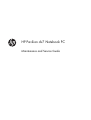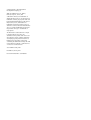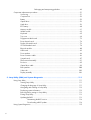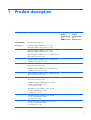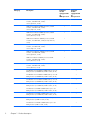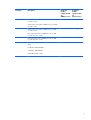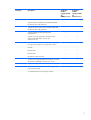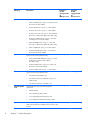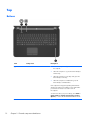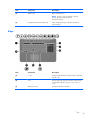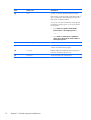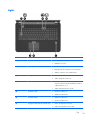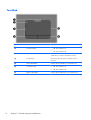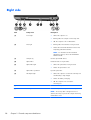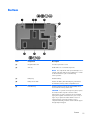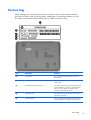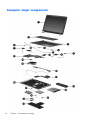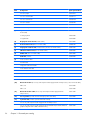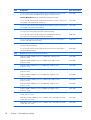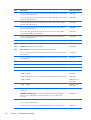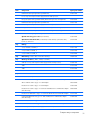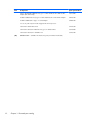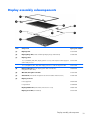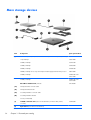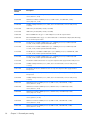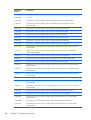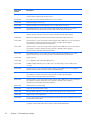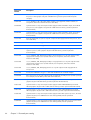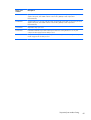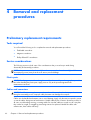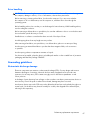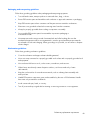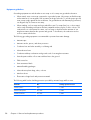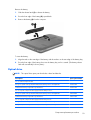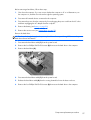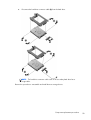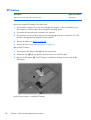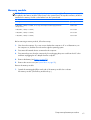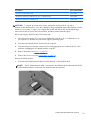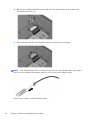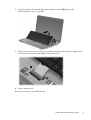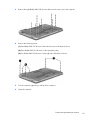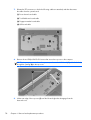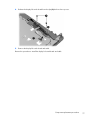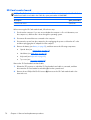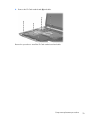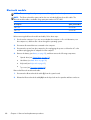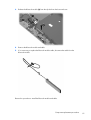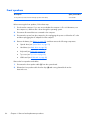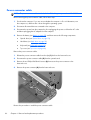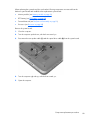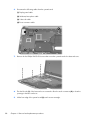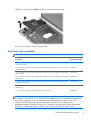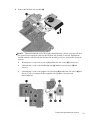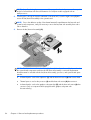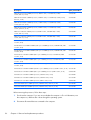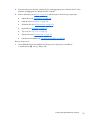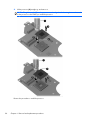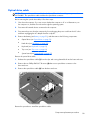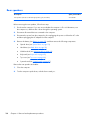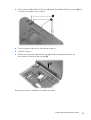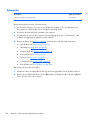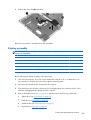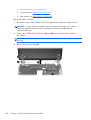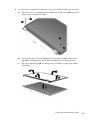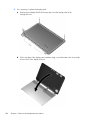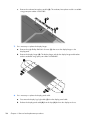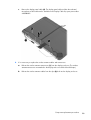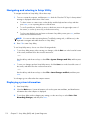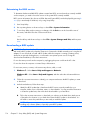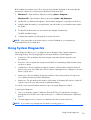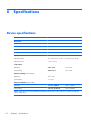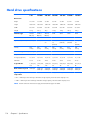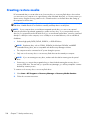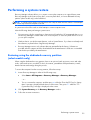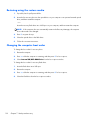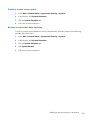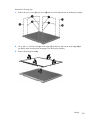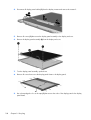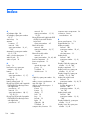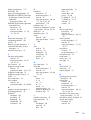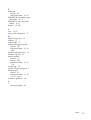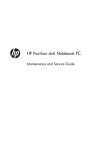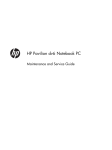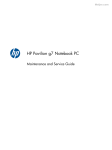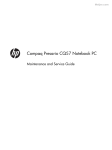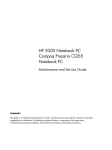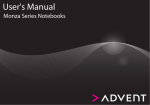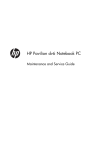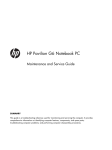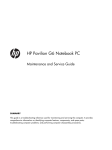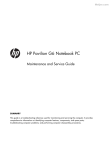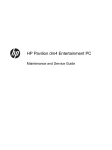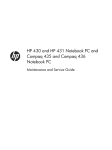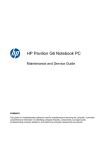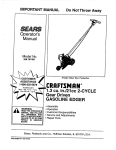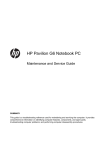Download RAM 6000V System information
Transcript
HP Pavilion dv7 Notebook PC Maintenance and Service Guide © Copyright 2011 Hewlett-Packard Development Company, L.P. AMD, the AMD Arrow logo, Athlon, Phenom, Sempron, Turion, and combinations thereof, are trademarks of Advanced Micro Devices, Inc. Bluetooth is a trademark owned by its proprietor and used by Hewlett-Packard Company under license. Intel, Celeron, Core, and Pentium are trademarks of Intel Corporation in the U.S. and other countries. Microsoft and Windows are U.S. registered trademarks of Microsoft Corporation. SD Logo is a trademark of its proprietor. The information contained herein is subject to change without notice. The only warranties for HP products and services are set forth in the express warranty statements accompanying such products and services. Nothing herein should be construed as constituting an additional warranty. HP shall not be liable for technical or editorial errors or omissions contained herein. Second Edition: May 2011 First Edition: January 2011 Document Part Number: 635468-003 Safety warning notice WARNING! To reduce the possibility of heat-related injuries or of overheating the device, do not place the device directly on your lap or obstruct the device air vents. Use the device only on a hard, flat surface. Do not allow another hard surface, such as an adjoining optional printer, or a soft surface, such as pillows or rugs or clothing, to block airflow. Also, do not allow the AC adapter to contact the skin or a soft surface, such as pillows or rugs or clothing, during operation. The device and the AC adapter comply with the user-accessible surface temperature limits defined by the International Standard for Safety of Information Technology Equipment (IEC 60950). iii iv Safety warning notice Table of contents 1 Product description ........................................................................................................... 1 2 External component identification ................................................................................... 11 Top ...................................................................................................................................... 12 Buttons ................................................................................................................... 12 Keys ...................................................................................................................... 13 Lights ..................................................................................................................... 15 TouchPad ............................................................................................................... 16 Display ................................................................................................................................. 17 Front ..................................................................................................................................... 18 Left side ................................................................................................................................ 19 Right side .............................................................................................................................. 20 Bottom .................................................................................................................................. 21 3 Illustrated parts catalog .................................................................................................. 22 Service tag ............................................................................................................................ 23 Computer major components ................................................................................................... 24 Display assembly subcomponents ............................................................................................. 33 Mass storage devices ............................................................................................................. 34 Miscellaneous parts ................................................................................................................ 35 Sequential part number listing .................................................................................................. 36 4 Removal and replacement procedures ............................................................................ 46 Preliminary replacement requirements ....................................................................................... 46 Tools required ......................................................................................................... 46 Service considerations ............................................................................................. 46 Plastic parts ............................................................................................. 46 Cables and connectors ............................................................................. 46 Drive handling ......................................................................................... 47 Grounding guidelines .............................................................................................. 47 Electrostatic discharge damage .................................................................. 47 v Packaging and transporting guidelines ........................................ 49 Component replacement procedures ........................................................................................ 51 Service tag ............................................................................................................. 51 Computer feet ......................................................................................................... 52 Battery ................................................................................................................... 52 Optical drive .......................................................................................................... 53 Hard drive ............................................................................................................. 56 RTC battery ............................................................................................................ 60 Memory module ...................................................................................................... 61 WLAN module ........................................................................................................ 62 Keyboard ............................................................................................................... 65 Top cover ............................................................................................................... 68 Fingerprint reader board .......................................................................................... 72 Power button board ................................................................................................. 74 Display lid switch board .......................................................................................... 76 SD Card reader board ............................................................................................. 78 Bluetooth module .................................................................................................... 80 USB board ............................................................................................................. 82 Front speakers ........................................................................................................ 84 Power connector cable ............................................................................................ 86 System board ......................................................................................................... 87 Fan/heat sink assembly ........................................................................................... 91 Processor ............................................................................................................... 95 Optical drive cable ................................................................................................. 99 Rear speakers ....................................................................................................... 100 Subwoofer ........................................................................................................... 102 Display assembly .................................................................................................. 103 5 Setup Utility (BIOS) and System Diagnostics .................................................................. 111 Using Setup Utility ................................................................................................................ 111 Starting Setup Utility .............................................................................................. 111 Changing the language of Setup Utility .................................................................... 111 Navigating and selecting in Setup Utility .................................................................. 112 Displaying system information ................................................................................. 112 Restoring factory settings in Setup Utility ................................................................... 113 Exiting Setup Utility ............................................................................................... 113 Updating the BIOS ................................................................................................ 113 Determining the BIOS version .................................................................. 114 Downloading a BIOS update ................................................................... 114 Using System Diagnostics ...................................................................................................... 115 vi 6 Specifications ............................................................................................................... 116 Device specifications ............................................................................................................ 116 17.3-inch display specifications ............................................................................................. 117 Hard drive specifications ...................................................................................................... 118 7 Backup and recovery .................................................................................................... 119 Restore ............................................................................................................................... 119 Creating restore media ......................................................................................................... 120 Performing a system restore ................................................................................................... 121 Restoring using the dedicated recovery partition (select models only) ........................... 121 Restoring using the restore media ............................................................................ 122 Changing the computer boot order .......................................................................... 122 Backing up and recovering your information ........................................................................... 123 Using Windows Backup and Restore ....................................................................... 124 Using Windows system restore points ...................................................................... 124 When to create restore points .................................................................. 124 Create a system restore point ................................................................... 125 Restore to a previous date and time .......................................................... 125 8 Power cord set requirements ........................................................................................ 126 Requirements for all countries ................................................................................................ 126 Requirements for specific countries and regions ....................................................................... 127 9 Recycling ...................................................................................................................... 128 Battery ................................................................................................................................ 128 Display ............................................................................................................................... 128 Index ............................................................................................................................... 134 vii viii 1 Product description Category Description Computer models equipped with an AMD processor Product Name HP Pavilion dv7 Notebook PC √ Processors AMD A8-3530MX 2.60-GHz processor, (1.90GHz FSB, 4.0-MB L2 cache, quad core, 45 W) √ AMD A8-3510MX 2.50-GHz processor (1.80GHz FSB, 4.0-MB L2 cache, quad core, 45 W) √ AMD A8-3500M 2.40-GHz processor (1.50-GHz FSB, 4.0MB L2 cache, quad core, 35 W) √ AMD A6-3410MX 2.30-GHz processor (1.60-GHz FSB, 2.0-MB L2 cache, quad core, 45 W) √ AMD A6-3400M 2.30-GHz processor (1.40-GHz FSB, 4.0MB L2 cache, quad core, 35 W) √ AMD A4-3310MX 2.50-GHz processor (2.10-GHz FSB, 2.0-MB L2 cache, dual core, 45 W) √ AMD A4-3300M 2.50-GHz processor (1.90-GHz FSB, 2.0MB L2 cache, dual core, 35 W) √ AMD E2-3000M 2.40-GHz processor (1.80-GHz FSB, 4.0MB L2 cache, quad core, 35 W) √ AMD Athlon II N370 2.50-GHz processor (1.0-MB L2 cache, 1066-MHz FSB, 3.2-GT/ second, dual core, 35 W) √ AMD Athlon II P340 2.20-GHz processor (1.0-MB L2 cache, 1066-MHz FSB, 3.2-GT/ second, dual core, 25 W) √ AMD Athlon II P360 2.30-GHz processor (2.0-MB L2 cache, 1066-MHz FSB, 3.6-GT/ second, dual core, 25 W) √ AMD Phenom II N850 2.20-GHz processor (1.5-MB L2 cache, 1333-MHz FSB, 3.6-GT/ second, triple core, 35 W) √ Computer models equipped with an Intel processor √ 1 Category 2 Description Computer models equipped with an AMD processor AMD Phenom II P960 1.80-GHz processor (2.0-MB L2 cache, 1066-MHz FSB, 3.6-GT/ second, quad core, 25 W) √ AMD Phenom II P860 2.00-GHz processor (1.5-MB L2 cache, 1066-MHz FSB, 3.6-GT/ second, triple core, 25 W) √ AMD Phenom II P650 2.60-GHz processor (2.0-MB L2 cache, 1333-MHz FSB, 3.6-GT/ second, dual core, 25 W) √ AMD Phenom II N660 3.00-GHz processor (2.0-MB L2 cache, 1333-MHz FSB, 3.6-GT/second, dual core, 35 W) √ AMD Phenom II N870 2.30-GHz processor (1.5-MB L2 cache, 1333-MHz FSB, 3.6-GT/ second, triple core, 35 W) √ AMD Phenom II N970 2.20-GHz processor (2.0-MB L2 cache, 1333-MHz FSB, 3.6-GT/ second, quad core, 35 W) √ AMD Turion II N570 2.70-GHz processor (2.0-MB L2 cache, 1066-MHz FSB, 3.6-GT/ second, dual core, 35 W) √ AMD Turion II N560 2.50-GHz processor (2.0-MB L2 cache, 1066-MHz FSB, 3.6-GT/ second, dual core, 35 W) √ Computer models equipped with an Intel processor Intel Quad Core i7-2820QM 2.30-GHz (turbo up to 3.10GHz) processor (1600-MHz FSB, 8-MB L3 cache, 45 W) √ Intel Quad Core i7-2720QM 2.20-GHz (turbo up to 3.00GHz) processor (1600-MHz FSB, 6-MB L3 cache, 45 W) √ Intel Quad Core i7-2630QM 2.00-GHz (turbo up to 2.90GHz) processor (1600-MHz FSB, 6-MB L3 cache, 45 W) √ Intel Dual Core i7-2620M 2.70-GHz (turbo up to 3.40GHz) processor (1333-MHz FSB, 4-MB L3 cache, 35 W) √ Intel Dual Core i5-2540M 2.60-GHz (turbo up to 3.30GHz) processor (1333-MHz FSB, 3-MB L3 cache, 35 W) √ Intel Dual Core i5-2520M 2.50-GHz (turbo up to 3.20GHz) processor (1333-MHz FSB, 3-MB L3 cache, 35 W) √ Intel Dual Core i5-2430M 2.40-GHz (SC turbo up to 3.00GHz) processor (3.0-MB L3 cache, 35 W) √ Intel Dual Core i5-2410M 2.30-GHz (turbo up to 2.90GHz) processor (3-MB L3 cache, 35 W) √ Chapter 1 Product description Category Chipset Description Computer models equipped with an AMD processor Computer models equipped with an Intel processor Intel Dual Core i3-2350M 2.30-GHz processor (3.0-MB L3 cache, 35 W) √ Intel Dual Core i3-2330M 2.20-GHz processor (3.0-MB L3 cache, 35 W) √ Intel Dual Core i3-2310M 2.10-GHz processor (3-MB L3 cache, 35 W) √ Intel Pentium B950 TJ85 2.10-GHz processor (2.0-MB L3 cache, dual core, 35 W) √ Intel Pentium B940 TJ85 2.00-GHz processor (2.0-MB L3 cache, dual core, 35 W) √ ATI RS880M - AMD M880G with ATI Mobility Radeon HD 4250 √ Northbridge: AMD RS880MD Southbridge: AMD SB820M Intel® HM65 Express chipset √ 3 Category Description Graphics Internal graphics: ● AMD Radeon™ HD 6620G graphics on computer models equipped with an AMD A8 processor ● AMD Radeon HD 6520G graphics on computer models equipped with an AMD A6 processor ● AMD Radeon HD 6480G graphics on computer models equipped with an AMD A4 processor ● ATI Mobility Radeon HD 4250 graphics with 128-MB sideport memory (64-MB×16 DDR3 800 @ 900 MHz) supporting DX10.1 on computer models equipped with an AMD Athlon, Phenom, and Turion processor Switchable discrete graphics: 4 ● AMD RadeonT HD 6755G2 graphics on computer models equipped with an AMD A8 or A6 processor; supports bus alive/chip off (BACO), dual graphics, HD decode, DX11, and HDMI ● AMD RadeonT HD 6645G2 graphics on computer models equipped with an AMD A8 processor; supports BACO, dual graphics, HD decode, DX11, and HDMI ● AMD RadeonT HD 6545G2 graphics on computer models equipped with an AMD A6 processor; supports BACO, dual graphics, HD decode, DX11, and HDMI ● AMD RadeonT HD 6515G2 graphics on computer models equipped with an AMD A4 processor; supports BACO, dual graphics, HD decode, DX11, and HDMI ● AMD Pro (AMD Radeon HD 6650M) with 1024-MB of discrete video memory (64-MB×16 DDR3 800 @ 900 MHz × 8 PCs); 128-bit M2 package muxless switchable ● ATi XT with 512-MB of discrete video memory (64MB×16 DDR3 800 @ 900 MHz × 4 PCs); 64-bit M2 package muxless switchable Chapter 1 Product description Computer models equipped with an AMD processor √ Computer models equipped with an Intel processor Category Description Computer models equipped with an AMD processor √ Internal graphics: ● Intel HD Graphics 3000 ● Intel HD Graphics Computer models equipped with an Intel processor Switchable discrete graphics: ● ATI XT Radeon HD 6770M M2 package with 2048MB of discrete video memory (64-MB × 32 GDDR5 × 8 PCs, 5 Gbps); muxless, support for BACO ● ATI XT Radeon HD 6770M M2 package with 1024MB of discrete video memory (32-MB × 32 GDDR5 × 8 PCs, 5 Gbps); muxless, support for BACO ● ATI XT Radeon HD 6490M M2 package with 1024MB of discrete video memory (64-MB × 32 GDDR5 × 4 PCs, 5Gbps); muxless, support for BACO √ Support HD decode, DX11, and HDMI Panel √ √ 2 customer-accessible/upgradable memory module slots √ √ Supports dual-channel memory √ √ Supports up to 8192 GB of system RAM √ √ DDR3/1333-MHz √ √ Supports the following configurations: √ 17.3-in, WVA AntiGlare (1920×1080), full high-definition (FHD), light-emitting diode (LED) display; typical brightness: 300 nits 17.3-in, SVA BrightView (1600×900), high-definition+ (HD +), LED, display; typical brightness: 200 nits All display assemblies include 2 wireless local area network (WLAN) antenna cables Supports 16:9 ultra wide aspect ratio Supports low-voltage differential signalling (LVDS) Lighted logo on top bezel Memory ● 8192-MB total system memory (4096×2) ● 6144-MB total system memory (4096×1 + 2048×1) ● 4096-MB total system memory (4096×1 or 2048×2) ● 3072-MB total system memory (2048×1 + 1024×1) ● 2048-MB total system memory (2048×1 or 1024×2) 5 Category Description Computer models equipped with an AMD processor √ Supports the following configurations: Hard drives ● 16384-MB total system memory (8192×2) ● 12288-MB total system memory (8192×1 + 4096×1) ● 8192-MB total system memory (8192×1 or 4096×2) ● 6144-MB total system memory (4096×1 + 2048×1) ● 4096-MB total system memory (4096×1 or 2048×2) ● 3072-MB total system memory (2048×1 + 1024×1) ● 2048-MB total system memory (2048×1 or 1024×2) Computer models equipped with an Intel processor Supports 6.35-cm (2.5-in) hard drives in 12.7-mm (.50in), 9.5-mm (.37-in), and 7.0-mm (.28-in) thicknesses √ √ Customer-accessible √ √ Accelerometer hard drive protection support √ √ Supports up to 2 hard drives √ √ √ Supports 160-GB solid-state drive (solid-state drive) Serial ATA √ √ √ Supports 500 GB, 7200 rpm, 9.5 mm hard drive + 160 GB solid-state drive combination Supports the following double hard drive configurations: ● 2 TB (1 TB, 5400 rpm, 12.7 mm × 2) ● 1500 GB (750 GB, 7200 rpm, 9.5 mm × 2) ● 1500 GB (750 GB, 5400 rpm, 9.5 mm × 2) √ √ Fixed √ √ Serial ATA √ √ Supports the following double hard drive configurations: Optical drive 6 ● 1 TB, 5400 rpm, 12.7 mm ● 750 GB, 7200 and 5400 rpm, 9.5 mm ● 640 GB, 7200 and 5400 rpm, 9.5 mm ● 500 GB, 7200 and 5400 rpm, 9.5 mm ● 320 GB, 7200 and 5400 rpm, 9.5 and 7.0 mm ● 250 GB, 7200 rpm, 9.5 and 7.0 mm Chapter 1 Product description Category Description 12.7-mm tray load Computer models equipped with an AMD processor √ Computer models equipped with an Intel processor √ √ Supports Blu-ray Disc ROM with SuperMulti DVD±R/RW Double-Layer Drive with LightScribe Supports Blu-ray Disc R/RW with SuperMulti DVD±R/RW Double-Layer Drive with LightScribe √ √ Supports DVD±RW Double-Layer LightScribe SuperMulti Drive √ √ Supports zero-power optical drive (computer models equipped with AMD Athlon, Phenom, and Turion processors) √ √ Dual array digital microphones with appropriate beamforming, echo-cancellation, noise-suppression software √ √ HD audio √ √ Quad speakers √ √ HP Beats audio √ √ HP triple bass reflex subwoofer √ √ HP TrueVision low-light HD VGA webcam (fixed, no tilt with activity LED, 1280×800 by 30 frames per second √ √ Ethernet Integrated 10/100/1000 network interface card (NIC) √ √ Wireless Integrated wireless local area network (WLAN) options by way of wireless module √ √ Two WLAN antennas built into display assembly √ √ Audio and video 7 Category Description Support for the following WLAN formats: ● Atheros 9485GN 802.11b/g/n 1×1 WiFi and 3012 Bluetooth 4.0 Combo Adapter ● Atheros AR9285 802.11b/g/n 1×1 WiFi Adapter ● Broadcom 4313 802.11b/g/n 1×1 WiFi Adapter ● Broadcom 4313 802.11b/g/n 1×1 WiFi and 2070 Bluetooth 2.1+EDR Combo adapter (BT3.0HS ready) ● Broadcom 4313GN 802.11b/g/n 1×1 WiFi and 20702 Bluetooth 4.0 Combo Adapter ● Ralink RT3090BC4 802.11b/g/n 1×1 WiFi and Bluetooth 2.1+EDR Combo adapter (BT3.0HS ready) ● Ralink 5390GN 802.11b/g/n 1×1 WiFi Adapter ● Realtek RTL8188CE 802.11b/g/n 1×1 WiFi and Bluetooth 4.0LE Combo Adapter Support for the following WLAN formats: ● Atheros AR9002WB-1NGB 802.11b/g/n 1×1 WiFi and Bluetooth 2.1EDR+ Combo Adapter (BT3.0+HS ready) ● Realtek 8188BC8 802.11a/b/g/n 2×2 WiFi and Bluetooth 3.0+HS Combo Adapter ● Realtek 8188GN 802.11b/g/n 1×1 WiFi Adapter Computer models equipped with an AMD processor √ External media card Intel Centrino Advanced-N 6230 ● Intel Centrino Wireless-N 1000 802.11b/g/n 1×2 WLAN module ● Intel Centrino Wireless-N + WiMAX 6150 Digital Media Slot supports the following digital card formats: ● MultiMediaCard ● Secure Digital (SD) Memory Card ● Secure Digital High Capacity Memory card ● Secure Digital Extended Capacity Memory Card HP Multi-Format digital Media Reader support SD/SDHC/ SDXC with UHS104 support, MMC push-push insertion and removal 8 Chapter 1 Product description √ √ √ Support for the following WLAN formats: ● Computer models equipped with an Intel processor √ √ √ √ Category Description Ports ● 3-pin AC power ● Audio-in (mono microphone) ● Audio-out (stereo headphone) ● HDMI version 1.4 supporting up to 1080p, 1920×1200 @ 60Hz and 1920×1200 @ 60Hz in DVI mode ● RJ-45 (Ethernet, includes link and activity lights) ● USB 2.0 (3 ports) ● VGA (Dsub 15 pin) supporting 2048×1536 external resolution @ 85 and 75 Hz, 1920×1200 external resolution @ 60Hz, hot plug and unplug and autodetection for correct output to wide-aspect vs. standard aspect video Keyboard/ pointing devices Power requirements Computer models equipped with an AMD processor Computer models equipped with an Intel processor √ √ Full-size, Dura-coat, island-style keyboard with full numeric keypad √ √ TouchPad with multi-touch gestures, 2-finger scrolling, and pinch-zoom enabled √ √ Taps enabled by default √ √ 90W slim travel AC adapter with localized cable plug support (3-wire plug with ground pin, supports 3-pin DC connector) √ √ 65W slim travel AC adapter with localized cable plug support (3-wire plug with ground pin, supports 3-pin DC connector) √ 120W slim travel AC adapter with localized cable plug support (3-wire plug with ground pin, supports 3-pin DC connector) Support for the following batteries: ● 9-cell, 3.00-Ah (100-Wh) Li-ion battery ● 6-cell, 2.80-Ah (62-Wh) Li-ion battery ● 6-cell, 2.55-Ah (55-Wh) Li-ion battery √ √ √ √ Supports fast charge Security Security cable slot Fingerprint reader with Digital Persona software support Supports Intel AT-p Ready √ 9 Category Description Operating system Preinstalled: Serviceability 10 ● Windows 7 Home Basic ● Windows 7 Home Premium ● Windows 7 Professional ● RedFlag ● FreeDOS End-user replaceable parts: ● AC adapter ● Battery ● Hard drives (2) ● Memory modules (2) ● Optical drive ● WLAN module Chapter 1 Product description Computer models equipped with an AMD processor Computer models equipped with an Intel processor √ √ √ √ 2 External component identification 11 Top Buttons Item Component Description (1) Power button ● When the computer is off, press the button to turn on the computer. ● When the computer is on, press the button briefly to initiate Sleep. ● When the computer is in the Sleep state, press the button briefly to exit Sleep. ● When the computer is in Hibernation, press the button briefly to exit Hibernation. If the computer has stopped responding and Windows shutdown procedures are ineffective, press and hold the power button for at least 5 seconds to turn off the computer. To learn more about your power settings, select Start > Control Panel > System and Security > Power Options, or refer to the HP Notebook Reference Guide. 12 Chapter 2 External component identification Item Component Description (2) Web browser Opens a Web browser. NOTE: Until you set up your Internet or network services, this button opens the Internet Connection Wizard. (3) Fingerprint reader (select models only) Allows a fingerprint logon to Windows instead of a password logon. Item Component Description (1) esc key Displays system information when pressed in combination with the fn key. (2) fn key Executes frequently used system functions when pressed in combination with the b key, the esc key, or the num lk key. (3) Windows logo key Displays the Windows Start menu. Keys Top 13 Item Component Description (4) b key Increases or decreases the Beats Audio bass settings. Beats Audio is an enhanced audio profile that provides a deep, controlled bass while maintaining a clear sound. Beats Audio is enabled by default. You can also view and control the bass settings through the Windows operating system. To view and control the bass properties: ● Select Start > Programs > Beats Audio Control Panel > Listening Experience. – or – ● 14 Select Start > Control Panel > Hardware and Sound > Beats Audio Control Panel > Listening Experience. (5) Windows applications key Displays a shortcut menu for items beneath the pointer. (6) Integrated numeric keypad When the keypad has been enabled, the keys can be used like an external numeric keypad. (7) num lk key Enables/disables the integrated numeric keypad when pressed in combination with the fn key. (8) Action keys Execute frequently used system functions. Chapter 2 External component identification Lights Item Component Description (1) Caps lock light ● White: Caps lock is on. ● Off: Caps lock is off. ● White: The computer is on. ● Blinking white: The computer is in the Sleep state. ● Off: The computer is off or in Hibernation. ● White: Computer sound is on. ● Amber: Computer sound is off. ● White: An integrated wireless device, such as a wireless local area network (WLAN) device and/or a Bluetooth device, is on. ● Amber: All wireless devices are off. ● On: The TouchPad is on. ● Off: The TouchPad is off. ● Off: The TouchPad is on. ● On: The TouchPad is off. ● White: The fingerprint was read. ● Amber: The fingerprint was not read. (2) (3) (4) (5) (6) (7) Power light Mute light Wireless light TouchPad on light TouchPad off light Fingerprint reader light (select models only) Top 15 TouchPad Item Component Description (1) TouchPad off light ● Off: The TouchPad is on. ● On: The TouchPad is off. (2) TouchPad icon Turns the TouchPad on and off. Quickly double-tap the TouchPad icon to turn the TouchPad on and off. (3) TouchPad zone Moves the pointer and selects or activates items on the screen. (4) Left TouchPad button Functions like the left button on an external mouse. (5) TouchPad on light ● On: The TouchPad is on. ● Off: The TouchPad is off. (6) 16 Right TouchPad button Chapter 2 External component identification Functions like the right button on an external mouse. Display Item Component Description (1) WLAN antennas (2)* Send and receive wireless signals to communicate with wireless local area networks (WLAN). (2) Internal microphones (2) Record sound. (3) Webcam light On: The webcam is in use. (4) Webcam Records video and captures still photographs. To use the webcam, select Start > All Programs > CyberLink YouCam > CyberLink YouCam. *The antennas are not visible from the outside of the computer. For optimal transmission, keep the areas immediately around the antennas free from obstructions. To see wireless regulatory notices, refer to the section of the Regulatory, Safety, and Environmental Notices that applies to your country or region. These notices are located in Help and Support. Display 17 Front 18 Item Component Description (1) Speakers (2) Produce sound. (2) Digital Media Slot Supports the following digital card formats: Chapter 2 External component identification ● MultiMediaCard ● Secure Digital (SD) Card Left side Item Component Description (1) Vent Enables airflow to cool internal components. NOTE: The computer fan starts up automatically to cool internal components and prevent overheating. It is normal for the internal fan to cycle on and off during routine operation. (2) External monitor port Connects an external VGA monitor or projector. (3) HDMI port Connects an optional video or audio device, such as a high-definition television, or any compatible digital or audio component. (4) RJ-45 (network) jack Connects a network cable. (5) SuperSpeed USB ports (2) Connect optional USB 3.0 devices and provide enhanced USB power performance (only on computer models equipped with an AMD A8, A6, A4, or E2 processor). NOTE: The SuperSpeed USB ports are also compatible with USB 1.0 and 2.0 devices. (6) Audio-in (microphone) jack Connects an optional computer headset microphone, stereo array microphone, or monaural microphone. (7) Audio-out (headphone) jacks (2) Produce sound when connected to optional powered stereo speakers, headphones, ear buds, a headset, or television audio. WARNING! To reduce the risk of personal injury, adjust the volume before putting on headphones, earbuds, or a headset. For additional safety information, refer to the Regulatory, Safety, and Environmental Notices. NOTE: When a device is connected to a jack, the computer speakers are disabled. Left side 19 Right side Item Component Description (1) Power light ● White: The computer is on. ● Blinking white: The computer is in the Sleep state. ● Off: The computer is off or in Hibernation. ● Blinking white: The hard drive is being accessed. ● Amber: HP ProtectSmart Hard Drive Protection has temporarily parked the hard drive. (2) Drive light NOTE: For information on HP ProtectSmart Hard Drive Protection, refer to the HP Notebook Reference Guide. (3) USB ports (2) Connect optional USB devices. (4) Optical drive Reads and writes to an optical disc. (5) Optical drive light ● White: The optical drive is being accessed. ● Amber: The optical drive is off. (6) Optical drive eject button Ejects the optical disc. (7) AC adapter light ● White: The computer is connected to external power and the battery is fully charged. ● Amber: The battery is charging. ● Off: The computer is not connected to external power. (8) Power connector Connects an AC adapter. (9) Security cable slot Attaches an optional security cable to the computer. NOTE: The security cable is designed to act as a deterrent, but it may not prevent the computer from being mishandled or stolen. 20 Chapter 2 External component identification Bottom Item Component Description (1) Integrated subwoofer Provides superior bass sound. (2) Vents (7) Enable airflow to cool internal components. NOTE: The computer fan starts up automatically to cool internal components and prevent overheating. It is normal for the internal fan to cycle on and off during routine operation. (3) Battery bay Holds the battery. (4) Battery release latch Releases the battery from the battery bay, and releases the hard drive/memory module compartment cover. (5) Hard drive bay Holds the hard drive and wireless LAN (WLAN) device, and contains the memory module slots. CAUTION: To prevent an unresponsive system, replace the wireless module only with a wireless module authorized for use in the computer by the governmental agency that regulates wireless devices in your country or region. If you replace the module and then receive a warning message, remove the module to restore computer functionality, and then contact technical support through Help and Support. Bottom 21 3 22 Illustrated parts catalog Chapter 3 Illustrated parts catalog Service tag When ordering parts or requesting information, provide the computer serial number and model description provided on the service tag. (When ordering parts or requesting information, provide the computer serial number and model description provided on the service tag.) Item Description Function (1) Product name: This is the product name affixed to the front of the computer. (2) Serial number (s/n): This is an alphanumeric identifier that is unique to each product. (3) Part number/Product number (p/n): This number provides specific information about the product's hardware components. The part number helps a service technician to determine what components and parts are needed. (4) Warranty period: This number describes the duration of the warranty period for the computer. (5) Model description: This is the alphanumeric identifier needed to locate documents, drivers, and support for the computer. Service tag 23 Computer major components 24 Chapter 3 Illustrated parts catalog Item Component (1) Display assembly: 17.3-in, AntiGlare, full high-definition (FHD), light-emitting diode (LED) display assembly in aluminum finish (includes webcam, two microphones, and wireless antenna transceivers and cables) 656295-001 17.3-in, AntiGlare, FHD, LED display assembly in steel gray finish (includes webcam, two microphones, and wireless antenna transceivers and cables) 656296-001 17.3-in, BrightView, high definition+ (HD+), LED, low-voltage differential signaling (LVDS) display assembly in steel gray finish (includes webcam, two microphones, and wireless antenna transceivers and cables) 654442-001 17.3-in, BrightView, HD+, LED, LVDS display assembly in regular finish (includes webcam, two microphones, and wireless antenna transceivers and cables) 639397-001 NOTE: (2) Spare part number For more display assembly spare part information, see Display assembly subcomponents on page 33. Keyboard (includes keyboard cable): For use with all computer models: For use in Belgium 639396-A41 For use in Canada 639396-121 For use in the Czech Republic 639396-221 For use in Denmark, Finland, and Norway 639396-DH1 For use in France 639396-051 For use in Germany 639396-041 For use in Greece 639396-DJ1 For use in Hungary 639396-211 For use in Italy 639396-061 For use in the Netherlands 639396-B31 For use in Portugal 639396-131 For use in Russia 639396-251 For use in Slovenia 639396-BA1 For use in Spain 639396-071 For use in Switzerland 639396-BG1 For use in the United Kingdom and Singapore 639396-031 For use in the United States 639396-001 For use only with computer models equipped with an Intel processor: For use in Bulgaria 639396-261 For use in India 639396-D61 For use in Israel 639396-BB1 Computer major components 25 Item (3) Component Spare part number For use in Japan 639396-291 For use in Saudi Arabia 639396-171 For use in South Korea 639396-AD1 For use in Taiwan 639396-AB1 For use in Thailand 639396-281 For use in Turkey 639396-141 Top cover (includes TouchPad and TouchPad cable and TouchPad button board and TouchPad button board cable) In steel gray finish 649947-001 In regular finish 639388-001 (4) Display lid switch board (includes cable) 647270-001 (5) Power button board (does not include cable) 640898-001 (6) Fingerprint reader board (includes bracket, but does not include cable) 640427-001 (7) SD Card reader board (does not include cable) 640899-001 (8) USB board (does not include cable) 646434-001 Cable Kit, includes: 639402-001 (9) Power connector cable Not illustrated: Fingerprint reader board cable Power button board cable SD Card reader board cable TouchPad cable TouchPad button board cables USB board cable (10) Bluetooth module (for use only with computer models equipped with an Intel processor, does not include cable): EDR v.4.0 655792-001 EDR v.3.0 537921-001 (11) Bluetooth module cable (for use only with computer models equipped with an Intel processor) 647271-001 (12) Front speakers (includes front left and right speakers and cables) 639394-001 (13) System board (includes replacement thermal material): For use only with computer models equipped with an AMD processor: For use only with computer models equipped with the RS880M chipset and the HD6650 graphics subsystem with 1.0-GB of discrete memory 26 Chapter 3 Illustrated parts catalog 658833-001 Item Component Spare part number For use only with computer models equipped with the RS880M chipset and the HD6470 graphics subsystem with 512-MB of discrete memory 658832-001 For use only with computer models equipped with the RS880M chipset and a graphics subsystem with UMA memory 658831-001 System board for use only with computer models equipped with the 6750 chipset and a graphics subsystem with discrete memory (includes 1024-MB of discrete graphics subsystem memory) 645386-001 System board for use only with computer models equipped with the 6650 chipset and a graphics subsystem with discrete memory (includes 1024-MB of discrete graphics subsystem memory) 641576-001 System board for use only with computer models equipped with the 6490 chipset and a graphics subsystem with discrete memory (includes 512-MB of discrete graphics subsystem memory) 645385-001 System board for use only with computer models equipped with the 6470 chipset and a graphics subsystem with discrete memory (includes 512-MB of discrete graphics subsystem memory) 641575-001 System board for use only with computer models equipped with a graphics subsystem with UMA memory (includes replacement thermal material) 645384-001 For use only with computer models equipped with an Intel processor: For use only with computer models equipped with the Intel HM65 chipset, an Intel Quad Core processor, and a graphics subsystem with 2.0-GB of discrete memory 655488-001 For use only with computer models equipped with the Intel HM65 chipset, an Intel Dual Core processor, and a graphics subsystem with 2.0-GB of discrete memory 655489-001 For use only with computer models equipped with the Intel HM65 chipset, an Intel Quad Core processor, and a graphics subsystem with UMA memory 656292-001 For use only with computer models equipped with the HM65 chipset, an Intel Dual Core processor, and a graphics subsystem with UMA memory 651906-001 For use only with computer models equipped with the 6770 chipset and an Intel Quad Core processor (BACO, includes 1024-MB of discrete graphics subsystem memory) 659093-001 For use only with computer models equipped with the 6770 chipset and an Intel Quad Core processor (includes 1024-MB of discrete graphics subsystem memory) 639391-001 For use only with computer models equipped with the 6770 chipset and an Intel Dual Core processor (BACO, includes 1024-MB of discrete graphics subsystem memory) 659094-001 For use only with computer models equipped with the 6770 chipset and an Intel Dual Core processor (includes 1024-MB of discrete graphics subsystem memory) 639392-001 For use only with computer models equipped with the 6490 chipset and an Intel Quad Core processor (BACO, includes 1024-MB of discrete graphics subsystem memory) 659095-001 For use only with computer models equipped with the 6490 chipset and an Intel Quad Core processor (includes 1024-MB of discrete graphics subsystem memory) 639389-001 For use only with computer models equipped with the 6490 chipset and an Intel Dual Core processor (BACO, includes 1024-MB of discrete graphics subsystem memory) 659096-001 Computer major components 27 Item Component Spare part number For use only with computer models equipped with the 6490 chipset and an Intel Dual Core processor (includes 1024-MB of discrete graphics subsystem memory) 639390-001 Thermal Material Kit (includes replacement thermal pads and paste): (14) 28 For use only with computer models equipped with an AMD A8, A6, A4, or E2 processor and a graphics subsystem with discrete memory 654111-001 For use only with computer models equipped with an AMD A8, A6, A4, or E2 processor and a graphics subsystem with UMA memory 654112-001 For use only with computer models equipped with an AMD Athlon, Phenom, or Turion processor and a graphics subsystem with discrete memory 640457-001 For use only with computer models equipped with an AMD Athlon, Phenom, or Turion processor and a graphics subsystem with UMA memory 640456-001 For use only with computer models equipped with an Intel processor and a graphics subsystem with 2-GB of discrete memory 650801-001 For use only with computer models equipped with an Intel processor and a graphics subsystem with discrete memory 641493-001 For use only with computer models equipped with an Intel processor and a graphics subsystem with UMA memory 641492-001 Processor (includes replacement thermal material) AMD A8-3530MX 2.60-GHz processor, (1.90-GHz FSB, 4.0-MB L2 cache, quad core, 45 W) 653364-001 AMD A8-3510MX 2.50-GHz processor (1.80-GHz FSB, 4.0-MB L2 cache, quad core, 45 W) 653358-001 AMD A8-3500M 2.40-GHz processor (1.50-GHz FSB, 4.0-MB L2 cache, quad core, 35 W) 653350-001 AMD A6-3410MX 2.30-GHz processor (1.60-GHz FSB, 2.0-MB L2 cache, quad core, 45 W) 653357-001 AMD A6-3400M 2.30-GHz processor (1.40-GHz FSB, 4.0-MB L2 cache, quad core, 35 W) 653349-001 AMD A4-3310MX 2.50-GHz processor (2.10-GHz FSB, 2.0-MB L2 cache, dual core, 45 W) 653356-001 AMD A4-3300M 2.50-GHz processor (1.90-GHz FSB, 2.0-MB L2 cache, dual core, 35 W) 653348-001 AMD E2-3000M 2.40-GHz processor (1.80-GHz FSB, 4.0-MB L2 cache, quad core, 35 W) 653351-001 AMD Athlon II N370 2.50-GHz processor (1.0-MB L2 cache, 1066-MHz FSB, 3.2-GT/ second, dual core, 35 W) 634686-001 AMD Athlon II P340 2.20-GHz processor (1.0-MB L2 cache, 1066-MHz FSB, 3.2-GT/ second, dual core, 25 W) 616343-001 AMD Athlon II P360 2.30-GHz processor (2.0-MB L2 cache, 1066-MHz FSB, 3.6-GT/ second, dual core, 25 W) 636635-001 Chapter 3 Illustrated parts catalog Item (15) Component Spare part number AMD Phenom II N850 2.20-GHz processor (1.5-MB L2 cache, 1333-MHz FSB, 3.6-GT/ second, triple core, 35 W) 616345-001 AMD Phenom II P960 1.80-GHz processor (2.0-MB L2 cache, 1066-MHz FSB, 3.6-GT/ second, quad core, 25 W) 634689-001 AMD Phenom II P860 2.00-GHz processor (1.5-MB L2 cache, 1066-MHz FSB, 3.6-GT/ second, triple core, 25 W) 634688-001 AMD Phenom II P650 2.60-GHz processor (2.0-MB L2 cache, 1333-MHz FSB, 3.6-GT/ second, dual core, 25 W) 634687-001 AMD Phenom II N660 3.00-GHz processor (2.0-MB L2 cache, 1333-MHz FSB, 3.6-GT/ second, dual core, 35 W) 635494-001 AMD Phenom II N870 2.30-GHz processor (1.5-MB L2 cache, 1333-MHz FSB, 3.6-GT/ second, triple core, 35 W) 635495-001 AMD Phenom II N970 2.20-GHz processor (2.0-MB L2 cache, 1333-MHz FSB, 3.6-GT/ second, quad core, 35 W) 635496-001 AMD Turion II N570 2.70-GHz processor (2.0-MB L2 cache, 1066-MHz FSB, 3.6-GT/ second, dual core, 35 W) 634690-001 AMD Turion II N560 2.50-GHz processor (2.0-MB L2 cache, 1066-MHz FSB, 3.6-GT/ second, dual core, 35 W) 634691-001 Intel Quad Core i7-2820QM 2.30-GHz (turbo up to 3.10-GHz) processor (1600MHz FSB, 8-MB L3 cache, 45 W) 634694-001 Intel Quad Core i7-2720QM 2.20-GHz (turbo up to 3.00-GHz) processor (1600MHz FSB, 6-MB L3 cache, 45 W) 631254-001 Intel Quad Core i7-2630QM 2.00-GHz (turbo up to 2.90-GHz) processor (1600MHz FSB, 6-MB L3 cache, 45 W) 635501-001 Intel Dual Core i7-2620M 2.70-GHz (turbo up to 3.40-GHz) processor (1333MHz FSB, 4-MB L3 cache, 35 W) 631252-001 Intel Dual Core i5-2540M 2.60-GHz (turbo up to 3.30-GHz) processor (1333MHz FSB, 3-MB L3 cache, 35 W) 631255-001 Intel Dual Core i5-2520M 2.50-GHz (turbo up to 3.20-GHz) processor (1333MHz FSB, 3-MB L3 cache, 35 W) 631253-001 Intel Dual Core i5-2430M 2.40-GHz (SC turbo up to 3.00-GHz) processor (3.0-MB L3 cache, 35 W) 653341-001 Intel Dual Core i5-2410M 2.30-GHz (turbo up to 2.90-GHz) processor (3-MB L3 cache, 35 W) 638039-001 Intel Dual Core i3-2350M 2.30-GHz processor (3.0-MB L3 cache, 35 W) 653340-001 Intel Dual Core i3-2330M 2.20-GHz processor (3.0-MB L3 cache, 35 W) 653339-001 Intel Dual Core i3-2310M 2.10-GHz processor (3-MB L3 cache, 35 W) 638037-001 Intel Pentium B950 TJ85 2.10-GHz processor (2.0-MB L3 cache, dual core, 35 W) 653338-001 Intel Pentium B940 TJ85 2.00-GHz processor (2.0-MB L3 cache, dual core, 35 W) 653337-001 Fan/heat sink assembly (includes replacement thermal material): Computer major components 29 Item Component Spare part number For use only with computer models equipped with the AMD A70M chipset and a graphics subsystem with discrete memory 650057-001 For use only with computer models equipped with the AMD A70M chipset and a graphics subsystem with UMA memory 650056-001 For use only with computer models equipped with an AMD processor and a graphics subsystem with discrete memory 641578-001 For use only with computer models equipped with an AMD processor and a graphics subsystem with UMA memory 639404-001 For use only with computer models equipped with an Intel processor and a graphics subsystem with 2.0-GB of discrete memory 653627-001 For use only with computer models equipped with an Intel processor and a graphics subsystem with UMA memory 653628-001 For use only with computer models equipped with an Intel processor 640903-001 (16) Rear speakers (includes rear left and right speakers, grill, and cable) 641304-001 (17) Subwoofer (includes isolators and cable) 639393-001 (18) Base enclosure (includes battery release latch and 4 rubber feet): (19) (20) For use only with computer models equipped with an Intel processor (includes openings for 3 USB ports) 639399-001 For use only with computer models equipped with an AMD processor (includes openings for 2 USB ports) 657988-001 Hard drive (2, 2.5-in, SATA, does not include bracket, connector cable, shield, or screws): 1-TB, 5400-rpm 638974-001 750-GB, 7200-rpm 633252-001 750-GB, 5400-rpm 634250-001 640-GB, 7200-rpm 621046-001 500-GB, 7200-rpm for use only with computer models equipped with an Intel processor 608218-001 320-GB, 7200-rpm 634862-001 and 641672-001 250-GB, 7200-rpm 634861-001 and 635225-001 Hard Drive Hardware Kit (not illustrated, includes bracket, connector cable, shield, and screws) 641306-001 160-GB solid-state drive for use only with computer models equipped with an Intel processor (not illustrated, does not include bracket, connector cable, shield, or screws) 639405-001 Optical drive (includes bezel and bracket): For use with all computer models: Blu-ray Disc R/RW with SuperMulti DVD±R/RW Double-Layer Drive with LightScribe 30 Chapter 3 Illustrated parts catalog 659876-001 Item Component Spare part number DVD±RW Double-Layer LightScribe SuperMulti Drive 659875-001 For use only with computer models equipped with an AMD processor: Blu-ray Disc R/RW with SuperMulti DVD±R/RW Double-Layer Drive with LightScribe 641850-001 DVD±RW Double-Layer LightScribe SuperMulti Drive 641851-001 For use only with computer models equipped with an Intel processor: (21) Blu-ray Disc ROM with SuperMulti DVD±R/RW Double-Layer Drive with LightScribe 641302-001 Blu-ray Disc R/RW with SuperMulti DVD±R/RW Double-Layer Drive with LightScribe 641303-001 DVD±RW Double-Layer LightScribe SuperMulti Drive 641301-001 Optical drive bay space saver (not illustrated) 659624-001 Optical Drive Hardware Kit (not illustrated, includes bracket, optical drive cable, bezels (2), and screws 641549-001 Battery 9-cell, 100-WHr, 3.00-AHr, LI 636631-001 6-cell, 62-WHr, 2.80-AHr, LI 593562-001 6-cell, 55-WHr, 2.55-AHr, LI 593554-001 (22) RTC battery (includes cable and double-sided tape) 640902-001 (23) Memory modules (2, DDR3, 10600, 1333-MHz) (24) 8 GB (for use only with computer models equipped with an Intel processor) 634091-001 4 GB 621569-001 2 GB 621565-001 1 GB 639736-001 WLAN module: For use with all computer models: Atheros 9485GN 802.11b/g/n 1×1 WiFi and 3012 Bluetooth 4.0 Combo Adapter 655795-001 Atheros AR9285 802.11b/g/n 1×1 WiFi Adapter 605560-005 Broadcom 4313 802.11b/g/n 1×1 WiFi Adapter 593836-001 Broadcom 4313 802.11b/g/n 1×1 WiFi and 2070 Bluetooth 2.1+EDR Combo adapter (BT3.0HS ready) 600370-001 Broadcom 4313GN 802.11b/g/n 1×1 WiFi and 20702 Bluetooth 4.0 Combo Adapter 657325-001 Ralink RT3090BC4 802.11b/g/n 1×1 WiFi and Bluetooth 2.1+EDR Combo adapter (BT3.0HS ready) 630705-001 Ralink 5390GN 802.11b/g/n 1×1 WiFi Adapter 630703-001 Realtek RTL8188CE 802.11b/g/n 1×1 WiFi and Bluetooth 4.0LE Combo Adapter 656119-001 For use only with computer models equipped with an AMD processor: Computer major components 31 Item Component Spare part number Atheros AR9002WB-1NGB 802.11b/g/n 1×1 WiFi and Bluetooth 2.1EDR+ Combo Adapter (BT3.0+HS ready) 593127-001 Realtek 8188BC8 802.11a/b/g/n 2×2 WiFi and Bluetooth 3.0+HS Combo Adapter 602993-001 Realtek 8188GN 802.11b/g/n 1×1 WiFi Adapter 640926-001 For use only with computer models equipped with an Intel processor: (25) 32 Intel Centrino Advanced-N 6230 631956-001 Intel Centrino Wireless-N 1000 802.11b/g/n 1×2 WLAN module 593530-001 Intel Centrino Wireless-N + WiMAX 6150 633817-001 Service cover — available in the Plastics Kit, spare part number 641305-001) Chapter 3 Illustrated parts catalog Display assembly subcomponents Item Component Spare part number (1) Display bezel 639398-001 (2) Display Hinge Kit (includes left and right display hinges and brackets) 639403-001 (3) Display panel: 17.3-in, AntiGlare, FHD, LED, display panel for use only with computer models equipped with an Intel processor 656297-001 17.3-in, BrightView, HD+, LED, LVDS display panel for use with all computer models 641629-001 (4) Display Cable Kit (includes display panel cable and webcam/ microphone module cable) 640900-001 (5) Webcam/microphone module 639387-001 (6) Antenna Kit (includes left and right wireless antenna cables and transceivers) 639401-001 (7) Display enclosure In steel gray finish 649946-001 In regular finish 639400-001 Display Rubber Kit (not illustrated, include screw covers) 640901-001 Display Screw Kit (not illustrated) 641582-001 Display assembly subcomponents 33 Mass storage devices Item Component (1) Hard drive (2.5-in, SATA, does not include bracket, connector cable, shield, or screws): Spare part number 1-TB, 5400-rpm 638974-001 750-GB, 7200-rpm 633252-001 750-GB, 5400-rpm 634250-001 640-GB, 7200-rpm 621046-001 500-GB, 7200-rpm for use only with computer models equipped with an Intel processor 608218-001 320-GB, 7200-rpm 634862-001 and 641672-001 250-GB, 7200-rpm 634861-001 and 635225-001 Hard Drive Hardware Kit, includes: 641306-001 (2a) Primary hard drive connector cable (2b) Primary hard drive bracket (4a) Secondary hard drive connector cable (4b) Secondary hard drive bracket Screws (not illustrated) 34 (3) 160-GB solid-state drive (does not include bracket, connector cable, shield, or screws) (5) Optical drive (includes bezel and bracket): Chapter 3 Illustrated parts catalog 639405-001 Item Component Spare part number For use with all computer models: Blu-ray Disc R/RW with SuperMulti DVD±R/RW Double-Layer Drive with LightScribe 659876-001 DVD±RW Double-Layer LightScribe SuperMulti Drive 659875-001 For use only with computer models equipped with an AMD processor: Blu-ray Disc R/RW with SuperMulti DVD±R/RW Double-Layer Drive with LightScribe 641850-001 DVD±RW Double-Layer LightScribe SuperMulti Drive 641851-001 For use only with computer models equipped with an Intel processor: Blu-ray Disc ROM with SuperMulti DVD±R/RW Double-Layer Drive with LightScribe 641302-001 Blu-ray Disc R/RW with SuperMulti DVD±R/RW Double-Layer Drive with LightScribe 641303-001 DVD±RW Double-Layer LightScribe SuperMulti Drive 641301-001 Optical drive bay space saver (not illustrated) 659624-001 Optical Drive Hardware Kit, includes: 641549-001 (6a) Optical drive cable (6b) Optical drive bracket (6c) Optical drive bezel Screws (not illustrated) Miscellaneous parts Component Spare part number HP Smart AC adapter 90-W, PFC, RC, V HP Smart AC adapter for use with all computer models 609940-001 65-W RC, V HP Smart AC adapter for use only with computer models equipped with an AMD processor 609939-001 120-W, PFC, RC, V HP Smart AC adapter for use only with computer models equipped with an Intel processor 609941-001 90-W, PFC, RC, V, EM HP Smart AC adapter for use only with computer models equipped with an Intel processor 609947-001 65-W, RC, V, EM HP Smart AC adapter for use only with computer models equipped with an Intel processor 609948-001 Power cord (3-pin, black,1.83-meter): For use with all computer models: For use in Denmark 490371-081 For use in Europe 490371-021 Miscellaneous parts 35 Component Spare part number For use in Italy 490371-061 For use in North America 490371-001 For use in the Netherlands 490371-B31 For use in Switzerland 490371-111 For use in the United Kingdom and Singapore 490371-031 For use only with computer models equipped with an Intel processor: For use in Australia 490371-011 For use in Brazil 490371-201 For use in India 490371-D61 For use in Israel 490371-BB1 For use in Japan 490371-291 For use in South Korea 490371-AD1 For use in Taiwan 490371-AB1 Remote control (full-function with teletext) 465541-004 Screw Kit 639395-001 USB DVB-T dipole antenna 581223-001 USB DVB-T TV tuner 581222-001 Sequential part number listing 36 Spare part number Description 465541-004 Remote control (full-function with teletext) 490371-001 Power cord for use with all computer models in North America (3-pin, black,1.83-meter) 490371-011 Power cord for use only with computer models equipped with an Intel processor in Australia (3-pin, black,1.83-meter) 490371-021 Power cord for use with all computer models in Europe (3-pin, black,1.83-meter) 490371-031 Power cord for use with all computer models in the United Kingdom and Singapore (3-pin, black,1.83meter) 490371-061 Power cord for use with all computer models in Italy (3-pin, black,1.83-meter) 490371-081 Power cord for use with all computer models in Denmark (3-pin, black,1.83-meter) 490371-111 Power cord for use with all computer models in Switzerland (3-pin, black,1.83-meter) 490371-201 Power cord for use only with computer models equipped with an Intel processor in Brazil (3-pin, black, 1.83-meter) Chapter 3 Illustrated parts catalog Spare part number Description 490371-291 Power cord for use only with computer models equipped with an Intel processor in Japan (3-pin, black, 1.83-meter) 490371-AB1 Power cord for use only with computer models equipped with an Intel processor in Taiwan (3-pin, black,1.83-meter) 490371-AD1 Power cord for use only with computer models equipped with an Intel processor in South Korea (3-pin, black,1.83-meter) 490371-AR1 Power cord for use with all computer models in South Africa (3-pin, black,1.83-meter) 490371-BB1 Power cord for use only with computer models equipped with an Intel processor in Israel (3-pin, black, 1.83-meter) 490371-D61 Power cord for use only with computer models equipped with an Intel processor in India (3-pin, black, 1.83-meter) 537921-001 Bluetooth module EDR v.3.0 (for use only with computer models equipped with an Intel processor, does not include cable) 581222-001 USB DVB-T TV tuner 581223-001 USB DVB-T dipole antenna 593127-001 Atheros AR9002WB-1NGB 802.11b/g/n 1×1 WiFi and Bluetooth 2.1EDR+ Combo Adapter (BT3.0+HS ready) for use only with computer models equipped with an AMD processor 593530-001 Intel Centrino Wireless-N 1000 802.11b/g/n 1×2 WLAN module for use only with computer models equipped with an Intel processor 593554-001 6-cell, 55-WHr, 2.55-AHr, Li battery 593562-001 6-cell, 62-WHr, 2.80-AHr, Li battery 593836-001 Broadcom 4313 802.11b/g/n 1×1 WiFi Adapter for use with all computer models 600370-001 Broadcom 4313 802.11b/g/n 1×1 WiFi and 2070 Bluetooth 2.1+EDR Combo adapter (BT3.0HS ready) for use with all computer models 602993-001 Realtek 8188BC8 802.11a/b/g/n 2×2 WiFi and Bluetooth 3.0+HS Combo Adapter for use only with computer models equipped with an AMD processor 605560-005 Atheros AR9285 802.11b/g/n 1×1 WiFi Adapter for use only with computer models equipped with an AMD processor 608218-001 500-GB, 7200-rpm hard drive for use only with computer models equipped with an Intel processor (2.5-in, SATA, does not include bracket, connector cable, shield, or screws) 609939-001 65-W RC, V HP Smart AC adapter for use only with computer models equipped with an AMD processor 609940-001 90-W, PFC, RC, V HP Smart AC adapter 609941-001 120-W, PFC, RC, V HP Smart AC adapter for use only with computer models equipped with an Intel processor 609947-001 90-W, PFC, RC, V, EM HP Smart AC adapter for use only with computer models equipped with an Intel processor 609948-001 65-W, RC, V, EM HP Smart AC adapter for use only with computer models equipped with an Intel processor Sequential part number listing 37 38 Spare part number Description 616343-001 AMD Athlon II P340 2.20-GHz processor (1.0-MB L2 cache, 1066-MHz FSB, 3.2-GT/ second, dual core, 25 W) 616345-001 AMD Phenom II N850 2.20-GHz processor (1.5-MB L2 cache, 1333-MHz FSB, 3.6-GT/ second, triple core, 35 W) 621046-001 640-GB, 7200-rpm hard drive (2.5-in, SATA, does not include bracket, connector cable, shield, or screws) 621565-001 2-GB memory module (DDR3, 10600, 1333-MHz) 621569-001 4-GB memory module (DDR3, 10600, 1333-MHz) 630703-001 Ralink 5390GN 802.11b/g/n 1×1 WiFi Adapter for use with all computer models 630705-001 Ralink RT3090BC4 802.11b/g/n 1×1 WiFi and Bluetooth 2.1+EDR Combo adapter (BT3.0HS ready) for use with all computer models 631252-001 Intel Dual Core i7-2620M 2.70-GHz (turbo up to 3.40-GHz) processor (1333-MHz FSB, 4-MB L3 cache, 35 W, includes replacement thermal material) 631253-001 Intel Dual Core i5-2520M 2.50-GHz (turbo up to 3.20-GHz) processor (1333-MHz FSB, 3-MB L3 cache, 35 W, includes replacement thermal material) 631254-001 Intel Quad Core i7-2720QM 2.20-GHz (turbo up to 3.00-GHz) processor (1600-MHz FSB, 6-MB L3 cache, 45 W, includes replacement thermal material) 631255-001 Intel Dual Core i5-2540M 2.60-GHz (turbo up to 3.30-GHz) processor (1333-MHz FSB, 3-MB L3 cache, 35 W, includes replacement thermal material) 631956-001 Intel Centrino Advanced-N 6230 for use only with computer models equipped with an Intel processor 633252-001 750-GB, 7200-rpm hard drive (2.5-in, SATA, does not include bracket, connector cable, shield, or screws) 633817-001 Intel Centrino Wireless-N + WiMAX 6150 for use only with computer models equipped with an Intel processor 634091-001 8-GB memory module (DDR3, 10600, 1333-MHz) for use only with computer models equipped with an Intel processor 634250-001 750-GB, 5400-rpm hard drive (2.5-in, SATA, does not include bracket, connector cable, shield, or screws) 634686-001 AMD Athlon II N370 2.50-GHz processor (1.0-MB L2 cache, 1066-MHz FSB, 3.2-GT/ second, dual core, 35 W) 634687-001 AMD Phenom II P650 2.60-GHz processor (2.0-MB L2 cache, 1333-MHz FSB, 3.6-GT/ second, dual core, 25 W) 634688-001 AMD Phenom II P860 2.00-GHz processor (1.5-MB L2 cache, 1066-MHz FSB, 3.6-GT/ second, triple core, 25 W) 634689-001 AMD Phenom II P960 1.80-GHz processor (2.0-MB L2 cache, 1066-MHz FSB, 3.6-GT/ second, quad core, 25 W) 634690-001 AMD Turion II N570 2.70-GHz processor (2.0-MB L2 cache, 1066-MHz FSB, 3.6-GT/ second, dual core, 35 W) 634691-001 AMD Turion II N560 2.50-GHz processor (2.0-MB L2 cache, 1066-MHz FSB, 3.6-GT/ second, dual core, 35 W) Chapter 3 Illustrated parts catalog Spare part number Description 634694-001 Intel Quad Core i7-2820QM 2.30-GHz (turbo up to 3.10-GHz) processor (1600-MHz FSB, 8-MB L3 cache, 45 W, includes replacement thermal material) 634861-001 250-GB, 7200-rpm hard drive (2.5-in, SATA, does not include bracket, connector cable, shield, or screws) 634862-001 320-GB, 7200-rpm hard drive (2.5-in, SATA, does not include bracket, connector cable, shield, or screws) 635225-001 250-GB, 7200-rpm hard drive (2.5-in, SATA, does not include bracket, connector cable, shield, or screws) 635494-001 AMD Phenom II N660 3.00-GHz processor (2.0-MB L2 cache, 1333-MHz FSB, 3.6-GT/second, Dual Core 35 W) 635495-001 AMD Phenom II N870 2.30-GHz processor (1.5-MB L2 cache, 1333-MHz FSB, 3.6-GT/ second, triple core, 35 W) 635496-001 AMD Phenom II N970 2.20-GHz processor (2.0-MB L2 cache, 1333-MHz FSB, 3.6-GT/ second, quad core, 35 W) 635501-001 Intel Quad Core i7-2630QM 2.00-GHz (turbo up to 2.90-GHz) processor (1600-MHz FSB, 6-MB L3 cache, 45 W, includes replacement thermal material) 636631-001 9-cell, 100-WHr, 3.00-AHr, Li battery 636635-001 AMD Athlon II P360 2.30-GHz processor (2.0-MB L2 cache, 1066-MHz FSB, 3.6-GT/ second, dual core, 25 W) 638037-001 Intel Dual Core i3-2310M 2.10-GHz processor (3-MB L3 cache, 35 W, includes replacement thermal material) 638039-001 Intel Dual Core i5-2410M 2.30-GHz (turbo up to 2.90-GHz) processor (3-MB L3 cache, 35 W, includes replacement thermal material) 638974-001 1-TB, 5400-rpm hard drive (2.5-in, SATA, does not include bracket, connector cable, shield, or screws) 639387-001 Webcam/microphone module 639388-001 Top cover in regular finish (includes TouchPad and TouchPad cable and TouchPad button board and TouchPad button board cable) 639389-001 System board for use only with computer models equipped with an Intel Quad Core processor and the 6490 chipset (includes 1024-MB of discrete graphics subsystem memory and replacement thermal material) 639390-001 System board for use only with computer models equipped with an Intel Dual Core processor and the 6490 chipset (includes 1024-MB of discrete graphics subsystem memory and replacement thermal material) 639391-001 System board for use only with computer models equipped with an Intel Quad Core processor and the 6770 chipset (includes 1024-MB of discrete graphics subsystem memory and replacement thermal material) 639392-001 System board for use only with computer models equipped with an Intel Dual Core processor and the 6770 chipset (includes 1024-MB of discrete graphics subsystem memory and replacement thermal material) 639393-001 Subwoofer (includes isolators and cable) Sequential part number listing 39 40 Spare part number Description 639394-001 Front speakers (include front left and right speakers and cables) 639395-001 Screw Kit 639396-001 Keyboard for use with all computer models in the United States (includes keyboard cable) 639396-031 Keyboard for use with all computer models in the United Kingdom and Singapore (includes keyboard cable) 639396-041 Keyboard for use with all computer models in Germany (includes keyboard cable) 639396-051 Keyboard for use with all computer models in France (includes keyboard cable) 639396-061 Keyboard for use with all computer models in Italy (includes keyboard cable) 639396-071 Keyboard for use with all computer models in Spain (includes keyboard cable) 639396-121 Keyboard for use with all computer models in Canada (includes keyboard cable) 639396-131 Keyboard for use with all computer models in Portugal (includes keyboard cable) 639396-141 Keyboard for use only with computer models equipped with an Intel processor in Turkey (includes keyboard cable) 639396-171 Keyboard for use only with computer models equipped with an Intel processor in Saudi Arabia (includes keyboard cable) 639396-211 Keyboard for use with all computer models in Hungary (includes keyboard cable) 639396-221 Keyboard for use with all computer models in the Czech Republic (includes keyboard cable) 639396-251 Keyboard for use with all computer models in Russia (includes keyboard cable) 639396-261 Keyboard for use only with computer models equipped with an Intel processor in Bulgaria (includes keyboard cable) 639396-281 Keyboard for use only with computer models equipped with an Intel processor in Thailand (includes keyboard cable) 639396-291 Keyboard for use only with computer models equipped with an Intel processor in Japan (includes keyboard cable) 639396-A41 Keyboard for use with all computer models in Belgium (includes keyboard cable) 639396-AB1 Keyboard for use only with computer models equipped with an Intel processor in Taiwan (includes keyboard cable) 639396-AD1 Keyboard for use only with computer models equipped with an Intel processor South Korea (includes keyboard cable) 639396-B31 Keyboard for use with all computer models in the Netherlands (includes keyboard cable) 639396-BA1 Keyboard for use with all computer models in Slovenia (includes keyboard cable) 639396-BB1 Keyboard for use only with computer models equipped with an Intel processor in Israel (includes keyboard cable) 639396-BG1 Keyboard for use with all computer models in Switzerland (includes keyboard cable) 639396-D61 Keyboard for use only with computer models equipped with an Intel processor in India (includes keyboard cable) Chapter 3 Illustrated parts catalog Spare part number Description 639396-DH1 Keyboard for use with all computer models in Denmark, Finland, and Norway (includes keyboard cable) 639396-DJ1 Keyboard for use with all computer models in Greece (includes keyboard cable) 639397-001 17.3-in, BrightView, HD+, LED, LVDS display assembly (includes webcam, two microphones, and wireless antenna transceivers and cables) 639398-001 Display bezel 639399-001 Base enclosure for use only with computer models equipped with an Intel processor (includes openings for 3 USB ports; includes battery release latch and 4 rubber feet) 639400-001 Display enclosure in regular finish 639401-001 Antenna Kit (includes left and right wireless antenna cables and transceivers) 639402-001 Cable Kit 639403-001 Display Hinge Kit (includes left and right display hinges and brackets) 639404-001 Fan/heat sink assembly for use only with computer models equipped with an AMD processor and a graphics subsystem with UMA memory (includes replacement thermal material) 639405-001 160-GB solid-state drive for use only with computer models equipped with an Intel processor (does not include bracket, connector cable, shield, or screws) 639736-001 1-GB memory module (DDR3, 10600, 1333-MHz) 640427-001 Fingerprint reader board (includes bracket, but does not include cable) 640456-001 Thermal Material Kit for use only with computer models equipped with an AMD Athlon, Phenom, or Turion processor and a graphics subsystem with UMA memory (includes replacement thermal pads and paste) 640457-001 Thermal Material Kit for use only with computer models equipped with an AMD Athlon, Phenom, or Turion processor and a graphics subsystem with discrete memory (includes replacement thermal pads and paste) 640898-001 Power button board (does not include cable) 640899-001 SD Card reader board (does not include cable) 640900-001 Display Cable Kit (includes display panel cable and webcam/microphone module cable) 640901-001 Display Rubber Kit (include screw covers) 640902-001 RTC battery (includes cable and double-sided tape) 640903-001 Fan/heat sink assembly for use only with computer models equipped with an Intel processor (includes replacement thermal material) 640926-001 Realtek 8188GN 802.11b/g/n 1×1 WiFi Adapter for use only with computer models equipped with an AMD processor 641301-001 DVD±RW Double-Layer LightScribe SuperMulti Drive for use only with computer models equipped with an Intel processor 641302-001 Blu-ray Disc ROM with SuperMulti DVD±R/RW Double-Layer Drive with LightScribe for use only with computer models equipped with an Intel processor Sequential part number listing 41 42 Spare part number Description 641303-001 Blu-ray Disc R/RW with SuperMulti DVD±R/RW Double-Layer Drive with LightScribe for use only with computer models equipped with an Intel processor 641304-001 Rear speakers (include rear left and right speakers, grill, and cable) 641305-001 Plastics Kit (includes service cover) 641306-001 Hard Drive Hardware Kit (includes bracket, connector cable, shield, and screws) 641492-001 Thermal Material Kit for use only with computer models equipped with an Intel processor and a graphics subsystem with UMA memory (includes replacement thermal pads and paste) 641493-001 Thermal Material Kit for use only with computer models equipped with an Intel processor and a graphics subsystem with discrete memory (includes replacement thermal pads and paste) 641549-001 Optical Drive Hardware Kit (includes 2 bezels, bracket, optical drive cable, and screws) 641575-001 System board for use only with computer models equipped with an AMD processor, the 6470 chipset, and a graphics subsystem with discrete memory (includes 512-MB of discrete graphics subsystem memory and replacement thermal material) 641576-001 System board for use only with computer models equipped with an AMD processor, the 6650 chipset, and a graphics subsystem with discrete memory (includes 1024-MB of discrete graphics subsystem memory and replacement thermal material) 641578-001 Thermal Material Kit for use only with computer models equipped with an AMD processor and a graphics subsystem with discrete memory (includes replacement thermal pads and paste) 641582-001 Display Screw Kit 641629-001 17.3-in, BrightView, HD+, LED, LVDS display panel 641672-001 320-GB, 7200-rpm hard drive (2.5-in, SATA, does not include bracket, connector cable, shield, or screws) 645384-001 System board for use only with computer models equipped with an AMD processor and a graphics subsystem with UMA memory (includes replacement thermal material) 645385-001 System board for use only with computer models equipped with an AMD processor, the 6490 chipset, and a graphics subsystem with discrete memory (includes 512-MB of discrete graphics subsystem memory and replacement thermal material) 645386-001 System board for use only with computer models equipped with an AMD processor, the 6750 chipset, and a graphics subsystem with discrete memory (includes 1024-MB of discrete graphics subsystem memory and replacement thermal material) 646434-001 USB board (does not include cable) 647270-001 Display lid switch board (includes cable) 647271-001 Bluetooth module cable (for use only with computer models equipped with an Intel processor) 649946-001 Display enclosure in steel gray finish 649947-001 Top cover in steel gray finish (includes TouchPad and TouchPad cable and TouchPad button board and TouchPad button board cable) 650056-001 Fan/heat sink assembly for use only with computer models equipped with the AMD A70M chipset and a graphics subsystem with UMA memory (includes replacement thermal material) Chapter 3 Illustrated parts catalog Spare part number Description 650057-001 Fan/heat sink assembly for use only with computer models equipped with the AMD A70M chipset and a graphics subsystem with discrete memory (includes replacement thermal material) 650801-001 Thermal Material Kit for use only with computer models equipped with an Intel processor and a graphics subsystem with 2-GB of discrete memory (includes replacement thermal pads and paste) 651906-001 System board for use only with computer models equipped with the HM65 chipset, an Intel Dual Core processor, and a graphics subsystem with UMA memory (includes replacement thermal material) 653337-001 Intel Pentium B950 TJ85 2.10-GHz processor (2.0-MB L3 cache, dual core, 35 W; includes replacement thermal material) 653338-001 Intel Pentium B940 TJ85 2.00-GHz processor (2.0-MB L3 cache, dual core, 35 W; includes replacement thermal material) 653339-001 Intel Dual Core i3-2330M 2.20-GHz processor (3.0-MB L3 cache, dual core, 35 W; includes replacement thermal material) 653340-001 Intel Dual Core i3-2350M 2.30-GHz processor (3.0-MB L3 cache, dual core, 35 W; includes replacement thermal material) 653341-001 Intel Dual Core i5-2430M 2.40-GHz (SC turbo up to 3.00-GHz) processor (3.0-MB L3 cache, dual core, 35 W; includes replacement thermal material) 653348-001 AMD A4-3300M 2.50-GHz processor (1.90-GHz FSB, 2.0-MB L2 cache, dual core, 35 W; includes replacement thermal material) 653349-001 AMD A6-3400M 2.30-GHz processor (1.40-GHz FSB, 4.0-MB L2 cache, quad core, 35 W; includes replacement thermal material) 653350-001 AMD A8-3500M 2.40-GHz processor (1.50-GHz FSB, 4.0-MB L2 cache, quad core, 35 W; includes replacement thermal material) 653351-001 AMD E2-3000M 2.40-GHz processor (1.80-GHz FSB, 4.0-MB L2 cache, quad core, 35 W; includes replacement thermal material) 653356-001 AMD A4-3310MX 2.50-GHz processor (2.10-GHz FSB, 2.0-MB L2 cache, dual core, 45 W; includes replacement thermal material) 653357-001 AMD A6-3410MX 2.30-GHz processor (1.60-GHz FSB, 2.0-MB L2 cache, quad core, 45 W; includes replacement thermal material) 653358-001 AMD A8-3510MX 2.50-GHz processor (1.80-GHz FSB, 4.0-MB L2 cache, quad core, 45 W; includes replacement thermal material) 653364-001 AMD A8-3530MX 2.60-GHz processor, (1.90-GHz FSB, 4.0-MB L2 cache, quad core, 45 W; includes replacement thermal material) 653627-001 Fan/heat sink assembly for use only with computer models equipped with an Intel processor and a graphics subsystem with 2.0-GB of discrete memory (includes replacement thermal material) 653628-001 Fan/heat sink assembly for use only with computer models equipped with an Intel processor and a graphics subsystem with UMA memory (includes replacement thermal material) 654111-001 Thermal Material Kit for use only with computer models equipped with an AMD A8, A6, A4, or E2 processor and a graphics subsystem with discrete memory (includes replacement thermal pads and paste) Sequential part number listing 43 44 Spare part number Description 654112-001 Thermal Material Kit for use only with computer models equipped with an AMD A8, A6, A4, or E2 processor and a graphics subsystem with UMA memory (includes replacement thermal pads and paste) 654442-001 17.3-in, BrightView, HD+, LED, LVDS display assembly in steel gray finish (includes webcam, two microphones, and wireless antenna transceivers and cables) 655488-001 System board for use only with computer models equipped with the Intel HM65 chipset, an Intel Quad Core processor, and a graphics subsystem with 2.0-GB of discrete memory (includes replacement thermal material) 655489-001 System board for use only with computer models equipped with the Intel HM65 chipset, an Intel Dual Core processor, and a graphics subsystem with 2.0-GB of discrete memory (includes replacement thermal material) 655792-001 Bluetooth module EDR v.4.0 (for use only with computer models equipped with an Intel processor, does not include cable) 655795-001 Atheros 9485GN 802.11b/g/n 1×1 WiFi and 3012 Bluetooth 4.0 Combo Adapter 656119-001 Realtek RTL8188CE 802.11b/g/n 1×1 WiFi and Bluetooth 4.0LE Combo Adapter 656292-001 System board for use only with computer models equipped with the Intel HM65 chipset, an Intel quad core processor, and a graphics subsystem with UMA memory (includes replacement thermal material) 656295-001 17.3-in, AntiGlare, FHD, LED display assembly in aluminum finish for use only with computer models equipped with an Intel processor (includes webcam, two microphones, and wireless antenna transceivers and cables) 656296-001 17.3-in, AntiGlare, FHD, LED display assembly in steel gray finish for use only with computer models equipped with an Intel processor (includes webcam, two microphones, and wireless antenna transceivers and cables) 656297-001 17.3-in, AntiGlare, FHD, LED display panel for use only with computer models equipped with an Intel processor 657325-001 Broadcom 4313GN 802.11b/g/n 1×1 WiFi and 20702 Bluetooth 4.0 Combo Adapter 657988-001 Base enclosure for use only with computer models equipped with an AMD processor (includes openings for 2 USB ports; includes battery release latch and 4 rubber feet) 658831-001 System board for use only with computer models equipped with the AMD RS880M chipset and a graphics subsystem with UMA memory (includes replacement thermal material) 658832-001 System board for use only with computer models equipped with the AMD RS880M chipset and the HD6470 graphics subsystem with 512-MB of discrete memory (includes replacement thermal material) 658833-001 System board for use only with computer models equipped with the AMD RS880M chipset and the HD6650 graphics subsystem with 1.0-GB of discrete memory (includes replacement thermal material) 659093-001 System board for use only with computer models equipped with an Intel quad core processor, the 6490 graphics subsystem, and 1.0-GB of discrete video memory (BACO, includes replacement thermal material) 659094-001 System board for use only with computer models equipped with an Intel dual core processor, the 6490 graphics subsystem, and 1.0-GB of discrete video memory (BACO, includes replacement thermal material) Chapter 3 Illustrated parts catalog Spare part number Description 659095-001 System board for use only with computer models equipped with an Intel quad core processor, the 6770 graphics subsystem, and 1.0-GB of discrete video memory (BACO, includes replacement thermal material) 659096-001 System board for use only with computer models equipped with an Intel dual core processor, the 6770 graphics subsystem, and 1.0-GB of discrete video memory (BACO, includes replacement thermal material) 659624-001 Optical drive bay space saver 659875-001 DVD±RW and CD-RW Super Multi Double-Layer Combo Drive with LightScribe for use only with computer models equipped with an AMD processor 659876-001 Blu-ray ROM with LightScribe DVD±R/RW Super Multi Double-Layer Drive for use only with computer models equipped with an AMD processor Sequential part number listing 45 4 Removal and replacement procedures Preliminary replacement requirements Tools required You will need the following tools to complete the removal and replacement procedures: ● Flat-bladed screwdriver ● Magnetic screwdriver ● Phillips P0 and P1 screwdrivers Service considerations The following sections include some of the considerations that you must keep in mind during disassembly and assembly procedures. NOTE: As you remove each subassembly from the computer, place the subassembly (and all accompanying screws) away from the work area to prevent damage. Plastic parts CAUTION: Using excessive force during disassembly and reassembly can damage plastic parts. Use care when handling the plastic parts. Apply pressure only at the points designated in the maintenance instructions. Cables and connectors CAUTION: When servicing the computer, be sure that cables are placed in their proper locations during the reassembly process. Improper cable placement can damage the computer. Cables must be handled with extreme care to avoid damage. Apply only the tension required to unseat or seat the cables during removal and insertion. Handle cables by the connector whenever possible. In all cases, avoid bending, twisting, or tearing cables. Be sure that cables are routed in such a way that they cannot be caught or snagged by parts being removed or replaced. Handle flex cables with extreme care; these cables tear easily. 46 Chapter 4 Removal and replacement procedures Drive handling CAUTION: Drives are fragile components that must be handled with care. To prevent damage to the computer, damage to a drive, or loss of information, observe these precautions: Before removing or inserting a hard drive, shut down the computer. If you are unsure whether the computer is off or in Hibernation, turn the computer on, and then shut it down through the operating system. Before handling a drive, be sure that you are discharged of static electricity. While handling a drive, avoid touching the connector. Before removing a diskette drive or optical drive, be sure that a diskette or disc is not in the drive and be sure that the optical drive tray is closed. Handle drives on surfaces covered with at least one inch of shock-proof foam. Avoid dropping drives from any height onto any surface. After removing a hard drive, an optical drive, or a diskette drive, place it in a static-proof bag. Avoid exposing an internal hard drive to products that have magnetic fields, such as monitors or speakers. Avoid exposing a drive to temperature extremes or liquids. If a drive must be mailed, place the drive in a bubble pack mailer or other suitable form of protective packaging and label the package “FRAGILE.” Grounding guidelines Electrostatic discharge damage Electronic components are sensitive to electrostatic discharge (ESD). Circuitry design and structure determine the degree of sensitivity. Networks built into many integrated circuits provide some protection, but in many cases, ESD contains enough power to alter device parameters or melt silicon junctions. A discharge of static electricity from a finger or other conductor can destroy static-sensitive devices or microcircuitry. Even if the spark is neither felt nor heard, damage may have occurred. An electronic device exposed to ESD may not be affected at all and can work perfectly throughout a normal cycle. Or the device may function normally for a while, then degrade in the internal layers, reducing its life expectancy. Preliminary replacement requirements 47 CAUTION: To prevent damage to the computer when you are removing or installing internal components, observe these precautions: Keep components in their electrostatic-safe containers until you are ready to install them. Before touching an electronic component, discharge static electricity by using the guidelines described in this section. Avoid touching pins, leads, and circuitry. Handle electronic components as little as possible. If you remove a component, place it in an electrostatic-safe container. The following table shows how humidity affects the electrostatic voltage levels generated by different activities. CAUTION: A product can be degraded by as little as 700 V. Typical electrostatic voltage levels Relative humidity Event 48 10% 40% 55% Walking across carpet 35,000 V 15,000 V 7,500 V Walking across vinyl floor 12,000 V 5,000 V 3,000 V Motions of bench worker 6,000 V 800 V 400 V Removing DIPS from plastic tube 2,000 V 700 V 400 V Removing DIPS from vinyl tray 11,500 V 4,000 V 2,000 V Removing DIPS from Styrofoam 14,500 V 5,000 V 3,500 V Removing bubble pack from PCB 26,500 V 20,000 V 7,000 V Packing PCBs in foam-lined box 21,000 V 11,000 V 5,000 V Chapter 4 Removal and replacement procedures Packaging and transporting guidelines Follow these grounding guidelines when packaging and transporting equipment: ● To avoid hand contact, transport products in static-safe tubes, bags, or boxes. ● Protect ESD-sensitive parts and assemblies with conductive or approved containers or packaging. ● Keep ESD-sensitive parts in their containers until the parts arrive at static-free workstations. ● Place items on a grounded surface before removing items from their containers. ● Always be properly grounded when touching a component or assembly. ● Store reusable ESD-sensitive parts from assemblies in protective packaging or nonconductive foam. ● Use transporters and conveyors made of antistatic belts and roller bushings. Be sure that mechanized equipment used for moving materials is wired to ground and that proper materials are selected to avoid static charging. When grounding is not possible, use an ionizer to dissipate electric charges. Workstation guidelines Follow these grounding workstation guidelines: ● Cover the workstation with approved static-shielding material. ● Use a wrist strap connected to a properly grounded work surface and use properly grounded tools and equipment. ● Use conductive field service tools, such as cutters, screwdrivers, and vacuums. ● When fixtures must directly contact dissipative surfaces, use fixtures made only of staticsafe materials. ● Keep the work area free of nonconductive materials, such as ordinary plastic assembly aids and Styrofoam. ● Handle ESD-sensitive components, parts, and assemblies by the case or PCM laminate. Handle these items only at static-free workstations. ● Avoid contact with pins, leads, or circuitry. ● Turn off power and input signals before inserting or removing connectors or test equipment. Preliminary replacement requirements 49 Equipment guidelines Grounding equipment must include either a wrist strap or a foot strap at a grounded workstation. ● When seated, wear a wrist strap connected to a grounded system. Wrist straps are flexible straps with a minimum of one megohm ±10% resistance in the ground cords. To provide proper ground, wear a strap snugly against the skin at all times. On grounded mats with banana-plug connectors, use alligator clips to connect a wrist strap. ● When standing, use foot straps and a grounded floor mat. Foot straps (heel, toe, or boot straps) can be used at standing workstations and are compatible with most types of shoes or boots. On conductive floors or dissipative floor mats, use foot straps on both feet with a minimum of one megohm resistance between the operator and ground. To be effective, the conductive must be worn in contact with the skin. The following grounding equipment is recommended to prevent electrostatic damage: ● Antistatic tape ● Antistatic smocks, aprons, and sleeve protectors ● Conductive bins and other assembly or soldering aids ● Nonconductive foam ● Conductive tabletop workstations with ground cords of one megohm resistance ● Static-dissipative tables or floor mats with hard ties to the ground ● Field service kits ● Static awareness labels ● Material-handling packages ● Nonconductive plastic bags, tubes, or boxes ● Metal tote boxes ● Electrostatic voltage levels and protective materials The following table lists the shielding protection provided by antistatic bags and floor mats. 50 Material Use Voltage protection level Antistatic plastics Bags 1,500 V Carbon-loaded plastic Floor mats 7,500 V Metallized laminate Floor mats 5,000 V Chapter 4 Removal and replacement procedures Component replacement procedures This chapter provides removal and replacement procedures. There are as many as 103 screws that must be removed, replaced, or loosened when servicing the computer. Make special note of each screw and screw lock size and location during removal and replacement. Service tag When ordering parts or requesting information, provide the computer serial number and model description provided on the service tag. (When ordering parts or requesting information, provide the computer serial number and model description provided on the service tag.) Item Description Function (1) Product name This is the product name affixed to the front of the computer. (2) Serial number (s/n) This is an alphanumeric identifier that is unique to each product. (3) Part number/Product number (p/n) This number provides specific information about the product's hardware components. The part number helps a service technician to determine what components and parts are needed. Component replacement procedures 51 Item Description Function (4) Warranty period This number describes the duration of the warranty period for the computer. (5) Model description This is the alphanumeric identifier needed to locate documents, drivers, and support for the computer. Computer feet The computer feet are adhesive-backed rubber pads. There are 4 rubber feet that attach to the base enclosure in the locations illustrated below. Battery Description Spare part number 9-cell, 100-WHr, 3.00-AHr, LI 636631-001 6-cell, 62-WHr, 2.80-AHr, LI 593562-001 6-cell, 55-WHr, 2.55-AHr, LI 593554-001 Before disassembling the computer, follow these steps: 52 1. Shut down the computer. If you are unsure whether the computer is off or in Hibernation, turn the computer on, and then shut it down through the operating system. 2. Disconnect all external devices connected to the computer. 3. Disconnect the power from the computer by first unplugging the power cord from the AC outlet and then unplugging the AC adapter from the computer. Chapter 4 Removal and replacement procedures Remove the battery: 1. Slide the release latch (1) to release the battery. 2. Pivot the front edge of the battery (2) up and back. 3. Remove the battery (3) from the computer. To insert the battery: 1. Align the tabs on the rear edge of the battery with the notches on the rear edge of the battery bay. 2. Pivot the front edge of the battery down into the battery bay until it is seated. (The battery release latch will automatically lock into place.) Optical drive NOTE: The optical drive spare part kit includes a bezel and bracket. Description Spare part number For use with all computer models: Blu-ray Disc R/RW with SuperMulti DVD±R/RW Double-Layer Drive with LightScribe 659876-001 DVD±RW Double-Layer LightScribe SuperMulti Drive 659875-001 For use only with computer models equipped with an AMD processor: Blu-ray Disc R/RW with SuperMulti DVD±R/RW Double-Layer Drive with LightScribe 641850-001 DVD±RW Double-Layer LightScribe SuperMulti Drive 641851-001 For use only with computer models equipped with an Intel processor: Blu-ray Disc ROM with SuperMulti DVD±R/RW Double-Layer Drive with LightScribe 641302-001 Blu-ray Disc R/RW with SuperMulti DVD±R/RW Double-Layer Drive with LightScribe 641303-001 Component replacement procedures 53 Description Spare part number DVD±RW Double-Layer LightScribe SuperMulti Drive 641301-001 Optical Drive Hardware Kit (includes bracket, optical drive cable, bezels (2), and screws 641549-001 Before removing the optical drive, follow these steps: 1. Shut down the computer. If you are unsure whether the computer is off or in Hibernation, turn the computer on, and then shut it down through the operating system. 2. Disconnect all external devices connected to the computer. 3. Disconnect the power from the computer by first unplugging the power cord from the AC outlet and then unplugging the AC adapter from the computer. 4. Remove the battery (see Battery on page 52). Remove the optical drive: 54 1. Slide the release latch (1) to release the service cover from the computer. 2. Lift the rear edge of the service cover (2) up and forward until it rests at an angle. 3. Remove the service cover. The service cover is available in the Plastics Kit, spare part number 641305-001. Chapter 4 Removal and replacement procedures 4. Remove the Phillips PM2.5×5.0 screw that secures the optical drive to the computer. 5. Push on the hard drive bracket (1) to release the optical drive. 6. Remove the optical drive (2) from the computer. 7. If it is necessary to replace the optical drive bracket, position the optical drive with the rear panel toward you. 8. Remove the two Phillips PM2.0×4.0 screws (1) that secure the bracket to the optical drive. Component replacement procedures 55 9. Remove the optical drive bracket (2). The optical drive bracket is included in the Optical Drive Hardware Kit, spare part number 641549-001. Reverse this procedure to reassemble and install the optical drive. Hard drive NOTE: The hard drive spare part kit does not include the bracket, connector cable, shield, or screws. The bracket, connector cable, shield, and screws are included in the Hard Drive Hardware Kit, spare part number 641306-001. NOTE: The computer can be equipped with up to two hard drives. The primary hard drive is installed in the right hard drive bay. The secondary hard drive is installed in the left hard drive bay. 56 Description Spare part number 1-TB, 5400-rpm 638974-001 750-GB, 7200-rpm 633252-001 750-GB, 5400-rpm 634250-001 640-GB, 7200-rpm 621046-001 500-GB, 7200-rpm for use only with computer models equipped with an Intel processor 608218-001 320-GB, 7200-rpm 634862-001 and 641672-001 250-GB, 7200-rpm 634861-001 and 635225-001 Hard Drive Hardware Kit (includes bracket, connector cable, shield, and screws) 641306-001 160-GB solid-state drive (does not include bracket, connector cable, shield, or screws) 639405-001 Chapter 4 Removal and replacement procedures Before removing a hard drive, follow these steps: 1. Shut down the computer. If you are unsure whether the computer is off or in Hibernation, turn the computer on, and then shut it down through the operating system. 2. Disconnect all external devices connected to the computer. 3. Disconnect the power from the computer by first unplugging the power cord from the AC outlet and then unplugging the AC adapter from the computer. 4. Remove the battery (see Battery on page 52). 5. Remove the service cover (see Optical drive on page 53). Remove the hard drive: NOTE: Steps 1 through 3 apply to the primary hard drive. See steps 4 through 7 for secondary hard drive removal information. 1. Disconnect the hard drive cable (1) from the system board. 2. Remove the four Philllips PM2.5×5.0 screws (2) that secure the hard drive to the computer. 3. Remove the hard drive (3). 4. Disconnect the hard drive cable (1) from the system board. 5. Release the hard drive cable (2) from the routing channel built into the base enclosure. 6. Remove the four Philllips PM2.5×5.0 screws (3) that secure the hard drive to the computer. Component replacement procedures 57 58 7. Remove the hard drive (4). 8. If it is necessary to replace the hard drive bracket or hard drive connector cable: a. Remove the four Phillips PM3.0×4.0 screws (1) that secure the hard drive bracket to the hard drive. b. Remove the hard drive bracket (2) from the hard drive. Chapter 4 Removal and replacement procedures c. Disconnect the hard drive connector cable (3) from the hard drive. NOTE: The hard drive connector cable used on the secondary hard drive has a longer cable. Reverse this procedure to reassemble and install the mass storage device. Component replacement procedures 59 RTC battery Description Spare part number RTC battery (includes cable and double-sided tape) 640902-001 Before removing the RTC battery, follow these steps: 1. Shut down the computer. If you are unsure whether the computer is off or in Hibernation, turn the computer on, and then shut it down through the operating system. 2. Disconnect all external devices connected to the computer. 3. Disconnect the power from the computer by first unplugging the power cord from the AC outlet and then unplugging the AC adapter from the computer. 4. Remove the battery (see Battery on page 52). 5. Remove the service cover (see Optical drive on page 53). Remove the RTC battery: 1. Disconnect the RTC battery cable (1) from the system board. 2. Release the clips (2) built into the base enclosure that secure the RTC battery. 3. Remove the RTC battery (3). (The RTC battery is attached to the base enclosure with doublesided tape.) Reverse this procedure to install the RTC battery. 60 Chapter 4 Removal and replacement procedures Memory module NOTE: The computer can be equipped with up to two memory modules. The primary memory module is installed in the memory module socket closest to the system board. The expansion memory module is installed in the memory module socket farthest from the system board. Description Spare part number 8 GB (DDR3, 10600, 1333-MHz, for use only with computer models equipped with an Intel processor) 634091-001 4 GB (DDR3, 10600, 1333-MHz) 621569-001 2 GB (DDR3, 10600, 1333-MHz) 621565-001 1 GB (DDR3, 10600, 1333-MHz) 639736-001 Before removing a memory module, follow these steps: 1. Shut down the computer. If you are unsure whether the computer is off or in Hibernation, turn the computer on, and then shut it down through the operating system. 2. Disconnect all external devices connected to the computer. 3. Disconnect the power from the computer by first unplugging the power cord from the AC outlet and then unplugging the AC adapter from the computer. 4. Remove the battery (see Battery on page 52). 5. Remove the service cover (see Optical drive on page 53). Remove the memory module: 1. Spread the retaining tabs (1) on each side of the memory module slot to release the memory module. (The memory module tilts up.) Component replacement procedures 61 2. Remove the memory module (2) by pulling it away from the slot at an angle. Reverse this procedure to install a memory module. WLAN module Description Spare part number For use with all computer models: Atheros 9485GN 802.11b/g/n 1×1 WiFi and 3012 Bluetooth 4.0 Combo Adapter 655795-001 Atheros AR9285 802.11b/g/n 1×1 WiFi Adapter 605560-005 Broadcom 4313 802.11b/g/n 1×1 WiFi Adapter 593836-001 Broadcom 4313 802.11b/g/n 1×1 WiFi and 2070 Bluetooth 2.1+EDR Combo adapter (BT3.0HS ready) 600370-001 Broadcom 4313GN 802.11b/g/n 1×1 WiFi and 20702 Bluetooth 4.0 Combo Adapter 657325-001 Ralink RT3090BC4 802.11b/g/n 1×1 WiFi and Bluetooth 2.1+EDR Combo adapter (BT3.0HS ready) 630705-001 Ralink 5390GN 802.11b/g/n 1×1 WiFi Adapter 630703-001 Realtek RTL8188CE 802.11b/g/n 1×1 WiFi and Bluetooth 4.0LE Combo Adapter 656119-001 For use only with computer models equipped with an AMD processor: Atheros AR9002WB-1NGB 802.11b/g/n 1×1 WiFi and Bluetooth 2.1EDR+ Combo Adapter (BT3.0+HS ready) 593127-001 Realtek 8188BC8 802.11a/b/g/n 2×2 WiFi and Bluetooth 3.0+HS Combo Adapter 602993-001 Realtek 8188GN 802.11b/g/n 1×1 WiFi Adapter 640926-001 For use only with computer models equipped with an Intel processor: 62 Chapter 4 Removal and replacement procedures Description Spare part number Intel Centrino Advanced-N 6230 631956-001 Intel Centrino Wireless-N 1000 802.11b/g/n 1×2 WLAN module 593530-001 Intel Centrino Wireless-N + WiMAX 6150 633817-001 CAUTION: To prevent an unresponsive system, replace the wireless module only with a wireless module authorized for use in the computer by the governmental agency that regulates wireless devices in your country or region. If you replace the module and then receive a warning message, remove the module to restore device functionality, and then contact technical support. Before removing the WLAN module, follow these steps: 1. Shut down the computer. If you are unsure whether the computer is off or in Hibernation, turn the computer on, and then shut it down through the operating system. 2. Disconnect all external devices connected to the computer. 3. Disconnect the power from the computer by first unplugging the power cord from the AC outlet and then unplugging the AC adapter from the computer. 4. Remove the battery (see Battery on page 52). 5. Remove the service cover (see Optical drive on page 53). Remove the WLAN module: 1. Disconnect the WLAN antenna cables from the terminals on the WLAN module. NOTE: The #1 WLAN antenna cable is connected to the WLAN module Main terminal. The #2 WLAN antenna cable is connected to the WLAN module Aux terminal. Component replacement procedures 63 2. Remove the two Phillips PM2.0×4.0 screws that secure the WLAN module to the system board. (The WLAN module tilts up.) 3. Remove the WLAN module by pulling the module away from the slot at an angle. NOTE: If the WLAN antennas are not connected to the terminals on the WLAN module, the protective sleeves must be installed on the antenna connectors, as shown in the following illustration. Reverse this procedure to install the WLAN module. 64 Chapter 4 Removal and replacement procedures Keyboard NOTE: The keyboard spare part kit includes a keyboard cable. Description Spare part number For use with all computer models: Description Spare part number For use in Italy 639396-061 For use in Belgium 639396-A41 For use in the Netherlands 639396-B31 For use in Canada 639396-121 For use in Portugal 639396-131 For use in the Czech Republic 639396-221 For use in Russia 639396-251 For use in Denmark, Finland, and Norway 639396-DH1 For use in Slovenia 639396-BA1 For use in France 639396-051 For use in Spain 639396-071 For use in Germany 639396-041 For use in Switzerland 639396-BG1 For use in Greece 639396-DJ1 For use in the United Kingdom and Singapore 639396-031 For use in Hungary 639396-211 For use in the United States 639396-001 For use only with computer models equipped with an Intel processor: For use in Saudi Arabia 639396-171 For use in Bulgaria 639396-261 For use in South Korea 639396-AD1 For use in India 639396-D61 For use in Taiwan 639396-AB1 For use in Israel 639396-BB1 For use in Thailand 639396-281 For use in Japan 639396-291 For use in Turkey 639396-141 Before removing the keyboard, follow these steps: 1. Shut down the computer. If you are unsure whether the computer is off or in Hibernation, turn the computer on, and then shut it down through the operating system. 2. Disconnect all external devices connected to the computer. 3. Disconnect the power from the computer by first unplugging the power cord from the AC outlet and then unplugging the AC adapter from the computer. 4. Remove the battery (see Battery on page 52). 5. Remove the optical drive (see Optical drive on page 53). Component replacement procedures 65 Remove the keyboard: 66 1. Remove the two Phillips PM2.5×5.0 screws that secure the keyboard to the computer. 2. Rest the computer on its right side. 3. Open the computer. 4. Insert a screw driver or similar thin tool into the keyboard screw hole, and then press on the back of the keyboard until the keyboard disengages from the computer. 5. Turn the computer right-side up with the front toward you. Chapter 4 Removal and replacement procedures 6. Lift the rear edge of the keyboard (1), and then slide the keyboard (2) back until the keyboard cable connector is accessible. 7. Release the zero insertion force (ZIF) connector (1) to which the keyboard cable is attached, and then disconnect the keyboard cable (2) from the system board. 8. Remove the keyboard. Reverse this procedure to install the keyboard. Component replacement procedures 67 Top cover NOTE: The top cover spare part kit includes the TouchPad and TouchPad cable and TouchPad button board and TouchPad button board cable. Description Spare part number In steel gray finish 649947-001 In regular finish 639388-001 Before removing the top cover, follow these steps: 1. Shut down the computer. If you are unsure whether the computer is off or in Hibernation, turn the computer on, and then shut it down through the operating system. 2. Disconnect all external devices connected to the computer. 3. Disconnect the power from the computer by first unplugging the power cord from the AC outlet and then unplugging the AC adapter from the computer. 4. Remove the battery (see Battery on page 52), and then remove the following components: ● Optical drive (see Optical drive on page 53) ● Hard drive (see Hard drive on page 56) ● Keyboard (see Keyboard on page 65) When replacing the top cover, be sure that the following components are removed from the defective top cover and installed on the replacement top cover: ● Fingerprint reader board and cable (see Fingerprint reader board on page 72) ● Power button board and cable (see Power button board on page 74) ● Display lid switch board and cable (see Display lid switch board on page 76) Remove the top cover: 68 1. Close the computer. 2. Turn the computer upside down, with the front toward you. Chapter 4 Removal and replacement procedures 3. Remove the eight Phillips PM2.5×5.0 screws that secure the top cover to the computer. 4. Remove the following screws: (1) One Phillips PM2.5×7.0 screw in the rear left corner of the base enclosure (2) Three Philllips PM2.5×3.0 screws in the optical drive bay (3) Two Phillips PM2.5×9.0 screws on the right side of the base enclosure 5. Turn the computer right-side up, with the front toward you. 6. Open the computer. Component replacement procedures 69 7. Release the ZIF connectors to which the following cables are attached, and then disconnect the cables from the system board: (1) Power button board cable (2) TouchPad button board cable (3) Fingerprint reader board cable (4) USB board cable 8. Remove the two Phillips PM2.5×5.0 screws that secure the top cover to the computer. NOTE: As you prepare to release the top cover, make sure the USB board (2) cable feeds freely through the opening (3) in the top cover. 9. 70 Lift the rear edge of the top cover (1) until the left and right sides disengage from the base enclosure. Chapter 4 Removal and replacement procedures 10. Remove the top cover (2). Reverse this procedure to install the top cover. Component replacement procedures 71 Fingerprint reader board NOTE: The fingerprint reader board does not include the fingerprint reader board cable. The fingerprint reader board cable is included in the Cable Kit, spare part number 639402-001. Description Spare part number Fingerprint reader board (includes bracket) 640427-001 Before removing the fingerprint reader board, follow these steps: 1. Shut down the computer. If you are unsure whether the computer is off or in Hibernation, turn the computer on, and then shut it down through the operating system. 2. Disconnect all external devices connected to the computer. 3. Disconnect the power from the computer by first unplugging the power cord from the AC outlet and then unplugging the AC adapter from the computer. 4. Remove the battery (see Battery on page 52), and then remove the following components: ● Optical drive (see Optical drive on page 53) ● Hard drive (see Hard drive on page 56) ● Keyboard (see Keyboard on page 65) ● Top cover (see Top cover on page 68) Remove the fingerprint reader board, bracket, and cable: 72 1. Turn the top cover upside down, with the front toward you. 2. Release the fingerprint reader board cable (1) from the surface of the top cover. Remove the two Phillips PM2.0×2.0 screws (2) that secure the fingerprint reader board and bracket to the top cover. Chapter 4 Removal and replacement procedures 3. Remove the fingerprint reader board bracket (3), board (4), and cable. Reverse this procedure to install the fingerprint reader board, bracket, and cable. Component replacement procedures 73 Power button board NOTE: The power button board does not include the power button board cable. The power button board cable is included in the Cable Kit, spare part number 639402-001. Description Spare part number Power button board 640898-001 Before removing the power button board, follow these steps: 1. Shut down the computer. If you are unsure whether the computer is off or in Hibernation, turn the computer on, and then shut it down through the operating system. 2. Disconnect all external devices connected to the computer. 3. Disconnect the power from the computer by first unplugging the power cord from the AC outlet and then unplugging the AC adapter from the computer. 4. Remove the battery (see Battery on page 52), and then remove the following components: ● Optical drive (see Optical drive on page 53) ● Hard drive (see Hard drive on page 56) ● Keyboard (see Keyboard on page 65) ● Top cover (see Top cover on page 68) Remove the power button board: 74 1. Turn the top cover upside down, with the front toward you. 2. Release the power button board cable from the tab (1) on the top cover. 3. Disconnect the display lid switch board cable (2) from the power button board. 4. Remove the two Phillips PM2.0×4.0 screws (3) that secure the power button board to the top cover. Chapter 4 Removal and replacement procedures 5. Remove the power button board and cable (4). Reverse this procedure to install the power button board. Component replacement procedures 75 Display lid switch board Description Spare part number Display lid switch board (includes cable) 647270-001 Before removing the display lid switch board, follow these steps: 1. Shut down the computer. If you are unsure whether the computer is off or in Hibernation, turn the computer on, and then shut it down through the operating system. 2. Disconnect all external devices connected to the computer. 3. Disconnect the power from the computer by first unplugging the power cord from the AC outlet and then unplugging the AC adapter from the computer. 4. Remove the battery (see Battery on page 52), and then remove the following components: ● Optical drive (see Optical drive on page 53) ● Hard drive (see Hard drive on page 56) ● Keyboard (see Keyboard on page 65) ● Top cover (see Top cover on page 68) Remove the display lid switch board: 76 1. Turn the top cover upside down, with the front toward you. 2. Disconnect the display lid switch cable (1) from the power button board. 3. Release the display lid switch board cable from the clips (2) built into the top cover. Chapter 4 Removal and replacement procedures 4. Release the display lid switch board from the clips (3) built into the top cover. 5. Remove the display lid switch board and cable. Reverse this procedure to install the display lid switch board and cable. Component replacement procedures 77 SD Card reader board NOTE: The SD Card reader board does not include the SD Card reader board cable. The SD Card reader board cable is included in the Cable Kit, spare part number 639402-001. Description Spare part number SD Card reader board 640899-001 Before removing the SD Card reader board, follow these steps: 1. Shut down the computer. If you are unsure whether the computer is off or in Hibernation, turn the computer on, and then shut it down through the operating system. 2. Disconnect all external devices connected to the computer. 3. Disconnect the power from the computer by first unplugging the power cord from the AC outlet and then unplugging the AC adapter from the computer. 4. Remove the battery (see Battery on page 52), and then remove the following components: ● Optical drive (see Optical drive on page 53) ● Hard drive (see Hard drive on page 56) ● Keyboard (see Keyboard on page 65) ● Top cover (see Top cover on page 68) Remove the SD Card reader board and cable: 78 1. Release the ZIF connector to which the SD Card reader board cable is connected, and then disconnect the SD Card reader board cable (1) from the system board. 2. Remove the two Phillips PM2.5×5.0 screws (2) that secure the SD Card reader board to the base enclosure. Chapter 4 Removal and replacement procedures 3. Remove the SD Card reader board (3) and cable. Reverse this procedure to install the SD Card reader board and cable. Component replacement procedures 79 Bluetooth module NOTE: This section applies only to computer models equipped with an Intel processor. NOTE: The Bluetooth module spare part kit does not include the Bluetooth module cable. The Bluetooth module cable is available using spare part number 647271-001. Description Spare part number EDR v.4.0 655792-001 EDR v.3.0 537921-001 Before removing the Bluetooth module and cable, follow these steps: 1. Shut down the computer. If you are unsure whether the computer is off or in Hibernation, turn the computer on, and then shut it down through the operating system. 2. Disconnect all external devices connected to the computer. 3. Disconnect the power from the computer by first unplugging the power cord from the AC outlet and then unplugging the AC adapter from the computer. 4. Remove the battery (see Battery on page 52), and then remove the following components: ● Optical drive (see Optical drive on page 53) ● Hard drive (see Hard drive on page 56) ● Keyboard (see Keyboard on page 65) ● Top cover (see Top cover on page 68) Remove the Bluetooth module and cable: 80 1. Disconnect the Bluetooth module cable (1) from the system board. 2. Release the Bluetooth module cable (2) from the clips built into the speaker and base enclosure. Chapter 4 Removal and replacement procedures 3. Release the Bluetooth module (3) from the clip built into the base enclosure. 4. Remove the Bluetooth module and cable. 5. If it is necessary to replace the Bluetooth module cable, disconnect the cable from the Bluetooth module. Reverse this procedure to install the Bluetooth module and cable. Component replacement procedures 81 USB board NOTE: The USB board does not include the USB board cable. The USB board cable is included in the Cable Kit, spare part number 639402-001. Description Spare part number USB board 646434-001 Before removing the USB board, follow these steps: 1. Shut down the computer. If you are unsure whether the computer is off or in Hibernation, turn the computer on, and then shut it down through the operating system. 2. Disconnect all external devices connected to the computer. 3. Disconnect the power from the computer by first unplugging the power cord from the AC outlet and then unplugging the AC adapter from the computer. 4. Remove the battery (see Battery on page 52), and then remove the following components: ● Optical drive (see Optical drive on page 53) ● Hard drive (see Hard drive on page 56) ● Keyboard (see Keyboard on page 65) ● Top cover (see Top cover on page 68) Remove the USB board: 82 1. Detach the USB board cable (1) from the base enclosure. (The USB board cable is attached to the base enclosure with double-sided tape.) 2. Remove the two Phillips PM2.5×5.0 screws (2) that secure the USB board to the base enclosure. Chapter 4 Removal and replacement procedures 3. Remove the USB board (3) and cable. Reverse this procedure to install the USB board and cable. Component replacement procedures 83 Front speakers Description Spare part number Front speakers (includes front left and right speakers and cables) 639394-001 Before removing the front speakers, follow these steps: 1. Shut down the computer. If you are unsure whether the computer is off or in Hibernation, turn the computer on, and then shut it down through the operating system. 2. Disconnect all external devices connected to the computer. 3. Disconnect the power from the computer by first unplugging the power cord from the AC outlet and then unplugging the AC adapter from the computer. 4. Remove the battery (see Battery on page 52), and then remove the following components: ● Optical drive (see Optical drive on page 53) ● Hard drive (see Hard drive on page 56) ● Keyboard (see Keyboard on page 65) ● Top cover (see Top cover on page 68) ● USB board (see USB board on page 82) Remove the front speakers and cables: 84 1. Disconnect the front speaker cable (1) from the system board. 2. Release the front speaker cable from the clips (2) and routing channel built into the base enclosure. Chapter 4 Removal and replacement procedures 3. Remove the two Phillips PM2.5×5.0 screws (3) that secure the front right speaker to the base enclosure. 4. Rotate the front left speaker (1) clockwise to release it from under the system board. 5. Remove the front left speaker (2). 6. Remove the front right speaker (3). Reverse this procedure to install the front speakers and cables. Component replacement procedures 85 Power connector cable NOTE: The power connector cable is included in the Cable Kit, spare part number 639402-001. Before removing the power connector cable, follow these steps: 1. Shut down the computer. If you are unsure whether the computer is off or in Hibernation, turn the computer on, and then shut it down through the operating system. 2. Disconnect all external devices connected to the computer. 3. Disconnect the power from the computer by first unplugging the power cord from the AC outlet and then unplugging the AC adapter from the computer. 4. Remove the battery (see Battery on page 52), and then remove the following components: ● Optical drive (see Optical drive on page 53) ● Hard drive (see Hard drive on page 56) ● Keyboard (see Keyboard on page 65) ● Top cover (see Top cover on page 68) Remove the power connector cable: 1. Release the power connector cable from the clips (1) built into the base enclosure. 2. Disconnect the power connector cable (2) from the system board. 3. Remove the two Phillips PM2.0×4.0 screws (3) that secure the power connector to the base enclosure. 4. Remove the power connector (4) from the base enclosure. Reverse this procedure to install the power connector cable. 86 Chapter 4 Removal and replacement procedures System board NOTE: The system board spare part kit includes replacement thermal material. Description Spare part number For use only with computer models equipped with an AMD processor: For use only with computer models equipped with the RS880M chipset and the HD6650 graphics subsystem with 1.0-GB of discrete memory 658833-001 For use only with computer models equipped with the RS880M chipset and the HD6470 graphics subsystem with 512-MB of discrete memory 658832-001 For use only with computer models equipped with the RS880M chipset and a graphics subsystem with UMA memory 658831-001 System board for use only with computer models equipped with the 6750 chipset and a graphics subsystem with discrete memory (includes 1024-MB of discrete graphics subsystem memory) 645386-001 System board for use only with computer models equipped with the 6650 chipset and a graphics subsystem with discrete memory (includes 1024-MB of discrete graphics subsystem memory) 641576-001 System board for use only with computer models equipped with the 6490 chipset and a graphics subsystem with discrete memory (includes 512-MB of discrete graphics subsystem memory) 645385-001 System board for use only with computer models equipped with the 6470 chipset and a graphics subsystem with discrete memory (includes 512-MB of discrete graphics subsystem memory) 641575-001 System board for use only with computer models equipped with a graphics subsystem with UMA memory (includes replacement thermal material) 645384-001 For use only with computer models equipped with an Intel processor: For use only with computer models equipped with the Intel HM65 chipset, an Intel Quad Core processor, and a graphics subsystem with 2.0-GB of discrete memory 655488-001 For use only with computer models equipped with the Intel HM65 chipset, an Intel Dual Core processor, and a graphics subsystem with 2.0-GB of discrete memory 655489-001 For use only with computer models equipped with the Intel HM65 chipset, an Intel Quad Core processor, and a graphics subsystem with UMA memory 656292-001 For use only with computer models equipped with the HM65 chipset, an Intel Dual Core processor, and a graphics subsystem with UMA memory 651906-001 For use only with computer models equipped with the 6770 chipset and an Intel Quad Core processor (BACO, includes 1024-MB of discrete graphics subsystem memory) 659093-001 For use only with computer models equipped with the 6770 chipset and an Intel Quad Core processor (includes 1024-MB of discrete graphics subsystem memory) 639391-001 For use only with computer models equipped with the 6770 chipset and an Intel Dual Core processor (BACO, includes 1024-MB of discrete graphics subsystem memory) 659094-001 For use only with computer models equipped with the 6770 chipset and an Intel Dual Core processor (includes 1024-MB of discrete graphics subsystem memory) 639392-001 For use only with computer models equipped with the 6490 chipset and an Intel Quad Core processor (BACO, includes 1024-MB of discrete graphics subsystem memory) 659095-001 Component replacement procedures 87 Description Spare part number For use only with computer models equipped with the 6490 chipset and an Intel Quad Core processor (includes 1024-MB of discrete graphics subsystem memory) 639389-001 For use only with computer models equipped with the 6490 chipset and an Intel Dual Core processor (BACO, includes 1024-MB of discrete graphics subsystem memory) 659096-001 For use only with computer models equipped with the 6490 chipset and an Intel Dual Core processor (includes 1024-MB of discrete graphics subsystem memory) 639390-001 Thermal Material Kit (includes replacement thermal pads and paste): For use only with computer models equipped with an AMD A8, A6, A4, or E2 processor and a graphics subsystem with discrete memory 654111-001 For use only with computer models equipped with an AMD A8, A6, A4, or E2 processor and a graphics subsystem with UMA memory 654112-001 For use only with computer models equipped with an AMD Athlon, Phenom, or Turion processor and a graphics subsystem with discrete memory 640457-001 For use only with computer models equipped with an AMD Athlon, Phenom, or Turion processor and a graphics subsystem with UMA memory 640456-001 For use only with computer models equipped with an Intel processor and a graphics subsystem with 2-GB of discrete memory 650801-001 For use only with computer models equipped with an Intel processor and a graphics subsystem with discrete memory 641493-001 For use only with computer models equipped with an Intel processor and a graphics subsystem with UMA memory 641492-001 Before removing the system board, follow these steps: 88 1. Shut down the computer. If you are unsure whether the computer is off or in Hibernation, turn the computer on, and then shut it down through the operating system. 2. Disconnect all external devices connected to the computer. 3. Disconnect the power from the computer by first unplugging the power cord from the AC outlet and then unplugging the AC adapter from the computer. 4. Remove the battery (see Battery on page 52), and then remove the following components: ● Optical drive (see Optical drive on page 53) ● Hard drive (see Hard drive on page 56) ● WLAN module (see WLAN module on page 62) ● Keyboard (see Keyboard on page 65) ● Top cover (see Top cover on page 68) Chapter 4 Removal and replacement procedures When replacing the system board, be sure that the following components are removed from the defective system board and installed on the replacement system board: ● Memory module (see Memory module on page 61) ● RTC battery (see RTC battery on page 60) ● Fan and heat sink (see Fan/heat sink assembly on page 91) ● Processor (see Processor on page 95) Remove the system board: 1. Close the computer. 2. Turn the computer upside down, with the front toward you. 3. Disconnect the rear speaker cable (1) and the optical drive cable (2) from the system board. 4. Turn the computer right side up, with the front toward you. 5. Open the computer. Component replacement procedures 89 6. Disconnect the following cables from the system board: (1) Display panel cable (2) Webcam/microphone cable (3) Subwoofer cable (4) Power connector cable 90 7. Remove the five Phillips PM2.5×5.0 screws that secure the system board to the base enclosure. 8. Flex the left side (1) of the base enclosure outward to allow the audio connectors (2) to clear the openings in the base enclosure. 9. Lift the front edge of the system board (3) until it rests at an angle. Chapter 4 Removal and replacement procedures 10. Remove the system board (4) by sliding it up and forward at an angle. Reverse this procedure to install the system board. Fan/heat sink assembly NOTE: The fan/heat sink assembly spare part kit includes replacement thermal material. Description Spare part number For use only with computer models equipped with the AMD A70M chipset and a graphics subsystem with discrete memory 650057-001 For use only with computer models equipped with the AMD A70M chipset and a graphics subsystem with UMA memory 650056-001 For use only with computer models equipped with an AMD processor and a graphics subsystem with discrete memory 641578-001 For use only with computer models equipped with an AMD processor and a graphics subsystem with UMA memory 639404-001 For use only with computer models equipped with an Intel processor and a graphics subsystem with 2.0-GB of discrete memory 653627-001 For use only with computer models equipped with an Intel processor and a graphics subsystem with UMA memory 653628-001 For use only with computer models equipped with an Intel processor 640903-001 NOTE: To properly ventilate the computer, allow at least 7.6 cm (3 in) of clearance on the left side of the computer. The computer uses an electric fan for ventilation. The fan is controlled by a temperature sensor and is designed to turn on automatically when high temperature conditions exist. These conditions are affected by high external temperatures, system power consumption, power management/battery conservation configurations, battery fast charging, and software requirements. Exhaust air is displaced through the ventilation grill located on the left side of the computer. Component replacement procedures 91 Before removing the fan/heat sink assembly, follow these steps: 1. Shut down the computer. If you are unsure whether the computer is off or in Hibernation, turn the computer on, and then shut it down through the operating system. 2. Disconnect all external devices connected to the computer. 3. Disconnect the power from the computer by first unplugging the power cord from the AC outlet and then unplugging the AC adapter from the computer. 4. Remove the battery (see Battery on page 52), and then remove the following components: ● Optical drive (see Optical drive on page 53) ● Hard drive (see Hard drive on page 56) ● WLAN module (see WLAN module on page 62) ● Keyboard (see Keyboard on page 65) ● Top cover (see Top cover on page 68) ● System board (see System board on page 87) Remove the fan/heat sink assembly: 1. Disconnect the fan cable from the system board. 2. Turn the system board upside down, with the front toward you. NOTE: Steps 3 and 4 apply to computer models equipped with an AMD processor. See steps 5 and 6 for fan/heat sink assembly removal information for computer models equipped with an Intel processor. 3. Following the 1 through 9 sequence indicated on the heat sink, loosen the nine captive screws (1) that secure the fan/heat sink assembly to the system board. NOTE: Due to the adhesive quality of the thermal material located between the heat sink and system board components, it may be necessary to move the fan/heat sink assembly from side to side to detach it. 92 Chapter 4 Removal and replacement procedures 4. Remove the fan/heat sink assembly (2). NOTE: The thermal material must be thoroughly cleaned from the surfaces of the heat sink and the system board components each time the fan/heat sink assembly is removed. Replacement thermal material is included with the fan/heat sink assembly, processor, and system board spare part kits. ● Thermal paste is used on the processor (1) and the heat sink section (2) that services it ● A thermal pad is used on the Northbridge chip (3) and the heat sink section (4) that services it ● A thermal pad is used on the graphics subsystem chip (5) and the heat sink section (6) that services it (only on computer models equipped with a graphics subsystem with discrete memory) Component replacement procedures 93 NOTE: Steps 5 and 6 apply to computer models equipped with an Intel processor. See steps 3 and 4 for fan and heat sink removal information for computer models equipped with an AMD processor. 5. Following the 1 through 8 sequence indicated on the heat sink, loosen the eight screws (1) that secure the fan/heat sink assembly to the system board. NOTE: Due to the adhesive quality of the thermal material located between the heat sink and system board components, it may be necessary to move the fan/heat sink assembly from side to side to detach it. 6. Remove the fan/heat sink assembly (2). NOTE: The thermal material must be thoroughly cleaned from the surfaces of the heat sink and the system board components each time the fan/heat sink assembly is removed. Replacement thermal material is included with the fan/heat sink assembly, processor, and system board spare part kits. 94 ● A thermal pad is used on the capacitors (1) and the heat sink section (2) that services them ● Thermal paste is used on the processor (3) and the heat sink section (4) that services it ● A thermal pad is used on the graphics subsystem chip (5) and the heat sink section (6) that services it (only on computer models equipped with a graphics subsystem with discrete memory) Chapter 4 Removal and replacement procedures Reverse this procedure to install the fan/heat sink assembly. Processor NOTE: The processor spare part kit includes replacement thermal material. Description Spare part number AMD A8-3530MX 2.60-GHz processor, (1.90-GHz FSB, 4.0-MB L2 cache, quad core, 45 W) 653364-001 AMD A8-3510MX 2.50-GHz processor (1.80-GHz FSB, 4.0-MB L2 cache, quad core, 45 W) 653358-001 AMD A8-3500M 2.40-GHz processor (1.50-GHz FSB, 4.0-MB L2 cache, quad core, 35 W) 653350-001 AMD A6-3410MX 2.30-GHz processor (1.60-GHz FSB, 2.0-MB L2 cache, quad core, 45 W) 653357-001 AMD A6-3400M 2.30-GHz processor (1.40-GHz FSB, 4.0-MB L2 cache, quad core, 35 W) 653349-001 AMD A4-3310MX 2.50-GHz processor (2.10-GHz FSB, 2.0-MB L2 cache, dual core, 45 W) 653356-001 AMD A4-3300M 2.50-GHz processor (1.90-GHz FSB, 2.0-MB L2 cache, dual core, 35 W) 653348-001 AMD E2-3000M 2.40-GHz processor (1.80-GHz FSB, 4.0-MB L2 cache, quad core, 35 W) 653351-001 AMD Athlon II N370 2.50-GHz processor (1.0-MB L2 cache, 1066-MHz FSB, 3.2-GT/ second, dual core, 35 W) 634686-001 AMD Athlon II P340 2.20-GHz processor (1.0-MB L2 cache, 1066-MHz FSB, 3.2-GT/ second, dual core, 25 W) 616343-001 AMD Athlon II P360 2.30-GHz processor (2.0-MB L2 cache, 1066-MHz FSB, 3.6-GT/ second, dual core, 25 W) 636635-001 AMD Phenom II N850 2.20-GHz processor (1.5-MB L2 cache, 1333-MHz FSB, 3.6-GT/ second, triple core, 35 W) 616345-001 AMD Phenom II P960 1.80-GHz processor (2.0-MB L2 cache, 1066-MHz FSB, 3.6-GT/ second, quad core, 25 W) 634689-001 AMD Phenom II P860 2.00-GHz processor (1.5-MB L2 cache, 1066-MHz FSB, 3.6-GT/ second, triple core, 25 W) 634688-001 Component replacement procedures 95 Description Spare part number AMD Phenom II P650 2.60-GHz processor (2.0-MB L2 cache, 1333-MHz FSB, 3.6-GT/ second, dual core, 25 W) 634687-001 AMD Phenom II N660 3.00-GHz processor (2.0-MB L2 cache, 1333-MHz FSB, 3.6-GT/second, dual core, 35 W) 635494-001 AMD Phenom II N870 2.30-GHz processor (1.5-MB L2 cache, 1333-MHz FSB, 3.6-GT/ second, triple core, 35 W) 635495-001 AMD Phenom II N970 2.20-GHz processor (2.0-MB L2 cache, 1333-MHz FSB, 3.6-GT/ second, quad core, 35 W) 635496-001 AMD Turion II N570 2.70-GHz processor (2.0-MB L2 cache, 1066-MHz FSB, 3.6-GT/ second, dual core, 35 W) 634690-001 AMD Turion II N560 2.50-GHz processor (2.0-MB L2 cache, 1066-MHz FSB, 3.6-GT/ second, dual core, 35 W) 634691-001 Intel Quad Core i7-2820QM 2.30-GHz (turbo up to 3.10-GHz) processor (1600-MHz FSB, 8-MB L3 cache, 45 W) 634694-001 Intel Quad Core i7-2720QM 2.20-GHz (turbo up to 3.00-GHz) processor (1600-MHz FSB, 6-MB L3 cache, 45 W) 631254-001 Intel Quad Core i7-2630QM 2.00-GHz (turbo up to 2.90-GHz) processor (1600-MHz FSB, 6-MB L3 cache, 45 W) 635501-001 Intel Dual Core i7-2620M 2.70-GHz (turbo up to 3.40-GHz) processor (1333-MHz FSB, 4-MB L3 cache, 35 W) 631252-001 Intel Dual Core i5-2540M 2.60-GHz (turbo up to 3.30-GHz) processor (1333-MHz FSB, 3-MB L3 cache, 35 W) 631255-001 Intel Dual Core i5-2520M 2.50-GHz (turbo up to 3.20-GHz) processor (1333-MHz FSB, 3-MB L3 cache, 35 W) 631253-001 Intel Dual Core i5-2430M 2.40-GHz (SC turbo up to 3.00-GHz) processor (3.0-MB L3 cache, 35 W) 653341-001 Intel Dual Core i5-2410M 2.30-GHz (turbo up to 2.90-GHz) processor (3-MB L3 cache, 35 W) 638039-001 Intel Dual Core i3-2350M 2.30-GHz processor (3.0-MB L3 cache, 35 W) 653340-001 Intel Dual Core i3-2330M 2.20-GHz processor (3.0-MB L3 cache, 35 W) 653339-001 Intel Dual Core i3-2310M 2.10-GHz processor (3-MB L3 cache, 35 W) 638037-001 Intel Pentium B950 TJ85 2.10-GHz processor (2.0-MB L3 cache, dual core, 35 W) 653338-001 Intel Pentium B940 TJ85 2.00-GHz processor (2.0-MB L3 cache, dual core, 35 W) 653337-001 Before removing the processor, follow these steps: 96 1. Shut down the computer. If you are unsure whether the computer is off or in Hibernation, turn the computer on, and then shut it down through the operating system. 2. Disconnect all external devices connected to the computer. Chapter 4 Removal and replacement procedures 3. Disconnect the power from the computer by first unplugging the power cord from the AC outlet and then unplugging the AC adapter from the computer. 4. Remove the battery (see Battery on page 52), and then remove the following components: ● Optical drive (see Optical drive on page 53) ● Hard drive (see Hard drive on page 56) ● WLAN module (see WLAN module on page 62) ● Keyboard (see Keyboard on page 65) ● Top cover (see Top cover on page 68) ● System board (see System board on page 87) ● Fan/heat sink assembly (see Fan/heat sink assembly on page 91) Remove the processor: 1. Use a flat-bladed screw driver (1) to turn the processor locking screw one-half turn counterclockwise (2), until you hear a click. Component replacement procedures 97 2. Lift the processor (3) straight up, and remove it. NOTE: The gold triangle (4) on the processor must be aligned with the triangle icon embossed on the processor socket when you install the processor. Reverse this procedure to install the processor. 98 Chapter 4 Removal and replacement procedures Optical drive cable NOTE: The optical drive cable is included in the Optical Drive Hardware Kit, spare part number 641549-001. The optical drive cable includes the optical drive connector. Before removing the optical drive cable, follow these steps: 1. Shut down the computer. If you are unsure whether the computer is off or in Hibernation, turn the computer on, and then shut it down through the operating system. 2. Disconnect all external devices connected to the computer. 3. Disconnect the power from the computer by first unplugging the power cord from the AC outlet and then unplugging the AC adapter from the computer. 4. Remove the battery (see Battery on page 52), and then remove the following components: ● Optical drive (see Optical drive on page 53) ● Hard drive (see Hard drive on page 56) ● Keyboard (see Keyboard on page 65) ● Top cover (see Top cover on page 68) ● System board (see System board on page 87) Remove the optical drive cable: 1. Release the optical drive cable (1) from the clips and routing channel built into the base enclosure. 2. Remove the two Phillips PM2.0×7.0 screws (2) that secure optical drive connector to the base enclosure. 3. Remove the optical drive cable (2) from the base enclosure. Reverse this procedure to install the optical drive cable. Component replacement procedures 99 Rear speakers Description Spare part number Rear speakers (include rear left and right speakers, grill, and cable) 641304-001 Before removing the rear speakers, follow these steps: 1. Shut down the computer. If you are unsure whether the computer is off or in Hibernation, turn the computer on, and then shut it down through the operating system. 2. Disconnect all external devices connected to the computer. 3. Disconnect the power from the computer by first unplugging the power cord from the AC outlet and then unplugging the AC adapter from the computer. 4. Remove the battery (see Battery on page 52), and then remove the following components: ● Optical drive (see Optical drive on page 53) ● Hard drive (see Hard drive on page 56) ● WLAN module (see WLAN module on page 62) ● Keyboard (see Keyboard on page 65) ● Top cover (see Top cover on page 68) ● System board (see System board on page 87) Remove the rear speakers and cables: 100 1. Close the computer. 2. Turn the computer upside down, with the front toward you. Chapter 4 Removal and replacement procedures 3. Remove the two Phillips PM2.5×5.0 screws (1) and the three Phillips PM2.5×3.0 screws (2) that secure the rear speakers to the computer. 4. Turn the computer right side up, with the front toward you. 5. Open the computer. 6. Release the rear speaker cable from the clips (1) and the routing channel built into the base enclosure. Remove the rear speaker (2). Reverse this procedure to install the rear speakers and cables. Component replacement procedures 101 Subwoofer Description Spare part number Subwoofer (includes isolators and cable) 639393-001 Before removing the subwoofer, follow these steps: 1. Shut down the computer. If you are unsure whether the computer is off or in Hibernation, turn the computer on, and then shut it down through the operating system. 2. Disconnect all external devices connected to the computer. 3. Disconnect the power from the computer by first unplugging the power cord from the AC outlet and then unplugging the AC adapter from the computer. 4. Remove the battery (see Battery on page 52), and then remove the following components: ● Optical drive (see Optical drive on page 53) ● Hard drive (see Hard drive on page 56) ● WLAN module (see WLAN module on page 62) ● Keyboard (see Keyboard on page 65) ● Top cover (see Top cover on page 68) ● System board (see System board on page 87) ● Rear speakers (see Rear speakers on page 100) Remove the rear subwoofer and cables: 102 1. Release the subwoofer cable (1) from the clips and routing channel built into the base enclosure. 2. Remove the two Phillips PM2.0×4.0 screws (2) and the two Phillips PM2.0×11.0 screws (3) that secure the subwoofer to the computer. Chapter 4 Removal and replacement procedures 3. Remove the subwoofer (4) and cables. Reverse this procedure to install the subwoofer and cables. Display assembly NOTE: The display assembly includes a webcam, two microphones, and wireless antenna transceivers and cables. Description Spare part number 17.3-in, AntiGlare, FHD, LED display assembly in aluminum finish 656295-001 17.3-in, AntiGlare, FHD, LED display assembly in steel gray finish 656296-001 17.3-in, BrightView, HD+, LED, LVDS display assembly in steel gray finish 654442-001 17.3-in, BrightView, HD+, LED, LVDS display assembly in regular finish 639397-001 Before removing the display assembly, follow these steps: 1. Shut down the computer. If you are unsure whether the computer is off or in Hibernation, turn the computer on, and then shut it down through the operating system. 2. Disconnect all external devices connected to the computer. 3. Disconnect the power from the computer by first unplugging the power cord from the AC outlet and then unplugging the AC adapter from the computer. 4. Remove the battery (see Battery on page 52), and then remove the following components: ● Optical drive (see Optical drive on page 53) ● Hard drive (see Hard drive on page 56) ● WLAN module (see WLAN module on page 62) ● Keyboard (see Keyboard on page 65) Component replacement procedures 103 ● Top cover (see Top cover on page 68) ● System board (see System board on page 87) ● Rear speakers (see Rear speakers on page 100) Remove the display assembly: 1. Release the wireless antenna cables from the clips (1) and the opening in the base enclosure. CAUTION: Support the display assembly when removing the following screws. Failure to support the display assembly can result in damage to the display assembly and other computer components. 2. Remove the six Phillips PM2.5×5.0 screws (2) and (3) that secure the display assembly to the computer. NOTE: The middle screw (3) on the left hinge secures the display panel cable ground loop to the hinge. 3. 104 Remove the display assembly (4). Chapter 4 Removal and replacement procedures 4. If it is necessary to replace the display bezel or any of the display assembly subcomponents: a. Remove the screw covers (1) and the two Phillips PM2.5×5.0 screws (2) that secure the display bezel to the display assembly. b. Flex the inside edges of the top edge (1), the left and right sides (2), and the bottom edge (3) of the display bezel until the bezel disengages from the display enclosure. c. Remove the display bezel (4). The display bezel is available using spare part number 639398-001. Component replacement procedures 105 5. 106 If it is necessary to replace the display panel: a. Remove the ten Phillips PM2.5×5.0 screws that secure the display panel to the display enclosure. b. Lift the top edge of the display panel, and then swing it up and forward until it rests upside down in front of the display enclosure. Chapter 4 Removal and replacement procedures 6. c. Release the adhesive strip (1) that secures the display panel cable to the display panel, and then disconnect the display panel cable (2) from the display panel. d. Remove the display panel. The display panel is available using the following spare part numbers: ● 656297-001—17.3-in, AntiGlare, FHD, LED, display panel for use only with computer models equipped with an Intel processor ● 641629-001—17.3-in, BrightView, HD+, LED, LVDS display panel for use with all computer models If it is necessary to replace the webcam/microphone module: a. Detach and release the webcam/microphone module (1) as far as the webcam/ microphone module cable allows. (The webcam/microphone module is attached to the display enclosure with double-sided tape.) b. Disconnect the webcam/microphone module (2) from the webcam/microphone module. Component replacement procedures 107 c. 7. 8. 108 Remove the webcam/microphone module (3). The webcam/microphone module is available using spare part number 639387-001. If it is necessary to replace the display hinges: a. Remove the eight Phillips PM2.0×3.0 screws (1) that secure the display hinges to the display panel. b. Remove the display hinges (2). The display hinges include the display hinges and brackets and are available using spare part number 639403-001. If it is necessary to replace the display panel cable: a. Disconnect the display logo light cable (1) from the display panel cable. b. Release the display panel cable (2) from the clips (3) built into the display enclosure. Chapter 4 Removal and replacement procedures c. 9. Remove the display panel cable (4). The display panel cable includes the webcam/ microphone module cable and is available in the Display Cable Kit, spare part number 640900-001. If it is necessary to replace the wireless antenna cables and transceivers: a. Release the wireless antenna transceivers (1) from the display enclosure. (The wireless antenna transceivers are attached to the display enclosure with double-sided tape.) b. Release the wireless antenna cables from the clips (2) built into the display enclosure. Component replacement procedures 109 c. Remove the wireless antenna cables and transceivers (3). The wireless antenna cables and transceivers are available in the Antenna Kit, spare part number 639401-001. Reverse this procedure to reassemble and install the display assembly. 110 Chapter 4 Removal and replacement procedures 5 Setup Utility (BIOS) and System Diagnostics Using Setup Utility Setup Utility, or Basic Input/Output System (BIOS), controls communication between all the input and output devices on the system (such as disk drives, display, keyboard, mouse, and printer). Setup Utility includes settings for the types of peripherals installed, the startup sequence of the computer, and the amount of system and extended memory. NOTE: Use extreme care when making changes in Setup Utility. Errors can prevent the computer from operating properly. Starting Setup Utility NOTE: An external keyboard or mouse connected to a USB port can be used with Setup Utility only if USB legacy support is enabled. To start Setup Utility, follow these steps: 1. Turn on or restart the computer, and then press esc while the “Press the ESC key for Startup Menu” message is displayed at the bottom of the screen. 2. Press f10 to enter Setup Utility. Changing the language of Setup Utility 1. Start Setup Utility. 2. Use the arrow keys to select System Configuration > Language, and then press enter. 3. Use the arrow keys to select a language, and then press enter. 4. When a confirmation prompt with your language selected is displayed, press enter. 5. To save your change and exit Setup Utility, use the arrow keys to select Exit > Exit Saving Changes, and then press enter. Your change takes effect immediately. Using Setup Utility 111 Navigating and selecting in Setup Utility To navigate and select in Setup Utility, follow these steps: 1. Turn on or restart the computer, and then press esc while the “Press the ESC key for Startup Menu” message is displayed at the bottom of the screen. ● To select a menu or a menu item, use the tab key and the keyboard arrow keys and then press enter, or use a pointing device to click the item. ● To scroll up and down, click the up arrow or the down arrow in the upper-right corner of the screen, or use the up arrow key or the down arrow key. ● To close open dialog boxes and return to the main Setup Utility screen, press esc, and then follow the on-screen instructions. NOTE: You can use either a pointing device (TouchPad, pointing stick, or USB mouse) or the keyboard to navigate and make selections in Setup Utility. 2. Press f10 to enter Setup Utility. To exit Setup Utility menus, choose one of the following methods: ● To exit Setup Utility menus without saving your changes, click the Exit icon in the lower-left corner of the screen, and then follow the on-screen instructions. – or – Use the tab key and the arrow keys to select File > Ignore Changes and Exit, and then press enter. ● To save your changes and exit Setup Utility menus, click the Save icon in the lower-left corner of the screen, and then follow the on-screen instructions. – or – Use the tab key and the arrow keys to select File > Save Changes and Exit, and then press enter. Your changes go into effect when the computer restarts. Displaying system information 112 1. Start Setup Utility. 2. Select the Main menu. System information such as the system time and date, and identification information about the computer is displayed. 3. To exit Setup Utility without changing any settings, use the arrow keys to select Exit > Exit Discarding Changes, and then press enter. Chapter 5 Setup Utility (BIOS) and System Diagnostics Restoring factory settings in Setup Utility NOTE: Restoring defaults will not change the hard drive mode. To return all settings in Setup Utility to the values that were set at the factory, follow these steps: 1. Turn on or restart the computer, and then press esc while the “Press the ESC key for Startup Menu” message is displayed at the bottom of the screen. 2. Press f10 to enter Setup Utility. 3. Use a pointing device or the arrow keys to select File > Restore Defaults. 4. Follow the on-screen instructions. 5. To save your changes and exit, click the Save icon in the lower-left corner of the screen, and then follow the on-screen instructions. – or – Use the arrow keys to select File > Save Changes and Exit, and then press enter. Your changes go into effect when the computer restarts. NOTE: Your password settings and security settings are not changed when you restore the factory settings. Exiting Setup Utility ● To exit Setup Utility and save your changes from the current session: If the Setup Utility menus are not visible, press esc to return to the menu display. Then use the arrow keys to select Exit > Exit Saving Changes, and then press enter. ● To exit Setup Utility without saving your changes from the current session: If the Setup Utility menus are not visible, press esc to return to the menu display. Then use the arrow keys to select Exit > Exit Discarding Changes, and then press enter. Updating the BIOS Updated versions of the BIOS may be available on the HP Web site. Most BIOS updates on the HP Web site are packaged in compressed files called SoftPaqs. Some download packages contain a file named Readme.txt, which contains information regarding installing and troubleshooting the file. Using Setup Utility 113 Determining the BIOS version To determine whether available BIOS updates contain later BIOS versions than those currently installed on the computer, you need to know the version of the system BIOS currently installed. BIOS version information (also known as ROM date and System BIOS) can be displayed by pressing fn +esc (if you are already in Windows) or by using Setup Utility. 1. Start Setup Utility. 2. Use a pointing device or the arrow keys to select File > System Information. 3. To exit Setup Utility without saving your changes, click the Exit icon in the lower-left corner of the screen, and then follow the on-screen instructions. – or – Use the tab key and the arrow keys to select File > Ignore Changes and Exit, and then press enter. Downloading a BIOS update CAUTION: To reduce the risk of damage to the computer or an unsuccessful installation, download and install a BIOS update only when the computer is connected to reliable external power using the AC adapter. Do not download or install a BIOS update while the computer is running on battery power, docked in an optional docking device, or connected to an optional power source. During the download and installation, follow these instructions: Do not disconnect power from the computer by unplugging the power cord from the AC outlet. Do not shut down the computer or initiate Sleep or Hibernation. Do not insert, remove, connect, or disconnect any device, cable, or cord. 1. Windows 7—Select Start > Help and Support > Maintain. Windows XP—Select Start > Help and Support, and then select the software and drivers update. 2. Follow the on-screen instructions to identify your computer and access the BIOS update you want to download. 3. At the download area, follow these steps: a. Identify the BIOS update that is later than the BIOS version currently installed on your computer. Make a note of the date, name, or other identifier. You may need this information to locate the update later, after it has been downloaded to your hard drive. b. Follow the on-screen instructions to download your selection to the hard drive. Make a note of the path to the location on your hard drive where the BIOS update is downloaded. You will need to access this path when you are ready to install the update. NOTE: If you connect your computer to a network, consult the network administrator before installing any software updates, especially system BIOS updates. 114 Chapter 5 Setup Utility (BIOS) and System Diagnostics BIOS installation procedures vary. Follow any instructions that are displayed on the screen after the download is complete. If no instructions are displayed, follow these steps: 1. Windows 7—Open Windows Explorer by selecting Start > Computer. Windows XP—Open Windows Explorer by selecting Start > My Computer. 2. Double-click your hard drive designation. The hard drive designation is typically Local Disk (C:). 3. Using the hard drive path you recorded earlier, open the folder on your hard drive that contains the update. 4. Double-click the file that has an .exe extension (for example, filename.exe). The BIOS installation begins. 5. Complete the installation by following the on-screen instructions. NOTE: After a message on the screen reports a successful installation, you can delete the downloaded file from your hard drive. Using System Diagnostics System Diagnostics allows you to run diagnostic tests to determine if the computer hardware is functioning properly. The following diagnostic tests are available in System Diagnostics: ● Start-up test—This test analyzes the main computer components that are required to start the computer. ● Run-in test—This test repeats the start-up test and checks for intermittent problems that the start-up test does not detect. ● Hard disk test—This test analyzes the physical condition of the hard drive, and then checks all data in every sector of the hard drive. If the test detects a damaged sector, it attempts to move the data to a good sector. ● Memory test—This test analyzes the physical condition of the memory modules. If it reports an error, replace the memory modules immediately. ● Battery test—This test analyzes the condition of the battery. If the battery fails the test, contact HP support to report the issue and purchase a replacement battery. You can also view system information and error logs in the System Diagnostics window. To start System Diagnostics: 1. Turn on or restart the computer. While the “Press the ESC key for Startup Menu” message is displayed in the lower-left corner of the screen, press esc. When the Startup Menu is displayed, press f2. 2. Click the diagnostic test you want to run, and then follow the on-screen instructions. NOTE: If you need to stop a diagnostics test while it is running, press esc. Using System Diagnostics 115 6 Specifications Device specifications Metric U.S. Depth 27.5 cm 10.8 in Width 41.6 cm 16.4 in Height (front to rear) 3.2-3.6 cm 1.2-1.4 in Weight 3.43 kg 7.57 lb Dimensions Input power Operating voltage 18.5 V dc @ 3.5 A - 65 W or 19 V dc @ 4.74 A - 90 W Operating current 3.5 A or 4.74 A Temperature Operating 5°C to 35°C 41°F to 95°F Nonoperating -20°C to 6°C -4°F to 140°F Relative humidity (noncondensing) Operating 10% to 90% Nonoperating 5% to 95% Maximum altitude (unpressurized) Operating -15 m to 3,048 m -50 ft to 10,000 ft Nonoperating -15 m to 12,192 m -50 ft to 40,000 ft NOTE: Applicable product safety standards specify thermal limits for plastic surfaces. The device operates well within this range of temperatures. 116 Chapter 6 Specifications 17.3-inch display specifications Metric U.S. Height 21.7 cm 8.54 in Width 38.4 cm 15.12 in Diagonal 43.9 cm 17.29 in Number of colors Up to 16.8 million Contrast ratio 200:1 (typical) Brightness 180 nits (typical) Dimensions Pixel resolution Pitch 0.197 × 0.197 mm Format 1600 × 900 Configuration RGB vertical stripe Backlight LED Character display 80 × 25 Total power consumption (varies by display) 2.0 W Viewing angle ±65° horizontal, ±50° vertical (typical) 17.3-inch display specifications 117 Hard drive specifications 1-TB* 750-GB** 640-GB** 500-GB** 320-GB** 250-GB** 160-GB** Height 12.7 mm 12.7 mm 9.5 mm 9.5 mm 9.5 mm 9.5 mm 9.5 mm Length 100.2 mm 100.2 mm 100.2 mm 100.4 mm 100.4 mm 100.4 mm 100.4 mm Width 69.9 mm 69.9 mm 69.9 mm 69.9 mm 69.9 mm 69.9 mm 69.9 mm Weight 152 g 152 g 98 g 110 g 110 g 105 g 105 g Interface type SATA (3 GB/sec) SATA (3 GB/sec) SATA (3 GB/sec) SATA SATA SATA SATA Synchronous (maximum) 97 MB/sec 97 MB/sec 106 MB/ sec 1.1 GB/ sec (internal) 1.1 GB/sec (internal) 1.1 GB/sec (internal) 1.1 GB/ sec (internal) Security ATA security ATA security ATA security ATA security ATA security ATA security ATA security Dimensions Transfer rate Seek times (typical read, including setting) Single track 2 ms 2 ms 1.5 ms 1.5 ms 1.5 ms 1.5 ms 1.5 ms Average (read/write) 12/16 ms 12/16 ms 12/13 ms 11/13 ms 11/13 ms 11/13 ms 11/13 ms Maximum 21 ms 21 ms 24 ms 22 ms 22 ms 22 ms 22 ms Logical blocks 1,953,525, 168 1,465,149, 168 1,250,263 ,728 976,773,1 68 628,142,4 48 488,397,1 68 312,581,8 08 Disk rotational speed 5400 rpm 7200 and 5400 rpm 7200 and 5400 rpm 7200 and 5400 rpm 7200 and 5400 rpm 7200 and 5400 rpm 7200 and 5400 rpm Operating temperature 0°C to 60°C (32°F to 140°F) *1 TB = 1 trillion bytes when referring to hard drive storage capacity. Actual accessible capacity is less. **1 GB = 1 billion bytes when referring to hard drive storage capacity. Actual accessible capacity is less. NOTE: 118 Certain restrictions and exclusions apply. Contact technical support for details. Chapter 6 Specifications 7 Backup and recovery Your computer includes tools provided by the operating system and HP to help you safeguard your information and restore it if ever needed. This chapter provides information on the following topics: ● Creating a set of recovery discs or a recovery flash drive (Recovery Manager software feature) ● Performing a system restore (from the partition, recovery discs, or a recovery flash drive) ● Backing up your information ● Recovering a program or driver Restore In the event of hard drive failure, to restore your system to its factory image you will need a set of recovery discs or a recovery flash drive that you can create using HP Recovery Manager. HP recommends that you use this software to create either a set of recovery discs or a recovery flash drive immediately after software setup. If for some other reason you need to restore your system, this can be achieved using the HP Recovery partition (select models only), without the need for recovery discs or a recovery flash drive. To check for the presence of a recovery partition, click Start, right-click Computer, click Manage, and then click Disk Management. If the recovery partition is present, a Recovery drive is listed in the window. CAUTION: HP Recovery Manager (partition, or discs/flash drive) restores only software that was preinstalled at the factory. Software not provided with this computer must be reinstalled manually. NOTE: Recovery discs have been included if your computer does not have a recovery partition. Restore 119 Creating restore media HP recommends that you create either a set of recovery discs or a recovery flash drive to be sure that you can restore your computer to its original factory state if the hard drive fails, or if for any reason you cannot restore using the recovery partition tools. Create these discs or the flash drive after setting up the computer for the first time. NOTE: HP Recovery Manager allows the creation of only one set of recovery discs or one recovery flash drive. Handle these discs or flash drive carefully and keep them in a safe place. NOTE: If your computer does not include an integrated optical drive, you can use an optional external optical drive (purchased separately) to create recovery discs, or you can purchase recovery discs for your computer from the HP Web site. If you use an external optical drive, it must be connected directly to a USB port on the computer, not to a USB port on an external device, such as a USB hub. Guidelines: ● Purchase high-quality DVD-R, DVD+R, DVD-R DL, or DVD+R DL discs. NOTE: Read-write discs, such as CD-RW, DVD±RW, double-layer DVD±RW, and BD-RE (rewritable Blu-ray) discs, are not compatible with the Recovery Manager software. ● The computer must be connected to AC power during this process. ● Only one set of recovery discs or one recovery flash drive can be created per computer. NOTE: If you are creating recovery discs, number each disc before inserting into the optical drive. ● If necessary, you can exit the program before you have finished creating the recovery discs or recovery flash drive. The next time you open Recovery Manager, you will be prompted to continue the backup creation process. To create a set of recovery discs or a recovery flash drive: 120 1. Select Start > All Programs > Recovery Manager > Recovery Media Creation. 2. Follow the on-screen instructions. Chapter 7 Backup and recovery Performing a system restore Recovery Manager software allows you to repair or restore the computer to its original factory state. Recovery Manager works from recovery discs, a recovery flash drive, or from a dedicated recovery partition (select models only) on the hard drive. NOTE: A system restore needs to be performed if the computer hard drive has failed or if all attempts to correct any functional computer issues fail. A system restore should be used as a final attempt to correct computer issues. Note the following when performing a system restore: ● You can restore only the system that you have previously backed up. HP recommends that you use HP Recovery Manager to create either a set of recovery discs or a recovery flash drive as soon as you set up the computer. ● Windows has its own built-in repair features, such as System Restore. If you have not already tried these features, try them before using Recovery Manager. ● Recovery Manager restores only software that was preinstalled at the factory. Software not provided with this computer must be downloaded from the manufacturer's Web site or reinstalled from the disc provided by the manufacturer. Restoring using the dedicated recovery partition (select models only) When using the dedicated recovery partition, there is an option to back up pictures, music and other audio, videos and movies, recorded TV shows, documents, spreadsheets and presentations, e-mails, Internet favorites and settings during this process. To restore the computer from the recovery partition, follow these steps: 1. Access Recovery Manager in either of the following ways: ● Select Start > All Programs > Recovery Manager > Recovery Manager. – or – ● Turn on or restart the computer, and then press esc while the “Press the ESC key for Startup Menu” message is displayed at the bottom of the screen. Then, press f11 while the “F11 (System Recovery)” message is displayed on the screen. 2. Click System Recovery in the Recovery Manager window. 3. Follow the on-screen instructions. Performing a system restore 121 Restoring using the restore media 1. If possible, back up all personal files. 2. Insert the first recovery disc into the optical drive on your computer or an optional external optical drive, and then restart the computer. – or – Insert the recovery flash drive into a USB port on your computer, and then restart the computer. NOTE: If the computer does not automatically restart in the Recovery Manager, the computer boot order needs to be changed. 3. Press f9 at system bootup. 4. Select the optical drive or the flash drive. 5. Follow the on-screen instructions. Changing the computer boot order To change the boot order for recovery discs: 1. Restart the computer. 2. Press esc while the computer is restarting, and then press f9 for boot options. 3. Select Internal CD/DVD ROM Drive from the boot options window. To change the boot order for recovery flash drive: 122 1. Insert the flash drive into a USB port. 2. Restart the computer. 3. Press esc while the computer is restarting, and then press f9 for boot options. 4. Select the flash drive from the boot options window. Chapter 7 Backup and recovery Backing up and recovering your information It is very important to back up your files and keep any new software in a safe place. As you add new software and data files, continue to create backups on a regular basis. How completely you are able to recover your system depends on how recent your backup is. NOTE: A recovery from your most recent backup needs to be performed if the computer has a virus attack or if any major system components fail. In order to correct computer issues, a recovery should first be attempted before a system restore is attempted. You can back up your information to an optional external hard drive, a network drive, or discs. Back up your system at the following times: ● At regularly scheduled times TIP: Set reminders to back up your information periodically. ● Before the computer is repaired or restored ● Before you add or modify hardware or software Guidelines: ● Create system restore points using the Windows System Restore feature, and periodically copy them to an optical disc or an external hard drive. For more information on using system restore points, refer to Using Windows system restore points. ● Store personal files in the Documents library and back up this folder periodically. ● Save customized settings in a window, toolbar, or menu bar by taking a screen shot of your settings. The screen shot can be a time-saver if you have to re-enter your preferences. To create a screen shot: 1. Display the screen you want to save. 2. Copy the screen image: To copy only the active window, press alt+fn+prt sc. To copy the entire screen, press fn+prt sc. 3. Open a word-processing document, and then select Edit > Paste. The screen image is added to the document. 4. Save and print the document. Backing up and recovering your information 123 Using Windows Backup and Restore Guidelines: ● Be sure that the computer is connected to AC power before you start the backup process. ● Allow enough time to complete the backup process. Depending on file sizes, it may take over an hour. To create a backup: 1. Select Start > Control Panel > System and Security > Backup and Restore. 2. Follow the on-screen instructions to schedule and create a backup. NOTE: Windows includes the User Account Control feature to improve the security of the computer. You may be prompted for your permission or password for tasks such as installing software, running utilities, or changing Windows settings. Refer to Help and Support for more information. Using Windows system restore points A system restore point allows you to save and name a snapshot of your hard drive at a specific point in time. You can then recover back to that point if you want to reverse subsequent changes. NOTE: Recovering to an earlier restore point does not affect data files saved or e-mails created since the last restore point. You also can create additional restore points to provide increased protection for your files and settings. When to create restore points ● Before you add or modify software or hardware ● Periodically, whenever the computer is functioning optimally NOTE: If you revert to a restore point and then change your mind, you can reverse the restoration. 124 Chapter 7 Backup and recovery Create a system restore point 1. Select Start > Control Panel > System and Security > System. 2. In the left pane, click System Protection. 3. Click the System Protection tab. 4. Follow the on-screen instructions. Restore to a previous date and time To revert to a restore point (created at a previous date and time), when the computer was functioning optimally, follow these steps: 1. Select Start > Control Panel > System and Security > System. 2. In the left pane, click System Protection. 3. Click the System Protection tab. 4. Click System Restore. 5. Follow the on-screen instructions. Backing up and recovering your information 125 8 Power cord set requirements The wide-range input feature of the computer permits it to operate from any line voltage from 100 to 120 volts AC, or from 220 to 240 volts AC The 3-conductor power cord set included with the computer meets the requirements for use in the country or region where the equipment is purchased. Power cord sets for use in other countries and regions must meet the requirements of the country or region where the computer is used. Requirements for all countries The following requirements are applicable to all countries and regions: 126 ● The length of the power cord set must be at least 1.5 m (5.0 ft) and no more than 2.0 m (6.5 ft). ● All power cord sets must be approved by an acceptable accredited agency responsible for evaluation in the country or region where the power cord set will be used. ● The power cord sets must have a minimum current capacity of 10 amps and a nominal voltage rating of 125 or 250 V AC, as required by the power system of each country or region. ● The appliance coupler must meet the mechanical configuration of an EN 60 320/IEC 320 Standard Sheet C13 connector for mating with the appliance inlet on the back of the computer. Chapter 8 Power cord set requirements Requirements for specific countries and regions Country/region Accredited agency Applicable note number Australia EANSW 1 Austria OVE 1 Belgium CEBC 1 Canada CSA 2 Denmark DEMKO 1 Finland FIMKO 1 France UTE 1 Germany VDE 1 Italy IMQ 1 Japan METI 3 The Netherlands KEMA 1 Norway NEMKO 1 The People's Republic of China COC 5 South Korea EK 4 Sweden SEMKO 1 Switzlerland SEV 1 Taiwan BSMI 4 The United Kingdom BSI 1 The United States UL 2 1. The flexible cord must be Type HO5VV-F, 3-conductor, 1.0-mm² conductor size. Power cord set fittings (appliance coupler and wall plug) must bear the certification mark of the agency responsible for evaluation in the country or region where it will be used. 2. The flexible cord must be Type SPT-3 or equivalent, No. 18 AWG, 3-conductor. The wall plug must be a two-pole grounding type with a NEMA 5-15P (15 A, 125 V) or NEMA 6-15P (15 A, 250 V) configuration. 3. The appliance coupler, flexible cord, and wall plug must bear a “T” mark and registration number in accordance with the Japanese Dentori Law. The flexible cord must be Type VCT or VCTF, 3-conductor, 1.00-mm² conductor size. The wall plug must be a two-pole grounding type with a Japanese Industrial Standard C8303 (7 A, 125 V) configuration. 4. The flexible cord must be Type RVV, 3-conductor, 0.75-mm² conductor size. Power cord set fittings (appliance coupler and wall plug) must bear the certification mark of the agency responsible for evaluation in the country or region where it will be used. 5. The flexible cord must be Type VCTF, 3-conductor, 0.75-mm² conductor size. Power cord set fittings (appliance coupler and wall plug) must bear the certification mark of the agency responsible for evaluation in the country or region where it will be used. Requirements for specific countries and regions 127 9 Recycling Battery When a battery has reached the end of its useful life, do not dispose of the battery in general household waste. Follow the local laws and regulations in your area for computer battery disposal. Display WARNING! The backlight contains mercury. Caution must be exercised when removing and handling the backlight to avoid damaging this component and causing exposure to the mercury. CAUTION: The procedures in this chapter can result in damage to display components. The only components intended for recycling purposes are the liquid crystal display (LCD) panel and the backlight. When you remove these components, handle them carefully. NOTE: Materials Disposal. This HP product contains mercury in the backlight in the display assembly that might require special handling at end-of-life. Disposal of mercury may be regulated because of environmental considerations. For disposal or recycling information, contact your local authorities, or see the Electronic Industries Alliance (EIA) Web site at http://www.eiai.org. This section provides disassembly instructions for the display assembly. The display assembly must be disassembled to gain access to the backlight (1) and the liquid crystal display (LCD) panel (2). NOTE: The procedures provided in this chapter are general disassembly instructions. Specific details, such as screw sizes, quantities, and locations, and component shapes and sizes, can vary from one computer model to another. 128 Chapter 9 Recycling Perform the following steps: 1. Remove all screw covers (1) and screws (2) that secure the display bezel to the display assembly. 2. Lift up and out on the left and right inside edges (1) and the top and bottom inside edges (2) of the display bezel until the bezel disengages from the display assembly. 3. Remove the display bezel (3). Display 129 130 4. Disconnect all display panel cables (1) from the display inverter and remove the inverter 2. 5. Remove all screws (1) that secure the display panel assembly to the display enclosure. 6. Remove the display panel assembly (2) from the display enclosure. 7. Turn the display panel assembly upside down. 8. Remove all screws that secure the display panel frame to the display panel. 9. Use a sharp-edged tool to cut the tape (1) that secures the sides of the display panel to the display panel frame. Chapter 9 Recycling 10. Remove the display panel frame (2) from the display panel. 11. Remove the screws (1) that secure the backlight cover to the display panel. 12. Lift the top edge of the backlight cover (2) and swing it outward. 13. Remove the backlight cover. 14. Turn the display panel right-side up. 15. Remove the backlight cables (1) from the clip (2) in the display panel. 16. Turn the display panel upside down. Display 131 17. Remove the backlight frame from the display panel. WARNING! The backlight contains mercury. Exercise caution when removing and handling the backlight to avoid damaging this component and causing exposure to the mercury. 18. Remove the backlight from the backlight frame. 19. Disconnect the display cable (1) from the LCD panel. 20. Remove the screws (2) that secure the LCD panel to the display rear panel. 21. Release the LCD panel (3) from the display rear panel. 132 Chapter 9 Recycling 22. Release the tape (4) that secures the LCD panel to the display rear panel. 23. Remove the LCD panel. 24. Recycle the LCD panel and backlight. Display 133 Index A AC adapter light 20 AC adapter, spare part numbers 35, 37 Action keys 14 antenna locations 17 removal 109 spare part number 33, 41, 110 Antenna Kit, spare part number 33, 41, 110 audio, product description 7 audio-in jack 19 audio-out jack 19 B b key 14 base enclosure, spare part numbers 30, 41, 44 battery removal 52 spare part numbers 31, 37, 39, 52 battery bay 21 battery release latch 21 Blu-ray Disc R/RW with SuperMulti DVD±R/RW Double-Layer Drive with LightScribe precautions 47 removal 53 spare part numbers 30, 31, 35, 42, 53 Blu-ray Disc ROM with SuperMulti DVD±R/RW Double-Layer Drive with LightScribe precautions 47 134 Index removal 53 spare part numbers 31, 35, 41, 53 Blu-ray ROM with LightScribe DVD ±R/RW Super Multi DoubleLayer Drive spare part numbers 45 Bluetooth module removal 80 spare part numbers 26, 37, 44, 80 Bluetooth module cable removal 81 spare part number 26, 42, 80 bottom components 21 button components 12 buttons optical drive eject 20 power 12 TouchPad 16 Web browser 13 C Cable Kit, spare part number 26, 41 cables, service considerations 46 caps lock light 15 chipset, product description 3 components bottom 21 buttons 12 display 17 front 18 keys 13 left-side 19 lights 15 right-side 20 TouchPad 16 computer feet, locations 52 computer major components connectors, service considerations 46 24 D device specifications 116 Digital Media Slot 18 display assembly removal 103 spare part numbers 25, 41, 44, 103 subcomponents 33 display bezel removal 105 spare part number 33, 41, 105 Display Cable Kit, spare part number 33, 41, 109 display components 17 display enclosure, spare part numbers 33, 41, 42 Display Hinge Kit, spare part number 33, 41, 108 display lid switch board removal 76 spare part number 26, 42, 76 display panel product description 5 removal 106 spare part numbers 33, 42, 44, 107 display panel cable removal 108 spare part number 33, 41, 109 Display Rubber Kit, spare part number 33, 41 Display Screw Kit, spare part number 33, 42 display specifications 117 drive light 20 drives, preventing damage 47 DVD±RW and CD-RW Super Multi Double-Layer Combo Drive with LightScribe spare part numbers 45 DVD±RW Double-Layer LightScribe SuperMulti Drive precautions 47 removal 53, 54 spare part numbers 31, 35, 41, 53, 54 E electrostatic discharge 47 equipment guidelines 50 esc key 13 Ethernet, product description 7 external media cards, product description 8 external monitor port 19 F fan/heat sink assembly removal 91 spare part numbers 29, 41, 42, 43, 91 feet, locations 52 fingerprint reader board removal 72 spare part number 26, 41, 72 fingerprint reader light 15 fingerprint reader, location 13 fn key 13 front components 18 front speakers removal 84 spare part number 26, 40, 84 G graphics, product description 4 grounding guidelines 47 guidelines equipment 50 grounding 47 packaging 49 transporting 49 workstation 49 H hard drive precautions 47 product description 6 removal 56 spare part numbers 30, 34, 37, 38, 39, 42, 56 specifications 118 hard drive bay 21 Hard Drive Hardware Kit, spare part number 30, 34, 42, 56 HDMI port 19 headphone jack 19 hinge removal 108 spare part number 33, 41, 108 J jacks audio-in 19 audio-out 19 headphone 19 microphone 19 network 19 RJ-45 19 K key components 13 keyboard product description 9 removal 65 spare part numbers 25, 40, 41, 65 keys Action 14 b 14 esc 13 fn 13 num lk 14 numeric keypad 14 Windows applications 14 Windows logo 13 L left-side components 19 light components 15 lights AC adapter 20 caps lock 15 drive 20 fingerprint reader 15 mute 15 optical drive 20 power 15, 20 TouchPad off 15, 16 TouchPad on 15, 16 webcam 17 wireless 15 M mass storage device precautions 47 removal 53 spare part numbers 53 memory module product description removal 61 spare part numbers 41, 61 microphone locations 17 product description microphone jack 19 model name 1 monitor port 19 mute light 15 30, 34, 5 31, 38, 7 N network jack 19 num lk key 14 numeric keypad 14 O operating system, product description 10 optical drive location 20 precautions 47 product description 6 removal 53 spare part numbers 30, 34, 41, 42, 45, 53 optical drive bay space saver, spare part number 31, 35 optical drive bezel, illustrated 35 optical drive bracket illustrated 35 removal 55 Index 135 optical drive cable illustrated 35 removal 99 optical drive eject button 20 Optical Drive Hardware Kit, spare part number 31, 35, 42, 54 optical drive light 20 P packaging guidelines 49 plastic parts, service considerations 46 Plastics Kit, spare part number 42 pointing device, product description 9 ports external monitor 19 HDMI 19 monitor port 19 product description 9 SuperSpeed USB 19 USB 19, 20 power button 12 power button board removal 74 spare part number 26, 41, 74 power connector 20 power connector cable, removal 86 power cord requirements for all countries 126 requirements for specific countries and regions 127 set requirements 126 spare part numbers 35, 36, 37 power light 15, 20 power requirements, product description 9 processor product description 1 removal 95 spare part numbers 28, 38, 39, 43, 95 product description audio 7 chipset 3 display panel 5 Ethernet 7 136 Index external media cards 8 graphics 4 hard drives 6 keyboard 9 memory module 5 microphone 7 operating system 10 optical drive 6 pointing device 9 ports 9 power requirements 9 processors 1 product name 1 security 9 serviceability 10 video 7 wireless 7 product name 1 R rear speakers removal 100 spare part number 30, 42, 100 recycling battery 128 display 128 remote control, spare part number 36 removal/replacement preliminaries 46 procedures 51 right-side components 20 RJ-45 jack 19 RTC battery removal 60 spare part number 31, 41, 60 S Screw Kit, spare part number 36, 40 SD Card reader board removal 78 spare part number 26, 41, 78 security cable slot 20 security, product description 9 service considerations cables 46 connectors 46 plastic parts 46 service cover removal 54 spare part number 32 service tag 23, 51 serviceability, product description 10 Setup Utility (BIOS) 111 solid-state drive precautions 47 spare part number 30, 34, 41, 56 speakers locations 18 removal 84, 100 spare part numbers 26, 30, 40, 42, 84, 100 specifications device 116 display 117 hard drive 118 subwoofer location 21 removal 102 spare part number 30, 39, 102 SuperSpeed USB port 19 system board removal 87 spare part numbers 26, 39, 42, 43, 44, 45, 87 System Diagnostics 111 T Thermal Material Kit, spare part numbers 28, 41, 42, 43, 44, 88 tools required 46 top cover removal 68 spare part numbers 26, 39, 42, 68 TouchPad button 16 TouchPad components 16 TouchPad icon 16 TouchPad off light 15, 16 TouchPad on light 15, 16 TouchPad zone 16 transporting guidelines 49 U USB board removal 82 spare part number 26, 42 USB DVB-T dipole antenna, spare part number 36, 37 USB DVB-T TV tuner, spare part number 36, 37 USB port 19, 20 V vents 19, 21 video, product description 7 W Web browser button 13 webcam 17 webcam light 17 webcam/microphone module removal 107 spare part number 33, 39, 108 Windows applications key 14 Windows logo key 13 wireless antenna locations 17 removal 109 spare part number 33, 41, 110 wireless light 15 wireless, product description 7 WLAN module removal 62 spare part numbers 31, 37, 38, 41, 44, 62 workstation guidelines 49 X x spare part number 45 Index 137