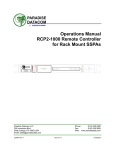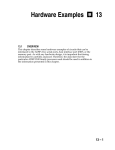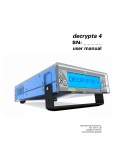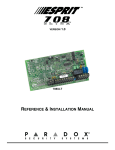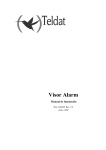Download SILENT KNIGHT 9500 User`s guide
Transcript
FocalPoint™ System Utilities User’s Guide — FocalPoint™ Receivers Gateway Installation & Operation Manual Copyright © 2009 All Rights Reserved Published in U.S.A. P/N: 53251 A ECN: 08-901 12 Clintonville Road, Northford, CT 06472, 203-484-7161, FAX 203-484-7118 www.gamewell-fci.com IMPORTANT INFORMATION This manual is designed for use by factory trained installers and operators of the Gamewell/FCI FocalPoint System. All illustrations, functional descriptions, operating and installation procedures, and other relevant information are contained in this manual. The contents of this manual are important, and the manual must be kept with the system at all times. If building ownership is changed, this manual, including any testing and maintenance information, must be passed along to the new owner(s). Manuals and instructions for other devices forming part of the FocalPoint System should be kept together. Purchasers who install this system for use by others must leave the instructions with the user. A copy of these instructions is included with each product and is available from the manufacturer. This equipment is Listed by various listing agencies for use in emergency evacuation and fire alarm systems. Use only components that are compatible with this FocalPoint System. The installation MUST be in accordance with the instructions in this manual. Therefore: • DO NOT deviate from the procedures described in this manual. • DO NOT assume any details not shown in this manual. • DO NOT modify any electrical or mechanical features. • DO comply with all codes and standards set forth by the Authority Having Jurisdiction. The term “Authority Having Jurisdiction” has become a standard term in the fire alarm industry. An acceptable definition of “Authority Having Jurisdiction” is: Fire alarm systems installed in the USA fall under the jurisdiction of some authority. In some areas, this may be a local fire department; in other areas, it may be a building inspector, insurance firm, etc. Different authorities may have their own local requirements for the way the fire alarm system is installed and used. Most local authorities based their requirements on the NFPA (National Fire Protection Association) codes, but there may be important differences. You must install this system in the way in which the Authority Having Jurisdiction requires. If you do not know which authority has jurisdiction in your area, contact your local fire department or building inspector for guidance. It is important that you tell users to be aware of any requirements defined by the Authority Having Jurisdiction. The installation MUST be in accordance with the following standards: • National Fire Alarm Code (NFPA 72) • National Electrical Code (NFPA 70) • Life Safety Code (NFPA 101) 2 WARNING: Touching components, which are improperly installed, applied or operated, could be hazardous and possibly fatal. Short circuits could cause arcing that could result in molten metal injuries. Therefore, only qualified technicians familiar with electrical hazards should perform checkout procedures. Safety glasses should be worn, and test equipment used for voltage measurements should be designed for this purpose and be in good working order. ENVIRONMENTAL CONSIDERATIONS It is important that this equipment be operated within its specifications: Recommended operating temperature range: 0°C to 49°C (32°F to 120°F) and at a relative humidity 93% ± 2% RH (non-condensing) at 32°C ± 2°C (90°F ± 3°F). INSTALLATION CONSIDERATIONS Check that you have all the equipment you need to complete the installation. Follow the field wiring diagrams and installation notes in this manual. Install the equipment in a clean, dry environment (minimal dust). Avoid installing the equipment where vibrations will occur. Remove all electronic assemblies prior to drilling, filing, reaming, or punching the enclosure. When possible, make all cable entries from the side, being careful to separate the power-limited conductors from the non power-limited conductors. Before making modifications, verify that they will not interfere with battery, transformer, and printed circuit board location. Do not over tighten screw terminals. Over tightening may damage threads, resulting in reduced terminal contact pressure and difficulty with screw terminal removal. Disconnect all sources of power before servicing, removing, or inserting any circuit board. Control unit and associated equipment may be damaged by removing and/or inserting cards, subassemblies, or interconnecting cables while the unit is energized. FocalPoint is a trademark of Honeywell International. FocalPoint™ Receivers Gateway Installation & Operation Manual - P/N: 53251:Rev: A 9/8/09 WIRING CONSIDERATIONS SYSTEM RE-ACCEPTANCE TEST A Gamewell/FCI fire alarm control panel contains powerlimited circuits. You cannot connect external sources of power to these circuits without invalidating their approval. Verify that wiring sizes are adequate for all initiating device and notification appliance circuits. Most devices cannot tolerate more than a 10% drop from the specified voltage. The installer must ensure that the wiring and devices installed in the system meet the current National Electrical Code, NFPA 70, and all applicable state and local building code requirements. Use the conductor size and type required by local codes (see NFPA 70, Article 760). Wiring resistance must not be more than that shown on the field wiring diagrams. To reduce errors and help in servicing the system, all conductors should be labeled or otherwise coded and logged at installation to identify circuit assignment and polarity. If the conductors are logged with a code, keep the log that explains the code with the manual, so that it is available to other people working on the panel. Like all solid state electronic devices, this system may operate erratically or be damaged when subjected to lightning induced transients. Although no system is completely immune to lightning transients and interference, proper grounding will reduce susceptibility. Gamewell/FCI does not recommend the use of overhead or outside aerial wiring due to the increased susceptibility to nearby lightning strikes. Consult with the Gamewell/FCI Technical Support Department if any problems are anticipated or encountered. To prevent the spread of fire, use proper patching materials to areas where system wiring passes through fire-rated walls or floors. To ensure proper system operation, this product must be tested in accordance with NFPA 72, Chapter 7. Reacceptance testing is required after any modification, repair, or adjustment to system hardware, wiring, or programming. All components, circuits, or system operations known to be affected by a change must be 100% tested. In addition, to ensure that other operations are not inadvertently affected, at least 10% of initiating devices that are not directly affected by the change, up to a maximum of 50 devices, must also be tested and proper system operation verified. Equipment used in the system may not be technically compatible with the control panel. It is essential to use only equipment Listed for service with the control panel. SURVIVABILITY Per the National Fire Alarm Code, NFPA 72, all circuits necessary for the operation of the notification appliances shall be protected until they enter the evacuation signaling zone that they serve. Any of the following methods shall be considered acceptable as meeting these requirements: • A two-hour rated cable or cable system. • A two-hour rated enclosure. • Performance alternatives approved by Authority Having Jurisdiction. OTHER CONSIDERATIONS The equipment was tested according to EC directive 89/336/EEC for Class A equipment and was verified to the limits and methods of EN 55022. FCC WARNING: This equipment generates, uses, and can radiate radio frequency energy and, if not installed and used in accordance with this instruction manual, may cause interference to radio communications. It has been tested and found to comply with the limits for Class A computing devices pursuant to Subpart B of Part 15 of FCC Rules, which is designed to provide reasonable protection against such interference when operated in a commercial environment. Operation of this equipment in a residential area is likely to cause interference, in which case the user will be required to correct the interference at his own expense. If these instructions are not clear, or if additional information or clarification is needed, please consult your local authorized Gamewell/FCI distributor. Because of design changes and product improvements, the information in this manual will be subject to change without notice. Gamewell/FCI reserves the right to change hardware and/or software design, which may subsequently affect the contents of this manual. Gamewell/FCI assumes no responsibility for any errors that may appear in this manual. Neither this manual nor any part of it may be reproduced without the advance written permission of Gamewell/FCI. MAINTENANCE To keep your fire alarm system in excellent working order, ongoing maintenance is required per the manufacturer’s recommendations and UL and NFPA Standards, and applicable state and local codes. At a minimum, the requirements of Chapter 7 of NFPA, the National Fire Alarm Code, shall be followed. A preventative maintenance agreement should be arranged through the manufacturer’s local representative. Though smoke detectors are designed for long life, they may fail at any time. Any smoke detector, fire alarm system, or any component of that system shall be repaired or replaced immediately. FocalPoint™ Receivers Gateway Installation & Operation Manual - P/N: 53251:Rev: A 9/8/09 3 LIMITATIONS OF FIRE ALARM SYSTEMS Gamewell/FCI recommends that smoke and/or heat detectors be located throughout the protected premises following the recommendations of the current edition of the National Fire Protection Association Standard 72, the National Fire Alarm Code (NFPA 72), manufacturer’s recommendations, State and local codes, and the recommendations contained in the Guide for the Proper Use of System Smoke Detectors, which is made available at no charge to all installing dealers. A study by the Federal Emergency Management Agency (an agency of the United States government) indicated that smoke detectors may not go into alarm or give early warning in as many as 35% of all fires. While fire alarm systems are designed to provide warning against fire, they do not guarantee warning or protection against fire. Any alarm system is subject to compromise or failure to warn for a variety of reasons. For example: Particles of combustion or “smoke” from a developing fire may not reach the sensing chambers of a smoke detector because: • Barriers such as closed or partially closed doors, walls, or chimneys may inhibit air flow. • Smoke particles may become “cold” and stratify, and may not reach the ceiling or upper walls where detectors are located. • Smoke particles may be blown away from detectors by air outlets. • Smoke particles may be drawn into air returns before reaching the detector. In general, smoke detectors on one level of a structure cannot be expected to sense fires developing on another level. The amount of “smoke” present may be insufficient to alarm smoke detectors. Smoke detectors are designed to alarm at various levels of smoke density. If such density levels are not created by a developing fire at the location of detectors, the detectors will not go into alarm. Smoke detectors, even when working properly, have sensing limitations. Detectors that have photo-electronic sensing chambers tend to detect smoldering fires earlier than flaming fires, which have little visible smoke. Detectors that have ionization-type sensing chambers tend to detect fast flaming fires earlier than smoldering fires. Because fires develop in different ways and are often unpredictable in their growth, neither type of detector is necessarily best and a given type of detector may not provide adequate warning of a fire. Smoke detectors are subject to unwanted or nuisance alarms. For example, a smoke detector located in or near a kitchen may go into nuisance alarm during normal operation of kitchen appliances. In addition, dusty or steamy environments may cause a smoke detector to alarm unnecessarily. If the location of a smoke detector causes an abundance of unwanted or nuisance alarms, do not disconnect the smoke detector; call a professional to analyze the situation and recommend a solution. Smoke detectors cannot be expected to provide adequate warning of a fire caused by arson, children playing with matches (especially in bedrooms), smoking in bed, violent 4 explosions (caused by escaping gas, improper storage of flammable materials, etc.). Heat detectors do not sense particles of combustion and are designed to alarm only when heat on their sensors increase at a predetermined rate or reaches a predetermined level. Heat detectors are designed to protect property, not life. Warning devices (including horns, sirens, bells, and speakers) may not alert people or awaken sleepers who are located on the other side of closed or partially open doors. A warning device that activates on a different floor or level of a dwelling or structure is less likely to awaken or alert people. Even persons who are awake may not notice the warning if the alarm is muffled by noise from a stereo, radio, air conditioner or other appliance, or by passing traffic. Audible warning devices may not alert the hearingimpaired (strobes or other devices should be provided to warn these people). Any warning device may fail to alert people with a disability, deep sleepers, people who have recently used alcohol or drugs, or people on medication or sleeping pills. Please note that: • Strobes can, under certain circumstances, cause seizures in people with conditions such as epilepsy. • Studies have shown that certain people, even when they hear a fire alarm signal, do not respond or comprehend the meaning of the signal. It is the property owner’s responsibility to conduct fire drills and other training exercises to make people aware of the fire alarm signals and instruct on the proper reaction to alarm signals. • In rare instances, the sounding of a warning device can cause temporary or permanent hearing loss. Telephone lines needed to transmit alarm signals from a premise to a central station may be out of service or temporarily out of service. For added protection against telephone line failure, backup radio transmission systems are recommended. System components, though designed to last many years, can fail at any time. As a precautionary measure, it is recommended that smoke detectors be checked, maintained, and replaced per manufacturer’s recommendations. System components will not work without electrical power. If system batteries are not serviced or replaced regularly, they may not provide adequate standby when AC power fails. Environments with high air velocity or that are dusty or dirty require more frequent maintenance. In general, fire alarm systems and devices will not work without power and will not function properly unless they are maintained and tested regularly. While installing a fire alarm system may make the owner eligible for a lower insurance rate, a fire alarm system is not a substitute for insurance. Property owners should continue to act prudently in protecting the premises and the people on the premises and should properly insure life and property and buy sufficient amounts of liability insurance to meet their needs. FocalPoint™ Receivers Gateway Installation & Operation Manual - P/N: 53251:Rev: A 9/8/09 Table of Contents Section 1 About Receivers Gateways..................................................................................... 7 1.1: FPT Receivers Gateway Description .............................................................................................................7 1.2: FPT Receivers Gateway System Architecture ...............................................................................................7 Figure 1.1 Receivers IP Network Architecture Diagram .......................................................................7 Figure 1.2 Receivers Telephone Architecture Diagram .........................................................................8 1.3: Agency Listings .............................................................................................................................................8 1.3.1: Compliance..........................................................................................................................................8 1.3.2: Installation ...........................................................................................................................................8 1.4: Environmental Requirements ........................................................................................................................9 1.5: Related Documentation .................................................................................................................................9 Section 2 Digital Receivers Installation and Configuration ................................................ 11 2.1: Digital Receiver Setup Guidelines...............................................................................................................11 2.1.1: Automatic Updates ............................................................................................................................11 2.2: ADEMCO 685 Setup ...................................................................................................................................12 2.2.1: 685 Cable Configuration ...................................................................................................................12 Figure 2.1 ADEMCO 685 Cable Connections .....................................................................................12 2.2.2: 685 Jumper Settings ..........................................................................................................................12 2.2.3: 685 DIP Switch Settings....................................................................................................................12 2.2.4: 685 Supported Formats......................................................................................................................12 2.2.5: 685 Parallel Printer Requirements.....................................................................................................12 2.2.6: 685 Communication Settings ............................................................................................................12 2.2.7: 685 Device Addressing and Supervision...........................................................................................12 2.2.8: 685 Device Addresses Reported by the Gateway..............................................................................13 2.2.9: 685 Site IDs .......................................................................................................................................13 2.2.10: 685 Device IDs ................................................................................................................................13 2.3: Radionics D6600 Setup ...............................................................................................................................14 2.3.1: D6600 Description.............................................................................................................................14 Figure 2.2 Radionics D6600 Receiver Application Example ..............................................................14 2.3.2: Supported Formats.............................................................................................................................14 2.3.3: D6600 Serial Communication Connection........................................................................................15 Figure 2.3 D6600 To Gateway Serial Connection ...............................................................................15 2.3.4: D6600 Setup ......................................................................................................................................15 Table 2.1 D6600/Receivers Gateway Configuration Settings..............................................................15 2.3.5: D6600 Configuration.........................................................................................................................16 2.3.6: D6600 Operation and Event Handling ..............................................................................................16 2.4: Silent Knight 9500/9800 Receiver Setup ....................................................................................................17 2.4.1: 9500/9800 Cable Configuration ........................................................................................................17 Figure 2.4 Silent Knight Serial Cable Pinouts......................................................................................17 2.4.2: 9500/9800 Supported Formats ..........................................................................................................17 2.4.3: 9500/9800 Receiver Settings .............................................................................................................18 Table 2.2 Silent Knight/Receivers Gateway Configuration Settings ...................................................18 2.4.4: 9500/9800 Device Addressing and Supervision................................................................................18 2.4.5: 9500/9800 Site IDs ............................................................................................................................18 2.4.6: 9500/9800 Device Addresses Reported by the Gateway...................................................................18 2.4.7: 9500/9800 Device IDs .......................................................................................................................19 2.5: Teldat VisorALARM Receiver Setup ..........................................................................................................20 2.5.1: VisorALARM Cable Configuration ..................................................................................................20 Figure 2.5 VisorALARM Cable Connections ......................................................................................20 2.5.2: VisorALARM Serial Communication Connection ...........................................................................20 Figure 2.6 Teldat VisorALARM Receiver Application Example........................................................20 2.5.3: VisorALARM Configurations...........................................................................................................20 2.5.4: VisorALARM Supported Formats ....................................................................................................21 2.5.5: VisorALARM Communication Settings ...........................................................................................21 FocalPoint™ Receivers Gateway Installation & Operation Manual - P/N: 53251:Rev: A 9/8/09 5 Table of Contents 2.5.6: VisorALARM Device Addressing and Supervision..........................................................................21 2.5.7: Device Addresses Reported ...............................................................................................................21 Section 3 Receivers Gateway Installation and Configuration ............................................ 23 3.1: Receivers Gateway Installation Overview...................................................................................................23 3.2: Workstation Startup......................................................................................................................................23 3.3: Receivers Gateway Startup ..........................................................................................................................24 3.3.1: Closing and Shutting Down the Gateway..........................................................................................24 3.4: Receivers Gateway Network Communication Configuration .....................................................................24 3.4.1: Establish Receivers Gateway/Workstation Communication .............................................................24 3.4.2: Receivers Gateway’s Port Configuration ..........................................................................................25 Section 4 Receivers Gateway Reference Information ......................................................... 27 4.1: Layout of the Receivers Gateway Window .................................................................................................27 Figure 4.1 Receivers Gateway Configuration Window........................................................................27 4.2: File Menu Descriptions................................................................................................................................28 4.2.1: Login..................................................................................................................................................28 4.2.2: Close ..................................................................................................................................................28 4.2.3: Shut Down Gateway ..........................................................................................................................28 4.3: View Menu Descriptions..............................................................................................................................28 4.4: Help Menu Descriptions ..............................................................................................................................28 Appendix A: Radionics D6600 Internal Message Mapping ................................................. 29 Table A.1 Radionics D6600 Internal Message Mapping......................................................................29 Appendix B: Contact ID Reporting Formats ........................................................................ 33 Table B.1 Contact ID Reporting Formats.............................................................................................33 Index ........................................................................................................................................ 43 6 FocalPoint™ Receivers Gateway Installation & Operation Manual - P/N: 53251:Rev: A 9/8/09 Section 1 About Receivers Gateways 1.1 FPT Receivers Gateway Description The Receivers Gateway (FPT-DACR-GW) acts as a bridge between the supported digital alarm receivers and the FocalPoint system. A Receivers Gateway processes information coming from a connected receiver and passes the information to FocalPoint components. A FocalPoint Workstation on the system will annunciate events from control panels to receivers using a DACT. Each Receivers Gateway is capable of monitoring up to 20 digital alarm receivers. Supported receiver types are: • ADEMCO 685. • Radionics D6600. • Silent Knight 9500/9800. • Teldat VisorALARM. Supported protocols for these receivers are: • ADEMCO Contact ID. Receivers connect to the Workstation using: • A COM port on the Workstation’s computer. 1.2 FPT Receivers Gateway System Architecture An FocalPoint system must have at least one capable UL or ULC listed computer, that is appropriate for use with fire protective signaling units with the FocalPoint Workstation software application installed. FocalPoint/ Receiver Gateway Digital Alarm Receiver IP Network IP DACT Ethernet FACP Ethernet FocalPoint Components Figure 1.1 Receivers IP Network Architecture Diagram FocalPoint™ Receivers Gateway Installation & Operation Manual - P/N: 53251:Rev: A 9/8/09 7 About Receivers Gateways Agency Listings FocalPoint/ Receiver Gateway Telephone Digital Alarm Receiver Dialer FACP Ethernet Ethernet FocalPoint Components Figure 1.2 Receivers Telephone Architecture Diagram 1.3 Agency Listings NOTE: UL 864, 9th Edition—FocalPoint systems work with products that have been UL 864, 9th Edition listed as well as products that have not received UL 864, 9th Edition certification. Operation of systems that are comprised of equipment that is UL 864, 9th Edition listed together with products that are not UL 864, 9th Edition listed requires the approval of the local Authority Having Jurisdiction (AHJ). CAN/ULC-S559-04, 1st Edition—FocalPoint systems work with products that have been CAN/ ULC-S559-04, 1st Edition listed as well as products that have not received CAN/ULC-S559-04, 1st Edition certification. Operation of systems that are comprised of equipment that is CAN/ULCS559-04, 1st Edition listed together with products that are not CAN/ULC-S559-04, 1st Edition listed requires the approval of the local Authority Having Jurisdiction (AHJ). 1.3.1 Compliance This product has been investigated to, and found to be in compliance with the following standards. National Fire Protection Association • NFPA 72—National Fire Alarm Code Underwriters Laboratories • UL-864—Control Units for Fire Alarm Systems, Ninth Edition • UL-1076—Proprietary Burglar Alarm Units and Systems, Fifth Edition • UL-2017—General-Purpose Signaling Devices and Systems, First Edition Underwriters Laboratories Canada • CAN/ULC-S527-99—Standard for Control Units for Fire Alarm Systems, Second Edition • CAN/ULC-S559-04—Equipment for Fire Signal Receiving Centres and Systems, First Edition 1.3.2 Installation This product is intended to be installed in accordance with the following regulatory agencies. 8 FocalPoint™ Receivers Gateway Installation & Operation Manual - P/N: 53251:Rev: A 9/8/09 Environmental Requirements About Receivers Gateways Local • AHJ—Authority Having Jurisdiction National Fire Protection Association • NFPA 70—National Electrical Code • NFPA 72—National Fire Alarm Code • NFPA 101—Life Safety Code Underwriters Laboratories • UL-1076—In certified applications, the unit shall be installed in accordance with Proprietary Burglar Alarm Units and Systems, Fifth Edition Underwriters Laboratories Canada • CAN/ULC-S524-06—Standard for the Installation of Fire Alarm Systems, Fifth Edition • CAN/ULC-S561-03—Installation and Services for Fire Signal Receiving Centres and Systems, First Edition Canada • ! CSA C22.1—Canadian Electrical Code, Part I, Safety Standard for Electrical Installations WARNING: Installation Improper installation, maintenance, and lack of routine testing could result in system malfunction. 1.4 Environmental Requirements This product must be installed in the following environmental conditions: • Temperature range of 0°C to 49°C (32°F - 120°F). • 93% humidity non-condensing at 30°C (86°F). 1.5 Related Documentation The following is a list of documentation resources related to the FocalPoint system. • FocalPoint Gateway (P/N 52649) • FocalPoint Workstation (P/N 52561) • FocalPoint Configuration Tool (P/N 53381) NOTE: The contents of this manual are important and must be kept in close proximity of the Workstation. If building ownership is changed, this manual including all other testing and maintenance information must also be passed to the current owner of the facility. A copy of this manual was shipped with the equipment and is also available from the manufacturer. FocalPoint™ Receivers Gateway Installation & Operation Manual - P/N: 53251:Rev: A 9/8/09 9 About Receivers Gateways 10 Related Documentation FocalPoint™ Receivers Gateway Installation & Operation Manual - P/N: 53251:Rev: A 9/8/09 Section 2 Digital Receivers Installation and Configuration 2.1 Digital Receiver Setup Guidelines The supported Digital receivers must be installed according to the following guidelines: • Receivers may be placed on a single Gateway or distributed among several. • A receiver may be attached to any available COM port on a Receiver Gateway capable UL or ULC listed computer, that is appropriate for use with fire protective signaling units. • Every device that calls a receiver must have an account code that uses a supported protocol. • Each account code must be unique throughout the entire system. • Each device or panel must utilize the monitored receiver’s account code to which it reports. • Multiple account codes per device are not supported. 2.1.1 Automatic Updates NOTE: Automatic Updates must be turned OFF for the Receiver Gateway to function correctly. To verify automatic updates are turned off, follow the path: Start > Control Panel > Security Center > Automatic Updates. You may still update your Windows operating system manually. To manually update Windows, open a web browser and go to http://www.update.microsoft.com/microsoftupdate/v6/default.aspx?. FocalPoint™ Receivers Gateway Installation & Operation Manual - P/N: 53251:Rev: A 9/8/09 11 Digital Receivers Installation and Configuration ADEMCO 685 Setup 2.2 ADEMCO 685 Setup 2.2.1 685 Cable Configuration NOTE: All connections must be no more than 20 feet in length and run in conduit. Use the following figure to configure the cable that connects the 685’s J103 port to a unused COM port on your Receiver Gateway capable Workstation computer. Figure 2.1 ADEMCO 685 Cable Connections 2.2.2 685 Jumper Settings On the 685's memory card, make the following jumper settings: • Jumper P7 - Pins 2 and 3 (Parallel Printer On). • Jumper P10 - Pins 1 and 2 (With Computer). 2.2.3 685 DIP Switch Settings Inside the ADEMCO 685 receiver there is a DIP switch; set the switches as: • Switch 4: PRN-OFF - PRN (Off) • Switch 8: OFF-COM - OFF (Off) 2.2.4 685 Supported Formats The supported address format is ADEMCO Contact ID. 2.2.5 685 Parallel Printer Requirements A parallel printer MUST remain connected to the 685 receiver at all times because it is used by the 685 to print the events it receives. 2.2.6 685 Communication Settings From the Receivers Gateway main screen, single click on the desired receiver, then double click on the communication setting you wish to configure: Baud Rate=600, Parity=N, Data Bits=8 and Stop Bits=1. 2.2.7 685 Device Addressing and Supervision The Receivers Gateway monitors a 685 receiver for trouble conditions and reports these events to Workstations as a pop-up window. 12 FocalPoint™ Receivers Gateway Installation & Operation Manual - P/N: 53251:Rev: A 9/8/09 ADEMCO 685 Setup Digital Receivers Installation and Configuration Once the ADEMCO 685 is connected to the Gateway, the Workstation will auto-create an icon for the 685 receiver. 685 site names will look similar to this: 685 DACR - #### (where #### is the account code for the panel that is dialing in). 685 panels generate a periodic test message. The Gateway uses that test message to supervise the site. 2.2.8 685 Device Addresses Reported by the Gateway Device addresses reported by dialers on panels will vary when using the 685 receiver compared to panels monitored by NIONs. The reported format is dependent on the dialer format used and the native panel format. In most cases, the reported format will either match the native format or be very similar. In all cases field tests should be performed to confirm the reported format of panel devices. 2.2.9 685 Site IDs When using dialers to communicate with the 685 receiver, each dialer is treated as an individual site. Therefore, each panel reporting through a dialer is reported as a standalone site. The site ID format is as follows: 685 DACR-XXXX, where XXXX is the three- or four-digit account code for the dialer. Example: Dialer account 24 would report as 685 DACR-0024. 2.2.10 685 Device IDs The Gateway reformats all devices reported by the ADEMCO 685 receiver to fit the standard FocalPoint system format of an 8-character point ID: NOTE: Since there is no actual node or sub-node located at the panel, the Gateway always pads the node/sub-node position with 001000. Each device ID reported through the ADEMCO 685 receiver will begin this way. As described above, the 8-character device ID will depend on the native device format and the dialer format used. FocalPoint™ Receivers Gateway Installation & Operation Manual - P/N: 53251:Rev: A 9/8/09 13 Digital Receivers Installation and Configuration Radionics D6600 Setup 2.3 Radionics D6600 Setup Digital receivers must be installed according to the “Digital Receiver Setup Guidelines” on page 11. 2.3.1 D6600 Description The Receivers Gateway is the software interface between the Radionics receiver and the FocalPoint network monitoring system. The Receivers Gateway redirects information from a remote site and displays alarm and trouble event information that can be used in conjunction with a Workstation and other FocalPoint clients. The Radionics D6600 receiver is a modular multi-format digital receiver designed to receive, display and route data received from the Internet or private Intranet. The system that is created between the Radionics receivers and the Receivers Gateway allows the Workstation to display events that use the 6500 Contact ID format. Workstation w/ Receivers Gateway Workstation (Optional) Ethernet RS-232 Wide Area Network D6600 (Must be within 20 feet of the Workstation) Figure 2.2 Radionics D6600 Receiver Application Example 2.3.2 Supported Formats The D6500 Mode ADEMCO Contact-ID Format is the supported address format. 14 FocalPoint™ Receivers Gateway Installation & Operation Manual - P/N: 53251:Rev: A 9/8/09 Radionics D6600 Setup Digital Receivers Installation and Configuration 2.3.3 D6600 Serial Communication Connection Use the following figure to configure the cable that connects the Radionics D6600’s COM3 port to a unused COM port on your Receiver Gateway capable Workstation computer. You can use a standard null modem cable to connect the Radionics D6600 to the Receivers Gateway. Unused COM Port COM Workstation (Receivers Gateway) D6600 3 - Tx 2 - Rx 2 - Rx 3 - Tx 4 - DTR 5 - GND to 5 - GND 6 - DSR DB9 connector to COM3 of D6600 DB9 connector to non-dedicated PC COM port NOTE: Pins 4 and 6 connect to each other on the PC end Figure 2.3 D6600 To Gateway Serial Connection 2.3.4 D6600 Setup The default settings of the D6600 may be used with the following exception: The Trailer (menu item 2.5.9 on the D6600) needs to be set to 0. Refer to the table below for D6600 settings. For more detailed information, see the Radionics D6600 Program Entry Guide. Table 2.1 D6600/Receivers Gateway Configuration Settings D6600 Menu Item Menu Item Name/Description D6600 Value for WAS Configuration 2.5.2 Baud 110 - 38400 2.5.3 Data Bit 8 2.5.4 Parity 0 - None 2.5.6 Link Test 30 seconds 2.5.7 Automation Wait 4 seconds 2.5.8 Header 00 No Header 2.5.9 Trailer 0D 2.5.15 Output Format 1 6500 format output 3.1.9.2 Receiver Type 0 Radionics 3.1.9.5 Output for Modem II/III Formats 0 Disable Network Automation Output 6.3.6 Network Automation Output Format 0 Disable Network Automation Output FocalPoint™ Receivers Gateway Installation & Operation Manual - P/N: 53251:Rev: A 9/8/09 15 Digital Receivers Installation and Configuration Radionics D6600 Setup Table 2.1 D6600/Receivers Gateway Configuration Settings D6600 Menu Item Menu Item Name/Description D6600 Value for WAS Configuration 6.3.7 Device 2 - Utilize COM3 RS-232 Automation 2.3.5 D6600 Configuration Device Addressing and Supervision The Receivers Gateway monitors digital alarm receivers for trouble conditions and reports these events to Workstations. Once the receiver is connected to the Receivers Gateway, the Workstation will auto-create an icon for the receiver. Receiver Site Names and Supervision When using dialers to communicate with the Radionics D6600 receiver, each dialer is treated as an individual site. Therefore, each panel reporting through a dialer is reported as a standalone site. Site names will look similar to this: D6600 - #### (where #### is the account code for the panel that is dialing in). Example: Dialer account 24 would report as D6600-0024. Receiver sites are supervised by the Workstation. Panels connected to receivers generate a periodic test message. The Receivers Gateway uses that test message to supervise the site. In the Gateway’s configuration window, Site supervision hours are set at 24 hours and it can not be changed in the gateway. Heartbeat/Link Test The Heartbeat and link test are the same thing. The Radionics D6600 sends a message to the Receivers Gateway every 30 seconds. The Gateway then sends a reply back to the D6600. This message allows the Gateway to determine if the D6600 is present (if it receives the message within 45 seconds, then the D6600 is OK). The D6600 knows that the Receivers Gateway is OK if it received the Gateway’s reply to the message that it sent. 2.3.6 D6600 Operation and Event Handling Device Addresses as Reported via the Receivers Gateway Device addresses reported by dialers on panels will vary when using receivers compared to panels monitored by NIONs. The reported format is dependent on the dialer format used and the native panel format. In most cases, the reported format will either match the native format or be very similar. In all cases, field tests should be performed to confirm the reported format of panel devices. Device IDs The Receivers Gateway reformats all devices reported by Radionics D6600 receivers to fit the standard system format of an 8-character point ID. Because there is no actual node or sub-node located at the panel, the Receivers Gateway always pads the node/sub-node positions with zero spacers (001000). Each device ID reported through the receiver will begin this way. As described above, the 8-character device ID will depend on the event and device. Event Handling and Multiple Instances of an Event An event reported from account number XXXX will have the same device ID in the FocalPoint system, regardless of the Receivers Gateway or receiver that reported the event to the Gateway. If the same event from the same point at the same account number is reported to other Receivers Gateways, the Gateway will disregard the second instance of the event. 16 FocalPoint™ Receivers Gateway Installation & Operation Manual - P/N: 53251:Rev: A 9/8/09 Silent Knight 9500/9800 Receiver Setup Digital Receivers Installation and Configuration 2.4 Silent Knight 9500/9800 Receiver Setup A Receiver Gateway capable Workstation is capable of monitoring 10 Silent Knight 9500/9800 digital alarm receiver’s devices reporting alarm and trouble information. Digital receivers must be installed according to the “Digital Receiver Setup Guidelines” on page 11. 2.4.1 9500/9800 Cable Configuration NOTE: All connections must be no more than 20 feet in length and run in conduit. Use the following figure to configure the serial cable running from the automation port of the receiver to a non-dedicated COM port of the PC on which the Receivers Gateway is running: 3 - Tx 2 - Rx 2 - Rx 3 - Tx 4 - DTR 5 - GND to 5 - GND 6 - DSR DB9 connector to non-dedicated PC COM port DB9 connector to Silent Knight COM port NOTE: Pins 4 and 6 connect to each other on the PC end Figure 2.4 Silent Knight Serial Cable Pinouts 2.4.2 9500/9800 Supported Formats The following format is supported: • ADEMCO Contact ID • Receiver Settings and Configuration FocalPoint™ Receivers Gateway Installation & Operation Manual - P/N: 53251:Rev: A 9/8/09 17 Digital Receivers Installation and Configuration Silent Knight 9500/9800 Receiver Setup 2.4.3 9500/9800 Receiver Settings Table 2.2 Silent Knight/Receivers Gateway Configuration Settings Configuration Feature Value Receiver Operation Mode Automatic CID Format Display Option Code Automation Port Communication Settings Baud Rate 600 Data Bits 8 Parity None Stop Bits 1 Port Monitor No Flow Control None Automation Configuration Settings Format ADEMCO685 Heartbeat No Ack Timeout 15 Ack 06 2.4.4 9500/9800 Device Addressing and Supervision The Receivers Gateway monitors digital alarm receivers for trouble conditions and reports these events to Workstations in a pop-up dialog box. Once the receiver is connected to the Gateway, the Workstation will auto-create an icon for the receiver. 2.4.5 9500/9800 Site IDs When using dialers to communicate with the Silent Knight 9500/9800 receiver, each dialer is treated as an individual site. Therefore, each panel reporting through a dialer is reported as a standalone site. Site names will look similar to this: SK9500 - #### or SK9800 - #### (where #### is the account code for the panel that is dialing in). Example: Dialer account 24 would report as SK9500 - #### or SK9800 - ####. Receiver sites are supervised by the Workstation. Panels connected to receivers generate a periodic test message. The Receivers Gateway uses that test message to supervise the site. In the Gateway's configuration window. Site supervision hours are set at 24 hours and it can not be changed in the gateway. 2.4.6 9500/9800 Device Addresses Reported by the Gateway Device addresses reported by dialers on panels will vary when using receivers compared to panels monitored by NIONs. The reported format is dependent on the dialer format used and the native panel format. In most cases the reported format will either match the native format or be very similar. In all cases field tests should be performed to confirm the reported format of panel devices. 18 FocalPoint™ Receivers Gateway Installation & Operation Manual - P/N: 53251:Rev: A 9/8/09 Silent Knight 9500/9800 Receiver Setup Digital Receivers Installation and Configuration 2.4.7 9500/9800 Device IDs The Receivers Gateway reformats all devices reported by Silent Knight 9500/9800 receivers to fit the FocalPoint system format of an 8-character point ID. Since there is no actual node or sub-node located at the panel, the Gateway always pads the node/ sub-node position with zero spacers (001000). Each device ID reported through the receiver will begin this way. As described above, the 8-character device ID will depend on the native device format and the dialer format used. FocalPoint™ Receivers Gateway Installation & Operation Manual - P/N: 53251:Rev: A 9/8/09 19 Digital Receivers Installation and Configuration Teldat VisorALARM Receiver Setup 2.5 Teldat VisorALARM Receiver Setup VisorALARM is an IP Receiver which can receive event messages via IP networks from configured IP digital alarm control transmitters (IPDACTs). 2.5.1 VisorALARM Cable Configuration NOTE: All connections must be no more than 20 feet in length and run in conduit. Use the following figure to configure the cable that connects the receiver to a unused COM port on your Receiver Gateway capable Workstation computer. Figure 2.5 VisorALARM Cable Connections 2.5.2 VisorALARM Serial Communication Connection The VisorALARM also connects via an Ethernet cable into the intranet where it can receive events from any programmed IPDACT registered with the receiver. Workstation w/ Receivers Gateway Workstation (Optional) Ethernet RS-232 Wide Area Network Teldat VisorALARM (Must be within 20 feet of the Workstation) Figure 2.6 Teldat VisorALARM Receiver Application Example 2.5.3 VisorALARM Configurations There are some configurations that need to be made to setup the receiver and the IPDACTs refer to the receiver’s documentation for those details. 20 FocalPoint™ Receivers Gateway Installation & Operation Manual - P/N: 53251:Rev: A 9/8/09 Teldat VisorALARM Receiver Setup Digital Receivers Installation and Configuration 2.5.4 VisorALARM Supported Formats The following format is supported: • ADEMCO Contact ID. 2.5.5 VisorALARM Communication Settings Recommended as Baud Rate=9600, Parity=N, Data Bits=8 and Stop Bits=1. 2.5.6 VisorALARM Device Addressing and Supervision Receivers Gateway monitors the VisorALARM for trouble conditions and reports them to connected Workstations. The Workstation will auto-create an icon for this receiver, and will display as VisorALARM - #### (where #### is the account number). Also the VisorALARM sends a periodic heartbeat in which the Receivers Gateway supervises the connection to the receiver. 2.5.7 Device Addresses Reported Point type addresses vary. Site ID VisorALARM Site IDs display as VisorALARM - ####. Device ID VisorALARM point IDs will be an 8-character device ID (XXXXXXXX) and their format depends on the point type. FocalPoint™ Receivers Gateway Installation & Operation Manual - P/N: 53251:Rev: A 9/8/09 21 Digital Receivers Installation and Configuration 22 Teldat VisorALARM Receiver Setup FocalPoint™ Receivers Gateway Installation & Operation Manual - P/N: 53251:Rev: A 9/8/09 Section 3 Receivers Gateway Installation and Configuration 3.1 Receivers Gateway Installation Overview NOTE: The Workstation and FPT Receivers Gateway must be logged into before any of its settings can be configured. A User that has the Security Option to configure settings needs to login to change an existing setting. The factory defined User “Admin” has such an Security Option. Information in this document is written assuming that a User with the equivalent Security Option of the “Admin” User will be performing the procedures in this document. The sequence in which these tasks are performed is determined by the Admin User performing them and this list is a suggested guideline. 1. Install Receivers in desired locations (refer to individual Receiver manuals). 2. Setup these supported digital receiver(s). • “ADEMCO 685 Setup” on page 12. • “Radionics D6600 Setup” on page 14. • “Silent Knight 9500/9800 Receiver Setup” on page 17. • “Teldat VisorALARM Receiver Setup” on page 20. 3. Start the FocalPoint Workstation software applications. Refer to “Workstation Startup” on page 23 and “Receivers Gateway Startup” on page 24. 4. Use the Receivers Gateway to configure network communications settings. Refer to “Receivers Gateway Network Communication Configuration” on page 24. System Limitations Each instance of the Receivers Gateway can support a maximum of 20 receivers. 3.2 Workstation Startup Refer to the Workstation manual or to “Login” on page 28 for more details. Step 1. Select Start > >All Programs >Facilities Monitoring >Workstation. Step 2. From the Workstation menu bar select File > Login. The User Login window displays. Step 3. Click on a User name with system administrator privileges. Step 4. Type the user’s password into the Password field and then click OK. FocalPoint™ Receivers Gateway Installation & Operation Manual - P/N: 53251:Rev: A 9/8/09 23 Receivers Gateway Installation and Configuration Receivers Gateway Startup 3.3 Receivers Gateway Startup Step 1. Double click on the Receivers Gateway icon in the Windows system tray. The Receivers Gateway window displays. Step 2. From the Receivers Gateway window select File >Login. The User Login window displays. Step 3. Click on a User name in the Available Users list. Step 4. Type in the User’s password in the password field, and then click OK. The login will log in the current user at their assign Security Profile access level. Refer to the Workstation manual for details about Security Profiles. 3.3.1 Closing and Shutting Down the Gateway • File >Close will minimize the Receivers Gateway screen; the Receivers Gateway is still running, and its icon appears in the System Tray. • File >Shut Down Gateway will shut down the Receivers Gateway running on the current Workstation. Meaning the Gateway will no longer display events of panels connected. 3.4 Receivers Gateway Network Communication Configuration These are the configuration settings to be specified for a Receivers Gateway that will be connected and communicating over the FocalPoint network: • IP address of Gateway (set in the Workstation) • Port Configuration (set for each receiver from the Receivers Gateway user interface) 3.4.1 Establish Receivers Gateway/Workstation Communication Each instance of a Receivers Gateway must be configured in the Workstation for events to be annunciated properly. 24 FocalPoint™ Receivers Gateway Installation & Operation Manual - P/N: 53251:Rev: A 9/8/09 Receivers Gateway Network Communication Configuration Receivers Gateway Installation and Configuration 3.4.2 Receivers Gateway’s Port Configuration The Admin User creates a Network name and then adds a gateway. Network Names and gateway connections are created using the Configuration Tool which is launched from Workstation’s main menu Network Connection Configuration Procedure Step 1. Login to the Workstation. Step 2. Launch the Configuration Tool from the Workstation’s Main Menu (select Configure >Launch Configuration Tool). The Network Configuration window displays. Step 3. Select Network >Add Network... The Network Properties window displays. Step 4. Type in the network’s name into the Alias field. Step 5. Select the Type down arrow and select the type of network from the list of choices. Step 6. Click on the Gateway Connection field’s Add Gateway icon (mouse over). The Gateway Properties window displays. Step 7. Add the gateway using one of the following: • Type in the Gateway’s IP Address. • Select a gateway from the list of Online Gateways. Step 8. Click on the OK button. Step 9. Exit the Configuration Tool and respond to the confirmation window prompt. Yes means the database will be updated. Once the Gateway is configured in the Receivers Gateway from the Workstation, individual receivers can now be configured. Receiver Gateway’s Ports Configuration Procedure Step 1. Verify that all receivers are connected to one of the Workstation computer’s COM ports. Step 2. Select the appropriate Receiver or Port to configure from the Connections list. Step 3. In the Receiver Type Value field select your receiver type from the drop down menu. Refer to the setup information for the following supported digital receivers: • “ADEMCO 685 Setup” on page 12. • “Radionics D6600 Setup” on page 14. • “Silent Knight 9500/9800 Receiver Setup” on page 17. • “Teldat VisorALARM Receiver Setup” on page 20 Step 4. Verify the preset Baud rate, Parity, Data Bits, and Stop Bits all of which contain the pertinent digital receiver’s default values. Digital Alarm Control Receiver values and Receivers Gateway values must be the same value. It is not recommended that different values be used unless directed to do so by technical services personnel. FocalPoint™ Receivers Gateway Installation & Operation Manual - P/N: 53251:Rev: A 9/8/09 25 Receivers Gateway Installation and Configuration 26 Receivers Gateway Network Communication Configuration FocalPoint™ Receivers Gateway Installation & Operation Manual - P/N: 53251:Rev: A 9/8/09 Section 4 Receivers Gateway Reference Information 4.1 Layout of the Receivers Gateway Window The Receivers Gateway allows a FocalPoint Workstation to view events and other data originating from digital alarm control receivers. Events that occur on connected digital alarm control receivers’s devices will be reported to the Workstation and appear in the Events Box like any other FocalPoint system event. Refer to the FocalPoint Workstation manual for details concerning the Events Box and event handling of the FocalPoint system. 1 2 3 Figure 4.1 Receivers Gateway Configuration Window 1. The Main Menu that has drop-down style menus. 2. The Connection section lists all receivers on the network, including the node number and a user defined node description if it was specified. 3. The Property/Value section displays details about the selected item highlighted in the Connections list. FocalPoint™ Receivers Gateway Installation & Operation Manual - P/N: 53251:Rev: A 9/8/09 27 Receivers Gateway Reference Information File Menu Descriptions 4.2 File Menu Descriptions 4.2.1 Login The Workstation or FPT Receivers Gateway software applications must be logged into before any of its settings can be configured. A User that has the Security Profile to change a password needs to login to change an existing User’s password or to add a User and their password. The factory defined User “Admin” has such an access level. Factory default Workstation software application passwords have been created for the factory defined User profiles. Factory defined User profiles can not be deleted. User Name Password Admin admin Default default Step 1. Select Start >Facilities Monitoring >FPT Receivers Gateway. The FPT Receivers Gateway window displays. Step 2. From its menu select File > Login. The User Login window displays. Step 3. Click-on to highlight a user name that has appropriate user privileges. Step 4. Type in that user’s password into the Password field and then click OK. 4.2.2 Close Minimizes the Receivers Gateway interface and places its icon in the Window system. The connected devices will continue to report events to the Workstation(s). 4.2.3 Shut Down Gateway Shuts down the Receivers Gateway and will not report events to the Workstation from any of the connected digital alarm control receivers. 4.3 View Menu Descriptions View Clients - displays all network connections and is updated every second as long as it is open. 4.4 Help Menu Descriptions About - displays the application’s splash screen displaying version information. 28 FocalPoint™ Receivers Gateway Installation & Operation Manual - P/N: 53251:Rev: A 9/8/09 Appendix A: Radionics D6600 Internal Message Mapping The following table displays what messages will look like in the History Manager database: Table A.1 Radionics D6600 Internal Message Mapping Event Zone Description Action X 2 TIME SET Recorded in the history database as D6600 %DACR% TIME SET X 9 BATTERY MISSING Report as event Trouble on device BATT with device type Battery X 11 BATTERY LOW Report as event Battery Low on device BATT with device type Battery X 12 BATTERY RESTORE Report as event Return To Normal (Spc) on device BATT with device type Battery X 13 AC FAIL Report as event AC Power Failure on device ACPWR with device type Power Supply X 14 AC RESTORE Report as event AC Power Restored on device ACPWR with device type Power Supply X 45 REMOTE PARM PROGRAM IN Report as event Program Entry on device PROG with device type Processor X 46 REMOTE PARM PROGRAM OK Report as event Program Exit on device PROG with device type Processor X 47 REMOTE SOFTWARE PROGRAM IN Report as event Program Entry on device PROG with device type Processor X 48 REMOTE SOFTWARE PROGRAM SUCCESS Report as event Program Exit on device PROG with device type Processor X 49 REMOTE PROGRAM FAILURE Report as event Program Exit on device PROG with device type Processor X 21 EXTERNAL PRINTER ERROR Report as event Trouble on device EXTPRN with device type Printer X 22 EXTERNAL PRINTER RESTORE Report as event Trouble Restored on device EXTPRN with device type Printer BUSY SECONDS %ACC%% Recorded in the History database as D6600 %DACR% BUSY SECONDS %ACC%% B X 30 COMPUTER ERROR Report as event Fault Condition on device COMPUTER with device type Communication X 33 UPS AC FAIL Report as event Trouble on device UPSACPWR with device type Power Supply X 34 UPS AC RESTORE Report as event Trouble Restored on device UPSACPWR with device type Power Supply X 35 UPS BATTERY LOW Report as event Battery Low on device UPSBATT with device type Battery X 36 UPS BATTERY RESTORED Report as event Battery OK on device UPSBATT with device type Battery FocalPoint™ Receivers Gateway Installation & Operation Manual - P/N: 53251:Rev: A 9/8/09 29 Radionics D6600 Internal Message Mapping Table A.1 Radionics D6600 Internal Message Mapping (Continued) Event Zone X 30 Description Action 37 SYSTEM RESET Report as event Reset on device RECEIVER with device type Network Device X 39 SYSTEM TEMPERATURE HIGH Report as event Trouble on device TEMP with device type Temperature Sensor X 40 TEMPERATURE RESTORE Report as event Trouble Restored on device TEMP with device type Temperature Sensor X 5 PHONE LINE FAULT %LINE% Report as event Fault Condition on device LINE%LINE% with device type Telephone X 6 PHONE LINE RESTORE %LINE% Report as event Fault Condition Restored on device LINE%LINE% with device type Telephone X 7 LINE CARD TROUBLE %LINE% Report as event Trouble on device CARD%LINE% with device type Communication X 8 LINE CARD RESTORE %LINE% Report as event Trouble Restored on device CARD%LINE% with device type Communication * AUDIO IN %LINE% Report as event Offline on device AUDIO%LINE% with device type Audio System L AUDIO DONE %LINE% Report as event Offline Restored on device AUDIO%LINE% with device type Audio System X 62 DATA ERROR %LINE% Report as event Advise on device E62 L%LINE% with device type Telephone X 62 NO DATA RECEIVED %LINE% Report as event Advise on device E63 L%LINE% with device type Telephone X 64 RESET %LINE% Report as event Reset on device LINE%LINE% with device type Telephone P PRIVATE CALL %LINE% Recorded in the history database as D6600 %DACR% PRIVATE CALL %LINE% N NO CALL NUMBER %LINE% Recorded in the history database as D6600 %DACR% NO CALL NUMBER %LINE% U CALLER UNKNOWN %LINE% Recorded in the history database as D6600 %DACR% CALLER UNKNOWN %LINE% X 51 DATE SET Recorded in the history database as D6600 %DACR% DATE SET X 52 TWO WAY AUDIO STOP Recorded in the history database as D6600 %DACR% TWO WAY AUDIO STOP X 54 NETWORK TROUBLE Report as event Trouble on device NETWORK with device type Network Device X 55 NETWORK RESTORE Report as event Trouble Restored on device NETWORK with device type Network Device X 56 COMMUNICATIONS FAILURE Report as event Trouble on device 00100COMM with device type Communication FocalPoint™ Receivers Gateway Installation & Operation Manual - P/N: 53251:Rev: A 9/8/09 Radionics D6600 Internal Message Mapping Table A.1 Radionics D6600 Internal Message Mapping (Continued) Event Zone Description Action X 57 COMMUNICATIONS RESTORED Report as event Trouble Restored on device 00100COMM with device type Communication X 88 SWITCH TO INTERCEPT MODE Recorded in the history database as D6600 %DACR% SWITCH TO INTERCEPT MODE X 81 SWITCH TO FALLBACK MODE Recorded in the history database as D6600 %DACR% SWITCH TO FALLBACK MODE X 83 DISABLE INTERCEPT MODE Recorded in the history database as D6600 %DACR% DISABLE INTERCEPT MODE X 84 ACTIVATE OUTPUT Report as event Addressable Output On on device OUT1 with device type Common Generic Control Output X 86 DEACTIVATE OUTPUT Report as event Addressable Output Off on device OUT1 with device type Common Generic Control Output X 59 C900 REBOOT Report as event Reset on device C900 with device type Panel Internal Devices X 58 C900 BATTERY LOW Report as event Battery Low on device C900BATT with device type Battery X 68 C900 BATTERY RESTORE Report as event Battery OK on device C900BATT with device type Battery X 87 C900 SWITCHED TO INTERCEPT Report as event Device Re-enabled on device C900INTR with device type Communication X 82 C900 SWITCHED TO FALLBACK Report as event Device Disabled on device C900INTR with device type Communication X 85 C900 OUTPUT ACTIVATED Report as event Addressable Output On on device C900OUT1 with device type Common Generic Control Output X 94 C900 OUTPUT DEACTIVATED Report as event Addressable Output Off on device C900OUT1 with device type Common Generic Control Output X 89 C900 INPUT SHORTED Report as event Short Circuit on device C900IN1 with device type Digital Input X 90 C900 INPUT OPEN Report as event Open Circuit on device C900IN1 with device type Digital Input X 91 C900 INPUT RESTORE Report as event Return To Normal (Spc) on device C900IN1 with device type Digital Input X 92 C900 INTERCEPT ENABLED Report as event Device Re-enabled on device C900INTR with device type Communication X 93 C900 INTERCEPT DISABLED Report as event Device Disabled on device C900INTR with device type Communication X 71 NO ACKNOWLEDGMENT RECEIVED Report as event Advise on device EVENT 71 with device type Communication X 72 NOT DIALING Report as event Advise on device EVENT 72 with device type Communication FocalPoint™ Receivers Gateway Installation & Operation Manual - P/N: 53251:Rev: A 9/8/09 31 Radionics D6600 Internal Message Mapping Table A.1 Radionics D6600 Internal Message Mapping (Continued) Event Zone X 32 Description Action 73 DIALING ERROR Report as event Advise on device EVENT 73 with device type Communication X 74 NO RESPONSE TO HANDSHAKE Report as event Advise on device EVENT 74 with device type Communication X 75 NO RESPONSE TO ACK Report as event Advise on device EVENT 75 with device type Communication X 76 MESSAGE UNKNOWN Report as event Advise on device EVENT 76 with device type Communication X 77 INVALID MESSAGE Report as event Advise on device EVENT 77 with device type Communication X 95 30 MIN SINCE FALLBACK CMD Recorded in the history database as D6600 %DACR% 30 MIN SINCE FALLBACK CMD FocalPoint™ Receivers Gateway Installation & Operation Manual - P/N: 53251:Rev: A 9/8/09 Appendix B: Contact ID Reporting Formats The following table shows the Contact ID Reporting Formats for FocalPoint messages: Table B.1 Contact ID Reporting Formats Contact ID Event Code Device message w/ Group=0 Device ID Device message w/ Group>0 Device ID User Message Device ID Matrix Point Type Event Description 100 ZONE ### G##ZO### GROUP## Medical Medical - # 101 ZONE ### G##ZO### GROUP## Medical Pendant Transmitter - # 102 ZONE ### G##ZO### GROUP## Medical Fail to report in - # 110 ZONE ### G##ZO### GROUP## Zone Fire Alarm - # 111 ZONE ### G##ZO### GROUP## Conventional Smoke Detector Smoke - # 112 ZONE ### G##ZO### GROUP## Combo Detector Combustion - # 113 ZONE ### G##ZO### GROUP## Waterflow Water flow - # 114 ZONE ### G##ZO### GROUP## Heat Detector Heat - # 115 ZONE ### G##ZO### GROUP## Pullstation Pull Station - # 116 ZONE ### G##ZO### GROUP## Duct Detector Duct - # 117 ZONE ### G##ZO### GROUP## Flame Detector Flame - # 118 ZONE ### G##ZO### GROUP## Zone Near Alarm - # 120 ZONE ### G##ZO### GROUP## Panic Button Panic Alarm - # 121 ZONE ### G##ZO### GROUP## Zone Duress - User # 122 ZONE ### G##ZO### GROUP## Zone Silent - # 123 ZONE ### G##ZO### GROUP## Zone Audible - # 124 ZONE ### G##ZO### GROUP## Security Duress - Access granted - # 125 ZONE ### G##ZO### GROUP## Security Duress - Egress granted - # 130 ZONE ### G##ZO### GROUP## Security Burglary - # 131 ZONE ### G##ZO### GROUP## Zone Perimeter - # 132 ZONE ### G##ZO### GROUP## Zone Interior - # 133 ZONE ### G##ZO### GROUP## Zone 24-Hour - # 134 ZONE ### G##ZO### GROUP## Zone Entry/Exit - # 135 ZONE ### G##ZO### GROUP## Zone Day/night - # 136 ZONE ### G##ZO### GROUP## Security Outdoor - # FocalPoint™ Receivers Gateway Installation & Operation Manual - P/N: 53251:Rev: A 9/8/09 33 Contact ID Reporting Formats Table B.1 Contact ID Reporting Formats (Continued) 137 ZONE ### G##ZO### GROUP## Tamper Switch Tamper - # 138 ZONE ### G##ZO### GROUP## Security Near alarm - # 139 ZONE ### G##ZO### GROUP## Security Intrusion verifier - # 140 ZONE ### G##ZO### GROUP## Zone General Alarm - # 141 ZONE ### G##ZO### GROUP## Loop Polling loop open 142 ZONE ### G##ZO### GROUP## Loop Polling loop short 143 ZONE ### G##ZO### GROUP## Control Panel Expansion module failure - # 144 ZONE ### G##ZO### GROUP## Security Sensor tamper - # 145 ZONE ### G##ZO### GROUP## Control Panel Expansion module tamper - # 146 ZONE ### G##ZO### GROUP## Security Silent Burglary - # 147 ZONE ### G##ZO### GROUP## Zone Sensor Supervision - # 150 ZONE ### G##ZO### GROUP## Zone 24 Hour Non-Burg - # 151 ZONE ### G##ZO### GROUP## Gas Leak Detector Gas detected - # 152 ZONE ### G##ZO### GROUP## Leak Detector Refrigeration - # 153 ZONE ### G##ZO### GROUP## Heat Detector Loss of heat - # 154 ZONE ### G##ZO### GROUP## Waterflow Water Leakage - # 155 ZONE ### G##ZO### GROUP## Security Foil Break - # 156 ZONE ### G##ZO### GROUP## Zone Day Trouble - # 157 ZONE ### G##ZO### GROUP## Tank Low bottled gas level - # 158 ZONE ### G##ZO### GROUP## Temperature Sensor High temp - # 159 ZONE ### G##ZO### GROUP## Temperature Sensor Low temp - # 161 ZONE ### G##ZO### GROUP## Fan Loss of air flow - # 162 ZONE ### G##ZO### GROUP## Toxic Gas Carbon Monoxide detected - # 163 ZONE ### G##ZO### GROUP## Tank Tank level - # 200 ZONE ### G##ZO### GROUP## Zone Fire Supervisory - # 201 ZONE ### G##ZO### GROUP## Tank Low water pressure - # 202 ZONE ### G##ZO### GROUP## CO2 Sensor Low CO2 - # 203 ZONE ### G##ZO### GROUP## Gate Sensor Gate valve sensor - # 204 ZONE ### G##ZO### GROUP## Tank Low water level - # 205 ZONE ### G##ZO### GROUP## Fire Pump Pump activated - # 34 FocalPoint™ Receivers Gateway Installation & Operation Manual - P/N: 53251:Rev: A 9/8/09 Contact ID Reporting Formats Table B.1 Contact ID Reporting Formats (Continued) 206 ZONE ### G##ZO### GROUP## Fire Pump Pump failure - # 300 PANEL### G##PA### GROUP## Control Panel System Trouble 301 ACPWR### G##AC### GROUP## Power Supply AC Loss 302 BATT ### G##BA### GROUP## Battery Low system battery 303 PANEL### G##PA### GROUP## Control Panel RAM Checksum bad 304 PANEL### G##PA### GROUP## Control Panel ROM Checksum bad 305 PANEL### G##PA### GROUP## Control Panel System reset 306 PROG ### G##PR### GROUP## Zone Panel program changed 307 PANEL### G##PA### GROUP## Control Panel Self-test failure 308 PANEL### G##PA### GROUP## Control Panel System shutdown 309 BATT ### G##BA### GROUP## Battery Battery test failure 310 PANEL### G##PA### GROUP## Control Panel Ground fault - # 311 PANEL### G##PA### GROUP## Battery Battery Missing 312 ACPWR### G##AC### GROUP## Power Supply Power Supply Overcurrent - # 313 SRVC ### G##SR### GROUP## Zone Engineer Reset - User # 314 ACPWR### G##AC### GROUP## Power Supply Primary Power Supply Failure - # 320 RELAY### G##RE### GROUP## Audible Output Sounder/Relay - # 321 BELL1### G##BE### GROUP## Common Bell Output Bell 1 322 BELL2### G##BE### GROUP## Common Bell Output Bell 2 323 RELAY### G##RE### GROUP## Common Generic Control Output Alarm relay 324 RELAY### G##RE### GROUP## Common Generic Control Output Trouble relay 325 RELAY### G##RE### GROUP## Common Generic Control Output Reversing relay 326 NAC3 ### G##NA### GROUP## Common Bell Output Notification Appliance Ckt. 3 327 NAC4 ### G##NA### GROUP## Common Bell Output Notification Appliance Ckt. 4 330 PANEL### G##PA### GROUP## Zone System Peripheral - # 331 ZONE ### G##ZO### GROUP## Loop Polling loop open 332 ZONE ### G##ZO### GROUP## Zone Polling loop short 333 PANEL### G##PA### GROUP## Panel Internal Devices Exp. module failure - # 334 ZONE ### G##ZO### GROUP## Repeater Repeater failure - # 335 PRINT### G##PR### GROUP## Printer Local printer paper out FocalPoint™ Receivers Gateway Installation & Operation Manual - P/N: 53251:Rev: A 9/8/09 35 Contact ID Reporting Formats Table B.1 Contact ID Reporting Formats (Continued) 336 PRINT### G##PR### GROUP## Printer Local printer failure 337 ACPWR### G##AC### GROUP## Power Supply Exp. module DC loss - # 338 ACPWR### G##AC### GROUP## Power Supply Exp. module Low Batt - # 339 ACPWR### G##AC### GROUP## Power Supply Exp. module Reset - # 341 ACPWR### G##AC### GROUP## Power Supply Exp. module Tamper - # 342 ACPWR### G##AC### GROUP## Power Supply Exp. Module AC loss - # 343 ACPWR### G##AC### GROUP## Power Supply Exp. Module self-test fail - # 344 ZONE ### G##ZO### GROUP## Panel Internal Devices RF DACR Jam Detect - # 350 COMM ### G##CO### GROUP## Communication Communication 351 LINE1### G##LI### GROUP## Telephone Telco 1 fault 352 LINE2### G##LI### GROUP## Telephone Telco 2 fault 353 RFXMT### G##RF### GROUP## Communication LR Radio xmitter fault 354 COMM ### G##CO### GROUP## Communication Fail to communicate 355 RFSUP### G##RF### GROUP## Communication Loss of radio supervision 356 RFPOL### G##RF### GROUP## Communication Loss of central polling 357 ZONE ### G##ZO### GROUP## Panel Internal Devices LR Radio VSWR - # 358 DACR ### G##DA### GROUP## Control Panel Backup Receiver Down 370 ZONE ### G##ZO### GROUP## Loop Protection Loop - # 371 ZONE ### G##ZO### GROUP## Loop Protection loop open - # 372 ZONE ### G##ZO### GROUP## Loop Protection loop short - # 373 ZONE ### G##ZO### GROUP## Smoke Detector Ionization Fire trouble - # 374 ZONE ### G##ZO### GROUP## Zone Exit error alarm (zone) - # 375 ZONE ### G##ZO### GROUP## Security Panic zone trouble - # 376 ZONE ### G##ZO### GROUP## Speaker Hold-up zone trouble - # 377 ZONE ### G##ZO### GROUP## Zone Swinger Trouble - # 378 ZONE ### G##ZO### GROUP## Zone Cross Zone Trouble - # 380 ZONE ### G##ZO### GROUP## Monitor Module Sensor trouble - # 381 RFSUP### G##RF### GROUP## Zone Loss of super. - RF - # 382 RPMSP### G##RP### GROUP## Zone Loss of super. - RPM - # 383 ZONE ### G##ZO### GROUP## Security Sensor tamper - # 36 FocalPoint™ Receivers Gateway Installation & Operation Manual - P/N: 53251:Rev: A 9/8/09 Contact ID Reporting Formats Table B.1 Contact ID Reporting Formats (Continued) 384 RFBAT### G##RF### GROUP## Battery RF low battery - # 385 ZONE ### G##ZO### GROUP## Smoke Detector Smoke det. Hi sens - # 386 ZONE ### G##ZO### GROUP## Smoke Detector Smoke det. Lo sens - # 387 ZONE ### G##ZO### GROUP## Security Intrusion det. Hi sens - # 388 ZONE ### G##ZO### GROUP## Security Intrusion det. Lo sens - # 389 ZONE ### G##ZO### GROUP## Zone Sensor self-test failure - # 391 ZONE ### G##ZO### GROUP## Zone Sensor Watch failure - # 392 ZONE ### G##ZO### GROUP## Smoke Detector Drift Comp. Error - # 393 ZONE ### G##ZO### GROUP## Smoke Detector Maintenance Alert - # 394 COMM ### G##CO### GROUP## Communication MIP Communication Failure 395 COMM ### G##CO### GROUP## Communication MIP Configuration Error 396 DACR ### G##DA### GROUP## Control Panel Primary Receiver Active 397 COMM ### G##CO### GROUP## Communication Primary Receiver Down 398 DACR ### G##DA### GROUP## Control Panel Backup Receiver Active 399 DACR ### G##DA### GROUP## Control Panel Receiver in Backup Mode 400 ZONE ### G##ZO### GROUP## Zone Open/Close 401 ZONE ### G##ZO### GROUP## Zone O/C by User - User # 402 ZONE ### G##ZO### GROUP## Zone Group O/C - User # 403 ZONE ### G##ZO### GROUP## Zone Automatic O/C 404 ZONE ### G##ZO### GROUP## Zone Late to O/C 405 ZONE ### G##ZO### GROUP## Zone Deferred O/C 406 ZONE ### G##ZO### GROUP## Zone Cancel 407 RMT ### G##RM### GROUP## Zone Remote arm/disarm 408 ZONE ### G##ZO### GROUP## Zone Quick Arm 409 KEYSW### G##KE### GROUP## Zone Keyswitch O/C 411 RMT ### G##RM### GROUP## Zone Callback request made 412 RMT ### G##RM### GROUP## Control Panel Success- download/access 413 RMT ### G##RM### GROUP## Control Panel Unsuccessful access 414 RMT ### G##RM### GROUP## Control Panel System shutdown 415 RMT ### G##RM### GROUP## Digital Dialer Dialer shutdown FocalPoint™ Receivers Gateway Installation & Operation Manual - P/N: 53251:Rev: A 9/8/09 37 Contact ID Reporting Formats Table B.1 Contact ID Reporting Formats (Continued) 416 RMT ### G##RM### GROUP## Control Panel Successful upload 421 ZONE ### G##ZO### GROUP## Card Reader Access denied - User # 422 ZONE ### G##ZO### GROUP## Card Reader Access report by user - User # 423 GROUP### G##GR### GROUP## Security Forced Access - # 424 ZONE ### G##ZO### GROUP## Security Egress Denied - # 425 ZONE ### G##ZO### GROUP## Zone Egress Granted - # 426 ZONE ### G##ZO### GROUP## Zone Access Door propped open - # 427 ZONE ### G##ZO### GROUP## Zone Access point DSM trouble - # 428 ZONE ### G##ZO### GROUP## Zone Access point RTE trouble - # 429 ZONE ### G##ZO### GROUP## Zone Access program mode entry - User # 430 ZONE ### G##ZO### GROUP## Zone Access program mode exit - User # 431 ZONE ### G##ZO### GROUP## Zone Access threat level change 432 ZONE ### G##ZO### GROUP## Zone Access relay/trigger fail - # 433 ZONE ### G##ZO### GROUP## Zone Access RTE shunt - # 434 ZONE ### G##ZO### GROUP## Zone Access DSM shunt - # 435 ZONE ### G##ZO### GROUP## Door Second Person Access - # 436 ZONE ### G##ZO### GROUP## Door Irregular Access - User # 441 GROUP### G##GR### GROUP## Zone Armed STAY - User # 442 GROUP### G##GR### GROUP## Zone Keyswitch Armed STAY - User # 450 GROUP### G##GR### GROUP## Zone Exception O/C 451 GROUP### G##GR### GROUP## Zone Early O/C - User # 452 GROUP### G##GR### GROUP## Zone Late O/C User # 453 GROUP### G##GR### GROUP## Zone Failed to Open 454 GROUP### G##GR### GROUP## Zone Failed to Close 455 GROUP### G##GR### GROUP## Zone Auto-arm Failed 456 GROUP### G##GR### GROUP## Zone Partial Arm - User # 457 GROUP### G##GR### GROUP## Zone Exit Error by User 458 GROUP### G##GR### GROUP## Zone User on premises - User # 459 GROUP### G##GR### GROUP## Zone Recent Close 461 GROUP### G##GR### GROUP## Zone Wrong Code Entry 38 FocalPoint™ Receivers Gateway Installation & Operation Manual - P/N: 53251:Rev: A 9/8/09 Contact ID Reporting Formats Table B.1 Contact ID Reporting Formats (Continued) 462 GROUP### G##GR### GROUP## Zone Legal Code Entry - User # 463 GROUP### G##GR### GROUP## Zone Re-arm after Alarm - User # 464 GROUP### G##GR### GROUP## Zone Auto-arm Time Extended - User # 465 GROUP### G##GR### GROUP## Zone Panic Alarm Reset 466 ZONE ### G##ZO### GROUP## Door Service Premises - User # 501 ZONE ### G##ZO### GROUP## Zone Access reader disable - # 520 ZONE ### G##ZO### GROUP## Audible Output Sounder/Relay Disable - # 521 BELL1### G##BE### GROUP## Common Bell Output Bell 1 disable 522 BELL2### G##BE### GROUP## Common Bell Output Bell 2 disable 523 RELAY### G##RE### GROUP## Common Generic Control Output Alarm relay disable 524 RELAY### G##RE### GROUP## Common Generic Control Output Trouble relay disable 525 RELAY### G##RE### GROUP## Common Generic Control Output Reversing relay disable 526 NAC3 ### G##NA### GROUP## Common Bell Output Notification Appliance Ckt 3 disable 527 NAC4 ### G##NA### GROUP## Common Bell Output Notification Appliance Ckt 4 disable 531 ZONE ### G##ZO### GROUP## Zone Module Added 532 ZONE ### G##ZO### GROUP## Zone Module Removed 551 DIAL ### G##DI### GROUP## Digital Dialer Dialer disabled 552 RFXMT### G##RF### GROUP## Zone Radio xmitter disabled 553 ZONE ### G##ZO### GROUP## Zone Remote Upload/Download disabled 570 ZONE ### G##ZO### GROUP## Zone Zone bypass - # 571 ZONE ### G##ZO### GROUP## Fire Device Fire bypass - # 572 ZONE ### G##ZO### GROUP## Zone 24 Hour zone bypass - # 573 ZONE ### G##ZO### GROUP## Security Burg. bypass - # 574 GROUP### G##GR### GROUP## Zone Group bypass - # 575 ZONE ### G##ZO### GROUP## Zone Swinger Bypass - # 576 ZONE ### G##ZO### GROUP## Zone Access zone shunt - # 577 ZONE ### G##ZO### GROUP## Zone Access point bypass - # 578 ZONE ### G##ZO### GROUP## Zone Vault Bypass - # 579 ZONE ### G##ZO### GROUP## Zone Vent Zone Bypass - # 601 TEST ### G##TE### GROUP## Zone Manually triggered test FocalPoint™ Receivers Gateway Installation & Operation Manual - P/N: 53251:Rev: A 9/8/09 39 Contact ID Reporting Formats Table B.1 Contact ID Reporting Formats (Continued) 602 TEST ### G##TE### GROUP## Zone Periodic test report 603 TEST ### G##TE### GROUP## Zone Periodic RF xmission 604 TEST ### G##TE### GROUP## Zone Fire test - User # 605 ZONE ### G##ZO### GROUP## Zone Status report to follow 606 ZONE ### G##ZO### GROUP## Zone Listen-in to follow 607 TEST ### G##TE### GROUP## Zone Walk test mode - User # 608 TEST ### G##TE### GROUP## Zone System Trouble Present 609 ZONE ### G##ZO### GROUP## Zone Video xmitter active 611 TEST ### G##TE### GROUP## Zone Point tested OK - # 612 TEST ### G##TE### GROUP## Zone Point not tested - # 613 TEST ### G##TE### GROUP## Zone Intrusion Zone Walk Tested - # 614 TEST ### G##TE### GROUP## Zone Fire Zone Walk Tested - # 615 TEST ### G##TE### GROUP## Zone Panic Zone Walk Tested 616 ZONE ### G##ZO### GROUP## Zone Service Request"}, 621 ZONE ### G##ZO### GROUP## Zone Event Log reset 622 ZONE ### G##ZO### GROUP## Control Panel Event Log 50 full 623 ZONE ### G##ZO### GROUP## Control Panel Event Log 90 full 624 PANEL### G##PA### GROUP## Control Panel Event Log overflow 625 ZONE ### G##ZO### GROUP## Zone Time/Date reset - User # 626 PANEL### G##PA### GROUP## Control Panel Time/Date inaccurate 627 ZONE ### G##ZO### GROUP## Zone Program mode entry 628 ZONE ### G##ZO### GROUP## Zone Program mode exit 630 ZONE ### G##ZO### GROUP## Zone Schedule change 631 ZONE ### G##ZO### GROUP## Zone Exception schedule change 632 ZONE ### G##ZO### GROUP## Zone Access schedule change 633 DACR ### G##DA### GROUP## Control Panel Receiver Alarm Buffer Below 25% 634 DACR ### G##DA### GROUP## Control Panel Receiver Alarm Buffer Below 75% 635 DACR ### G##DA### GROUP## Control Panel Receiver Alarm Buffer Full 641 ZONE ### G##ZO### GROUP## Zone Senior Watch Trouble 642 ZONE ### G##ZO### GROUP## Zone Latch-key Supervision - User # 40 FocalPoint™ Receivers Gateway Installation & Operation Manual - P/N: 53251:Rev: A 9/8/09 Contact ID Reporting Formats Table B.1 Contact ID Reporting Formats (Continued) 654 ZONE ### G##ZO### GROUP## Control Panel System Inactivity 900 ZONE ### G##ZO### GROUP## Control Panel Download Abort 901 ZONE ### G##ZO### GROUP## Control Panel Download Start - # 902 ZONE ### G##ZO### GROUP## Control Panel Download Interrupt - # 910 ZONE ### G##ZO### GROUP## Zone Auto Close-Bypass - # 911 ZONE ### G##ZO### GROUP## Zone Bypass Closing - # FocalPoint™ Receivers Gateway Installation & Operation Manual - P/N: 53251:Rev: A 9/8/09 41 Contact ID Reporting Formats 42 FocalPoint™ Receivers Gateway Installation & Operation Manual - P/N: 53251:Rev: A 9/8/09 Index A About 28 Ademco 685 Receiver 11 Cable Configuration - PC to 685 12 Communication Settings 12 Device Addressing 12 Device IDs 13 DIP Switch Settings 12 Jumper Settings 12 Parallel Printer 12 Site IDs 13 Supervision 12 Supported Formats 12 Architecture Gateway System 7 Shutting Down 24 S Shut Down Gateway 28 Silent Knight 9500/9800 Receiver 17 Cable Configuration 17 Device Addressing 18 Device IDs 19 Receiver Settings 18 Site IDs 18 Supervision 18 Supported Formats 17 V Version Information 28 E Exit 28 G Gateway System Architecture 7 H Help 28 About 28 I Installation Environmental Conditions 9 L Login 28 N Network Clients 28 R Radionics D6600 Receiver 14 D6600 Configuration 15 Device IDs 16 Event Handling 16 Hearbeat/Link Test 16 Multiple Instances of an Event 16 Receiver Site Names 16 Serial Connection 15 Supervision 16 Receivers Gateway Exiting 24 FocalPoint™ Receivers Gateway Installation & Operation Manual - P/N: 53251:Rev: A 9/8/09 43 Index 44 FocalPoint™ Receivers Gateway Installation & Operation Manual - P/N: 53251:Rev: A 9/8/09 Manufacturer Warranties and Limitation of Liability Manufacturer Warranties. Subject to the limitations set forth herein, Manufacturer warrants that the Products manufactured by it in its Northford, Connecticut facility and sold by it to its authorized Distributors shall be free, under normal use and service, from defects in material and workmanship for a period of thirty six months (36) months from the date of manufacture (effective Jan. 1, 2009). The Products manufactured and sold by Manufacturer are date stamped at the time of production. Manufacturer does not warrant Products that are not manufactured by it in its Northford, Connecticut facility but assigns to its Distributor, to the extent possible, any warranty offered by the manufacturer of such product. This warranty shall be void if a Product is altered, serviced or repaired by anyone other than Manufacturer or its authorized Distributors. This warranty shall also be void if there is a failure to maintain the Products and the systems in which they operate in proper working conditions. MANUFACTURER MAKES NO FURTHER WARRANTIES, AND DISCLAIMS ANY AND ALL OTHER WARRANTIES, EITHER EXPRESSED OR IMPLIED, WITH RESPECT TO THE PRODUCTS, TRADEMARKS, PROGRAMS AND SERVICES RENDERED BY MANUFACTURER INCLUDING WITHOUT LIMITATION, INFRINGEMENT, TITLE, MERCHANTABILITY, OR FITNESS FOR ANY PARTICULAR PURPOSE. MANUFACTURER SHALL NOT BE LIABLE FOR ANY PERSONAL INJURY OR DEATH WHICH MAY ARISE IN THE COURSE OF, OR AS A RESULT OF, PERSONAL, COMMERCIAL OR INDUSTRIAL USES OF ITS PRODUCTS. This document constitutes the only warranty made by Manufacturer with respect to its products and replaces all previous warranties and is the only warranty made by Manufacturer. No increase or alteration, written or verbal, of the obligation of this warranty is authorized. Manufacturer does not represent that its products will prevent any loss by fire or otherwise. Warranty Claims. Manufacturer shall replace or repair, at Manufacturer's discretion, each part returned by its authorized Distributor and acknowledged by Manufacturer to be defective, provided that such part shall have been returned to Manufacturer with all charges prepaid and the authorized Distributor has completed Manufacturer's Return Material Authorization form. The replacement part shall come from Manufacturer's stock and may be new or refurbished. THE FOREGOING IS DISTRIBUTOR'S SOLE AND EXCLUSIVE REMEDY IN THE EVENT OF A WARRANTY CLAIM. Warn-HL-08-2009.fm FocalPoint™ Receivers Gateway Installation & Operation Manual - P/N: 53251:Rev: A 9/8/09 45 Gamewell-FCI 12 Clintonville Road Northford, CT 06472-1610 USA 203-484-7161 fax 203-484-7118 www.gamewell-fci.com