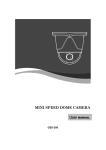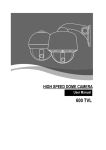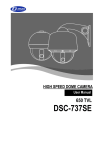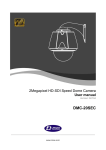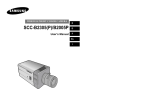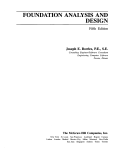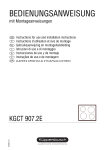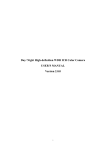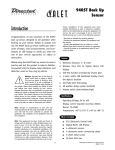Download D-MAX DMS-200Se User manual
Transcript
MINI SPEED DOME CAMERA MINI SPEED DOME CAMERA USER MANUAL DMS-200 DMS-200Se TABLE OF CONTENTS 1. CATION ------------------------------------------------------- 3 2. INTRODUCTION OF PRODUCT -------------------------------5 1). DESCRIPTION AND FEATURES -----------------------------5 2). INSTALLING AND CONNECTING ---------------------------- 6 2-1. NAME AND FUNCTION OF EACH PART -------------------6 2-2. INSTALLATION --------------------------------------7 2-3. CONNECTION DIAGRAM --------------------------------8 3. DIRECTIONS FOR USE -----------------------------------------9 1). DIP SWITCH SETTING ---------------------------------------9 2). HOW TO CHANGE PROTOCOL -------------------------------10 3). HOW TO SET ADDRESS DIP SWITCHES ----------------------11 4). HOW TO USE OSD MENU ----------------------------------12 4-1. HOW TO CONTROL OSD MENU --------------------------12 4-2. FUNCTIONAL DESCRIPTIONS ON EACH MENU ------------13 4-3. SETTING FUNCTIONS BY KEYBOARD---------------------23 4-4. OSD MESSAGE DESCRIPTION ---------------------------27 4. TROUBLE SHOOTING ------------------------------------------29 5. ASSEMBLES----------------------------------------------------30 6. CONFIGURALTION ---------------------------------------------31 7. SPECIFICATIONS ----------------------------------------------33 1. CAUTION Thank you for purchasing mini speed dome camera DMS-200. Please operate the product after being fully aware of the manual. Pease contact us if you have any queries or face any problems. DO NOT CONTROL PAN, TILT BY FORCE Do not move the inside Pan/Tilt motor by force after removing dome cover. It can cause damages. HANDLE WITH CARE OF CAMERA LENS AND DOME Be careful of handle with dome cover Please use a soft fabric due to a scratch when you clean the cover. EXTERNAL SHOCK Damages can be occurred through the carelessness Or shock when you take out the module. CAUTION IN USE. Do not disassemble the unit and put alien substances in the unit. It can cause troubles. Ensure power switch-off before the installation. Ensure power switch-off and check the voltage the camera before the installation. Do not give the unit a shock and an operation. Giving a strong shock or an excessive power on the button, terminal can cause troubles. This product has been designed and manufactured in accordance with the harmonized European standards, following the provisions of the below stated directives. Electromagnetic Compatibility Directive 89/336/EEC(EN61000-3-2:1995, EN61000-3-3:1995, EN50081-1:1992, EN50082-1:1997) This devise complies with part 15 of the fcc rules operation is subject to the following two conditions: (1) This device may not cause harmful interference and (2) This device must accept any interference received including interference that may cause undesired operation ※ Components - Mini Speed Dome Camera - Adaptor ( AC24V 2.5A ) - Manual 1Pcs 1 Pcs 1 Pcs 2. INSTRUCTION OF PRODUCT 1). DESCRIPTION AND FEATURES - Description This camera has been designed elegantly for buildings, department stores that need to be in harmony with the interior as a mini speed dome camera, including various observation functions. It moreover is effective for true Day & Night. - Features High magnification zoom lens 250 Preset positions Max 192 times zoom A maximum of 250 preset positions can be (optical x12 zoom, digital x16 zoom) programmed. The preset function enables to set where you want on monitor at any time. Horizontal resolution min. 600 TVL 4ch alarm inputs Color: 600 TVL, B/W: 700 TVL horizontal resolution It can be directly connected to sensor and used with presets owing to built-in Low light and Day & Night 4-channel sensor input terminals. It can be also operated together with other The result of improving sensitivity equipment owing to built-in alarm output. 0.00003Lux (DSS Control) Auto Tilt move ICR Day & Night allows the filter to change B/W mode in the night. The unit can track the object moving automatically until 180° in vertical. Additional functions OSD (On Screen Display) PTZ trace: Memorize P/T/Z move for 120 seconds then Provides character information displayed on the operate the registered trace. monitor, such as the camera ID address, camera name, preset number, sequence status, Auto swing: and sets various functions of camera easily on Repeat pan and tilt between two preset the OSD menu screen. positions. Privacy Zones Group: 12 Preset positions are chained in one Group. For the privacy, it can be programmed for (Max 12 Groups available) masking zone up to 8 locations on the OSD menu screen. Tour: Max 12 Groups are bound. 410k Pixel CCD CAMERA SONY CCD chip with high resolution and low illumination condition. 2) INSTALLATION AND CONNECTION 2-1. NAME AND FUNCTION OF EACH PART Indoor Outdoor CAMERA CAMERA BODY HOUSING COVER CAMERA CONNECT BODY COVER P/T CAMERA 104 ¢ BUBBLE 125 ¢ BUBBLE 2-2. INSTALLATION Indoor Make 4 holes after attaching ceiling guide where the camera is set. Set up DIP switch (Reference to XXP) Tighten 4 screws. Take out the cables from the ceiling. Take apart 4 bands of camera body cover Connect with cables. Attach the camera body cover Completion Outdoor Unscrew the 4 bolts of the bubble cover then separate the camera housing. Connect the power, data, and video cables at Recombine Connect Cover, then set DIP SWITCH. (Go to and attach the bracket. at page xx) the housing 2-3. CONNECTION DIAGRAM Indoor AC24V/more than 1A VIDEO IN AUDIO IN Violet(N/O) Gray(COM) Black(GND) Brown(CH1) Red(CH2) Yellow(CH3) Green(CH4) CAMERA 1~128 DC JACK RS-485 Sensor 1 4 ALARM INPUT VIDEO INPUT CAMERA 129 ~ CAMERA 255 Sensor 4 Outdoor 3. DIRECTIONS FOR USE 1) DIP SWITCH SETTING Outdoor Indoor <S2> <S1> Set the camera numbers in the state of ADDR, set communication speed, protocol in the state of INIT. -This part is each address of It shows the status of Power On/Off. Green LED is On while power is alive. In the status of operation, red LED is off. camera.- -TERMINALATION RESISTOR (DIP S2/SW1) ~Turn the last camera on the data line as a switch to turn on/off the terminal resistor on. Turn the DIP SW of some of the farthest cameras on in the case of the data lines distributed to several directions. * The first default is off. -ADDRESS/ INITIAL SELECT (DIP S2/SW2) ~Set ADDRESS DIP SW in the status of ADDRESS (*Reference to next page*) (.*** The first default is ADDRESS.**) -Set the communication speed and Protocol (Demand for the technical inquiry) up in the state of the INITAIL. -Select PAL / NTSC system. .(DIP S2/SW 3) -POWER ON/OFF (DIP S2/SW 4) Set DIP SW only in the status of Power off. Then turn on the power after setting DIP SW. 2) HOW TO CHANGE PROTOCOL Set up this part. The switch that selects Protocol. The switch that selects Baud Rate. . Change No.3 at S2 to INIT if want to change Protocol. ① ② ③ ④ ⑤ Please make Power off. Switch Protocol that wants to change on as above table. Make Power on, then set Protocol and Baud rate are appealed. Make Power off, if every setting is right. Then it is done. Change No.3 of S2 to ADDR before Power on, then make Power on after setting the address of the camera. ⑥ Try it again with the information as above the table, if something is wrong. 3) HOW TO SET ADDRESS DIP SWITCHES Use DIP switches No.1 to No.8 for address, it can be set 1 program to 255 program. DIP SWITCH (HEX) RX NO RX NO 1 1 ON OFF OFF OFF OFF OFF OFF 33 ON OFF OFF OFF OFF ON OFF 2 OFF ON OFF OFF OFF OFF OFF 34 OFF ON OFF OFF OFF ON OFF 3 ON ON OFF OFF OFF OFF OFF 35 ON ON OFF OFF OFF ON OFF 4 OFF OFF ON OFF OFF OFF OFF 36 OFF OFF ON OFF OFF ON OFF 5 ON OFF ON OFF OFF OFF OFF 37 ON OFF ON OFF OFF ON OFF 6 OFF ON ON OFF OFF OFF OFF 38 OFF ON ON OFF OFF ON OFF 7 ON ON ON OFF OFF OFF OFF 39 ON ON OFF OFF ON OFF 8 OFF OFF OFF ON OFF OFF OFF 40 OFF OFF OFF ON OFF ON OFF 9 ON OFF OFF ON OFF OFF OFF 41 ON OFF OFF ON OFF ON OFF 10 OFF ON OFF ON OFF OFF OFF 42 OFF ON OFF ON OFF ON OFF 11 ON ON OFF ON OFF OFF OFF 43 ON OFF 12 OFF OFF ON ON OFF OFF OFF 44 OFF OFF ON ON OFF ON OFF 13 ON OFF ON ON OFF OFF OFF 45 ON OFF ON ON OFF ON OFF 14 OFF ON ON ON OFF OFF OFF 46 OFF ON ON ON OFF ON OFF 15 ON ON ON ON OFF OFF OFF 47 ON ON ON OFF ON OFF 16 OFF OFF OFF OFF ON OFF OFF 48 OFF OFF OFF OFF ON ON OFF 17 ON OFF OFF OFF ON OFF OFF 49 ON OFF OFF OFF ON ON OFF 18 OFF ON OFF OFF ON OFF OFF 50 OFF ON OFF OFF ON ON OFF 19 ON ON OFF OFF ON OFF OFF 51 ON ON OFF OFF ON ON OFF 20 OFF OFF ON OFF ON OFF OFF 52 OFF OFF ON OFF ON ON OFF 21 ON OFF ON OFF ON OFF OFF 53 ON OFF ON OFF ON ON OFF 22 OFF ON ON OFF ON OFF OFF 54 OFF ON ON OFF ON ON OFF 23 ON ON ON OFF ON OFF OFF 55 ON ON OFF ON ON OFF 24 OFF OFF OFF ON ON OFF OFF 56 OFF OFF OFF ON ON ON OFF 25 ON OFF OFF ON ON OFF OFF 57 ON OFF OFF ON ON ON OFF 26 OFF ON OFF ON ON OFF OFF 58 OFF ON OFF ON ON ON OFF 27 ON ON OFF ON ON OFF OFF 59 ON ON ON OFF 28 OFF OFF ON ON ON OFF OFF 60 OFF OFF ON ON ON ON OFF 29 ON OFF ON ON ON OFF OFF 61 ON OFF ON ON ON ON OFF 30 OFF ON ON ON ON OFF OFF 62 OFF ON ON ON ON ON OFF 31 ON ON ON ON ON OFF OFF 63 ON ON ON ON ON OFF 32 OFF OFF OFF OFF OFF ON 64 OFF OFF OFF OFF OFF OFF ON 2 3 4 5 6 7 OFF (DEC) DIP SWITCH (HEX) 1 2 ON 3 4 5 6 ON OFF ON OFF ON ON ON ON OFF ON ON 7 -No.1 is changed to No.64 and the last No.64 is changed No.128 when No.7 DIP SW is on. -No.1 is changed to No.129 when No.7 DIP SW is off and No.8 DIP SW is on. -No.1 is changed to No.193 and user can set up to maximum 255 ADDRESS when No.7, 8 DIP SW are on. 4) HOW TO USE OSD MENU 4-1. HOW TO CONTROL OSD MENU OSD (ON SCREEN DISPLAY) CONTROL It is the function to call up the Menu *User can not only set Preset, Group, Tour, Swing, Trace functions of the camera up by the menu, but also set them up by shortening keys. (Refer to 4-3 content) ACCESSING OSD MENU ① ② ● The menu is displayed on the screen with the key tone when user presses No.1 and menu key. ◄◄ CAMERA SETUP p1 ►► 1. ID Set : CAM-001 2. OSD Display. : ID + Status 3. H-V Reverse. : Normal 4. AGC Control : Max 5. Shutter speed. : AUTO 6. Sharpness level :6 7. Brightness :9 8. Flickerless : OFF 9. DNR Control : Medium - NEXT MENU PAGE ● OSD Menu Control Up, Down, Right and Left moving of Cursor like under pictures ● Cancellation of OSD menu 4-1. FUNCTIONAL DESCRIPTIONS ON EACH MENU 1. ID SET. ◄◄ CAMERA SETUP p1 ►► 1. ID Set : Press F/F Key 2. OSD Display. : ID + Status 3. H-V Reverse. : Normal 4. AGC Control : Medium 5. Shutter speed. : AUTO 6. Sharpness level : 06 7. Brightness : 09 8. Flickerless : OFF 9. DNR Control : Medium - NEXT MENU PAGE This function is to set camera ID up to 16 letters on the monitor. User can choose letters that they want, if user control a joystick up / down / right / left, and user can reselect the previous letters, if user presses Z/I, Z/O or turn the head of the joystick to right/left ◄◄ CAMERA SETUP p1 ►► 1. ID Set : Press F/F Key 2. OSD Display. : ID + Status 3. H-V Reverse. : Normal 4. AGC Control : Medium 5. Shutter speed. : AUTO 6. Sharpness level : 06 7. Brightness : 09 8. Flickerless : OFF 9. DNR Control : Medium - NEXT MENU PAGE 2. OSD DISPLAY. Set up whether user sets ID and STATUS to display on the screen in normal operating. ● ID + Status: ‘ID’ and ‘Status’ displayed on the screen ● ID only: Only ‘ID’ displayed on the screen ● Status only: Only ‘Status’ displayed on the screen ● All off: Nothing displayed on the screen 3. H-V REVERSE ◄◄ CAMERA SETUP p1 ►► 1. ID Set : Press F/F Key 2. OSD Display. : ID + Status 3. H-V Reverse. : Normal 4. AGC Control : Medium 5. Shutter speed. : AUTO 6. Sharpness level : 06 7. Brightness : 09 8. Flickerless : OFF 9. DNR Control : Medium - NEXT MENU PAGE Set up H-V reverse mode. ● Normal ● H-REV : You can flip the picture horizontally on the screen. ● V-REV : You can flip the picture vertically on the screen. ● HV-REV : You can flip the picture horizontally and vertically on the screen. ◄◄ CAMERA SETUP p1 ►► 1. ID Set : Press F/F Key 2. OSD Display. : ID + Status 3. H-V Reverse. : Normal 4. AGC Control : Medium 5. Shutter speed. : AUTO 6. Sharpness level : 06 7. Brightness : 09 8. Flickerless : OFF 9. DNR Control : Medium - NEXT MENU PAGE 4. AGC CONTROL AGC(Automatic Gain Control)- It adjusts the amount of video amplification to maintain a full 1volt peak-to-peak video signal output automatically. ▶ Low, Medium, Max 5. SHUTTER SPEED ◄◄ CAMERA SETUP p1 ►► 1. ID Set : Press F/F Key 2. OSD Display. : ID + Status 3. H-V Reverse. : Normal 4. AGC Control : Medium 5. Shutter speed. : AUTO 6. Sharpness level : 06 7. Brightness : 09 8. Flickerless : OFF 9. DNR Control : Medium - NEXT MENU PAGE As a setting shutter speed mode, it can be distinguished a fast moving subject easily by means of shutter speed up. Attention-The ※ illumination of the camera decreases if shutter speed is up. ※The state of first default is ‘AUTO’. ※It can be worked in the state of Flickerless ‘off’ ▶ Range : Auto, 1/125, 1/250, 1/500, --1/120000 ◄◄ CAMERA SETUP p1 ►► 1. ID Set : Press F/F Key 2. OSD Display. : ID + Status 3. H-V Reverse. : Normal 4. AGC Control : Medium 5. Shutter speed. : AUTO 6. Sharpness level : 06 7. Brightness : 09 8. Flickerless : OFF 9. DNR Control : Medium - NEXT MENU PAGE ◄◄ CAMERA SETUP p1 ►► 1. ID Set : Press F/F Key 2. OSD Display. : ID + Status 3. H-V Reverse. : Normal 4. AGC Control : Medium 5. Shutter speed. : AUTO 6. Sharpness level : 06 7. Brightness : 09 8. Flickerless : OFF 9. DNR Control : Medium - NEXT MENU PAGE 6. SHARPNESS LEVEL Compensation of the shape of a subject ▶ Range : 0 ~ 10, Default : 6 7. BRIGHTNESS Control brightness of a screen. The screen gets dark because an iris is closed as the numerical value is low, whereas the screen gets bright because an iris is opened as the numerical value is high. ▶ Range: 0~19, Default: 9 ◄◄ CAMERA SETUP p1 ►► 1. ID Set : Press F/F Key 2. OSD Display. : ID + Status 3. H-V Reverse. : Normal 4. AGC Control : Medium 5. Shutter speed. : AUTO 6. Sharpness level : 06 7. Brightness : 09 8. Flickerless : OFF 9. DNR Control : Medium - NEXT MENU PAGE ◄◄ CAMERA SETUP p1 ►► 1. ID Set : Press F/F Key 2. OSD Display. : ID + Status 3. H-V Reverse. : Normal 4. AGC Control : Medium 5. Shutter speed. : AUTO 6. Sharpness level : 06 7. Brightness : 09 8. Flickerless : OFF 9. DNR Control : Medium - NEXT MENU PAGE ◄◄ CAMERA SETUP p2 ►► 10. Back Light : WDR Mode 11. Set Back Light Mode 12. White Balance : Auto 13. Focus Mode :Oneshot 14. Zoom Max Limit : Off 15. DSS Control : 10 Field 16. Day&Night : Auto+Low 17. Stabilize On/Off : Off - PREV MENU PAGE - NEXT MENU PAGE 8. FLICKERLESS Tremble on the screen is removed in the state of FLICKERLESS ‘ON’, the shutter speed, at the same time, is fixed in 1/120sec in NTSC and in 1/100sec in PAL. ▶ Off, Manual, On 9. DNR Control It can remarkably reduce noise of minimum illumination by super noise removable technique and also file size becomes smaller while DVR is being recorded by the effective reduction of noise. ▶ Off, Low, Medium, Max 10. BACK LIGHT This camera is designed so that it delivers a distinctive subject and background at the same time, even when the subject is in backlight, unlike conventional cameras, by adopting a proprietary DSP chip. .Please select a suitable mode below them (The Set Back Light Mode will be automatically changed by the selection) ▶ Off, WDR MODE, HLC MODE, BLC MODE WDR : When there are both bright and dark areas at the same time, this mode makes both areas distinctive. BLC : Enables a user to directly select a desired area from a picture, and to view the area more clearly.. HLC(High Light Compensation) : If there is a high light installed in dark environment such as an apartment parking garage or gas station entrance, removing the high light makes it possible to view car license plates efficiently OFF : Deactivates the BACKLIGHT function. ◄◄ CAMERA SETUP p2 ►► 10. Back Light : WDR Mode 11. Set Back Light Mode 12. White Balance : Auto 13. Focus Mode :Oneshot 14. Zoom Max Limit : Off 15. DSS Control : 10 Field 16. Day&Night : Auto+Low 17. Stabilize On/Off : Off - PREV MENU PAGE - NEXT MENU PAGE 11. SET BACK LIGHT MODE ▶ WDR MODE - Limit: Adjust the WDR Sensitivity by selecting Low or Max - Level: Adjust the WDR Brightness by controlling 0~15. ▶ HLC(High Light Compensation)MODE - Limit: Adjust the HLC Sensitivity by selecting Low, Medium or Max - Level: Adjust the WDR Brightness by controlling 0~15. - This Function only operate in nighttime. ▶ BLC MODE : Select BLC mode or BLC Set area mode by using the joystick. - BLC Level: Adjust the BLC Sensitivity by selecting Low, Medium or Max - BLC Set AREA (Press F/F): Set BLC area location and size - Select F/F button, and set the BLC area by using the joystick, and set are size by using Z/I, Z/O buttons. (The monitor shows as Exit BLC set(Press F/N) After complete all setup, press F/N button, and then move to RETURN MENU PAGE. It is automatically saved. ◄◄ CAMERA SETUP p2 ►► 10. Back Light : WDR Mode 11. Set Back Light Mode 12. White Balance : Auto 13. Focus Mode :Oneshot 14. Zoom Max Limit : Off 15. DSS Control : 10 Field 16. Day&Night : Auto+Low 17. Stabilize On/Off : Off - PREV MENU PAGE - NEXT MENU PAGE 12. WHITE BALANCE It prevents from that white color is changed as illumination. ▶ Auto, Indoor, Outdoor 13. FOCUS MODE ◄◄ CAMERA SETUP p2 ►► 10. Back Light : WDR Mode 11. Set Back Light Mode 12. White Balance : Auto 13. Focus Mode :Oneshot 14. Zoom Max Limit : Off 15. DSS Control : 10 Field 16. Day&Night : Auto+Low 17. Stabilize On/Off : Off - PREV MENU PAGE - NEXT MENU PAGE Change Focus Mode to hand-worked or auto. ▶ OneShot : Auto Focusing mode works during non-working after zoom is worked. ▶ Auto: It adjusts the focus automatically as it monitors the screen. ▶ Manual: User can control the focus by handworked. ◄◄ CAMERA SETUP p2 ►► 10. Back Light : WDR Mode 11. Set Back Light Mode 12. White Balance : Auto 13. Focus Mode :Oneshot 14. Zoom Max Limit : Off 15. DSS Control : 10 Field 16. Day&Night : Auto+Low 17. Stabilize On/Off : Off - PREV MENU PAGE - NEXT MENU PAGE ◄◄ CAMERA SETUP p2 ►► 10. Back Light : WDR Mode 11. Set Back Light Mode 12. White Balance : Auto 13. Focus Mode :Oneshot 14. Zoom Max Limit : Off 15. DSS Control : 10 Field 16. Day&Night : Auto+Low 17. Stabilize On/Off : Off - PREV MENU PAGE - NEXT MENU PAGE 14. ZOOM MAX Limit It is used when user corrects and limits the extensional range of the focus as a function to set the maximum value of zoom. ▶ Off, ▶ 12x zoom : 24X ~ 192X 15. DSS CONTROL An object becomes clear as the field value gets higher in illumination, whereas a moving object becomes dim. ▶ Range : Off, 2 ~ 512 fields 16. DAY& NIGHT ◄◄ CAMERA SETUP p2 ►► 10. Back Light : WDR Mode 11. Set Back Light Mode 12. White Balance : Auto 13. Focus Mode :Oneshot 14. Zoom Max Limit : Off 15. DSS Control : 10 Field 16. Day&Night : Auto+Low 17. Stabilize On/Off : Off - PREV MENU PAGE - NEXT MENU PAGE The function is used to distinguish an object clearly in the dark condition. ▶ Auto-Low: This mode is worked automatically according to sensitivity, if the sensitivity is low ▶ Auto-Hi: This mode is worked automatically according to sensitivity, if the sensitivity is high. ▶ On: B/W mode ▶ Off: color mode ※ Auto-low mode will be changed from B/W to color fast as illumination. ◄◄ CAMERA SETUP p2 ►► 10. Back Light : WDR Mode 11. Set Back Light Mode 12. White Balance : Auto 13. Focus Mode :Oneshot 14. Zoom Max Limit : Off 15. DSS Control : 10 Field 16. Day&Night : Auto+Low 17. Stabilize On/Off : Off - PREV MENU PAGE - NEXT MENU PAGE 17. STABILIZE On/Off There is some tremble as zoom magnification is high, the function can compensate the tremble. ▶ On / Off ◄◄ CAMERA SETUP p3 ►► 18. Select Alarm : Sensor 19. Motion Detection : Off 20. Preset Set & Run Page 21.Trace Set Page 22. Alarm CH On/Off Page 23. Alarm Preset Set Page 24. Privacy Zone Set Page - PREV MENU PAGE - NEXT MENU PAGE ◄◄ CAMERA SETUP p3 ►► 18. Select Alarm : Sensor 19. Motion Detection : Off 20. Preset Set & Run Page 21.Trace Set Page 22. Alarm CH On/Off Page 23. Alarm Preset Set Page 24. Privacy Zone Set Page - PREV MENU PAGE - NEXT MENU PAGE 18. SELECT ALARM Set alarm mode you want to use. ▶ Sensor / Motion 19. Motion Detection If you want to use motion detection, set “On” mode. And then set area where you want to detect by using F/F key. • How to set area - Area size can be controlled by using Z/O and Z/I key - Area position can be controlled by using joystick. ◄◄ CAMERA SETUP p3 ►► 18. Select Alarm : Sensor 19. Motion Detection : Off 20. Preset Set & Run Page 21.Trace Set Page 22. Alarm CH On/Off Page 23. Alarm Preset Set Page 24. Privacy Zone Set Page - PREV MENU PAGE - NEXT MENU PAGE 20. PRESET SET & RUN PAGE It is a function to set and operate Preset, Group, Tour. User can see the screen when moves the joystick to Right/Left after fixing the cursor on the menu. <<PRESET SETUP PAGE>> ① Preset set CH : User can set Preset No. and title on this menu. - Preset No. set : Set it by moving the joystick to Right/Left - Preset title set : User can see the menu “SET ID” when press F/F key after setting Preset No ② Preset PTZ set : Set the position of Preset Select the main menu with the joystick, then press F/F key for next page. Select [SAVE] with F/N key after setting the Preset point by using the joystick and. In/Out function, then the data is saved if user presses F/F key, then it is moved to the previous screen automatically from the menu ※ Repeat the same way after changing the number of Preset, if user set another Preset .•[SAVE]: Previous screen. [DELETE]: Remove. [ESC]: Cancel ③ Preset Swing SET : Set Preset Swing Move next SWING page for the setting, if user presses F/F key in the state of selection of the menu ※The preset must be set before the setting as Swing Is a function to repeat an auto observation of 2 Preset points user fixes in Preset set ④ GROUP SET: User can set maximum 12 groups. Select a channel then move to next page after pressing F/F key ※The Preset point in the Group that 12 Preset points are set is observed repeatedly and order with regular speed and time. ⑤ Tour SET Group: User can set continual Group motion that can be put 12 Groups in 1 Tour Move to the setting page if user presses F/F key on this menu ■ The Group user wants to set must be set firstly ※Setting is only possible when Preset is set first in the state of setting of Swing, Group, Tour, otherwise, it displays the message “Sorry Undefined”. ⑥ Run Function: Operate one of SWING/ *Set / Stop order with a control keyboard without menu GROUP / TOUR / TRACE. (It is operated on the screen. automatically after end of OSD menu) ■ User can look at how to set TRACE at TRACE SET PAGE” ⑦ RETURN MENU PAGE: Move to a higher menu page when control the joystick Right/Left in the selection of this menu. ◄◄ CAMERA SETUP p3►► 18. Select Alarm : Sensor 19. Motion Detection : Off 20. Preset Set & Run Page 21.Trace Set Page 22. Alarm CH On/Off Page 23. Alarm Preset Set Page 24. Privacy Zone Set Page - PREV MENU PAGE - NEXT MENU PAGE 21. TRACE SET PAGE Set TRACE. User can regenerate and save a change of the unrestricted location of ZOOM In/Out and a position of the camera by hand-worked control with a joystick. User can see the screen when moves the joystick to Right/Left after fixing the cursor on the menu ■ How to set TRACE Press F/N button to select “SET” mode → move camera by using joystick toward position you want up to for 180/sec → after finishing all work, move cursor to save mode → press F/N button - DELETE All saved position will be deleted completely. If user saves new positions without “DELETE”, all saved positions will be deleted automatically. 22. ALRAM CHANNEL ON/OFF ◄◄ CAMERA SETUP p3 ►► 18. Select Alarm : Sensor 19. Motion Detection : Off 20. Preset Set & Run Page 21.Trace Set Page 22. Alarm CH On/Off Page 23. Alarm Preset Set Page 24. Privacy Zone Set Page - PREV MENU PAGE - NEXT MENU PAGE - CH On/Off : Alarm Input – Each channel can be ON/OFF - Alarm Relay : It can be set On or not when ALARM OUTOUT PORT operate wrong. - Active Alarm : It selects ACTIVE OPEN or ACTIVE CLOSE by tangency when something is wrong. It is ACTIVE when ALARM INPUT is OPEN in ACTIVE OPEN, it is ACTIVE when ALARM INPUT is CLOSE in ACTIVE CLOSE - Resume Time Set : It can select the delay time that the camera move to the place alarming to observe where wrong signal is sensed. User can set it for 1sec to 180sec and operate GROUP, TOUR, SWING again in a preset time. SWING, GROUP, TOUR are operated in a preset time when user stops the operating joystick in the case of not connecting with the ALARM. Press SWING, GROUP, TOUR keys without stopping of the joystick to stop the operating completely (*Stopping the operating with the joystick affects the SET function.) ◄◄ CAMERA SETUP p3 ►► 18. Select Alarm : Sensor 19. Motion Detection : Off 20. Preset Set & Run Page 21.Trace Set Page 22. Alarm CH On/Off Page 23. Alarm Preset Set Page 24. Privacy Zone Set Page - PREV MENU PAGE - NEXT MENU PAGE 23. ALARM PRESET SET PAGE ■ The camera can move to a preset point automatically when something is wrong in each ALRAM CHANNEL. ■ Set a preset point firstly to move if anything wrong, then use that sets the preset number into each ALARM CHANNEL. ■ PRESET is out of connecting in ALARM CHANNEL No.“0” ■ User can select PRESET number 1 to 250 and set it. ■ Home Position Preset The camera automatically moves to where master user set, when another user controls the camera to observe other area. (You can set 1~250 points) ■ Home Position Time It sets the dwell time in Home Position Preset. It automatically moves to where observes ordinarily in the regular time that Master user set in observation of other area, if set Home Position Preset. (You can set 1~180sec. Set control Home Position Preset and Home Position Time together for using this function.) ※You can set ALARM setting MENU not only in CAMERA SET MENU MODE, but also a KEYBOARD in direct ◄◄ CAMERA SETUP p3►► 18. Select Alarm : Sensor 19. Motion Detection : Off 20. Preset Set & Run Page 21.Trace Set Page 22. Alarm CH On/Off Page 23. Alarm Preset Set Page 24. Privacy Zone Set Page - PREV MENU PAGE - NEXT MENU PAGE 24. PRIVARCY ZONE SET Max 8 privacy zones can be configured for the protection of privacy. ■ How to set privacy zone Select channel(if you select a channel, the channel will be changed “set” mode) → press “F/F” button → move camera position to where you want to protect → adjust privacy zone size by using zoom key → press “F/F” button to save privacy zone you set → change mode to ON at the PRIVACY ZONE SET menu → press “F/F” button → you can see privacy zone you set → press “PREV MENU PAGE” PRIVACY ZONE SET -CH01: Blank -CH01: Blank -CH01: Blank -CH01: Blank -CH01: Blank -CH01: Blank -CH01: Blank -CH01: Blank - PREV MENU PAGE F/F Select, L/R Change █ F/F Save, F /N ESC, Set Privacy: 00 Zoom MASK ◄◄ CAMERA SETUP p4►► 25. Auto Tilt Mode : Off 26. Smart Pan/tilt : ON 27. Manual P/T Speed : Medium 28. Auto Refresh Time :1day 29. Shortcut Key : On 30. Use Password :Off 31. Language :English 32. Factory Reset Warning - PREV MENU PAGE ◄◄ CAMERA SETUP p4►► 25. Auto Tilt Mode : Off 26. Smart Pan/tilt : ON 27. Manual P/T Speed : Medium 28. Auto Refresh Time :1day 29. Shortcut Key : On 30. Use Password :Off 31. Language :English 32. Factory Reset Warning - PREV MENU PAGE ◄◄ CAMERA SETUP p4►► 25. Auto Tilt Mode : Off 26. Smart Pan/tilt : ON 27. Manual P/T Speed : Medium 28. Auto Refresh Time :1day 29. Shortcut Key : On 30. Use Password :Off 31. Language :English 32. Factory Reset Warning - PREV MENU PAGE ◄◄ CAMERA SETUP p4►► 25. Auto Tilt Mode : Off 26. Smart Pan/tilt : ON 27. Manual P/T Speed : Medium 28. Auto Refresh Time :1day 29. Shortcut Key : On 30. Use Password :Off 31. Language :English 32. Factory Reset Warning - PREV MENU PAGE 25. AUTO TILT MOVE The PAN is turned in a 180° degree arc automatically when the angle of the camera moves down to the maximum degree, therefore, it is possible to track objects continuously 25-26. SMART PANTILT It is a function that P/T speed is getting slower as Zoom in. It is hard to observe objects with the high PANTILT speed in operating of Zoon In This function makes the speed less automatically for the effective observation 27. MANUAL P/T SPEED User can control the maximum speed in controlling of up and down. It can be set Low, Medium, Max and one turn (360°/sec) is possible in Max. 28. AUTO REFRESH TIME Auto refresh can be set from 1 to 7days (each) for good focus performance ◄◄ CAMERA SETUP p4►► 25. Auto Tilt Mode : Off 26. Smart Pan/tilt : ON 27. Manual P/T Speed : Medium 28. Auto Refresh Time :1day 29. Shortcut Key : On 30. Use Password :Off 31. Language :English 32. Factory Reset Warning - PREV MENU PAGE 29. SHORTCUT KEY The Shortcut Key can make some of the functions to perform faster and easily. ★ How to use shortcut key ( All protocols is operated it at the same way ) Function Operation Function Operation Group 1 51 + Preset Run Trace 66 + Preset Group 2 52 + Preset Run Spiral 67 + Preset Group 12 62 + Preset B/W Mode 68 + Preset Run Tour 63 + Preset Color Mode 69 + Preset Run Pan Swing 64 + Preset OSD Menu ON/OFF 95 + Preset Run Tilt Swing 65 + Preset ◄◄ CAMERA SETUP p4►► 25. Auto Tilt Mode : Off 26. Smart Pan/tilt : ON 27. Manual P/T Speed : Medium 28. Auto Refresh Time :1day 29. Shortcut Key : On 30. Use Password :Off 31. Language :English 32. Factory Reset Warning - PREV MENU PAGE 30. USE PASSWORD - input the password - available set On/Off mode; off mode is factory set - press the F/F button as On mode - A window will be pop-up for input Old and New passwords. Old password is set as ‘0000’. To input a new password, use the joystick as up, down, right, and left ◄◄ CAMERA SETUP p4►► 25. Auto Tilt Mode : Off 26. Smart Pan/tilt : ON 27. Manual P/T Speed : Medium 28. Auto Refresh Time :1day 29. Shortcut Key : On 30. Use Password :Off 31. Language :English 32. Factory Reset Warning - PREV MENU PAGE - Press F/F button to save the new password. The new password will be needed when access the OSD mode 31. LANGUAGE English, Portuguese, Polish ◄◄ CAMERA SETUP p4►► 25. Auto Tilt Mode : Off 26. Smart Pan/tilt : ON 27. Manual P/T Speed : Medium 28. Auto Refresh Time :1day 29. Shortcut Key : On 30. Use Password :Off 31. Language :English 32. Factory Reset Warning - PREV MENU PAGE 32. FACTORY RESET WARNING Please be careful of that all setting data of OSD MENU are reset into the first default when operates FACTORY RESET WARNING. The setting data of Preset, Swing, Group, Tour, Trace, also is deleted all 4-3. SETTING FUNCTIONS BY KEYBOARD 1. Preset setting User can set Preset point up to 250. ① Preset Input Preset setting can be set 1 to 250 sequentially after moves the camera to the place to will be memorized ② Preset Move Move to the fixed point if user presses P-SET button after pressing Preset number that user wants. ③ Delete a separate Preset Ex) Delete 5th Preset Go on in order as follow when the sound is heard in 3 sec after pressing (waiting for 3 sec) . ④ Delete all Preset Go on in order as follow when the sound is heard in 3 sec after pressing (waiting for 3 sec) 2. Swing setting ① Swing Input Set the dwell time. (1~127sec) ② Swing setting (Run Pan) Set the move speed (1~64 steps) ③ End Swing (Run Tilt) 3. Group setting ① Start Group setting mode Set Preset No. again in continual input. Set a GROUP again from the first after ending with , if user wants to finish Preset input in one Group to input another Group. ② Run Group ③ Stop Group 4. Tour set mode ① Tour set mode ② Start / End Tour ③ Delete Tour 5. Spiral Function It is a function to observe objects automatically in the spiral direction. ① Spiral On ② Off * 26. “67+PRESET key” is also available in Shortcut key ‘On’ mode 6. PTZ Trace It memorizes P/T/Z motions for 200sec then operates them at the same Trace. ① Start / End Trace ② Off ② Set Trace ③ Delete Trace * 26. “66+PRESET key” is also available in Shortcut key ‘On’ mode 4-4. OSD MESSAGE DESCRIPTION 1. PRESET MESSAGE It is CAMERA ID and it can be changed in ID SET MODE. CAM-001 Set PST 001 PRESET 001 User can check that Preset No.1 is saved as an appeared message in Preset set 2. SWING MESSAGE CAM-001 [SWING] PRESET:001 It shows that is RUN SWING mode in SWING Run. CAM-001 CAM-001 It appears when moving to the preset No.1 Clear PST 001 It appears when user deletes PRESET No.1. The message ‘All clear PRESET’ is displayed when user delete PRESER data all at once. 3. GROUP MESSAGE CAM-001 GP:01 P002,T001,S64 As the message in the time of operation of GROUP SET, “GP:01” means group No.1, “P002” means PRESET No.2, “T001” means waiting time is 1sec and “S64” means move speed is 64 CAM-001 CAM-001 [GROUP: 01] Save Group 01 As the message in the time of completion of GROUP SET, it is displayed. GROUP No.1 was saved. . PRESET:001 It is displayed in the time of operation of GROUP RUN, it shows GROUP No.1 will move to No.1 4. TOUR MESSAGE CAM-001 Set Tour GP:01 [TOUR&GP:01] As the message in the time of operation of Tour set, “GP:01” means GROUP No.1 and it shows that GROUP No.1 was saved. CAM-001 CAM-001 PRESET:001 As the message in the time of operation of Tour RUN, it will show that moving to PRESET No.1 in GRIOUP No.1. Clear tour&GRP It shows the data in GROUP and TOUR saved was deleted. 5. Spiral SEQ MESSAGE CAM-001 -RUN SPIRAL : It is the Message in the time of operation of SPIRAL SEQUENCE. It observe all area of an object in three dimensions that SPIRAL SEQUENCE CAMERA moves to upper then down slowly in a spiral direction. [RUN SPIRAL] 4. TROUBLE SHOOTING CAUTION IN USE • Make sure that turn the power switch off before installation. • Avoid the places where is the high/low temperature and humid. • Power supply must be min AC24V/1A for indoor (DMS-200) and min AC24V/1.5A for oudoor (DMS-200Se) • Please be careful of that you connect respective wires without mismatching in installation. • Supply to power sources after checking the state of insulation of cables which is connected to the exterior • Please keep the product from a strong shock or vibration which is the cause of troubles. Checking in under using Check the product as following, if something is wrong in installation or using. TROUBLE SHOOTING Power is not turned on. CHECK POINT MEASURE Does the electric power supply into Check the POWER LED is “ON” at the the product well? BOTTOM COVER. Check the status of DATA CABLE, if it is not lit. Does not work in Power On. In operating, does the LED beside Check ADDRESS and DIP SW of POWER SW light on red? communication speed setting, if it is not lit. Have you selected to RS485 or Check the status of OPTION DIP SW RS422 right? No.2 Poor condition of PAN/TILT Have you turned the ending terminal Turn ‘ON’ the ending terminal register of register ‘ON’? the camera which is set in farthest away. A image is not clear or black lines are displayed on the screen. Is the power adapter AC24V, 1.5A Exchange the adapter to for an adapter over? which has higher current. Check that a rotation of the camera’s The message ‘P/T POSITION Is the camera pressed by something body works smoothly and remove a ERROR’ is displayed heavy or put it between others? object that hinders the operation of the continuously. camera. The message ‘SORRY NOT Please refer to the manual book and Have you set the related functions? MEMORY’ is displayed setting the function you want. continuously. ALARM RELAY is not Have you set the ALARM RELAY Make sure ALARM RELAY ‘ON’ in the SET changed to ‘ON’ in the state ‘ON’ in the SET MODE? MODE. of being alarmed. Fit ALARM ACTIVE MODE setting with the Is it correct ALARM ACTIVE setting In abnormal condition, even connection of the SENDOR in the SET status and the sensor is either if the sensor is well. MODE.(It means either sensor is opened opened or closed? or closed) PRESET point is different or out of moving when the ALARM occurs. The warning does not work from the keyboard when the ARLAM occurs. Have you set ALARM PRESET in the SET MODE? Check the status of the ALARM PRESET setting in the SET MODE. Have you used the exclusive control The warning is only reacted to the keyboard? exclusive control keyboard. YES. Make sure ALARM “ON” of the camera. 5. ASSEMBLES measurement Indoor Wall Mount Bracket It can be connected with D-max bracket by using mount. (The mount and bracket are optional for indoor, DMS-200) unit : mm ① Connect MOUNT with Wall bracket ② Fix 4 screws. ④ Completion ③ Connect Camera body cover. Outdoor Wall Mount Bracket ③ Connect the power, data, and video cables at Connect Cover ① Unscrew the 4 bolts of the bubble cover then separate the camera housing. ② -1. Fix four bolts after connecting each line and block up the side hole of the bracket with 34mm block rubber. ④ Recombine the housing and body then attach the bracket. ② -2. Connect the lines as above the picture when setting on the concrete structure such as retaining wall. Then connect TAB/P1/11” flexible connector (28Ø). ⑤ Complete 6. CONFIGURATIONS ▪ SUB KEYBOARD SETTING 1 2 3 255 DMS-200 MONITOR MONITOR JUNKTION BOX CONTROL KEYBOARD (MAIN) DVR (P/T CONTROL) JUNKTION BOX DCK-255 CONTROL KEYBOARD (SUB8) OR : Control line : Video line DCK-500A ▪ SETTING ONE KEYBOARD : Control line : Video line 7. SPECIFICATION MODEL Signal system Image sensor Effective pixels DMS-200 NTSC PAL 410K Pixel, 1/4 " SONY Super HAD CCD 768(H) X 494(V), 752(H) X 582(V), Horizontal resolution More than 600 TVL B/W 700 TVL Lens 10x Optical zoom, f=3.94 – 46.05mm, F1.67~1.88 Digital zoom 12x (Total zoom 192x) Angle of view H: 51.54° (Wide) x 4.49° (Tele), V: 39.28° (Wide) x 3.39°(Tele) Minimum illumination 0.00003Lux(with DSS) Luminance S/N ratio More than 50Db Video output 1 Vp-p Composite video out 75Ω Focus mode Auto / Manual / Oneshot DNR Off / Low / Medium / High Back Light Off /WDR/HLC/BLC Shutter speed Auto / 1/128 ~ 1/120,000 sec Sharpness control Level (0 – 10) Motion Detection On/Off Alarm in/out 4 Inputs / 1 Relay Output Pan/Tilt angle 360° Endless / 92° Pan speed 0.1° ~ 240°/sec (64 Levels) Preset point 250 Presets Preset Speed Max 360°/sec (64 Levels) Privacy zones masking 4 Zones Operating temperature -10°C ~ 50°C (-14°F ~ -122°F) Communiction system RS-485 / 422 OSD Built-in Operating humidity Less than 90%RH Dimensions 151.4 mm(Diameter) x 138(Height) mm Weight About 0.5Kg Construction PC body , Clear vandal bubble (PC) Power consumption Max. 10W Power supply AC24V / 1A MODEL DMS-200Se Operating temperature -40°C ~ 50°C (-40°F ~ -122°F) Operating humidity Less than 100%RH Dimensions 168 mm(Diameter) x 175.6(Height) mm Weight About 1.7Kg (Without adaptor) Construction Aluminum body , Clear vandal bubble (PC) Power consumption Max. 12W Power supply AC24V 1.5A