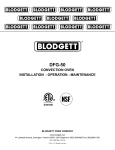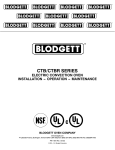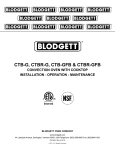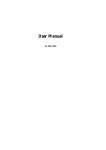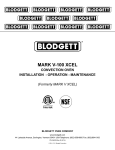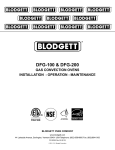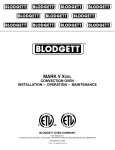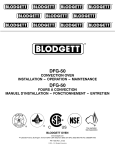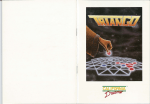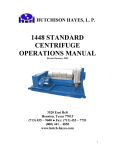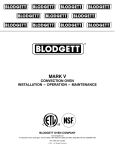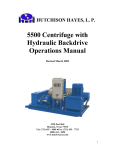Download Blodgett CBTR Specifications
Transcript
CTB and CTBR CONVECTION OVEN INSTALLATION - OPERATION - MAINTENANCE BLODGETT OVEN COMPANY www.blodgett.com 44 Lakeside Avenue, Burlington, Vermont 05401 USA Telephone: (802) 658-6600 Fax: (802)864-0183 PN 11361 Rev U (10/13) © 2013 - G.S. Blodgett Corporation Your Service Agency’s Address: Model Serial number Oven installed by Installation checked by TABLE OF CONTENTS IMPORTANT WARNING: Improper installation, adjustment, alternation, service or maintenance can cause property damage, injury or death. Read the instllation, operation and maintenance instructions thoroughly before installing or servicing this equipment. FOR YOUR SAFETY Do not store or use gasoline or other flammable vapors or liquids in the vicinity of this or any other appliance. The information contained in this manual is important for the proper installation, use, and maintenance of this oven. Adherence to these procedures and instructions will result in satisfactory baking results and long, trouble free service. Please read this manual carefully and retain it for future reference. ERRORS: Descriptive, typographic or pictorial errors are subject to correction. Specifications are subject to change without notice. INSTALLATION Oven Description and Specifications..................................................................... 2 Delivery and Location............................................................................................ 3 Stand Assembly..................................................................................................... 4 Oven Assembly..................................................................................................... 6 Oven Assembly to Stand................................................................................. 6 4” (10cm) Leg Attachment............................................................................... 7 Caster Installation........................................................................................... 7 Oven leveling.................................................................................................. 7 Adjustments Associated with Initial Installation.............................................. 7 Utility Connections - Standards and Codes........................................................... 8 Electrical Connection............................................................................................. 9 OPERATION Safety Information............................................................................................... 10 Solid State Manual...............................................................................................11 Solid State Digital................................................................................................ 12 CH-Pro3 (Solid State Programmable Digital Control)......................................... 14 Blodgett IQ2™ Vision Control.............................................................................. 17 How Cook & Hold Works..................................................................................... 27 General Guidelines for Operating Personnel...................................................... 28 Suggested Times and Temperatures................................................................... 29 MAINTENANCE Cleaning and Preventative Maintenance............................................................. 30 Troubleshooting Guide........................................................................................ 31 Installation Oven Description and Specifications Cooking in a convection oven differs from cooking in a conventional deck or range oven since heated air is constantly recirculated over the product by a fan in an enclosed chamber. The moving air continually strips away the layer of cool air surrounding the product, quickly allowing the heat to penetrate. The result is a high quality product, cooked at a lower temperature in a shorter amount of time. voltage kW Blodgett convection ovens represent the latest advancement in energy efficiency, reliability, and ease of operation. Heat normally lost, is recirculated within the cooking chamber before being vented from the oven: resulting in substantial reductions in energy consumption and enhanced oven performance. electrical ratings- CTB & CTBR max load (amps) Phase L1 L2 L3 N Electrical Connection AWG* 60 HZ 208 220-240 5.6 5.6 6.8 6.8 8.0 8.0 5.6 5.6 6.8 6.8 8.0 8.0 1 3 1 3 1 3 1 3 1 3 1 3 27 24 33 20 35 22 24 21 28 18 32 20 — 12 — 18 — 20 — 11 — 16 — 18 50 HZ 220-240 27 15 33 19 35 21 24 14 28 17 32 19 — — — — — — — — — — — — 5.6 1 24 — — 24 6.8 1 28 — 28 — 8.0 1 35 — — 35 240/415 5.6 3 WYE 11 0 9 3 6.8 3 WYE 11 9 9 — 8.0 3 WYE 13 11 11 2 230/400 5.6 3 WYE 11 0 10 1 6.8 3 WYE 11 9 9 — 8.0 3 WYE 13 11 11 2 * Electric connection wiring is sized for 90ºC copper wire at 125% of rated input. 8 10 6 10 6 10 8 10 6 10 6 10 Size per local codes Size per local codes Size per local codes NOTE: Double units can have phase loads partially equalized by matching lines during hook-up. Otherwise, CTB-Double or CTBR-Double load ratings are twice the above data. 2 Installation Delivery and Location Delivery and inspection It is essential that an adequate air supply to the oven be maintained to provide a sufficient flow of combustion and ventilation air. All Blodgett ovens are shipped in containers to prevent damage. Upon delivery of your new oven: • • Inspect the shipping container for external damage. Any evidence of damage should be noted on the delivery receipt which must be signed by the driver. Uncrate the oven and check for internal damage. Carriers will accept claims for concealed damage if notified within fifteen days of delivery and the shipping container is retained for inspection. The Blodgett Oven Company cannot assume responsibility for loss or damage suffered in transit. The carrier assumed full responsibility for delivery in good order when the shipment was accepted. We are, however, prepared to assist you if filing a claim is necessary. The well planned and proper placement of your oven will result in long term operator convenience and satisfactory performance. CTB • Oven body back - 0” (0cm) CTBR • Oven body right side - 0” (0cm) • Oven body back - 0” (0cm) • Keep the oven area free and clear of all combustibles such as paper, cardboard, and flammable liquids and solvents. • To ensure proper operation, ventilation must not be obstructed in any way. Tripping of the blower motor thermal overload protective device is caused by excessive ambient temperature on the control side of the oven resulting from insufficient ventilation. This condition must be corrected immediately to avoid permanent damage to the oven. 1. The rating plate is attached to the underside of the oven upper ledge above the control panel. The following clearances must be maintained between the oven and any combustible or non-combustible construction. Oven body left side - 0” (0cm) Area must be accessible for proper servicing. Before making any utility connections to this oven, check the rating plate to be sure the oven specifications are compatible with the electrical services supplied for the oven. oven location • • 3 Installation Stand Assembly Stand Options Stands With Shelves Small Stands Without Shelves 1. Place stand frame upside down on a work surface. • The 5-3/4” (15cm) stand is used for a single oven, when short legs are required for countertop use. 2. Attach one leg to each of the corner stud bolts on the bottom of the stand top. • The 7” (18cm) stand is used for a double stacked oven, when the oven is to be located on the floor. 3. Place a lock washer and nut on each bolt, and tighten. DO NOT tighten leg bolts completely. Stands With Shelves • • 4. Place the shelf between the legs so that the smooth top surface is facing the top of the stand. Three stands, 16” (40cm), 19” (48cm), and 24” (61cm) are available for different installation requirements. 5. Align the shelf holes with the bolt holes found near the bottom of each leg. The 33” (84cm) stand is used for a single oven when counter space is limited. 6. Insert a carriage bolt from the outside of the leg, through the leg, and through the shelf corner bracket. Open Stands With Racks • 7. Place a lock washer and nut on each bolt, and tighten securely. The 24” (61cm) or 33” (84cm) open stands are available with a rack support system located below the oven. 8. Tighten the leg frame bolts. Stand Assembly Small Stands Without Shelves 1. Place stand frame upside down on a work surface. 2. Attach one leg to each of the corner stud bolts on the bottom of the stand top. 3. Place a lock washer and nut on each stud, and tighten securely. Figure 1 4 Installation Stand Assembly Open Stands With Shelves and Racks 7. Insert a carriage bolt from the outside of the leg, through the leg, and through the shelf corner bracket. 1. Place stand frame upside down on a work surface. 2. Attach one leg to each of the corner stud bolts on the bottom of the stand top. 8. Place a lock washer and nut on each bolt, and tighten securely. 3. Place a lock washer and nut on each bolt, and tighten. DO NOT tighten leg bolts completely. 9. Repeat Steps 5-8 for the top shelf. 4. Attach the rack support angles to the stud bolts on the bottom of the stand top with the nuts provided. NOTE: Be sure the slots in the top shelf are aligned with the support angles. Each support angle has 2 clips on one end and 1 clip on the other end. The two clips should be at the back of the stand facing toward the center. 10. Insert the top of the rack stops into the two back clips on the angle supports as shown. Insert the bottom of the rack stops into the slots in the top shelf as shown. IMPORTANT - Be sure the support angles and clips are located correctly for your oven configuration as shown. 11. Insert the rack supports into the remaining four clips on the angle supports as shown. Insert the bottom of the rack supports into the slots in the top shelf as shown. 5. Position the bottom shelf between the legs so that the smooth top surface is facing the top of the stand. 12. Tighten all loose bolts. 6. Align the shelf holes with the bolt holes found near the bottom of each leg. Proper Location of Support Angles CTB - Underside of Stand Top Clips Rear of Stand Left Support Angle Right Support Angle Clips Rack Stop CTBR - Underside of Stand Top Clips Rear of Stand Left Support Angle Support Angle Top Shelf (rear) Right Support Angle Rack Support Attach Rack Supports and Rack Stops Figure 2 5 Installation Oven Assembly Oven Assembly to Stand Single Section Double Section 1. Place the assembled stand in the location where the oven is going to be used. 1. Assemble the lower section to the stand as described. DO NOT replace the side control compartment or close the front control panel. 2. Remove the side control compartment cover and open the front control panel of a single oven (or lower section). 2. With a tool, punch out the knock-outs in the oven top of the lower oven. 3. With a tool, punch out the knock-outs in the oven bottom near each corner. 3. Remove the side control compartment cover and open the front control panel of the upper oven. 4. Set the oven on the stand. Center it to the frame. 4. With a tool, punch out the knock-outs in the bottom of the upper oven near each corner. 5. Align the front, and rear bolt holes of the oven with the bolt holes in the stand. 5. Set the upper oven on the lower oven. 6. Insert a bolt and washer, from the top down through each of the 2 holes. 6. Align the front, and rear bolt holes of the upper oven with the bolt holes in the bottom oven. 7. Place a nut and washer on each of the 2 bolts, and tighten securely. 7. Insert a bolt and washer, from the top down through each of the 2 holes. 8. Replace the oven’s side control compartment, and close the front control panel. 8. Place a nut and washer on each of the 2 bolts, and tighten securely. NOTE:For single section ovens only. For double stacked ovens this step will be completed once the ovens are stacked. 9. Replace the control compartment cover, and close the front control panel on both of the ovens. Figure 4 Figure 3 6 Installation Oven Assembly 4” (10cm) Leg Attachment Oven leveling 1. Lay the oven on its side. After assembly, the oven should be leveled and moved to the operating location. 2. Screw one leg into each of the corner nuts. 1. The oven can be leveled by adjusting the feet or casters located on the bottom of each leg. Adjustments Associated with Initial Installation Each oven, and its component parts, have been thoroughly tested and inspected prior to shipment. However, it is often necessary to further test or adjust the oven as part of a normal and proper installation. These adjustments are the responsibility of the installer, or dealer. Since these adjustments are not considered defects in material or workmanship, they are not covered by the Original Equipment Warranty. They include, but are not limited to: • calibration of the thermostat • adjustment of the doors Caster Installation • leveling NOTE:Casters are not supplied for the 4” (10cm) legs, 5-3/4” (15cm) or 7” (18cm) stands. • tightening of fasteners. Figure 5 No installation should be considered complete without proper inspection, and if necessary, adjustment by qualified installation or service personnel. NOTE: Install the locking casters on the front of the oven. Install the non-locking casters on the back of the oven. 1. Insert the caster into the leg. Secure the caster to the leg by tightening the locknut. Figure 6 7 Installation Utility Connections - Standards and Codes THE INSTALLATION INSTRUCTIONS CONTAINED HEREIN ARE FOR THE USE OF QUALIFIED INSTALLATION AND SERVICE PERSONNEL ONLY. INSTALLATION OR SERVICE BY OTHER THAN QUALIFIED PERSONNEL MAY RESULT IN DAMAGE TO THE OVEN AND/OR INJURY TO THE OPERATOR. U.S. and Canadian installations Qualified installation personnel are individuals, a firm, a corporation, or a company which either in person or through a representative are engaged in, and responsible for: The ventilation of this oven should be in accordance with local codes. In the absence of local codes, refer to the National ventilation code titled, “Standard for the Installation of Equipment for the Removal of Smoke and Grease Laden Vapors from Commercial Cooking Equipment”, NFPA-96-Latest Edition. • • All ovens, when installed, must be electrically grounded in accordance with local codes, or in the absence of local codes, with the National Electrical Code, ANSI/NFPA 70-Latest Edition and/or Canadian National Electric Code C22.2 as applicable. the installation of electrical wiring from the electric meter, main control box or service outlet to the electric appliance. General export installations Installation must conform with Local and National installation standards. Local installation codes and/or requirements may vary. If you have any questions regarding the proper installation and/or operation of your Blodgett oven, please contact your local distributor. If you do not have a local distributor, please call the Blodgett Oven Company at 0011-802-658-6600. Qualified installation personnel must be experienced in such work, familiar with all precautions required, and have complied with all requirements of state or local authorities having jurisdiction. 8 Installation Electrical Connection Wiring diagrams are located in the control compartment area. Ovens are supplied for operation in several voltage choices, single or three phase grounded circuits. The electric motor, indicator lights and related switches are interconnected through the one power source supplied to the oven. 1. The supply conduit enters through the rear of the oven and electrical block secured to the perforated panel at the back of the control compartment. The Blodgett Oven Company cannot assume responsibility for loss or damage suffere 9 Operation Safety Information General safety tips: The information contained in this section is provided for the use of qualified operating personnel. Qualified operating personnel are those who have carefully read the information contained in this manual, are familiar with the functions of the oven and/or have had previous experience with the operation of the equipment described. Adherence to the procedures recommended herein will assure the achievement of optimum performance and long, trouble-free service. Please take the time to read the following safety and operating instructions. They are the key to the successful operation of your Blodgett oven. SAFETY TIPS For your safety read before operating 10 • If the oven needs to be moved for any reason, the supply cord must disconnected from the unit before removing the restraint cable. Reconnect the restraint after the oven has been returned to its original location. • DO NOT remove the control panel cover unless the oven is unplugged. Operation Solid State Manual component Description 1. SELECTOR SWITCH - controls power to the oven and selects Cool Down mode. 2. OVEN READY LIGHT - when lit, indicates heater operation. When the light goes out, the oven has reached operating temperature. 1 OVEN OFF COOL DOWN 2 LOW FAN 3. SOLID STATE THERMOSTAT - allows either 8 preset temperatures to be selected in accordance with customer requirements, or an infinite selection of temperatures from 200-500ºF (95-260ºC). HIGH FAN HEATING 8 Setpoint Temperature (275, 300, 325, 350, 375, 400, 425, 450ºF) Customer specific settings are available. HEATING 3 THERMOSTAT Figure 7 THERMOSTAT 4 4. COOK TIMER - used to time the length of the cooking operation. When the set time expires an alarm sounds. control operation 1. Turn the SELECTOR SWITCH (1) to OVEN ON. 2. Set the COOK THERMOSTAT (3) to the desired temperature. TIMER 3. Preheat the oven until the OVEN READY (2) light goes out, indicating the oven has reached operating temperature. CIRCUIT 4. Load product into the oven. Set the COOK TIMER (4) to the desired time. BREAKER 5. When the buzzer sounds, remove the product from the oven. Turn the timer to OFF to silence the alarm. 6. Turn the SELECTOR SWITCH (1) to OVEN OFF. DISCONNECT FROM THE SOURCE OF SUPPLY BEFORE SERVICING www.blodgett.com Figure 8 11 Operation Solid State Digital component Description 1. SELECTOR SWITCH - turns power to the oven on or off. Allows selection of Cook or Cool Down modes and fan speed (if applicable). Solid State 2. DISPLAY - displays time, temperature, or other information related to oven function. 3. HEAT LAMP - lights when heater is on. 4. PULSE LAMP - lights when Pulsed Fan Mode is turned on. 1 5. HOLD LAMP - lights when Hold Mode is turned on. 6. DIAL - used to enter set points in display. 7. START/STOP KEY - starts or stops the timer. 8. TIME KEY - used to show time in the display. 9. TEMP KEY - used to show set temperature in the display. 2 NOTE: Actual temperature is shown while the TEMP key is held down. 4 3 10. HOLD KEY - turns Hold Mode on or off. 5 11. PULSE KEY - turns Pulse Mode on or off. programming 6 8 To set the cook temperature: 1. Press the TEMP (9) key. 7 9 10 11 2. Rotate the dial (6) to enter the cook temperature. To set the cook time: 1. Press the TIME (8) key. 2. Rotate the dial (6) to enter the cook time. NOTE: Time is entered in hours : minutes or minutes : seconds. To set the hold time: 1. Press the HOLD key (10) to turn hold mode on. NOTE: HOLD light is on. 2. Rotate the dial (6) to enter the hold temperature. 3. Press the START/STOP key (7) To set the pulse time: 1. Press the PULSE KEY (11) to turn pulse mode on. NOTE: Pulse light is on. 2. Rotate the DIAL (6) to enter the pulse time. Pulse time is a portion of the pre-set cook time. Figure 9 12 Operation Solid State Digital OPERATION Cook with Pulse Cook NOTE: The PULSE light is on when pulse mode is on and off when pulse mode is off. 1. Turn the SELECTOR SWITCH (1) to the desired position. 1. Turn the SELECTOR SWITCH (1) to the desired position. 2. Enter the cook time and temperature. 2. Enter the cook time and temperature. 3. Load product into the oven. 3. Press the PULSE KEY (11). Enter the pulse time. NOTE:The display reads LOAD when the oven is near set temperature. NOTE: Pulse time is a portion of the cook time and does not increase the previously entered cook time. 4. Push the START/STOP key (7). The timer begins to count down. 4. Load product into the oven. 5. When the cook timer reaches 00:00 the buzzer sounds and the display reads DONE. NOTE:The display reads LOAD when the oven is near the set temperature. 6. Press the START/STOP key (7) to silence the buzzer. 5. Push the START/STOP KEY (9). The timer begins to count down the cook time. The oven remains in pulse mode for the set pulse time. When the set time expires, the unit automatically switches to cook mode and continues counting down. 7. Remove the product. Cook with Hold NOTE: The HOLD light is on when hold mode is on and off when hold mode is off. 6. When the cook timer reaches 00:00 the buzzer sounds and the display reads DONE. 1. Turn the SELECTOR SWITCH (1) to the desired position. 7. Push the START/STOP KEY (9) to turn the buzzer off. 2. Enter the cook time and temperature. 8. Remove the product. 3. Press the HOLD key (10). Enter the hold temperature. 4. Load product into the oven. NOTE:The display reads LOAD when the oven is near set temperature. 5. Push the START/STOP key (7). The timer begins to count down. 6. When the cook timer reaches 00:00 the buzzer sounds and the display reads DONE. The buzzer turns off after a few seconds. The display reads HOLD until the oven reaches the hold temperature. Then the timer begins to count up. 7. Push the START/STOP key (7) to stop the timer. 8. Remove the product. 9. Push the HOLD key (10) to turn off hold mode. 13 Operation CH-Pro3 (Solid State Programmable Digital Control) component Description 1. SELECTOR SWITCH - turns power to the oven on or off. Allows selection of cook or cool down modes and fan speed (if applicable). Solid State 2. TIME DISPLAY - gives cook time. 3. TIME ARROW KEYS - press to enter cook and/or pulse times. 1 4. READY INDICATOR - when lit indicates the oven has reached the setpoint temperature and product may be loaded. 5. TEMPERATURE DISPLAY - gives cook and hold temperatures. 6. HEAT INDICATOR - when lit indicates the oven is heating. 2 7. TEMPERATURE ARROW KEYS - press to enter cook and hold temperatures. 4 8. HOLD KEY - turns hold mode on or off. 3 9. TEMP KEY - press to display actual oven temperature. 5 6 7 8 10 9 10. FAN KEY - turns pulse mode on or off. The LED above the fan key is always on. 11. PRODUCT KEYS - three programmable keys. 12 12. MANUAL PRODUCT KEY - default product key used for manual operation. 15 13. START KEY - press to begin a cook cycle. 11 13 14. PROGRAM KEY - press to enter programming mode and save programmed settings. 14 15. STOP KEY - press to silence audible alarms and cancel cook cycles. Figure 10 14 Operation CH-Pro3 (Solid State Programmable Digital Control) MANUAL operation 8. When the cook time expires both displays flash and an audible alarm sounds for several seconds then self cancels. The hold key LED flashes. The time display begins to count up while the oven cools to the hold temperature. When the oven reaches the hold temperature the time display resets to 00:00 then begins to count up the hold time. The fan cycles with heat demand in the hold mode. NOTE: Press the arrow keys to change the cook time and temperature at any point duringmanual operation. Cook Only: 1. Turn the SELECTOR SWITCH (1) to the desired position. 2. Press the MANUAL PRODUCT KEY (12). The manual and fan key LEDs light. 3. Press the TIME ARROW KEYS (3) to enter the cook time. 9. Press the STOP KEY (15) to stop the timer. 4. Press the TEMPERATURE ARROW KEYS (7) to enter the cook temperature. 11. Push the HOLD KEY (8) to turn off hold mode. 10. Remove the product. Cook with Pulse: 5. The READY INDICATOR (4) lights when the oven is at the set temperature. Load product into the oven. 1. Turn the SELECTOR SWITCH (1) to the desired position. 6. Press the START KEY (13). The TIME DISPLAY (2) counts down. The manual key LED flashes. 2. Press the MANUAL PRODUCT KEY (12). The manual and fan key LEDs light. 7. When the cook time expires the LEDs and both displays flash and an audible alarm sounds. Press the STOP KEY (15) to silence the alarm. 3. Press the TEMPERATURE ARROW KEYS (7) to enter the cook temperature. Cook with Hold: 4. Press the FAN KEY (10). The fan key LED flashes. Use the TIME ARROW KEYS (3) to enter the pulse time. 1. Turn the SELECTOR SWITCH (1) to the desired position. 5. The READY INDICATOR (4) lights when the oven is at the set temperature. Load product into the oven. 2. Press the MANUAL PRODUCT KEY (12). The manual and fan key LEDs light. 6. Press the START KEY (13). The manual key LED flashes. The TIME DISPLAY (2) counts down. The fan cycles on for 30 seconds then off for 30 seconds until the set pulse time has expired. 8. Remove the product. 3. Press the TIME ARROW KEYS (3) to enter the cook time. 7. When the pulse time expires both displays flash and an audible alarm sounds. Press the STOP KEY (15) to silence the alarm. 4. Press the TEMPERATURE ARROW KEYS (7) to enter the cook temperature. 5. Press and hold the HOLD KEY (8). At the same time use the TEMPERATURE ARROW KEYS (7) to enter the hold temperature. The hold key LED lights. 8. Remove the product. Oven Shut Down: 6. The READY INDICATOR (4) lights when the oven is at the set temperature. Load product into the oven. 1. Turn the SELECTOR SWITCH (1) to OVEN OFF. 7. Press the START KEY (13). The TIME DISPLAY (2) counts down. The manual key LED flashes. 15 Operation CH-Pro3 (Solid State Programmable Digital Control) programming the manual key default programming the product keys 1. Turn the SELECTOR SWITCH (1) to the desired position. 1. Turn the SELECTOR SWITCH (1) to the desired position. 2. Press the MANUAL KEY (12). The manual and fan key LEDs light. 2. Press the desired PRODUCT KEY (11). The product and fan key LEDs light. 3. Press the PROGRAM KEY (14). 3. Press and hold the PROGRAM KEY (14) until the corresponding LED flashes, approximately five seconds. 4. Press the TIME ARROW KEYS (3) to enter the cook time. 4. Press the TIME ARROW KEYS (3) to enter the cook time. 5. Press the TEMPERATURE ARROW KEYS (7) to enter the cook temperature. 5. Press the TEMPERATURE ARROW KEYS (7) to enter the cook temperature. 6. For Cook and Hold - Press and hold the HOLD KEY (8). At the same time use the TEMPERATURE ARROW KEYS (7) to enter the hold temperature. The hold key LED lights. 6. For Cook and Hold - Press and hold the HOLD KEY (8). At the same time use the TEMPERATURE ARROW KEYS (7) to enter the hold temperature. The hold key LED lights. For Cook with Pulse - Press the FAN KEY (10). Use the TIME ARROW KEYS (3) to enter the pulse time. The fan key LED flashes. For Cook with Pulse - Press the FAN KEY (10). Use the TIME ARROW KEYS (3) to enter the pulse time. The fan key LED flashes. 7. Press the PROGRAM KEY (14) to save the program settings. 7. Press the PROGRAM KEY (14) to save the program settings. manual key default operation product key operation 1. Turn the SELECTOR SWITCH (1) to the desired position. 1. Turn the SELECTOR SWITCH (1) to the desired position. 2. Press the MANUAL KEY (12). The applicable LEDs light. 2. Press the desired PRODUCT KEY (11). The applicable LEDs light. 3. Press the START KEY (13). The TIME DISPLAY (2) counts down. The manual key LED flashes. 3. Press the START KEY (13). The TIME DISPLAY (2) counts down. The product key LED flashes. NOTE: In Cook with Pulse the fan LED flashes. NOTE: In Cook with Pulse the fan LED flashes. NOTE: Press the arrow keys to change the cook time and temperature at any point during manual key operation. 4. When the cook or pulse time expires the applicable LEDs and both displays flash and an audible alarm sounds. 4. When the cook time expires the applicable LEDs and both displays flash and an audible alarm sounds. 5. Press the STOP KEY (15) to silence the alarm. 5. Press the STOP KEY (15) to silence the alarm. NOTE: In Cook and Hold the alarm self cancels. The oven cools to the hold temperature and the time display counts up. NOTE:In Cook & Hold the alarm self cancels. The oven cools to the hold temperature and the time display counts up. 6. Remove the product. 6. Remove the product. 7. Turn the SELECTOR SWITCH (1) to OFF to shut down the oven. 7. Turn the SELECTOR SWITCH (1) to OFF to shut down the oven. 16 Operation Blodgett IQ2™ Vision Control component Description 1. OVEN POWER SWITCH - controls power to the oven. 1 2. DISPLAY - displays temperature and other controller related information. 3. PROGRAM KEY - press to enter the programming mode. 4. PROGRAM ARROW KEYS - use to move through programming menus and options 2 5. HEAT LED - when lit indicates the control is calling for heat. 4 3 6. PROG LED - when lit indicates the controller is in the programming mode. 7 5 7. HIGH FAN LED - when lit indicates the fan is running at high speed. 8. LOW FAN LED - when lit indicates the fan is running at low speed. 8 6 14 9 9. SCAN KEY - Press to view time remaining on multiple cook cycles and to review recipe programming. 10 10. COOL DOWN KEY - press to enter the cool down mode. 11. TEMP/TOGGLE/CLEAR KEY - press during programming to toggle options. 11 15 12. HOLD KEY - press to enter hold mode. 13. SET BACK KEY 14. PRODUCT KEYS (1-10) - assigns a key to a programmed recipe and begins a programmed cooking process. Also used to enter numeric values in the programming mode. 12 16 15. PRODUCT LEDS - when lit indicate which product keys are currently in use or programmed for the current oven temperature and fan speed. 13 16. SHELF KEYS (1-5) - assigns a shelf key. Figure 11 17 Operation Blodgett IQ2™ Vision Control Oven Operation Oven Startup: three seconds to cancel the cook cycle for normal operation. To cancel the cook cycle when using shelf timing, press and hold the corresponding SHELF KEY (16) for 3 seconds. 1. Toggle the POWER SWITCH (1) to ON. The display gives the software revision level. The oven preheats to the lowest programmed first stage temperature. The LEDS (15) for all products with the same first stage temperature light. 4. When the cook time expires an alarm sounds and the DISPLAY (2) reads: Single Product Cooking Procedure: NOTE: If the led next to the desired product key is lit skip step 1. DONE Product name 1. Press the desired PRODUCT KEY (14). The oven preheats to the first stage temperature for the selected product. When the oven reaches 10° of the preheat temperature an alarm sounds and the DISPLAY (2) read: 5. Press the selected product key to silence the alarm. Remove the product. If shelf timing is used, press the flashing SHELF KEY (16) to silence the alarm. Multiple Batch Cooking Procedure: LOAD This procedure is for single stage recipes with the same cook temperature and fan speed only. 2. Load the product into the oven. Press the desired PRODUCT KEY (14). NOTE: If the led next to the first desired product key is lit skip step 1. 3. If the shelf timing function is toggled to the on position for that product key, the DISPLAY (2) reads: 1. Press the first desired PRODUCT KEY (14). The LEDS for all recipes with the same cook temperature and fan speed will light. PICK SHLF The oven preheats to the cook temperature for the selected product. When the oven reaches +10° of the preheat temperature an alarm sounds and the DISPLAY (2) reads: Press a SHELF KEY (16) to assign the product to that shelf and start the cook cycle. Within five seconds, the DISPLAY (2) scrolls the product name and shelf number and counts down the remaining cook time. LOAD If the shelf timing function is toggled to the off position for that product, pressing the product key will start the cook cycle. The DISPLAY (2) scrolls the product name and counts down the remaining cook time. NOTE:If the selected product has a cook time of greater than 59:59 the DISPLAY (2) switches to hours:minutes. NOTE: If the selected product is a single stage recipe the LEDS for all single stage products with the same cook temperature and fan speed will light. If the selected product is a multiple stage recipe no other product LEDS will light. NOTE:Press and hold the selected product key for 18 Operation Blodgett IQ2™ Vision Control 2. Load the product into the oven. Press the desired PRODUCT KEY (14). 6. Press the SHELF KEY (16) for the finished product to silence the alarm. Remove the product. Close the oven door. The DISPLAY (2) scrolls the product name and counts down the remaining cook time for the product with the least time remaining. If the shelf timing function is toggled to the on position for that product key, the DISPLAY (2) reads 7. When the cook time expires an alarm sounds and the display reads: PICK SHLF Press a SHELF KEY (16) to assign the product to that shelf and start the cook cycle. Within five seconds, the DISPLAY (2) scrolls the product name and shelf number and counts down the remaining cook time. DONE 8. Press the SHELF KEY (16) to silence the alarm. Remove the product. If the shelf timing function is toggled to the off position for that product, pressing the product key will start the cook cycle. The DISPLAY (2) scrolls the product name and counts down the remaining cook time. Oven Cool Down: 1. Close the oven door. Press the COOL DOWN KEY (10). 3. Load the second product. Press the desired PRODUCT KEY (14). the DISPLAY (2) reads NOTE: Cool down cannot be activated with the oven door open. Once the cool down cycle has begun the doors may be opened to speed the cooling process. PICK SHLF To Review Repipe Programming: Press a SHELF KEY (16) to assign the product to that shelf and start the cook cycle for product two. 1. Press the SCAN KEY (9). The display reads: NOTE: Only products with lighted LEDS may be selected. RECIPE REVIEW Select Product Repeat step 3 for additional products. 4. The DISPLAY (2) scrolls the product name and counts down the remaining cook time for the product with the least time remaining. The LEDs (15) for all previously programmed product keys light. Press the PRODUCT KEY (14) you wish to review. The display gives the recipe cook time for stage 1. Use the PROGRAM ARROW KEYS (4) to scroll through the recipe programming for the selected product key. NOTE: To view the remaining cook time for the other products press and hold the SCAN KEY (9). The display cycles through the remaining cook times for each product. Only the led for the product with the cook time displayed will be lit. 2. The control will exit recipe review after 30 seconds if no key is pressed. 5. When a cook time expires an alarm sounds. The display reads DONE The led for the finished product lights. All other LEDS are dark. 19 Operation Blodgett IQ2™ Vision Control product key Programming To enter the product programming mode To program the product 1. Press and hold the PROGRAM KEY (3). The DISPLAY (2) reads: 4. The display reads: Shelf Cook AAA Prod Cnt Programming Definition: Shelf cook enables the operator to reference product to one of the five shelf positions in the oven. At the end of a shelf cooking cycle the oven will display the name of the product and the shelf number that is ready to be pulled. Shelf cooking is not available for multi-stage recipes. Use the PROGRAM ARROW KEYS (4) to highlight Programming. Press the PROGRAM KEY (3) to select. The display reads: ENTER CODE Use the PRODUCT KEYS (14) to enter the programming access code 1724. Press the PROGRAM KEY (3). The display reads: Use non shelf cooking when you do not need to reference product to one of the five shelf positions in the oven. Non shelf cooking may be used for single stage recipes and MUST be use for multi-stage recipes. RECIPE Press the PROGRAM KEY (3). All of the product LEDSs will light and the display reads: Use the PROGRAM ARROW KEYS (4) to select either YES (for shelf cooking) or NO (for non shelf cooking). Press the PROGRAM KEY (3). Select Product to Program 5. The display reads: Stage 1 Time XX:XX To select the product to program 2. Press the desired product key. The display reads: Use the PRODUCT KEYS (14) to enter the desired cook time. Press the PROGRAM KEY (3). All Name 6. The display reads: With All highlighted, press the PROGRAM KEY (3). The display reads: Stage 1 Temp XXXF (or C) Product Name AAA Use the PRODUCT KEYS (14) to enter the desired cook temperature. Press the PROGRAM KEY (3). The first alphabetical listing in the product name library appears. 3. To change the product name, use the PROGRAM ARROW KEYS (4) to scroll through the product name library. When the desired product name is highlighted, press the PROGRAM KEY (3) to select. 20 Operation Blodgett IQ2™ Vision Control 7. The display reads: Use the PRODUCT KEYS (14) to enter the desired length of the time the fan should be on in the pulse cycle. Press PROGRAM KEY (3). The display reads: Stage 1 Timing XX:XX Stage 1 Fan Off XX:XX Definition: There are 3 options for timing mode when shelf cooking: Straight, Flex and Sensitivity. Straight has no time adjustment. Flex adjusts the cook time to compensate for any difference between the setpoint and actual temperature. Sensitivity enables a product key to have a flex adjustment for each of the five shelves. Sensitivity values are set in the manager level programming. Use the PRODUCT KEYS (14) to enter the desired length of the time the fan should be off in the pulse cycle. Press the PROGRAM KEY (3). 10. If you are programming a product using shelf cooking skip to step 11. If you are programming a product that does not use shelf cooking the display reads: Stage 2 Time XX:XX NOTE: Sensitivity is only available when using shelf cooking. Use the PROGRAM ARROW KEYS (4) to select the desired timing mode. Press the PROGRAM KEY (3). Repeat steps 5 through 10 for each remaining stage. If you are programming a single stage recipe without shelf cooking enter at time of 00:00 for stage 2. 8. The display reads: 11. The display reads: Stage 1 Fan Speed XX Alarm 1 Time XX:XX Use the PROGRAM ARROW KEYS (4) to select either HIGH or LOW fan speed. Press the PROGRAM KEY (3). Definition: If you would like the alarm to sound prior to the completion of the cook cycle you may program it here. The alarm time counts up from the beginning of the cook cycle. For example, if you want an alarm 9 minutes into the cook cycle, program the alarm time at 9:00. 9. The display reads: Stage 1 Fan Cyc XXX Use the PRODUCT KEYS (14) to enter the time for the first alarm to sound. If 00:00 is entered for an alarm time, skip to step 12. Definition: There are 3 options for fan cycle time: Pulse, Heat and Full. Pulse allows the fan to turn on and off as programmed. Heat allows the fan to operate with heat only. Full provides continuous fan operation when door is closed. Press the PROGRAM KEY (3). If a time other than 00:00 is entered the display reads: Use the PROGRAM ARROW KEYS (4) to select the fan cycle. If heat or full are selected skip to step 10. If pulse is selected the display reads: Stage 1 Fan On XX:XX 21 Operation Blodgett IQ2™ Vision Control 14. The display reads: Alarm 1 Name AAA Hold Done XXX To change the alarm name, use the PROGRAM ARROW KEYS (4) to scroll through the alarm name library. Use the PROGRAM ARROW KEYS (4) to select either AUTOMATIC or MANUAL. Press the PROGRAM KEY (3). Press the PROGRAM KEY (3). The display reads: 15. The display reads: Alarm 1 Done XXX Hold Fan Speed XXX Use the PROGRAM ARROW KEYS (4) to select either AUTOMATIC or MANUAL. Use the PROGRAM ARROW KEYS (4) to select HIGH or LOW. Press the PROGRAM KEY (3). Press the PROGRAM KEY (3). The display reads: To exit the program mode Alarm 1 Tone XXX 16. The display reads: Exit All Use the PROGRAM ARROW KEYS (4) to select either NONE, SHORT, MEDIUM, LONG, DOUBLE, or LONG/SHORT. Press the PROGRAM KEY (3). The display reads: Use the PROGRAM ARROW KEYS (4) to scroll down until exit is highlighted. Press the PROGRAM KEY (3). The display reads: Alarm 2 Time AAA Recipe Exit Repeat step 11 for alarm 2. If no Alarm 2 is desired, enter a time of 0. 12. Press the PROGRAM KEY (3). The display reads: To program another product key select recipe. To exit the progam mode select exit. The display reads: Hold Time XX:XX Product Cnt Programming Use the PRODUCT KEYS (14) to enter desired hold time. If a hold time of 00:00 is entered skip to step 13. Use the PROGRAM ARROW KEYS (4) to scroll down until exit is highlighed. Press the PROGRAM KEY (3) to exit the programming mode. Press the PROGRAM KEY (3). 13. The display reads: Hold Temp XXXF Use the PRODUCT KEYS (14) to enter desired hold temperature. The minimum hold temperature is 140F. Press the PROGRAM KEY (3). 22 Operation Blodgett IQ2™ Vision Control SYSTEM LEVEL PROGRAMMING 3. The display reads: Entering the system programming mode 1. Press and hold the PROGRAM KEY (3). The display reads: Tone Volume XXX Product Cnt Programming Use the PROGRAM ARROW KEYS (4) to select None, 1, 2, 3 or 4. Press the PROGRAM KEY (3) to select the desired level for all audible signals. Use the PROGRAM ARROW KEYS (4) to highlight Programming. Press the PROGRAM KEY (3) to select. The display reads: 4. The display reads: Temperature XXX ENTER CODE Use the PROGRAM ARROW KEYS (4) to select either F or C. Press the PROGRAM KEY (3) to select the desired temperature units. Use the PRODUCT KEYS (14) to enter the programming access code 6647. Press the PROGRAM KEY (3). The display reads: 5. The display reads: System Prod Name Lib Hold Time XX:XX Programming the SYSTEM options 1. With System highlighted, press the PROGRAM KEY (3) to select. The display reads: Use the PRODUCT KEYS (14) to enter a hold time. Press the PROGRAM KEY (3). 6. The display reads: Appliance Type XXX Setback Time XX:XX Use the PROGRAM ARROW KEYS (4) to highlight electric half, electric full, gas half or gas full. Press the PROGRAM KEY (3) to select the correct appliance type. Definition: Setback time is an energy savings feature that automatically lowers the cavity temperature when the oven is idle. If the appliance type is changed the display scrolls “Are you sure, existing recipes will be cleared?” Use the PROGRAM ARROW KEYS (4) to select either Use the PRODUCT KEYS (14) to enter a setback time. Press the PROGRAM KEY (3). YES or NO. 2. The display reads: 7. The display reads: Language XXX Shelf Sense XXX Use the PROGRAM ARROW KEYS (4) to selecteither English or Other. Press the PROGRAM KEY (3) to select the desired language. 23 Operation Blodgett IQ2™ Vision Control This enables you to program a product name. Use the PROGRAM ARROW KEYS (4) to select either Yes or No. Press the PROGRAM KEY (3). Definition: If you are using sensitivity as a timing mode for single stage stage recipes this feature must be turned on. 12. The display reads: Use the PROGRAM ARROW KEYS (4) to select either Yes or No. Press the PROGRAM KEY (3). Recipe Shelf YES 8. The display reads: Use the PROGRAM ARROW KEYS (4) to select either Yes or No. Press the PROGRAM KEY (3). Shelf 1 Sense XXX 13. The display reads: Use the PRODUCT KEYS (14) to enter sensitivity level of 1-9 for shelf 1. Press the PROGRAM KEY (3). Repeat for shelves 2-5. Recipe Fan Speed YES 9. The display reads: Use the PROGRAM ARROW KEYS (4) to select either Yes or No. Press the PROGRAM KEY (3). Preheat Time XXX 14. The display reads: Recipe Fan Cycle YES Definition: This function programs time for the oven to idle after reaching the preheat temperature allowing heat to saturate the oven cavity. The preheat time only applies to the initial preheat after a cold start. This is strictly a prompt, the user may begin a bake cycle even with the preheat prompt displayed. Use the PROGRAM ARROW KEYS (4) to select either Yes or No. Press the PROGRAM KEY (3). 15. The display reads: Recipe Alarm YES Use the PRODUCT KEYS (14) to enter a preheat time. Press the PROGRAM KEY (3). Use the PROGRAM ARROW KEYS (4) to select either Yes or No. Press the PROGRAM KEY (3). 10. The display reads: 16. The display reads: Recipe Stage YES Recipe Hold YES Use the PROGRAM ARROW KEYS (4) to select either Yes or No. Press the PROGRAM KEY (3). Use the PROGRAM ARROW KEYS (4) to select either Yes or No. Press the PROGRAM KEY (3). 11. The display reads: Recipe Name YES 24 Operation Blodgett IQ2™ Vision Control 17. The display reads: 2. Use the up and down PROGRAM ARROW KEYS (4) to scroll through the existing product names. Or press the PRODUCT KEY (14) that corresponds with the first letter of the name you are looking for. Then use the PROGRAM ARROW KEYS (4) to scroll to the desired name. Recipe Timing YES Use the PROGRAM ARROW KEYS (4) to select either Yes or No. Press the PROGRAM KEY (3). 3. Press the SCAN KEY (9) to edit the name. 4. Use the PRODUCT KEYS (14) to edit the product name. Press the right arrow key to advance to the next character. 18. The display reads Global Timing YES To clear the product name, press the TEMP/TOGGLE/CLEAR KEY (11). NOTE: Use product key 1 for spaces, periods, quotation marks and underlines. Definition: There are 3 options for timing mode when shelf cooking: Straight, Flex and Sensitivity. Straight has no time adjustment. Flex adjusts the cook time to compensate for any difference between the setpoint and actual temperature. Sensitivity enables a product key to have a flex adjustment for each of the five shelves. Sensitivity values are set in the manager level programming. 5. Once the product name has been entered, press the PROGRAM KEY (3). The display reads: Save Library ADD Use the PROGRAM ARROW KEYS (4) to select either ADD, MODIFY or CANCEL. Select ADD to create a new product name. Select MODIFY to change an existing product name. Select CANCEL to exit the edit mode without saving your changes. Use the PROGRAM ARROW KEYS (4) to select the timing mode. Press the PROGRAM KEY (3). Programming the PRODUCT NAME NOTE: To delete an exsisting product name, find the name in the product library. Press the TEMP/ TOGGLE/CLEAR KEY (11) to clear the entire product name. Then select MODIFY to overwrite the name with a clear screen. NOTE:Use these instructions to modify an existing name, to add a product name or to delete a name already in the library. NOTE: Names may be up to 16 characters long and can contain letters and numbers. 6. Press the PROGRAM KEY (3) to exit the product name library. 1. After entering the manager level programming (see page 36) the display reads: System Prod Name Lib With ProdName Lib highlighted, press the PROGRAM KEY (3) to select. The display reads: Product Name Lib 25 Operation Blodgett IQ2™ Vision Control Use the PROGRAM ARROW KEYS (4) to select either ADD, MODIFY or CANCEL. Select ADD to create a new alarm name. Select MODIFY to change an existing alarm name. Select CANCEL to exit the edit mode without saving your changes. Programming the ALARM NAME NOTE:Use these instructions to modify an existing name, to add an alarm name or to delete a name already in the library. NOTE: Names may be up to 16 characters long and can contain letters and numbers. NOTE: To delete an exsisting alarm name, find the name in the product library. Press the TEMP/ TOGGLE/CLEAR KEY (11) to clear the entire alarm name. Then select MODIFY to overwrite the name with a clear screen. 1. After entering the system level programming (see page 36) the display reads: 6. Press the PROGRAM KEY (3) to exit the alarm name library. System Prod Name Lib Exiting the system program mode Use the PROGRAM ARROW KEYS (4) to highlight Alarm Lib. Press the PROGRAM KEY (3) to select. The display reads: 1. The display reads: System Prod Name Lib Alarm Name Lib Use the PROGRAM ARROW KEYS (4) to scroll up until Exit is highlighted. Press the PROGRAM KEY (3). The display reads: 2. Use the up and down PROGRAM ARROW KEYS (4) to scroll through the existing alarm names. Or press the PRODUCT KEY (14) that corresponds with the first letter of the name you are looking for. Then use the PROGRAM ARROW KEYS (4) to scroll to the desired name. Product Cnt Programming 3. Press the SCAN KEY (9) to edit the name. Use the PROGRAM ARROW KEYS (4) to scroll up until Exit is highlighted. Press the PROGRAM KEY (3) to exit the programming mode. 4. Use the PRODUCT KEYS (14) to edit the alarm name. Press the right arrow key to advance to the next character. To clear the alarm name, press the TEMP/TOGGLE/ CLEAR KEY (11). NOTE: Use product key 1 for spaces, periods, quotation marks and underlines. 5. Once the alarm name has been entered, press the PROGRAM KEY (3). The display reads: Save Library ADD 26 Operation How Cook & Hold Works With the optional COOK & HOLD feature, meat is roasted at lower temperatures for longer periods of time. This preserves flavor and tenderness and prevents over drying. There are three phases in cook and hold roasting. Primary Cooking - controlled by the COOK & HOLD TIMER. The meat is cooked at a low temperature until approximately 2/3 done. • Cooking from Stored Heat - when the primary cook time expires, the oven automatically switches to HOLD. The product continues to cook from the heat stored in the oven. Meat must remain in the hold cycle for a minimum of 1-1/2 to 2 hours before being served. • Oven Temp Product may be removed and served. Meat Temp Hold - holds the product for several hours before serving without loss of moisture or tenderness. Time (hours) All meat should be completely thawed by refrigeration. Using frozen meat increases the cook time causing shrinkage. Prime rib, bone cap off 14-18 lbs. (6.4-8.1 kg) Cook Temp. 200°F 93°C Prime rib, bone cap on 14-18 lbs. (6.4-8.1 kg) 200°F 93°C 140°F 60°C Top or bottom rounds 20-22 lbs. (9.1-10.0 kg) 200°F 93°C 140°F 60°C Pork roast or ham 10-12 lbs. (4.5-5.4 kg) 250°F 121°C 170°F 76°C Turkey 20-22 lbs. (9.1-10.0 kg) Leg of Lamb, bone in 8-10 lbs. (4.36-4.5 kg) 250°F 121°C 225°F 107°C 170°F 76°C 160°F 71°C Product Stored heat Product may be held up to 16 hours Temperature (°F) • Oven switches from cook to hold Figure 12 Hold Temp. Quantity 140°F 60°C 1 3 6 1 3 6 1 3 6 2 4 6 1 6 2 4 6 27 Cook Time (Hrs) 3 3-1/4 3-1/2 3-1/2 4 4-1/2 3-1/2 4 4-1/2 4 4-1/4 4-1/2 3-1/4 4 2-1/2 2-3/4 3 Min. Hold Time (Hrs) 1 1-1/2 2 1 1-1/2 2 1 1-1/2 2 1 1-1/2 2 1 1-1/2 1 1-1/2 2 Total Time (Hrs) 4 4-3/4 5-1/2 4-1/2 5-1/2 6-1/2 4-1/2 5-1/2 6-1/2 5 5-3/4 6-1/2 4-3/4 5-1/2 3-1/2 4-1/4 5 Operation General Guidelines for Operating Personnel Cook Times and Temperatures Operating tips Preheating the oven Pans and Racks Always preheat the oven before baking or roasting. We recommend preheating 50°F (28°C) above the cook temperature to offset the drop in temperature when the doors are opened and cold product is loaded into the oven. Set the thermostat to the cook temperature after the product is loaded. Product or pan height determines how many racks are used. The oven holds up to ten 18” x 26” (45.7 x 66.0 cm) bun pans. Load the oven from the bottom, centering the pans on the rack. Never place a pan or aluminum foil on the bottom of the oven. This obstructs the flow of air and results in uneven baking and roasting. NOTE:For frozen product, preheat the oven 100°F (56°C) above the cook temperature. Roasting Cook Temperatures To reduce shrinkage when roasting, place meat directly on the racks. Place a sheet pan one-half full of water in the bottom rack position. The water evaporates, increasing humidity in the oven chamber. The pan catches grease from the meat, making oven cleaning easier. Generally, cook temperatures should be 50°F (28°C) lower than deck or range oven recipes. If the edges of the product are done but the center is raw, or if there is color variation, reduce the thermostat setting another 15-25°F (10-15°C). Continue to reduce the cook temperature on successive loads until the desired results are achieved. Baking Weigh the product to ensure equal distribution in each pan. Varying amounts of product will cause uneven baking results. NOTE:Cooking at excessive temperatures will not reduce cook time, it will produce unsatisfactory baking and roasting results. Fans Cook Time The fan must be operating for the oven to heat. Use the Pulse Plus feature to allow light or liquid product to set in the pan and to avoid rippling towards the fan. If your oven is not equipped with this feature use the following procedure. Check the product in about half the time recommended for deck or range oven recipes. Record times and temperatures which provide best results for future reference. NOTE:Cook time will vary with the amount of product loaded, the type of pan and the temperature. 1. Preheat the oven 25°F (15°C) above the baking temperature. 2. Load the oven with product. Close the doors. 3. Set the thermostat to the baking temperature. 4. Turn the oven off. 5. Allow the product to set for 5-7 minutes with the fan off. The residual heat in the oven sets the product. 6. Turn the oven on for the remainder of the bake. Lights Turn the oven lights off when not viewing the product. Leaving the lights on for extended periods of time shortens the bulb life considerably. 28 Operation Suggested Times and Temperatures product temperature time # shelves Hamburger Patties (5 per lb) 400°F (205°C) 8-10 mins. 10 Steamship Round (80 lb. quartered) 275°F (135°C) 2 hrs 45 mins. 2 Standing Rib Choice (20 lbs, trimmed, rare) 235°F (115°C) 2 hrs 45 mins. 2 Banquet Shell Steaks (10 oz. meat) 450°F (235°C) 7-8 mins. 5 Swiss Steak after Braising 275°F (135°C) 1 hr. 5 Baked Stuffed Pork Chop 375°F (190°C) 25-30 mins. 5 Boned Veal Roast (15 lbs.) 300°F (150°C) 3 hrs. 10 mins. 2 Lamb Chops (small loin) 400°F (205°C) 7-8 mins. 5 Bacon (on racks in 18” x 26” pans) Poultry 400°F (205°C) 5-7 mins. 10 Chicken Breast & Thigh 350°F (175°C) 40 mins. 5 Chicken Back & Wing 350°F (175°C) 35 mins. 5 Chicken (21/2 lbs. quartered) 350°F (175°C) 30 mins. 5 Turkey Rolled (18 lb. rolls) Fish and Seafood 310°F (155°C) 3 hrs 45 mins. 3 Halibut Steaks, Cod Fish (frozen 5 oz) 350°F (175°C) 20 mins. 5 Baked Stuffed Lobster (21/2 lb.) 400°F (205°C) 10 mins. 3 Lobster Tails (frozen) Cheese 425°F (220°C) 9 mins. 5 Macaroni & Cheese Casserole 350°F (175°C) 30 mins. 5 Melted Cheese Sandwiches Potatoes 400°F (205°C) 8 mins. 10 Idaho Potatoes (120 ct.) 400°F (205°C) 50 mins. 5 Oven Roasted Potatoes (sliced or diced) Baked Goods 325°F (165°C) 10 mins. 5 Frozen Berry Pies (22 oz) 325°F (150°C) 35 mins. 5 (30 pies) Fresh Apple Pie (20 oz.) 350°F (175°C) 25-30 mins. 5 (30 pies) Pumpkin Pies (32 oz.) 300°F (150°C) 30-50 mins. 5 (20 pies) Fruit Crisp 300°F (150°C) 25 mins. 5 Bread (24 - 1 lb. loaves) 325°F (155°C) 30 mins. 3 Southern Corn Bread 375°F (190°C) 15-20 mins. 5 Baking Soda Biscuits 400°F (205°C) 6 mins. 5 Brown & Serve Rolls 350°F (175°C) 15 mins. 5 Sheet Cakes (5 lb. mixed batter per pan) 325°F (160°C) 16-18 mins. 5 Chocolate Cake 325°F (160°C) 20 mins. 5 Meats Brownies 325°F (150°C) 15 mins. 5 NOTE: Actual times and temperatures may vary considerably from those shown above. They are affected by weight of load, temperature of the product, recipe, type of pan and calibration of thermostat. Should your recipe vary, write in your proven time and temperature for ready reference. 29 Maintenance Cleaning and Preventative Maintenance cleaning the oven preventative maintenance Painted and stainless steel ovens may be kept clean and in good condition with a light oil. The best preventative maintenance measures are, the proper installation of the equipment and a program for routinely cleaning the ovens. 1. Saturate a cloth, and wipe the oven when it is cold. Annual Maintenance 2. Dry the oven with a clean cloth. This oven requires no lubrication, however, the venting system should be checked annually for possible deterioration resulting from moisture and corrosive flue products. On the stainless front or interiors, deposits of baked on splatter may be removed with any non-toxic industrial stainless steel cleaner. Heat tint and heavy discoloration may be removed with any non-toxic commercial oven cleaner. If maintenance or repairs are required, contact your local Blodgett service company, a factory representative or the Blodgett Oven company. 1. Apply cleaners when the oven is cold. Always rub with the grain of the metal. WARNING!! The porcelain interior can be cleaned with any commercial oven cleaner. Be sure caustic cleaning compounds DO NOT come in contact with the temperature probe, aluminized steel heating element cover, and blower wheel. Always disconnect the appliance from the power supply before servicing or cleaning. 1. Remove the racks, rack supports and blower wheel from the oven. 2. Soak the parts in a solution of ammonia and water. 3. Reinstall after cleaning. 30 Maintenance Troubleshooting Guide POSSIBLE CAUSE(S) SYMPTOM: Heating elements do not come on. • Oven not plugged in. • Plug in electrical supply cord. • Power switch on the control panel is off. • Set the control panel to COOK or OVEN ON. • Control set below ambient temperature. • Set to desired cook temperature. • Doors are open. • Close doors. • Computerized controls - error code on display. • * SYMPTOM: Oven does not come to ready. • The oven has not reached preheat temperature. • Wait for oven to reach preheat temperature. • Fan delay feature may be activated, if applicable. • Deactivate fan delay feature. • Internal problem with main temperature control. • * SYMPTOM: Convection fan does not run. • Oven is not plugged in. • Plug in electrical supply cord. • Oven is not set to the cook mode. • Set the control panel to COOK or OVEN ON. • Circuit breaker tripped. • Reset the breaker. • Fan delay feature may be activated, if applicable. • Deactivate fan delay feature. • Doors are open • Close doors. SYMPTOM: General baking problems. • Computerized controls - incorrect product programming. • Reprogram control per Operation section. • • * Thermostat out of calibration. SUGGESTED REMEDY *Denotes remedy is a difficult operation and should be performed by qualified personnel only. It is recommended, however, that All repairs and/or adjustments be done by your local Blodgett service agency and not by the owner/operator. Blodgett cannot assume responsibility for damage as a result of servicing done by unqualified personnel. WARNING!! Always disconnect the power supply before cleaning or servicing the oven. 31