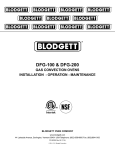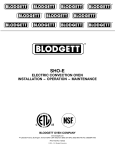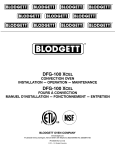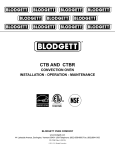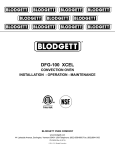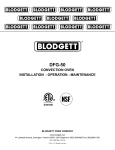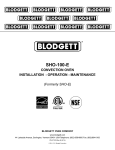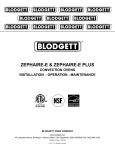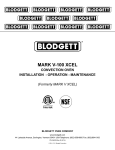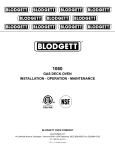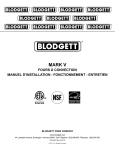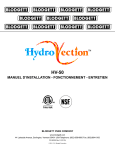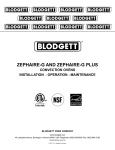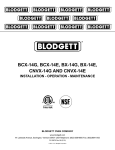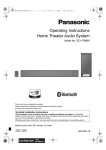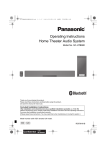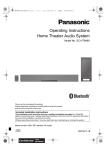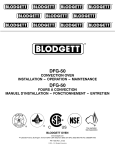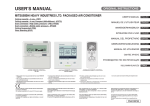Download Blodgett DFG200 ADDL Specifications
Transcript
dfg-100 & dfg-200 gas convection ovens INSTALLATION - OPERATION - MAINTENANCE BLODGETT OVEN COMPANY www.blodgett.com 44 Lakeside Avenue, Burlington, Vermont 05401 USA Telephone: (802) 658-6600 Fax: (802)864-0183 PN 90055 Rev AD (8/12) © 2012 - G.S. Blodgett Corporation Your Service Agency’s Address: Model Serial number Oven installed by Installation checked by IMPORTANT WARNING: Improper installation, adjustment, alternation, service or maintenance can cause property damage, injury or death. Read the instllation, operation and maintenance instructions thoroughly before installing or servicing this equipment. INSTRUCTIONS TO BE FOLLOWED IN THE EVENT THE USER SMELLS GAS MUST BE POSTED IN A PROMINENT LOCATION. This information may be obtained by contacting your local gas supplier. FOR YOUR SAFETY Do not store or use gasoline or other flammable vapors or liquids in the vicinity of this or any other appliance. The information contained in this manual is important for the proper installation, use, and maintenance of this oven. Adherence to these procedures and instructions will result in satisfactory baking results and long, trouble free service. Please read this manual carefully and retain it for future reference. ERRORS: Descriptive, typographic or pictorial errors are subject to correction. Specifications are subject to change without notice. TABLE OF CONTENTS INSTALLATION Oven Description and Specifications..................................................................... 2 Delivery and Location............................................................................................ 3 Oven Assembly..................................................................................................... 4 NSF Bolts........................................................................................................ 4 Leg Attachment............................................................................................... 5 Caster Assembly............................................................................................. 5 Double Section Assembly............................................................................... 6 Oven Leveling................................................................................................. 6 Ventilation.............................................................................................................. 7 Utility Connections - Standards and Codes........................................................... 9 Gas Connection................................................................................................... 10 Electrical Connection........................................................................................... 13 Initial Startup....................................................................................................... 14 OPERATION Safety Information............................................................................................... 15 Solid State Manual Control with Digital Timer..................................................... 16 Solid State Manual Control.................................................................................. 17 Solid State Digital Control................................................................................... 18 Blodgett IQ2™ Vision Control.............................................................................. 20 SmartTouch Touchscreen Control....................................................................... 30 How Cook & Hold Works..................................................................................... 43 General Guidelines for Operating Personnel...................................................... 44 Suggested Times and Temperatures................................................................... 45 MAINTENANCE Cleaning and Preventative Maintenance............................................................. 46 Troubleshooting Guide........................................................................................ 47 Installation Oven Description and Specifications Cooking in a convection oven differs from cooking in a conventional deck or range oven since heated air is constantly recirculated over the product by a fan in an enclosed chamber. The moving air continually strips away the layer of cool air surrounding the product, quickly allowing the heat to penetrate. The result is a high quality product, cooked at a lower temperature in a shorter amount of time. Blodgett convection ovens represent the latest advancement in energy efficiency, reliability, and ease of operation. Heat normally lost, is recirculated within the cooking chamber before being vented from the oven: resulting in substantial reductions in energy consumption and enhanced oven performance. Air Flow Pattern for Blodgett DFG Convection Ovens Figure 1 gas ratings - dfg-100-3 & dfg-200-l Natural Gas US Units SI Units US, Canada and General Export Heating Value Specific Gravity (air=1.0) Oven Input DFG-100-3 DFG-200-L Main Burner Orifice Size DFG-100-3 DFG-200-L DFG-100-3 for Australia Oven Input Main Burner Orifice Size NOTE: * - Multiple Twist Drill Propane US Units SI Units 1000 BTU/cu.ft. 0.63 37.3 MJ/m3 0.63 2550 BTU/cu. ft. 1.53 95.0 MJ/m3 1.53 55,000 BTU/hr 16.2 kW 55,000 BTU/hr 16.2 kW 60,000 BTU/hr 17.6 kW 60,000 BTU/hr 17.6 kW 40 MTD* 2.5 mm 53 MTD* 1.5 mm 38 MTD* 2.6 mm 1/16” dia. 1.55 mm — 38 MTD* 58 MJ/h 2.6 mm — 1/16” dia. 58 MJ/h 1.6 mm 2 Installation Delivery and Location Delivery and inspection The following clearances must be available for servicing. All Blodgett ovens are shipped in containers to prevent damage. Upon delivery of your new oven: • Oven body sides - 12” (30cm) • Oven body back - 12” (30cm) • Inspect the shipping container for external damage. Any evidence of damage should be noted on the delivery receipt which must be signed by the driver. • Uncrate the oven and check for internal damage. Carriers will accept claims for concealed damage if notified within fifteen days of delivery and the shipping container is retained for inspection. NOTE: On gas models, routine servicing can usually be accomplished within the limited movement provided by the gas hose restraint. If the oven needs to be moved further from the wall, the gas must first be turned off and disconnected from the oven before removing the restraint. Reconnect the restraint after the oven has been returned to its normal position. The Blodgett Oven Company cannot assume responsibility for loss or damage suffered in transit. The carrier assumed full responsibility for delivery in good order when the shipment was accepted. We are, however, prepared to assist you if filing a claim is necessary. It is essential that an adequate air supply to the oven be maintained to provide a sufficient flow of combustion and ventilation air. • Place the oven in an area that is free of drafts. oven location • The well planned and proper placement of your oven will result in long term operator convenience and satisfactory performance. Keep the oven area free and clear of all combustibles such as paper, cardboard, and flammable liquids and solvents. • NSF requires 6” of clearance on the bottom and sides of the unit for cleaning. Do not place the oven on a curb base or seal to a wall. • The location must provide adequate clearance for the air opening into the combustion chamber. The following clearances must be maintained between the oven and any combustible or non-combustible construction. DFG100 • Oven body right side - 2” (5cm) • Oven body left side - 2” (5cm) • Oven body back - 0” (0cm) • Oven body bottom - 6” (15cm) Before making any utility connections to this oven, check the rating plate to be sure the oven specifications are compatible with the gas and electrical services supplied for the oven. 1. Remove the combustion compartment cover. The rating plate is attached to the frame on the left side of the combustion compartment. DFG200 • Oven body right side - 6” (15cm) • Oven body left side - 6” (15cm) • Oven body back - 6” (15cm) • Oven body bottom - 6” (15cm) 3 Installation Oven Assembly NSF Bolts These bolts are required by NSF to block any exposed hole on the back of an oven. This includes: 1. Locate the 5/16” bolts that were shipped with the oven. • any unit, single or stacked, without a back panel. 2. Install the bolts as shown. • any holes in stacked units not used for mounting stacking brackets. Double Stacked Units Units without Back Panels Figure 2 4 Installation Oven Assembly Leg Attachment Caster Assembly 1. Push the oven onto a lift with the bottom of the oven down. NOTE: Install the locking casters on the front of the oven. Install the non-locking casters on the back of the oven. 2. Align the threaded stud in each leg with the nut located inside each bottom corner of the oven frame. Turn the legs clockwise and tighten to the nearest full turn. NOTE: Use a gas hose restraint on all units with casters. Casters for Single and Double Stacked Ovens: 1. Attach the legs as described. 3. Align the two leg plate holes in each leg with those in the oven bottom. Secure each leg using two 1/2” bolts. 2. Pry the adjustable feet out of the legs. 3. Insert one caster into each leg as shown. Tighten the lock nuts to secure the casters. NOTE: If using casters see CASTER ASSEMBLY before proceeding. 4. Level the oven by screwing the adjustable leg feet in or out as necessary. Adjustable Leg Foot Gas Hose Restraint Bracket Caster Assembly Figure 4 Low Profile Casters for Double Stacked Ovens: 1. Align the three holes in each caster assembly plate with those in the oven bottom. Secure each caster using three 1/2” bolts. 6” (15 cm) Legs Shown Gas Hose Restraint Bracket Figure 3 Figure 5 5 Installation Oven Assembly Double Section Assembly 3. Attach the stacking brackets using the remaining 5/16” bolts shipped with the ovens. NOTE: Old style ovens refer to units with painted exposed rear angle. New style ovens refer to units with rear angle iron enclosed in steel. 4. Drill a clearance hole for a 5/16” bolt in the angle iron of the old style oven. Use the holes in the stacking brackets as a pilot. The following instructions apply to stacking two new style ovens. 5. Attach the stacking brackets to the old style oven with the 5/16” bolts and nuts provided in the kit. 1. Secure the short legs to the bottom sections as described. 6. Attach the flue connector. 2. Place the upper section in position on top of the lower oven. WARNING: 3. Attach the stacking brackets using the remaining 5/16” bolts shipped with the ovens. When stacking ovens be sure to remove the single oven flue boxes prior to attaching three-piece connector. 4. Attach the flue connector. Oven Leveling The following instructions apply to stacking a new style oven on an old style oven. After assembly, the oven should be leveled and moved to the operating location. 1. Secure the short legs to the bottom sections as described. 1. The oven can be leveled by adjusting the feet or casters located on the bottom of each leg. 2. Place the upper section in position on top of the lower oven. Flue Connector Figure 6 6 Installation Ventilation Canopy Type Exhaust Hood On gas models the installation of a proper ventilation system cannot be over emphasized. This system removes unwanted vapors and products of combustion from the operating area. A mechanically driven, canopy type exhaust hood is the preferred method of ventilation. The hood should be sized to completely cover the equipment plus an overhang of at least 6” (15 cm) on all sides not adjacent to a wall. The distance from the floor to the lower edge of the hood should not exceed 7’ (2.1m). This oven may be vented using either: • A mechanically driven, canopy type, exhaust hood, or • A direct flue arrangement. The total makeup and exhaust air requirements for hood capacity should be approximately 30 CFM (.85 m3) for each oven section. U.S. and Canadian installations Installing the canopy hood draft diverter Refer to your local ventilation codes. In the absence of local codes, refer to the National ventilation code titled, “Standard for the Installation of Equipment for the Removal of Smoke and Grease Laden Vapors from Commercial Cooking Equipment”, NFPA-96-Latest Edition. Ovens ordered for hood venting are supplied with a draft diverter. Install the draft diverter as follows: 1. Place the diverter over the flue connector with the open area facing the front of the oven. 2. Secure both ends with the sheet metal screws provided. Australia and general export installations Installation must conform with Local and National installation standards. Local installation codes and/or requirements may vary. If you have any questions regarding the proper installation and/or operation of your Blodgett oven, please contact your local distributor. If you do not have a local distributor, please call the Blodgett Oven Company at 0011-802-658-6600. Draft Diverter WARNING: Failure to properly vent the oven can be hazardous to the health of the operator and may result in operational problems, unsatisfactory baking and possible damage to the equipment. Front of Oven Damage sustained as a direct result of improper ventilation will not be covered by the manufacturer’s warranty. Figure 7 7 Installation Ventilation Direct Flue Arrangement Installing the draft hood When the installation of a mechanically driven exhaust hood is impractical the oven may be vented by a direct flue arrangement. Ovens ordered for direct venting are supplied with a draft hood. Install the draft hood as follows: 1. Place the draft hood over the flue connector. 2. Secure both ends with the sheet metal screws provided. WARNING!! It is essential that the direct flue be installed as follows. Incorrect installation will result in unsatisfactory baking and oven damage. Flue The flue must be class B or better. The height of the flue should rise 6-8 ft (2-2.5 m) above the roof of the building or any proximate structure. Never direct vent the oven into a hood. The flue should be capped with a UL Listed type vent cap to isolate the unit from external environmental conditions. Drafthood The direct vent cannot replace air consumed and vented by the oven. Provisions must be made to supply the room with sufficient make-up air. Total make-up air requirements for each oven section should be approximately 30 CFM (.85 m3) per section. To increase the supply air entering the room, a ventilation expert should be consulted. Oven DFG-100 DFG-200 FLUE DIAMETER Single 6” (15cm) 6” (15cm) Front of Oven Figure 8 Double 6” (15cm) 8” (20cm) 8 Installation Utility Connections - Standards and Codes U.S. and Canadian installations THE INSTALLATION INSTRUCTIONS CONTAINED HEREIN ARE FOR THE USE OF QUALIFIED INSTALLATION AND SERVICE PERSONNEL ONLY. INSTALLATION OR SERVICE BY OTHER THAN QUALIFIED PERSONNEL MAY RESULT IN DAMAGE TO THE OVEN AND/OR INJURY TO THE OPERATOR. Installation must conform with local codes, or in the absence of local codes, with the National Fuel Gas Code, NFPA54/ANSI Z223.1-Latest Edition, the Natural Gas Installation Code CAN/CGA-B149.1 or the Propane Installation Code, CAN/CGA-B149.2 as applicable. Qualified installation personnel are individuals, a firm, a corporation, or a company which either in person or through a representative are engaged in, and responsible for: • • Installation must conform with local codes, or in the absence of local codes, with the National Electrical Code, ANSI/NFPA 70-Latest Edition and/or Canadian National Electric Code C22.2 as applicable. the installation or replacement of gas piping and the connection, installation, repair or servicing of equipment. Australia and general export installations Instllation must conform with Local and National installation standards. Local installation codes and/or requirements may vary. If you have any questions regarding the proper installation and/or operation of your Blodgett oven, please contact your local distributor. If you do not have a local distributor, please call the Blodgett Oven Company at 0011-802-658-6600. the installation of electrical wiring from the electric meter, main control box or service outlet to the electric appliance. Qualified installation personnel must be experienced in such work, familiar with all precautions required, and have complied with all requirements of state or local authorities having jurisdiction. 9 Installation Gas Connection gas piping Maximum Capacity of Iron Pipe in Cubic Feet of Natural Gas Per Hour A properly sized gas supply system is essential for maximum oven performance. Piping should be sized to provide a supply of gas sufficient to meet the maximum demand of all appliances on the line without loss of pressure at the equipment. (Pressure drop of 0.5 Inch W.C.) Nominal Size, Inches 3/4” 1” 1-1/4” 1-1/2” 2” 10 360 680 1400 2100 3950 20 250 465 950 1460 2750 30 200 375 770 1180 2200 40 170 320 660 990 1900 50 151 285 580 900 1680 60 138 260 530 810 1520 70 125 240 490 750 1400 80 118 220 460 690 1300 90 110 205 430 650 1220 100 103 195 400 620 1150 From the National Fuel Gas Code Part 10 Table 10-2 Pipe Length (ft) Example: NOTE: BTU values in the following example are for natural gas. You purchase a DFG-100 to add to your existing cook line. 1. Add the BTU rating of your current appliances. Pitco Fryer 120,000 BTU 6 Burner Range 60,000 BTU Deck Oven 50,000 BTU Total 230,000 BTU 2. Add the BTU rating of the new oven to the total. Previous Total 230,000 BTU DFG-100 55,000 BTU New Total 285,000 BTU Maximum Capacity of Pipe in Thousands of BTU/hr of Undiluted L.P. Gas at 11” W.C. (Pressure drop of 0.5 Inch W.C.) 3. Measure the distance from the gas meter to the cook line. This is the pipe length. Let’s say the pipe length is 40’ (12.2 m) and the pipe size is 1” (2.54 cm). Outside Diameter, Inches 3/4” 1” 1-1/2” 10 608 1146 3525 20 418 788 2423 30 336 632 1946 40 287 541 1665 50 255 480 1476 60 231 435 1337 70 215 404 1241 80 198 372 1144 90 187 351 1079 100 175 330 1014 From the National Fuel Gas Code Part 10 Table 10-15 Pipe Length (ft) 4. Use the appropriate table to determine the total capacity of your current gas piping. The total capacity for this example is 320,000 BTU. Since the total required gas pressure, 285,000 BTU is less than 320,000 BTU, the current gas piping will not have to be increased. NOTE: The BTU capacities given in the tables are for straight pipe lengths only. Any elbows or other fittings will decrease pipe capacities. Contact your local gas supplier if you have any questions. 10 Installation Gas Connection pressure regulation and testing Each oven is supplied with a regulator to maintain the proper gas pressure. The regulator is essential to the proper operation of the oven and should not be removed. It is preset to provide the oven with 3.5” W.C. (0.87 kPa) for natural gas and 10.0” W.C. (2.50 kPa) for Propane at the manifold. DFG-100-3 ovens are rated at 55,000 BTU/Hr. (16.2 kW) (58 MJ) per section. DFG-200-L ovens are rated at 60,000 BTU/Hr. (17.6 kW) (63 MJ) per section. Each oven has been adjusted at the factory to operate with the type of gas specified on the rating plate. W.C. kPa W.C. kPa DO NOT INSTALL AN ADDITIONAL REGULATOR WHERE THE OVEN CONNECTS TO THE GAS SUPPLY UNLESS THE INLET PRESSURE IS ABOVE MAXIMUM. Inlet Pressure Natural Propane Min Max Min Max 7.0 10.5 11.0 13.0 1.742 2.61 2.74 3.23 Manifold Pressure Natural Propane 3.5 10.0 .87 2.49 • Inlet Pressure - the pressure of the gas before it reaches the oven. • Manifold Pressure - the pressure of the gas as it enters the main burner(s). • Min - the minimum pressure recommended to operate the oven. • Max - the maximum pressure at which the manufacturer warrants the oven’s operation. Prior to connecting the oven, gas lines should be thoroughly purged of all metal filings, shavings, pipe dope, and other debris. After connection, the oven should be checked for correct gas pressure. The oven and its individual shutoff valve must be disconnected from the gas supply piping system during any pressure testing of that system at test pressures in excess of 1/2 psig (13.85” W.C., 3.45 kPa). The oven must be isolated from the gas supply piping system by closing its individual manual shutoff valve during any pressure testing of the gas piping system at test pressures equal or less than 1/2 psig (13.85” W.C., 3.45 kPa). Gas Connection 2.5” (64 mm) Gas Connection 3.75” (85.7 mm) Figure 9 11 Installation Gas Connection Gas hose restraint WARNING!! If the oven is mounted on casters, a commercial flexible connector with a minimum of 3/4” (1.9 cm) inside diameter must be used along with a quick connect device. If the restraint is disconnected for any reason it must be reconnected when the oven is returned to its original position. The restraint, supplied with the oven, must be used to limit the movement of the unit so that no strain is placed upon the flexible connector. With the restraint fully stretched the connector should be easy to install and quick connect. U.S. and Canadian installations The connector must comply with the Standard for Connectors for Movable Gas Appliances, ANSI Z21.69 or Connectors For Moveable Gas Appliances CAN/CGA6.16 and a quick disconnect device that complies with the Standard for Quick-Disconnect Devices for Use With Gas Fuel, ANSI Z21.41 or Quick Disconnect For Use With Gas Fuel CAN 1-6.9. Adequate means must be provided to limit the movement of the appliance without depending on the connection and the quick disconnect device or its associated piping. The restraint (ie: heavy gauge cable) should be 1,000 lb. (453 kg) test load and should be attached without damaging the building. DO NOT use the gas piping or electrical conduit for the attachment of the permanent end of the restraint! Use anchor bolts in concrete or cement block. On wooden walls, drive hi test wood lag screws into the studs of the wall. 1. Mount the supplied bracket to the leg bolt just below the gas inlet. Australie and general export installations The restraint and quick connect must conform with Local and National installation standards. Local installation codes and/or requirements may vary. If you have any questions regarding the proper installation and/or operation of your Blodgett oven, please contact your local distributor. If you do not have a local distributor, please call the Blodgett Oven Company at 0011-802-658-6600. 2. Attach the clip on restraining cable to the mounting bracket. Back of Oven Restraint Cable Bracket Double stacked unit shown. Use the same procedure for single units. Figure 10 12 Installation Electrical Connection Wiring diagrams are located in the control compartment and on the back of the oven. WARNING!! This appliance is equipped with three prong grounding type plug for your protection against shock hazard and should be plugged directly into a properly grounded three prong receptacle. DO NOT cut or remove the grounding prong from this plug. This oven is supplied for connection to 115 volt grounded circuits. The electric motor, indicator lights and related switches are connected through the 6’ electric supply cord found at the rear of the oven. The Blodgett Oven Company cannot assume responsibility for loss or damage suffered as a result oF improper installATION. Model Hz Volts ELECTRICAL SPECIFICATIONS Phase Amps U.S. and Canadian Installations DFG-100-3 60 115 DFG-200-L 60 115 Australia and General Export Installations DFG-100-3 50 220-240 DFG-200-L 50 220-240 13 Electrical Connection (minimum size) 1 1 6 6 Cord set provided Cord set provided 1 1 3 3 Size per local code Size per local code Installation Initial Startup Adjustments associated with initial installation The following is a check-list to be completed by qualified personnel prior to turning on the appliance for the first time. 3. Turn the combination valve’s manual shut-off to the on position. Each oven, and its component parts, have been thoroughly tested and inspected prior to shipment. However, it is often necessary to further test or adjust the oven as part of a normal and proper installation. These adjustments are the responsibility of the installer, or dealer. Since these adjustments are not considered defects in material or workmanship, they are not covered by the Original Equipment Warranty. They include, but are not limited to: 4. Turn the selector switch to Cook, and the thermostat to 50°F (260°C). • calibration of the thermostat • adjustment of the doors • burner adjustments • leveling • testing of gas pressure • tightening of fasteners. 1. Open the manual shut-off valve at the rear of the oven. 2. jRemove the control panel and combustion covers. The oven main burner lights, and the Oven Ready Light comes on. With the main burner on, check the following. 1. Verify there are no gas leaks, by checking all gas connections with a soapy water solution. 2. Verify that the inlet pressure is correct. The inlet pressure can be checked at the pressure tap located on the combination valve’s inlet side. No installation should be considered complete without proper inspection, and if necessary, adjustment by qualified installation or service personnel. 3. Verify that the manifold pressure is correct. The manifold pressure can be checked at the pressure tap located on the manifold. 4. If the above pressure readings are set to the recommended pressure requirements, allow the oven to burn-off for 2 hours. If the pressure readings are not set correctly, turn off the oven and readjust accordingly. WARNING The break in procedure burns off excess oils present in the metals during fabrication. Smoke may be produced. Proper ventilation is required. 14 Operation Safety Information What to do in the event of a power failure: The information contained in this section is provided for the use of qualified operating personnel. Qualified operating personnel are those who have carefully read the information contained in this manual, are familiar with the functions of the oven and/or have had previous experience with the operation of the equipment described. Adherence to the procedures recommended herein will assure the achievement of optimum performance and long, trouble-free service. • Turn all switches to off. • DO NOT attempt to operate the oven until the power is restored. NOTE: In the event of a shut-down of any kind, allow a five (5) minute shut off period before attempting to restart the oven. General safety tips: Please take the time to read the following safety and operating instructions. They are the key to the successful operation of your Blodgett oven. SAFETY TIPS For your safety read before operating • DO NOT use tools to turn off the gas control. If the gas cannot be turned off manually do not try to repair it. Call a qualified service technician. • If the oven needs to be moved for any reason, the gas must be turned off and disconnected from the unit before removing the restraint cable. Reconnect the restraint after the oven has been returned to its original location. • DO NOT remove the control panel cover unless the oven is unplugged. What to do if you smell gas: • DO NOT try to light any appliance. • DO NOT touch any electrical switches. • Use an exterior phone to call your gas supplier immediately. • If you cannot reach your gas supplier, call the fire department. 15 Operation Solid State Manual Control with Digital Timer control Description 1. SELECTOR SWITCH - controls power to the oven for cook or cool down. 1 2. BLOWER SWITCH - controls blower speed, either hi or lo. 3. LIGHTS SWITCH - controls interior lights. 4. OVEN READY LIGHT - when lit indicates burner operation. When the light goes out the oven has reached operating temperature. 5. SOLID STATE THERMOSTAT - allows an infinite selection of temperatures from 150-500°F (66-260°C). 2 3 6. DISPLAY - displays cook time 7. TIMER DIAL - used to enter desired cook time 8. HEAT CUTOFF - used to turn gas on or off. 4 operation 1. Turn the SELECTOR Switch (1) to COOK. The blower and control compartment cooling fan operate and are controlled automatically by the action of the doors. The display reads 00:00. 5 2. Set BLOWER Switch (2) to the desired speed. 6 3. Set the SOLID STATE THERMOSTAT (5) to the desired temperature. 4. Preheat until the OVEN READY LIGHT (4) goes out. 7 5. Load product into the oven. Rotate the dial (7) to the desired time. The timer will begin to countdown after approximately 1 second. 6. When the buzzer sounds, remove the product from the oven. Turn the TIMER dial (7) to silence the buzzer. 8 7. Turn the SELECTOR Switch (1) to OVEN OFF. WARNING!! A complete five minute shutdown must be observed before the oven is relighted. Figure 11 16 Operation Solid State Manual Control control Description 1. SELECTOR SWITCH - controls power to the oven for cook or cool down. 1 2. BLOWER SWITCH - controls blower speed, either hi or lo. Two speed not available in 50 Hz. 3. LIGHTS SWITCH - controls interior lights. 4. OVEN READY LIGHT - when lit indicates burner operation. When the light goes out the oven has reached operating temperature. 2 3 5. SOLID STATE THERMOSTAT - allows either 8 preset temperatures to be selected in accordance with customer requirements, or an infinite selection of temperatures from 200-500°F (95-260°C). (infinite control shown) 60 HZ only 4 6. TIMER - activates an electric buzzer that sounds when the cook time expires. operation 1. Turn the SELECTOR Switch (1) to COOK. The blower and control compartment cooling fan operate and are controlled automatically by the action of the doors. 5 2. Set BLOWER Switch (2) to the desired speed. 3. Set the SOLID STATE THERMOSTAT (5) to the desired setting or temperature. 4. Preheat until the OVEN READY LIGHT (4) goes out. 6 5. Load product into the oven. Determine cook time and set the TIMER (6). 6. When the buzzer sounds, remove the product from the oven. Turn the TIMER knob (6) to OFF to silence the buzzer. 7. Turn the SELECTOR Switch (1) to OVEN OFF. WARNING!! A complete five minute shutdown must be observed before the oven is relighted. Figure 12 17 Operation Solid State Digital Control control Description 1. SELECTOR SWITCH - turns power to the oven on or off. Allows selection of Cook or Cool Down Modes and fan speed (if applicable). 1 2. BLOWER SWITCH - controls blower speed, either hi or lo. Two speed not available in 50 Hz. 3. LIGHTS SWITCH - controls interior lights. 4. DISPLAY - displays time or temperature and other information related to oven function. 5. HEAT LAMP - lights when heater is on. 2 3 6. PULSE LAMP - lights when Pulsed Fan Mode is turned on. 60 HZ only 7. HOLD LAMP - lights when Hold Mode is turned on. 4 6 5 8. DIAL - used to enter set points in display 9. START/STOP KEY - starts or stops the timer. 7 10. TIME KEY - used to show time in the display. 11. TEMP KEY - used to show set temperature in the display. 8 10 NOTE: Actual temperature is shown while the TEMP key is held down. 11 9 12. HOLD KEY - turns Hold Mode on or off. 13. PULSE KEY - turns Pulse Mode on or off. 13 12 Programming To set the cook temperature: 1. Press TEMP (11) key. 2. Rotate dial (8) to enter temperature. To set the cook time: 1. Press TIME (10) key. 2. Rotate the dial (8) to enter time. NOTE: Time is entered in hours : minutes or minutes : seconds. To set the hold time: 1. Press HOLD key (12) to turn hold mode on. NOTE: HOLD light is on. 2. Rotate dial (8) to enter the hold temperature. 3. Press START/STOP key (9) Figure 13 18 Operation Solid State Digital Control To set the pulse time: Cook with Pulse: 1. Press PULSE KEY (13) to turn pulse mode on. NOTE: PULSE light is on when pulse mode is on and off when pulse mode is off. NOTE: Pulse light is on. 1. Turn the SELECTOR SWITCH (1) to the desired position. 2. Rotate DIAL (8) to enter the pulse time. Pulse time is a portion of the pre-set cook time. 2. Enter cook time and cook temperature. operation 3. Press PULSE KEY (13). Enter the pulse time. Cook Only: NOTE: Pulse time is a portion of the cook time and does not increase the previously entered cook time. 1. Turn the SELECTOR switch (1) to the desired position. 2. Enter the cook time and temperature. 4. Load product into the oven. 3. Load product into the oven. NOTE: The display reads LOAD when the oven is near the set temperature. NOTE: The display reads LOAD when the oven is near the set temperature. 5. Push START/STOP KEY (9). The timer begins to count down the cook time. The oven will be in pulse mode for the set pulse time. Once the set time has expired, the unit will automatically switch to cook mode and continue counting down. 4. Press the START/STOP key (9). The timer begins to count down. 5. When the cook timer reaches 00:00 the buzzer sounds and the display reads DONE. 6. Press the START/STOP key (9) to silence the buzzer. 6. When the cook timer reaches 00:00 the buzzer sounds and the display reads DONE. 7. Remove the product. 7. Push the START/STOP KEY (9) to turn the buzzer off. Cook with Hold: 8. Remove the product. NOTE: HOLD light is on when hold mode is on and off when hold mode is off. WARNING!! A complete five minute shutdown must be observed before the oven is relighted. 1. Turn the SELECTOR switch (1) to the desired position. 2. Enter the cook time and temperature. 3. Press the HOLD key (12). Enter the hold temperature. 4. Load product into the oven. NOTE: The display reads LOAD when the oven is near the set temperature. 5. Push the START/STOP (9) key. Timer begins to count down. 6. When the cook timer reaches 00:00 the buzzer sounds and the display reads DONE. The buzzer turns off after a few seconds. The display reads HOLD until the oven reaches the hold temperature. Then the timer begins to count up. 7. Push the START/STOP key (9) to stop timer. 8. Remove the product. 9. Push HOLD (12) key to turn off hold mode. 19 Operation Blodgett IQ2™ Vision Control component Description 1. OVEN POWER SWITCH - controls power to the oven. 2. DISPLAY - displays temperature and other controller related information. 1 3. PROGRAM KEY - press to enter the programming mode. 4. PROGRAM ARROW KEYS - use to move through programming menus and options 18 2 5. HEAT LED - when lit indicates the control is calling for heat. 4 3 6. PROG LED - when lit indicates the controller is in the programming mode. 7 5 7. HIGH FAN LED - when lit indicates the fan is running at high speed. 8 6 8. LOW FAN LED - when lit indicates the fan is running at low speed. 9 14 15 10 9. SCAN KEY - Press to view time remaining on multiple cook cycles and to review recipe programming. 11 10. COOL DOWN KEY - press to enter the cool down mode. 12 11. TEMP/TOGGLE/CLEAR KEY - press during programming to toggle options. 13 12. HOLD KEY - press to enter hold mode. 13. SET BACK KEY - 16 14. PRODUCT KEYS (1-10) - assigns a key to a programmed recipe and begins a programmed cooking process. Also used to enter numeric values in the programming mode. 15. PRODUCT LEDS - when lit indicate which product keys are currently in use or programmed for the current oven temperature and fan speed. 16. SHELF KEYS (1-5) - assigns a shelf key. 17 17. LIGHTS SWITCH - controls interior lights. 18. GAS ON/OFF SWITCH - press to shut off gas to the oven. DISCONNECT FROM THE SOURCE OF SUPPLY BEFORE SERVICING www.blodgett.com Figure 14 20 Operation Blodgett IQ2™ Vision Control Oven Operation Oven Startup: NOTE: Press and hold the selected product key for three seconds to cancel the cook cycle for normal operation. To cancel the cook cycle when using shelf timing, press and hold the corresponding SHELF KEY (16) for 3 seconds. 1. Toggle the POWER SWITCH (1) to ON. The display gives the software revision level. The oven preheats to the lowest programmed first stage temperature. The LEDS (15) for all products with the same first stage temperature light. 4. When the cook time expires an alarm sounds and the DISPLAY (2) reads: Single Product Cooking Procedure: NOTE: If the led next to the desired product key is lit skip step 1. DONE Product name 1. Press the desired PRODUCT KEY (14). The oven preheats to the first stage temperature for the selected product. When the oven reaches 10° of the preheat temperature an alarm sounds and the DISPLAY (2) read: 5. Press the selected product key to silence the alarm. Remove the product. If shelf timing is used, press the flashing SHELF KEY (16) to silence the alarm. LOAD Multiple Batch Cooking Procedure: This procedure is for single stage recipes with the same cook temperature and fan speed only. 2. Load the product into the oven. Press the desired PRODUCT KEY (14). NOTE: If the led next to the first desired product key is lit skip step 1. 3. If the shelf timing function is toggled to the on position for that product key, the DISPLAY (2) reads: 1. Press the first desired PRODUCT KEY (14). The LEDS for all recipes with the same cook temperature and fan speed will light. PICK SHLF The oven preheats to the cook temperature for the selected product. When the oven reaches +10° of the preheat temperature an alarm sounds and the DISPLAY (2) reads: Press a SHELF KEY (16) to assign the product to that shelf and start the cook cycle. Within five seconds, the DISPLAY (2) scrolls the product name and shelf number and counts down the remaining cook time. LOAD If the shelf timing function is toggled to the off position for that product, pressing the product key will start the cook cycle. The DISPLAY (2) scrolls the product name and counts down the remaining cook time. NOTE: If the selected product has a cook time of greater than 59:59 the DISPLAY (2) switches to hours:minutes. NOTE: If the selected product is a single stage recipe the LEDS for all single stage products with the same cook temperature and fan speed will light. If the selected product is a multiple stage recipe no other product LEDS will light. 21 Operation Blodgett IQ2™ Vision Control 2. Load the product into the oven. Press the desired PRODUCT KEY (14). 6. Press the SHELF KEY (16) for the finished product to silence the alarm. Remove the product. Close the oven door. The DISPLAY (2) scrolls the product name and counts down the remaining cook time for the product with the least time remaining. If the shelf timing function is toggled to the on position for that product key, the DISPLAY (2) reads 7. When the cook time expires an alarm sounds and the display reads: PICK SHLF Press a SHELF KEY (16) to assign the product to that shelf and start the cook cycle. Within five seconds, the DISPLAY (2) scrolls the product name and shelf number and counts down the remaining cook time. DONE 8. Press the SHELF KEY (16) to silence the alarm. Remove the product. If the shelf timing function is toggled to the off position for that product, pressing the product key will start the cook cycle. The DISPLAY (2) scrolls the product name and counts down the remaining cook time. Oven Cool Down: 1. Close the oven door. Press the COOL DOWN KEY (10). 3. Load the second product. Press the desired PRODUCT KEY (14). the DISPLAY (2) reads NOTE: Cool down cannot be activated with the oven door open. Once the cool down cycle has begun the doors may be opened to speed the cooling process. PICK SHLF To Review Repipe Programming: Press a SHELF KEY (16) to assign the product to that shelf and start the cook cycle for product two. 1. Press the SCAN KEY (9). The display reads: NOTE: Only products with lighted LEDS may be selected. RECIPE REVIEW Select Product Repeat step 3 for additional products. 4. The DISPLAY (2) scrolls the product name and counts down the remaining cook time for the product with the least time remaining. The LEDs (15) for all previously programmed product keys light. Press the PRODUCT KEY (14) you wish to review. The display gives the recipe cook time for stage 1. Use the PROGRAM ARROW KEYS (4) to scroll through the recipe programming for the selected product key. NOTE: To view the remaining cook time for the other products press and hold the SCAN KEY (9). The display cycles through the remaining cook times for each product. Only the led for the product with the cook time displayed will be lit. 2. The control will exit recipe review after 30 seconds if no key is pressed. 5. When a cook time expires an alarm sounds. The display reads DONE The led for the finished product lights. All other LEDS are dark. 22 Operation Blodgett IQ2™ Vision Control product key Programming To enter the product programming mode To program the product 1. Press and hold the PROGRAM KEY (3). The DISPLAY (2) reads: 4. The display reads: Shelf Cook AAA Prod Cnt Programming Definition: Shelf cook enables the operator to reference product to one of the five shelf positions in the oven. At the end of a shelf cooking cycle the oven will display the name of the product and the shelf number that is ready to be pulled. Shelf cooking is not available for multi-stage recipes. Use the PROGRAM ARROW KEYS (4) to highlight Programming. Press the PROGRAM KEY (3) to select. The display reads: ENTER CODE Use the PRODUCT KEYS (14) to enter the programming access code 1724. Press the PROGRAM KEY (3). The display reads: Use non shelf cooking when you do not need to reference product to one of the five shelf positions in the oven. Non shelf cooking may be used for single stage recipes and MUST be use for multi-stage recipes. RECIPE Press the PROGRAM KEY (3). All of the product LEDSs will light and the display reads: Use the PROGRAM ARROW KEYS (4) to select either YES (for shelf cooking) or NO (for non shelf cooking). Press the PROGRAM KEY (3). Select Product to Program 5. The display reads: Stage 1 Time XX:XX To select the product to program 2. Press the desired product key. The display reads: Use the PRODUCT KEYS (14) to enter the desired cook time. Press the PROGRAM KEY (3). All Name 6. The display reads: With All highlighted, press the PROGRAM KEY (3). The display reads: Stage 1 Temp XXXF (or C) Product Name AAA Use the PRODUCT KEYS (14) to enter the desired cook temperature. Press the PROGRAM KEY (3). The first alphabetical listing in the product name library appears. 3. To change the product name, use the PROGRAM ARROW KEYS (4) to scroll through the product name library. When the desired product name is highlighted, press the PROGRAM KEY (3) to select. 23 Operation Blodgett IQ2™ Vision Control 7. The display reads: Use the PRODUCT KEYS (14) to enter the desired length of the time the fan should be on in the pulse cycle. Press PROGRAM KEY (3). The display reads: Stage 1 Timing XX:XX Stage 1 Fan Off XX:XX Definition: There are 3 options for timing mode when shelf cooking: Straight, Flex and Sensitivity. Straight has no time adjustment. Flex adjusts the cook time to compensate for any difference between the setpoint and actual temperature. Sensitivity enables a product key to have a flex adjustment for each of the five shelves. Sensitivity values are set in the manager level programming. Use the PRODUCT KEYS (14) to enter the desired length of the time the fan should be off in the pulse cycle. Press the PROGRAM KEY (3). 10. If you are programming a product using shelf cooking skip to step 11. If you are programming a product that does not use shelf cooking the display reads: Stage 2 Time XX:XX NOTE: Sensitivity is only available when using shelf cooking. Use the PROGRAM ARROW KEYS (4) to select the desired timing mode. Press the PROGRAM KEY (3). Repeat steps 5 through 10 for each remaining stage. If you are programming a single stage recipe without shelf cooking enter at time of 00:00 for stage 2. 8. The display reads: 11. The display reads: Stage 1 Fan Speed XX Alarm 1 Time XX:XX Use the PROGRAM ARROW KEYS (4) to select either HIGH or LOW fan speed. Press the PROGRAM KEY (3). Definition: If you would like the alarm to sound prior to the completion of the cook cycle you may program it here. The alarm time counts up from the beginning of the cook cycle. For example, if you want an alarm 9 minutes into the cook cycle, program the alarm time at 9:00. 9. The display reads: Stage 1 Fan Cyc XXX Use the PRODUCT KEYS (14) to enter the time for the first alarm to sound. If 00:00 is entered for an alarm time, skip to step 12. Definition: There are 3 options for fan cycle time: Pulse, Heat and Full. Pulse allows the fan to turn on and off as programmed. Heat allows the fan to operate with heat only. Full provides continuous fan operation when door is closed. Press the PROGRAM KEY (3). If a time other than 00:00 is entered the display reads: Use the PROGRAM ARROW KEYS (4) to select the fan cycle. If heat or full are selected skip to step 10. If pulse is selected the display reads: Stage 1 Fan On XX:XX 24 Operation Blodgett IQ2™ Vision Control 14. The display reads: Alarm 1 Name AAA Hold Done XXX To change the alarm name, use the PROGRAM ARROW KEYS (4) to scroll through the alarm name library. Use the PROGRAM ARROW KEYS (4) to select either AUTOMATIC or MANUAL. Press the PROGRAM KEY (3). Press the PROGRAM KEY (3). The display reads: 15. The display reads: Alarm 1 Done XXX Hold Fan Speed XXX Use the PROGRAM ARROW KEYS (4) to select either AUTOMATIC or MANUAL. Use the PROGRAM ARROW KEYS (4) to select HIGH or LOW. Press the PROGRAM KEY (3). Press the PROGRAM KEY (3). The display reads: To exit the program mode Alarm 1 Tone XXX 16. The display reads: Exit All Use the PROGRAM ARROW KEYS (4) to select either NONE, SHORT, MEDIUM, LONG, DOUBLE, or LONG/SHORT. Press the PROGRAM KEY (3). The display reads: Use the PROGRAM ARROW KEYS (4) to scroll down until exit is highlighted. Press the PROGRAM KEY (3). The display reads: Alarm 2 Time AAA Recipe Exit Repeat step 11 for alarm 2. If no Alarm 2 is desired, enter a time of 0. 12. Press the PROGRAM KEY (3). The display reads: To program another product key select recipe. To exit the progam mode select exit. The display reads: Hold Time XX:XX Product Cnt Programming Use the PRODUCT KEYS (14) to enter desired hold time. If a hold time of 00:00 is entered skip to step 13. Use the PROGRAM ARROW KEYS (4) to scroll down until exit is highlighed. Press the PROGRAM KEY (3) to exit the programming mode. Press the PROGRAM KEY (3). 13. The display reads: Hold Temp XXXF Use the PRODUCT KEYS (14) to enter desired hold temperature. The minimum hold temperature is 140F. Press the PROGRAM KEY (3). 25 Operation Blodgett IQ2™ Vision Control SYSTEM LEVEL PROGRAMMING 3. The display reads: Entering the system programming mode 1. Press and hold the PROGRAM KEY (3). The display reads: Tone Volume XXX Product Cnt Programming Use the PROGRAM ARROW KEYS (4) to select None, 1, 2, 3 or 4. Press the PROGRAM KEY (3) to select the desired level for all audible signals. Use the PROGRAM ARROW KEYS (4) to highlight Programming. Press the PROGRAM KEY (3) to select. The display reads: 4. The display reads: Temperature XXX ENTER CODE Use the PROGRAM ARROW KEYS (4) to select either F or C. Press the PROGRAM KEY (3) to select the desired temperature units. Use the PRODUCT KEYS (14) to enter the programming access code 6647. Press the PROGRAM KEY (3). The display reads: 5. The display reads: System Prod Name Lib Hold Time XX:XX Programming the SYSTEM options 1. With System highlighted, press the PROGRAM KEY (3) to select. The display reads: Use the PRODUCT KEYS (14) to enter a hold time. Press the PROGRAM KEY (3). 6. The display reads: Appliance Type XXX Setback Time XX:XX Use the PROGRAM ARROW KEYS (4) to highlight electric half, electric full, gas half or gas full. Press the PROGRAM KEY (3) to select the correct appliance type. Definition: Setback time is an energy savings feature that automatically lowers the cavity temperature when the oven is idle. If the appliance type is changed the display scrolls “Are you sure, existing recipes will be cleared?” Use the PROGRAM ARROW KEYS (4) to select either Use the PRODUCT KEYS (14) to enter a setback time. Press the PROGRAM KEY (3). YES or NO. 2. The display reads: 7. The display reads: Language XXX Shelf Sense XXX Use the PROGRAM ARROW KEYS (4) to selecteither English or Other. Press the PROGRAM KEY (3) to select the desired language. 26 Operation Blodgett IQ2™ Vision Control This enables you to program a product name. Use the PROGRAM ARROW KEYS (4) to select either Yes or No. Press the PROGRAM KEY (3). Definition: If you are using sensitivity as a timing mode for single stage stage recipes this feature must be turned on. 12. The display reads: Use the PROGRAM ARROW KEYS (4) to select either Yes or No. Press the PROGRAM KEY (3). Recipe Shelf YES 8. The display reads: Use the PROGRAM ARROW KEYS (4) to select either Yes or No. Press the PROGRAM KEY (3). Shelf 1 Sense XXX 13. The display reads: Use the PRODUCT KEYS (14) to enter sensitivity level of 1-9 for shelf 1. Press the PROGRAM KEY (3). Repeat for shelves 2-5. Recipe Fan Speed YES 9. The display reads: Use the PROGRAM ARROW KEYS (4) to select either Yes or No. Press the PROGRAM KEY (3). Preheat Time XXX 14. The display reads: Recipe Fan Cycle YES Definition: This function programs time for the oven to idle after reaching the preheat temperature allowing heat to saturate the oven cavity. The preheat time only applies to the initial preheat after a cold start. This is strictly a prompt, the user may begin a bake cycle even with the preheat prompt displayed. Use the PROGRAM ARROW KEYS (4) to select either Yes or No. Press the PROGRAM KEY (3). 15. The display reads: Recipe Alarm YES Use the PRODUCT KEYS (14) to enter a preheat time. Press the PROGRAM KEY (3). 10. The display reads: Use the PROGRAM ARROW KEYS (4) to select either Yes or No. Press the PROGRAM KEY (3). Recipe Stage YES 16. The display reads: Recipe Hold YES Use the PROGRAM ARROW KEYS (4) to select either Yes or No. Press the PROGRAM KEY (3). 11. The display reads: Use the PROGRAM ARROW KEYS (4) to select either Yes or No. Press the PROGRAM KEY (3). Recipe Name YES 27 Operation Blodgett IQ2™ Vision Control 17. The display reads: 2. Use the up and down PROGRAM ARROW KEYS (4) to scroll through the existing product names. Or press the PRODUCT KEY (14) that corresponds with the first letter of the name you are looking for. Then use the PROGRAM ARROW KEYS (4) to scroll to the desired name. Recipe Timing YES Use the PROGRAM ARROW KEYS (4) to select either Yes or No. Press the PROGRAM KEY (3). 3. Press the SCAN KEY (9) to edit the name. 4. Use the PRODUCT KEYS (14) to edit the product name. Press the right arrow key to advance to the next character. 18. The display reads Global Timing YES To clear the product name, press the TEMP/TOGGLE/CLEAR KEY (11). NOTE: Use product key 1 for spaces, periods, quotation marks and underlines. Definition: There are 3 options for timing mode when shelf cooking: Straight, Flex and Sensitivity. Straight has no time adjustment. Flex adjusts the cook time to compensate for any difference between the setpoint and actual temperature. Sensitivity enables a product key to have a flex adjustment for each of the five shelves. Sensitivity values are set in the manager level programming. 5. Once the product name has been entered, press the PROGRAM KEY (3). The display reads: Save Library ADD Use the PROGRAM ARROW KEYS (4) to select either ADD, MODIFY or CANCEL. Select ADD to create a new product name. Select MODIFY to change an existing product name. Select CANCEL to exit the edit mode without saving your changes. Use the PROGRAM ARROW KEYS (4) to select the timing mode. Press the PROGRAM KEY (3). Programming the PRODUCT NAME NOTE: To delete an exsisting product name, find the name in the product library. Press the TEMP/TOGGLE/CLEAR KEY (11) to clear the entire product name. Then select MODIFY to overwrite the name with a clear screen. NOTE: Use these instructions to modify an existing name, to add a product name or to delete a name already in the library. NOTE: Names may be up to 16 characters long and can contain letters and numbers. 1. After entering the manager level programming (see page 36) the display reads: 6. Press the PROGRAM KEY (3) to exit the product name library. System Prod Name Lib With ProdName Lib highlighted, press the PROGRAM KEY (3) to select. The display reads: Product Name Lib 28 Operation Blodgett IQ2™ Vision Control Use the PROGRAM ARROW KEYS (4) to select either ADD, MODIFY or CANCEL. Select ADD to create a new alarm name. Select MODIFY to change an existing alarm name. Select CANCEL to exit the edit mode without saving your changes. Programming the ALARM NAME NOTE: Use these instructions to modify an existing name, to add an alarm name or to delete a name already in the library. NOTE: Names may be up to 16 characters long and can contain letters and numbers. NOTE: To delete an exsisting alarm name, find the name in the product library. Press the TEMP/TOGGLE/CLEAR KEY (11) to clear the entire alarm name. Then select MODIFY to overwrite the name with a clear screen. 1. After entering the system level programming (see page 36) the display reads: 6. Press the PROGRAM KEY (3) to exit the alarm name library. System Prod Name Lib Exiting the system program mode Use the PROGRAM ARROW KEYS (4) to highlight Alarm Lib. Press the PROGRAM KEY (3) to select. The display reads: 1. The display reads: System Prod Name Lib Alarm Name Lib Use the PROGRAM ARROW KEYS (4) to scroll up until Exit is highlighted. Press the PROGRAM KEY (3). The display reads: 2. Use the up and down PROGRAM ARROW KEYS (4) to scroll through the existing alarm names. Or press the PRODUCT KEY (14) that corresponds with the first letter of the name you are looking for. Then use the PROGRAM ARROW KEYS (4) to scroll to the desired name. Product Cnt Programming 3. Press the SCAN KEY (9) to edit the name. Use the PROGRAM ARROW KEYS (4) to scroll up until Exit is highlighted. Press the PROGRAM KEY (3) to exit the programming mode. 4. Use the PRODUCT KEYS (14) to edit the alarm name. Press the right arrow key to advance to the next character. To clear the alarm name, press the TEMP/TOGGLE/ CLEAR KEY (11). NOTE: Use product key 1 for spaces, periods, quotation marks and underlines. 5. Once the alarm name has been entered, press the PROGRAM KEY (3). The display reads: Save Library ADD 29 Operation SmartTouch Touchscreen Control component description 1. DISPLAY - displays controller related information. 2. USB PORT and COVER - Use to transfer recipes and data to/from the control 3. CORE PROBE CONNECTION - plug core temperature probe in here when using probe cooking DFG 4. OVEN POWER SWITCH - controls power to the oven. 5. GAS ON/OFF SWITCH - press to shut off gas to the oven. 1 2 3 4 5 Figure 15 30 Operation SmartTouch Touchscreen Control manual mode cooking 1. Select the POWER button to turn on the oven and proceed to the manual screen. 2. Set the desired cook settings. A) Temperature - Press the temperature text and enter the desired oven temperature on the keypad provided. Press SAVE & EXIT key to return to this screen. B) Cook Time - Press the time text and enter the desired cook time on the keypad provided. Press SAVE & EXIT to return to this screen. C) Core Probe Cooking - To use the core probe cooking feature, press the PROBE COOK icon. Press the temperature text that appears and enter the desired product core temperature on the keypad provided. Press SAVE & EXIT key to return to the manual cook screen. Insert a product probe in the probe outlet on the control panel. To use the HOLD option, press the HOLD key. Once activated, key will be blue. To escape from probe cooking press the time icon. D) Fan Speed - Press the fan speed text to toggle between Low or High. E) Lights - At any time the lights can be turned on by pressing the LIGHT icon. The lights will remain on for 15 seconds. A C B D E Figure 16 Figure 17 3. Press START Icon to begin cooking. Press Cancel key to stop cooking. Press +1 MIN to add 1 minute to the cook time. 31 Operation SmartTouch Touchscreen Control Menu mode cooking 1. On a manual screen, press the ESC key to exit. 4. Select the desired food category for your product. 2. Select the MENU key to cook using the preprogrammed menu items. Figure 20 5. Within the food category, select the desired product you wish to cook. Figure 18 3. Push the SELECT ITEM PRODUCT ICON in the top right corner of the screen Figure 21 6. Once selected the control returns to the Menu Cooking screen. Press the START KEY to begin the cook cycle. Figure 19 32 Operation SmartTouch Touchscreen Control shelf cooking 1. Select the SHELF COOKING key. 3. During the cook cycle, individual shelf cook timers will count down as the product is cooked. If you wish to cancel the bake, you can press the PAUSE key, or you can pause individual shelves. To add time, select +1 MIN key for individual shelves or +1 MIN ALL key to add time to all shelves. Each time the key is pressed, 1 minute of cook time is added. Press STOP again to reset to the original values. CLEAR ALL to clear all products from all shelves. All Shelves must be cleared to escape the screen. Once the bake is complete the beeper will sound. Figure 22 2. Select item icon in the upper right corner to select which item to cook. Select which shelves you intend to place the selected food item on. Press selected item icon in the upper right corner of the screen to add different items that share the same cook temperature but may have different cook times. Once preheated, start icons will appear. You can choose start all or start individual shelves. Figure 24 Figure 23 33 Operation SmartTouch Touchscreen Control editing a menu 1. Select the MENU/EDIT icon to edit the recipes in the menu mode. 3. To edit an existing item, select the item while the EDIT key at the bottom is highlighted. To delete an Item, select the item while the DELETE key is highlighted. To create a new item, select the NEW ? icon while the EDIT key is highlighted. Figure 25 2. Select the EDIT ITEMS icon to edit the menu items. Figure 27 Figure 26 34 Operation SmartTouch Touchscreen Control 4. Each recipe is made up of steps containing four settings - temperature, time, fan, etc. A new step is needed when you desire a different setting within a step. To edit a setting within a particular step, press the icon for that setting. A keypad will appear for you to input your value. To add a step, press the + key icon. To edit a step, press the arrow keys on the bottom left hand corner of the screen to highlight the step you wish to edit. Follow the instructions above to edit the settings. To delete a step, use the arrow keys on the bottom left hand corner of the screen to highlight the step you wish to delete. Press the red X icon to delete the highlighted step. Once you are finished, press the DISK icon to save the changes. Figure 28 35 Operation SmartTouch Touchscreen Control editing a category 1. Select the MENU/EDIT icon to edit the recipes in the menu mode. To delete a category, select the category while the DELETE key is highlighted. To create a new category, select the NEW ? icon while the EDIT key is highlighted. Figure 29 Figure 31 2. Select the EDIT CATEGORIES icon to select which items are in each category. 4. Select what you would like to edit. To edit the name, press the EDIT NAME key. A keyboard will appear, enter the desired name and press ENTER to return to this menu. Figure 30 3. To edit an existing category, select the category while the EDIT key is highlighted. Figure 32 36 Operation SmartTouch Touchscreen Control 5. To edit the category icon, press the category icon displayed in the category edit screen. The Select Icon screen is displayed. Select the desired icon. To view more icon options, press the arrow key. 6. To edit items within a category, press the SELECT ITEMS key on the edit category screen. Select the items you would like to appear within the category. When complete, press ESC key to return to the previous menu. Press the DISK icon to save your changes. Once the category icon is selected, the category edit screen is displayed. Press the DISK icon to save your changes. Figure 34 Figure 33 37 Operation SmartTouch Touchscreen Control creating new menu items 5. Program the recipe steps - Each recipe is made up of steps containing seven settings - temperature, time, fan, etc. A new step is needed when you desire a different setting within a step. 1. Select the EDIT ITEMS key. To edit a setting within a particular step, press the icon for that setting. A keypad will appear for you to input your value. To add a step, press the + key icon. To edit a step, press the arrow keys on the bottom left hand corner of the screen to highlight the step you wish to edit. Follow the instructions above to edit the settings. To delete a step, use the arrow keys on the bottom left hand corner of the screen to highlight the step you wish to delete. Press the red X icon to delete the highlighted step. Once you are finished, press the DISK icon to save the changes. 6. To file recipe under an existing category, press the EDIT CATEGORIES key. Select the desired category. Press the SELECT ITEMS key. Highlight the new item. Press the ESC key. The disk will be displayed, press to save your changes. Figure 35 2. Select New? 3. Select the food icon to be displayed. Use the arrow keys to page through the available icons. Press the desired icon to select and return to the previous screen. 4. Name the item. Press the blank shelf below the icon to name the recipe. A keyboard will appear. Enter the desired name. Press ENTER when finished to return to the previous screen. 38 Operation SmartTouch Touchscreen Control creating new categories 1. Select the EDIT CATEGORIES key. 4. Press EDIT NAME. A keyboard will appear. Enter the desired name. Press ENTER when finished to return to the previous screen. 5. Press SELECT ITEMS. Select items to be filed in the new category. Items will be highlighted as they are selected. Press ESC key to return to the previous screen. The disk will be displayed, press to save your changes. 6. To display the category, it must be added to the default menu as follows: Press the EDIT MENUS key. Select the DEFAULT key. Select the CATEGORIES key. Highlight the new category. Press the ESC key to return to the previous screen. The disk will be displayed, press to save your changes. Figure 36 2. Select New? 3. Select the category icon to be displayed. Use the arrow keys to page through the available icons. Press the desired icon to select and return to the previous screen. 39 Operation SmartTouch Touchscreen Control transferring recipes using the usb To Store Menu Data to a USB 1. Return to the power screen. 1. Press the STORE MENU DATA to USB key to transfer recipes to the USB. Figure 37 Figure 39 2. Press the TOOLS key. Enter the code 6647 on the keypad. 2. The keyboard screen is displayed. Use to enter desired file name. Press the ENTER key when finished. Figure 38 Figure 40 3. Press the MANAGE MENU DATA key. Insert the USB drive into the Intelliport. 40 Operation SmartTouch Touchscreen Control 3. The status screen appears to display the download status. The display returns to the previous screen when download is complete. Figure 43 3. The overwrite warning screen appears. Press YES to continue Figure 41 4. Press the ESC key to exit USB screen. To Retrieve Menu Data from USB 1. Press the GET MENU DATA from USB key to transfer recipes from the USB. Figure 44 4. The status screen appears to display the upload status. The display returns to the previous screen when upload is complete. Figure 42 5. Press the ESC key to exit USB screen. 2. The control displays all menu (.MNU) files on the USB drive. Select the desired file. 41 Operation SmartTouch Touchscreen Control cool down 1. To cool down the unit, press the COOL DOWN icon. 2. The oven will toggle between cooling and open door in yellow until the oven is cool. Once cool, the oven will go to standby. NOTE: If the oven is shut down with the circuit breaker switch at the bottom of the front panel, the display will return to the power screen. Select your option to begin. Figure 45 Figure 46 42 Operation How Cook & Hold Works With the optional COOK & HOLD feature, meat is roasted at lower temperatures for longer periods of time. This preserves flavor and tenderness and prevents over drying. There are three phases in cook and hold roasting. Primary Cooking - controlled by the COOK & HOLD TIMER. The meat is cooked at a low temperature until approximately 2/3 done. • Cooking from Stored Heat - when the primary cook time expires, the oven automatically switches to HOLD. The product continues to cook from the heat stored in the oven. Meat must remain in the hold cycle for a minimum of 1-1/2 to 2 hours before being served. • Oven Temp Product may be removed and served. Meat Temp Hold - holds the product for several hours before serving without loss of moisture or tenderness. Time (hours) All meat should be completely thawed by refrigeration. Using frozen meat increases the cook time causing shrinkage. Prime rib, bone cap off 14-18 lbs. (6.4-8.1 kg) Cook Temp. 200°F 93°C Prime rib, bone cap on 14-18 lbs. (6.4-8.1 kg) 200°F 93°C 140°F 60°C Top or bottom rounds 20-22 lbs. (9.1-10.0 kg) 200°F 93°C 140°F 60°C Pork roast or ham 10-12 lbs. (4.5-5.4 kg) 250°F 121°C 170°F 76°C Turkey 20-22 lbs. (9.1-10.0 kg) Leg of Lamb, bone in 8-10 lbs. (4.36-4.5 kg) 250°F 121°C 225°F 107°C 170°F 76°C 160°F 71°C Product Stored heat Product may be held up to 16 hours Temperature (°F) • Oven switches from cook to hold Figure 47 Hold Temp. Quantity 140°F 60°C 1 3 6 1 3 6 1 3 6 2 4 6 1 6 2 4 6 43 Cook Time (Hrs) 3 3-1/4 3-1/2 3-1/2 4 4-1/2 3-1/2 4 4-1/2 4 4-1/4 4-1/2 3-1/4 4 2-1/2 2-3/4 3 Min. Hold Time (Hrs) 1 1-1/2 2 1 1-1/2 2 1 1-1/2 2 1 1-1/2 2 1 1-1/2 1 1-1/2 2 Total Time (Hrs) 4 4-3/4 5-1/2 4-1/2 5-1/2 6-1/2 4-1/2 5-1/2 6-1/2 5 5-3/4 6-1/2 4-3/4 5-1/2 3-1/2 4-1/4 5 Operation General Guidelines for Operating Personnel Cook Times and Temperatures Operating tips Preheating the oven Pans and Racks Always preheat the oven before baking or roasting. We recommend preheating 50°F (28°C) above the cook temperature to offset the drop in temperature when the doors are opened and cold product is loaded into the oven. Set the thermostat to the cook temperature after the product is loaded. Product or pan height determines how many racks are used. The oven holds up to ten 18” x 26” (45.7 x 66.0 cm) bun pans. Load the oven from the bottom, centering the pans on the rack. Never place a pan or aluminum foil on the bottom of the oven. This obstructs the flow of air and results in uneven baking and roasting. NOTE: For frozen product, preheat the oven 100°F (56°C) above the cook temperature. Roasting Cook Temperatures To reduce shrinkage when roasting, place meat directly on the racks. Place a sheet pan one-half full of water in the bottom rack position. The water evaporates, increasing humidity in the oven chamber. The pan catches grease from the meat, making oven cleaning easier. Generally, cook temperatures should be 50°F (28°C) lower than deck or range oven recipes. If the edges of the product are done but the center is raw, or if there is color variation, reduce the thermostat setting another 15-25°F (10-15°C). Continue to reduce the cook temperature on successive loads until the desired results are achieved. Baking Weigh the product to ensure equal distribution in each pan. Varying amounts of product will cause uneven baking results. NOTE: Cooking at excessive temperatures will not reduce cook time, it will produce unsatisfactory baking and roasting results. Fans Cook Time The fan must be operating for the oven to heat. Use the Pulse Plus feature to allow light or liquid product to set in the pan and to avoid rippling towards the fan. If your oven is not equipped with this feature use the following procedure. Check the product in about half the time recommended for deck or range oven recipes. Record times and temperatures which provide best results for future reference. NOTE: Cook time will vary with the amount of product loaded, the type of pan and the temperature. 1. Preheat the oven 25°F (15°C) above the baking temperature. 2. Load the oven with product. Close the doors. 3. Set the thermostat to the baking temperature. 4. Turn the oven off. 5. Allow the product to set for 5-7 minutes with the fan off. The residual heat in the oven sets the product. 6. Turn the oven on for the remainder of the bake. Lights Turn the oven lights off when not viewing the product. Leaving the lights on for extended periods of time shortens the bulb life considerably. 44 Operation Suggested Times and Temperatures product temperature time # shelves Hamburger Patties (5 per lb) 400°F (205°C) 8-10 mins. 10 Steamship Round (80 lb. quartered) 275°F (135°C) 2 hrs 45 mins. 2 Standing Rib Choice (20 lbs, trimmed, rare) 235°F (115°C) 2 hrs 45 mins. 2 Banquet Shell Steaks (10 oz. meat) 450°F (235°C) 7-8 mins. 5 Swiss Steak after Braising 275°F (135°C) 1 hr. 5 Baked Stuffed Pork Chop 375°F (190°C) 25-30 mins. 5 Boned Veal Roast (15 lbs.) 300°F (150°C) 3 hrs. 10 mins. 2 Lamb Chops (small loin) 400°F (205°C) 7-8 mins. 5 Bacon (on racks in 18” x 26” pans) Poultry 400°F (205°C) 5-7 mins. 10 Chicken Breast & Thigh 350°F (175°C) 40 mins. 5 Chicken Back & Wing 350°F (175°C) 35 mins. 5 Chicken (21/2 lbs. quartered) 350°F (175°C) 30 mins. 5 Turkey Rolled (18 lb. rolls) Fish and Seafood 310°F (155°C) 3 hrs 45 mins. 3 Halibut Steaks, Cod Fish (frozen 5 oz) 350°F (175°C) 20 mins. 5 Baked Stuffed Lobster (21/2 lb.) 400°F (205°C) 10 mins. 3 Lobster Tails (frozen) Cheese 425°F (220°C) 9 mins. 5 Macaroni & Cheese Casserole 350°F (175°C) 30 mins. 5 Melted Cheese Sandwiches Potatoes 400°F (205°C) 8 mins. 10 Idaho Potatoes (120 ct.) 400°F (205°C) 50 mins. 5 Oven Roasted Potatoes (sliced or diced) Baked Goods 325°F (165°C) 10 mins. 5 Frozen Berry Pies (22 oz) 325°F (150°C) 35 mins. 5 (30 pies) Fresh Apple Pie (20 oz.) 350°F (175°C) 25-30 mins. 5 (30 pies) Pumpkin Pies (32 oz.) 300°F (150°C) 30-50 mins. 5 (20 pies) Fruit Crisp 300°F (150°C) 25 mins. 5 Bread (24 - 1 lb. loaves) 325°F (155°C) 30 mins. 3 Southern Corn Bread 375°F (190°C) 15-20 mins. 5 Baking Soda Biscuits 400°F (205°C) 6 mins. 5 Brown & Serve Rolls 350°F (175°C) 15 mins. 5 Sheet Cakes (5 lb. mixed batter per pan) 325°F (160°C) 16-18 mins. 5 Chocolate Cake 325°F (160°C) 20 mins. 5 Meats Brownies 325°F (150°C) 15 mins. 5 NOTE: Actual times and temperatures may vary considerably from those shown above. They are affected by weight of load, temperature of the product, recipe, type of pan and calibration of thermostat. Should your recipe vary, write in your proven time and temperature for ready reference. 45 Maintenance Cleaning and Preventative Maintenance cleaning the oven Weekly Cleaning Be sure the air intake (cooling fan) behind the oven is free of all lint, grease or other air flow inhibitors. Keeping the air intake free of obstructions will extend the life of the oven components. WARNING!! Always clean the unit when it is cold. WARNING!! preventative maintenance Be sure to read and follow the MSDS or safety instructions on the bottle for your oven cleaner. The best preventative maintenance measures are, the proper installation of the equipment and a program for routinely cleaning the ovens. Cleaning the Exterior Annual Maintenance 1. Saturate a cloth with stainless steel cleaner and wipe down the exterior. This oven requires no lubrication, however, the venting system should be checked annually for possible deterioration resulting from moisture and corrosive flue products. NOTE: Heat tint and heavy discoloration may be removed with any non-caustic commercial oven cleaner. If maintenance or repairs are required, contact your local Blodgett service company, a factory representative or the Blodgett Oven company. 2. Dry the oven with a clean cloth. Cleaning the Oven Interior WARNING!! 1. Remove the racks, rack supports and blower wheel cover (back panel) from the oven. Soak the parts in a solution of ammonia and water. Always disconnect the appliance from the power supply before servicing or cleaning. NOTE: To remove the blower wheel cover loosen the screws in each corner. Then lift up and out. 2. The porcelain interior can be cleaned with any commercial oven cleaner. Be sure caustic cleaning compounds DO NOT come in contact with the temperature probe, heating element, and blower wheel. Let the cleaner sit for 10-20 minutes or the length of time recommended on your cleaner. 3. Wipe out the cleaner with a wet cloth. 4. Reinstall the racks, rack supports and blower wheel cover. 46 Maintenance Troubleshooting Guide POSSIBLE CAUSE(S) SYMPTOM: Oven will not fire. • Gas turned off. SUGGESTED REMEDY • Turn the gas valve to ON. • Oven not plugged in. • Plug in electrical supply cord. • Power switch on the control panel is off. • Set the control panel to COOK or OVEN ON. • Control set below ambient temperature. • Set to desired cook temperature. • Doors are open. • Close doors. • Computerized controls - error code on display. • * SYMPTOM: Oven does not come to ready. • The oven has not reached preheat temperature. • Wait for oven to reach preheat temperature. • Gas valve not turned on completely. • Check the gas valve, turn on fully if necessary. • The quick disconnect is not connected. • Reconnect the quick connect. Check all gas connections. • Gas pressure to oven is too low. • Call your local gas representative. • Fan delay feature may be activated, if applicable. • Deactivate fan delay feature. • Internal problem with main temperature control. • * SYMPTOM: Convection fan does not run. • Oven is not plugged in. • Plug in electrical supply cord. • Oven is not set to the cook mode. • Set the control panel to COOK or OVEN ON. • Circuit breaker tripped. • Reset the breaker. • Fan delay feature may be activated, if applicable. • Deactivate fan delay feature. • Doors are open • Close doors. SYMPTOM: General baking problems. • Computerized controls - incorrect product programming. • Reprogram control per Operation section. • Thermostat out of calibration. • * • Improper oven venting. • * *Denotes remedy is a difficult operation and should be performed by qualified personnel only. It is recommended, however, that All repairs and/or adjustments be done by your local Blodgett service agency and not by the owner/operator. Blodgett cannot assume responsibility for damage as a result of servicing done by unqualified personnel. WARNING!! Always disconnect the power supply before cleaning or servicing the oven. 47