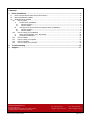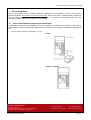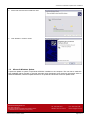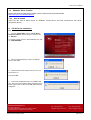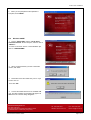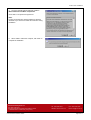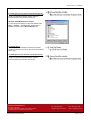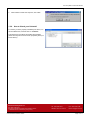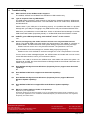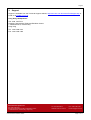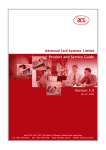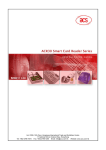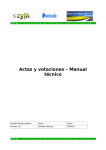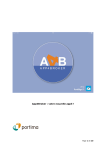Download ACS ACR38 Smart Installation guide
Transcript
Version 1.2 11-2005 Unit 1008, 10th Floor, Hongkong International Trade and Exhibition Centre 1 Trademart Drive, Kowloon Bay, Hong Kong Tel: +852 2796 7873 Fax: +852 2796 1286 Email: [email protected] Website: www.acs.com.hk Contents 1. Driver Installation .................................................................................................................... 3 1.1 Driver Auto-Download (with Internet Connection) .............................................................................. 3 1.2 Microsoft Windows Update ................................................................................................................. 5 1.3 Windows Driver Installer ..................................................................................................................... 6 1.3.1 How to Install ............................................................................................................................... 6 A. PC/SC Driver Installation ........................................................................................................ 6 A.1 A.2 B. ACS Synchronous API driver (Proprietary Driver) Installation ................................................ 9 B.1 B.2 1.3.2 A. B. 1.3.3 1.3.4 1.3.5 1.3.6 2. 3. Windows XP/2000 .....................................................................................................................6 Windows 98/ME ........................................................................................................................7 Windows XP/2000 .....................................................................................................................9 Windows 98/ME ...................................................................................................................... 11 How to Check your Installation .................................................................................................. 12 Using ACS Diagnostic Tool - QuickView............................................................................... 12 Using Device Manager .......................................................................................................... 12 How to Update ........................................................................................................................... 14 How to Check your Update........................................................................................................ 14 How to Uninstall......................................................................................................................... 14 How to Check your Uninstall ..................................................................................................... 15 Troubleshooting .................................................................................................................... 16 Support................................................................................................................................... 17 Advanced Card Systems Ltd. Unit 1008, 10th Floor Hongkong International Trade and Exhibition Centre 1 Trademart Drive, Kowloon Bay, Hong Kong ACR38 Series Installation Guide Tel: +852 2796 7873 Website: www.acs.com.hk Fax: +852 2796 1286 Email: [email protected] Page 2 of 17 Automatic and Windows Update Driver Installation 1. Driver Installation Drivers are available from the ACR38 Software Development Kit CD-ROM or from the ACS Drivers Download website, http://www.acs.com.hk/Download.asp. Drivers can also be installed online for Windows XP and Windows Update for Windows XP and 2000. It is strongly recommended that the user installs/uninstalls the driver by using device driver installer. 1.1 Driver Auto-Download (with Internet Connection) It performs the first-time driver installation when the computer is connected to the Internet. If the driver is later updated, it will not automatically update the driver for the user. This feature is available for Windows XP only. 1. Connect ACR38, ACR38T or ACR38DT to your PC ACR38 ACR38T or ACR38DT Advanced Card Systems Ltd. Unit 1008, 10th Floor Hongkong International Trade and Exhibition Centre 1 Trademart Drive, Kowloon Bay, Hong Kong ACR38 Series Installation Guide Tel: +852 2796 7873 Website: www.acs.com.hk Fax: +852 2796 1286 Email: [email protected] Page 3 of 17 Automatic and Windows Update Driver Installation 2. Leave the “Install software automatically (Recommended)” option selected then click “Next >”. 3. Please wait while the wizard searches the driver for your device. Advanced Card Systems Ltd. Unit 1008, 10th Floor Hongkong International Trade and Exhibition Centre 1 Trademart Drive, Kowloon Bay, Hong Kong ACR38 Series Installation Guide Tel: +852 2796 7873 Website: www.acs.com.hk Fax: +852 2796 1286 Email: [email protected] Page 4 of 17 Automatic and Windows Update Driver Installation 4. Please wait while the wizard installs the driver. 5. Click “Finish” to close the wizard. 1.2 Microsoft Windows Update It performs update to system components ALREADY installed on the computer. The user has to make the first installation either manually or through automatic driver download. Once the driver information exists in Windows database, Windows Update will look for its update and download it if driver update exists. Advanced Card Systems Ltd. Unit 1008, 10th Floor Hongkong International Trade and Exhibition Centre 1 Trademart Drive, Kowloon Bay, Hong Kong ACR38 Series Installation Guide Tel: +852 2796 7873 Website: www.acs.com.hk Fax: +852 2796 1286 Email: [email protected] Page 5 of 17 PC/SC Driver Installation 1.3 Windows Driver Installer Please download the latest driver installer from the ACS Drivers Download website, http://www.acs.com.hk/Download.asp. 1.3.1 How to Install There are two sets of device driver for Windows: PC/SC Driver and ACS Synchronous API driver (Proprietary Driver). A. PC/SC Driver Installation A.1 Windows XP/2000 1. Run the “SETUP.EXE” and the “PC/SC Driver Installation Wizard” window will open, and then click on “INSTALL”. To check the driver version or read installation tips, click on “VIEW README”. 2. When prompted whether you want to install the drivers, click “Yes”. 3. Please disconnect the reader from your PC if you haven’t done so. Then click “OK”. 4. Connect the ACR38 device into an available USB port. The Found New Hardware dialog will appear at the bottom right corner. Do NOT click “OK” until the dialog disappears. Advanced Card Systems Ltd. Unit 1008, 10th Floor Hongkong International Trade and Exhibition Centre 1 Trademart Drive, Kowloon Bay, Hong Kong ACR38 Series Installation Guide Tel: +852 2796 7873 Website: www.acs.com.hk Fax: +852 2796 1286 Email: [email protected] Page 6 of 17 PC/SC Driver Installation 5. When you are prompted that the Operation is Complete, click “FINISH”. A.2 Windows 98/ME 1. Run the “SETUP.EXE” and the “PC/SC Driver Installation Wizard” window will open, and then click on “INSTALL”. To check on the driver version or read installation tips, click on “VIEW README”. 2. When prompted whether you want to install the drivers, click “Yes”. 3. Please disconnect the reader from your PC if you haven’t done so. Then click “OK”. 4. Connect the ACR38 device into an available USB port. The New Hardware Found dialog will appear. Do NOT click “OK” until the dialog disappears. Advanced Card Systems Ltd. Unit 1008, 10th Floor Hongkong International Trade and Exhibition Centre 1 Trademart Drive, Kowloon Bay, Hong Kong ACR38 Series Installation Guide Tel: +852 2796 7873 Website: www.acs.com.hk Fax: +852 2796 1286 Email: [email protected] Page 7 of 17 PC/SC Driver Installation 5. The driver installer will automatically install the Microsoft Smart Card Base Components. Click “Yes” to accept license agreement. Note: PC/SC components are already installed on Windows XP/2000 so you will not encounter this instruction during installation. 6. When asked to restart the computer, click “Yes” to complete the installation. Advanced Card Systems Ltd. Unit 1008, 10th Floor Hongkong International Trade and Exhibition Centre 1 Trademart Drive, Kowloon Bay, Hong Kong ACR38 Series Installation Guide Tel: +852 2796 7873 Website: www.acs.com.hk Fax: +852 2796 1286 Email: [email protected] Page 8 of 17 ACS Synchronous API Driver (Proprietary Driver) Installation B. ACS Synchronous API driver (Proprietary Driver) Installation B.1 Windows XP/2000 1. Run the driver “SETUP.EXE” and the “Proprietary Driver Installation Wizard” window will open, click “INSTALL”. To check the driver version or read installation tips, click on “VIEW README”. 2. When prompted whether you want to install the drivers, click “Yes”. 3. Please disconnect the reader from your PC if you haven’t done so. Then click “OK”. 4. Connect the ACR38 device into an available USB port. The Found New Hardware dialog will appear at the bottom right corner. Do NOT click “OK” until the dialog disappears. 5. Choose “Install the software automatically (Recommended)” option. Then click “Next >”. Advanced Card Systems Ltd. Unit 1008, 10th Floor Hongkong International Trade and Exhibition Centre 1 Trademart Drive, Kowloon Bay, Hong Kong ACR38 Series Installation Guide Tel: +852 2796 7873 Website: www.acs.com.hk Fax: +852 2796 1286 Email: [email protected] Page 9 of 17 ACS Synchronous API Driver (Proprietary Driver) Installation 6. On “Hardware Installation” window, you are prompted with the following message: “… has not passed Windows Logo testing to verify its compatibility with Windows XP.” Click “Continue Anyway”. The drivers are tested and should work correctly with Windows. 7. Click “Finish” when the dialog shows that the installation has finished. 8. On the “Information” window, you may now click the “OK” button. 9. Click on “FINISH” to close the installation wizard. Advanced Card Systems Ltd. Unit 1008, 10th Floor Hongkong International Trade and Exhibition Centre 1 Trademart Drive, Kowloon Bay, Hong Kong ACR38 Series Installation Guide Tel: +852 2796 7873 Website: www.acs.com.hk Fax: +852 2796 1286 Email: [email protected] Page 10 of 17 ACS Synchronous API Driver (Proprietary Driver) Installation B.2 Windows 98/ME 1. Run the driver “SETUP.EXE” and the “Proprietary Driver Installation Wizard” window will open, click “INSTALL”. To check the driver version or read installation tips, click on “VIEW README”. 2. When prompted whether you want to install the drivers, click “Yes”. 3. Please disconnect the reader from your PC if you haven’t done so. Then click “OK”. 4. Connect the ACR38 device into an available USB port. The New Hardware Found dialog will appear. Do NOT click “OK” until the dialog disappears. 5. When you are prompted that the Operation is Complete, click “FINISH”. Advanced Card Systems Ltd. Unit 1008, 10th Floor Hongkong International Trade and Exhibition Centre 1 Trademart Drive, Kowloon Bay, Hong Kong ACR38 Series Installation Guide Tel: +852 2796 7873 Website: www.acs.com.hk Fax: +852 2796 1286 Email: [email protected] Page 11 of 17 How to Check your Installation 1.3.2 How to Check your Installation To check if you have properly installed your ACR38 smart card reader, you can either make use ACS Diagnostic Tool – QuickView or the Device Manager in MS Windows to check the status. A. Using ACS Diagnostic Tool - QuickView ACS QuickView is available at the ACS Card Utility/Tool Download website, http://www.acs.com.hk/CU.asp. Connect the ACR38, ACR38T or ACR38DT to your PC. Run QuickView.exe. Click “Initialize” to start the driver diagnosis. If the ACR38 driver is successfully installed into your PC, the name of corresponding driver (PC/SC or ACS Synchronous) will be displayed. QuickView is applicable for both PC/SC driver and ACS Synchronous API Driver (Proprietary Driver) B. Using Device Manager Windows XP/2000 ACS Driver Installer To start the Device Manager on Windows XP/2000, select Start → Settings → Control Panel. Double-click on System, click the Hardware tab, and then click the Device Manager. For PC/SC Driver The Windows Device Manager should list the ACR38 Smart Card Reader device under the Smart card readers’ device type. Advanced Card Systems Ltd. Unit 1008, 10th Floor Hongkong International Trade and Exhibition Centre 1 Trademart Drive, Kowloon Bay, Hong Kong ACR38 Series Installation Guide Tel: +852 2796 7873 Website: www.acs.com.hk Fax: +852 2796 1286 Email: [email protected] Page 12 of 17 How to Check your Installation For ACS Synchronous API driver (Proprietary Driver) The Windows Device Manager should list the ACR38 USB Smart Card Reader (Proprietary Mode) under the Universal Serial Bus controllers’ device type. Windows 98SE/ME ACS Driver Installer To start the Device Manager on Windows 98/ME, select Start → Settings → Control Panel. Double-click on System, and then click the Device Manager tab. For PC/SC Driver The Windows Device Manager should list the ACR38 Smart Card Reader device under the Smart Card Readers’ device type. For ACS Synchronous API driver (Proprietary Driver) The Windows Device Manager should list the ACR38 USB Smart Card Reader (Proprietary Mode) under the Universal Serial Bus controllers’ device type. Advanced Card Systems Ltd. Unit 1008, 10th Floor Hongkong International Trade and Exhibition Centre 1 Trademart Drive, Kowloon Bay, Hong Kong ACR38 Series Installation Guide Tel: +852 2796 7873 Website: www.acs.com.hk Fax: +852 2796 1286 Email: [email protected] Page 13 of 17 How to Update and Uninstall Drivers 1.3.3 How to Update Driver updates are available from our Drivers Download website, http://www.acs.com.hk/Download.asp. Same thing on how to install the device driver, simply run the “SETUP.EXE” of the driver installer and follow the on-screen instructions. No need to uninstall current driver installed. 1.3.4 How to Check your Update To check if you have successfully updated the device driver, check the driver version on the Device Manager. To do this: 1. Start the Device Manager. To start the Device Manager on Windows XP/2000, select Start → Settings → Control Panel. Double-click on System, click the Hardware tab, and then click the Device Manager. On Windows 98/ME, select Start → Settings → Control Panel. Double-click on System, and then click the Device Manager tab. 2. In the Device Manager, expand the device type (Smart card readers for PC/SC and Universal Serial Bus controllers for Proprietary Platform), and then double-click the name of the device to open its Properties window. 3. In the device’s Properties window, click the Driver tab, and then click the Driver Details … button. You may now compare the displayed File version number in the Driver File Details screen to the version number on the driver installer’s ReadMe. 1.3.5 How to Uninstall 1. To uninstall the driver, run the “SETUP.EXE” of your driver installer. Click “UNINSTALL”. 2. When prompted whether you want to uninstall the drivers, click “Yes”. 3. Click “No” when asked if you want to remove Smart Card Base Components, so you won’t need to reinstall the smart card base components the next time you install a smart card reader. You will not encounter this instruction on Windows XP or Windows 2000 system. Advanced Card Systems Ltd. Unit 1008, 10th Floor Hongkong International Trade and Exhibition Centre 1 Trademart Drive, Kowloon Bay, Hong Kong ACR38 Series Installation Guide Tel: +852 2796 7873 Website: www.acs.com.hk Fax: +852 2796 1286 Email: [email protected] Page 14 of 17 How to Update and Uninstall Drivers 4. When asked to restart the computer, click “Yes”. 1.3.6 How to Check your Uninstall To check if you have properly uninstalled your device, run the ACS QuickView, and then click on “Initialize”. This Diagnostic Tool will list all installed ACS Readers (either ACS Synchronous API driver (Proprietary Driver) or PC/SC Driver). Advanced Card Systems Ltd. Unit 1008, 10th Floor Hongkong International Trade and Exhibition Centre 1 Trademart Drive, Kowloon Bay, Hong Kong ACR38 Series Installation Guide Tel: +852 2796 7873 Website: www.acs.com.hk Fax: +852 2796 1286 Email: [email protected] Page 15 of 17 Troubleshooting 2. Troubleshooting Q1: What interface do the ACR38 readers support? The ACR38, ACR38T and ACR38DT are available on USB interface only. Q2: I get no response from my USB Reader. The USB drivers provided by ACS will work for the following Operating Systems: Windows 98, Windows ME, Windows 2000 and XP. The USB reader will not run under: DOS, Windows 95, and Windows NT. Please check if your USB port is functioning properly. It is possible that there is a physical damage with your USB port. Plugging in any USB device to the port will make Windows react. Make sure you installed the correct USB driver. Check on Windows Device Manager if “ACR38 USB Smart Card Reader (Proprietary Mode)” or “ACR38 USB Smart Card Reader” is listed. Q3: ACR38’s green LED keeps blinking, while ACR30’s doesn’t. Is this normal? Yes. Q4: An error message says the reader insertion monitor error retry threshold reached. Cause: The ACR38 USB smart card reader was disconnected in the middle of a session on Windows 98/ME. The Microsoft Smart Card System dialog prompts the following message: Reader insertion monitor error retry threshold reached. The parameter is incorrect. If you click OK to close the message box, another dialog might pop-up saying: Reader monitor ‘ACS ACR38U 0’ received uncaught error code. The parameter is incorrect. If one or both of these messages appear, the ACR38 smart card reader will not work on the current Windows session, even if you reconnect the device. Solution: You need to reconnect the ACR38 smart card reader and reboot the system. On Windows 98 and ME, the Smart Card Resource Manager detects the ACR38 USB smart card reader only upon bootup. Q5: Does ACR38 ACS Synchronous API driver (Proprietary Driver) support auto-download capability? No Q6: Does ACR38 PC/SC Driver support auto-download capability? Yes Q7: Does ACR38 ACS Synchronous API driver (Proprietary Driver) support Microsoft Windows Update capability? No Q8: Does ACR38 PC/SC Driver support Microsoft Windows Update capability? Yes Q9: Which is a better platform? PC/SC or Proprietary? Depends on your requirements. Proprietary drivers and its API's are easier to use. If your applications require PC/SC-compliance, (or if you want your application to run on different reader brands) then you should use PC/SC. For beginners, Proprietary is a better choice. Advanced Card Systems Ltd. Unit 1008, 10th Floor Hongkong International Trade and Exhibition Centre 1 Trademart Drive, Kowloon Bay, Hong Kong ACR38 Series Installation Guide Tel: +852 2796 7873 Website: www.acs.com.hk Fax: +852 2796 1286 Email: [email protected] Page 16 of 17 Support 3. Support Support is available from the Technical Support website, http://www.acs.com.hk/contactTechSupport.asp or email us at [email protected]. Hong Kong Headquarters: Unit 1008, 10th Floor Hongkong International Trade and Exhibition Centre 1 Trademart Drive, Kowloon Bay Hong Kong Tel: +852 2796 7873 Fax: +852 2796 1286 Advanced Card Systems Ltd. Unit 1008, 10th Floor Hongkong International Trade and Exhibition Centre 1 Trademart Drive, Kowloon Bay, Hong Kong ACR38 Series Installation Guide Tel: +852 2796 7873 Website: www.acs.com.hk Fax: +852 2796 1286 Email: [email protected] Page 17 of 17