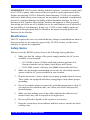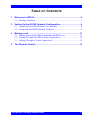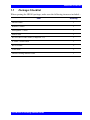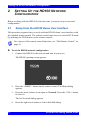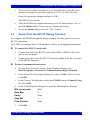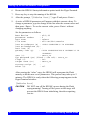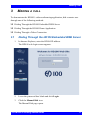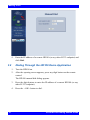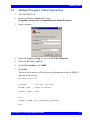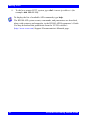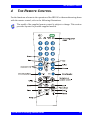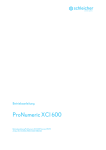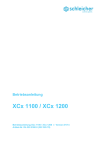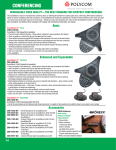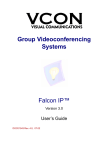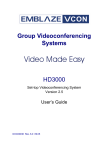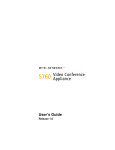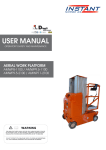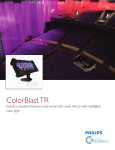Download VCON HD100 Setup guide
Transcript
Videoconferencing Systems HD100 Videoconferencing Engine Getting Started Guide DOC00034 Rev. 2.0 08.03 © 2003 VCON Ltd. All Rights Reserved. This material is proprietary of VCON, Ltd. No part of this document can be reproduced or transmitted in any form or by any means - electronic or mechanical for any purpose without written permission from VCON Ltd. Information in this document is subject to change without notice. Limited Warranty VCON Ltd. warrants the Product identified by the serial number indicated on the HARDWARE either accompanying the SOFTWARE or purchased separately will be free from defects in materials and workmanship under normal use and service for a period of ONE (1) year from the date of receipt. This Limited Warranty shall not apply to any product that in the opinion of VCON Ltd. has not been installed or upgraded according to accompanying documentation from VCON Ltd. or been subject to misuse, misapplication, negligence r accident while in the hands of the purchaser. VCON Ltd. warrants that SOFTWARE will perform according to accompanying user documentation for a period of 90 (ninety) days from the date of receipt; replacement SOFTWARE will be warranted for 90 (ninety) days from the date of receipt. GRANT OF LICENSE VCON Ltd. grants the Purchaser a non-exclusive and non-transferable license to use the SOFTWARE product and to make one copy solely for backup or archival purposes, which may include user documentation provided via online or other electronic form. Additional copies may not be made, nor may anyone else be allowed to copy or otherwise reproduce any part of the licensed software without prior written consent of VCON Ltd. COPYRIGHT All trademark(s), logo(s), name(s), software, documentation and other supporting materials relating to the Product are trademarked, copyrighted or owned by VCON Ltd. as proprietary information protected by United States copyright laws and international and applicable national treaty provisions and laws. Software protection extends beyond its literal code to structure, sequence and organization; any unauthorized use or modification would constitute a misappropriation of VCON’s proprietary rights and a violation of the License agreement. 2 VCON HD100 Getting Started Guide LIABILITIES VCON’s entire liability and the Purchaser’s exclusive remedy shall be at VCON’s option, either return of the price paid or repair/replacement of the Product not meeting VCON’s declared Limited warranty. VCON or its suppliers shall not be liable in any event to anyone for any indirect, incidental, consequential, special or exemplary damages including without limitation damages for loss of business profits, business interruptions, business information or other pecuniary loss arising out of the use of or inability to use the said Product even if advised of the possibility of such damages. In any case, VCON’s entire liability under any provision of this agreement shall be limited to the amount actually paid by the Purchase for the Product. Modifications The FCC requires the user to be notified that any changes or modifications made to this system that are not expressly approved by VCON Ltd. may void the user’s authority to operate the equipment. Safety Notice When you use the HD100 system, observe the following safety guidelines: 1. Make sure that the voltage of the power supply matches the AC power available at your location: — 115V/60Hz in most of North and South America and some Far Eastern countries such as Japan, South Korea and Taiwan. — 230V/50Hz in most of Europe, the Middle East and the Far East. 2. Make sure the monitor and attached accessories are electrically rated to operate with the AC power available in your location. 3. Plug the accessories’ power cables into properly grounded power sources. These cables are equipped with three-prong plugs to help ensure proper grounding. 4. Do not use adapter plugs or remove the grounding prong from a cable. If you must use an extension cable, use a three-wire cable with properly grounded plugs. 5. Make sure that nothing rests on the cables and that the cables are not located where they can be stepped on or tripped over. 6. Do not spill food or liquids on the system or accessories. 7. Keep the system away from radiators and heat sources, and do not block cooling vents. VCON HD100 Getting Started Guide 3 VCON Technical Support This API & Setup Guide was designed to help you set up and work with the HD100 Integrator system easily. If a situation occurs that is not covered by the supplied documentation, please request help from our Technical Support channels. VCON’s organization will make its strongest efforts to help you resume your software integration activities as soon as possible. 1. Contact your local VCON distributor, and request assistance from its technical support department. 2. Send an e-mail message fully describing the condition plus your system’s configuration to [email protected]. 4 VCON HD100 Getting Started Guide TABLE OF CONTENTS 1 Welcome to HD100.............................................................................. 6 1.1 Package Checklist .....................................................................................7 2 Setting Up the HD100 Network Configuration.................................. 8 2.1 Setup from the HD100 Demo User Interface ...........................................8 2.2 Setup from the HD100 Debug Terminal...................................................9 3 Making a call ..................................................................................... 11 3.1 Dialing Through the HD100 Embedded WEB Server............................ 11 3.2 Dialing Through the HD100 Demo Application ....................................12 3.3 Dialing Through a Telnet Connection ....................................................13 4 The Remote Control.......................................................................... 15 VCON HD100 Getting Started Guide 5 Welcome to HD100 1 WELCOME TO HD100 The HD100 is a videoconferencing engine for integration into a custom multimedia room environment. When combined with external audio mixers, video switches and touch-screen control devices, virtually any rich media communication solution can be created. The HD100 produces high quality video with extremely low latency and IP conferencing data rates up to 2 Mbps. With an embedded MCU and streaming capabilities, as well as a suite of integration APIs, the HD100 can be used to create any custom application in an array of industries such as healthcare, large education facilities and corporate boardrooms. Key Features Include: ❑ Compact form-factor ready for integration ❑ TV-quality video at 60 fields per second ❑ VCON PacketAssist™ architecture for advanced Quality of Service (QoS) over IP ❑ H.323 v4 and VCON Interactive Multicast ❑ Embedded 4-port MCU with speed matching and audio transcoding ❑ Multicast and unicast streaming ❑ Integration APIs for custom integration ❑ VCON Media Xchange Manager™ management and adminstration agent ❑ Embedded web server for remote management ❑ Compact flash memory for easy software upgrade 6 VCON HD100 Getting Started Guide Welcome to HD100 1.1 Package Checklist When opening the HD100 package, make sure the following items are included: : Item Quantity HD100 codec 1 Remote Control 1 Microphone + cable 1 Power cord 1 RCA-to-RCA video cable (Composite TV) 1 S-Video + audio cable 1 RS-232 cable 2 LAN cable 1 HD100 Getting Started Guide 1 VCON HD100 Getting Started Guide 7 Setting Up the HD100 Network Configuration 2 SETTING UP THE HD100 NETWORK CONFIGURATION Before working with the HD100 for the first time, you must set up its network configuration. 2.1 Setup from the HD100 Demo User Interface This procedure requires that you work with the HD100 demo’s user interface with the supplied remote control. The remote control must be set to work in DVD mode (by pressing the DVD button on the remote control). For a layout of the remote control functions, see “The Remote Control” on page 15. ➤ To set the HD100 network configuration 1. Connect the HD100 to the network and turn its power on. The HD100 opening screen appears. 2. Press the <MENU> button on the remote control. The Menu dialog appears. 3. Press the arrow buttons to navigate to Network. Press the <CH+> button to select it. The Set Network dialog appears. 4. 8 Press the right arrow button to select the LAN dialog. VCON HD100 Getting Started Guide Setting Up the HD100 Network Configuration 5. To set various settings according to your specifications, press the arrow buttons to navigate to each item, and press <CH+> to select the item. Enter the appropriate changes and press <OK>. The HD100 now restarts. 6. After the HD100 has completed starting, press the Pause button <!> to open the Status dialog. Verify that your settings are correct. 7. To exit the Status dialog, press the <CH-> button. 2.2 Setup from the HD100 Debug Terminal To configure the HD100 through the debug terminal, you may gain access over a RS-232 connection. Use COM1 to configure basic LAN parameters and to get debugging information. ➤ To connect the RS-232 serial cable 1. Connect one end of the RS-232 serial cable (DB9-to-DB9) to the serial port of your computer. 2. Connect the other end to the RS-232 serial port (Port 1) on the rear panel of the HD100 Integrator. ➤ To start a communications session 1. Set up a HyperTerminal session. In the Windows desktop, run Start>Programs>Accessories>Communications>HyperTerminal. 2. In the Connection Description dialog box, enter a Name. Select an icon. Click OK. 3. In the Connect To dialog box, select port COM1 from the Connect Using list. Click OK. 4. In the COM Properties dialog box, enter the following Port Settings: Bits per second Data Bits Parity Stop Bit Flow Control 5. 9600 8 None 1 None Click OK. VCON HD100 Getting Started Guide 9 Setting Up the HD100 Network Configuration 6. Restart the HD100. Startup information prints inside the HyperTerminal. 7. Press any key to stop the running of the HD100. 8. After the prompt, “[VxWorks Boot]:”, type C and press <Enter>. 9. A series of HD100 parameters will appear with their current values. To change a parameter, type the change in the line after the current value and then press <Enter>. To use the current value, press <Enter> without changing anything. Set the parameters as follows: boot device : cf=0,00 processor number : 0 host name : vxhost file name : cf0:ver\bin\vxworks inet on ethernet (e) : <THIS COMPUTER’S IP ADDRESS> inet on backplane (b): host inet (h) : . gateway inet (g) : <YOUR ORGANIZATION’S GATEWAY’S IP ADDRESS> user (u) : tetra_vc ftp password (pw) (blank = use rsh): tetra_vc flags (f) : 0x0 target name (tn) : tetra_vc startup script (s) : other (o) : rtl After passing the “other” entry, the HD100 will reprogram the Flash memory with this new set of parameters. This process may take up to 2 minutes. The HD100 is ready when the following prompt appears in the HyperTerminal window: [VxWorks Boot] CAUTION 10 DO NOT turn off the HD100’s power during the Flash reprogramming! Turning off the power at this stage will prevent the HD100 from initializing, therefore requiring service. VCON HD100 Getting Started Guide Making a call 3 MAKING A CALL To demonstrate the HD100’s videoconferencing application, dial a remote user through one of the following methods: ❑ Dialing Through the HD100 Embedded WEB Server ❑ Dialing Through the HD100 Demo Application ❑ Dialing Through a Telnet Connection 3.1 Dialing Through the HD100 Embedded WEB Server 1. In Internet Explorer, enter the HD100 IP address. The HD100 web login screen appears. 2. Leave the password box blank and click Login. 3. Click the Manual Dial icon. The Manual Dial page opens. VCON HD100 Getting Started Guide 11 Making a call 4. 3.2 Enter the IP address of a remote HD100 (or any other H.323 endpoint) and click Dial. Dialing Through the HD100 Demo Application 1. Turn the HD100 on. 2. After the opening screen appears, press any digit button on the remote control. The HD100 manual dial dialog appears. 12 3. Press the digit buttons to enter the IP address of a remote HD100 (or any other H.323 endpoint). 4. Press the <OK> button to dial. VCON HD100 Getting Started Guide Making a call 3.3 Dialing Through a Telnet Connection 1. Turn the HD100 on. 2. From the Windows Start menu, open Programs>Accessories>Communications>HyperTerminal. 3. Enter a session. 4. From the Connect Using list, choose TCP/IP (Winsock). 5. Enter the HD100 IP address. 6. As the Port Number, type 5005. 7. Click OK. You are now in an active Telnet session. Information from the HD100 appears on the screen. Welcome to HD100: Version : 0150.M07.D16.H14 Board Type : Tetra VC Board Camera Input: NTSC HD>> EVENT_SYSTEM_INIT_COMPLETED_SUCCESS HD>> VCON HD100 Getting Started Guide 13 Making a call 8. To dial to a remote H.323 system, type dial <remote-ip-address> (for example: dial 10.0.11.111). To display the list of available API commands, type help. The HD100 API system events, commands, and parameters are described, along with syntaxes and examples, in the HD100 API Programmer’s Guide. You may download this publication from the VCON website’s (http://www.vcon.com) Support>Documentation>Manuals page. 14 VCON HD100 Getting Started Guide The Remote Control 4 THE REMOTE CONTROL For the functions relevant to the operation of the HD100’s videoconferencing demo with the remote control, refer to the following illustrations. The model of the supplied remote control is subject to change. This section provides layouts for possible supplied models. VCON HD100 Getting Started Guide 15 The Remote Control 16 VCON HD100 Getting Started Guide