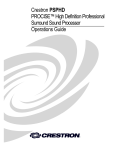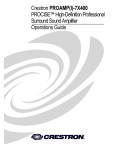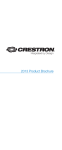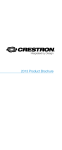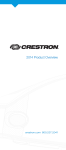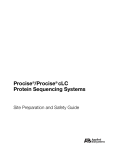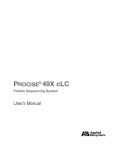Download Crestron PSPHD Specifications
Transcript
Crestron Professional Surround Sound Tuning Kit Operations Guide This document was prepared and written by the Technical Documentation department at: Crestron Electronics, Inc. 15 Volvo Drive Rockleigh, NJ 07647 1-888-CRESTRON Manufactured under license from Audyssey Laboratories. U.S. and foreign patents pending. MultEQ XT is a trademark of Audyssey Laboratories™. All brand names, product names and trademarks are the property of their respective owners. ©2010 Crestron Electronics, Inc. Crestron Professional Surround Sound Tuning Kit Contents Professional Surround Sound Tuning Kit: Quickstart iii Introduction ..............................................................................................................................iii 1. Hardware Hookup ..................................................................................................iii 2. Room EQ Setup......................................................................................................iv 3. Measurement ..........................................................................................................iv 4. Target Sound Options.............................................................................................. v 5. Save Results ............................................................................................................ v 6. Audyssey Settings ..................................................................................................vi 7. Calibration Complete..............................................................................................vi 8. Optional Adjustments .............................................................................................vi Conclusion ................................................................................................................................vi Professional Surround Sound Tuning Kit 1 Introduction ............................................................................................................................... 1 Setup .......................................................................................................................................... 2 Supplied Hardware ...................................................................................................... 2 Installation ................................................................................................................... 2 Hardware Hookup ....................................................................................................... 2 Operation ................................................................................................................................... 4 Initial Configuration .................................................................................................... 4 Room EQ setup ........................................................................................................... 6 Measurement ............................................................................................................... 8 Detection Results....................................................................................................... 11 Target Sound Options................................................................................................ 12 Save Results .............................................................................................................. 13 Audyssey Settings ..................................................................................................... 17 Calibration Complete................................................................................................. 17 Optional Adjustments................................................................................................ 18 Problem Solving ...................................................................................................................... 19 Troubleshooting......................................................................................................... 19 Reference Documents................................................................................................ 19 Further Inquiries ........................................................................................................ 20 Future Updates .......................................................................................................... 20 Software License Agreement................................................................................................... 21 Return and Warranty Policies .................................................................................................. 23 Merchandise Returns / Repair Service ...................................................................... 23 CRESTRON Limited Warranty................................................................................. 23 Operations Guide – DOC. 6565C Contents • i Crestron Professional Surround Sound Tuning Kit Professional Surround Sound Tuning Kit: Quickstart Introduction The following steps are designed to guide you through the basic hookup and use of your Professional Surround Sound Tuning Kit. Follow this checklist to tune your system. 1. Hardware Hookup All components in the system should be powered off while making connections. NOTE: Crestron’s Professional Surround Sound Tuning Kit may be used with an AMS, an AMS-AIP or a PSPHD. For simplicity within this guide, all three models will hereinafter collectively be referred to as “the processor”. Remove the plastic cover from the front of the processor. Place the microphone stand upright. Attach the microphone holder to the stand. Insert the microphone in a vertical position in the holder. NOTE: You must place the microphone in a vertical position with the capsule facing the ceiling for all measurements. Connect the mini female XLR end of the female mini XLR to male XLR cable to the microphone. NOTE: Use care when attaching the mini XLR cable so as not to strain the connector. For the AMS, connect the male XLR end of the cable to the XLR end of the female XLR to stereo 3.5 mm cable. For the PSPHD, connect the male XLR end of the cable to the XLR end of the female XLR to mini XLR cable. Operations Guide – DOC. 6565C Quickstart • iii Professional Surround Sound Tuning Kit Crestron For the AMS, connect the stereo 3.5 mm plug to the microphone input on the AMS. For the PSPHD, connect the mini XLR plug to the microphone input on the PSPHD. NOTE: Use care when attaching the microphone cable so as not to strain the connector. Using the included USB cable, connect your PC to the USB port on the front of the processor. 2. Room EQ Setup NOTE: When Pro Sound Tools™ or PROCISE™ Tools is run for the first time, a setup wizard will take your through the process. Thereafter, the Configure button can be used to initiate the process. Insert the CD that came with the kit and click Add/Change Mic Setup File. Select the file for the microphone that came with your kit. When a center speaker or subwoofer is not used, un-check the Front Center Speaker and/or Subwoofer checkboxes. Any subwoofer low-pass filter should be defeated or set to its maximum frequency. Any subwoofer gain settings should be set to their nominal or 12 o’clock position. Also, any sort of auto standby or sleep mode for the subwoofer should be disabled. Click Room Equalization Setup… to begin the process. The “Job Information” screen is used to record the name of the customer or job and the name of the technician performing the job. Click the forward arrow to proceed to the “Options” screen. The” Options” screen is where you select the microphone file to match the microphone you are using. Select your microphone and click the forward arrow to proceed to the “Measurement” screen. 3. Measurement Quiet the room as much as possible. Turn off phones, TVs, radios, air conditioners, etc. and close any open windows. Refrain from talking and do not sit or stand directly between any of the speakers and the microphone. NOTE: Do not touch the microphone stand or cable during the measurement process. A. Position 1 Measurement Place the microphone at the primary listening location, at the ear height of a listener seated at this location. iv • Quickstart Operations Guide – DOC. 6565C Crestron Professional Surround Sound Tuning Kit NOTE: It is important to have the microphone in the primary listening position for the first measurement. Press the Measure button. The Audyssey™ test signal will play a series of 10 “chirps” through each channel. B. Additional Position Measurements Move the microphone to another listening position and press the Measure button again. Repeat the process for all listening positions in the room. You will need to measure a minimum of three positions before you can continue. The recommendation is to measure a minimum of eight positions for typical rooms. Click the forward arrow to finish the measurement process and continue to the “Detection Results” screen, which displays the results of the measurements. Click the forward arrow to proceed to the “Target Sound Options” screen. 4. Target Sound Options Choose which of the Audyssey™ target curves you want to use by selecting the radio button next to the curve: For small to medium rooms (up to 2500 cu. ft.), choose the High Frequency Roll Off 1 curve. For medium to large rooms (up to 5000 cu. ft.), choose the High Frequency Roll Off 2 curve. For rooms larger than 5000 cu. ft., choose the SMPTE 202M curve. The Midrange Compensation option (selected by default) is used to adjust the balance between on-axis and reflected sound in the crossover region. It is recommended that you leave this box checked. You can return to this screen later and change your setting if you prefer. Click the forward arrow to calculate your correction curves and proceed to the “Save Results” screen. 5. Save Results A. Transfer the MultEQ® XT Filters Click Transfer to Crestron to temporarily store the filters so you can listen to them. This process may take several minutes. B. MultEQ® Pro On/Off Demo You can now use the MultEQ On and Off buttons to demo the MultEQ® XT filters. Operations Guide – DOC. 6565C Quickstart • v Professional Surround Sound Tuning Kit This step is for PSPHD only. For AMS, proceed to step D. Crestron C. Dynamic EQ & Dynamic Volume On/Off Demos When MultEQ is On, use the Dynamic EQ On and Off buttons to demo the Dynamic EQ function. The Dynamic Volume presets can be auditioned as well. D. Save the MultEQ® XT Filters Click the Save Permanently to Crestron button to save the correction curves. This process may take several minutes. NOTE: It is important to use the Save Permanently to Crestron function before leaving the program. Otherwise, all measurements will be lost and you will have to start the process over from the beginning. This step is for PSPHD only. For AMS, proceed to step 7. 6. Audyssey Settings After saving the MultEQ® XT filters, the “Audyssey Settings” screen is displayed. Use the sliders to adjust the amount of volume swing for each of the preset values (Day, Evening, Midnight). After this is complete, click the right arrow near the bottom of the screen. 7. Calibration Complete When the Calibration Complete message appears, click Close in the lower right corner of the window to exit the application. 8. Optional Adjustments Sometimes users want to change the level of the center channel (for example, to boost dialog) or subwoofer. This is optional and is not required most of the time but if it is desired, adjustments to these or any other channels can be made by going into Pro Sound Tools or PROCISE Tools and clicking on Speaker Adjustments. This allows each speaker’s level to be adjusted individually. NOTE: After completion, you can demonstrate the improved performance of Audyssey™ Room Tuning from the AMS or PSPHD front panel. On the AMS, go to the Audyssey Configuration menu by selecting Theater, More, Tools and Audyssey. On the PSPHD, press SETUP, then select Audyssey MultEQ. This will allow an A/B comparison of the Audyssey and non-Audyssey configurations. On the AMS, the system will automatically default to the Audyssey configuration when this menu is entered or exited. On the PSPHD, the last setting will take priority. Conclusion This concludes the Quickstart section of the Professional Surround Sound Tuning Kit Operations Guide. Continue reading for more information on installing and operating the Professional Surround Sound Tuning Kit. vi • Quickstart Operations Guide – DOC. 6565C Crestron Professional Surround Sound Tuning Kit Professional Surround Sound Tuning Kit Introduction Creston’s Professional Surround Sound Tuning Kit for the Adagio® Media System and the PROCISE™ High Definition Professional Surround Sound Processor allows custom installers use the Audyssey MultEQ® Pro PC application to bring Audyssey MultEQ® XT sound equalization technology to high quality listening rooms. Audyssey MultEQ® XT creates an optimum listening experience for every seat in your theater using an ingenious equalization solution that automatically corrects the time, level and frequency response for each speaker within the space. Every listening room or home theater room will add colorations to the direct sound coming from the loudspeakers. These colorations occur at both bass and treble frequencies. In the bass, they are caused by the natural resonances (also called modes) every room has. In the treble, they come from wall, floor and ceiling reflections of the sound from the loudspeakers. MultEQ® Pro measures the sound information throughout the listening area. Based on these measurements, MultEQ® Pro calculates an equalization solution that effectively removes sonic colorations caused by the interaction of sound from the speakers with the room, allowing the speakers to attain their best possible performance. Professional Surround Sound Tuning Kit Operations Guide – DOC. 6565C Professional Surround Sound Tuning Kit • 1 Professional Surround Sound Tuning Kit Crestron Setup Supplied Hardware The hardware supplied with the Professional Surround Sound Tuning Kit is listed in the following table. Supplied Hardware for the Professional Surround Sound Tuning Kit DESCRIPTION PART NUMBER QUANTITY APM1 Microphone & CD with Calibration File 4504520 1 Cable Assembly, XLR to Stereo 3.5 mm, 5’ 2017722 1 Cable Assembly, Female XLR to Male Mini XLR, 6’ 2026344 1 Cable Assembly, USB 2.0, Series “A” to “B” Plugs, 6’ 2014966 1 Cable Assembly, Female Mini XLR to Male XLR, 6’ 2018284 1 OEM Cable, XLR, 18’ 2017745 3 OEM Boom Stand, Ultra Light 2017744 1 Installation NOTE: The CD that comes with the Professional Surround Sound Tuning Kit contains a file specially configured for the individual microphone that also comes with the kit. Crestron suggests you keep the CD and the microphone together and also that you make a backup copy of the CD and store it in a safe place. The Professional Surround Sound Tuning Kit requires that you have at least one of the following software applications installed on your PC: • Pro Sound Tools™ (version 1.00.19 or later) for the AMS • PROCISE™ Tools (version 1.00.19 or later) for the PSPHD • Crestron Toolbox™ (version 1.06.10 or later) Hardware Hookup While making connections, all components in the system should be powered off. Place the microphone stand upright. Attach the microphone holder to the stand. Insert the microphone in a vertical position in the holder. NOTE: You must place the microphone in a vertical position with the capsule facing the ceiling for all measurements. Refer to illustration on the following page. 2 • Professional Surround Sound Tuning Kit Operations Guide – DOC. 6565C Crestron Professional Surround Sound Tuning Kit Microphone Stand and Microphone in Measuring Position Connect the mini female XLR end of the female mini XLR to male XLR cable to the microphone. NOTE: Crestron’s Professional Surround Sound Tuning Kit may be used with an AMS, an AMS-AIP or a PSPHD. For simplicity within this guide, all three models will hereinafter collectively be referred to as “the processor”. For the AMS, connect the male XLR end of the cable to the XLR end of the female XLR to stereo 3.5 mm cable. For the PSPHD, connect the male XLR end of the cable to the XLR end of the female XLR to mini XLR cable. For the AMS, connect the stereo 3.5 mm plug to the microphone input on the AMS. For the PSPHD, connect the mini XLR plug to the microphone input on the PSPHD. For details on the AMS, refer to the latest version of the Adagio Media System Operations Guide (Doc. 6509). For details on the AMS-AIP, refer to the latest version of the Adagio Media System Operations Guide (Doc. 6516). For details on the PSPHD, refer to the latest version of the PROCISE High Definition Surround Sound Processor Operations Guide (Doc. 6837). All are available from the Crestron website (www.crestron.com/manuals). NOTE: The Professional Surround Sound Tuning Kit provides 3 18’ XLR cables. If more cable length is required to reach the processor, you can add these as needed in between the male XLR end of the microphone cable and the XLR end of the XLR to stereo 3.5 mm cable (for the AMS) or the XLR end of the XLR to mini XLR cable (for the PSPHD). You can chain multiple cables for a longer length if required. If additional XLR cables are needed, you may supply your own. Using the USB cable included with the Professional Surround Sound Tuning Kit, connect your PC to the USB port on the front of the AMS. NOTE: The USB connection is required for Audyssey MultEQ® Pro to function. Operations Guide – DOC. 6565C Professional Surround Sound Tuning Kit • 3 Professional Surround Sound Tuning Kit Crestron Operation Unless otherwise noted, the steps on the following pages are for both Adagio (AMS or AMS-AIP) and PROCISE (PSPHD). Steps that are specific to Adagio will have an icon in the left margin, like the one shown to the left. ONLY Steps that are specific to PROCISE will have an icon in the left margin, like the one shown to the left. ONLY Initial Configuration For the AMS, the Audyssey MultEQ® Pro application can be accessed directly through Pro Sound Tools or through Pro Sound Tools via Crestron Toolbox. For the PSPHD, the Audyssey MultEQ® Pro application can be accessed directly through PROCISE Tools or through PROCISE Tools via Crestron Toolbox. ONLY NOTE: When Pro Sound Tools is run for the first time, a setup wizard will run to take you through the necessary steps for your system. Thereafter, the Configure button can be used to initiate the process. “Pro Sound Tools” Window Click Configure at the top of the window to open the “System Configuration” window. 4 • Professional Surround Sound Tuning Kit Operations Guide – DOC. 6565C Crestron Professional Surround Sound Tuning Kit Pro Sound Tools “System Configuration” Window If you have not already installed the special file for the microphone that came with your Professional Surround Sound Tuning Kit, insert the CD that came with your kit and click Add/Change Mic Setup File. The application will present a standard “Browse” window where you can navigate to your CD drive and select the special file for the microphone that came with your Professional Surround Sound Tuning Kit. This should be “Audyssey Mic #####.apm” (where ##### represents the microphone serial number). ONLY NOTE: When PROCISE Tools is run for the first time, a setup wizard will run to take you through the necessary steps for your system. Thereafter, the Configure button can be used to initiate the process. “PROCISE Tools” Window Click Configure at the top of the window to open the “System Configuration” window. Operations Guide – DOC. 6565C Professional Surround Sound Tuning Kit • 5 Professional Surround Sound Tuning Kit Crestron PROCISE Tools “System Configuration” Window If you have not already installed the special file for the microphone that came with your Professional Surround Sound Tuning Kit, insert the CD that came with your kit and click Add/Change Mic Setup File. The application will present a standard “Browse” window where you can navigate to your CD drive and select the special file for the microphone that came with your Professional Surround Sound Tuning Kit. This should be “Audyssey Mic #####.apm” (where ##### represents the microphone serial number). Room EQ setup When the Pro Sound Tools or PROCISE Tools application is launched, it will provide a window for selecting the current system configuration (for example, 5.1, 6.1, 7.1 plus additional rooms, etc.). When a center speaker or subwoofer is not used, un-check the Front Center Speaker and/or Subwoofer checkboxes as appropriate, in order to enable “phantom” center and “phantom” subwoofer. The phantom setting will route center and/or subwoofer information to the main speakers. Any subwoofer low-pass filter should be defeated or set to the THX setting (sometimes called “LFE input”). If the subwoofer low-pass filter cannot be defeated, set it to its maximum frequency. Any subwoofer gain settings should be set to their nominal position or at 12 o’clock on a conventional level control. Also, if the subwoofer has any sort of auto standby or sleep mode that turns the power to the subwoofer off after it does not receive any signal for some period of time, please disable this mode. This will ensure that the subwoofer is always on, which is important when taking measurements. The subwoofer may be set back to auto after measuring is complete. Click Room Equalization Setup… to begin the process. NOTE: If you have not already done so, the application will prompt you to install the special file for the microphone that came with your Professional Surround Sound Tuning Kit. NOTE: The Master Volume control and Active Input Source drop down list will function until the process gets to the “Job Information” screen, at which point the use of these is disabled until the filters are transferred (refer to “Save Results” which starts on page 13). 6 • Professional Surround Sound Tuning Kit Operations Guide – DOC. 6565C Crestron Professional Surround Sound Tuning Kit NOTE: The screen illustration that follows shows a black border around the Audyssey section of the window. This is the view in PROCISE Tools. The view in Pro Sound Tools will have a gray border around the Audyssey section of the window. In addition, in the list at the left side of the Audyssey section of the window, Audyssey Settings appears only in PROCISE Tools. “Job Information” Screen The “Job Information” screen is used to record the name of the customer or job and the name of the technician performing the job. Click the forward arrow to proceed to the “Options” screen. “Options” Screen The “Options” screen is where you select the microphone file to match the microphone you are using. If you have more than one Professional Surround Sound Operations Guide – DOC. 6565C Professional Surround Sound Tuning Kit • 7 Professional Surround Sound Tuning Kit Crestron Tuning Kit and therefore more than one microphone, it is important that you choose the correct serial number for the microphone you are using during the installation. The serial number on the microphone setup file should match the one printed on the microphone. Click the forward arrow to proceed to the “Measurement” screen. Measurement “Measurement” Screen The microphone should be positioned as far out from the stand as possible to minimize the effect of stand reflections. NOTE: You must place the microphone in a vertical position with the capsule facing the ceiling for all measurements. Refer to illustration on page 3. Quiet the room as much as possible. Background noise can disrupt the room measurements. Turn off cell phones, televisions, radios, air conditioners, fluorescent lights and other devices or home appliances. Close any open windows. Refrain from talking and do not sit or stand directly between any of the speakers and the microphone during the room measurements. Each speaker will emit a series of test signals during the measurements and your body and background noise can disrupt the microphone’s ability to properly record the room response to the test signal. Position 1 Measurement For the Position 1 measurement, place the microphone at the primary or most central listening location. The height should be the ear height of a listener seated at this position. NOTE: It is important to have the microphone in the primary listening position for the first measurement. Every position measurement will record the room’s frequency and time response but Position 1 also detects the absolute polarity of each speaker, calculates the exact distance (within a half inch) for setting delays and determines levels (within half a dB) for each speaker. The speaker type, distance, level, filter 8 • Professional Surround Sound Tuning Kit Operations Guide – DOC. 6565C Crestron Professional Surround Sound Tuning Kit characteristics and crossover frequency from the Position 1 measurement are displayed later on the “Detection Results” screen (refer to “Detection Results” which starts on page 11). Press the Measure button. The Audyssey test signal will play a series of 10 “chirps” through each channel. The name of the speaker being measured will be indicated under the status bar while the test signal plays. “Measurement Screen” (Showing Position 1 Progress) After the application is finished playing the 10 chirps through each channel, the application will transfer each channel’s measurement (this takes several seconds). Click Undo Last if you want to erase your previous measurement. Click Clear All at any time to erase all your position measurements and go back to Position 1. The Load Measurements and Save Measurements buttons allow you to start the measurement procedure and return to it at a later time to continue, without losing any measurements already taken. Press Save Measurements to save the current measurements. Press Load Measurements to retrieve measurements already taken. NOTE: When loading previously taken measurements, ensure the configuration matches the current one. For example, loading a 5.1 channel measurement file into a 7.1 channel setup will result in two of the channels being undetected. Loading a 7.1 channel measurement into a 5.1 setup will result in the last two channels being ignored. Additional Position Measurements Move the microphone to another listening position and press the Measure button again. Repeat the process for all listening positions in the room. You will need to measure a minimum of three positions before you can continue. The recommendation is to measure a minimum of eight positions for typical rooms. Stagger the height of the microphone by a few inches from location to location to account for different listener heights. Operations Guide – DOC. 6565C Professional Surround Sound Tuning Kit • 9 Professional Surround Sound Tuning Kit Crestron NOTE: A minimum of three measurements is required. You will not be able to continue to the next screen in the application until the third measurement is complete. The larger the room, the more positions you should measure (the maximum is 32 positions). Make sure you measure only in positions where people will be located while listening to the system (i.e. measuring in a far off corner where nobody would ever listen will not be beneficial and may detract from the overall benefit within the main listening area). Audyssey MultEQ® Pro measures the absolute polarity of each individual loudspeaker. If any of your speakers are wired out of polarity (i.e. + and – reversed), the application will show you an error window that explains which loudspeaker(s) to check. You may then check the polarity problem before continuing with the application. It is recommended that you check for polarity problems by examining the wire connections at the amplifier, speakers and any splices in the speaker cables. NOTE: In some situations, such as when the rear speakers are dipolar radiators, the program may show a polarity error even if the speakers are correctly wired. Correct wiring should be verified by checking the connections at the amplifier, speakers and any splices in the speaker cables. Polarity Error Window NOTE: After measurements are complete, Crestron recommends saving these (by pressing the Save Measurements button) before proceeding to the “Detection Results” screen. The program will show a standard window asking you to select a location to save the new .amd file. Click the forward arrow to finish the measurement process and continue to the “Detection Results” screen. NOTE: You can always return to the “Measurement” screen and measure more positions by clicking the back arrow (the application will remember the last measured position). 10 • Professional Surround Sound Tuning Kit Operations Guide – DOC. 6565C Crestron Professional Surround Sound Tuning Kit Detection Results “Detection Results” Screen The “Detection Results” screen displays the Speaker Type, Distance, Trim, Cutoff/slope and Crossover results derived from your Position 1 measurement (refer to “Position 1 Measurement” which starts on page 8) and the recommended Crossover derived from all of your position measurements. • Speaker Type detects if the speaker connected to that channel is a satellite or a subwoofer. • Dist (feet) will automatically set the distance (delay) in the processor. NOTE: Clicking on the heading for this column will change the display to Dist (m) showing the distance in meters. Clicking the heading again will change the display to show Delay (ms) showing the delay in milliseconds. A third click will return the display to Dist (feet). • Trim is displayed in dB. This number is not a dB SPL (absolute loudness) number. It is an absolute trim and must be used as shown. When applied, absolute trim gives reference level at the primary seat for volume set to 0dB. The Trim information will be automatically set in the processor. • Cutoff/slope displays the filter characteristics applied to each speaker. • Crossover is displayed in Hz. The Crossover information will be automatically set in the processor. You can use the drop-down menus to override the crossover settings that will be sent to the processor. The Audyssey filter calculation is optimized based on your selected crossover frequency setting in the Crossover drop-down menus. Crossover choices are listed in descending order of preference to optimize satellite-subwoofer blending. Only rarely should you ever choose the Large setting for the crossover. This setting means the bass for that channel will not be sent to the subwoofer. Only in the following situations, should you consider choosing the Large setting: 1. Operations Guide – DOC. 6565C Your system does not have a subwoofer. Professional Surround Sound Tuning Kit • 11 Professional Surround Sound Tuning Kit 2. Crestron Your satellite speakers extend as low or lower in frequency than your subwoofer. Even in this case, however, you may not want to use Large because your subwoofer probably has better power handling for the bass. NOTE: Even if the Distance shown for the subwoofer is longer than the physical distance, it is probably correct since subwoofers often have digital amps that delay the signal. Click the forward arrow to proceed to the “Target Sound Options” screen. Target Sound Options “Target Sound Options” Screen On the “Target Sound Options” screen, choose which of the Audyssey target curves you want to use by selecting the radio button next to the curve. NOTE: To cover a wide range of room types, MultEQ® Pro currently provides a selection of three target curves. 1. The High Frequency Roll Off 1 curve introduces a slight roll off at high frequencies that accounts for the balance between direct and reflected sound for a small to medium size rooms (room volume less than 2500 cu. ft.). 2. The High Frequency Roll Off2 curve introduces a slightly greater roll off at high frequencies that restores the balance between direct and reflected sound for medium to large size rooms (room volume between 2500 and 5000 cu. ft.). 3. The SMPTE 202M curve is an international standard for the high frequency roll off applied in a typical 500-seat movie theater. It is appropriate for professional mixing spaces and dubbing stages that must be calibrated for film sound post-production. It can also be used in extremely large playback spaces (room volume greater than 5000 cu. ft.). 12 • Professional Surround Sound Tuning Kit Operations Guide – DOC. 6565C Crestron Professional Surround Sound Tuning Kit The Midrange Compensation option (selected by default) is used to properly adjust the balance between on-axis and reflected sound in the crossover region of the woofer and the tweeter. You can return to this screen later and change your setting for this option if you prefer. Click the forward arrow to calculate your correction curves and proceed to the “Save Results” screen. Save Results Pro Sound Tools “Save Results” Screen ONLY PROCISE Tools “Save Results” Screen ONLY Operations Guide – DOC. 6565C Professional Surround Sound Tuning Kit • 13 Professional Surround Sound Tuning Kit Crestron Transfer the MultEQ® XT Filters Transfer the correction filters you have calculated by clicking the Transfer to Crestron button. This process temporarily stores the filters so you can listen to them before deciding to permanently save them. Previously saved filters will not be erased until you click the Save Permanently to Crestron button. The Transfer to Crestron process may take several minutes. The download status bar will indicate the progress of the transfer. NOTE: If the MultEQ® Pro application is turned off before the transfer is completed, the MultEQ® XT filters will be erased. The application will show a warning window asking you to confirm whether you wish to quit without saving. NOTE: If the USB cable is disconnected between the processor and the PC during this process or before the process is complete, all measurements will be lost. If this happens, you must close the application, reopen it and start from the beginning of the application. MultEQ® Pro On/Off Demo After the results are transferred, the Audyssey Demonstration buttons for MultEQ On and Off will become unlocked and usable. You can use these buttons to demo MultEQ®XT filters before deciding to save them permanently. Insert program material into your source component. Play a track from the disc. Use the MultEQ On and Off buttons to demo the MultEQ®XT filters. NOTE: If the customer is present during the On/Off demo, have them sit or stand within the room area you measured earlier. If they are not positioned inside this area, it is less likely they will hear the full effect of the MultEQ® XT filters. Dynamic EQ & Dynamic Volume On/Off Demos ONLY When MultEQ is On, the Dynamic EQ On and Off buttons and the Dynamic Volume On and Off buttons will become unlocked and usable. At lower playback volumes, human hearing sensitivity in the bass and treble ranges is diminished. Dynamic EQ compensates for this by boosting the bass and treble ranges during periods of low playback volume. The Dynamic Volume presets can be auditioned as well. The Mode dropdown allows for selection between the Day, Evening and Midnight presets. (Refer to “Audyssey Settings” on page 17.) Change the MultEQ® XT Filters There are two options for changing the MultEQ® XT filters: 1. Add more measurement positions or redo your measurements. Click the back arrow until you get back to the “Measurement” screen (refer to “Measurement” which starts on page 8). 2. Calculate the MultEQ® XT filters with a different target curve. Click the back arrow to go back to the “Target Sound Options” screen (refer to “Target Sound Options” which starts on page 12). 14 • Professional Surround Sound Tuning Kit Operations Guide – DOC. 6565C Crestron Professional Surround Sound Tuning Kit View MultEQ® Pro On/Off Frequency Response Curves Click the View Results button to view a graphical display of the frequency response correction for each channel. For each channel, the graphs on the left are without the MultEQ® Pro correction applied, while the graphs on the right are with the MultEQ® Pro correction applied (refer to illustration below). “Sound Correction Results” Window NOTE: Before the changes have been permanently saved, the “Sound Correction Results” window will show the word DRAFT in large letters. In the illustration above, the window is shown as it will appear after the changes have been permanently saved. NOTE: Depending on the browser you are using and its security settings, you may see a message when you click View Results. For example, with Internet Explorer® you may see a message that says “To help protect your security, Internet Explorer has restricted this file from showing active content that could access your computer. Click here for options…” (refer to illustration that follows this note). When you enable, you will see the full graphic. This will occur for the “DRAFT” view, not after the results have been saved permanently. Warning Message in Internet Explorer® Operations Guide – DOC. 6565C Professional Surround Sound Tuning Kit • 15 Professional Surround Sound Tuning Kit Crestron Save the MultEQ® XT Filters If you are satisfied with the MultEQ® XT filters, click the Save Permanently to Crestron button. This action may take several minutes. The status bar will indicate the progress of this action (refer to illustrations below). Pro Sound Tools “Save Results” Screen (Shown in Progress) ONLY PROCISE Tools “Save Results”Screen (Shown in Progress) ONLY 16 • Professional Surround Sound Tuning Kit Operations Guide – DOC. 6565C Crestron ONLY Professional Surround Sound Tuning Kit Audyssey Settings After saving the MultEQ® XT filters, the “Audyssey Settings” screen is displayed. This screen allows control of how much volume variation is desired between the soft and loud parts of a program. For example, during late night viewing or listening, you may wish to keep volume swings smaller than during daytime viewing or listening. Use the sliders to adjust the amount of volume swing for each of the preset values (Day, Evening, Midnight). “Audyssey Settings” Screen Once presets have been selected, click the right arrow near the bottom of the screen. Calibration Complete When the Audyssey MultEQ Pro Calibration Complete message appears, click Close in the lower right corner of the window to exit the application “Audyssey MultEQ Pro Calibration Complete” Screen Operations Guide – DOC. 6565C Professional Surround Sound Tuning Kit • 17 Professional Surround Sound Tuning Kit Crestron Optional Adjustments The Gain, Delay and Crossover settings determined by MultEQ® Pro can now be viewed in Pro Sound Tools or PROCISE Tools (refer to illustrations on the following page). Pro Sound Tools and PROCISE Tools also allow you to change any of these settings to suit your individual tastes or requirements. NOTE: Even if the Distance shown for the subwoofer (refer to “Detection Results” which starts on page 11) is longer than the physical distance, it is probably correct since subwoofers often have digital amps that delay the signal. “Pro Sound Tools” Window (Showing Audyssey Settings) ONLY “PROCISE Tools” Window (Showing Audyssey Settings) ONLY 18 • Professional Surround Sound Tuning Kit Operations Guide – DOC. 6565C Crestron Professional Surround Sound Tuning Kit Problem Solving Troubleshooting The following table provides corrective action for possible trouble situations. If further assistance is required, please contact a Crestron customer service representative. Professional Surround Sound Tuning Kit Troubleshooting TROUBLE POSSIBLE CAUSE(S) CORRECTIVE ACTION “Crestron processor was not detected…” message. USB cable not connected. Make sure USB cable is securely connected between PC and processor. “Input signal is too low” message. Program does not detect a strong enough input signal for measurement. Check that microphone is properly connected (refer to “Hardware Hookup” which starts on page 2). Bad microphone cable. Change microphone cable. “Ambient noise” message Room is too noisy. Refrain from talking. Turn off cell phones, televisions, radios, air conditioners, fluorescent lights and other devices or home appliances. Close any open windows. “Communication with the device failed” message. Program does not detect any signal at all. Check that microphone and cables are properly connected (refer to “Hardware Hookup” which starts on page 2). Inverted polarity message. One or more speakers may be wired in reverse polarity (i.e. + and – wires reversed). Check wire connections at the amplifier, speakers and any splices in the speaker cables. Make sure + on amplifier goes to + on speaker and that – on amplifier goes to – on speaker. Reference Documents The latest version of all documents mentioned within the guide can be obtained from the Crestron website (www.crestron.com/manuals). This link will provide a list of product manuals arranged in alphabetical order by model number. List of Related Reference Documents DOCUMENT TITLE ® Adagio AMS Media System Adagio® AMS-AIP Media System with Advanced Image Processing PSPHD PROCISE™ High Definition Professional Surround Sound Processor Operations Guide – DOC. 6565C Professional Surround Sound Tuning Kit • 19 Professional Surround Sound Tuning Kit Crestron Further Inquiries If you cannot locate specific information or have questions after reviewing this guide, please take advantage of Crestron's award winning customer service team by calling Crestron at 1-888-CRESTRON [1-888-273-7876]. You can also log onto the online help section of the Crestron website (www.crestron.com/onlinehelp) to ask questions about Crestron products. First-time users will need to establish a user account to fully benefit from all available features. Future Updates As Crestron improves functions, adds new features and extends the capabilities of the Professional Surround Sound Tuning Kit, additional information may be made available as manual updates. These updates are solely electronic and serve as intermediary supplements prior to the release of a complete technical documentation revision. Check the Crestron website periodically for manual update availability and its relevance. Updates are identified as an “Addendum” in the Download column. 20 • Professional Surround Sound Tuning Kit Operations Guide – DOC. 6565C Crestron Professional Surround Sound Tuning Kit Software License Agreement This License Agreement (“Agreement”) is a legal contract between you (either an individual or a single business entity) and Crestron Electronics, Inc. (“Crestron”) for software referenced in this guide, which includes computer software and as applicable, associated media, printed materials and “online” or electronic documentation (the “Software”). BY INSTALLING, COPYING OR OTHERWISE USING THE SOFTWARE, YOU REPRESENT THAT YOU ARE AN AUTHORIZED DEALER OF CRESTRON PRODUCTS OR A CRESTRON AUTHORIZED INDEPENDENT PROGRAMMER AND YOU AGREE TO BE BOUND BY THE TERMS OF THIS AGREEMENT. IF YOU DO NOT AGREE TO THE TERMS OF THIS AGREEMENT, DO NOT INSTALL OR USE THE SOFTWARE. IF YOU HAVE PAID A FEE FOR THIS LICENSE AND DO NOT ACCEPT THE TERMS OF THIS AGREEMENT, CRESTRON WILL REFUND THE FEE TO YOU PROVIDED YOU (1) CLICK THE DO NOT ACCEPT BUTTON, (2) DO NOT INSTALL THE SOFTWARE AND (3) RETURN ALL SOFTWARE, MEDIA AND OTHER DOCUMENTATION AND MATERIALS PROVIDED WITH THE SOFTWARE TO CRESTRON AT: CRESTRON ELECTRONICS, INC., 15 VOLVO DRIVE, ROCKLEIGH, NEW JERSEY 07647, WITHIN 30 DAYS OF PAYMENT. LICENSE TERMS Crestron hereby grants You and You accept a nonexclusive, nontransferable license to use the Software (a) in machine readable object code together with the related explanatory written materials provided by Crestron (b) on a central processing unit (“CPU”) owned or leased or otherwise controlled exclusively by You and (c) only as authorized in this Agreement and the related explanatory files and written materials provided by Crestron. If this software requires payment for a license, you may make one backup copy of the Software, provided Your backup copy is not installed or used on any CPU. You may not transfer the rights of this Agreement to a backup copy unless the installed copy of the Software is destroyed or otherwise inoperable and You transfer all rights in the Software. You may not transfer the license granted pursuant to this Agreement or assign this Agreement without the express written consent of Crestron. If this software requires payment for a license, the total number of CPU’s on which all versions of the Software are installed may not exceed one per license fee (1) and no concurrent, server or network use of the Software (including any permitted back-up copies) is permitted, including but not limited to using the Software (a) either directly or through commands, data or instructions from or to another computer (b) for local, campus or wide area network, internet or web hosting services or (c) pursuant to any rental, sharing or “service bureau” arrangement. The Software is designed as a software development and customization tool. As such Crestron cannot and does not guarantee any results of use of the Software or that the Software will operate error free and You acknowledge that any development that You perform using the Software or Host Application is done entirely at Your own risk. The Software is licensed and not sold. Crestron retains ownership of the Software and all copies of the Software and reserves all rights not expressly granted in writing. OTHER LIMITATIONS You must be an Authorized Dealer of Crestron products or a Crestron Authorized Independent Programmer to install or use the Software. If Your status as a Crestron Authorized Dealer or Crestron Authorized Independent Programmer is terminated, Your license is also terminated. You may not rent, lease, lend, sublicense, distribute or otherwise transfer or assign any interest in or to the Software. You may not reverse engineer, decompile or disassemble the Software. You agree that the Software will not be shipped, transferred or exported into any country or used in any manner prohibited by the United States Export Administration Act or any other export laws, restrictions or regulations (“Export Laws”). By downloading or installing the Software You (a) are certifying that You are not a national of Cuba, Iran, Iraq, Libya, North Korea, Sudan, Syria or any country to which the United States embargoes goods (b) are certifying that You are not otherwise prohibited from receiving the Software and (c) You agree to comply with the Export Laws. If any part of this Agreement is found void and unenforceable, it will not affect the validity of the balance of the Agreement, which shall remain valid and enforceable according to its terms. This Agreement may only be modified by a writing signed by an authorized officer of Crestron. Updates may be licensed to You by Crestron with additional or different terms. This is the entire agreement between Crestron and You relating to the Software and it supersedes any prior representations, discussions, undertakings, communications or advertising relating to the Software. The failure of either party to enforce any right or take any action in the event of a breach hereunder shall constitute a waiver unless expressly acknowledged and set forth in writing by the party alleged to have provided such waiver. Operations Guide – DOC. 6565C Professional Surround Sound Tuning Kit • 21 Professional Surround Sound Tuning Kit Crestron If You are a business or organization, You agree that upon request from Crestron or its authorized agent, You will within thirty (30) days fully document and certify that use of any and all Software at the time of the request is in conformity with Your valid licenses from Crestron of its authorized agent. Without prejudice to any other rights, Crestron may terminate this Agreement immediately upon notice if you fail to comply with the terms and conditions of this Agreement. In such event, you must destroy all copies of the Software and all of its component parts. PROPRIETARY RIGHTS Copyright. All title and copyrights in and to the Software (including, without limitation, any images, photographs, animations, video, audio, music, text and “applets” incorporated into the Software), the accompanying media and printed materials and any copies of the Software are owned by Crestron or its suppliers. The Software is protected by copyright laws and international treaty provisions. Therefore, you must treat the Software like any other copyrighted material, subject to the provisions of this Agreement. Submissions. Should you decide to transmit to Crestron’s website by any means or by any media any materials or other information (including, without limitation, ideas, concepts or techniques for new or improved services and products), whether as information, feedback, data, questions, comments, suggestions or the like, you agree such submissions are unrestricted and shall be deemed non-confidential and you automatically grant Crestron and its assigns a non-exclusive, royalty-free, worldwide, perpetual, irrevocable license, with the right to sublicense, to use, copy, transmit, distribute, create derivative works of, display and perform the same. Trademarks. CRESTRON and the Swirl Logo are registered trademarks of Crestron Electronics, Inc. You shall not remove or conceal any trademark or proprietary notice of Crestron from the Software including any back-up copy. GOVERNING LAW This Agreement shall be governed by the laws of the State of New Jersey, without regard to conflicts of laws principles. Any disputes between the parties to the Agreement shall be brought in the state courts in Bergen County, New Jersey or the federal courts located in the District of New Jersey. The United Nations Convention on Contracts for the International Sale of Goods shall not apply to this Agreement. CRESTRON LIMITED WARRANTY CRESTRON warrants that: (a) the Software will perform substantially in accordance with the published specifications for a period of ninety (90) days from the date of receipt and (b) that any hardware accompanying the Software will be subject to its own limited warranty as stated in its accompanying written material. Crestron shall, at its option, repair or replace or refund the license fee for any Software found defective by Crestron if notified by you within the warranty period. The foregoing remedy shall be your exclusive remedy for any claim or loss arising from the Software. CRESTRON shall not be liable to honor warranty terms if the product has been used in any application other than that for which it was intended or if it as been subjected to misuse, accidental damage, modification or improper installation procedures. Furthermore, this warranty does not cover any product that has had the serial number or license code altered, defaced, improperly obtained or removed. Notwithstanding any agreement to maintain or correct errors or defects, Crestron shall have no obligation to service or correct any error or defect that is not reproducible by Crestron or is deemed in Crestron’s reasonable discretion to have resulted from (1) accident; unusual stress; neglect; misuse; failure of electric power, operation of the Software with other media not meeting or not maintained in accordance with the manufacturer’s specifications or causes other than ordinary use; (2) improper installation by anyone other than Crestron or its authorized agents of the Software that deviates from any operating procedures established by Crestron in the material and files provided to You by Crestron or its authorized agent; (3) use of the Software on unauthorized hardware or (4) modification of, alteration of or additions to the Software undertaken by persons other than Crestron or Crestron’s authorized agents. ANY LIABILITY OF CRESTRON FOR A DEFECTIVE COPY OF THE SOFTWARE WILL BE LIMITED EXCLUSIVELY TO REPAIR OR REPLACEMENT OF YOUR COPY OF THE SOFTWARE WITH ANOTHER COPY OR REFUND OF THE INITIAL LICENSE FEE CRESTRON RECEIVED FROM YOU FOR THE DEFECTIVE COPY OF THE PRODUCT. THIS WARRANTY SHALL BE THE SOLE AND EXCLUSIVE REMEDY TO YOU. IN NO EVENT SHALL CRESTRON BE LIABLE FOR INCIDENTAL, CONSEQUENTIAL, SPECIAL OR PUNITIVE DAMAGES OF ANY KIND (PROPERTY OR ECONOMIC DAMAGES INCLUSIVE), EVEN IF A CRESTRON REPRESENTATIVE HAS BEEN ADVISED OF THE POSSIBILITY OF SUCH DAMAGES OR OF ANY CLAIM BY ANY THIRD PARTY. CRESTRON MAKES NO WARRANTIES, EXPRESS OR IMPLIED, AS TO TITLE OR INFRINGEMENT OF THIRD-PARTY RIGHTS, MERCHANTABILITY OR FITNESS FOR ANY PARTICULAR PURPOSE, OR ANY OTHER WARRANTIES, NOR AUTHORIZES ANY OTHER PARTY TO OFFER ANY WARRANTIES, INCLUDING WARRANTIES OF MERCHANTABILITY FOR THIS PRODUCT. THIS WARRANTY STATEMENT SUPERSEDES ALL PREVIOUS WARRANTIES. 22 • Professional Surround Sound Tuning Kit Operations Guide – DOC. 6565C Crestron Professional Surround Sound Tuning Kit Return and Warranty Policies Merchandise Returns / Repair Service 1. No merchandise may be returned for credit, exchange or service without prior authorization from CRESTRON. To obtain warranty service for CRESTRON products, contact an authorized CRESTRON dealer. Only authorized CRESTRON dealers may contact the factory and request an RMA (Return Merchandise Authorization) number. Enclose a note specifying the nature of the problem, name and phone number of contact person, RMA number and return address. 2. Products may be returned for credit, exchange or service with a CRESTRON Return Merchandise Authorization (RMA) number. Authorized returns must be shipped freight prepaid to CRESTRON, 6 Volvo Drive, Rockleigh, N.J. or its authorized subsidiaries, with RMA number clearly marked on the outside of all cartons. Shipments arriving freight collect or without an RMA number shall be subject to refusal. CRESTRON reserves the right in its sole and absolute discretion to charge a 15% restocking fee plus shipping costs on any products returned with an RMA. 3. Return freight charges following repair of items under warranty shall be paid by CRESTRON, shipping by standard ground carrier. In the event repairs are found to be non-warranty, return freight costs shall be paid by the purchaser. CRESTRON Limited Warranty CRESTRON ELECTRONICS, Inc. warrants its products to be free from manufacturing defects in materials and workmanship under normal use for a period of three (3) years from the date of purchase from CRESTRON, with the following exceptions: disk drives and any other moving or rotating mechanical parts, pan/tilt heads and power supplies are covered for a period of one (1) year; touchscreen display and overlay components are covered for 90 days; batteries and incandescent lamps are not covered. This warranty extends to products purchased directly from CRESTRON or an authorized CRESTRON dealer. Purchasers should inquire of the dealer regarding the nature and extent of the dealer's warranty, if any. CRESTRON shall not be liable to honor the terms of this warranty if the product has been used in any application other than that for which it was intended or if it has been subjected to misuse, accidental damage, modification or improper installation procedures. Furthermore, this warranty does not cover any product that has had the serial number altered, defaced or removed. This warranty shall be the sole and exclusive remedy to the original purchaser. In no event shall CRESTRON be liable for incidental or consequential damages of any kind (property or economic damages inclusive) arising from the sale or use of this equipment. CRESTRON is not liable for any claim made by a third party or made by the purchaser for a third party. CRESTRON shall, at its option, repair or replace any product found defective, without charge for parts or labor. Repaired or replaced equipment and parts supplied under this warranty shall be covered only by the unexpired portion of the warranty. Except as expressly set forth in this warranty, CRESTRON makes no other warranties, expressed or implied, nor authorizes any other party to offer any warranty, including any implied warranties of merchantability or fitness for a particular purpose. Any implied warranties that may be imposed by law are limited to the terms of this limited warranty. This warranty statement supersedes all previous warranties. Trademark Information All brand names, product names and trademarks are the sole property of their respective owners. Windows is a registered trademark of Microsoft Corporation. Windows95/98/Me/XP/Vista/7 and WindowsNT/2000 are trademarks of Microsoft Corporation. Operations Guide – DOC. 6565C Professional Surround Sound Tuning Kit • 23 Crestron Electronics, Inc. 15 Volvo Drive Rockleigh, NJ 07647 Tel: 888.CRESTRON Fax: 201.767.7576 www.crestron.com Operations Guide – DOC. 6565C (2018352) 02.10 Specifications subject to change without notice.