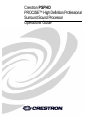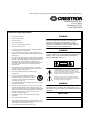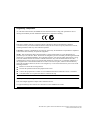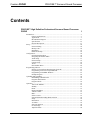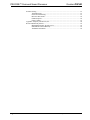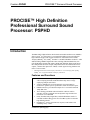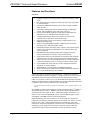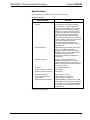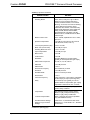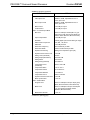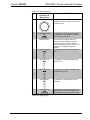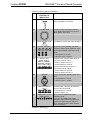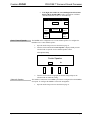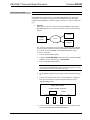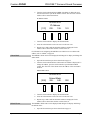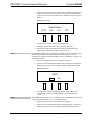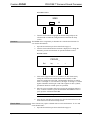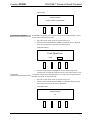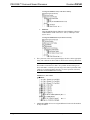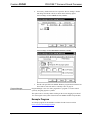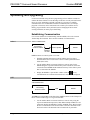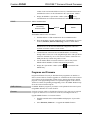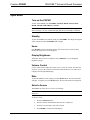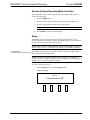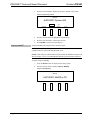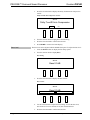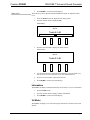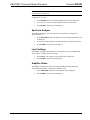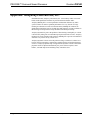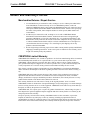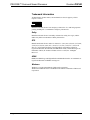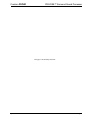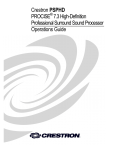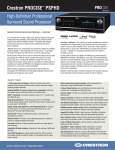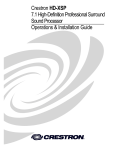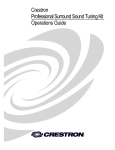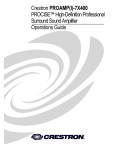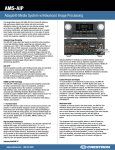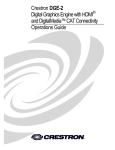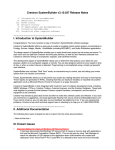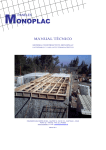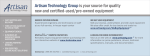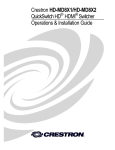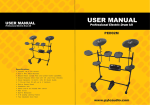Download Crestron PROAMP(I)-7X400 Specifications
Transcript
Crestron PSPHD PROCISE™ High Definition Professional Surround Sound Processor Operations Guide This document was prepared and written by the Technical Documentation department at: Crestron Electronics, Inc. 15 Volvo Drive Rockleigh, NJ 07647 1-888-CRESTRON Important Safety Instructions • Read these instructions. • Keep these instructions. • Heed all warnings. • Follow all instructions. • Do not use this apparatus near water. • Clean only with dry cloth. • Do not block any ventilation openings. Install in accordance with the manufacturer's instructions. • Do not install near any heat sources such as radiators, heat registers, stoves, or other apparatus (including amplifiers) that produce heat. • Do not defeat the safety purpose of the polarized or groundingtype plug. A polarized plug has two blades with one wider than the other. A grounding-type plug has two blades and a third grounding prong. The wide blade or the third prong are provided for your safety. If the provided plug does not fit into your outlet, consult an electrician for replacement of the obsolete outlet. • Protect the power cord from being walked on or pinched particularly at plugs, convenience receptacles, and the point where they exit from the apparatus. WARNING: TO REDUCE THE RISK OF FIRE OR ELECTRIC SHOCK, DO NOT EXPOSE THIS APPARATUS TO RAIN OR MOISTURE. THE APPARATUS SHALL NOT BE EXPOSED TO DRIPPING OR SPLASHING. OBJECTS FILLED WITH LIQUIDS, SUCH AS VASES, SHOULD NOT BE PLACED ON THE APPARATUS. WARNING: TO PREVENT ELECTRIC SHOCK, DO NOT REMOVE COVER. THERE ARE NO USER SERVICEABLE PARTS INSIDE. ONLY QUALIFIED SERVICE PERSONNEL SHOULD PERFORM SERVICE. CAUTION RISK OF ELECTRIC SHOCK DO NOT OPEN AVIS: RISQUE DE CHOC ELECTRIQUE NE PAS OUVRIR The lightning flash with arrowhead symbol, within an equilateral triangle, is intended to alert the user to the presence of uninsulated “dangerous voltage” within the product's enclosure that may be of sufficient magnitude to constitute a risk of electric shock to persons. • Only use attachments/accessories specified by the manufacturer. • Use only with the cart, stand, tripod, bracket or table specified by the manufacturer or sold with the apparatus. When a cart is used, use caution when moving the cart/apparatus combination to avoid injury from tip-over. • Unplug this apparatus during lightning storms or when unused for long periods of time. WARNING: • Refer all servicing to qualified service personnel. Servicing is required when the apparatus has been damaged in any way, such as power-supply cord or plug is damaged, liquid has been spilled or objects have fallen into the apparatus, the apparatus has been exposed to rain or moisture, does not operate normally, or has been dropped. THIS IS AN APPARATUS WITH CLASS I CONSTRUCTION. IT SHALL BE CONNECTED TO AN ELECTRICAL OUTLET WITH AN EARTHING GROUND TERMINAL. • Disconnect power prior to connecting or disconnecting equipment. • Do not install in direct sunlight. • The apparatus must be installed in a way that the power cord can be removed either from the wall outlet or from the device itself in order to disconnect the mains power. • Prevent foreign objects from entering the device. The exclamation point within an equilateral triangle is intended to alert the user to the presence of important operating and maintenance (servicing) instructions in the literature accompanying the appliance. IMPORTANT: The PSPHD can be used with Class 2 output wiring. Regulatory Compliance As of the date of manufacture, the PSPHD has been tested and found to comply with specifications for CE marking and standards per EMC and Radiocommunications Compliance Labelling. Federal Communications Commission (FCC) Compliance Statement This device complies with part 15 of the FCC Rules. Operation is subject to the following conditions: (1) This device may not cause harmful interference and (2) this device must accept any interference received, including interference that may cause undesired operation. CAUTION: Changes or modifications not expressly approved by the manufacturer responsible for compliance could void the user’s authority to operate the equipment. NOTE: This equipment has been tested and found to comply with the limits for a Class B digital device, pursuant to part 15 of the FCC Rules. These limits are designed to provide reasonable protection against harmful interference in a residential installation. This equipment generates, uses and can radiate radio frequency energy and, if not installed and used in accordance with the instructions, may cause harmful interference to radio communications. However, there is no guarantee that interference will not occur in a particular installation. If this equipment does cause harmful interference to radio or television reception, which can be determined by turning the equipment off and on, the user is encouraged to try to correct the interference by one or more of the following measures: Reorient or relocate the receiving antenna Increase the separation between the equipment and receiver Connect the equipment into an outlet on a circuit different from that to which the receiver is connected Consult the dealer or an experienced radio/TV technician for help Industry Canada (IC) Compliance Statement This Class B digital apparatus complies with Canadian ICES-003. Cet appareil numérique de la classe B est conforme à la norme NMB-003 du Canada. All brand names, product names and trademarks are the property of their respective owners. ©2010 Crestron Electronics, Inc. Crestron PSPHD PROCISE™ Surround Sound Processor Contents PROCISE™ High Definition Professional Surround Sound Processor: PSPHD 1 Introduction ............................................................................................................................... 1 Features and Functions ................................................................................................ 1 Applications................................................................................................................. 3 Internal Block Diagram ............................................................................................. 11 Specifications ............................................................................................................ 12 Physical Description.................................................................................................. 17 Setup ........................................................................................................................................ 24 Network Wiring......................................................................................................... 24 Identity Code ............................................................................................................. 24 Installation ................................................................................................................. 25 Hardware Hookup ..................................................................................................... 26 Configuration........................................................................................................................... 30 Open the Installer Menu ............................................................................................ 30 Navigating the Installer Menu ................................................................................... 30 Audio Setup............................................................................................................... 31 Network Setup........................................................................................................... 35 Control Setup............................................................................................................. 42 About......................................................................................................................... 46 Exit Installer Menu .................................................................................................... 46 Programming Software ............................................................................................................ 47 Earliest Version Software Requirements for the PC ................................................. 47 Programming with Crestron SystemBuilder.............................................................. 47 Programming with SIMPL Windows ........................................................................ 47 Example Program ...................................................................................................... 49 Uploading and Upgrading........................................................................................................ 50 Establishing Communication..................................................................................... 50 Programs and Firmware ............................................................................................ 51 Program Checks ........................................................................................................ 52 Operation ................................................................................................................................. 53 Turn on the PSPHD ................................................................................................... 53 Standby...................................................................................................................... 53 Home ......................................................................................................................... 53 Display Brightness .................................................................................................... 53 Volume Control......................................................................................................... 53 Mute .......................................................................................................................... 53 Select a Source .......................................................................................................... 53 Surround Sound Decoding Mode Selection .............................................................. 54 Setup.......................................................................................................................... 54 Information................................................................................................................ 59 VU Meter................................................................................................................... 59 Spectrum Analyzer .................................................................................................... 60 Level Settings ............................................................................................................ 60 Amplifier Status ........................................................................................................ 60 Operations Guide – DOC. 6837B Contents • i PROCISE™ Surround Sound Processor Crestron PSPHD Problem Solving ...................................................................................................................... 61 Troubleshooting......................................................................................................... 61 Check Network Wiring.............................................................................................. 61 Reference Documents................................................................................................ 62 Further Inquiries ........................................................................................................ 62 Future Updates .......................................................................................................... 63 Appendix: Audyssey Laboratories, Inc.................................................................................... 64 Return and Warranty Policies .................................................................................................. 65 Merchandise Returns / Repair Service ...................................................................... 65 CRESTRON Limited Warranty................................................................................. 65 Trademark Information ............................................................................................. 66 ii • Contents Operations Guide – DOC. 6837B Crestron PSPHD PROCISE™ Surround Sound Processor PROCISE™ High Definition Professional Surround Sound Processor: PSPHD Introduction The PROCISE™ High Definition Professional Surround Sound Processor (PSPHD) from Crestron® is a professional 7.3 surround sound audio processor designed for high-end home theaters and corporate boardrooms. Advanced features include Audyssey MultEQ® XT*, Dolby® TrueHD 7.1 and DTS-HD Master Audio™ 7.1 HD audio decoding, HDMI™ digital HD video switching, HDCP authentication, lownoise XLR balanced inputs and outputs, SPDIF and AES/EBU digital audio inputs, three independent subwoofer outputs, independent mono and 2-channel down-mix outputs, 3-channel line input mixer w/DSP, versatile signal steering, Ethernet and native Crestron control. * Manufactured under license from Audyssey Laboratories™. U.S. And foreign patents pending. MultEQ® XT is a registered trademark of Audyssey Laboratories. Features and Functions • • • • • • 7.3 HD surround sound processing delivers a multi-channel experience with enveloping surround sound and uniform deep bass coverage employing multiple subwoofers Audyssey MultEQ XT precision automatic room compensation maximizes a speaker system’s performance within an acoustical space HDMI connectivity provides the transport for 7.1 surround sound and 1080p HD video Three floating-point DSPs and 24-bit 96kHz A-D/D-As achieve articulate, life-like sound with extreme dynamic range and ultra low noise down to 125 dB SNR Dolby TrueHD, Dolby Digital Plus, and DTS-HD Master Audio 7.1 surround sound decoding get the most from Blu-ray Disc™ and other high-definition media Dynamic EQ® assures consistent bass response, tonal balance and soundstage at any volume (Continued on following page) Operations Guide – DOC. 6837B PROCISE™ Surround Sound Processor: PSPHD • 1 PROCISE™ Surround Sound Processor Crestron PSPHD Features and Functions (Continued) • • • • • • • • • • • • • • • • Dynamic Volume™ solves the problem of radically fluctuating volume levels Pure mode bypasses all signal processing to provide a pure signal path for critical listening QuickSwitch HD digital switching achieves fast switching of HDMI audio and video Smart HDCP management ensures reliable handling of digital HD content, and compatibility with a wide range of devices Discrete output channel signal processing affords independent fine adjustment of every individual speaker and subwoofer 2-channel signal steering allows stereo audio to be routed to the surround, rear, or all speakers for better party music Downmix outputs provide mono and stereo output signals to feed additional listening zones 30 inputs including HDMI, AES/EBU, S/PDIF optical and coaxial; plus mono, stereo, and multi-channel analog XLR balanced inputs and outputs ensure a quieter, more reliable analog interface to professional-grade amplifiers, powered subwoofers, and source components PROAMP automatic amplifier pairing allows integration between preamp and amplifier for seamless control and monitoring Integrated line mixer provides flexibility for interfacing with doorbells and phone ringers, as well as paging and teleconferencing equipment Native Crestron control enables customization for real-time touchpanel control and automation as part of a complete Crestron control system Crestron PROCISE Tools software provides configuration and fine adjustment via USB or Ethernet DigitalMedia™ system integration via HDMI and Ethernet Works with Crestron CCSTK Professional Surround Sound Tuning Kit 3U 19” rack-mountable (rack ears included) Features like Audyssey* MultEQ XT, Dynamic EQ®, and Dynamic Volume™ enable the PSPHD to calibrate a complete 7.3 speaker system to perfection. Its three independent subwoofer outputs include extensive bass management to achieve realistic low frequency effects at every seat. With XLR balanced outputs and inputs, and numerous digital inputs including HDMI and professional AES/EBU, PROCISE is capable of ultra low-noise performance up to 125 dB SNR. * For more information on Audyssey and Audyssey technologies, refer to “Appendix: Audyssey ” on page 64. Its six HDMI 1.3a inputs support high bit rate audio formats like Dolby® TrueHD 7.1 and DTS-HD Master Audio 7.1. HDMI in and out also affords high-performance switching of HD video signals to drive a 1080p HDTV display or projector, or to interface with a Crestron DigitalMedia system. Advanced HDCP support ensures compatibility with DRM protected content and equipment. PROCISE includes many extra features to meet the demands of a commercial boardroom or auditorium (and many elaborate home installs). For instance, its three balanced “mix” inputs, featuring independent EQ, notch filtering, gating, and compression, allow interfacing directly with mic mixers, teleconferencing codecs, and paging systems. Separate stereo and mono down-mix outputs enable full integration into larger multi-room distribution and AV presentation systems. 2 • PROCISE™ Surround Sound Processor: PSPHD Operations Guide – DOC. 6837B Crestron PSPHD PROCISE™ Surround Sound Processor Versatile signal steering throughout affords extensive customization for any application without the need for additional outboard signal routing equipment. The PSPHD features native Crestron system integration via Cresnet and Ethernet affords unmatched control capability using any Crestron touchpanel, handheld remote, or e-Control®. Full setup and configuration is facilitated through the front panel or PROCISE Tools software. PROCISE amplifiers complement the PSPHD perfectly; delivering up to 400 Watts per channel, with XLR balanced inputs, Cresnet and Ethernet connectivity, and seamless control and monitoring through the PSPHD front panel. Applications The following diagram show 3-D and 2-D views of a PSPHD in residential and commercial applications. PSPHD in a Residential Home Theater Application Operations Guide – DOC. 6837B PROCISE™ Surround Sound Processor: PSPHD • 3 PROCISE™ Surround Sound Processor Crestron PSPHD PSPHD in a Residential Home Theater Application, 2-D View 4 • PROCISE™ Surround Sound Processor: PSPHD Operations Guide – DOC. 6837B Crestron PSPHD PROCISE™ Surround Sound Processor PSPHD in a Conferencing Boardroom with Audio and Video Conferencing Operations Guide – DOC. 6837B PROCISE™ Surround Sound Processor: PSPHD • 5 PROCISE™ Surround Sound Processor Crestron PSPHD PSPHD in a Conferencing Boardroom with Audio and Video Conferencing, 2-D View 6 • PROCISE™ Surround Sound Processor: PSPHD Operations Guide – DOC. 6837B Crestron PSPHD PROCISE™ Surround Sound Processor PSPHD in a Boardroom without Conferencing Operations Guide – DOC. 6837B PROCISE™ Surround Sound Processor: PSPHD • 7 PROCISE™ Surround Sound Processor Crestron PSPHD PSPHD in a Boardroom without Conferencing, 2-D View HD Cable Box HDMI Out PSPHD Processor Digital Blu-Ray Disc Player HDMI Out Laptop DVI Out HDMI In 1 HDMI In 2 HDMI In 3 HDMI In 4 HDMI In 5 HDMI In 6 HDMI Out LCD Display Optical In 1 Optical In 2 Optical In 3 Optical In 4 Optical In 5 Optical In 6 Left Right B Right Center S Left S Right B Left SPDIF In 1 SPDIF In 2 SPDIF In 3 SPDIF In 4 SPDIF In 5 SPDIF In 6 AES/EBU In PROAMP-7X400 Amplifier Analog Audio L 1 Audio R 1 Audio L 2 Audio R 2 Audio L 3 Audio R 3 Audio L 4 Audio R 4 Audio L 5 Audio R 5 Audio L 6 Audio R 6 Audio L 7 Audio R 7 Audio L 8 Audio R 8 Balanced L Balanced R Multi-Ch L Multi-Ch R Multi-Ch SL Multi-Ch SR Multi-Ch BL Multi-Ch BR Multi-Ch C Multi-Ch Sub L Balanced Out R Balanced Out SL Balanced Out SR Balanced Out BL Balanced Out BR Balanced Out C Balanced Out Balanced Input 1 Balanced Input 2 Balanced Input 3 Balanced Input 4 Balanced Input 5 Balanced Input 6 Balanced Input 7 L Audio Out R Audio Out SL Audio Out SR Audio Out BL Audio Out BR Audio Out C Audio Out Cresnet Ethernet Sub 1 Balanced Out Sub 2 Balanced Out Sub 3 Balanced Out 70V Amplifier Sub 1 Out Sub 2 Out Sub 3 Out Audio Input L Bal. Down Out R Bal. Down Out Mono Bal. Down Out L Downmix Out R Downmix Out Mono Downmix Out Mixer B LAN B 70 V Speakers (Speech) 70 V Output Audio Recorder Assisted Listening Audio Input L Audio Input R Audio Input L Audio Input R Audio Conferencing Mixer Input 1 Mixer Input 2 Mixer Input 3 A Amplified Out 1 Amplified Out 2 Amplified Out 3 Amplified Out 4 Amplified Out 5 Amplified Out 6 Amplified Out 7 Cresnet Ethernet To Control System 8 • PROCISE™ Surround Sound Processor: PSPHD A Telco Line In Audio Input 1 Audio Input 2 Audio Input 3 Audio Input 4 Audio Input 5 Audio Input 6 Audio Input 7 Audio Input 8 Audio Output 1 Audio Output 2 Audio Output 3 Audio Output 4 Audio Output 5 Audio Output 6 Audio Output 7 Audio Output 8 Telco Line Operations Guide – DOC. 6837B Crestron PSPHD PROCISE™ Surround Sound Processor PSPHD in an Auditorium Operations Guide – DOC. 6837B PROCISE™ Surround Sound Processor: PSPHD • 9 PROCISE™ Surround Sound Processor Crestron PSPHD PSPHD in an Auditorium, 2-D View DSS Receiver HDMI Out Projector PSPHD Processor Composite S-Video Y/Pb/Pr HDMI Digital Blu-Ray Disc Player HDMI Out Laptop DVI Out HDMI Out HDMI In 1 HDMI In 2 HDMI In 3 HDMI In 4 HDMI In 5 HDMI In 6 Optical In 1 Optical In 2 Optical In 3 Optical In 4 Optical In 5 Optical In 6 Left Right S Left S Right Center SPDIF In 1 SPDIF In 2 SPDIF In 3 SPDIF In 4 SPDIF In 5 SPDIF In 6 AES/EBU In PROAMP-7X400 Amplifier Analog L Balanced Out R Balanced Out SL Balanced Out SR Balanced Out BL Balanced Out BR Balanced Out C Balanced Out Audio L 1 Audio R 1 Audio L 2 Audio R 2 Audio L 3 Audio R 3 Audio L 4 Audio R 4 L Audio Out R Audio Out SL Audio Out SR Audio Out BL Audio Out BR Audio Out C Audio Out Audio L 5 Audio R 5 Audio L 6 Audio R 6 Audio L 7 Audio R 7 Audio L 8 Audio R 8 Microphone Mixer Mic 1 Mic 2 Mic 3 Mic 4 Mic 5 Mic 6 Mic 7 Mic 8 Audio Input 1 Audio Input 2 Audio Input 3 Audio Input 4 Audio Input 5 Audio Input 6 Audio Input 7 Audio Input 8 Audio Output 1 Audio Output 2 Audio Output 3 Audio Output 4 Audio Output 5 Audio Output 6 Audio Output 7 Audio Output 8 Amplified Out 1 Amplified Out 2 Amplified Out 3 Amplified Out 4 Amplified Out 5 Amplified Out 6 Amplified Out 7 Cresnet Ethernet B Sub 1 Balanced Out Sub 2 Balanced Out Sub 3 Balanced Out Sub 1 Out Sub 2 Out Sub 3 Out Balanced L Balanced R Multi-Ch L Multi-Ch R Multi-Ch SL Multi-Ch SR Multi-Ch BL Multi-Ch BR Multi-Ch C Multi-Ch Sub Balanced Input 1 Balanced Input 2 Balanced Input 3 Balanced Input 4 Balanced Input 5 Balanced Input 6 Balanced Input 7 L Bal. Down Out R Bal. Down Out Mono Bal. Down Out Audio Recorder L Downmix Out R Downmix Out Mono Downmix Out Audio Input L Audio Input R Mixer Mixer Input 1 Mixer Input 2 Mixer Input 3 10 • PROCISE™ Surround Sound Processor: PSPHD A Cresnet Ethernet B LAN A To Control System Operations Guide – DOC. 6837B Crestron PSPHD PROCISE™ Surround Sound Processor Internal Block Diagram The following diagram represents the abilities of the PSPHD. Internal Block Diagram of the PSPHD 1 2 3 4 5 6 7 8 9 10 1 6 1 4 1 Stereo Audio Stereo Audio Stereo Audio Stereo Audio Stereo Audio 10 x 1 Analog Audio Switch Stereo Audio 7.3 Program Audio Stereo Audio A/D 7.3 Mixed Tone Control Volume Control Main Out 7.3 Downmix Mixed Tone Control Volume Control Stereo Mono Mixed Tone Control Volume Control Mono D/A Downmix L Stereo Audio Signal Decoding and Processing Balanced Downmix R Output Mixing Stage Mono Multi-Channel Analog D/A D/A Digital Coax Output Mixing Stage (Mixers for 7.3, Downmix & Mono) Digital Coax Faders 12 x 1 Digital Audio Switch Digital TosLink Digital TosLink Program Audio MIX 1 MIX 2 Mixed Output MIX 3 AES/EBU DIGITAL AUDIO 1 2 HDMI HDMI DOWNMIX AUDIO 3 4 5 6 MIX 1 MIX 2 MIX 3 6x1 HDMI Switch HDMI HDMI HDMI Audio Multiplexer DIGITAL AUDIO DIGITAL VIDEO HDMI HDMI HDMI BALANCED MONO BALANCED MONO BALANCED MONO Input Processing 1:10 Split with CB (Channel Balance) Input Processing 1:10 Split with CB (Channel Balance) Input Processing Input Processing VU 1:10 Split with CB (Channel Balance) 1:10 Split with CB (Channel Balance) Gate L 2 Notch R 2 Shelving & 2 Peaking VU C SL SR Compressor SBL VU SBR L R C Operations Guide – DOC. 6837B PROCISE™ Surround Sound Processor: PSPHD • 11 PROCISE™ Surround Sound Processor Crestron PSPHD Specifications Specifications for the PSPHD are listed in the following table. PSPHD Specifications SPECIFICATION DETAILS Audio – General Features 27 selectable source inputs plus built-in noise generator, 7.1 Dolby® Digital/DTS® surround sound decoder, 7.3 multi-channel signal processing and steering, Audyssey ® MultEQ XT, Audyssey Dynamic Volume™, Audyssey Dynamic EQ®, 6-band graphic or parametric EQ, 100 ms lip-sync/speaker delay, unprocessed Pure mode (analog sources only), independent mono and stereo downmix outputs, 3 channel line mixer (post surround decoder/processor) with independent speech-optimized signal processing, HDCP management, Crestron QuickSwitch HD Input Signal Types HDMI supporting HD lossless multi-channel up to 7.1 with HDCP, DisplayPort Multimode1, S/PDIF (coaxial and optical), AES/EBU, analog 2-channel (balanced and unbalanced), analog 8-channel (unbalanced), analog mono (balanced or unbalanced) Output Signal Types Analog 7.3 channel (balanced and unbalanced), analog 2-channel downmix (balanced and unbalanced), analog mono downmix (balanced and unbalanced), HDMI w/2-channel downmix Processor Three floating-point DSPs Analog-To-Digital Conversion 24-bit 96 kHz Digital-To-Analog Conversion 24-bit 96 kHz Frequency Response 20 Hz to 20 kHz ±0.2 dB Total Harmonic Distortion (THD) + Noise 0.002% digital in to analog out, 0.003% analog in to analog out Signal-to-Noise Ratio (SNR) 125dB AES/EBU in to balanced out, 122dB SPDIF/HDMI in to balanced out, 118dB AES in to unbalanced out, 114dB SPDIF/HDMI in to unbalanced out, 109dB unbalanced in to unbalanced out (Continued on following page) 12 • PROCISE™ Surround Sound Processor: PSPHD Operations Guide – DOC. 6837B Crestron PSPHD PROCISE™ Surround Sound Processor PSPHD Specifications (Continued) SPECIFICATION DETAILS Audio – Surround Sound Decoding Modes None, Stereo, Dolby Pro Logic IIx Movie, Dolby Pro Logic IIx Music, DTS Neo:6 Cinema, DTS Neo:6 Music, Two Channel Steering – Surround, Two Channel Steering – Rear, Multi-Channel Stereo (Party), Cathedral, Hall, Stadium, Jazz Club, Dolby Digital, Dolby Digital EX, Dolby Digital Plus, Dolby TrueHD, DTS®, DTS-ES Matrix, DTS-ES Discrete, DTS 96/24, DTS-HD Master Audio™, PCM Multi-Channel, MultiChannel Input Master Volume Level -80 to +20 dB, adjustable from 0% to 100%, plus mute Speaker Compensation ±12.0 dB per output (Front L/R, Surround L/R, Back L/R, Center, Sub 1-3) Low Frequency Effects (LFE) -10.0 to +0.0 dB Mode Trim (Level Preset) ±12.0 dB per output Decoding Mode LFE Level -10.0 to +0.0 dB Input Compensation ±10.0 dB per input Bass Control ±12.0 dB Treble Control ±12.0 dB EQ Modes Audyssey MultEQ XT, 6-band graphic (global), or 6-band parametric (per output) GEQ Center Frequencies 63, 250, 1k, 4k, 10k, 20k Hz GEQ Gain ±12.0 dB per band GEQ Presets 1 thru 5 PEQ Center Frequency 25 to 20,000 Hz per band PEQ Gain ±12.0 dB per band PEQ Bandwidth 0.0 to 3.0 octaves per band PEQ Presets 1 thru 5 Crossover Frequency Large (full range) or 40 to 200 Hz, adjustable in 10Hz steps, per output (excluding subs) Delay 0 to 100 ms lip-sync (global), 0 to 20 ms speaker distance compensation (per output); adjustable in milliseconds, feet, or meters; NOTE: 100 ms max per output lip-sync and speaker delay combined. Compression Off, Audyssey Dynamic Volume (Heavy, Medium, Light), Dolby/DTS DRC (Heavy, Medium, Light), Dolby TrueHD Auto Loudness Compensation None or Audyssey Dynamic EQ (available only with MultEQ XT active) DTS Neo:6 Music Settings CGain 0.0 to 1.0, Standard or Wide mode Dolby Pro Logic IIx Music Settings Dimension ±7, Center Width 0 to 7, Standard or Panorama (Continued on following page) Operations Guide – DOC. 6837B PROCISE™ Surround Sound Processor: PSPHD • 13 PROCISE™ Surround Sound Processor Crestron PSPHD PSPHD Specifications (Continued) SPECIFICATION DETAILS Audio – Downmix L/R Output Level -80dB to +20dB, adjustable from 0% to 100%, plus mute Mono Output Level -80dB to +20dB, adjustable from 0% to 100%, plus mute Bass Control ±12.0 dB per output Treble Control ±12.0 dB per output Audio – 3-Channel Input Mixer Mix Level -80.0 to 0.0 dB per channel (Mix 1-3), per output (Front L/R, Surround L/R, Back L/R, Center, Stereo Downmix, Mono Downmix) Input Compensation ±10.0 dB per input EQ Mode 4-band graphic plus 2 notch filters (per input) GEQ Center Frequencies 160, 500, 1.2k, 3k Hz GEQ Gain ±12.0 dB per band Notch Filter Frequency 20 to 20,200 Hz per filter Notch Filter Width 0.020 to 3.500 octaves per filter Dynamics Processing Gating and compression (per input) Dynamics Pre-Process Level ±12.0 dB Gating Level (Threshold) 0-100% Gating Depth (Attenuation) 0.0 to 80.0 dB Gating Attack 0 to 100 ms Gating Decay (Release) 0 to 5000 ms Compression Level (Threshold) -80.0 to +20.0 dB Compression Ratio 1.0:1 to 10.0:1 Compression Attack 0.1 to 300.0 ms Compression Release 1 to 1000 ms Compression Curve Hard or soft knee Dynamics Post-Process Level ±12.0 dB Mixer Input Presets 1 thru 30 Audio – Master Mixer Program Level -80.0 to 0.0 dB plus mute per output group (Main, Stereo Downmix, Mono Downmix) Mixer Level -80.0 to 0.0 dB plus mute per channel (Mix 1-3), per output group (Main, Stereo Downmix, Mono Downmix) Master Mixer Presets 1 thru 10 (Continued on following page) 14 • PROCISE™ Surround Sound Processor: PSPHD Operations Guide – DOC. 6837B Crestron PSPHD PROCISE™ Surround Sound Processor PSPHD Specifications (Continued) SPECIFICATION DETAILS Video Features 6x1 digital switcher, HDCP management, resolution management, Crestron QuickSwitch HD Input Signal Types 1 1 HDMI, DVI , DisplayPort Multimode Output Signal Types HDMI, DVI1 Formats HDMI w/Deep Color, DVI, HDCP v.1.2 content protection support Input Resolutions, Progressive 640x480@60Hz, 720x480@60Hz (480p), 720x576@50Hz (576p), 800x600@60Hz, 848x480@60Hz, 852x480@60Hz, 854x480@60Hz, 1024x768@60Hz, 1024x852@60Hz, 1024x1024@60Hz, 1280x720@50Hz (720p50), 1280x720@60Hz (720p60), 1280x768@60Hz, 1280x800@60Hz, 1280x960@60Hz, 1280x1024@60Hz, 1360x768@60Hz, 1365x1024@60Hz, 1366x768@60Hz, 1400x1050@60Hz, 1440x900@60Hz, 1600x900@60Hz, 1600x1200@60Hz, 1680x1050@60Hz, 1920x1080@24Hz (1080p24), 1920x1080@25Hz (1080p25), 1920x1080@50Hz (1080p50), 1920x1080@60Hz (1080p60), 1920x1200@60Hz, 2048x1080@24Hz, 2048x1152@60Hz, plus any other resolution allowed by HDMI up to 165MHz pixel clock Input Resolutions, Interlaced 720x480@30Hz (480i), 720x576@25Hz (576i), 1920x1080@25Hz (1080i25), 1920x1080@30Hz (1080i30), plus any other resolution allowed by HDMI up to 165MHz pixel clock Output Resolutions Matched to inputs Communications Ethernet For control, console, and pairing with PROAMP; 10BaseT/100BaseTX, autoswitching, auto-negotiating, auto-discovery, full/half duplex, TCP/IP, UDP/IP, CIP, DHCP Cresnet For control and console, Cresnet slave USB For console, USB 1.1 client HDMI Passes CEC and EDID, supports HDCP v.1.2, provides HDCP key management Power 65 Watts @ 100-240 Volts AC, 50/60 Hz Default Net ID 9C Minimum 2-Series Control System Update File2, 3 Version 4.001.1012 or later (Continued on following page) Operations Guide – DOC. 6837B PROCISE™ Surround Sound Processor: PSPHD • 15 PROCISE™ Surround Sound Processor Crestron PSPHD PSPHD Specifications (Continued) SPECIFICATION DETAILS Environmental Temperature 41° to 104°F (5° to 40°C) Humidity 10% to 90% RH (non-condensing) Heat Dissipation 225 BTU/Hr Enclosure Chassis Metal, vented sides, ultra-quiet speedcontrolled fan cooling Front Panel Aluminum with plastic overlay Mounting Freestanding or 3U 19-inch rack-mountable (detachable feet and rack ears included) Dimensions Height 5.74 in (146 mm) with feet 5.19 in (132 mm) without feet Width 17.28 in (439 mm) 19.00 in (483 mm) with ears Depth Weight 14.75 in (375 mm) 12 lbs (5.4 kg) Available Accessories CBL Series Crestron® Certified Interface Cables CSSTK Surround Sound Tuning Kit PROAMP-7X250 PROCISE™ High-Definition Surround Sound Amplifier PROAMP-7X400 PROCISE™ High-Definition Surround Sound Amplifier 1. Requires adapter. 2. The latest software versions can be obtained from the Crestron website. Refer to the NOTE following these footnotes. 3. Crestron 2-Series control systems include the AV2 and PRO2. Consult the latest Crestron Product Catalog for a complete list of 2-Series control systems. NOTE: Crestron software and any files on the website are for authorized Crestron dealers and Crestron Authorized Independent Programmers (CAIP) only. New users may be required to register to obtain access to certain areas of the site (including the FTP site). 16 • PROCISE™ Surround Sound Processor: PSPHD Operations Guide – DOC. 6837B Crestron PSPHD PROCISE™ Surround Sound Processor Physical Description This section provides information on the connections, controls and indicators available on your PSPHD. PSPHD Physical View (front) PSPHD Physical View (rear) Operations Guide – DOC. 6837B PROCISE™ Surround Sound Processor: PSPHD • 17 PROCISE™ Surround Sound Processor Crestron PSPHD PSPHD Overall Dimensions 17.08 in (434 mm) 17.28 in (439 mm) 13.89 in (353 mm) 14.75 in (375 mm) 1 3 8 9 11 16 2 5.20 in (133 mm) 5.74 in (146 mm) 4 18 5 6 20 7 21 10 22 12 23 13 24 14 25 15 27 17 28 29 30 19 31 26 18 • PROCISE™ Surround Sound Processor: PSPHD Operations Guide – DOC. 6837B Crestron PSPHD PROCISE™ Surround Sound Processor Connectors, Controls & Indicators # CONNECTORS*, CONTROLS & INDICATORS DESCRIPTION 1 SELECTION KNOB Rotary encoder with integral pushbutton, used to navigate and select various menu options and adjust values 2 STANDBY BUTTON & LED (1) pushbutton and red LED, places PSPHD (and PROAMP if connected) into “Standby” mode (all outputs turned off) 3 DISPLAY (LEFT) The left side of the PSPHD contains a Vacuum Fluorescent Display (VFD) that shows information such as the selected source and decoding method. It is also used to display and configure the PSPHD’s settings. 4 SOURCE BUTTON (1) pushbutton, enters the source selection menu 5 MODE BUTTON (1) pushbutton, enters the decoding mode selection menu 6 SETUP BUTTON (1) pushbutton, enters the compression and equalization setup menu 7 INFO BUTTON 8 HOME BUTTON (1) pushbutton, enables display of source information (1) pushbutton, returns both displays to their default screens showing the current source and decoding mode (left) and volume (right) (Continued on following page) Operations Guide – DOC. 6837B PROCISE™ Surround Sound Processor: PSPHD • 19 PROCISE™ Surround Sound Processor Crestron PSPHD Connectors, Controls & Indicators (Continued) # CONNECTORS*, CONTROLS & INDICATORS 9 DISPLAY BUTTON 10 MICROPHONE, RESET BUTTON, and USB PORT (behind removable front panel) DESCRIPTION (1) pushbutton, normally sets the front panel display brightness; pressing DISPLAY and HOME simultaneously for 5 seconds enters the Installer menu (1) 3-pin mini-XLR Jack: Input for calibrated microphone (part of CSSTK Surround Sound Tuning Kit, sold separately) RESET BUTTON: Press this button to initiate a system hardware reset. This has the same effect as disconnecting and reconnecting power. NOTE: Be sure that a connected amplifier is turned off before pressing RESET. (1) USB Type B female: USB 1.1 computer console port (cable included) PIN DESCRIPTION 1 +5 VDC 2 Data - 3 Data + 4 Ground NOTE: To prevent damage to the PSPHD’s finish, use a flat-edge tool made of plastic or covered in tape when removing the front panel 11 DISPLAY (RIGHT) The right side of the PSPHD contains a Vacuum Fluorescent Display (VFD) that can show the volume level, the VU meter, the spectrum analyzer, and the level settings. 12 METER BUTTON (1) pushbutton, enables dual VU meter display 13 SPECTRUM BUTTON (1) pushbutton, enables dual spectrum analyzer display 14 LEVEL BUTTON (1) pushbutton, enables display of speaker compensation levels (Continued on following page) 20 • PROCISE™ Surround Sound Processor: PSPHD Operations Guide – DOC. 6837B Crestron PSPHD PROCISE™ Surround Sound Processor Connectors, Controls & Indicators (Continued) # CONNECTORS*, CONTROLS & INDICATORS 15 AMPLIFIER BUTTON (1) pushbutton, enables display of amplifier status (if PROAMP is connected) 16 VOLUME KNOB (1) rotary encoder with integral pushbutton, turn to adjust master volume level, press to display master volume level 17 MUTE BUTTON & LED (1) pushbutton and red LED, mutes all outputs 18 DIGITAL SOURCES (4) JIS F05 female (TOSLINK) optical fiber connectors; S/PDIF optical digital audio inputs DESCRIPTION (6) RCA female;S/PDIF coaxial digital audio inputs; Input Impedance: 75 ohms Input Level: 0.5 Vrms nominal 19 OUTPUT LEFT, RIGHT, SURR L., SURR R., SURR BL., SURR BR., CENTER, SUB 1, SUB 2, SUB 3 (10) RCA female; Unbalanced line-level 7.3 surround sound audio output; Maximum Output Level: 4 Vrms Output Impedance: 100 ohms (10) XLR male; Balanced line level 7.3 surround sound audio outputs; Output Impedance: 200 ohms Maximum Output Level: 8 Vrms 20 AES/EBU (1) 3-pin XLR female; AES/EBU digital audio input Input Impedance: 110 ohms Input Level: 0.6 Vrms nominal 21 ANALOG SOURCES L/R 1-8 (16) RCA female comprising (8) unbalanced stereo line-level audio inputs; Input Impedance: 11k ohms Maximum Input: 2 Vrms 22 HDMI INPUT 1-6 and HDMI OUTPUT (6) 19-pin Type A HDMI female digital audio/video inputs (1) 19-pin Type A HDMI female digital audio/video output; Passes any HDMI audio signal that is supported by the HDMI sink device, otherwise outputs a stereo downmix of the current source (Continued on following page) Operations Guide – DOC. 6837B PROCISE™ Surround Sound Processor: PSPHD • 21 PROCISE™ Surround Sound Processor Crestron PSPHD Connectors, Controls & Indicators (Continued) # CONNECTORS*, CONTROLS & INDICATORS 23 MULTI-CHANNEL SOURCE FRONT L/R, SURROUND L/R, BACK L/R, CENTER, SUB (8) RCA female; Unbalanced line-level 7.1 surround sound audio input; LAN (1) 8-wire RJ-45 with 2 LED indicators, 10/100BaseT Ethernet port; Green LED indicates link status, Yellow LED indicates Ethernet activity 24 DESCRIPTION Input Impedance: 11k ohms Maximum Input: 2 Vrms; Connects to LAN or PROAMP 25 BALANCED STEREO L/R (2) 3-pin XLR female; balanced stereo linelevel audio input; Input Impedance: 22k ohms balanced Maximum Input Level: 4 Vrms For use with balanced source only 26 DOWNMIX OUT LEFT/RIGHT MONO (3) RCA female; Unbalanced line-level stereo + mono audio output Output Impedance: 100 ohms Maximum Output Level: 4 Vrms (3) 3-pin XLR male; Balanced line-level stereo + mono audio output Output Impedance: 200 ohms Maximum Output Level: 8 Vrms 27 SETUP (LED and button) 28 NET 29 MIXER INPUT 1-3 Used to setup unit’s Net ID or IP ID in conjunction with Crestron Toolbox™. (2) 4-pin 3.5mm detachable terminal blocks; Cresnet slave ports, paralleled; 24: Power (24 Volts DC) Y: Data Z: Data G: Ground (3) 3-pin 3.5mm detachable terminal blocks; Balanced/unbalanced line-level inputs Input Impedance: 22k ohms balanced, 11k ohms unbalanced Maximum Input Level: 4 Vrms balanced/unbalanced (Continued on following page) 22 • PROCISE™ Surround Sound Processor: PSPHD Operations Guide – DOC. 6837B Crestron PSPHD PROCISE™ Surround Sound Processor Connectors, Controls & Indicators (Continued) * Operations Guide – DOC. 6837B # CONNECTORS*, CONTROLS & INDICATORS 30 100-240V ~50-60Hz 65W 31 GROUND DESCRIPTION (1) IEC Male C14 male chassis plug; Mates with removable power cord (included) (1) 6-32 screw, chassis ground lug Interface connectors for the NET and MIXER INPUT ports are provided with the unit. PROCISE™ Surround Sound Processor: PSPHD • 23 PROCISE™ Surround Sound Processor Crestron PSPHD Setup Network Wiring When wiring the Cresnet® and Ethernet network, consider the following: • Use Crestron Certified Wire. • Use Crestron power supplies for Crestron equipment. • Provide sufficient power to the system. CAUTION: Insufficient power can lead to unpredictable results or damage to the equipment. Please use the Crestron Power Calculator to help calculate how much power is needed for the system (www.crestron.com/calculators). Cresnet For networks with 20 or more devices, use a Cresnet Hub/Repeater (CNXHUB) to maintain signal quality. For more details, refer to “Check Network Wiring” on page 61. Ethernet The PSPHD can also use high-speed Ethernet for communications between the device and a control system, computer, digital media server and other IP-based devices. For information on connecting Ethernet devices in a Crestron system, refer to the latest version of the Crestron e-Control® Reference Guide (Doc. 6052), which is available from the Crestron website (www.crestron.com/manuals). Identity Code Net ID The Net ID of the PSPHD has been factory set to 9C. The Net IDs of multiple PSPHD devices in the same system must be unique. Net IDs are changed from the Installer menu or from a personal computer (PC) via Crestron Toolbox™. For information on setting the Net ID with the Installer menu, refer to “Cresnet ID” which starts on page 43. For information on setting the Net ID with Crestron Toolbox, refer to “Establishing Communication” on page 50. When setting the Net ID, consider the following: • The Net ID of each unit must match an ID code specified in the SIMPL™ Windows program. • Each network device must have a unique Net ID. For more details, refer to the Crestron Toolbox help file. IP ID The IP ID is set from the Installer menu or within the PSPHD’s IP table using Crestron Toolbox. For information on setting the IP ID with the Installer menu, refer to “IP ID” on page 44. For information on setting the IP ID in an IP table, refer to the Crestron Toolbox help file. The IP IDs of multiple PSPHD devices in the same system must be unique. When setting the IP ID, consider the following: • The IP ID of each unit must match an IP ID specified in the SIMPL™ Windows program. • Each device using IP to communicate with a control system must have a unique IP ID. 24 • PROCISE™ Surround Sound Processor: PSPHD Operations Guide – DOC. 6837B Crestron PSPHD PROCISE™ Surround Sound Processor • If an IP ID is set, Cresnet communications with the PSPHD are disabled. Installation Ventilation The PSPHD should be used in a well-ventilated area. The venting holes should not be obstructed under any circumstances. To prevent overheating, do not operate this product in an area that exceeds the environmental temperature range listed in the table of specifications. Consider using forced air ventilation and/or incrementing the spacing between units to reduce overheating. Consideration must be given if installed in a closed or multi-unit rack assembly since the operating ambient temperature of the environment may be greater than the room ambient temperature. Contact with thermal insulating materials should be avoided on all sides of the unit. Rack Mounting The PSPHD can be mounted in a rack or stacked with other equipment. Two “ears” are provided with the PSPHD so that the unit can be rack mounted. These ears must be installed prior to mounting. Complete the following procedure to attach the ears to the unit. The only tool required is a #2 Phillips screwdriver. WARNING: To prevent bodily injury when mounting or servicing this unit in a rack, take special precautions to ensure that the system remains stable. The following guidelines are provided to ensure your safety: • When mounting this unit in a partially filled rack, load the rack from the bottom to the top with the heaviest component at the bottom of the rack. • If the rack is provided with stabilizing devices, install the stabilizers before mounting or servicing the unit in the rack. NOTE: The PSPHD is shipped with “feet” installed so it can be stacked with other equipment. If the PSPHD is to be installed in a rack, remove the feet using a #2 Phillips screwdriver. If rack mounting is not required, leave the feet attached to the PSPHD. NOTE: Reliable earthing of rack-mounted equipment should be maintained. Particular attention should be given to supply connections other than direct connections to the branch circuit (e.g. use of power strips). To install the ears: Operations Guide – DOC. 6837B 1. There are screws that secure each side of the PSPHD top cover. Using a #2 Phillips screwdriver, remove the three screws closest to the front panel from one side of the unit. Refer to the diagram following step 3 for a detailed view. 2. Position a rack ear so that its mounting holes align with the holes vacated by the screws in step 1. 3. Secure the ear to the unit with three screws from step 1, as shown in the following diagram. PROCISE™ Surround Sound Processor: PSPHD • 25 PROCISE™ Surround Sound Processor Crestron PSPHD Ear Attachment for Rack Mounting 4. Stacking Repeat procedure (steps 1 through 3) to attach the remaining ear to the opposite side. Four “feet” are integrated into the PSPHD so that if the unit is not rack mounted, the feet can provide stability when the unit is placed on a flat surface or stacked. NOTE: No more than two PSPHD units should be stacked. NOTE: If the PSPHD is to be rack mounted, the feet should be removed with a #2 Phillips screwdriver. Hardware Hookup Connect the Device Make the necessary connections as called out in the illustration that follows this paragraph. Refer to “Network Wiring” on page 24 before attaching the 4-position terminal block connector. Apply power after all connections have been made. When making connections to the PSPHD, note the following: • Use Crestron power supplies for Crestron equipment. • The included cable cannot be extended. Make the necessary connections as called out in the illustration that follows this paragraph. Refer to “Network Wiring” on page 24 before attaching the 4-position terminal block connectors. Apply power after all connections have been made. WARNING: To prevent injury and / or equipment damage due to electric shock, disconnect power from the PSPHD prior to making any wiring connections. NOTE: The PSPHD can only be powered by the included power cord. Power cannot be supplied from network devices that are connected to the mini-terminal block connectors. 26 • PROCISE™ Surround Sound Processor: PSPHD Operations Guide – DOC. 6837B Crestron PSPHD PROCISE™ Surround Sound Processor NOTE: A USB port is concealed behind the label cover on the front panel. The USB port is used to connect with a PC and provides a console connection to the PSPHD. A microphone jack is also concealed behind the front panel’s label cover. This jack is used to connect the microphone that is included with the available Crestron Professional Surround Sound Tuning Kit. For more information, refer to the latest version of the Crestron Professional Surround Sound Tuning Kit Operations Guide (Doc. 6565) which is available from the Crestron website. NOTE: To prevent damage to the PSPHD’s finish, use a flat-edge tool made of plastic or covered in tape when removing the front panel Hardware Hookup for the PSPHD DIGITAL SOURCES: From Digital Audio Sources Via TOSLINK Optical or Coax AES/EBU: From AES Digital Audio Source ANALOG SOURCES: From Analog Audio Sources HDMI INPUTS: From HDMI Sources HMDI OUTPUT: To HDMI Display LAN: 10/100 Base-T Ethernet to LAN NET: To Cresnet Devices BALANCED STEREO: From Balanced Stereo Source MIXER INPUT: From Balanced Or Unbalanced Line-level Sources GROUND: Tie All Sources To PSPHD Ground OUTPUT: To Crestron PROCISE Amplifier Or Other Audio Amplifier MULTI-CHANNEL SOURCE: Line-level Input From Surround Sound Source DOWNMIX OUT: To Other Balanced Or Unbalanced Line-level Equipment POWER: From Line Voltage NOTE: Ensure the unit is properly grounded by connecting the chassis ground lug to an earth ground (building steel). NOTE: To prevent overheating, do not operate this product in an area that exceeds the environmental temperature range listed in the table of specifications. HDMI Connections Refer to the following diagram to properly connect devices using an HDMI cable. Installing and HDMI Cable Operations Guide – DOC. 6837B PROCISE™ Surround Sound Processor: PSPHD • 27 PROCISE™ Surround Sound Processor PROCISE Amplifier Connections Crestron PSPHD Refer to the following diagram to properly connect the PSPHD to a PROCISE amplifier. Connect PSPHD to PROCISE Amplifier NOTE: For optimum performance when connecting to a PROCISE amplifier, Crestron recommends the optional CBL-PRO-XLR-2 (two-foot cable length) or CBL-PRO-XLR-6 (six-foot cable length) cable kit to connect to the PSPHD or other pre-amplifier. 28 • PROCISE™ Surround Sound Processor: PSPHD Operations Guide – DOC. 6837B Crestron PSPHD Mixer Input Connections PROCISE™ Surround Sound Processor Three balanced/unbalanced mixer inputs are provided, utilizing three-pin terminal block connectors. For connection details, refer to the following table and diagrams. Mixer Input Connections SIGNAL NAME BALANCED AUDIO INPUT UNBALANCED AUDIO INPUT + + + In - - Signal return, jumper to GND G Shield/Ground Ground Typical Balanced/Unbalanced Outputs Balanced Input 1 +-G Unbalanced Input 1 +-G Shield Source 1 + Source 1 + Shield Operations Guide – DOC. 6837B Jumper PROCISE™ Surround Sound Processor: PSPHD • 29 PROCISE™ Surround Sound Processor Crestron PSPHD Configuration After making all hardware connections to the PSPHD, the PSPHD must be configured for operation. Basic configuration is performed with the Installer menu. Advanced audio configuration options such as delay, levels, and equalization are performed with Crestron Toolbox’ PROCISE Tools utility. Information on using the Installer menu, begins below. For information on the PROCISE Tools utility, refer to the PROCISE Tools help file. Open the Installer Menu To open the Installer menu, press and hold the HOME and DISPLAY buttons for approximately five seconds. The left-hand display will show the Installer menu home page. Installer Menu Home Page INSTALLER MENU Audio Setup SOURCE MODE SETUP INFO Navigating the Installer Menu The following controls are used to navigate the Installer menu: ⇒ Selection Knob – Turn the selection knob to display the desired option. To select the displayed option, press the knob. ⇒ HOME Button – Press the HOME button to return to the previous screen. The Installer menu consists of five sections: • Audio Setup: Defines the speaker configuration for the room connected to the PSPHD. • Network Setup: Pairs PSPHD with a connected PROAMP amplifier and defines/displays information about the PSPHD’s Ethernet configuration. • Control Setup: Defines/displays information about the parameters that define the PSPHD’s operation in a Crestron control environment. • About: Displays information about the PSPHD’s firmware. • Exit Installer Mode: Exits the Installer menu. 30 • PROCISE™ Surround Sound Processor: PSPHD Operations Guide – DOC. 6837B Crestron PSPHD PROCISE™ Surround Sound Processor Audio Setup Use the Audio Setup section of the Installer menu to define the room’s speaker configuration. Main speaker arrangement, center-channel speakers, subwoofers, and speaker impedance can be defined in the Audio Setup menu. Open Audio Setup To open the Audio Setup section of the Installer menu: 1. Open the Installer menu as described on page 30. 2. Turn the selection knob until Audio Setup is displayed and press the selection knob. Audio Setup AUDIO SETUP Speakers: L,R SOURCE Speaker Arrangement MODE SETUP INFO To specify the system’s speaker arrangement: 1. Open the Audio Setup section as described above. 2. Turn the selection knob until Speakers is displayed and press the selection knob to open the Speakers control. Speakers Control AUDIO SETUP Left, Right SOURCE 3. Operations Guide – DOC. 6837B MODE SETUP INFO Turn the selection knob to display the desired speaker arrangement and press the selection knob to enable the setting. PROCISE™ Surround Sound Processor: PSPHD • 31 PROCISE™ Surround Sound Processor Crestron PSPHD The following speaker arrangements are available: • Left, Right (L,R): Audio separated into left and right channels. LEFT SCREEN RIGHT CENTER SUBS SEATING • Left, Right, Surround Left, Surround Right (L,R,SL,SR): Audio separated into 4 channel surround sound. For use in a 5.x surround setup. LEFT SURRND LEFT • SCREEN RIGHT CENTER SUBS SEATING SURRND RIGHT Left, Right, Surround Left, Surround Right, Single Back (L,R,SL,SR,SB): Audio separated into 5 channel surround sound. For use in a 6.x surround setup. LEFT SURRND LEFT SCREEN RIGHT CENTER SUBS SEATING SURRND RIGHT SURRND BACK 32 • PROCISE™ Surround Sound Processor: PSPHD Operations Guide – DOC. 6837B Crestron PSPHD PROCISE™ Surround Sound Processor • Left, Right, Surround Left, Surround Right, Back Left, Back Right (L,R,SL,SR,SBL,SBR): Audio separated into 6 channel surround sound. For use in a 7.x surround setup. LEFT SURRND LEFT SCREEN RIGHT CENTER SUBS SEATING SURRND RIGHT SURRND BACK LEFT Center Channel Speaker SURRND BACK RIGHT The PSPHD can be configured to use a center channel speaker. To configure the PSPHD to use a center channel speaker: 1. Open the Audio Setup section as described on page 31. 2. Turn the selection knob until Center Speaker is displayed and press the selection knob to open the Center Channel Speaker control. Center Speaker Setup AUDIO SETUP Center Speaker Yes SOURCE 3. Subwoofer Speaker SETUP INFO Turn the selection knob to highlight the desired setting and press the selection knob to enable the setting. The number of subwoofers in a PSPHD system can be configured from the PSPHD’s front panel. To configure the PSPHD’s subwoofer arrangement: 1. Operations Guide – DOC. 6837B MODE No Open the Audio Setup section as described on page 31. PROCISE™ Surround Sound Processor: PSPHD • 33 PROCISE™ Surround Sound Processor 2. Crestron PSPHD Turn the selection knob until Subwoofers is displayed and press the selection knob to open the Subwoofer control. Subwoofer Setup AUDIO SETUP Dual Mono SOURCE 3. MODE SETUP INFO Turn the selection knob to highlight the desired setting and press the selection knob to enable the setting. The following subwoofer arrangements are available: Speaker Impedance • None: No subwoofer is present in the room. • Single: The system uses a single subwoofer. • Dual Mono: The system uses two mono subwoofers. • Dual Stereo: The system uses two stereo subwoofers. • Dual Stereo with Single Mono: The system uses two stereo subwoofers and one mono subwoofer. • Triple Mono: The system uses three mono subwoofers. The speaker impedance setting can be selected from the PSPHD’s front panel. This setting is only used to calibrate the VU meters. To select the impedance value: 1. Open the Audio Setup section as described on page 31. 2. Turn the selection knob until Speaker Impedance is displayed and press the selection knob to open the Speaker Impedance control. Speaker Impedance Setup AUDIO SETUP Speaker Impedance 4 Ohm SOURCE 3. MODE 8 Ohm SETUP INFO Turn the selection knob to highlight the desired setting and press the selection knob to enable the setting. 34 • PROCISE™ Surround Sound Processor: PSPHD Operations Guide – DOC. 6837B Crestron PSPHD Restore Default Settings PROCISE™ Surround Sound Processor The PSPHD’s audio settings can be restored to their default settings. NOTE: Audio settings set from the front panel and the PROCISE Tools utility are restored to their default settings. To restore the default settings: Back 1. Open the Audio Setup section as described on page 31. 2. Turn the selection knob until Restore Defaults Including Presets is displayed and press the selection knob. 3. To confirm the selection, turn the selection knob to highlight Yes and press the selection knob. To cancel, turn the selection knob to highlight No (or press HOME) and press the selection knob. At any point in the Audio Setup section, you can return to the Installer menu: 1. Turn the selection knob until Back is displayed. 2. Press the selection knob to return to the Installer menu. Network Setup Use the Network Setup section of the Installer menu to define the PSPHD’s network configuration. IP address, Subnet Mask, Default Router, DHCP mode, WINS server, hostname, domain, and MAC address can be adjusted or displayed from the Network Setup menu. Open Network Setup To open the Network Setup section of the Installer menu: 1. Open the Installer menu as described on page 30. 2. Turn the selection knob until Network Setup is displayed and press the selection knob. Network Setup NETWORK SETUP Pair Crestron Amplifier SOURCE Operations Guide – DOC. 6837B MODE SETUP INFO PROCISE™ Surround Sound Processor: PSPHD • 35 PROCISE™ Surround Sound Processor Pair Crestron Amplifier Crestron PSPHD NOTE: Pairing is for use with Crestron PROAMP amplifiers only. The PSPHD can be paired with a Crestron PROAMP amplifier for control and monitoring of the amplifier. Pairing can be accomplished when the PROAMP amplifier and the PSPHD are connected using a “Network” or “Direct” connection type: • Network: When using a “Network” connection type, the PSPHD is connected to a PROAMP amplifier over a local area network as shown in the following diagram. PSPHD Control System Ethernet PROAMP The “Network” connection type can be used if you already have a DHCP network available and plan to control the PROAMP-7X400 and PSPHD over a LAN. To pair the PSPHD with a PROAMP amplifier using a “Network” connection: 1. Turn off the PROAMP amplifier. 2. Using the NETWORK/DIRECT switch on the rear of the PROAMP amplifier, set the connection type to NETWORK. 3. Power on the PROAMP amplifier. NOTE: If you change the position of the NETWORK/DIRECT switch again on the PROAMP-7X400, you must then power cycle the device in order for the new setting to take effect. 4. On the PSPHD, open the Network Setup section as described on page 35. 5. Turn the selection knob until “Pair Crestron Amplifier” is displayed. Press the selection knob to open the Amplifier Pairing Control. Amplifier Pairing Control AMPLIFIER PAIRING Crestron Amplifier Connection Network SOURCE 6. MODE Direct SETUP INFO Turn the selection knob to highlight Network as the connection type between the PSPHD and the PROAMP amplifier. 36 • PROCISE™ Surround Sound Processor: PSPHD Operations Guide – DOC. 6837B Crestron PSPHD PROCISE™ Surround Sound Processor NOTE: The PSPHD and the PROAMP amplifer must be set to the same connection type. NOTE: When using the “Network” connection type, the PSPHD and the PROAMP amplifier must be on the same subnet. 7. Press the selection knob to select the “Network” connection type. 8. When prompted, press either of the following buttons on the PROAMP amplifier while the appropriate LEDs blink (about two minutes): • RESET (front panel). Press this button while the front panel LEDs blinks. • OVERRIDE/SETUP (rear panel). Press this button while the red OVERRIDE/SETUP LED blinks. NOTE: If the RESET or OVERRIDE/SETUP button is not pressed within two minutes, the LEDs stop blinking and the PSPHD display returns to the Network Setup section. 9. When the PSPHD is successfully paired with the PROAMP amplifier, a message is displayed indicating the successful pairing. 10. On the PSPHD, press the selection knob to exit. The display will return to the Network Setup section. 11. Reboot the PSPHD as follows: • a. Press the HOME button to return to the Installer menu. b. Turn the selection knob until Exit Installer Mode is displayed and then press the selection knob. Direct: When using a “Direct” connection type, the PSPHD is directly connected to the PROAMP amplifier as shown in the following diagram. The “Direct” connection type can be used for a quick installation test without networking or LAN setup. The LAN port of the PSPHD connects directly to the LAN port of the PROAMP amplifier. To later integrate with a control system program controlling via the LAN, the pairing process must be executed again when the PSPHD and PROAMP amplifier are installed on a network. If the PSPHD and PROAMP amplifier are to be controlled by Cresnet, pairing does not need to be repeated. To pair the PSPHD with a PROAMP amplifier using a “Direct” connection: Operations Guide – DOC. 6837B 1. Turn off the PROAMP amplifier. 2. Using the NETWORK/DIRECT switch on the rear of the PROAMP amplifier, set the connection type to DIRECT. 3. Power on the PROAMP amplifier. PROCISE™ Surround Sound Processor: PSPHD • 37 PROCISE™ Surround Sound Processor Crestron PSPHD NOTE: If you change the position of the NETWORK/DIRECT switch again on the PROAMP-7X400, you must then power cycle the device in order for the new setting to take effect. 4. On the PSPHD, open the Network Setup section as described on page 35. 5. Turn the selection knob until “Pair Crestron Amplifier” is displayed. Press the selection knob to open the Amplifier Pairing Control. Amplifier Pairing Control AMPLIFIER PAIRING Crestron Amplifier Connection Network SOURCE 6. MODE Direct SETUP INFO Turn the selection knob to highlight Direct as the connection type between the PSPHD and the PROAMP amplifier. NOTE: The PSPHD and the PROAMP amplifer must be set to the same connection type. 7. Press the selection knob to select the “Direct” connection type. 8. The PSPHD automatically reboots. After the PSPHD reboots, the PSPHD and the PROAMP amplifier are paired. Unpairing: To unpair the PSPHD from the PROAMP amplifier, perform the following: IP Address 1. On the PSPHD, open the Network Setup section as described on page 35. 2. Turn the selection knob until “Pair Crestron Amplifier” is displayed, and then press the selection knob to open the Amplifier Pairing Control. 3. When prompted, turn the selection knob to highlight the “Clear” option, and then press the selection knob. 4. When prompted by the PSPHD display as to whether you are sure that you want to clear the pairing information, turn the selection knob to “Yes”, and then press the selection knob. The PSPHD automatically reboots. After the PSPHD reboots, it is unpaired. 5. On the PROAMP amplifier, press and hold the RESET button on the front panel while you power cycle the device. The LEDs on the front panel blink, indicating that the PROAMP amplifier is unpaired. The PSPHD’s IP address can be displayed and changed. To display and change the PSPHD’s IP address: 1. Open the Network Setup section described on page 35. 38 • PROCISE™ Surround Sound Processor: PSPHD Operations Guide – DOC. 6837B Crestron PSPHD PROCISE™ Surround Sound Processor 2. Turn the selection knob until the PSPHD’s IP address is displayed. Press the selection knob to open the IP Address control. The first octet of the IP address will be enclosed in brackets. IP Address Control NETWORK SETUP IP Address 032. 159. [172] SOURCE MODE SETUP 122 INFO 3. Turn the selection knob to display the desired number. 4. Press the selection knob to move the cursor to the next octet. 5. Repeat steps 3 and 4 until the desired IP address is displayed. The IP address will be entered after the last octet has been set. For information on configuring the PSPHD to use a DHCP server to obtain an IP address, refer to “DHCP” on page 40. Subnet Mask The PSPHD’s subnet mask can be displayed and changed. To display and change the subnet mask: 1. Open the Network Setup section as described on page 35. 2. Turn the selection knob until the subnet mask’s IP address is displayed. To change the address, press the selection knob to open the Subnet Mask control. The first octet of the subnet mask’s IP address will be enclosed in brackets. Subnet Mask Control NETWORK SETUP [255] SOURCE Default Router MODE SETUP 000 INFO 3. Turn the selection knob to display the desired number. 4. Press the selection knob to move the cursor to the next octet. 5. Repeat steps 3 and 4 until the desired IP address is displayed. The IP address will be entered after the last octet has been set. The PSPHD’s default router can be displayed and changed. To display and change the default router: 1. Operations Guide – DOC. 6837B Subnet Mask 255. 240. Open the Network Setup section as described on page 35. PROCISE™ Surround Sound Processor: PSPHD • 39 PROCISE™ Surround Sound Processor 2. Crestron PSPHD Turn the selection knob until the default router’s IP address is displayed. To change the IP address, press the selection knob to open the Default Router control. The first octet of the default router’s IP address will be enclosed in brackets. Default Router Control NETWORK SETUP [173] Default Router 030. 161. SOURCE DHCP MODE SETUP 001 INFO 3. Turn the selection knob to display the desired number. 4. Press the selection knob to move the cursor to the next octet. 5. Repeat steps 3 and 4 until the desired IP address is displayed. The IP address will be entered after the last octet has been set. The PSPHD’s IP address can be obtained from a DHCP server or manually set using the front panel controls. The default setting for the DHCP mode is “On”. For information on manually setting the IP address, refer to “IP Address” on page 38. To set the DHCP mode: 1. Open the Network Setup section as described on page 35. 2. Turn the selection knob until the DHCP setting is displayed. To change the DHCP setting, press the selection knob to open the DHCP mode control. DHCP Mode Control NETWORK SETUP DHCP On SOURCE 3. WINS MODE Off SETUP INFO Turn the selection knob to highlight the desired setting and press the selection knob to enable the setting and return to the Network Setup section. The PSPHD can be configured to use a WINS server for communication. The default setting for the WINS mode is “On”. To set the WINS mode: 1. Open the Network Setup section as described on page 35. 2. Turn the selection knob until the WINS setting is displayed. To change the WINS setting, press the selection knob to open the WINS mode control. 40 • PROCISE™ Surround Sound Processor: PSPHD Operations Guide – DOC. 6837B Crestron PSPHD PROCISE™ Surround Sound Processor WINS Mode Control NETWORK SETUP WINS On SOURCE 3. Hostname MODE Off SETUP INFO Turn the selection knob to highlight the desired setting and press the selection knob to enable the setting and return to the Network Setup section. The PSPHD can be recognized by its hostname in a networked environment. To view and set the hostname: 1. Open the Network Setup section as described on page 35. 2. Turn the selection knob until the hostname is displayed. To change the hostname, press the selection knob to open the Hostname control. Hostname Control NETWORK SETUP PSPHD1_ Del Ins SOURCE MODE < SETUP > INFO 3. Select letters (upper and lower-case), numbers, or other characters by turning the selection knob until the desired letter, number, or other character is displayed on the VFD. Valid hostname characters are ASCII letters “a” through “z” (case-insensitive), the digits “0” through “9”, and the hyphen. Hostname cannot begin or end with a hyphen. No other symbols, punctuation characters or blank spaces are permitted. 4. Move the cursor to another position by pressing the soft buttons labeled < and >. To delete a character, press the soft button marked Del. To insert a space, press the soft button labeled Ins. NOTE: The maximum length for the hostname is 64 characters. 5. Domain Name Some networks may require a domain name to resolve the hostname. To view and set the domain name: 1. Operations Guide – DOC. 6837B After the new name has been entered, press the selection knob to save the name and return to the Network Setup section. Open the Network Setup section as described on page 35. PROCISE™ Surround Sound Processor: PSPHD • 41 PROCISE™ Surround Sound Processor 2. Crestron PSPHD Turn the selection knob until the domain name is displayed. To change the domain name, press the selection knob to open the Domain Name control. Domain Name Control NETWORK SETUP corporate.crestron.com MAC Address Back Del Ins SOURCE MODE < > SETUP INFO 3. Select letters (upper and lower-case), numbers, or other characters by turning the selection knob until the desired letter, number, or other character is displayed on the VFD. Valid hostname characters are ASCII letters “a” through “z” (case-insensitive), the digits “0” through “9”, and the hyphen. Hostname cannot begin or end with a hyphen. No other symbols, punctuation characters or blank spaces are permitted. 4. Move the cursor to another position by pressing the soft buttons labeled < and >. To delete a character, press the soft button marked Del. To insert a space, press the soft button labeled Ins. 5. After the new name has been entered, press the selection knob to save the name and return to the Network Setup section. To display the MAC address assigned to the PSPHD: 1. Open the Network Setup section as described on page 35. 2. Turn the selection knob until the MAC address is displayed. At any point in the Network Setup section, you can return to the Installer menu: 1. Turn the selection knob until Back is displayed. 2. Press the selection knob to return to the Installer menu. Control Setup Use the Control Setup section of the Installer menu to lock/unlock the front panel controls, and configure the PSPHD for communication with a Crestron control system. Open Control Setup To open the Control Setup section of the Installer menu: 1. Open the Installer menu as described on page 30. 2. Turn the selection knob until Control Setup is displayed and press the selection knob. 42 • PROCISE™ Surround Sound Processor: PSPHD Operations Guide – DOC. 6837B Crestron PSPHD PROCISE™ Surround Sound Processor Control Setup CONTROL SETUP FRONT PANEL IS UNLOCKED SOURCE Front Panel Lock/Unlock MODE SETUP INFO The PSPHD’s front panel can be locked to prevent access to the PSPHD’s controls. To lock and/or unlock the front panel: 1. Open the Control Setup section as described on page 42. 2. Turn the selection knob until the PSPHD’s front panel status is displayed. Press the selection knob to open the Front Panel control. Front Panel Control NETWORK SETUP Front Panel Lock Lock SOURCE 3. Cresnet ID Unlock MODE SETUP INFO Turn the selection knob to highlight the desired setting and press the selection knob to enable the setting and return to the Control Setup section. A Net ID for control system communication over Cresnet can be assigned from the PSPHD’s front panel. To assign a Net ID: 1. Open the Control Setup section as described on page 42. 2. Turn the selection knob until the PSPHD’s Cresnet ID is displayed. Press the selection knob to open the Cresnet ID control. Cresnet ID Control CONTROL SETUP 03 SOURCE Operations Guide – DOC. 6837B MODE SETUP INFO PROCISE™ Surround Sound Processor: PSPHD • 43 PROCISE™ Surround Sound Processor 3. Crestron PSPHD Turn the selection knob to highlight the desired setting and press the selection knob to enable the setting and return to the Control Setup section. For more information on assigning Net IDs, refer to “Identity Code” on page 24. IP ID An IP ID for control system communication over TCP/IP can be assigned from the PSPHD’s front panel. To assign an IP ID: 1. Open the Control Setup section as described on page 42. 2. Turn the selection knob until the PSPHD’s IP ID is displayed. Press the selection knob to open the IP ID control. IP ID Control CONTROL SETUP 03 SOURCE 3. MODE SETUP INFO Turn the selection knob to highlight the desired setting and press the selection knob to enable the setting and return to the Control Setup section. NOTE: If an IP ID is set, Cresnet communications with the PSPHD are disabled. For more information on assigning IP IDs, refer to “Identity Code” on page 24. IP Table The PSPHD uses an IP table for TCP/IP communication with a Crestron control system. The IP table contains the IP address or hostname of the Crestron control system that is communicating with the PSPHD. To specify the control system: 1. Open the Control Setup section as described on page 42. 2. Turn the selection knob until the PSPHD’s IP table entry is displayed. Press the selection knob to open the IP Table control. IP Table Control CONTROL SETUP IP Table Entry Currently Uses an IP Address Choose A Format To Overwrite It IP Address SOURCE 3. MODE Hostname SETUP INFO The control system can be specified by IP address or the hostname. To specify the control system by: 44 • PROCISE™ Surround Sound Processor: PSPHD Operations Guide – DOC. 6837B Crestron PSPHD PROCISE™ Surround Sound Processor • IP Address: a. Turn the selection knob to highlight IP Address and press the selection knob. The first octet of the control system’s IP address will be enclosed in brackets. Enter Control System IP Address CONTROL SETUP Control System IP Address [172] 032. 159. 122 SOURCE • MODE SETUP INFO b. Turn the selection knob to display the desired number. c. Press the selection knob to move the cursor to the next octet. d. Repeat steps b and c until the desired IP address is displayed. The IP address will be entered after the last octet has been set. The display will return to the Control Setup section. Hostname: a. Turn the selection knob to highlight Hostname and press the selection knob. The Hostname control will be displayed. Hostname Control CONTROL SETUP CRESTRON_CONTROL_ Del Ins SOURCE MODE < SETUP > INFO b. Select letters (upper and lower-case), numbers, or other characters by turning the selection knob until the desired letter, number, or other character is displayed on the VFD. Valid hostname characters are ASCII letters “a” through “z” (case-insensitive), the digits “0” through “9”, and the hyphen. Hostname cannot begin or end with a hyphen. No other symbols, punctuation characters or blank spaces are permitted. c. Move the cursor to another position by pressing the soft buttons labeled < and >. To delete a character, press the soft button marked Del. To insert a space, press the soft button labeled Ins. NOTE: The maximum length for the hostname is 64 characters. Operations Guide – DOC. 6837B PROCISE™ Surround Sound Processor: PSPHD • 45 PROCISE™ Surround Sound Processor d. Back Crestron PSPHD After the new name has been entered, press the selection knob to save the name and return to the Control Setup section. At any point in the Control Setup section, you can return to the Installer menu: 1. Turn the selection knob until Back is displayed. 2. Press the selection knob to return to the Installer menu. About Use the About section of the Installer menu to view information about PSPHD’s operating firmware. To open the About section of the Installer menu: 1. Open the Installer menu as described on page 30. 2. Turn the selection knob until About is displayed and press the selection knob. Information about the PSPHD is displayed. 3. Press the selection knob to return to the Installer menu. Exit Installer Menu To exit the Installer menu, turn the selection knob until Exit Installer Mode is displayed and press the selection knob again. If any changes have been made or setup controls have been displayed, the PSPHD will reboot. 46 • PROCISE™ Surround Sound Processor: PSPHD Operations Guide – DOC. 6837B Crestron PSPHD PROCISE™ Surround Sound Processor Programming Software Have a question or comment about Crestron software? Answers to frequently asked questions (FAQs) can be viewed in the Online Help section of the Crestron website. To post a question or view questions you have submitted to Crestron’s True Blue Support, log in at www.crestron.com/support. First-time users will need to establish a user account. Earliest Version Software Requirements for the PC NOTE: Crestron recommends that you use the latest software to take advantage of the most recently released features. The latest software is available from the Crestron website. Crestron has developed an assortment of Windows®-based software tools to develop a controlled / system. You can create a program to control the PSPHD using the Crestron programming tools SystemBuilder™ or SIMPL Windows. For the minimum recommended software versions, visit the Version Tracker page of the Crestron website (www.crestron.com/versiontracker). Programming with Crestron SystemBuilder Crestron SystemBuilder is the easiest method of programming but does not offer as much flexibility as SIMPL Windows. For additional details, download SystemBuilder from the Crestron website and examine the extensive help file. Programming with SIMPL Windows NOTE: While SIMPL Windows can be used to program the PSPHD, it is recommended to use SystemBuilder and PROCISE Tools software for configuring a PROCISE system. SIMPL Windows is Crestron’s premier software for programming Crestron control systems. It is organized into two separate but equally important “Managers”. Configuration Manager Configuration Manager is the view where programmers “build” a Crestron control system by selecting hardware from the Device Library. 1. To incorporate the PSPHD into the system, drag the PSPHD from the Device Library. The PSPHD can connect to the control system over Cresnet or Ethernet. • Operations Guide – DOC. 6837B Cresnet: Drag the PSPHD from the Cresnet Control Modules | Cresnet Audio Modules folder of the Device Library and drop it in the System Views. PROCISE™ Surround Sound Processor: PSPHD • 47 PROCISE™ Surround Sound Processor Crestron PSPHD Locating the PSPHD (Cresnet) in the Device Library • Ethernet: Drag the PSPHD from the Ethernet Control Modules | Ethernet Audio Modules folder of the Device Library and drop it in the System Views. Locating the PSPHD (Ethernet) in the Device Library 2. The system tree of the control system displays the device in the appropriate slot(s) with a default Net ID or IP ID as shown in the following illustration. NOTE: In the following illustration, there is both an Ethernet device in Slot 8 and a Cresnet device in Slot 9. It is possible to have both types of device attached to a control system as long as the control system has either a built-in or expansion Ethernet interface. If Cresnet operation is desired, the IP table for the PSPHD must be empty. PSPHD Device, Slots 8 and 9 3. Additional PSPHD devices are assigned different Net ID or IP ID numbers as they are added. 48 • PROCISE™ Surround Sound Processor: PSPHD Operations Guide – DOC. 6837B Crestron PSPHD PROCISE™ Surround Sound Processor 4. If necessary, double click a device to open the “Device Settings” window and change the Net ID or IP ID, as shown in the following figures. “Device Settings: Crestron PSPHD (Cresnet)” Window “Device Settings: Crestron HD-MD8X1/2 (Ethernet)” Window 5. Program Manager The ID code specified in the SIMPL Windows program must match the Net ID or IP ID of each unit. Refer to “Identity Code” on page 24. Program Manager is the view where programmers “program” a Crestron control system by assigning signals to symbols. The symbol can be viewed by double clicking on the icon or dragging it into Detail View. Each signal in the symbol is described in the SIMPL Windows help file (F1). Example Program An example program for the PSPHD is available from the Crestron website (www.crestron.com/exampleprograms). Operations Guide – DOC. 6837B PROCISE™ Surround Sound Processor: PSPHD • 49 PROCISE™ Surround Sound Processor Crestron PSPHD Uploading and Upgrading Crestron recommends using the latest programming software and that each device contains the latest firmware to take advantage of the most recently released features. However, before attempting to upload or upgrade it is necessary to establish communication. Once communication has been established, files (for example, programs or firmware) can be transferred to the control system (and/or device). Finally, program checks can be performed (such as changing the device ID or creating an IP table) to ensure proper functioning. Establishing Communication Use Crestron Toolbox for communicating with the PSPHD; refer to the Crestron Toolbox help file for details. There are three methods of communication. Indirect Indirect Communication PC Running Crestron Toolbox Control System Serial, Ethernet or USB PSPHD Cresnet PSPHD connects to control system via Cresnet: USB 1. Establish communication between the PC and the control system as described in the latest version of the 2-Series Control Systems Reference Guide (Doc. 6256). 2. Use the Address Book in Crestron Toolbox to create an entry for the PSPHD using the expected communication protocol (indirect). Select the Cresnet ID of the PSPHD and the address book entry of the control system that is connected to the PSPHD. 3. icon); Display the PSPHD’s “System Info” window (click the communications are confirmed when the device information is displayed. NOTE: Required for initial setup of Ethernet parameters. USB Communication PC Running Crestron Toolbox USB PSPHD The USB port on the hidden on the front of the PSPHD connects to the USB port on the PC via the included Type A to Type B USB cable: 1. Use the Address Book in Crestron Toolbox to create an entry using the expected communication protocol (USB). When multiple USB devices are connected, identify the PSPHD by entering “PSPHD” in the Model textbox, the unit’s serial number in the Serial textbox or the unit’s hostname in the Hostname textbox. The hostname can be found in the “System Info” 50 • PROCISE™ Surround Sound Processor: PSPHD Operations Guide – DOC. 6837B Crestron PSPHD PROCISE™ Surround Sound Processor window in the section marked Ethernet however, communications must be established in order to see this information in the “System Info” window. 2. TCP/IP icon); Display the PSPHD’s “System Info” window (click the communications are confirmed when the device information is displayed. Ethernet Communication PC Running Crestron Toolbox Ethernet PSPHD The PSPHD connects to PC via Ethernet: 1. Establish indirect or USB communication between PSPHD and PC. 2. Enter the IP address, IP mask and default router of the PSPHD via Crestron Toolbox (Functions | Ethernet Addressing); otherwise enable DHCP. NOTE: Use the Device Discovery Tool in Crestron Toolbox to detect all Ethernet devices on the network and their IP configuration. The tool is available in Toolbox version 1.15.143 or later. 3. Confirm Ethernet connection between PSPHD and PC. If connecting through a hub or router, use CAT5 straight through cables with 8-pin RJ-45 connectors. Alternatively, use a CAT5 crossover cable to connect the two LAN ports directly without using a hub or router. 4. Use the Address Book in Crestron Toolbox to create an entry for the PSPHD with the PSPHD’s TCP/IP communication parameters. 5. Display the “System Info” window (click the PSPHD entry. icon) and select the Programs and Firmware Program and firmware files may be distributed from programmers to installers or from Crestron to dealers. Firmware upgrades are available from the Crestron website as new features are developed after product releases. One has the option to upload programs via the programming software or to upload and upgrade via the Crestron Toolbox. For details on uploading and upgrading, refer to the SIMPL Windows help file or the Crestron Toolbox help file. SIMPL Windows If a SIMPL Windows program is provided, it can be uploaded to the control system using SIMPL Windows or Crestron Toolbox. Firmware Check the Crestron website to find the latest firmware. (New users may be required to register to obtain access to certain areas of the site, including the FTP site.) Upgrade PSPHD firmware via Crestron Toolbox. Operations Guide – DOC. 6837B 1. Establish communication with the PSPHD and display the “System Info” window. 2. Select Functions | Firmware… to upgrade the PSPHD firmware. PROCISE™ Surround Sound Processor: PSPHD • 51 PROCISE™ Surround Sound Processor Crestron PSPHD Program Checks Actions that can be performed on the PSPHD vary depending on whether it is connected via Cresnet or Ethernet. Cresnet Connections For Cresnet connections, using Crestron Toolbox, display the network device tree (Tools | Network Device Tree) to show all network devices connected to the control system. Right-click on the PSPHD to display actions that can be performed on the PSPHD. Ethernet Connections For Ethernet connections, using Crestron Toolbox, display the “System Info window (click the icon) and select the Functions menu to display actions that can be performed on the PSPHD. Be sure to use Crestron Toolbox to create the PSPHD IP table. 1. Select Functions | IP Table Setup. 2. Add, modify or delete entries in the IP table. The PSPHD can have only one IP table entry. 3. A defined IP table can be saved to a file or sent to the device. Edit the control system’s IP table to include an entry for the PSPHD. The entry should list the PSPHD’s IP ID (specified on the PSPHD’s IP table) and the internal gateway IP address 127.0.0.1. 52 • PROCISE™ Surround Sound Processor: PSPHD Operations Guide – DOC. 6837B Crestron PSPHD PROCISE™ Surround Sound Processor Operation Turn on the PSPHD To turn on the PSPHD, press STANDBY, SOURCE, MODE, SETUP, INFO, HOME, METER, SPECTRUM, or LEVEL. NOTE: Until Audyssey calibration has been performed, the PSPHD front panel will show a message every few seconds indicating that the system should be calibrated. Standby To place the PSPHD in the Standby mode press STANDBY. The display and outputs will be turned off and the STANDBY LED will light. Home Press HOME to return to the home display. The selected source (with Decoding mode) and volume level will be displayed. Display Brightness The display has four levels of brightness. Press DISPLAY to cycle through the brightness settings. Volume Control Use the volume knob to adjust the volume level. To raise the volume, turn the knob clockwise. To lower the volume, turn the knob counterclockwise. The volume level is displayed in the right-hand display. Mute To mute the PSPHD’s audio outputs, press the MUTE button. The associated LED will light. To unmute, press the MUTE button. The associated LED will extinguish. Select a Source The PSPHD can select one of 27 sources for listening. NOTE: If a source’s name has been deleted with the PROCISE Tools, it will not be displayed. To select a source: Operations Guide – DOC. 6837B 1. Press the SOURCE button. 2. Turn the selection knob until the desired source is displayed. 3. Press the selection knob to select the selection. 4. Press HOME to return to the home display. PROCISE™ Surround Sound Processor: PSPHD • 53 PROCISE™ Surround Sound Processor Crestron PSPHD Surround Sound Decoding Mode Selection Surround sound Decoding modes can be applied to an incoming audio signal. To select a Decoding mode: 1. Press the MODE button. 2. Turn the selection knob until the desired Decoding mode is displayed. 3. Press the selection knob to confirm the Decoding mode. NOTE: Some signals are not compatible with all Decoding modes. 4. Press HOME to return to the home display. Setup The PSPHD can be set to apply compression, Audyssey Dynamic EQ®, and Audyssey MultEQ® to an incoming signal. The PSPHD can also be set to adjust the bass and treble levels of the incoming audio signal. NOTE: Until Audyssey calibration has been performed, the PSPHD front panel will show a message every few seconds indicating that the system should be calibrated. Compression The PSPHD can apply Audyssey Dynamic Volume Compression or Dolby/DTS DRC Compression to the audio signal. NOTE: The Audyssey MultEQ function must be enabled prior to enabling the Audyssey Dynamic Volume™ Compression. For information on enabling Audyssey MultEQ, refer to “Audyssey MultEQ” on page 56. To select a compression setting: 1. Press the SETUP button to display Compression. Compression Setting SETUP Compression is Off SOURCE 54 • PROCISE™ Surround Sound Processor: PSPHD MODE SETUP INFO Operations Guide – DOC. 6837B Crestron PSPHD PROCISE™ Surround Sound Processor 2. Press the selection knob. Compression Control SETUP Compression Off SOURCE Audyssey Dynamic EQ ® AUDYSSEY Dyn Vol MODE Dolby/DTS DRC SETUP INFO 3. Turn the selection knob to highlight the desired setting. 4. Press the selection knob to confirm the selection. 5. Press HOME to return to the home display. Audyssey Dynamic EQ can be applied to the incoming signal. NOTE: The Audyssey MultEQ® function must be enabled prior to enabling the Audyssey Dynamic EQ. For information on enabling Audyssey MultEQ, refer to “Audyssey MultEQ” on page 56. To enable Audyssey Dynamic EQ: 1. Press the SETUP button to display the first Setup option. 2. Turn the selection knob to display Audyssey Dynamic EQ. Audyssey Dynamic EQ Setting SETUP AUDYSSEY Dynamic EQ is Off SOURCE Operations Guide – DOC. 6837B MODE SETUP INFO PROCISE™ Surround Sound Processor: PSPHD • 55 PROCISE™ Surround Sound Processor 3. Crestron PSPHD Press the selection knob to display the Audyssey Dynamic EQ control. Audyssey Dynamic EQ Control SETUP AUDYSSEY Dynamic EQ SOURCE Audyssey MultEQ ® On Off MODE SETUP INFO 4. Turn the selection knob to highlight the desired setting. 5. Press the selection knob to confirm the selection. 6. Press HOME to return to the home display. Audyssey MultEQ can be applied to the incoming signal. NOTE: The Audyssey MultEQ function cannot be enabled unless a valid calibration has been performed with PROCISE Tools. NOTE: Until Audyssey calibration has been performed, the PSPHD front panel will show a message every few seconds indicating that the system should be calibrated. To enable Audyssey MultEQ: 1. Press the SETUP button to display the first Setup option. 2. Turn the selection knob to display Audyssey MultEQ. Audyssey MultEQ Setting SETUP AUDYSSEY MultEQ is Off SOURCE 56 • PROCISE™ Surround Sound Processor: PSPHD MODE SETUP INFO Operations Guide – DOC. 6837B Crestron PSPHD PROCISE™ Surround Sound Processor 3. Press the selection knob to display the Audyssey MultEQ control. Audyssey MultEQ Control SETUP AUDYSSEY MultEQ SOURCE Dolby TrueHD Auto Compression On Off MODE SETUP INFO 4. Turn the selection knob to highlight the desired setting. 5. Press the selection knob to confirm the selection. 6. Press HOME to return to the home display. Dolby TrueHD Auto Compression can be applied to an incoming signal encoded in Dolby TrueHD. NOTE: To apply Dolby TrueHD Auto Compression, the compression setting must be set to Dolby/DTS DRC and the selected source must contain a Dolby TrueHD signal. For information on setting compression, refer to “Compression” on page 54. To enable Dolby TrueHD Auto Compression: 1. Press the SETUP button to display the first Setup option. 2. Turn the selection knob to display TrueHD Auto Compression. Dolby TrueHD Auto Compression Setting SETUP TrueHD Auto Compression is Off SOURCE Operations Guide – DOC. 6837B MODE SETUP INFO PROCISE™ Surround Sound Processor: PSPHD • 57 PROCISE™ Surround Sound Processor 3. Crestron PSPHD Press the selection knob to display the Dolby TrueHD Auto Compression control. Dolby TrueHD Auto Compression Control SETUP Dolby TrueHD Auto Compression SOURCE Bass Level On Off MODE SETUP INFO 4. Turn the selection knob to highlight the desired setting. 5. Press the selection knob to confirm the selection. 6. Press HOME to return to the home display. The bass level can be adjusted with the PSPHD front panel. To adjust the bass level: 1. Press the SETUP button to display the first Setup option. 2. Turn the selection knob to display Bass. Bass Setting SETUP Bass 0.0 dB SOURCE 3. MODE SETUP INFO Press the selection knob to display the Bass control. Bass Control SETUP Bass 0.0 dB SOURCE MODE SETUP INFO 4. Use the selection knob to adjust the bass setting. To raise the bass level, turn clockwise. To lower the bass level, turn counterclockwise. 5. Press the selection knob to confirm the selection. 58 • PROCISE™ Surround Sound Processor: PSPHD Operations Guide – DOC. 6837B Crestron PSPHD PROCISE™ Surround Sound Processor 6. Treble Level Press HOME to return to the home display. The treble level can be adjusted with the PSPHD front panel. To adjust the treble level: 1. Press the SETUP button to display the first Setup option. 2. Turn the selection knob to display Treble. Treble Setting SETUP Treble 0.0 dB SOURCE 3. MODE SETUP INFO Press the selection knob to display the Treble control. Treble Control SETUP Treble 0.0 dB SOURCE MODE SETUP INFO 4. Use the selection knob to adjust the treble setting. To raise the treble level, turn clockwise. To lower the treble level, turn counterclockwise. 5. Press the selection knob to confirm the selection. 6. Press HOME to return to the home display. Information The PSPHD can display information about the selected source. To view information: 1. Press the INFO button. 2. Turn the selection knob to display available information. 3. Press HOME to return to the home display. VU Meter The PSPHD can display a VU meter showing the amount of watts delivered to each channel. Operations Guide – DOC. 6837B PROCISE™ Surround Sound Processor: PSPHD • 59 PROCISE™ Surround Sound Processor Crestron PSPHD NOTE: The VU meter receives calibration settings from the speaker impedance value that was set on page 34. To display the VU meter: 1. Press METER. Meters for the left and right channels will be displayed. 2. To view the VU meters for other channels, turn the selection knob. 3. Press HOME to return to the home display. Spectrum Analyzer The PSPHD can display a spectrum analyzer for each channel. To display the spectrum analyzer: 1. Press SPECTRUM. Spectrum Analyzers for the left and right channels will be displayed. 2. To view the spectrum analyzers for other channels, turn the selection knob. 3. Press HOME to return to the home display. Level Settings The PSPHD can display each channel’s level settings that were set with PROCISE Tools software. To display the level settings: 1. Press LEVEL. The settings for each channel will be displayed. 2. Press HOME to return to the home display. Amplifier Status The PSPHD can display the status of the connected PROCISE High-Definition Surround Sound Amplifier. To display the amplifier status: 1. Press AMPLIFER. The status of the amplifier will be displayed. 2. Press HOME to return to the home display. 60 • PROCISE™ Surround Sound Processor: PSPHD Operations Guide – DOC. 6837B Crestron PSPHD PROCISE™ Surround Sound Processor Problem Solving Troubleshooting The following table provides corrective action for possible trouble situations. If further assistance is required, please contact a Crestron customer service representative. PSPHD Troubleshooting TROUBLE POSSIBLE CAUSE(S) CORRECTIVE ACTION PSPHD does not function. PSPHD is not receiving power. Use the provided power cord. Verify connection. Sound is not heard. PSPHD is muted. Turn off mute function. Volume is turned down. Raise volume to an audible level. Amplifier not properly connected. Verify output connections. Source is not selected/properly connected. Verify that source is selected and properly connected. Problem with HDMI signal. View the status of the input signal as shown on page 59. No audio or video output to HDMI device. Check Network Wiring Use the Right Wire In order to ensure optimum performance over the full range of your installation topology, Crestron Certified Wire and only Crestron Certified Wire may be used. Failure to do so may incur additional charges if support is required to identify performance deficiencies because of using improper wire. Calculate Power CAUTION: Use only Crestron power supplies for Crestron equipment. Failure to do so could cause equipment damage or void the Crestron warranty. CAUTION: Provide sufficient power to the system. Insufficient power can lead to unpredictable results or damage to the equipment. Please use the Crestron Power Calculator to help calculate how much power is needed for the system (www.crestron.com/calculators). When calculating the length of wire for a particular Cresnet run, the wire gauge and the Cresnet power usage of each network unit to be connected must be taken into consideration. Use Crestron Certified Wire only. If Cresnet units are to be daisychained on the run, the Cresnet power usage of each network unit to be daisychained must be added together to determine the Cresnet power usage of the entire chain. If the unit is home-run from a Crestron system power supply network port, the Cresnet power usage of that unit is the Cresnet power usage of the entire run. The wire gauge and the Cresnet power usage of the run should be used in the following equation to calculate the cable length value on the equation’s left side. Operations Guide – DOC. 6837B PROCISE™ Surround Sound Processor: PSPHD • 61 PROCISE™ Surround Sound Processor Crestron PSPHD Cable Length Equation 40,000 L< RxP Where: L = Length of run (or chain) in feet R = 6 Ohms (Crestron Certified Wire: 18 AWG (0.75 MM 2 )) or 1.6 Ohms (Cresnet HP: 12 AWG (4 MM 2 )) P = Cresnet power usage of entire run (or chain) Make sure the cable length value is less than the value calculated on the right side of the equation. For example, a Cresnet run using 18 AWG Crestron Certified Wire and drawing 20 watts should not have a length of run more than 333 feet (101 meters). If Cresnet HP is used for the same run, its length could extend to 1250 feet (381 meters). NOTE: All Crestron certified Cresnet wiring must consist of two twisted pairs. One twisted pair is the +24V conductor and the GND conductor and the other twisted pair is the Y conductor and the Z conductor. Strip and Tin Wire When daisy-chaining Cresnet units, strip the ends of the wires carefully to avoid nicking the conductors. Twist together the ends of the wires that share a pin on the network connector and tin the twisted connection. Apply solder only to the ends of the twisted wires. Avoid tinning too far up the wires or the end becomes brittle. Insert the tinned connection into the Cresnet connector and tighten the retaining screw. Repeat the procedure for the other three conductors. Add Hubs Use of a Cresnet Hub/Repeater (CNXHUB) is advised whenever the number of Cresnet devices on a network exceeds 20 or when the combined total length of Cresnet cable exceeds 3000 feet (914 meters). Reference Documents The latest version of all documents mentioned within the guide can be obtained from the Crestron website (www.crestron.com/manuals). This link will provide a list of product manuals arranged in alphabetical order by model number. List of Related Reference Documents DOCUMENT TITLE 2-Series Control Systems Reference Guide Crestron e-Control Reference Guide Crestron Professional Surround Sound Tuning Kit PROAMP-7X250 PROCISE™ High-Definition Surround Sound Amplifier PROAMP-7X400 PROCISE™ High-Definition Surround Sound Amplifier Further Inquiries If you cannot locate specific information or have questions after reviewing this guide, please take advantage of Crestron's award winning customer service team by calling Crestron at 1-888-CRESTRON [1-888-273-7876]. You can also log onto the online help section of the Crestron website (www.crestron.com/onlinehelp) to ask questions about Crestron products. First-time users will need to establish a user account to fully benefit from all available features. 62 • PROCISE™ Surround Sound Processor: PSPHD Operations Guide – DOC. 6837B Crestron PSPHD PROCISE™ Surround Sound Processor Future Updates As Crestron improves functions, adds new features and extends the capabilities of the PSPHD, additional information may be made available as manual updates. These updates are solely electronic and serve as intermediary supplements prior to the release of a complete technical documentation revision. Check the Crestron website periodically for manual update availability and its relevance. Updates are identified as an “Addendum” in the Download column. Operations Guide – DOC. 6837B PROCISE™ Surround Sound Processor: PSPHD • 63 PROCISE™ Surround Sound Processor Crestron PSPHD Appendix: Audyssey Laboratories, Inc. Established in 2002, Audyssey Laboratories, Inc. is the industry leader in researchbased sound equalization solutions for professional and consumer audio. Audyssey MultEQ XT is a room equalization solution that calibrates any audio system so that it can achieve optimum performance for every listener in a large listening area. Based on several room measurements, MultEQ XT calculates an equalization solution that corrects for both time and frequency response problems in the listening area and performs a fully automated surround system setup. Audyssey Dynamic EQ solves the problem of deteriorating sound quality as volume is decreased by taking into account human perception and room acoustics. Audyssey Dynamic EQ works in tandem with Audyssey MultEQ XT to provide well-balanced sound for every listener at any volume level. Audyssey Dynamic Volume solves the problem of large variations in volume level between television programs, commercials, and between the soft and loud passages of movies. Audyssey Dynamic EQ is integrated into Dynamic Volume so that as the playback volume is adjusted automatically, the perceived bass response, tonal balance, surround impression and dialog clarity remain the same. 64 • PROCISE™ Surround Sound Processor: PSPHD Operations Guide – DOC. 6837B Crestron PSPHD PROCISE™ Surround Sound Processor Return and Warranty Policies Merchandise Returns / Repair Service 1. No merchandise may be returned for credit, exchange or service without prior authorization from CRESTRON. To obtain warranty service for CRESTRON products, contact an authorized CRESTRON dealer. Only authorized CRESTRON dealers may contact the factory and request an RMA (Return Merchandise Authorization) number. Enclose a note specifying the nature of the problem, name and phone number of contact person, RMA number and return address. 2. Products may be returned for credit, exchange or service with a CRESTRON Return Merchandise Authorization (RMA) number. Authorized returns must be shipped freight prepaid to CRESTRON, 6 Volvo Drive, Rockleigh, N.J. or its authorized subsidiaries, with RMA number clearly marked on the outside of all cartons. Shipments arriving freight collect or without an RMA number shall be subject to refusal. CRESTRON reserves the right in its sole and absolute discretion to charge a 15% restocking fee plus shipping costs on any products returned with an RMA. 3. Return freight charges following repair of items under warranty shall be paid by CRESTRON, shipping by standard ground carrier. In the event repairs are found to be non-warranty, return freight costs shall be paid by the purchaser. CRESTRON Limited Warranty CRESTRON ELECTRONICS, Inc. warrants its products to be free from manufacturing defects in materials and workmanship under normal use for a period of three (3) years from the date of purchase from CRESTRON, with the following exceptions: disk drives and any other moving or rotating mechanical parts, pan/tilt heads and power supplies are covered for a period of one (1) year; touchscreen display and overlay components are covered for 90 days; batteries and incandescent lamps are not covered. This warranty extends to products purchased directly from CRESTRON or an authorized CRESTRON dealer. Purchasers should inquire of the dealer regarding the nature and extent of the dealer's warranty, if any. CRESTRON shall not be liable to honor the terms of this warranty if the product has been used in any application other than that for which it was intended or if it has been subjected to misuse, accidental damage, modification or improper installation procedures. Furthermore, this warranty does not cover any product that has had the serial number altered, defaced or removed. This warranty shall be the sole and exclusive remedy to the original purchaser. In no event shall CRESTRON be liable for incidental or consequential damages of any kind (property or economic damages inclusive) arising from the sale or use of this equipment. CRESTRON is not liable for any claim made by a third party or made by the purchaser for a third party. CRESTRON shall, at its option, repair or replace any product found defective, without charge for parts or labor. Repaired or replaced equipment and parts supplied under this warranty shall be covered only by the unexpired portion of the warranty. Except as expressly set forth in this warranty, CRESTRON makes no other warranties, expressed or implied, nor authorizes any other party to offer any warranty, including any implied warranties of merchantability or fitness for a particular purpose. Any implied warranties that may be imposed by law are limited to the terms of this limited warranty. This warranty statement supersedes all previous warranties. Operations Guide – DOC. 6837B PROCISE™ Surround Sound Processor: PSPHD • 65 PROCISE™ Surround Sound Processor Crestron PSPHD Trademark Information All brand names, product names, and trademarks are the sole property of their respective owners. Manufactured under license from Audyssey Laboratories. U.S. and foreign patents pending. MultEQ XT is a trademark of Audyssey Laboratories. Dolby Manufactured under license from Dolby Laboratories. Dolby, Pro Logic, and the double-D symbol are trademarks of Dolby Laboratories. DTS Manufactured under license under U.S. Patent #’s: 5,451,942; 5,956,674; 5,974,380; 5,978,762; 6,226,616; 6,487,535; 7,212,872; 7,333,929; 7,392,195; 7,272,567 & other U.S. and worldwide patents issued & pending. DTS and the Symbol are registered trademarks, & DTS-HD, DTS-HD Master Audio, and the DTS logos are trademarks of DTS, Inc. Product includes software. © DTS, Inc. All Rights Reserved. HDMI HDMI, the HDMI logo and High-Definition Multimedia Interface are trademarks or registered trademarks of HDMI Licensing LLC. Windows Windows is a registered trademark of Microsoft Corporation. Windows95/98/Me/XP/Vista/7 and WindowsNT/2000 are trademarks of Microsoft Corporation. 66 • PROCISE™ Surround Sound Processor: PSPHD Operations Guide – DOC. 6837B Crestron PSPHD PROCISE™ Surround Sound Processor This page is intentionally left blank. Operations Guide – DOC. 6837B PROCISE™ Surround Sound Processor: PSPHD • 67 Crestron Electronics, Inc. 15 Volvo Drive Rockleigh, NJ 07647 Tel: 888.CRESTRON Fax: 201.767.7576 www.crestron.com Operations Guide – DOC. 6837B (2024778) 07.10 Specifications subject to change without notice.