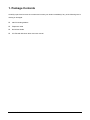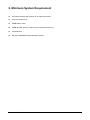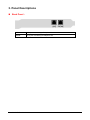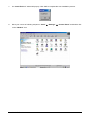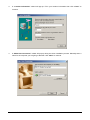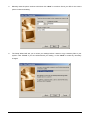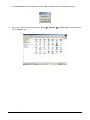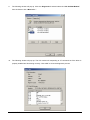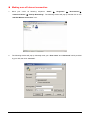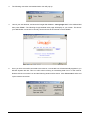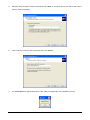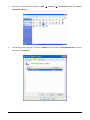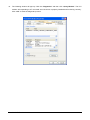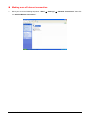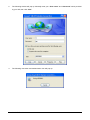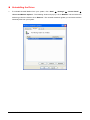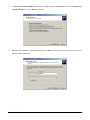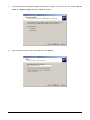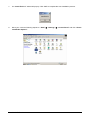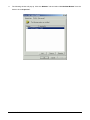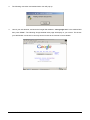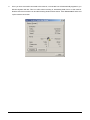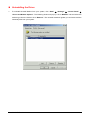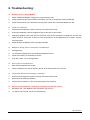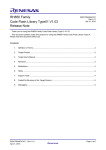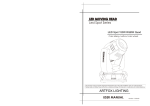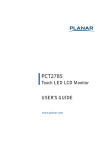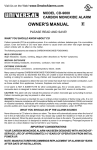Download CNET CN5614RP User manual
Transcript
56K PCI DATA/FAX Modem User Manual Contents 1. Package Contents..................................................................................................................... 1 2. Minimum System Requirement............................................................................................. 2 3. Panel Descriptions ................................................................................................................... 3 4. Hardware Installation............................................................................................................... 4 5. Installing The Modem Drivers ............................................................................................... 5 A. Windows 98: ........................................................................................................................... 5 B. Windows ME:........................................................................................................................ 13 C. Windows XP : ....................................................................................................................... 21 D. Windows 2000 :.................................................................................................................... 30 6. Troubleshooting : ................................................................................................................... 40 56K PCI DATA/FAX Modem i 1. Package Contents Carefully unpack and remove the contents and contact your dealer immediately if any of the following item is missing or damaged : ; 56K PCI Analog Modem ; Telephone cable ; Quick Start Guide ; CD-Title with Windows’ driver and user manual 56K PCI DATA/FAX Modem 1 2. Minimum System Requirement ; PC-based computer with Pentium III and above processor. ; One free PCI Bus slot. ; 64MB RAM or more. ; 20MB hard disk space ( System files and modem drivers only ). ; CD-ROM drive. ; Windows 98SE/ME/XP/2000 Operating System 56K PCI DATA/FAX Modem 2 3. Panel Descriptions Back Panel : LINE RJ-11 jack connecting to Telephone Line. PHONE RJ-11 jack connecting to Telephone set. 56K PCI DATA/FAX Modem 3 4. Hardware Installation 1. Turn off your computer. 2. Open the case of your PC and plug the 56K PCI Modem card into a free PCI slot on your motherboard. 3. Fix the 56K PCI Modem card onto your case and then close your computer case. 4. Unplug the telephone line from the wall socket, then plug the telephone line into the socket on the back of the modem marked PHONE. 5. Plug the phone cord supplied into the socket on the back of the modem marked LINE then Plug the other end of the cord into the wall socket. 6. Power on your computer. 7. This completes the setting up of your modem hardware. Please proceed to the next section for information on installing the modem drivers in Windows 98SE/ME/XP/2000. NOTE : You need to have an account from an Internet service provider in order to connect to Internet. 56K PCI DATA/FAX Modem 4 5. Installing The Modem Drivers A. Windows 98: Driver Installation : 1. Power on your computer to start Windows 98. Windows 98 will detect the newly-installed modem and a “Add New Hardware Wizard” window will appear. Click “Cancel” to close the hardware wizard, then place your Driver CD into the CD-ROM drive. 2. Windows system will automatically install the device driver and copy all the necessary files to your system. An “Under Installation, please wait ..” icon will appear indicates the files copying process. 56K PCI DATA/FAX Modem 5 3. A “Location Information” wizard will pop-up. Fill in your location information then click “Close” to continue. 4. A “Make New Connection” wizard will pop-up during the driver installation process. Manually enter a name for the computer you are going to dial then click “Next” to continue. 56K PCI DATA/FAX Modem 6 5. Manually enter the phone number to dial then click “Next” to continue. Check your ISP for the correct phone number and setting. 6. The Setup Wizard will ask you to review your settings before it starts to copy necessary files to your system. Click “Finish” if you are confirmed with your setting, or click “Back” to make any necessary changes. 56K PCI DATA/FAX Modem 7 7. An “Install Finish !!” wizard will pop-up. Click “OK” to complete the Auto Installation process. 8. Move your cursor as following sequence: “Start” Î “Settings” Î “Control Panel” and double click on the “Modem” icon. 56K PCI DATA/FAX Modem 8 9. The following window will pop-up. Click the “Diagnostics” tab and select the “PCI SoftV92 Modem” from the list then click “More Info..”. 10. The following window will pop-up. The PCI modem will responding to AT command set if the driver is properly installed and functioning correctly. Click “OK” to close the diagnostic process. 56K PCI DATA/FAX Modem 9 Making sure of Internet connection 1. Move your cursor as following sequence: “Start” Î “Programs” Î “Accessories” Î “Communications” Î “Dial-Up Networking”. The following window will pop-up. Double click on the “56K PCI Modem Connection” icon. 2. The following window will pop-up. Manually enter your “User name” and “Password” which provided by your ISP, then click “Connect”. 56K PCI DATA/FAX Modem 10 3. The following connection and authentication icon will pop-up. 4. Launch your web browser, and enter the Google Web Address: “www.google.com” in the address field then press “Enter”. The following Google website index page will display on your screen. This shows your 56K Modem connection is correctly set and access to the Internet is now available. 5. Once you have successful connected to the Internet, a connected icon will automatically appears in you Window System task bar. This icon will lit when receiving or transmitting data from or to the Internet. Double click the connection icon and the following window will be shown. Click “Disconnect” tab to end up the Internet connection. 56K PCI DATA/FAX Modem 11 Uninstalling the Driver 1. To uninstall the 56K Modem form your system, click “Start” Î “Settings” Î “Control Panel” and double click on the “Modems” icon. The following window will pop-up. Click “Remove” tab. The uninstall wizard will guides you and remove all the necessary files from your system. 56K PCI DATA/FAX Modem 12 B. Windows ME: Driver Installation : 1. Power on your computer to start Windows ME. Windows ME will detect the newly-installed modem and a “Add New Hardware Wizard” window will appear. Click “Cancel” to close the hardware wizard, then place your Driver CD into the CD-ROM drive. 2. Windows system will automatically install the device driver and copy all the necessary files to your system. An “Under Installation, please wait ..” icon will appear indicates the files copying process. 56K PCI DATA/FAX Modem 13 3. A “Location Information” wizard will pop-up. Fill in your location information then click “Close” to continue. 4. A “Make New Connection” wizard will pop-up during the driver installation process. Manually enter a name for the computer you are going to dial then click “Next” to continue. 56K PCI DATA/FAX Modem 14 5. Manually enter the phone number to dial then click “Next” to continue. Check your ISP for the correct phone number and setting. 6. The Setup Wizard will ask you to review your settings before it starts to copy necessary files to your system. Click “Finish” if you are confirmed with your setting, or click “Back” to make any necessary changes. 56K PCI DATA/FAX Modem 15 7. An “Install Finish !!” wizard will pop-up. Click “OK” to complete the Auto Installation process. 8. Move your cursor as following sequence: “Start” Î “Settings” Î “Control Panel” and double click on the “Modem” icon. 56K PCI DATA/FAX Modem 16 9. The following window will pop-up. Click the “Diagnostics” tab and select the “PCI SoftV92 Modem” from the list then click “More Info..”. 10. The following window will pop-up. The PCI modem will responding to AT command set if the driver is properly installed and functioning correctly. Click “OK” to close the diagnostic process. 56K PCI DATA/FAX Modem 17 Making sure of Internet connection 1. Move your cursor as following sequence: “Start” Î “Programs” Î “Accessories”Î “Communications” Î “Dial-Up Networking”. The following window will pop-up. Double click on the “56K PCI Modem Connection” icon. 2. The following window will pop-up. Manually enter your “User name” and “Password” which provided by your ISP, then click “Connect”. 56K PCI DATA/FAX Modem 18 3. The following connection and authentication icon will pop-up. 4. Launch your web browser, and enter the Google Web Address: “www.google.com” in the address field then press “Enter”. The following Google website index page will display on your screen. This shows your 56K Modem connection is correctly set and access to the Internet is now available. 5. Once you have successful connected to the Internet, a connected icon will automatically appears in you Window System task bar. This icon will lit when receiving or transmitting data from or to the Internet. Double click the connection icon and the following window will be shown. Click “Disconnect” tab to end up the Internet connection. 56K PCI DATA/FAX Modem 19 Uninstalling the Driver 1. To uninstall the 56K Modem form your system, click “Start” Î “Settings” Î “Control Panel” and double click on the “Modems” icon. The following window will pop-up. Click “Remove” tab. The uninstall wizard will guides you and remove all the necessary files from your system. 56K PCI DATA/FAX Modem 20 C. Windows XP : Driver Installation : 1. Power on your computer to start Windows XP. Windows XP will detect the newly-installed modem and a “Found New Hardware Wizard” window will appear. Click “Cancel” to close the hardware wizard, then place your Driver CD into the CD-ROM drive. 2. Windows system will automatically install the device driver and copy all the necessary files to your system. An “Under Installation, please wait ..” icon will appear indicates the files copying process. 56K PCI DATA/FAX Modem 21 3. A “Location Information” window will pop-up. Follow the instruction and manually fill in all the necessary items then click “OK” to continue. 4. A “New Connection Wizard” will pop-up during the driver installation process. Click “Dial-up to private network” then click “Next” to continue. 56K PCI DATA/FAX Modem 22 5. Manually enter the phone number to dial then click “Next” to continue. Check your ISP for the correct phone number and setting. 6. Type a name you want for this connection then click “Finish”. 7. An “Install Finish !!” wizard will pop-up. Click “OK” to complete the Auto Installation process. 56K PCI DATA/FAX Modem 23 8. Move your cursor as following sequence: “Start” Î “Settings” Î “Control Panel” and click “Phone and Modem Options”. 9. The following window will pop-up. Click the “Modems” tab and select “PCI SoftV92 Modem” from the list then click “Properties”. 56K PCI DATA/FAX Modem 24 10. The following window will pop-up. Click the “Diagnostics” tab then click “Query Modem”. The PCI modem will responding to AT command set if the driver is properly installed and functioning correctly. Click “OK” to close the diagnostic process. 56K PCI DATA/FAX Modem 25 Making sure of Internet connection 1. Move your cursor as following sequence: “Start” Î “Settings” Î “Network Connections” then click on “56K PCI Modem Connection”. 56K PCI DATA/FAX Modem 26 2. The following window will pop-up. Manually enter your “User name” and “Password” which provided by your ISP, then click “Dial”. 3. The following connection and authentication icon will pop-up. 56K PCI DATA/FAX Modem 27 4. Launch your web browser, and enter the Google Web Address: “www.google.com” in the address field then press “Enter”. The following Google website index page will display on your screen. This shows your 56K Modem connection is correctly set and access to the Internet is now available. 5. Once you have successful connected to the Internet, a connected icon will automatically appears in you Window System task bar. This icon will lit when receiving or transmitting data from or to the Internet. Double click the connection icon and the following window will be shown. Click “Disconnect” tab to end up the Internet connection. 56K PCI DATA/FAX Modem 28 Uninstalling the Driver 1. To uninstall the 56K Modem form your system, click “Start” Î “Settings” Î “Control Panel” Î “Phone and Modem Options”. The following window will pop-up. Click “Modems” tab and select the modem type from the list then click “Remove”. The uninstall wizard will guides you and remove all the necessary files from your system. 56K PCI DATA/FAX Modem 29 D. Windows 2000 : Driver Installation : 1. Power on your computer to start Windows 2000. Windows 2000 will detect the newly-installed modem and a “Found New Hardware Wizard” window will appear. Click “Cancel” to close the hardware wizard, then place your Driver CD into the CD-ROM drive. 2. Windows system will automatically install the device driver and copy all the necessary files to your system. An “Under Installation, please wait ..” icon will appear indicates the files copying process. 56K PCI DATA/FAX Modem 30 3. A “Network Connection Wizard” will pop-up during the driver installation process. Click “Dial-up to private network” then click “Next” to continue. 4. Manually enter the phone number to dial then click “Next” to continue. Check your ISP for the correct phone number and setting. 56K PCI DATA/FAX Modem 31 5. You may make this connection available for all users, or keep it only for your own use. Select “For all users” or “Only for myself” then click “Next” to continue. 6. Type a name you want for this connection then click “Finish”. 56K PCI DATA/FAX Modem 32 7. An “Install Finish !!” wizard will pop-up. Click “OK” to complete the Auto Installation process. 8. Move your cursor as following sequence: “Start” Î “Settings” Î “Control Panel” and click “Phone and Modem Options”. 56K PCI DATA/FAX Modem 33 9. The following window will pop-up. Click the “Modems” tab and select “PCI SoftV92 Modem” from the list then click “Properties”. 56K PCI DATA/FAX Modem 34 10. The following window will pop-up. Click the “Diagnostics” tab then click “Query Modem”. The PCI modem will responding to AT command set if the driver is properly installed and functioning correctly. Click “OK” to close the diagnostic process. 56K PCI DATA/FAX Modem 35 Making sure of Internet connection 1. Move your cursor as following sequence: “Start” Î “Settings” Î “Network and Dial-up Connections” then click on “56K PCI Modem Connection”. 2. The following window will pop-up. Manually enter your “User name” and “Password” which provided by your ISP, then click “Dial”. 56K PCI DATA/FAX Modem 36 3. The following connection and authentication icon will pop-up. 4. Launch your web browser, and enter the Google Web Address: “www.google.com” in the address field then press “Enter”. The following Google website index page will display on your screen. This shows your 56K Modem connection is correctly set and access to the Internet is now available. 56K PCI DATA/FAX Modem 37 5. Once you have successful connected to the Internet, a connected icon will automatically appears in you Window System task bar. This icon will lit when receiving or transmitting data from or to the Internet. Double click the connection icon and the following window will be shown. Click “Disconnect” tab to end up the Internet connection. 56K PCI DATA/FAX Modem 38 Uninstalling the Driver 1. To uninstall the 56K Modem form your system, click “Start” Î “Settings” Î “Control Panel” Î “Phone and Modem Options”. The following window will pop-up. Click “Modems” tab and select the modem type from the list then click “Remove”. The uninstall wizard will guides you and remove all the necessary files from your system. 56K PCI DATA/FAX Modem 39 6. Troubleshooting : ; Windows doesn’t detect Modem 1. Check whether the Modem is plug into a proper extension slot. 2. Check whether the PCI slot is enable in the BIOS. Consult on the manual of the motherboard. 3. Check the manual of your motherboard and plug the modem into a universal 33MHz PCI slot. ; There is no dial tone 1. Ensure that the telephone cable is securely connected at both ends. 2. Ensure the telephone cable is plugged into the correct jack on the modem. 3. Unplug the telephone line cable from the computer, and connect it directly to a telephone from the wall outlet. Check for a dial tone. If there is none, the problem is in the telephone line or system. Call the service provider. 4. Check whether the Modem driver is properly installed. ; Modem is calling, but no connection is established 1. Call again later. 2. Try the direct outgoing line to ensure proper telephone service. 3. Check the number you are dialing is correct. 4. Your ISP is busy. Try to call again later. ; Error report of “No Dial-tone” 1. Wait until the telephone line is free. 2. Test the telephone line with an ordinary phone set to ensure the line is in service. ; The modem disconnects during a connection 1. Ensure that the telephone cable is securely connected at both ends. 2. Ensure that call-waiting is disabled. 3. Another phone extension in the house might have been picked up. ; Data is not transmitted or received for unusually long periods of time 1. Re-dial the call. ( The telephone line connection may be poor. ) 2. Try another ISP number, the server could be busy. NB_042805.00F 56K PCI DATA/FAX Modem 40