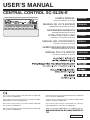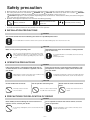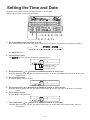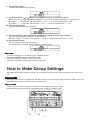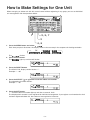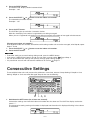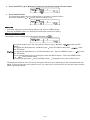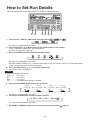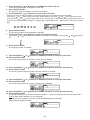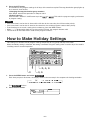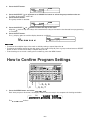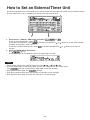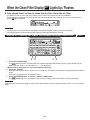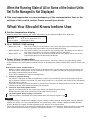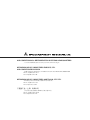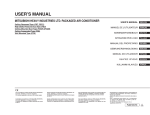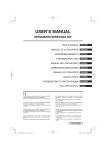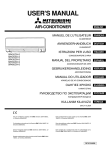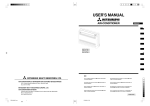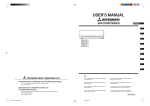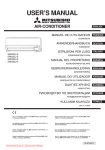Download Mitsubishi SC-SL2NA-E User`s manual
Transcript
USER’S MANUAL CENTRAL CONTROL SC-SL2N-E USER’S MANUAL ENGLISH CENTRAL CONTROL SC-SL2N-E MANUEL DE L’UTILISATEUR FRANÇAIS COMMANDE CENTRALISEE SC-SL2N-E ANWENDERHANDBUCH DEUTSCH ZENTRALSTEUERUNG SC-SL2N-E ISTRUZIONI PER L’USO ITALIANO CONTROLLO CENTRALE SC-SL2N-E MANUAL DEL PROPIETARIO ESPAÑOL CONTROL CENTRAL SC-SL2N-E GEBRUIKERSHANDLEIDING NEDERLANDS CENTRALE BEDIENING SC-SL2N-E MANUAL DO UTILIZADOR PORTUGUÊS CONTROLO CENTRAL SC-SL2N-E This central control complies with EMC Directive 2004/108/ EC, LV Directive 2006/95/EC. Dieses Zentralsteuerung erfüllt die EMC Direktiven 2004/108/ EC, LV Direktiven 2006/95/EC. Cette commande centralisée est conforme à la Directive EMC: 2004/108/EC, LV Directive 2006/95/EC. Questa controllo centrale è conforme alla Direttiva EMC: 2004/ 108/EC, LV Direttiva 2006/95/EC. Esta control central cumple con la directiva EMC: 2004/108/ EC, LV Directiva 2006/95/EC. Esta controlo central está em conformidade com a Directiva EMC 2004/108/EC e a Directiva LV 2006/95/EC. Deze centrale bediening voldoet aan EMC Directive 2004/108/ EC, LV Directive 2006/95/EC. PJZ012A060 Thank you very much for employing the Central control of Mitsubishi Heavy Industries, Ltd. Before using, read through this instruction manual for proper operation. After reading through it, carefully store it for future reference. If any trouble should occur during operation, it will be helpful. Also, read through the instruction manual which is attached to the air conditioner. Table of contents ENGLISH NSafety precaution ................................................................................................. 2 NNames and Functions of Parts ............................................................................. 3 NSetting the Time and Date.................................................................................... 6 NHow to Make Group Settings ............................................................................... 7 NHow to Make Settings for One Unit ...................................................................... 9 NHow to Set Units not to Be Managed ................................................................. 10 NConsecutive Settings ......................................................................................... 11 NCENTER / REMOTE Setting .............................................................................. 13 NHow to Enable / Disable Operations for Each Remote Control Function ........... 14 NHow to Run / Stop All ......................................................................................... 15 NHow to Run / Stop a Group ................................................................................ 16 NHow to Run / Stop One Unit ............................................................................... 17 NHow to Set Run Details ...................................................................................... 18 NHow to Set Programs ......................................................................................... 19 1. How to Set “RUN at On time, STOP at Off time” ............................................ 19 2. How to Set “RUN and TEMP (temperature setting) at On time” ..................... 21 3. How to Set “RUN only at On time” .................................................................. 21 4. How to Set “STOP only at Off time” ................................................................ 22 NHow to Make Holiday Settings ........................................................................... 24 NHow to Confirm Program Settings ...................................................................... 26 NHow to Set an External Timer Unit ..................................................................... 28 NHow to Set Demand Units .................................................................................. 29 NWhen Lights Up ........................................................................................ 30 NWhen the RUN / ERROR display lamp lights up red or the check display lights up or flashes....................................................... 30 Method for Checking the Indoor Unit Number for Which the CHECK Display Is Lit ............................................................. 30 NWhen the Maintenance Display Lights Up or Flashes ..................................... 31 Method for Checking the Indoor Unit Number for Which the Maintenance Display Is Lit ..................................................... 31 NWhen the Clean Filter Display Lights Up / Flashes ....................................... 32 Is Lit ... 32 Method for Checking the Indoor Unit Number for Which Clean Filter When the Filter Cleaning Is Complete ............................................................... 33 NWhen the Running State of All or Some of the Indoor Units Set To Be Managed Is Not Displayed ............................................................... 34 NWhat You Should Know before Use.................................................................... 34 NError History ....................................................................................................... 36 NInstallation .......................................................................................................... 38 NAfter Sales Service ............................................................................................ 38 Z PRECAUTIONS FOR WASTE DISPOSAL Your central control may be marked with this symbol. It means that waste electrical and electronic equipment (WEEE as in directive 2002/96/EC) should not be mixed with general household waste. Central control should be treated at an authorized treatment facility for re-use, recycling and recovery and not be disposed of in the municipal waste stream. Please contact the installer or local authority for more information. –1– Safety precaution L L L Before starting to use the central control, read these “Safety precaution” carefully to ensure proper operation of the central control. The safety precautions are classified as “ DANGER” and “ CAUTION”. Precautions as shown in the column “ DANGER” indicate that improper handling could have serious consequences like death, serious injury, etc. “ CAUTION” might pose a serious problem, depending on the circumstances. Please observe these precautions with great care, since they are essential to your safety. Symbols which appear frequently in the text have the following meaning: Observe instructions with great care. Strictly prohibited. L Provide positive earthing. When you have read the instruction manual, please keep it near at hand for consultation. If someone else takes over as operator, make sure that the manual is also passed on to the new operator. Z INSTALLATION PRECAUTIONS DANGER The central control must be installed by your dealer or a qualified professional. It is not advisable to install the central control yourself, as faulty handling may cause electric shock or fire. CAUTION Make sure to perform grounding work. Depending on the place of installation, a leakage breaker may be necessary. Do not connect the ground wire to any gas pipes, water pipes, lightning conductors or a ground wire connected to telephones. Incomplete grounding may cause electric shock. If a leakage breaker is not installed, electric shock may happen. Consult your dealer. Z OPERATION PRECAUTIONS DANGER If the central control is submerged under water due to a natural disaster such as a flood or a typhoon, consult your dealer. If the central control is under abnormal conditions, stop the operation, turn the power supply switch off and consult your dealer. Operating the central control under such conditions may lead to failure, electric shock and/or fire. Continuing operating the central control under abnormal conditions may lead to failure, electric shock and/or fire. CAUTION Do not handle with wet hands. This may cause an electric shock or failure. Do not pull the connecting wire. Do not wash the central control with water. If the core wire is disconnected, it could cause a short-circuit. It may cause electric shock or failure. Z PRECAUTIONS FOR RELOCATION OF REPAIR DANGER Never modify of disassembling the central control. If it requires service, consult your dealer. If it is required to relocate the central control, consult a dealer or specialist. If servicing is inadequate, electric shock and/or fire may occur. –2– Improper installation of the central control may cause electric shock and/or fire. Names and Functions of Parts The diagram below shows the central control with its cover closed. You can open the cover downward by placing a hand on the indentation sections on the left and right sides and pulling toward you. RUN / ERROR / PERIODIC CHECK display lamps These display the run status for each group. RUN: Lit up green There is at least one running indoor unit in the group. STOP: Off All the indoor units in the group are either stopped or unregistered (not connected). ERROR: Lit up red There is at least one abnormal indoor unit in the group. GROUP RUN / STOP buttons These buttons run / stop the specified group. GROUP No. buttons These are used as group selection buttons when setting the units to be managed. When setting the date and time, they are used as the number keys. (In that case, 11-16 are not used.) Example: To input “09”, press the 10 (0) button, then the 09 button. To input “12”, press the 01 button, then the 02 button. After you have pressed the (01) then (02) buttons, if you press (03), “23” is displayed. LCD display section Cover STOP ALL button Stops all the indoor units being managed. RUN ALL button Runs all the indoor units being managed. Note The button labels comes with the central control, so write the connected group on each label and paste it in the space above the correct button. –3– The diagram below shows the central control with its cover open. Also, for the sake of the explanation, all the contents of the LCD display section are shown. CENTER / REMOTE display Displays which is in effect, the central control or the local remote controllers. PROGRAM SET display Displayed when a program is being set. TIME SET display Displayed when the current date and time are being set. TIME display Displays the time. GROUP SET display Displayed when the units to be managed are being set. Program days of the week display is displayed above today’s day of the week and _ is displayed under each day of the week for which the program has already been set. ALL / GROUP / ONE display Displays whether operations on this central control are for all units, one group of units, or one unit. GROUP No. / UNIT No. display Displays the group number and indoor unit number being set or monitored. PROGRAM display Displays the contents of the program set. PROGRAM No. display Displays the numbers of the programs that have been set. MODE display Displays the operation mode. DEMAND display Displayed during demand input. MENU button This button selects the setting mode. ALL / GROUP / ONE button This button selects ALL, GROUP, or ONE to be operated. SELECT ( or ) button This button is primarily used for selecting the group number or unit number. SET button This button confirms settings. RESET button Pressing this button during a setting operation cancels the last step. CENTER / REMOTE button This button selects centralized control or local remote control. MODE button This button selects the operation mode. FAN SPEED button This button adjusts the fan speed. DEMAND SET button This button sets the indoor unit for demand. –4– REMOTE CONTROL OPERATION ENABLE / DISABLE display Displays items for which remote control operation is disabled. HOLIDAY SET display Displayed when a program for holidays is set. INVALID INPUT display Displayed when a button input is invalid. FAN SPEED display Displays the fan speed. MAINTENANCE display Displayed when there is a managed unit requiring a check. PROGRAM CONFIRM display Displayed when a set program is displayed. CHECK display Displayed when there is a unit being managed in which an error has occurred. CLEAN FILTER display Displayed when there is a unit being managed whose filter needs to be cleaned. ROOM TEMPERATURE display Displays the room temperature. OUTDOOR UNIT No. display Displays the outdoor unit number in the ROOM TEMPERATURE display section. MANAG. UNIT NUM display Displays the number of units managed in the SET TEMPERATURE display section. SET TEMPERATURE display Displays the set temperature. LOUVER display Displays the louver direction. TIMER INPUT display Displayed when an external timer is being input. RUN button This button runs indoor units. STOP button This button stops indoor units. CHECK button This button is for service. During normal operation, do not press this button. FILTER RESET button This button resets the CLEAN FILTER display. Press this button after cleaning the air filter. TEMP ( or ) button This button sets the temperature. LOUVER button This button adjusts the louver direction. TIMER INPUT SET button This button sets an indoor unit for which operation by external timer is enabled. –5– Setting the Time and Date Program running uses the date and time set here as the standard. Please set the current date and time correctly. 1 2, 4, 6, 8, 10, 12 3, 5, 7, 9, 11 1. Press the MENU button and select . Each time you press this button, the display moves to the next step in the sequence in the diagram below. Off The flashes. 2. Press the SET button. The lights up and the year display section flashes. Day display section Month display section Year display section 3. Press the SELECT ( or ) button or a GROUP No. button to set the year. Example: When inputting “09” with the GROUP No. buttons to set the year 2009, press the 10 (0) button, then the 09 button. 4. Press the SET button. The month display section flashes. 5. Press the SELECT ( or ) button or a GROUP No. button to set the month. Example: When inputting “07” with the GROUP No. buttons to set July, press the 10 (0) button, then the 07 button. 6. Press the SET button. The day display section flashes. 7. Press the SELECT ( or ) button or a GROUP No. button to set the day. Example: When inputting “20” with the GROUP No. buttons to set the 20th, press the 02 button, then the 10 (0) button. –6– 8. Press the SET button. The time hour display section flashes. 9. Press the SELECT ( or ) button or a GROUP No. button to set the time (hour). When you press or , first 09:00 is displayed. You can use the GROUP No. buttons as number keys. Example 1: “--:--” ⇒ You press the 10 (0) button. ⇒ “00:--” ⇒ You press the 08 button. ⇒ “08:--” Example 2: “--:--” ⇒ You press the 01 button. ⇒ “01:--” ⇒ You press the 03 button. ⇒ “13:--” 10. Press the SET button. The time minute display section flashes. 11. Press the SELECT ( or ) button or a GROUP No. button to set the time (minute). You can use the GROUP No. buttons as number keys. Example: “13:00” ⇒ You press the 02 button. ⇒ “13:02” ⇒ You press the 06 button. ⇒ “13:26” 12. Press the SET button. The current date and time is confirmed. It is displayed for 2 seconds, then the display returns to normal. Note • • • • To cancel a setting that is underway, press the MENU button. Pressing the RESET button cancels the last step. If the time setting is incorrect, set the correct time. The time is accurate to within about 10 minutes per year. How to Make Group Settings Set indoor units to be managed as groups as management subjects (units to be managed) for this central control. Important • Since the central control is shipped with all indoor units set as not being managed, always set indoor units to be controlled by this central control as units to be managed. Attention • Indoor units can not be run from this central control until group settings are made. • Do not make any group settings for two minutes after starting or stopping a unit. 1 3 2, 5 4 –7– 1. Press the MENU button and select . Each time you press this button, the display moves to the next step in the sequence in the diagram below. Off The flashes. 2. Press the SET button. The lights up and “01-00” flashes. 3. Press the GROUP No. button for the group to be set. The selected group number flashes. Example: 02-00 4. Press the SELECT ( or ) button to set the indoor unit number. The selected unit number flashes. Example: 02-05 Steps 3 and 4 can be in either order. 5. Press the SET button. The group number and unit number light up and after 2 seconds, flash. With this, the display unit number is registered as the display group number. If you register a unit number that had not been registered before this, the number of managed units increases. <Changing an indoor unit number> To change an indoor unit number within the same group, repeat Steps 4 and 5. <Changing the group number> To change the group number and to make group settings, repeat Steps 3 to 5. Note • To end the setting or to cancel settings being made, press the MENU button. • It is possible to set units with consecutive addresses all at once. Page 11 –8– How to Make Settings for One Unit When managing an indoor unit with this central control without registering in any group, you can set individual unit management with the operations below. 1 2, 5, 7 3 4, 6 1. Press the MENU button and select . Each time you press this button, the display moves to the next step in the sequence in the diagram below. Off The flashes. 2. Press the SET button. The lights up and “01-00” flashes. 3 . Press the RESET button. The GROUP No. display section flashes “--”. Example: “-- - 00” 4. Press the SELECT ( or ) button to set the indoor unit number. The selected unit number flashes. Example: “-- - 05” 5. Press the SET button. “- -” and the indoor unit number light up and after 2 seconds, flash. The displayed unit number is now registered for individual management. If you register a unit number that had not been registered before this, the number of managed units increases. –9– <Changing an indoor unit number> To change the indoor unit number and continue with individual settings, after Step 5, repeat Steps 6 and 7. 6. Press the SELECT ( or ) button to set the indoor unit number. 7. Press the SET button. Note • To end the setting or to cancel settings being made, press the MENU button. • An indoor unit set individually can not be set for program operation or other group settings from this central control. It is subject to “RUN ALL”, “STOP ALL”, and emergency stop input. • If you press a GROUP No. button in 3 to 7, you can make a group setting. Page 8 Step3 • You can also make these settings from partway through group settings (Page 7). • It is possible to set units with consecutive addresses all at once. Page 11 How to Set Units not to Be Managed To set an indoor unit set for group or individual management to not be managed, use the following operations. A unit set not to be managed is not even subject to “RUN ALL”, “STOP ALL”, and emergency stop input. 1 3, 4 2, 6, 8 5, 7 1. Press the MENU button and select . Each time you press this button, the display moves to the next step in the sequence in the diagram below. When you select , the display flashes. Off The flashes. 2. Press the SET button. The lights up and “01-00” flashes. 3. Press the RESET button. The GROUP No. display section flashes “--”. Example: “-- - 00” – 10 – 4. Press the RESET button. The GROUP No. display section becomes blank. Example: “ 00” 5. Press the SELECT ( or ) button to set the indoor unit number. The selected unit number flashes. Example: “ 05” 6. Press the SET button. The UNIT No. lights up and after 2 seconds, flashes. With this, the display unit number is registered as not being managed. When you set a registered unit number as not being managed, the number of managed units decreases. [Changing an indoor unit number] To change the indoor unit number and continue with setting another unit to not be managed, after Step 6, repeat Steps 7 and 8. 7. Press the SELECT ( or ) button to set the indoor unit number. 8. Press the SET button. Note • • • • To end the setting or to cancel settings being made, press the MENU button. If you press a GROUP No. button in 3 to 8, you can make a group setting. Page 8 Step 3 You can also make these settings from partway through group settings (Page 7). It is possible to set units with consecutive addresses all at once. Page 11 Consecutive Settings To set multiple indoor units with consecutive addresses at one time, execute “Group Settings” Step 5 or “One Setting” Step 5 or “Units not to Be Managed” Step 6, then set the following. 2 1, 3 1. Hold down the SET button (for at least one second). Consecutive settings start from the indoor unit number that has been set. The UNIT No. display section becomes “--”. The consecutive setting starting unit number is displayed and the end unit is displayed flashing in the column at the bottom. – 11 – 2. Press the SELECT ( or ) button to select the consecutive setting end unit number. 3. Press the SET button. The consecutive setting end unit number lights up and after 2 seconds, flashes. Pressing the SELECT ( or ) button returns the display to 2. Note • To end the setting or to cancel settings being made, press the MENU button. • Pressing the RESET button or a GROUP No. button ends consecutive setting. Convenient Functions The number of units currently being managed is displayed as . To register another unit in the same group Press the or button. Press the SET button. To register the displayed unit in a different group Press that GROUP No. button. Press the SET button. To register the displayed unit as an ONE (individual) unit Press the RESET button. Press the SET button. To set the displayed unit as not managed Press the RESET button. Press the RESET button. Press the SET button. To end group registration Press the MENU button. The display returns to the normal status. The maximum number of units that can be managed is either 48 or 64, depending on the connected indoor unit model. To manage more than this number of units, it is necessary to use more than one of these central controls. Please consult your dealer. – 12 – CENTER / REMOTE Setting Set whether to manage the indoor units being managed centrally using the central control or locally using the remote controller that comes with each indoor unit. Z Setting contents and enabled / disabled button operations Setting contents Enabled / disabled button operations CENTER Operation is only possible from the central control. Operation with an indoor unit’s remote controller is not possible. CENTER and REMOTE Operation is possible from the central control and from an indoor unit’s remote controllers. The last one pushed takes precedence. REMOTE Operation from the central control is not possible. Operate from an indoor unit’s remote controller. • Setting 1 3 2 1. Press the ALL / GROUP / ONE button and select either , , or . The options are displayed in the order. Select all indoor units, a group of indoor units, or one indoor unit to be run or stopped. 2. Press the SELECT ( or ) button to set the group number or unit number. If ALL is selected in Operation 1, skip Operation 2. To select all the groups, select “88”. 3. Press the CENTER/REMOTE button and select , , or . The options are displayed in the order. The displayed operations subject is set. Note • When multiple central controls are connected within the same indoor unit, set this setting (CENTER / REMOTE) the same on all of them. • If the switching jumper line J1 is cut, the CENTER / REMOTE button is disabled. For more information on jumper line settings, consult your dealer. • This setting can not be made during DEMAND or emergency stop input. – 13 – How to Enable / Disable Operations for Each Remote Control Function It is possible to disable some operation functions (“temperature”, “operation mode”, “fan speed”, “run / stop”) for the indoor unit’s remote controllers. 1 2 3, 5 (4) 1. With normal running or stopping display (not in any setting mode *), press the ALL / GROUP / ONE button and select either , , or . The options are displayed in the order. * The display, display, display, display, and display are all off and no unit is being checked (Pages 29, 31, 35). 2. Press the SELECT ( or ) button to set the group number or unit number. If ALL is selected in Operation 1, skip Operation 2. To select all the groups, select “88”. 3. Press the SET button. The key mark flashes. Key mark 4. Press the button for the function for which remote control operation is to be disabled (TEMP ( MODE, FAN SPEED, or RUN/STOP). When a button is pressed, the display for that function lights up. When you press that button again, that display goes out. The displayed functions are disabled for the remote controllers. or OPERATION MODE FAN SPEED TEMPERATURE RUN / STOP 5. Press the SET button. If you have disabled at least one remote control operation, the key mark lights up. Note • To cancel the settings being made, press the RESET button. • If the switching jumper line J1 is cut, this operation is disabled. For more information on jumper line settings, consult your dealer. • When multiple indoor units are connected to one remote controller, if you make this setting for any one of the indoor unit numbers, this is reflected in the remote controller for that indoor unit. – 14 – ), How to Run / Stop All This runs or stops all the indoor units being managed. Method A RUN STOP < RUN > Press the RUN ALL button. All the indoor units being managed run and the RUN/ERROR display lamp lights up green. < STOP > Press the STOP ALL button. All the indoor units being managed stop and the RUN/ERROR display lamp goes out. Method B 1 2 < RUN > 1. Press the ALL / GROUP / ONE button and select ALL. The options are displayed in the order. 2. Press the RUN button. < STOP > 1. Press the ALL / GROUP / ONE button and select ALL. The options are displayed in the order. 2. Press the STOP button. Note • The CENTER / REMOTE setting for indoor units can only be made for indoor units set to CENTER or CENTER and REMOTE. This operation is disabled on indoor units set to REMOTE. – 15 – How to Run / Stop a Group This runs or stops a group. Method A RUN / ERROR display lamp GROUP RUN / STOP button < RUN > With the air conditioners stopped (RUN / ERROR display off), press a GROUP RUN / STOP button All the indoor units in the group run and the RUN / ERROR display lamp lights up green. < STOP > With the air conditioners running (RUN / ERROR display lamp lit up green), press a GROUP RUN / STOP button. All the indoor units in the group stop and the RUN / ERROR display lamp goes out. Method B 1 2 3 1. Press the ALL / GROUP / ONE button and select GROUP. The options are displayed in the order. 2. Press the SELECT ( or ) button to set the group number to run or stop. If you select Group 88, all the registered groups run or stop. 3. Press the RUN or STOP button. Note • The CENTER / REMOTE setting for indoor units can only be made for indoor units set to “CENTER” or “CENTER” and “REMOTE”. This operation is disabled on indoor units set to “REMOTE”. – 16 – How to Run / Stop One Unit This runs the selected indoor units. 1 2 3 1. Press the ALL / GROUP / ONE button and select . The options are displayed in the order. 2. Press the SELECT ( or ) button to set the indoor unit number to run or stop. 3. Press the RUN or STOP button. Note • This operation is only possible for indoor units whose CENTER / REMOTE setting is “CENTER” or “CENTER and REMOTE”. This operation is disabled on indoor units set to “REMOTE”. <Example of RUN display> <Example of STOP display> – 17 – How to Set Run Details This sets the operation mode, temperature, fan speed, and louver direction. 1 2 3 5 6 4 1. Press the ALL / GROUP / ONE button and select either , , or . The options are displayed in the order. 2. Press the SELECT ( or ) button to set the group number or unit number. If ALL is selected in Operation 1, skip Operation 2. To select all the groups, select “88”. 3. Press the MODE button and select the operation mode. The options are displayed in the order. On some models of indoor units, a control select button can be set to display “AUTO”. For more information on the control select button, consult your dealer. 4. Press the TEMP button ( or ) to set the temperature. Set between 18.0°C and 30.0°C. Note A measure of temperature setting Cool................26 to 28°C Dry .................21 to 24°C Heat ...............22 to 24°C Fan .................No temperature setting is required. 5. Press the FAN SPEED button and set the fan speed. Rapid (3rd speed) Strong (2nd speed) Weak (1st speed) Strong (2nd speed) The options are displayed in the order. 6. Press the LOUVER button and set the louver direction. 1 2 3 4 4 The options are displayed in the order. 7. Set ENABLE / DISABLE operations for each remote control function. – 18 – Page 14 Note • This operation is only possible for indoor units whose CENTER / REMOTE setting is “CENTER” or “CENTER and REMOTE”. This operation is disabled on indoor units set to REMOTE. • After central control operation, it may take a few minutes until the indoor unit settings change. • For automatic operation, the indoor units automatically switch between “Cool” ⇔ “Heat” according to the difference between the set temperature and the room temperature to hold the room temperature constant. (This only applies to heat recovery systems.) • When you press the TEMP button and raise or lower the set temperature, the units may stop. This is because the temperature adjuster has worked, not because anything is wrong. • For Dry operation, the fan speed automatically cycles between Weak and Stop according to the room temperature. • For indoor units with different operation modes, with outdoor units not capable of mixed cooling and warming operation, the “MODE” display flashes. • Some operations can not be set for some indoor unit models. Refer to the user’s manual for the indoor unit. How to Set Programs These settings are made group by group. For each day of the week, up to four on / off times, run / stop, and set temperature can be set. The four types of patterns on the below can be set for one program. 1. RUN at On time, STOP at Off time 2. RUN and TEMP (temperature setting) at On time 3. RUN only at On time 4. STOP only at Off time 1. How to Set “RUN at On time, STOP at Off time” 2, 4, 6, 8, 10, 12, 14, 16 3, 5, 7, 9, 11, 13, 15 3, 9, 11, 13, 15 1 1. Press the MENU button and select . Each time you press this button, the display moves to the next step in the sequence in the diagram below. Off The flashes. 2. Press the SET button. – 19 – 3. Press the SELECT ( or ) button or a GROUP No. button to be set. To set the same program for all groups, select “88”. 4. Press the SET button. The group for which the program is to be set is decided. 5. Press the SELECT ( or ) button to set the day of the week. Align the mark on top of the days of the week with the day of the week to be programmed. If you press , the mark moves to the right while flashing. If you press , the mark moves to the left. If you press the , the mark on top of “Mon to Fri”, “Mon to Sat” or “Sun to Sat” (every day) flashes once, so if you want to make the same settings for all these days, select “Mon to Fri”, “Mon to Sat” or “Sun to Sat” (every day). 6. Press the SET button. The day of the week to be programmed is decided. 7. Press the SELECT ( or ) button to select the program number. If you press , the mark next to the number moves down while flashing. If you press up. , the mark moves 8. Press the SET button. The program number is decided. 9. Press the SELECT ( or ) button or a GROUP No. button to set the On time (hour). 10. Press the SET button. The On time (hour) lights up and the On time (hour) is decided. 11. Press the SELECT ( or ) button or a GROUP No. button to set the On time (minute). 12. Press the SET button. The On time (minute) lights up and the On time (minute) is decided. 13. Press the SELECT ( or ) button or a GROUP No. button to set the Off time (hour). 14. Press the SET button. The Off time (hour) lights up and the Off time (hour) is decided. 15. Press the SELECT ( or ) button or a GROUP No. button to set the Off time (minute). 16. Press the SET button. The Off time (minute) is set and the setting is complete. “_” lights up under the set day of the week (TUE→ TUE) and the display becomes as in the diagram. (“_” indicates that a program has been set for the displayed day of the week.) Select the next program number. – 20 – 2. How to Set “RUN and TEMP (temperature setting) at On time” 13, 15 14 1 to 12. Input the On time. Execute Steps 1 to 12 on Pages 19 to 20. 13. With the Off time (hour) section displaying “--”, press the SET button. If you press the RESET button with the Off time set, the Off time (hour) section display becomes “--”. 14. Press the TEMP button ( or ) to set the temperature. 15. Press the SET button. The set temperature is decided and the setting is complete. “_” lights up under the set day of the week (TUE→ TUE) and the display becomes as in the diagram. Select the next program number. 3. How to Set “RUN only at On time” 13, 14 1 to 12. Input the On time. Execute Steps 1 to 12 on Pages 19 to 20. 13. With the Off time (hour) section displaying “--”, press the SET button. If you press the RESET button with the Off time set, the Off time (hour) section display becomes “--”. 14. With “--” °C displayed, press the SET button. If you press the RESET button with the temperature display flashing, the set temperature section display becomes “--” °C. This completes the setting. “_” lights up under the set day of the week (TUE→TUE) and the display becomes as in the diagram. Select the next program number. – 21 – 4. How to Set “STOP only at Off time” 10 9, 11 1 to 8. Set the program number. Execute Steps 1 to 8 on Pages 19 to 20. 9. With the On time (hour) section displaying “--”, press the SET button. If you press the RESET button with the On Time input, the On time (hour) display section becomes “--”. 10. Press the SELECT ( or ) button or a GROUP No. button to set the Off time (hour). 11. Press the SET button. The Off time (hour) lights up and the Off time (hour) is decided. 12. Press the SELECT ( or ) button or a GROUP No. button to set the Off time (minute). 13. Press the SET button. The Off time (minute) is decided and this completes the setting. “_” lights up under the set day of the week (TUE→TUE) and the display becomes as in the diagram. Select the next program number. Setting summary (1) Select the . (2) Select the group number to set. (3) Select the day of the week to set. (4) Select the program number. (5) Set the contents of the program. 1. On/Off time (5-1) Set the On time. (5-2) Set the Off time. (5-3) 2. On time and TEMP (temperature setting) Set the On time. Set the Off time to “--:--”. Set the temperature. 3. RUN only at On time 4. STOP only at Off time Set the On time. Set the Off time to “--:--”. Set the temperature to “--” °C. Set the On time to “--:--”. Set the Off time. – 22 – Z How to Set the Next Day of the Week 1. In Step 7 or later, press the RESET button to return to Step 5 (with day of the week selection ing). Pages 19 to 20 2. Execute Step 5 to select the day of the week to set, then execute Steps 6 or later. flash- Z How to Set the Next Group 1. In Step 5 or later, press the RESET button to return to Step 3 (with day of the group number flashing). Pages 19 to 20 2. Execute Step 3 to select the group number to set, then execute Steps 4 or later. Z How to End the setting or to cancel settings being made Press the MENU button. Z How to Copy the Set Contents While group. is lit, you can copy all the contents of the programs set for the displayed group to another 2 4 1, 3 1. Press the SELECT ( or ) button or a GROUP No. button to select the group number to copy from. 2. Press the ALL/GROUP/ONE button to select the copy destination. Off The options are displayed in the order. To copy the programs of the displayed group to all groups, select . To copy the programs of the displayed group to a specific group, select . 3. Press the SELECT ( or ) button or a GROUP No. button to select the group number to copy to. If is selected in Step 2, the display becomes 88 (all groups) and this step is not necessary. – 23 – 4. Press the SET button. The contents of the program settings for all days of the week are copied. The copy destination group lights up for 2 seconds, then flashes. <Changing the copy destination group number> After Step 4, execute the operations in Steps 3 and 4. <Ending copying> Press the ALL / GROUP / ONE button to put out or . This ends the program copying and returns to program setting. Note • • • • • If the same time is set for the On time and the Off time for the same day, the Off time takes priority. If the same time is set for the On time for the same time, the smaller program number takes priority. To end settings or to cancel a setting that is underway, press the MENU button. When “--:--” is displayed for both the On time and the Off time, the program become void. The set times do not need to be in order of the program numbers. How to Make Holiday Settings This setting can “disable” the set program settings temporarily for any group and day of the week. When the holiday setting is released, the setting is enabled. Using this setting when a certain day of the week is a holiday prevents wasteful operation. 1 2, 4, 6 3 3, 5 1. Press the MENU button and select . Each time you press this button, the display moves to the next step in the sequence in the diagram below. Off The flashes. 2. Press the SET button. – 24 – 3. Press the SELECT ( or ) button or a GROUP No. button to select the group number to be set. To select all the groups, select “88”. 4. Press the SET button. The group number is decided. 5. Press the SELECT ( or ) button to select the day of the week. Align the mark on top of the days of the week with the day of the week to be programmed as a holiday. If you press , the mark moves to the right while flashing. If you press , the mark moves to the left. 6. Press the SET button. The day of the week to be set as a holiday is decided. ( ) of the holiday lights up and the display becomes as follows. Note • To set multiples days of the week as holidays, repeat Steps 5 to 6. • To set the next group as a holiday, in the state of Step 5, press a group number button or RESET button to return to the state of Step 3. Repeat Steps 3 to 6. • To end settings or to cancel a setting that is underway, press the MENU button. Z Releasing a Holiday Setting 1 2, 4, 6 3 3, 5 1. Press the MENU button and select . Each time you press this button, the display moves to the next step in the sequence in the diagram below. Off The flashes. – 25 – 2. Press the SET button. 3. Press the SELECT ( or ) button or a GROUP No. button to select the group number to be set. To select all the groups, select “88”. 4. Press the SET button. The group number is decided. 5. Press the SELECT ( or ) button to select the day of the week. Align the mark on top of the days of the week with the day of the week to be released from programming as a holiday. 6. Press the SET button. The ( ) display goes out and the display becomes as follows. Note • To release the multiples days of the week as holiday settings, repeat Steps 5 to 6. • To release the holiday setting for the next group, in the state of Step 5, press a group number button or RESET button to return to the state of Step 3. Repeat Steps 3 to 6. • To end settings or to cancel a setting that is underway, press the MENU button. How to Confirm Program Settings 1 2, 4, 6 3 3, 5, 7 1. Press the MENU button and select . Each time you press this button, the display moves to the next step in the sequence in the diagram below. Off The flashes. – 26 – 2. Press the SET button. 3. Press the SELECT ( or ) button or a GROUP No. button to select the group number to be set. 4. Press the SET button. The group number is decided. 5. Press the SELECT ( or ) button to select the day of the week. Align the mark on top of the days of the week with the day of the week whose settings are to be confirmed. If you press , the mark moves to the right while flashing. If you press , the mark moves to the left. 6. Press the SET button. The day of the week is decided. 7. Press the SELECT ( or ) button to select the program number. If you press , the mark next to the number moves down while flashing. If you press up. The setting contents for the selected program are displayed. , the mark moves Note • To confirm the settings for the next day of the week, in the state of Step 7, press the RESET button to return to the state of Step 5. Repeat Steps 5 to 7. • To confirm the settings for the next group, in the state of Step 7, press the RESET button twice or press a group number button to return to the state of Step 3. Repeat Steps 3 to 7. • To end program settings confirmation, press the MENU button. – 27 – How to Set an External Timer Unit An off-the-shelf timer can be connected to this central control. Set the indoor units to be run by the external timer. The set indoor unit is run or stopped by the signals from the external timer. 1 2 1. Press the ALL / GROUP / ONE button and select , , or . To set all the managed units, select . To set one or more groups, select , then press the SELECT ( or ) button to set the group number. To select all the groups, select “88”. To set one or more individual units, select , then press the SELECT ( or ) button to set the unit number. 2. Press the TIMER INPUT SET button. The light up. To set another group or individual indoor unit, repeat Steps 1 and 2. Note • External timer input is only valid for indoor units set to or . • To cancel timer setting, in the state in Step 1, press the TIMER INPUT SET button again. The goes out and operations under timer control are disabled. • During external timer input, the flashes. • Even during external timer input, the contents of operation can be changed. • During external timer input, the timer unit settings can not be changed. – 28 – How to Set Demand Units Demand operation is not available in this central control. When a demand controller is connected to this central control, demand operation becomes possible. For indoor units for which demand is set, signals from the external demand controller change the operation mode to FAN and change the CENTER / REMOTE setting to . 1 2 1. Press the ALL / GROUP / ONE button and select , , or . To set all the managed units, select . To set one or more groups, select , then press the SELECT ( or ) button to set the group number. To select all the groups, select “88”. To set one or more individual units, select , then press the SELECT ( or ) button to set the unit number. 2. Press the DEMAND SET button. The light up. To set another group or individual indoor unit, repeat Steps 1 and 2. Note • When the signals are cancelled, the operation mode returns to that before demand operation started. • To cancel the demand setting, in the state in Step 1, press the DEMAND SET button again. Demand operation is disabled. • During demand input, the flashes. • During demand input, the CENTER / REMOTE and MODE settings can not be changed. • For some jumper line settings, the CENTER / REMOTE setting does not change to . For more information on jumper line settings, consult your dealer. • During demand input, the demand unit settings can not be changed. Z By setting control select switch SW6 to OFF, it is possible to prohibit operation with the local remote controller by signals from the outside for indoor units for which demand is set. When the signals from the outside are cancelled, the CENTER / REMOTE setting returns to its original state. But the operation mode remains and does not change to . For more information on setting the control select switch, consult your dealer. REMOTE CENTER REMOTE CENTER External signal input – 29 – CENTER External signal cancelled When Lights Up This is displayed when an invalid value is set or an invalid button operation is attempted. Check the button operation and unit state (CENTER / REMOTE setting etc.), then try the operation again. When the RUN / ERROR display lamp lights up red lights up or flashes or the check display Z There is an abnormality in an air conditioner. The RUN / ERROR display lamp for the group number of the abnormal indoor unit lights up red, the check display lights up or flashes, and the abnormal indoor unit stops. If the display unit number is the abnormal indoor unit, the check display flashes. Z Notify your dealer of the “error code”, “abnormal condition”, “abnormal indoor unit model”, etc. Method for Checking the Indoor Unit Number for Which the CHECK Display 3 2 Is Lit 1, 3 1. Press the CHECK button. The flashes and the abnormal indoor unit number and its group number (for an indoor unit managed as an individual unit, “--”) are displayed. If there is more than one abnormal indoor unit, the lowest indoor unit number is displayed. The figure shows the display for an error (E59) occurring at 10:25 on December 20. (E59 shows that is an outdoor unit error, so it is necessary to inspect outdoor unit No. 23.) Time of error Month and day of error Note For some indoor unit models, the outdoor unit number is not displayed. <When there is more than one abnormal indoor unit> 2. Press the button. The display switches to increase the indoor unit number. Pressing the button has the opposite effect. 3. Press the CHECK button or the ALL / GROUP / ONE button. The lights up and the display returns to the running state of the indoor unit being displayed. – 30 – When the Maintenance Display Lights Up or Flashes Z The time for periodic inspection has come. If there is one or more units being managed that requires inspection, the maintenance display lights up or flashes. Notify your dealer of the contents displayed. • The maintenance display lights up. • The maintenance display and “1” light up. • The maintenance display and “2” light up. • The maintenance display and “BACKUP” light up. Maintenance display section Caution Please request your dealer to perform the inspection. This inspection is important for maintenance. Please take care of this promptly. Continued use without inspection leads to breakdown. Note • If there is even one abnormal unit, the indoor unit number for maintenance can not be checked. • If the displayed unit number requires maintenance, the maintenance display flashes. Method for Checking the Indoor Unit Number for Which the Maintenance Display 3 2 Is Lit 1, 3 1. Press the CHECK button. The flashes and the indoor unit number requiring periodic inspection and its group number (for an indoor unit managed as an individual unit, “--”) are displayed. <When there is more than one unit requiring periodic inspection> 2. Press the button. From the one whose priority is high (1 to 5 on page 33), the indoor unit numbers are displayed from smaller to larger. Pressing the button has the opposite effect. 3. Press the CHECK button or the ALL / GROUP / ONE button. The lights up. The display returns to the running state of the indoor unit being displayed. – 31 – When the Clean Filter Display Lights Up / Flashes Z This shows that it is time to clean the air filter. Clean the air filter. For details on how to clean the filter, see the user’s manual that came with the air conditioner. The cumulative running time for even one of the connected indoor units reaches the set time, the clean filter display lights or flashes. Note • If there is even one abnormal unit, the indoor unit number for filter cleaning can not be checked. • If the displayed unit number requires filter cleaning, the clean filter display flashes. Method for Checking the Indoor Unit Number for Which Clean Filter 3 2 Is Lit 1, 3 1. Press the CHECK button. The display flashes and the indoor unit number requiring filter cleaning and its group number (for an indoor unit managed as an individual unit, “--”) are displayed. <When there is more than one unit requiring filter cleaning> 2. Press the button. From the one whose priority is high (1 to 5 on page 33), the indoor unit numbers are displayed from smaller to larger. Pressing the button has the opposite effect. 3. Press the CHECK button or the ALL / GROUP / ONE button. The display lights up. The display returns to the running state of the indoor unit being displayed. Note When both the maintenance display and the clean filter display are lit, the display priority order is 1 to 5 on the next page. – 32 – 1. When the maintenance display are lit up and “BACKUP” The outdoor unit is running in emergency mode and inspection is required. Please consult your dealer. 2. When the maintenance display and “1” are lit up The time for periodic maintenance of the outdoor unit already came. Please consult your dealer. 3. When the maintenance display and “2” are lit up This is a notice that it is time for periodic maintenance of the outdoor unit. Please consult your dealer. 4. When the maintenance display is lit up This is a notice that it is time for periodic maintenance of the indoor unit. Please check the indoor unit model and consult your dealer. 5. When the clean filter display is lit up This is a notice that it is time for the air filter to be cleaned. Please clean the air filter. Note Until the abnormal indoor unit is released, the number is not displayed for the indoor unit for which the maintenance display or clean filter display is lit up. When the Filter Cleaning Is Complete 1 2 1. Press the ALL / GROUP / ONE button and select , , or . ALL : All the managed units are reset. GROUP : All the indoor units in the selected group number are reset. To select all the groups, select “88”. ONE : Only the selected indoor unit is reset. Press the SELECT ( or ) button to select the one indoor unit. 2. Press the FILTER RESET button. The cumulative running time is reset and the clean filter display goes out. To set another group or individual indoor unit, repeat Steps 1 and 2. Note • It is also possible to set the clean filter display of central control to not be displayed. Please consult your dealer. – 33 – When the Running State of All or Some of the Indoor Units Set To Be Managed Is Not Displayed Z This may happen due to some inadequacy of the communication lines or the settings of this central control. Please consult your dealer. What You Should Know before Use Z Suction temperature display When an indoor unit is running, the suction temperature for the displayed indoor unit is displayed. Less than 0°C 0 to 49°C 49°C or higher : --°C : 0 to 49°C in intervals of 1°C : Displayed as 49°C Z ALL / GROUP / ONE setting • When ALL is set : The various settings can be made for all the units being managed. The display shows the running state of the indoor unit currently being displayed. • When GROUP is set : The various settings can be made for one or more groups. The display shows the running state of the indoor unit with the smallest number in the group. : The various settings can be made for individual units. The display shows the running • When ONE is set state of the indoor unit currently being displayed. Z Power failure compensation This central control has a power failure compensation function. The factory setting is program setting priority. To give priority to the state before the power failure or to disable power failure compensation, please consult your dealer. Z What power failure compensation is When the power supply for this central control is recovered after a power failure or the turning the power off, the power failure compensation circuit automatically sends run signals according to the program settings or the setting state before the power failure. There are the following two types of compensation. 1. Priority to program setting For the Run / Stop state and the set temperature, signals are automatically sent for the program set for the day on which the power is recovered. For other states (mode, etc.), the signals give priority to the state before the power failure. (See 2.) If program for the day on which the power is recovered has not been set before recovery, control after power recovery uses the states before the power failure. (See 2.) 2. Priority to state before power failure Signals are automatically for the state of each indoor unit before the power failure. Indoor units that were running when the power failed resume running. 3. Do nothing after power supply is recovered After the power is recovered, this central control does not send any signals at all. Note • The group settings, individual unit settings, program settings, holiday settings, external timer settings, demand settings, run status (run / stop, operation mode, set temperature, center / remote, remote controller operation enable / disable, fan speed) are held regardless of the duration of the power failure. • The current time and day of the week are held for power failures of up to 48 hours. When the power is recovered after a power failure for more than 48 hours, the display becomes “--:--”, so please reset the time and date. Ê – 34 – Z Emergency stop (The operations depend on the jumper line setting. For more information on jumper line settings, consult your dealer.) When the is flashing, an emergency stop signal is being input by the external contact. All the units being managed by this central control are stopped and the CENTER / REMOTE setting becomes . In this state, operation from remote controllers is impossible. During emergency stop input, RUN and CENTER / REMOTE operations from this central control are not possible. If the external contact is cancelled, at that point in time, the units have stopped. (The stop flashing and return to being lit up.) However, even if the contact is cancelled within 2 minutes of being input, the display remains the same as for emergency stop input for 2 minutes. Note that after the contact is cancelled, the CENTER / REMOTE setting returns to its original status, but the units do not run until you execute a RUN command. – 35 – Error History Z Error History Check Method (In Order of Occurrence) You can view the month, day, and time at which an error occurred for each indoor unit number and the corresponding error code. 3 2 1 3 1. Press the CHECK button and the button at the same time. The flashes and the contents of the latest error are displayed. If there is no error log, is displayed. Time of occurrence Month and day of occurrence 2. Press the or If you press the effect. button to select the indoor unit number. button, the display shifts from newer to older error. Pressing the button has the opposite 3. Press the CHECK button or the ALL / GROUP / ONE button. The lights up. The error display goes out, and the display returns to the running state of the indoor unit being displayed. Z Erasing the Error History • How to erase the error history for the displayed indoor unit With the abnormal indoor unit being displayed, hold down the CHECK button and RESET button (for at least one second). • How to erase the error history for all units being managed With the abnormal indoor unit being displayed, hold down the CHECK button and RESET button and FILTER RESET button (for at least one second). Ê – 36 – Z How To Check the Error History for the Displayed Unit Number You can view the month, day, and time at which the most recent error occurred on the indoor unit being displayed and the corresponding error code. 3 2 1 3 1. Press the CHECK button and the button at the same time. The flashes and the month, day, and time of the latest error on the indoor unit being displayed are displayed. If there is no error log, “E--” is displayed. You can check the number of the outdoor unit connected to the displayed unit number. Note For some indoor unit models, the outdoor unit number is not displayed. 2. Press the or button to select the indoor unit number. If you press the button, the unit number increases. If you press the button, the unit number decreases. The details of the most recent error for each unit are displayed. 3. Press the CHECK button or the ALL / GROUP / ONE button. The lights up. The error display goes out, and the display returns to the running state of the indoor unit being displayed. Note The error log can not be erased while in this display . – 37 – Installation Do not install central control in Do not install central control in any Avoid any place which is exposed any area where noise easily gen- area where it is very humid or the to direct sunlight or is near a heat erates. vibration is large. source. If it is installed near the computer, If it is installed in an area exposed If it is installed under direct sunlight automatic door, elevator or equipment to humidity, splashing water or high or near a heat source, it will cause which generates noise, it will cause vibration, it will cause malfunctions. malfunctions. improper operation. After Sales Service L Have the following information available when requesting repairs. L Model name L Installation date L Problem status, as detailed as possible L Address, name, telephone number L Relocation Since expert techniques are required, always contact your dealer. In such cases, there will be a fee for relocation. L Repairs after the free service warranty period. Consult your dealer. Warranty period is one year from installation. It will be charged when repair is required after the period. Please consult your dealer. L Questions For after sales service, consult your dealer. – 38 – AIR-CONDITIONING & REFRIGERATION SYSTEMS HEADQUARTERS 3-1, Asahi, Nishibiwajima-cho, Kiyosu, Aichi, 452-8561, Japan MITSUBISHI HEAVY INDUSTRIES EUROPE, LTD. AIR-CONDITIONER DIVISION 3rd Floor Thavies Inn House 3-4 Holborn Circus London EC1N 2HA, ENGLAND Phone: 44(0)20 7842 8171 Fax: 44(0)20 7842 8104 MITSUBISHI HEAVY INDUSTRIES AUSTRALIA, PTY.LTD. 81 Railway Street, Rockdale, NSW 2216, Australia Phone: 61(0)2 9597 7977 Fax: 61(0)2 9597 7304 ϝ㧅䞡ᎹϮ˄Ϟ⍋˅᳝䰤݀ৌ Ϟ⍋Ꮦ⌺ϰᮄऎ䫊ජЁ䏃200োЁ䫊ॺᅸ Phone: 86(0)21 6841 3030 Fax: 86(0)21 6841 5222