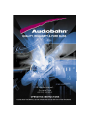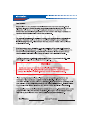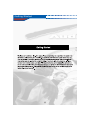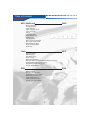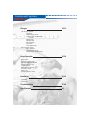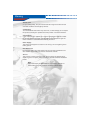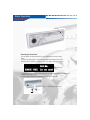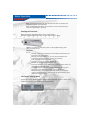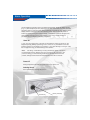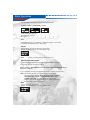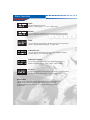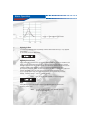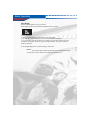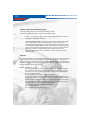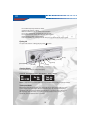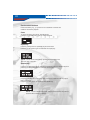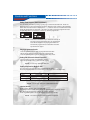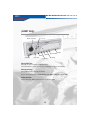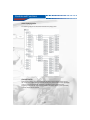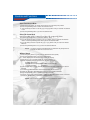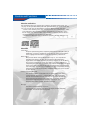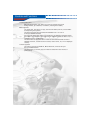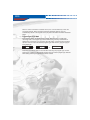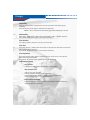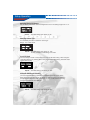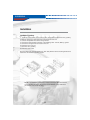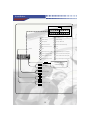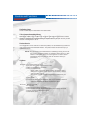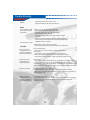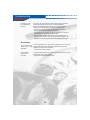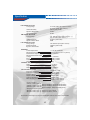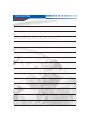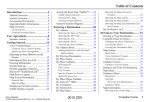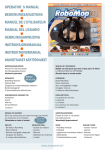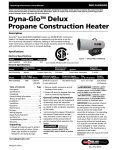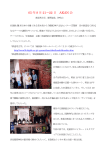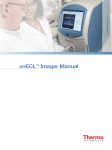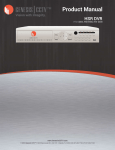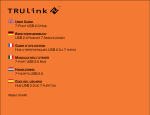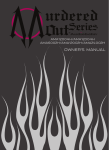Download AudioBahn A3451 Specifications
Transcript
M ulti-functional
Source U nit
A 3351 /A 3451
Getting Started
Table of Contents
Table of Contents
3-5
Warning
6-7
WA R N I N G
CAUTION
PRECAUTION
Basic Operation
8-14
Detaching / Attaching the Front Panel
Initial System Start-up (Reset)
Turning Power On and Off
Selecting Source Adjustment: Bass / Treble / Balance / Fader
Subwoofer Level / Subwoofer Freq / EQ Curve / Volume
Adjusting the Built-in A-Bass
Adjusting Source Level
Clock Display
CD
Opening and Closing the Movable Display
Playback
Usable disc
Ejecting CD
Track Up and Down
Fast Forward and Backward
Pause
Repeat Play
Random Play
Intro Scan Play
Direct Track Access
15-19
Mode MENU for Additional Functions : Track Programming (Audio CD only)
Viewing Track Program
Editing Track Program
Playing Programmed Tracks
Setting ESP(Electrical Shock Protection)
Setting Compression Mode for ESP
Version Number
3
Table of Contents
MP3 / (A3451 only)
20-25
Playing MP3 Files
Changing Display
Folder Selection
Order of Playing Tracks
File up and Down
Pause
File Repeat Play
Folder Repeat Play
Random Play
Intro Scan Play
Direct Track Access Mode
Direct Filer Access Mode
Wildcard Search Mode
About the Usable Discs
About MP3
Tuner
26-27
Changing Display
Manual Tuning
Auto Seek Tuning
Preset Tuning
Station Preset Memory
Automatic Seek and Preset Memory Mode (Auto Store)
Programmable Station Name Memory
Programming Station Title Memory
Erasing Station Name
28-29
RDS
Basic Functions
PS / AF / TP / TA / PTY
Program Service Name(PS)
Alternative Frequency (AF)
Traffic Programs (TP)
Traffic Anouncement (TA)
Profram Type (PTY) Mode
4
Controls and Functions
Changer
30-31
CD Changer Control
Playback
Next/Previous Track
Fast Forward and Backward
Pause
Repeat Play
Random Play
Disc Selection
Disc Scan
Disc Repeat Play
DVD Changer Control
Disc Selection
Next/Previous Track
Fast Forward and Backward
Setup Operation
32-34
Beep Guide
Changing Lighting Color
Adjusting Display Brightness
Changing Source Type
Local/DX Seek
RDS Regional Setting
TA Volume Level
RDS Type
Changing Security Code
35-36
Installation
Procedure
Connection
Troubleshooting
37-40
Specifications
41
5
Warning
WARNING
To prevent injury or fire, take the following precautions; Insert the unit
all the way in until it is fully locked in place, otherwise it may fall out of place
when jolted. When extending the ignition, battery, or ground wires, ma k e s u r e
t o u s e a u t o m o t i v e - g r a d e w i r e s o r o t h e r w i r e s w i t h a 0.75mm
2(AWG18) or more to prevent wire deterioration and damage to the wire
coating.
If the unit starts to emit smoke or strange smells, turn off the power
immediately and consult your Authorized Audiobahn Dealer. Make sure not to
get your fingers caught between the faceplate and the unit. Be careful not to
drop the unit or subject it to strong shock. The unit may break or crack because
it contains glass parts.
CAUTION
To prevent damage to the unit, take the following precautions;
Make sure to ground the unit to a negative 12V DC power supply. Do not open
the top or bottom covers of the unit. Do not install the unit in a location exposed
to direct sunlight, excessive heat or humidity. Also, avoid places with too
much dust or the possibility of water exposure.
When replacing a fuse, only use a new one with the original rating.
Using a fuse with the wrong rating may cause your unit to malfunction.To
prevent a short circuit when replacing a fuse, first disconnect the wiring
harness. Do not place any object between the faceplate and the unit. Do not
use your own screws. Use only the screws provided. If you use the wrong
screws, you could damage the unit.
PRECAUTION
The following are things that you should take into consideration.
If:
Your car was parked in direct sunlight resulting in a considerable rise in
temperature inside the car, allow the unit to cool off before operating it.
No power is being supplied to the unit, check the connections first.
Everything is in order, check the fuse.
Your car is equipped with a power antenna, it will extend automatically while the
unit is operating.
You have any questions or problems concerning your unit that are not covered in
this manual, please consult your nearest Authorized Audionbahn Dealer.
6
Warning
Volume Level
For your driving safety, keep the volume level low enough to be aware of road
and traffic conditions and emergiency vehicles.
Car Washing
To avoid electrical shorts which may cause fire, or other damage, do not expose
this product (including the speakers and CDs) to water or excessive moisture.
Car Ventilation
If your car is parked for several hours in direct sunlight, the temperature inside
the car may become very high. It is advisable to drive the car and give the
interior a chance to cool down before switching the unit on.
Power Supply
This product is designed to be used in a car having a 12 Volt negative ground
battery system.
Disc Mechanism
Do not insert coins or any small objects into the unit. Keep screwdrivers and
other metallic objects away from the disc mechanism and disc.
Service
This product is made of precision parts. Do not attempt to disassemble or
adjust any parts. For repair, please consult your nearest Authorized Audiobahn
Dealer.
Note:
The preset memory is cleared and the original factory settings are
restored when the power connector or battery is disconnected.
7
Basic Operation
[OPEN]
Detaching the Front Panel
You can detach the front panel of this unit to help deter the unit from being
stolen.
1) Press and hold [Open] to cause the faceplate to slide down and forward.
“Remove Panel” and then “Good bye See you again!” will be displayed
Unit will turn off
2) Press the release button on the bottom front edge of the faceplate and slide the
faceplate away from the unit.
3) The faceplate bracket will automatically close after 5 seconds.
Fig. 1.2 Detaching the Front Panel
8
Basic Operation
Note The faceplate bracket will automatically close after 10 seconds even
though the faceplate is not detached.
When the faceplate slides down, the unit will turn on if the user presses any
button except [OPEN] or [EJECT].
Attaching the Front Panel
Make sure that the faceplate bracket is in the closed position.
Press the faceplate against the front of the unit until it clicks into place.
N O T E : To protect the front panel, place it in the supplied carrying case
when you leave the car
CAUTION
Do not:
Attempt to attach the faceplate to the faceplate bracket when the
bracket is in the open position.
Manually force the faceplate or you may cause damage to the
mechanism that could result in voiding your warranty.
This faceplate is not waterproof.
Expose it to water or excessive moisture.
Remove the faceplate while driving your car.
Place the faceplate on the dashboard or nearby areas where the
temperature rises to high levels.
Touch the contacts on the face plate or on the main unit, since this
may result in poor electrical contacts. If dirt or other foreign
substances get on the contacts, wipe them off with a clean and dry
cloth.To avoid damaging the front panel, do not push it down or place
objects on it while it is open.
Initial System Start-Up (Reset)
Be sure to press the RESET switch if a fatal problem occurs with the unit or during initial
installation. Remove the faceplate to push the reset switch.
Figure 1.3 Bracket & Position of Reset Switch
9
Basic Operation
Use the following instructions (Fig.1.2)to detach the faceplate. Press the RESET button
(Fig. 1.3) with a ballpoint pen or a paper clip in the hole at the lower left corner of the unit
and gently press it in until the button clicks.“Audiobahn Car Audio System” appears on the
display and then “Security Code:” with a blinking cursor. Input the Security Code on
Product ID card by turning the Rotary Encoder to choose the number of the digit at the
cursor position. Press the [>>l] button to advance the cursor. Repeat the above
procedure. Once all digits are entered, press[Enter].
Power On
1) Turn your car’s ignition key to the ACC or ON position.2) Press any button on the
faceplate (except [OPEN] or [EJECT]) to turn on the unit. 3) “Audiobahn Car Audio
System” appears on the display for a moment. If you were listening to a song on a CD,
the unit plays the song you were listening to the last time.
Note:
Last Song / Level Memory The very first time the power is turned on,
the volume will be set to 35.When the unit is turned on, the unit goes to the
previous setting you were listening to before the unit was turned off. All the
presets, settings and the mode are memorized when the unit is turned off.
Power Off
Press [OFF] button and hold for 1~2 seconds to turn off the unit.
Selecting Source
Press [SOURCE] to change the source.
[A-BASS]
[SOURCE]
10
[Rotary Encoder]
Basic Operations
The source will be changed according to the following order:
.
>TUNER > DISC > (CHANGER) > AUX
Tuner mode (See page 26)
CD mode (See page 14)
AUX mode
Note :
CHANGER mode is only available if a CD/DVD Changer is connected.
For Satellite Broadcasting, set to AUX mode.
Volume
Turn the Rotary Encoder to adjust the volume level.
Default : 35 Setting Range : 0 to 80 (1dB per step)
Note:
“MUTE” is displayed if the volume is set to 0.
Selecting Adjustment modes
1) Press the [SEL] repeatedly to choose the desired adjustment mode.
Each press changes the mode as follows;
Bass > Treble > Balance >Fader > Sub woofer Level > Sub Woofer Freq >
EQ Curve >Volume
2) Turn the Rotary Encoder until the desired sound is obtained in each mode.
Note: If the Rotary encoder is not turned within 5 seconds after
selecting a mode, B A S S , T R E B L E , B A L A N C E , F A D E R ,
SUB WOOFER LEVEL, SUBWOOFER FREQ, EQ
C U R V E , V O L U M E , the unit automatically sets to the
previous mode. When the subwoofer is set to OFF, the level of
the subwoofer cannot be adjusted.
Bass
Turn the bass level up / down
Default : 0 Setting Range : -7 to +7 (1.7dB per step)
11
Basic Operation
Treble
Turn the treble level up / down
Default : 0 Setting Range : -7 to +7 (1.7dB per step)
Balance
You can adjust the sound balance between the right and left speakers.
Default : C00(Center)Setting Range : 15 Levels each(1dB per step)
Fader
You can adjust the sound balance between the front and rear speakers
Default : C00(Center)Setting Range : 15 levels each
Subwoofer Level
You can adjust the Subwoofer level from 0 dB to 20dB gain. Default :
0 Setting Range : 0 to +20 (5dB per step)
Subwoofer Frequency
You can adjust the highest frequency of Subwoofer Output(LPF).
Default: Flat Setting Range: >Flat ->120Hz ->80Hz ->50Hz<
EQ Curve
Change the Equalizer Curve for Rock, Pop, Classic and Jazz. Default:
Flat Setting Range : Flat > Rock > Pops > Classic > Jazz
About A-Bass
You can enjoy a clear and powerful bass sound with the A-Bass feature. The
A-Bass function boosts the low bass signal with a sharper curve than
conventional bass boosts, and it can be configured with a 3 stage bass
enhancement.
12
Basic Operation
Figure 1.4 Characteristics of A-Bass
Adjusting A-Bass
1) Press the [A-BASS] button repeatedly until the desired bass level (1,2 or 3) appears
in the display.
2) To cancel, select “A-Bass OFF”.
Adjusting Source Level
If the difference in volume level of CD, CHANGER(CD/DVD), AUX and TUNER is too
much, you can compensate the volume by adjusting each source level. First, set the
desired volume level for the TUNER mode, then adjust the volume level of each source.
1) Select TUNER mode and tune a station to check the desired volume level.
2) Press the [SOURCE] button to select the source you wish to adjust. Then press and
hold the [A-BASS] button for more than a second to enable adjustment mode.
3) You can adjust the level of the selected source by turning the Rotary Encoder.
Default : 0 Setting Range : -4 to +4 (1.25dB per step)
Note:
The gain level of the TUNER can not be adjusted.
Mute
Press [MUTE] to mute the audio volume. Press [MUTE] again to revert to the
previous volume level.
Note
In order to pause a CD or the CD/DVD Changer,
press the [PAUSE]button.
13
Basic Operation
Clock Display
Press the [ENTER] button to see clock time.
Clock Display mode will be released automatically after 5 seconds.
Setting Clock time
1) Press and hold [DISP] for a second to set the clock time.
2) “CLOCK SET” will be displayed and the clock time will be displayed.
3) Turn the rotary encoder to set the hour. Press the [>>|] button and turn the rotary
encoder to set minutes. Press the [|<<] button again and turn the rotary encoder to
again set the hours.
Press the [ENTER] button to end the setting of clock time.
NOTE
The seconds will be reset to 00 right after the clock adjustment mode
is released.The clock remains at 12:00AM until the time is set.
14
CD
Opening and Closing the Movable display
Press the [OPEN] button and the detachable display will open.
Press the [OPEN] button again to close the detachable display.
Note: Do not apply resistance to the moveable display when it is open as it
may result in malfunction of the unit
C A U T I O N Keep hands (or any other objects) away from the display
while it is opening or closing to avoid damage or injury. The back of the
movable display will get very warm under normal operating conditions. This is
not a malfunction. Do not touch. If a disc contains both CD-DA and MP3 data,
only first-recorded data is played Do not pinch your finger or hand in the front
panel. Do not insert any foreign materal into the disc slot. Do not use
irregularly shaped discs. Do not use discs that have a temporary seals or
labels attached.
Playback
Press the [OPEN] button and the detachable display will open. Insert a disc with the label
side facing up and the disc will be pulled into the unit automatically. Playback will
start automatically. If a disc is already inserted, press [SOURCE] button repeatedly
until “DISC” appears to start playback. When a CD is already inserted, playback starts at
the last track when leaving the CD mode.
N O T E : Usable discs
We recommend using only compact discs containing the marks shown below.
You can play CD-Rs(CD-Recordable)/CD-RWs(CD-ReWritable) for audio
use on this unit. You can also play CD-Rs/CD-RWs containing MP3(A3451
Only) formatted audio files.
Some of the following CDs may not play on this unit:
Flawed CDs, CDs with fingerprints, CDs exposed to extreme temperatures or
sunlight (e.g., left in the car or this unit), CDs recorded under unstable
conditions. CDs on which a recording failed and a re-recording was attempted.
Use discs with MP3(A3451 Only) files written in the format compliant with
ISO9660 level 1 or level 2. For details, see page 24.
On handling Compact Discs(CD/CD-R/CD-RW)
Do not touch the surface
Do not expose the disc to direct sunlight.
15
CD
Do not affix temporary stickers or labels.
Clean the disc when it is dusty.
Make sure that there are no bumps around the disc.
Do not use commercially available disc accessories.
Do not leave the disc in the car or the unit for a long time.
Never expose the disc to direct sunlight.
Heat and humidity may damage the CD and you may not be able to play it again.
Ejecting CD
To eject a disc when it is being played, press[
] button.
[DISP]
[3,RDM] [4,PAUSE]
[DTA]
[BAND/MENU]
[ENTER]
[2,RPT]
[1,SCN]
[l<<] , [>>l]
Changing Display
Press the [DISP] button to change the display.
Track No. and Elapsed Time > Disc Name > Track > Name
NOTE
Disc Name and Track Name are only available when a CD Text disc is inserted.
Track up and Down
Momentarily press the [|<<] button once during CD play to return to the beginning of the
current track. Press once again within 5 seconds to play the previous track. Press
repeatedly until you reach the desired track.Press the [>>|] button once to advance to
the beginning of the next track. If you wish to access a track further ahead, press
repeatedly until the desired track is reached.
16
CD
Fast forward and backward
Press and hold the [l<<] , [>>l] button to move backward or forward and
release to resume the playback.
Pause
To pause playback, press the [4, PAUSE] button.
Press the [4, PAUSE] button again to resume playback.
Repeat Play
Press the [2,RPT] button to repeatedly play the current track.
Press the [2, RPT] button again to deactivate the repeat play.
N O T E : The CD will be automatically repeated played back when the
end of the disc is reached.
Random Play
Press the [3, RDM] button to play back all the available tracks in a random sequence.
Press the [3, RDM] button again to cancel the random play.
Intro SCAN Play
Press the [1, SCN] button and only the first 10 seconds of each track will be played
back in sequence.
Press the [1, SCN] button to cancel the Intro SCAN Play
N O T E The Intro SCAN mode will be stopped and returned to the previous
playback after all tracks are played.
17
CD
The Intro SCAN mode will be released when the [2, RPT] or the [3, RDM] button is
pressed. The current track will be Repeated or Randomly played correspondingly.
The Intro SCAN mode will be also released when [|<<] or [>>|] button is pressed.The
beginning of the current track or next track will be played correspondingly.
Direct Track Access Mode
1) Press the [DTA] button to change to the Direct Track Access Mode.
2) Turn the Rotary Encoder or use the [|<<] and [>>|] button until you reached the desired track.
3) Press the [ENTER] button when you find the desired track.
NOTE
The Direct Track Access Mode will be released if the [DTA] button is
pressed again during the process.In MP3 CD mode, DTA, DFA and
Wildcard search mode can be selected after the[DTA] is pressed. Refer to
MP3 CD section for DTA mode of MP3 CDs(A3451)
MENU for Additional Functions : Track Programming, ESP and Version
Selecting MENU for Additional Functions
Press and hold the [BAND/MENU] button to enter the Menu mode.
Press [ENTER] to choose the desired menu.
Each press changes the menus as follows;
VIEW PROGRAM > EDIT PRGRAM > ESP > COMPRESSION > VERSION NUMBER
Turn the rotary encoder to change setting for ESP or Compression mode.
Viewing Track Program ("VIEW PROGRAM ")
Press the [ENTER] button to display the index and track number.
“NO MEMORY” will be displayed if there is no track program stored.
Press the [ENTER] button to display the next index and track number.
Press the [DTA] button for more than 1 second to exit the PROGRAM VIEW menu.
18
Controls and Functions
Editing Track Program ("EDIT PROGRAM ")
Turn the Rotary Encoder or press [|<<] and [>>|] to select the desired track. Press the
[ENTER] button to store the desired track at the desired current number. Press [ENTER]
button when the track number is displayed as “--“, in order to return to and edit the first index.
Press the [DTA] button for more than 1 second if you wish to clear the program list. Press
the [ENTER] button for more than 1 second to end the program edit.
N O T E : This menu is available only in Audio CD mode.Up to
20 songs can be programmed. Any non-programmed
index will be skipped in the playing back order.The
stored track program will be erased when the CD is
ejected from the player.
Playing programmed tracks
Press the [BAND] button to play the programmed tracks “NO
DATA” will be displayed if there is no track program stored.
Press the [BAND] button again to return to Normal Play mode.
Setting ESP (Electronic Shock Protection)
Turn the Rotary Encoder to select ESP ON/OFF.
Press the [ENTER] button to end the ESP setting.
NOTE
The factory default is ESP OFF.
Setting Compression Mode for ESP
Turn the Rotary Encoder to select COMPRESSION ON/OFF.
Press the [ENTER] button to end the setting of the Compression mode for ESP.
COMPRESSION Time
10 seconds
40 seconds
1 min 40 seconds
OFF
ON
MP3
Remarks
128Kbps Compression Rate
Figure 1.5 Comparison table for ESP Compression mode
NOTE
The factory default is COMPRESSION OFF.
Version Number
Select Version Number and press [ENTER]
The 10-digit version number will be displayed. The left-most 5-digits are used for
Main MCU and the right-most 5-digits are used for CD MCU.
Press the [ENTER] button to end the display of the version number.
N O T E The version number is used to identify the product.
19
MP3
(A3451 Only)
[Rotary Encoder]
[l<<] , [>>l]
[DISP]
[4,PAUSE]
[DTA]
[UP][DN]
[2,RPT]
[ENTER]
[1,SCN]
[3,RDM]
Playing MP3 Files
See page 16 about Inserting and Ejecting Discs
Press [SOURCE] to select the DISC mode and playback starts automatically.
Changing Display
Press [DISP] button to change the display.
File No. and Elapsed Time > Folder Name > File Name > ID3 Tag > Frame Info
Folder Selection
Press Folder [UP], [DN] to select the next or previous folder.
20
Controls and Functions
Order of playing tracks
The following diagram of directories illustrates the playing order
File up and down
Press the [|<<] button once during MP3 play to return to the beginning of the current
file. Press once again within 5 seconds to play the previous file. Press repeatedly
until you reach the desired file. Press the [>>|] button once to advance to the
beginning of the next file. If you wish to access a file further ahead, press repeatedly
until the desired file is reached.
21
Controls and Functions
Pause
To pause playback, press the [4, PAUSE] button.
Press the [4, PAUSE] button again to resume playback.
File Repeat Play
Press the [2,RPT] button to repeatedly playback the current MP3 file and the MP3 file
will be played repeatedly.
Press the [2, RPT] button again to deactivate the repeat play.
N O T E : When play order settings (Scan/Repeat/ Random) are selected, the
current mode will be released.
Folder Repeat Play
Press and hold the [2,RPT] button to repeatedly playback the MP3 files in the
current folder. The MP3 files will be played repeatedly.
Press the [2, RPT] button again to deactivate the folder repeat play.
Random Play
Press the [3, RDM] button to play back all the available MP3 files in a random sequence.
Press the [3, RDM] button again to cancel the random play.
Intro SCAN Play
Press the [1, SCAN] button and the first 10 seconds of each file will be played back in
sequence.
Press the [1, SCAN] button to cancel the Intro SCAN Play
N O T E : The Intro SCAN mode will be stopped and returned to the previous playback
after all MP3 files are played. The Intro SCAN mode will be released when
the [2, RPT] or [3, RDM] button is pressed. The current file will be
Repeatedly or Randomly played correspondingly. The Intro SCAN
mode will also be released when the [|<<] or [>>|] button is pressed. The
beginning of the current file or next file will be played correspondingly.
Direct Track Access Mode
There are 3 different modes to find the desired MP3 file
Press the [DTA] button repeatedly to select the desired search mode
Each press changes the mode as follows
> DTA > DFA > WCS>
22
Controls and Functions
Direct Track Access Mode
1) Press the [DTA] button to change to the Direct Track Access (DTA) Mode.
2) Press the [ENTER] button to select the selection menu.
3) Turn the Rotary Encoder or use the [|<<] and [>>|] button until you reached the desired
track.
4) Press the [ENTER] button if you find the desired track.
Direct File Access Mode
1) Press the [DTA] button to change to the Direct File Access (DTA) Mode.
2) Press the [ENTER] button to enter the selection menu
3) Turn the Rotary Encoder or press [>>|] or [|<<] button until you reached the desired
folder. Press the [ENTER] button when you find the desired folder.
4) Turn the Rotary Encoder or press the [|<<] or [>>|] button until you reach the desired
MP3 file.
5) Press the [ENTER] button once you find the desired MP3 file.
N O T E : The Direct Track Access Mode will be released if the [DTA] button is
pressed and held for a second or more
Wildcard Search
1) Press the [DTA] button to go to mode for Wildcard Search.(WCS)
2) Press the [ENTER] button to start the search Mode.
3) “-“ will be displayed at the left most digit of the LCD display
4) Press the [|<<] or [>>|] button to set the cursor’s position.
5) Rotate the [Rotary Encoder] to select the desired character
Available Characters:
ABCDEFGHIJKLMNOPQRSTUVWXYZ0123456789
< counterclockwise
clockwise >
6) Press the [ENTER] button to start the Wildcard Search after composing your search
selection.
7) The matching MP3 file/folders will be displayed after the file search.
8) Rotate the [ROTARY ENCODER] to select the desired MP3 file/folder.
9) Press the [ENTER] button to playback the MP3 file/folder.
10) “No File Found” will be displayed if mo matching MP3 files / folders exists on the disc.
11) Press the [DTA] button to cancel the Wildcard Search.
N O T E : The number of usable characters is limited to 8 characters only.
23
Controls and Functions
About the usable discs
We recommend using only compact discs containing the marks shown below. You
can play CD-R's (CD-Recordable)/CD-RWs (CD-ReWritable) for audio use on this
unit. You can also play CD-R's/CD-RW's containing MP3 formatted audio files.
- Some of the following CD's may not play on this unit: Flawed CD's, CD's
with fingerprints, CD's exposed to extreme temperatures or sunlight (e.g,. left in
the car or this unit), CD's recorded under unstable conditions, CDs on which a
recording failed and a re-recording was attempted.
- Use discs with MP3 files written in the format compliant with ISO 9660 level 1 or
level 2 .
About MP3
CAUTION
Except for personal enjoyment, duplicating audio data (including MP3 data) or
distributing, or copying it, whether for free or for a fee, without the permission
of the Copyright Act International Treaty are regulated by Federal Law.
What is MP3
MP3, whose official name is “MPEG Audio Layer 3”, is a compression
standard prescribed by the ISO, the International Standardization
Organization and MPEG which is a joint activity institution of the IEC.MP3
files contain compressed audio data. MP3 encoding is capable of
compressing the audio data at extremely high ratios shrinking music files by as
much as one-tenth their original size. This is achieved while still maintaining
near CD quality. The MP3 format realizes such high compression ratios by
eliminating the sounds which are either inaudible to the human ear or masked
by other sounds.
Method for creating MP3 files
The software used to create MP3 files is widely sold or free from
various sources. For details on creating MP3 files, refer to the user’s
manual for that software.The MP3 files that can be played back by this
device have the file extension“mp3.” Files with no extension cannot be
played back. Supported playback sampling rates and bit rates
sampling rates: 8 kHz- 48 kHz, bit rates: 8-384 kps
ID3 tags
This device supports ID3 tag v1 and v2.
If id3 tag data is an mp3 file, this device can display the title (track title),
artist name, and album name ID3 tag data.
24
Controls and Functions
Producing MP3 discs
MP3 files are prepared, then written to a CD-R or CD-RW using CD-R
writing software, up to 999 files, 100 folders. (including Root folders)
Media supported
The media that this device can play back are CD-ROM's, CD-R's, and CD-RW's.
Corresponding File Systems
This device supports discs formatted with ISO9660 Level 1 or Level 2.
Under the ISO9660 standard.
The maximum nested folder depth is 8 (including the root directory). File/folder names
are limited to 64 characters. Valid characters for folder/file names are letters A-Z, a-z,
numbers 0-9, and `-`(underscore).
This device also can playback discs in Joliet and other standards that conform to
ISO9660. However, sometimes the file names, folder names, etc, are not displayed
correctly.
Formats supported
This device supports CD-ROM XA, Mixed Mode CD, enhanced CD (CDExtra) and Multi-Session.
This device may not correctly play back discs recorded with Track At Once or
packet writing.
25
Tuner
[Rotary Encoder] [l<<] , [>>l]
[AST]
[DISP]
[BAND/MENU]
[SOURCE]
Changing Display
Press the [DISP] button to change the display.
Station Frequency > Station Name
“No Memory” is displayed if no Station Name is set.The Station
frequency is displayed for a moment when changing to a preset with a
Station name.
Manual Tuning
Press the [SOURCE] button to select the [TUNER] mode.
Press the [BAND/MENU] button repeatedly until the desired radio band is
displayed> FM1 > FM2 > FM3 > AM1(MW) > AM2(LW)
Press the [|<<] or [>>|] button repeatedly until the desired station frequency is displayed.
Automatic Seek Tuning
Press and hold the [|<<] or [>>|] button for more than a second to find a station
downward or upward respectively. Press the same button again to seek the next
stations.
Preset Tuning
1) Press the [BAND] button repeatedly until the desired radio band is displayed.
2) Press the preset number [1 through 6] buttons to tune to the preset station.
26
Tuner
Station Preset Memory
1) Select a band and tune to the desired radio station you wish to store in the preset
memory
2) Press and hold a Preset number [1 through 6] button for a second to store the station in
that preset slot.
Automatic Seek and Preset Memory Mode (Auto Store)
1) Press and hold the [AST] button for a second to start Auto Store
2) The tuner will automatically seek and store 6 strong stations in FM3/AM2(AM)/LW/MW
mode in the order of signal strength. When the automatic memory has been completed,the
tuner goes to the frequency of first preset number of the stored preset number series.
NOTE
The last band of each Tuner mode (FM3/AM2(AM)/LW/MW) is used for
Auto Store PresetTuner modes vary by location and are factory set
according to the area where the unit is sold
Programmable Station Memory
The name of a station can be stored in memory using up to 12 characters as a title.
Each of the 30 preset stations can be programmed with their own name.
Programming Station Title Memory
1) Press and hold the [Band/Menu] button after tuning the station to be titled, the “NAMESET”
is displayed for a second and a “-“ cursor will be blink at the first character position.
Available characters> 0123456789,ABCDEFGHIJKLMNOPQRSTUVWXYZ,
abcdefghijklmnopqrstuvwxyz, *,+,-,.,/,:,;,<,=,>,?,@,[,],^,- ( _ means “space”.)
2) Turn the Rotary Encoder to select desired characters.
3) Press the [|<<] or [>>|] buttons to move the cursor position.
4) Press the desired Preset Number [1~6] button for more than a second to store the
station and title at the selected preset.
Erasing Station Name
1) Press and hold the [ENTER] button when Station Title is displayed.
2) Press the [ENTER] button again when Station Title is flashing. The Station
frequency will be displayed automatically if the Station Title is erased properly.
27
RDS
[Rotary Encoder]
[l<<] , [>>l
[PTY]
[TA]
Basic Functions
The RDS (Radio Data System) is a radio information system using the 57KHz
subcarrier of regular FM broadcasts. RDS allows you to receive a variety of
information such as traffic information, station names, and to automatically re-tune to a
stronger transmitter that is broadcasting the same program.The following functions are
available when receiving RDS stations.
PS / AF / TP / TA / PTY
Program Service Name (PS)
The name of the station is displayed.
Alternative Frequency (AF)
Hold and press the [TA] button for a second to toggle AF mode.
Traffic Programs(TP)
Identifies Traffic program
Traffic Announcement(TA)
Radio announcement on traffic conditions.
1) Press the [TA] button to toggle TA mode.
2) Press the [|<<] or [>>|] button to select a traffic information station if necessary.
28
RDS
When a traffic information broadcast starts, the unit automatically mutes the
CD player/changer. When the traffic information broadcast finishes, the unit
automatically returns to the original source play before the traffic information broadcast
began.
Program Type (PTY) Mode
Press the PTY button to activate the PTY mode, while the unit is in Radio (FM
receiving) mode. The Program Type of the station being currently received will be
displayed for 5 seconds. Turn the Rotary Encoder within 5 seconds after activating
the PTY mode to choose the desired program type while the PTY (program type) is
being displayed.
<
>
Press the PTY button within 5 seconds after selecting the program type to start
searching for a station in the selected program type.The chosen program type indicator
blinks during searching and lights when station is found
29
Changer
[SOURCE]
[l<<] , [>>l]
[4,PAUSE]
[2,RPT]
[UP][DN]
[1,SCN]
[3,RDM]
CD Changer Control
Playback
Insert the Magazine and press the [SOURCE] button to activate the CD CHANGER
mode. Playback will start automatically.
Next / Previous Track
Press [>>l] to go to next track
Press [|<<] to return to beginning of current track
Press [|<<] once again within 5 seconds to play the previous track, then press
repeatedly until you reach the desired track.
Fast forward and backward
Press and hold the [|<<] or [>>|] button to move fast backward or forward and release
to resume the playback.
Pause
To pause playback, press the [4, PAUSE] button.
Press the [4, PAUSE] button again to resume playback.
30
Changer
Repeat Play
Press the [2,RPT] button to playback the current track and the track will be played
repeatedly.
Press the [2, RPT] button again to deactivate the repeat play.
NOTE
All the tracks will be automatically played back repeatedly on the CD.
Random Play
Press the [3, RDM] button to play back all the available tracks in a random sequence.
Press the [3, RDM] button again to cancel the random play.
Disc Selection
Press [UP] or [DN] to select the next disc or previous disc.
Disc Scan
Press and hold the [1, SCN] button and the first 10 seconds of the first track on each discs
will be played back in sequence.
Press the [1, SCN] button again to cancel the Disc ScanPlay.
Disc Repeat Play
Press and hold the [2,RPT] button to playback all of the tracks on the current CD.The
tracks will be played repeatedly.
Press the [2, RPT] button again to deactivate the CD repeat play.
DVD Changer Control
Disc Selection
Press [UP] or [DN] to select the next disc or previous disc.
Next / Previous Track
Press [>>l] to go to next track
Press [l<<] to return to beginning of current track.
Press [l<<] once again within 5 seconds to play the previous track.
Press repeatedly until you reach the desired track.
Fast forward and backward
Press and hold the [|<<] or [>>|] button to move fast backward or forward and
release to resume the playback.
31
Setup Operation
[Rotary Encoder]
[SEL]
[l<<] , [>>l]
[ENTER]
Press and hold the [SEL] button for a second to enter Setting Mode.
Press the [SEL] repeatedly to choose the desired Setting mode.
>Button Beep > Ligting > Brightness > Source Type > Local/ DX Seek > Regional >
TA Volume > RDS Type > Change Sec. Code
Button Beep
Turn the Rotary Encoder to toggle the mode between “Beep On” and “Beep Off”.
NOTE
The initial setting at the factory is “BEEP ON”.
Changing Front Panel Lighting Color
Turn the Rotary Encoder to toggle the mode among “Blue”, “Red” and “Green”
NOTE
The initial setting at the factory is “Blue”.
32
Setup Operation
Adjusting Display Brightness
Turn the Rotary Encoder to select the Brightness Level in the setting range from 1 to 11.
NOTE:
The initial setting at the factory is “06”
Changing Source Type
Turn the Rotary Encoder to select the source type
Range : Aux > MD > DVD
N O T E : The initial setting at the factory is “Aux”
In case of satellite broadcasting, set to AUX.
Local / DX Seek
Turn the Rotary Encoder to select either the Local or DX seek setting. When using the
Local Seek setting, only stations with a strong signal will be tuned during Automatic Seek
or Auto Store Tuning.
N O T E : The initial setting at the factory is “DX”
Selectable RDS Regional Setting
Turn the Rotary Encoder to select either te RDS Regional On or Off. When
RDS Regional is On, the unit will only allow AF switching to the exact matching
broadcast (PI Code).When RDS Regional is Off, the unit will allow AF switchig
to regional varriants of the broadcast.
N O T E : The initial setting at the factory is “On”
33
Setup Operation
TA Volume Level
Turn the Rotary Encoder to adjust TA Volume Level (“TA Volume”) in the setting
range from 0 to 80.
N O T E The initial setting at the factory is “40”
RDS Type
Turn the Rotary Encoder to select either RDS - Europe, or RBDS - USA,
depending on your geographic location.
N O T E The initial setting at the factory is “RDS - Europe”
Changing Security Code
Turn the Rotary Encoder to select the “change Sec. Code”
Press [ENTER] and input the current Security Code by using Rotary Encoder & [>>l],[l<<]
keys, then press [ENTER].
Input the New Security Code and press [ENTER].
Input the New Security Code once again and press [ENTER].
NOTE
The initial set security code at the factory is on your
Product ID Card.This factory set security code will
always work even if you forget what you changed it to. If
you do not enter a code for the new security code, the
security code will be disabled and resetting the unit or
disconnecting / reconnecting the battery will not require a
security code to operate the unit.
34
Installation
Installation
Installation Procedure
1. To prevent a short circuit, remove the key from the ignition and disconnect the (-) battery.
2. Make the proper input and output wire connections for each unit.
3. Connect the speaker wires of the wiring harness
4. Connect the wiring harness connector in the following order : Ground, Battery, Ignition.
5. Connect the wiring harness connector to the unit
6. Install the unit in your car
7. Reconnect the (-) battery
8. Press the reset button
Align the holes in the unit (two locations on each side) with the vehicle mounting bracket and
secure the unit with the accessory screws.
N O T E : This installation method is a reference example. Make sure that the
unit is installed securely in place. If the unit is unstable, it may malfunction
(for example, the sound may skip)
35
Installation
9
8
7
6
5
4
3
2
1
20 19
18
17
16
15
14
13
12
11
10
Back View ofPlug
1
Antenna
(Black)G round
11 (Black)G round
2 (Yellow )Battery
12 (Yellow )Battery
3 (R ed)Ignition
13 (O range)Illum ination
4 (Blue)Pow erAntenna
14 (Pink /Black)Audio Interrupt
5 (Blue /Black)R em ote Acc.
15 O pen
6
O pen
16 O pen
7
(Violet)R ightR earPositive
17 (Violet/Black)R ightR earN egative
8
(G reen)LeftR earPositive
18 (G reen /BLack)LeftR earN egative
9
(W hite)LeftFrontPositve
19 (W hite /Black)LeftFrontN egative
10 (G rey)R ightFrontPositve
20 (G rey /Black)R ightFrontN egative
C D /D VD C hanger
Sold Seperately
Auxilary Input
Subw ooferO utput
FrontR ight/FrontLeft
R earR ight/R earLeft
36
Controls and Functions
Preliminary Steps
Check and take steps as described in the tables below.
If You Suspect Something Wrong
Immediately switch power off. Disconnect the power cable and check that there is neither
smoke nor heat from the unit before asking for repairs. Never try to repair the unit yourself
because it is dangerous to do so.
Product Service
If the suggestions in the charts do not solve the problem, we recommend that you take it to
your nearest Authorized Audiobahn Dealer. The product should be serviced only by a
qualified technician
N O T E : Do not use the unit if it malfunctions or something is wrong. Do not use
the unit in an irregular condition, for example, without sound, or with
smoke or foul smell, which can cause ignition or electric shock.
Immediately stop using the unit and call the store where you
purchased it.
Common
No power Car’s engine switch is not on.
˧Turn your car’s ignition switch to ACC or ON.
˧Cables are not correctly connected.
˧Connect cables correctly.
Battery cable: Connect the battery cable to the terminal that is
always live. Accessory cable: Connect the accessory cable to
your car’s ACC source.
Ground wire: Connect the grounding wire to a metal part of your
car.
˧Fuse is burnt.
˧Call the store where you purchased the unit, or your nearest Authorized
Audiobahn DEALER and ask for replacement fuses.
No sound Mute is set to ON
˧Set it to OFF
˧Cables are not correctly connected.
˧Connect cables correctly.External Mute lead is not correctly connected.
˧Connect the External Mute lead correctly.
˧Condensation (dew)
37
Trouble Shooting
Noise
A mobile phone is used near the unit.
˧Keep the mobile phone away from the unit.
Radio
Poor reception in FM
stereo and monaural
broadcasts.
Station is too far, or signals are too weak.
˧Select other stations of higher signal level
The radio antenna is not extended enough.
˧Fully extend the radio antenna.
The motor antenna relay control lead is not connected
correctly
˧If there is a motor antenna in the car, connect the motor
antenna relay control lead to the motor antenna lead that is
installed in the car correctly.
Preset station is reset.
CD / MP3
Battery cable is not correctly connected.
˧Connect the battery cable to the terminal that is always live.
Disc is in the CD
compartment, but no
sound is made/disc is
ejected automatically.
Disc is upside down.
˧Place disc in the correct direction with the label side up.
Disc is dirty.
˧Clean disc, referring to the section on “ CD( Page 14).”
A disc that has data other than CD-DA or MP3 type is loaded.
˧Only discs that have CD-DA or MP3 type data should be used.
Sound skips, bad
sound quality. (i.e.
caused by noise)
Disc is dirty.
˧Clean disc, referring to the section on “CD(Page14)”caused by noise
˧Some CD-R/RWs can not be played back successfully due to
incompatibility among writing software, a CD r e c o r d e r ( C D - R / R W d r i v e
a n d t h e d i s c s . R e f e r t o instructions for the concerned devices for details
Disc does not eject
Mounting angle is over 30 degrees
˧Adjust mounting angle to less than 30 degrees.Unstable mounting.
˧Mount the unit securely with the mounting parts, referring to the section on
“Warning(Page 5~6)
Disc is in the CD
compartment, but no
sound is made/disc is
ejected automatically
CD is defective. Mechanical trouble.
˧Open the panel and press “ EJECT”. If normal operation is not restored,
call the store where you purchased the unit orthe nearest Authorized
Audiobahn Dealer.
38
Trouble Shooting
CD
CD text is not
displayed normally
Disc is dirty, or has scratches.
˧Clean disc, referring to the section on “ CD.
Time is counted
but no sound
comes out.
The 1st track of a mix mode disc was reproduced. (Mix mode is a
format in which data except music is recorded on the 1st track and
music data is recorded on other than the 1st track in a session.)
˧Playback music data recorded on other than the 1st track.
MP3(A3451 Only)
No playback
The disc does not conform to any of the file systems supported by this
player.
˧Insert a disc that conforms to the file systems supported by this
player. For supported file systems, see “Creating MP3 files and
recording on CD-R/RW (Page 24).”The MP3 file is missing the
“.MP3” file name extension.
˧Make sure to add the “.MP3” extension to each MP3 file name.
It takes too long for
playback to start
The folders and files recorded on the disc are layered too much.
˧As checking of files takes longer in this case, do not record any
unnecessary folders or files other than MP3s on the disc. (If there are
many hierarchies of files and folders, it may take up to150 seconds to
start playback.)
Poor recording
quality, sound is
skipping
The recording quality differs depending on the encoding software used,
and on setting such as the bit rate. Set the bit rate within the range
specified in the specifications chart (Page 41).
Files are not
played in the
desired order
Folder / file name
is not displayed
correctly
High-speed writing was executed when MP3 data was recorded on the
disc.
˧Decrease writing speed as low as possible.
Files or folders are not recorded in the desired playback order.
˧Some writing software lets you specify the recording order by adding
a prefix in the range of “01” –“99”, etc. to the filename. For details
refer to the user manual of your writing software.
The disc does not conform to the file systems supported by this player.
˧Insert a disc that conforms to the file systems supported by this
player. For supported file systems, see “CreatingMP3 files and
recording on CD-R/RW (Page 24).”
˧There may be a problem with your writing software or CD recorder
(CD-R/RW drive). For details refer to the user manual of your writing
software.
39
Troubleshooting
File playing time
is not displayed
correctly
You ran the file in fast forward / fast reverse during playback or
turned off the ignition switch of the car during playback.
Playing another file will return the file playing time to normal.
You played a VBR (Variable Bit Rate) format MP3 file.
˧The file playing time of VBR(Variable Bit Rate) format
MP3 file is sometimes displayed incorrectly.
You played a file in which character information had been
recorded by use of ID3Tag or later version.
˧A file in which character information was recorded by use of
ID3Tag or later version may not be reproduced normally. For
example, the file playing time may not be displayed correctly.
Sound Setting
No sound from Left, Left and right balance, or front and rear balance is off to one side.
Right, Front, or Rear ˧Adjust BALANCE and FADER as appropriate (Page 12)
Cables are not correctly connected.
Speakers.
˧Connect the cables correctly.
Left and Right
sounds are
reversed.
The right speaker lead is connected to the left speaker and the left
speaker lead to the right speaker.
˧Connect the speaker leads correcly.
40
Specification
FM TUNER SECTION
Tuning Range
87.5-108.2 MHZ (European Version)
87.5-107.9 MHz (US Version)
5dBuV (S/N 30 dB)
65 dB
32 dB
Usable Sensitivity
Signal-to-Noise Ratio
Stereo Separation
AM TUNER SECTION
Tuning Range
531-1602 KHz (European Version)
530-1710 KHz (US Version)
35 dBuV (S/N 20 dB)
50dB
Usable Sensitivity
Signal-to-Noise Ratio
LW TUNER SECTION
Tuning Range
Usable Sensitivity
Signal-to-Noise Ratio
144-288 KHz (European Version)
38 dBuV (S/N 20 dB)
50dB
GENERAL
Power Requirement
Maximum Power Output
Maximum Pre-Output Voltage
Maximum Subwoofer Output
Voltage
Bass
Treble
Weight
CHASSIS SIZE
Width
Height
Depth
CD PLAYER SECTION
Frequency Response
Total Harmonic Distortion
Dynamic Range
Signal-to-Noise Ratio
Channel Separation
MP3 decoding (A3451 Only)
11-16V DC Allowable
45w x 4 (A3351) 50w x 4 (A3451)
4V / 10Kohms
4V / 10Kohms
12dB at 100Hz
12dB at 10KHz
2.5Kg
7" (178mm)
2" (50mm)
6.1" (155mm)
20-20KHz( 3dB)
0.1%(at 1KHz)
75dB(at 1KHz)
85dB(at 1KHz)
60dB(at 1KHz)
MPEG 1 Audio Layer 3
MPEG 2 Audio Layer 3
Bit Rate (A3451)
(MPEG 1 Audio Layer 2) 32Kbps-380Kbps, VBR(Variable Bit Rate)
(MPEG 1 Audio Layer 3) 32Kbps-320Kbps, VBR(Variable Bit Rate)
(MPEG 2 Audio Layer 3) 8Kbps-160Kbps, VBR(Variable Bit Rate)
Sampling Frequency(A3451)
(MPEG 1 Audio Layer 3) 32KHz, 44.1KHz, 48KHz
(MPEG 2 Audio Layer 3) 16KHz, 22.05KHz, 24KHz
Specifications and design are subject to modification without notice due to improvement
41
Specification
FM TUNER SECTION
Tuning Range
87.5-108.2 MHZ (European Version)
87.5-107.9 MHz (US Version)
5dBuV (S/N 30 dB)
65 dB
32 dB
Usable Sensitivity
Signal-to-Noise Ratio
Stereo Separation
AM TUNER SECTION
Tuning Range
531-1602 KHz (European Version)
530-1710 KHz (US Version)
35 dBuV (S/N 20 dB)
50dB
Usable Sensitivity
Signal-to-Noise Ratio
LW TUNER SECTION
Tuning Range
Usable Sensitivity
Signal-to-Noise Ratio
144-288 KHz (European Version)
38 dBuV (S/N 20 dB)
50dB
GENERAL
Power Requirement
Maximum Power Output
Maximum Pre-Output Voltage
Maximum Subwoofer Output
Voltage
Bass
Treble
Weight
CHASSIS SIZE
Width
Height
Depth
CD PLAYER SECTION
Frequency Response
Total Harmonic Distortion
Dynamic Range
Signal-to-Noise Ratio
Channel Separation
MP3 decoding (A3451 Only)
11-16V DC Allowable
45w x 4 (A3351) 50w x 4 (A3451)
4V / 10Kohms
4V / 10Kohms
12dB at 100Hz
12dB at 10KHz
2.5Kg
7" (178mm)
2" (50mm)
6.1" (155mm)
20-20KHz( 3dB)
0.1%(at 1KHz)
75dB(at 1KHz)
85dB(at 1KHz)
60dB(at 1KHz)
MPEG 1 Audio Layer 3
MPEG 2 Audio Layer 3
Bit Rate (A3451)
(MPEG 1 Audio Layer 2) 32Kbps-380Kbps, VBR(Variable Bit Rate)
(MPEG 1 Audio Layer 3) 32Kbps-320Kbps, VBR(Variable Bit Rate)
(MPEG 2 Audio Layer 3) 8Kbps-160Kbps, VBR(Variable Bit Rate)
Sampling Frequency(A3451)
(MPEG 1 Audio Layer 3) 32KHz, 44.1KHz, 48KHz
(MPEG 2 Audio Layer 3) 16KHz, 22.05KHz, 24KHz
Specifications and design are subject to modification without notice due to improvement
42
TECH NOTES