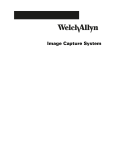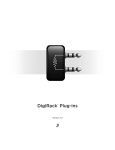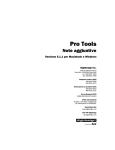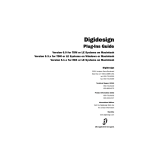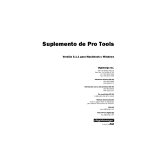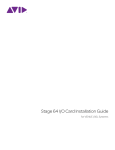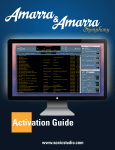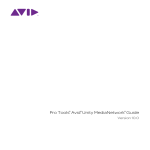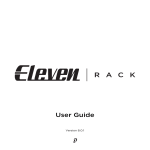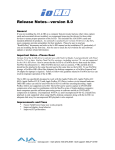Download Pro Tools LE 7.3 Read Me
Transcript
Read Me Pro Tools LE 7.3 on Mac for Pro Tools LE Systems on Mac OS X 10.4 (“Tiger”) Only This Read Me documents compatibility details, known issues, error codes, and corrections to the guides for Pro Tools LE 7.3 on Digidesign-qualified Mac systems running a Digidesign-qualified version of Mac OS X. For the latest compatibility information, visit the Digidesign website (www.digidesign.com). Removing Pro Tools Pro Tools includes a separate uninstaller for removing Pro Tools from your system. If you need to remove Pro Tools software from your computer, you can use the Pro Tools uninstaller application. This application may be found on the root level of the Pro Tools Installer disc or in the Applications/Digidesign/Pro Tools/ Uninstallers folder after Pro Tools is installed. To remove Pro Tools from your computer: 1 Make sure you are logged in as an Administrator for the account where Pro Tools is installed. For details on Administrator privileges in Mac OS X, refer to your Apple OS X documentation. 2 Double-click the Uninstall Pro Tools application icon, which is located on the root level of the Pro Tools Installer disc or in the /Applications/Digidesign/Pro Tools/Uninstallers folder after Pro Tools is installed. 3 Follow the on-screen instructions to remove Pro Tools. 4 When prompted, enter your Administrator password and click OK. 5 When done, click Finish to close the Uninstaller. Compatibility Digidesign can only assure compatibility and provide support for Digidesign-qualified hardware and software configurations. For a list of Digidesign-qualified computers, operating systems, and third-party devices, refer to the latest compatibility information on the Digidesign website (www.digidesign.com). Database File Compatibility Pro Tools 7.x requires a new Digidesign database file format. Database files created with Pro Tools version 6.x will be deleted upon launching Pro Tools 7.x for the first time. Please re-index your drive(s) for faster searches. Increased Number of Characters in Memory Locations Comments Field (Item # 83593) In Pro Tools7.3 the number of characters in Comments field for Memory Locations has been increased. When opening Pro Tools7.3 session in previous versions of Pro Tools, any characters beyond 258 will be dropped from the Memory Locations Comment text. Pro Tools LE 7.3 on Mac for Pro Tools LE Systems on Mac OS X 10.4 (“Tiger”) Only — 11/2/06 1 Use of Mbox, Mbox 2 or Other USB Audio Devices on the Right-Hand USB Port Is Not Recommended on MacBook Pro (Item #74692) Due to internal USB architecture issues on the MacBook Pro, use of Digidesign, M-Audio, or third-party USB audio devices is supported on the left-hand USB port only (the port next to the power adapter cable). Use of such devices on the right-hand port is not advised because it may cause audio interrupts and/or dropped samples. However, the use of an iLok on the righthand port has been qualified and is fully supported. Using iLok.com on an Intel Mac (Item #75951) Although the iLok.com Client Helper does not yet support Intel Mac, you can still use iLok.com in a web browser that is built as a Universal binary (such as Safari). To do so, you must force the browser to run under Rosetta. To force a browser to run under Rosetta: 1 Click the web browser’s application's icon in the Finder. 2 From the Finder File menu, choose Get Info (or press Command+I). 3 Select the checkbox named “Open using Rosetta.” 4 Close the Get Info window. Pro Tools Does Not Support Sleep Mode In the Mac System Preferences, launch Energy Saver, click the Sleep tab, and disable all Sleep features. Set “Put the computer to sleep when it is inactive” to Never. Do not manually put your computer to sleep when running Pro Tools. Mounting FireWire Volumes with The Same Name (Item #44223) If two FireWire volumes with the same name are mounted, and the user saves a session to the one that was mounted second, and then makes an alias to that session on the desktop, Pro Tools crashes when that alias is opened using the Pro Tools Open Session file browser. Naming each drive volume with a unique name is recommended. Known Issues The following sections document known issues you may encounter when using Pro Tools LE 7.3, along with workarounds if they exist. CPU Usage Limit May Be Reached when Error Suppression is Enabled (Item #83343) When enabling Error Suppression at CPU Usage Limit 85% or higher, it may be possible to overload your computer to a point at which it is no longer recoverable. To avoid this state, keep your CPU Usage Limit set to 80% or lower when Error Suppression is enabled. Screen Redraw May Slow Down at Higher CPU Usage Limit Settings when RTAS Error Suppression is On (Item #82915) In some cases, you may experience a slowdown in screen redraw or background CPU tasks when RTAS Error Suppression is engaged and the CPU Usage Limit is set to 85 percent or above. If you encounter this behavior while using RTAS Error Suppression, open the Playback Engine Dialog and lower the CPU Usage Limit by 5 to 10 percent. Adjusting Monitor Brightness on a MacBook Pro while Transport Is Running Can Cause Errors (Item #77237) Due to a design limitation, adjusting the MacBook Pro’s monitor brightness while the Pro Tools Transport is running is not recommended. Doing so can cause the transport to stop with an error. Digidesign recommends that any monitor adjustments be performed while the transport is idle. External Clock Not Supported at Higher Sample Rates (Item #79394, 80746, 80961, 76544) Although Mbox 2 Pro supports sample rates of up to 96 kHz, its external clock sources (S/PDIF and Word Clock) are only supported in 44.1 and 48 kHz sample rate sessions. Pro Tools LE 7.3 on Mac for Pro Tools LE Systems on Mac OS X 10.4 (“Tiger”) Only — 11/2/06 2 Streaming Audio with Higher Sample Rates Might Not be Supported with Some Third-Party Media Players (Item #75855) Some Media Players will not stream audio while Pro Tools session is configured to operate at sample rates of 88.2 kHz or higher. This is a limitation of Media Players and certain other CoreAudio applications. To be able to use the Media Players, open or create a new session with a sample rate of 48 kHz or lower in order to regain streaming audio with these applications. Cannot Preview from Windows Explorer or Mac Finder with Pro Tools (Item #78473) Double-clicking a Pro Tools associated audio file in the Mac Finder or Windows Explorer when a Pro Tools session is open no longer opens the file in a DigiBase browser to preview the audio. Instead, the file gets imported to the current session’s Region List. To use Pro Tools to preview an audio file, open the Workspace browser, navigate to the audio file you want to preview, and click the speaker icon in the Waveform column for that audio file. AudioSuite and Region Groups (Item #64410) AudioSuite plug-ins handle Region Groups slightly differently than audio files. With audio files, an AudioSuite process can be applied to all copies of a unique audio file which appear in your session by selecting your target as Region List in the AudioSuite plug-in window and selecting Use in Playlist'. However, if your target is set to Region List in the AudioSuite plug-in window while you have a Region Group selected, Pro Tools does not recognize the Region Group as processable audio and will present a No Audio was Selected error. This is because a Region Group is not treated as audio until it is actually used in a track. To apply an AudioSuite process to all copies of a Region Group in a session at once, do the following: 1 Select the Region Group to be processed. 2 From the Region menu, select Ungroup All. All elements of the group will remain selected. 3 Perform AudioSuite processing. 4 From the Region menu, select Regroup. 5 When prompted, select Modify to apply the AudioSuite process to all copies of the Region Group in the session, or select Copy to apply it only to the selected Region Group. Software Instrument Does Not Emit Sound when Inserted on an Instrument Track or Auxiliary Input (Item #65797) Some software instruments may not emit sounds and might not play. If this occurs, manually assign a hardware input to the Instrument track or Auxiliary Input, and/or manually assign a MIDI output to the Instrument. Pro Tools is Not Compatible with Surround Audio in QuickTime Movies (Item #67350, 67351, 67353) QuickTime 7 introduced the ability for QuickTime movies to have surround audio. Currently, Pro Tools is not compatible with QuickTime movies that have more than two channels of audio. Pro Tools cannot import from, or bounce to, multichannel QuickTime movies. Also, the audio in multi-channel QuickTime movies is not recognized in the Workspace browser. Copying Data from CD/DVD Discs (Item #54913) After copying a session from a CD/DVD disc to a local drive it is necessary to change the permissions of the data. Choose File > Get Info, open the Ownership & Permissions pane, and change the permissions from “Read only” to “Read & Write.” Performance Optimizations (Item #63888) Please uncheck the “Put hard disks to sleep when possible” checkbox (in the Energy Saver panel of System Preferences) in order to optimize Pro Tools performance. Accessing Playback Engine after Opening a Recovered Session (Item #54319) A recovered session from the “Session File Backups” folder must first be saved with a new session name before it is possible to access the Playback Engine dialog. Pro Tools LE 7.3 on Mac for Pro Tools LE Systems on Mac OS X 10.4 (“Tiger”) Only — 11/2/06 3 Error –5000 (Unknown Error) when Launching Pro Tools (Item #36130) On a system with multiple partitions, if different PACE Interlok versions are installed on different partitions, Pro Tools will report an “Unknown –5000 error” on launch. To avoid this problem, install the same PACE components on all partitions on your system. Missing Files when Opening a Session Created by a Lower Version of Pro Tools (Item #37572) When opening some sessions created by a lower version of Pro Tools, some files may be missing. You should be able to relink these files in the Relink window by Name and Duration. In some cases Match Format may not result in found links. MP3 Codec Exports Non-Copyright Files Only (Item #68985) The new MP3 codec in Pro Tools 7.3 does not have the ability to encode an attribute for the file to be copyrighted. This is a limitation of the new codec from Fraunhofer. MIDI When Using Import Session Data on a MIDI Track with Real-Time Properties Enabled and Set to Using Diatonic Transposition, Transposition is Based on the First Key Signature in the Session Only (Item #81666) When importing session data from a session that includes multiple key signatures and a MIDI or Instrument track with the “Transpose in Key” Real-Time property enabled, the transposition will be based only on the first key in the session. This can be corrected by toggling the Real-Time Properties off and on, at which point the diatonic transposition will be correct for each key. MIDI Type 1 Files Exported from Pro Tools 7.x Do Not Import Correctly into Pro Tools 6.x (Item #72181) MIDI Type 1 files (SMF 1) exported from Pro Tools 7.x are not imported properly into Pro Tools T 6.x. MIDI tracks are created correctly, but the MIDI regions are not placed in playlists. Instead, they are inserted in the Region List only. The workaround is to drag the MIDI regions into the playlists. Plug-ins SurroundScope Plug-in Displays Graphical Artifacts (Item #73428) The version of the SurroundScope plug-in that gets installed by Pro Tools 7.3 contains some graphical artifacts in the main plug-in display. An updated version that addresses this issue will be available shortly. Refer to the Digidesign website (www.digidesign.com) to download the new, free DigiRack Signal Tools plug-in that provides an update to the Surround Scope plug-in. Demo Mode with 7.x Plug-ins and Software Options Digidesign 7.x plug-ins and Pro Tools 7.x software options do not include time-limited demos. Instead, plug-in and option demos require an iLok USB Key and an iLok license for evaluation. If you would like to obtain a demo license, please visit the individual product pages located on the Digidesign website (www.digidesign.com) and click on the Demo button. Conserving System Resources when Using ReWire (Item #43521) In Pro Tools sessions that use ReWire (especially on single-processor computers), increasing the RTAS load (by increasing the number of RTAS plug-ins) can impact your system’s CPU and result in performance errors. For best performance, record plugin tracks to audio and inactivate plug-ins to conserve CPU resources. Conserving System Resources in Sessions with Heavy RTAS Plug-in Loads (Item #43522) On single-processor computers, increasing the RTAS load (by increasing the number of RTAS plug-ins, or the number of RTAS plug-ins with low instance counts) can impact your system’s CPU and result in performance errors. For best performance, record tracks with plug-ins to audio and inactivate plug-ins to conserve CPU resources. Pro Tools LE 7.3 on Mac for Pro Tools LE Systems on Mac OS X 10.4 (“Tiger”) Only — 11/2/06 4 Importing Mod Delay I Plug-in Settings (Item #27486) After importing Mod Delay I settings into Mod Delay II, you must save the settings in the Mod Delay II plug-in window for the settings to appear in the Mod Delay II Settings pop-up menu. For backward compatibility with sessions created with lower versions of Pro Tools and the Mod Delay I plug-in, a Pro Tools 6.0 compatible version of the Mod Delay I plug-in is available in the “Additional Files/Unsupported Software” folder on the Pro Tools Installer disc. Video Opening a Session with a QuickTime Movie as a Non-Administrator User Can Prevent the Movie from Playing Back (Item #47053) If you open a session as a non-administrator user and you do not have permissions for the QuickTime movie file, Pro Tools will tell you that the movie file cannot be found and prompt you to relink. In the Relink window the movie can be found, and Pro Tools will appear to relink to it, but it will still not play back. For correct playback, make sure you have permission to use the QuickTime movie file. Connecting or Disconnecting DV Devices While Launching Pro Tools May Cause DAE Errors (Item #35034) Hot plugging a digital video device while launching Pro Tools may result in –6090, –6093, or –6097 DAE errors, or cause Pro Tools to unexpectedly quit. To avoid this, always connect digital video equipment and other FireWire devices before launching Pro Tools. Avid Interoperability/DigiTranslator Media is offline in Avid when Importing a 59.94 Drop Frame AAF with MXF Media in which the Media has been Sample Rate Converted (Item #81960) Media may be offline in a shared storage environment when Pro Tools exports an AAF at 59.94 drop frame with sample rate conversion, and writes the MXF media directly to the Avid MediaFiles folder (Avid MediaFiles/MXF/1). To bring media online, manually Refresh Media Directories on the Avid system. Media is offline in Avid when Importing a 59.94 Non-Drop Frame AAF with MXF Media (Item #81961) Media may be offline in a shared storage environment when Pro Tools exports an AAF at 59.94 non-drop frame, and writes the MXF media directly to the Avid MediaFiles folder (Avid MediaFiles/MXF/1). To bring media online, manually Refresh Media Directories on the Avid system. DV Toolkit 2 and Music Production Toolkit Music Production Toolkit and DV Toolkit 2 Support on Intel-Based iMac, MacBook and MacBook Pro (Item #80156) On currently-shipping Intel-based iMacs, MacBooks, and MacBook Pros, the maximum Toolkit track count of 48 stereo tracks is not supported at 88.2 or 96k sample rates. This item applies only to the maximum simultaneous record/playback features of the Toolkits at sample rates of 88.2k and 96k. All other Toolkit features are fully functional on the Intel-Mac platform. Unable to Maintain Original Time Code Locations (DV Toolkit 2 Only) (Item #37628) With DV Toolkit 2, when redefining time code, Pro Tools may incorrectly report that it is “unable to maintain original time code locations with the entered start time because a region or an alternate playlist would exist outside the session boundaries. Click OK to maintain relative time code.” If you click OK, the time code will be remapped properly. Scrub Trim Tool Does Not Scrub Audio When Trimming Looped Regions (DV Toolkit 2 Only) (Item #72650) With DV Toolkit 2, if you use the Scrub Trim tool to enable the Loop Trimmer to trim a looped region, the audio will not be scrubbed. Pro Tools LE 7.3 on Mac for Pro Tools LE Systems on Mac OS X 10.4 (“Tiger”) Only — 11/2/06 5 Digi 002 and Digi 002 Rack Increased MIDI and Audio Throughput Latency with 002 on OSX (Item #82145) With Pro Tools LE 7.3 and a 002/002 Rack on OSX, there is an additional amount of MIDI and audio throughput latency for each sample buffer size over previous Pro Tools releases. This extra latency can be avoided by reducing the sample buffer size in the playback engine. A buffer size of x/2 will deliver the same RTAS and disk performance as a buffer size of x on previous Pro Tools releases, so the buffer size can be safely reduced by 1 size without affecting RTAS or disk performance . FireWire Reset Error (–6090) and Other Errors when Recording to a FW800 Drive (Item #73553) If you are working on a pci-e G5 and recording to a FW800 drive while the Digi 002 is plugged into the back FW400 port, you may encounter a FireWire Reset Error (-6090) followed by -6093 or 6096 errors during recording. The workaround for this is to save your work and quit Pro Tools. Then eject your FireWire drive, turn off and disconnect your Digi 002, reconnect the Digi 002 to the FireWire port on the front of the G5, and turn the Digi 002 back on. After restarting your computer, recording should work as expected. RTAS Performance at Low Buffer Sizes (Item #68171) At very low buffer sizes (64 samples) certain RTAS plug-ins may expose diminished performance when more than one processor is selected for RTAS processing. In those cases please set the number of RTAS processors to 1 in the Playback Engine dialog (RTAS Processors selector). Setting CPU Usage Limit Above 95% May Cause DAE Errors (Item #36196) On Digi 002 and Digi 002 Rack systems, setting the CPU Usage Limit above 95% may cause –6086, –6093, or –6097 DAE errors. If a –6097 error occurs while Pro Tools is idle, reduce the number of plug-ins active in the current session. (This occurs only on dual processor Mac computer when the RTAS Processors setting in the Playback Engine dialog is set to 1 (one processor). Pro Tools with Digi 002 or Digi 002 Rack Fails to Launch After System Changes Are Made When Logged In As Root (Item #35315) Making changes to your computer while logged in as root (or making sudo commands in the Terminal) may cause Pro Tools to fail to launch. If this occurs, fully shut down your computer and turn off the Digi 002. Then turn on Digi 002 and your computer again, and relaunch Pro Tools. Firmware Updates Not Necessary When Switching Digi 002 Between Mac OS 9 and Mac OS X If Digi 002 is used on a computer running Mac OS X, then later used on a computer running Mac OS 9, Pro Tools will prompt you to download a new version of Digi 002 firmware. This is not necessary. When the Download Firmware dialog appears, click Later to avoid updating the firmware. (If you do download the Mac OS 9 firmware—which again, is not necessary—then use Digi 002 with Mac OS X, you will be required to update the firmware for Mac OS X.) This dialog will appear each time Pro Tools is launched if Digi 002 is switched between Mac OS X and Mac OS 9. Ignore it. Pro Tools LE with Digi 002 or Digi 002 Rack Does Not Synchronize To Incoming MIDI Time Code (Item #36448) If Apple’s Audio MIDI Setup application (AMS) is launched and left running before launching Pro Tools, Pro Tools LE with the Digi 002 or Digi 002 Rack cannot synchronize to incoming MIDI Time Code (MTC). Be sure to quit AMS before launching Pro Tools. –6097 Errors or Pro Tools LE Freezes with Plug-in Heavy Sessions (Item #37973) When creating or opening a session with more plug-ins than the host CPU is able to support, Pro Tools LE may repeatedly lose communication with the Digi 002 or Digi 002 Rack and report a –6097 error, or Pro Tools may freeze. To recover from this condition, you may have to turn off the Digi 002 or Digi 002 Rack and quit Pro Tools when prompted. Be sure to reduce the number of plug-ins before playing back the session on the same system. Pro Tools LE 7.3 on Mac for Pro Tools LE Systems on Mac OS X 10.4 (“Tiger”) Only — 11/2/06 6 Mbox 2 Mbox 2 Is Incompatible with Ozone Driver (Item #73599) Mac OS X will not recognize the Mbox 2 if the Ozone driver is installed on the same system. If you want to use the Mbox 2, you must make sure that the Ozone driver is not installed. Device Driver Conflict Between Mbox 2 and M--Powered Devices (Item #72780) Pro Tools LE may fail to launch on Mac OS X when Pro Tools LE is co-installed with Pro Tools M-Powered and an M-Powered device is turned on during Pro Tools LE launch. If this happens, the workaround is to turn off and unplug the M-Powered device, then relaunch Pro Tools LE. Mbox 2 Is Not Recognized By Pro Tools Mbox 2 devices that have been updated with newer firmware to counteract an Apple PowerBook G4 compatibility issue may not be recognized by Pro Tools 7.3 software. In this rare case please install a newer “beta” Mbox 2 driver that can be found in the “Unsupported Software” folder on your Pro Tools 7.3 installer disc. Audio Pop through Mbox 2 Outputs when Enabling/Disabling AC-3 Mode (Item #63293) In the Mbox 2 Control Panel, checking or unchecking the option for AC-3 produces an audio pop through the analog output. Mbox 2 does not Support Sample Rates of 49 kHz or Above (Item #63141) Mbox 2 does not support sample rates of 49 kHz or above due to the bandwidth limitations of USB 1.1 and the USB Controller. This is only an issue when syncing to an external S/PDIF clock that is pulled up 2% or more above a nominal 48 kHz sample rate. Mbox Recommended Hardware Buffer Size for Mbox and Pro Tools LE (Item #38657) Optimal disk performance with Mbox and Pro Tools LE will likely be achieved by setting the Hardware Buffer Size to 512 samples. Mbox May Not Be Detected If It Is Connected While Pro Tools LE Is Launching (Item #43449) The Mbox interface may not be detected if it is connected to the computer’s USB connector during Pro Tools LE launch. For best results, connect Mbox to the computer before launching Pro Tools LE. Mbox Mac OS X Firmware Updater Stalls (Item #35047) The Mac OS X Firmware Updater for Mbox may stall when reconnecting the USB cable to Mbox. You will need to reboot your computer and run the updater again. Mbox Hardware Setup Dialog Incorrectly Displays “No Interface” Under Peripherals (Item #37383) When using Mbox, the Hardware Setup dialog may inaccurately display “No Interface” in the Peripherals section. This does not indicate a problem and can be ignored. Pro Tools LE 7.3 on Mac for Pro Tools LE Systems on Mac OS X 10.4 (“Tiger”) Only — 11/2/06 7 Apple Audio MIDI Setup (AMS) Do Not Change AMS During Pro Tools Playback To ensure optimal performance, do not change the AMS configuration while a Pro Tools session is playing. If you need to edit AMS, stop playback in Pro Tools first. You can then launch AMS from within Pro Tools by choosing Setup > MIDI > MIDI Studio Setup. Error Messages Error –6031 During Playback (Item #32637) If you encounter a –6031 error while playing back a session with dense MIDI or automation, stop playback, save and close the session, quit and relaunch Pro Tools, then re-open the session before resuming playback. Error –6093 with Canopus, Digi 002, and FireWire drive (Item #53011) If you encounter –6093 errors during playback when using a Canopus ADVC100 DV converter with a Digi 002 and a FireWire hard drive on a Mac G5, connect the Digi 002 to one FireWire port and the hard drive and Canopus to the other FireWire port. Error –6093 Operating System Held Off Interrupts for Too Long (Item #46779) If you frequently encounter a –6093 error, increase the Hardware Buffer Size. DAE Error –9073 when Recording to a FireWire Drive and the 2 GB File Limit is Reached (Item #42611) When the 2 GB file limit is reached during recording to FireWire drives, a 9073 error is posted instead of the expected “Recording has been terminated because a disk is full” dialog. This error is benign, and does not signal any data loss or problem with the hard drive. DAE Error –9073 other than when Recording to a FireWire Drive and the 2 GB File Limit is Reached If you encounter a –9073 error, refer to the Answerbase for possible causes and solutions (www.answerbase.digidesign.com). DAE Error –9128 In sessions with a 96 kHz sample rate and with many RTAS plug-ins or dense automation, you may need to set the Hardware Buffer size to 512 or higher to avoid –9128 errors during playback. – or – If a –9128 error occurs during a long recording pass, set the CPU Usage Limit (Setup > Playback Engine) to a higher percentage. DAE Error –9132 If a –9132 error occurs during Bounce To Disk (even with the highest Hardware Buffer setting selected), bus the desired tracks to the appropriate number and format (mono or stereo) of audio tracks, then record them to disk, instead of bouncing. DAE Error –9735 When Pro Tools reaches the end of its time limit in the time line, or if Pro Tools has been in continuous play for longer than the maximum time limit, you will encounter a DAE error –9735. The maximum time limit for Pro Tools depends on the session sample rate. For more information, see the Pro Tools Reference Guide. Pro Tools LE 7.3 on Mac for Pro Tools LE Systems on Mac OS X 10.4 (“Tiger”) Only — 11/2/06 8